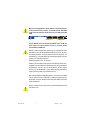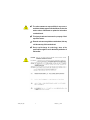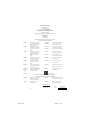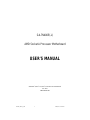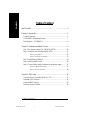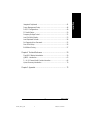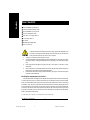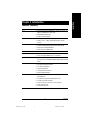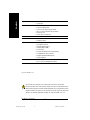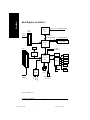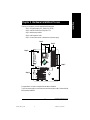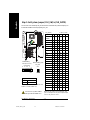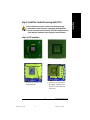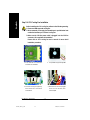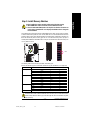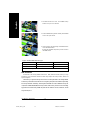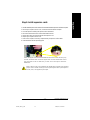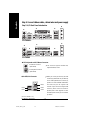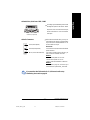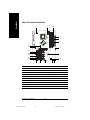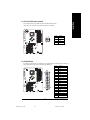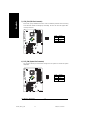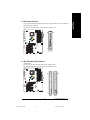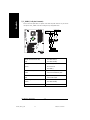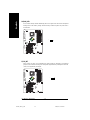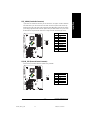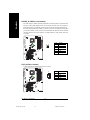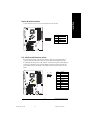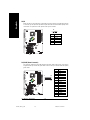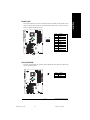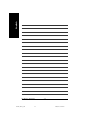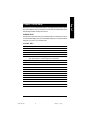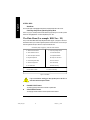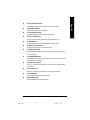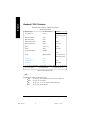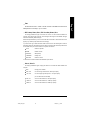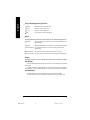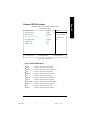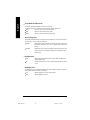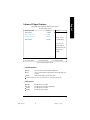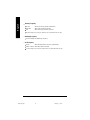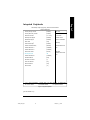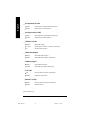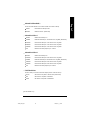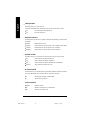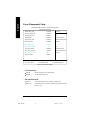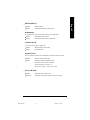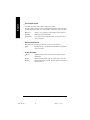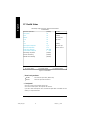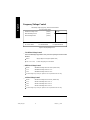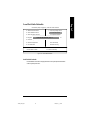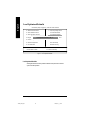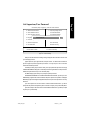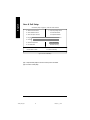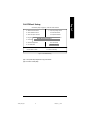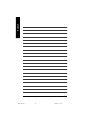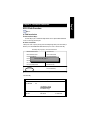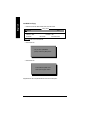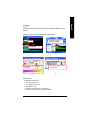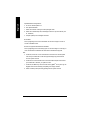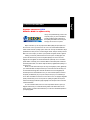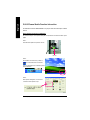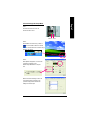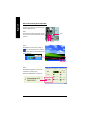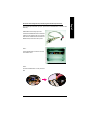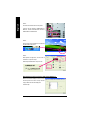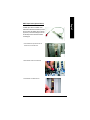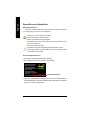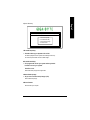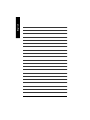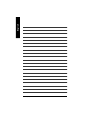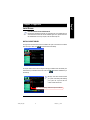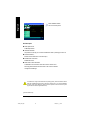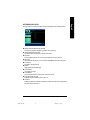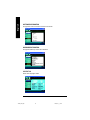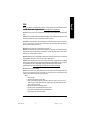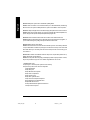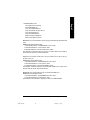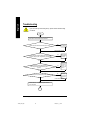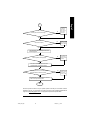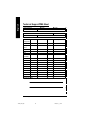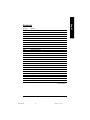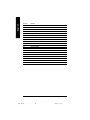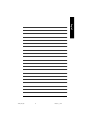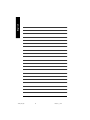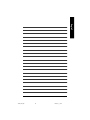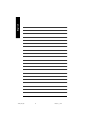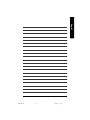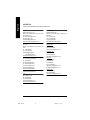When you installing AGP card, please make sure the following notice
is fully understood and practiced. If your AGP card has "AGP 4X/8X
(1.5V) notch"(show below), please make sure your AGP card is AGP
4X/8X.
Caution: AGP 2X card is not supported by nVIDIA
®
nForce
™
2 400. You
might experience system unable to boot up normally. Please
insert an AGP Pro 4X/8X card.
Example 1: Diamond Vipper V770 golden finger is compatible with 2X/4X
mode AGP slot. It can be switched between AGP 2X(3.3V) or 4X(1.5V) mode
by adjusting the jumper. The factory default for this card is 2X(3.3V). The
GA-7N400E(-L) (or any AGP 4X/8X only) motherboards might not function
properly, if you install this card without
switching the jumper to 4X(1.5V) mode in it.
Example 2: Some ATi Rage 128 Pro graphics cards made by "Power Color",
the graphics card manufacturer & some SiS 305 cards, their golden finger is
compatible with 2X(3.3V) / 4X(1.5V) mode AGP slot, but they support
2X(3.3V) only. The GA-7N400E(-L) (or any AGP 4X/8X only) motherboards
might not function properly, If you install this card in it.
Note : Although Gigabyte's AG32S(G) graphics card is based on ATi Rage
128 Pro chip, the design of AG32S(G) is compliance with AGP 4X(1.5V)
specification. Therefore, AG32S(G) will work fine with nVIDIA
®
nForce2 400
based motherboards.
Before you install PCI cards, please remove the Dual BIOS label from PCI
slots if there is one.
AGP 4X/8X notch

The author assumes no responsibility for any errors or
omissions that may appear in this document nor does the
author make a commitment to update the information
contained herein.
Third-party brands and names are the property of their
respective owners.
Please do not remove any labels on motherboard, this may
void the warranty of this motherboard.
Due to rapid change in tec hnology, some of the
specifications might be out of date before publication of
this booklet.

Declaration of Conformity
We, Manufacturer/Importer
(full address)
G.B.T. Technology Träding GMbH
Ausschlager Weg 41, 1F, 20537 Hamburg, Germany
declare that the product
( description of the apparatus, sy stem, installation to w hich it refers)
is in conformity with
(reference to the specification under which conformity is declared)
in accordance with 89/336 EEC-EMC Directive
o EN 55011 Limits and methods of measurement
of radio disturbance characteristics of
industrial,scientific and medical (ISM
high frequency equipment
o EN 61000-3-2*
T EN 60555-2
Disturbances in supply systems cause
by household appliances and similar
electrical equipment “Harmonics”
o EN 55013
Limits and methods of measurement
of radio disturbance characteristics of
broadcast receivers and associated
equipment
o EN 61000-3-3* Disturbances in supply systems cause
by household appliances and similar
electrical equipment “Voltage fluctuations”
o EN 55014 Limits and methods of measurement
of radio disturbance characteristics of
household electrical appliances,
portable tools and similar electrical
apparatus
T EN 50081-1
Generic emission standard Part 1:
Residual commercial and light industry
T EN 50082-1
Generic immunity standard Part 1:
Residual commercial and light industry
o EN 55015 Limits and methods of measurement
of radio disturbance characteristics of
fluorescent lamps and luminaries
Generic emission standard Part 2:
Industrial environment
o EN 55081-2
Immunity from radio interference of
broadcast receivers and associated
equipment
Generic emission standard Part 2:
Industrial environment
o EN 55082-2
T EN 55022 Limits and methods of measurement
of radio disturbance characteristics of
information technology equipment
lmmunity requirements for household
appliances tools and similar apparatus
o ENV 55104
Cabled distribution systems; Equipment
for receiving and/or distribution from
sound and television signals
EMC requirements for uninterruptible
power systems (UPS)
o EN50091-2
o EN 55020
o DIN VDE 0855
o part 10
o part 12
(EC conformity marking)
T CE marking
The manufacturer also declares the conformity of above mentioned product
with the actual required safety standards in accordance with LVD 73/23 EEC
Safety requirements for mains operated
electronic and related apparatus for
household and similar general use
o EN 60950
o EN 60065
Safety of household and similar
electrical appliances
o EN 60335
Manufacturer/Importer
Signature:
Name:
(Sta mp)
Date : July 4, 2003
T EN 60555-3
Timmy Huang
Timmy Huang
o EN 50091-1
Safety for information technology equipment
including electrical bussiness equipment
General and Safety requirements for
uninterruptible power systems (UPS)
Mother Board
GA-7N400E

FCC Part 15, Subpart B, Section 15.107(a) and Section 15.109(a),
Class B Digital Device
DECLARATION OF CONFORMITY
Per FCC Part 2 Section 2.1077(a)
Responsible Party Name:
Address:
Phone/Fax No:
hereby declares that the product
Product Name: Motherboard
Conforms to the following specifications:
This device complies with part 15 of the FCC Rules. Operation is
subject to the following two conditions: (1) This device may not
cause harmful and (2) this device must accept any inference received,
including that may cause undesired operation.
Representative Person’s Name:
Signature:
Eric Lu
Supplementary Information:
Model Number:
17358 Railroad Street
City of Industry, CA 91748
G.B.T. INC. (U.S.A.)
(818) 854-9338/ (818) 854-9339
Date:
ERIC LU
July 4, 2003
GA-7N400E

USER'S MANUAL
GA-7N400E(-L)
AMD Socket A Processor Motherboard
AMD Athlon
™
/ Athlon
™
XP / Duron
™
Socket A Processor Motherboard
Rev. 1001
12ME-7N400E-1001
7n400e_1001_q.p65 2003/7/17, ¤U¤È 02:581

- 2 -GA-7N400E(-L) Motherboard
English
Table of Content
Item Checklist .........................................................................................4
Chapter 1 Introduction............................................................................5
Features Summary...................................................................................... 5
GA-7N400E(-L) Motherboard Layout .......................................................... 7
Block Diagram - GA-7N400E(-L) ................................................................ 8
Chapter 2 Hardware Installation Process...............................................9
Step 1: Set System Jumper (CLK_SW)&(CLK_RATIO)............................ 10
Step 2: Install the Central Processing Unit (CPU)..................................... 11
Step 2-1: CPU Installation.............................................................................................. 11
Step 2-2: CPU Cooling Fan Installation........................................................................12
Step 3: Install Memory Modules................................................................14
Step 4: Install expansion cards .................................................................15
Step 5: Connect ribbon cables, cabinet wires and power supply ............16
Step 5-1: I/O Back Panel Introduction...........................................................................16
Step 5-2: Connectors Introduction.................................................................................18
Chapter 3 BIOS Setup .........................................................................31
The Main Menu (For example: BIOS Ver. : E2)........................................ 32
Standard CMOS Features......................................................................... 34
Advanced BIOS Features ..........................................................................36
Advanced Chipset Features ......................................................................39
7n400e_1001_q.p65 2003/7/17, ¤U¤È 02:582

Table of Content
English
- 3 -
Integrated Peripherals ..............................................................................41
Power Management Setup .......................................................................46
PnP/PCI Configurations.............................................................................49
PC Health Status........................................................................................50
Frequency/Voltage Control........................................................................ 52
Load Fail-Safe Defaults............................................................................. 53
Load Optimized Defaults...........................................................................54
Set Supervisor/User Password..................................................................55
Save & Exit Setup....................................................................................... 56
Exit Without Saving ...................................................................................57
Chapter 4 Technical Reference ...........................................................59
Flash BIOS Method Introduction...............................................................59
@BIOS
™
Introduction................................................................................. 63
2- / 4- / 6-Channel Audio Function Introuction ..........................................64
Xpress Recovery Introduction ...................................................................70
Chapter 5 Appendix.............................................................................75
7n400e_1001_q.p65 2003/7/17, ¤U¤È 02:583

- 4 -GA-7N400E(-L) Motherboard
English
Item Checklist
Computer motherboards and expansion cards contain very delicate Integrated Circuit
(IC) chips. To protect them against damage from static electricity, you should follow
some precautions whenever you work on your computer.
1. Unplug your computer when working on the inside.
2. Use a grounded wrist strap before handling computer components. If you do not have one, touch
both of your hands to a safely grounded object or to a metal object, such as the power supply
case.
3. Hold components by the edges and try not touch the IC chips, leads or connectors, or other
components.
4. Place components on a grounded antistatic pad or on the bag that came with the components
whenever the components are separated from the system.
5. Ensure that the ATX power supply is switched off before you plug in or remove the ATX power
connector on the motherboard.
Installing the motherboard to the chassis...
If the motherboard has mounting holes, but they don't line up with the holes on the base and there are
no slots to attach the spacers, do not become alarmed you can still attach the spacers to the mounting
holes. Just cut the bottom portion of the spacers (the spacer may be a little hard to cut off, so be careful of
your hands). In this way you can still attach the motherboard to the base without worrying about short
circuits. Sometimes you may need to use the plastic springs to isolate the screw from the motherboard
PCB surface, because the circuit wire may be near by the hole. Be careful, don't let the screw contact
any printed circuit write or parts on the PCB that are near the fixing hole, otherwise it may damage the
board or cause board malfunctioning.
The GA-7N400E(-L) motherboard
CD for motherboard driver & utility
The GA-7N400E(-L) user's manual
Quick PC Installation Guide
IDE cable x 1 / Floppy cable x 1
2 Port USB Cable x 1
I/O Shield
Motherboard Settings Label
ATX 12V Cable (*)
(*) If this "ATX_12V connector" is not connected, system cannot boot.
7n400e_1001_q.p65 2003/7/17, ¤U¤È 02:584

Introduction
English
- 5 -
Form Factor 30.5cm x 24.4cm ATX size form factor, 4 layers PCB
CPU Socket A processor for AMD Athlon
™
/ Athlon
™
XP / Duron
™
(K7)
128K L1 & 256K/64K L2 cache on die
400/333/266/200
MHz FSB
Supports 1.4GHz and faster
Chipset nVIDIA
®
nForce
™
2 400 Memory/AGP/ PCI Controller (PAC)
nVIDIA
®
nForce
™
2 MCP Integrated Peripheral Controller
(PSIPC)
Memory 4 184-pin DDR DIMM sockets
Supports 128MB/256MB/512MB/1GB unbuffered DRAM
Supports up to 3GB DRAM (Max)
Supports only 2.5V DDR DIMM
I/O Control IT8712F
Slots 1 AGP slot supports 8X/4X mode, AGP3.0 8X interface at 533MHz
5 PCI slots support 33MHz & PCI 2.2 compliant
On-Board IDE 2 IDE controllers provides IDE HDD/CD-ROM (IDE1, IDE2) with
PIO, Bus Master (Ultra DMA33/ATA66/ATA100/ATA133) operation
modes
Hardware Monitor CPU/System fan revolution detect
CPU/System temperature detect
CPU warning temperature
System voltage detect
CPU/System fan fail warning
Thermal shutdown function
On-Board Peripherals 1 Floppy port supports 2 FDD with 360K, 720K,1.2M, 1.44M
and 2.88M bytes
1 Parallel port supports Normal/EPP/ECP mode
2 Serial ports (COM1 & COM2)
6 USB 2.0/1.1 ports (4 x Rear, 2 x Front by cable)
1 IrDA connector for IR
1 Front Audio connector
to be continued......
Chapter 1 Introduction
Features Summary
7n400e_1001_q.p65 2003/7/17, ¤U¤È 02:585

- 6 -GA-7N400E(-L) Motherboard
English
On-Board LAN(*) Builit in Realtek 8100C
1 RJ45 port
On-Board Sound Realtek ALC650 CODEC
Line Out / 2 front speaker
Line In / 2 rear speaker (by s/w switch)
Mic In / center & subwoofer (by s/w switch)
SPDIF In / Out
CD In / AUX In / Game port
PS/2 Connector PS/2 Keyboard interface and PS/2 Mouse interface
BIOS Licensed AWARD BIOS
Supports Q-Flash
Additional Features PS/2 Keyboard power on by password
PS/2 Mouse power on
External Modem wake up
STR(Suspend-To-RAM)
AC Recovery
Poly fuse for keyboard over-current protection
USB KB/Mouse wake up from S3
Supports Thermal Shutdown function
Supports @BIOS
Overclocking Over Voltage (CPU/DDR/AGP) by BIOS
Over Clock (CPU/DDR/AGP) by BIOS
(*)For GA-7N400E-L only.
Please set the CPU host frequency in accordance with your processor's specifications.
We don't recommend you to set the system bus frequency over the CPU's specification because
these specific bus frequencies are not the standard specifications for CPU, chipset and most of the
peripherals. Whether your system can run under these specific bus frequencies properly will
depend on your hardware configurations, including CPU, Chipsets, SDRAM, Cards…etc.
7n400e_1001_q.p65 2003/7/17, ¤U¤È 02:586

Introduction
English
- 7 -
CD_IN
GA-7N400E
KB_MS
COM A
LPT
USB
LAN(*)
ATX_12V
SOCKET A
CPU_FAN
IDE1
IDE2
DDR2
COM B
PWR_LED
BAT
PCI1
PCI2
PCI3
F_USB
IT8712F
MAIN
BIOS
CODEC
nVIDIA
®
nForce
™
2
MCP
DDR3
PCI4
PCI5
GAME
F_AUDIO
AUX_IN
IR
DDR4
RAM_LED
ATX
SYS_FAN
CI
DDR1
SPDIF_IO
SUR_CEN
2X_DET
AUDIO
F_PANEL
INFO_LINK
AGP
nVIDIA
®
nForce
™
2 400
USB
FDD
CLK_SW
RTL8100C*
CLK_RATIO
(*)For GA-7N400E-L only.
-L
GA-7N400E(-L) Motherboard Layout
7n400e_1001_q.p65 2003/7/17, ¤U¤È 02:587

- 8 -GA-7N400E(-L) Motherboard
English
nVIDIA
®
nForce
™
2
400
CPUCLK+/- (100/133/166/200MHz)
System Bus
400/333/266/200MHz
12 MHz
14.318 MHz
AGP
4X/8X
AGPCLK
(66MHz)
5 PCI
PCICLK
(33MHz)
AC97 Link
MIC
LINE-IN
LINE-OUT
AMD-K7
™
CPU
AC97
CODEC
400/333/266/200MHz
DDR RAM
nVIDIA
®
nForce
™
2
MCP
RJ45(*)
RTL8100C
(*)
LPC BUS
6 USB
Ports
ATA33/66/100/133
IDE Channels
IT8712
24 MHz
33 MHz
Game Port
Floppy
LPT Port
PS/2 KB/Mouse
2 COM Ports
BIOS
IR
Block Diagram - GA-7N400E(-L)
(*)For GA-7N400E-L only.
7n400e_1001_q.p65 2003/7/17, ¤U¤È 02:588

Hardware Installation Process
English
- 9 -
To set up your computer, you must complete the following steps:
Step 1- Set system jumper (CLK_SW)& (CLK_RATIO)
Step 2- Install the Central Processing Unit (CPU)
Step 3- Install memory modules
Step 4- Install expansion cards
Step 5- Connect ribbon cables, cabinet wires, and power supply
Chapter 2 Hardware Installation Process
Step 3
Step 4
Step 5
Step 2
Step 5
Congratulations! You have accomplished the hardware installation!
Turn on the power supply or connect the power cable to the power outlet. Continue with the
BIOS/software installation.
Step 1
7n400e_1001_q.p65 2003/7/17, ¤U¤È 02:589

- 10 -GA-7N400E(-L) Motherboard
English
Step 1: Set System Jumper (CLK_SW) & (CLK_RATIO)
The clock ratio can be switched by CLK_RATIO and refer to below table.The system bus frequency can
be switched at 100MHz and auto by adjusting CLK_SW.
Default Setting :
Auto (X X X X X X)
MNote: In order to BIOS can auto detecting when
your CPU mutiplier over 18x, please adjust mutiplier
swich in CLK_RATIO to "AUTO."
RATIO 1 2 3 4 5 6
AUTO X X X X X X
(Default)
5x OOX O OO
5.5x X O X O O O
6x O X X O O O
6.5x X X X O O O
7x OOO X OO
7.5x X O O X O O
8x O X O X O O
8.5x X X O X O O
9x OOX X OO
9.5x X O X X O O
10x O X X X O O
10.5x X X X X O O
11x OOO O OO
11.5x X O O O O O
12x O X O O O O
12.5x X X O O O O
13x O O X O X O
13.5x X O X O X O
14x O X X O X O
15x O O O X X O
16x O X O X X O
16.5x X X O X X O
17x O O X X X O
18x X O X X X O
O: ON / X :OFF
CLK_RATIO
You must set CLK_SW to 100MHz
when you used FSB 200MHz CPU.
CLK_SW
ON AUTO
OFF 100MHz
AUTO : Supports FSB 400/333/266 MHz CPU
100MHz : Fix FSB 200MHz CPU
CLK_SW
Default Setting : OFF
OFF
ON
5
ON
234
CLK_RATIO
6
1
7n400e_1001_q.p65 2003/7/17, ¤U¤È 02:5810

Hardware Installation Process
English
- 11 -
Before installing the processor, adhere to the following warning:
1.Please make sure the CPU type is supported by the motherboard.
2.If you do not match the CPU socket Pin 1 and CPU cut edge well, it will
cause improper installation. Please change the insert orientation.
CPU Top View CPU Bottom View
Socket Actuation Lever
1 Pull up the CPU socket lever and
up to 90-degree angle.
Pin1 indicator
2. Locate Pin 1 in the socket and look
for a (golden) cut edge on the CPU
upper corner. Then insert the CPU
into the socket.
Step 2: Install the Central Processing Unit (CPU)
Step 2-1: CPU Installation
7n400e_1001_q.p65 2003/7/17, ¤U¤È 02:5811

- 12 -GA-7N400E(-L) Motherboard
English
Step 2-2: CPU Cooling Fan Installation
Before installing the CPU cooling fan, adhere to the following warning:
1.Please use AMD approved cooling fan.
2.We recommend you to apply the thermal tape to provide better heat
conduction between your CPU and cooling fan.
3.Make sure the CPU fan power cable is plugged in to the CPU fan
connector, this completes the installation.
Please refer to CPU cooling fan user's manual for more detail
installation procedure.
3. Fasten the cooling fan supporting-
base onto the CPU socket on the
motherboard.
2. Use qualified fan approved by AMD.
4. Make sure the CPU fan is plugged
to the CPU fan connector, than
install complete.
1. Press down the CPU socket lever
and finish CPU installation.
7n400e_1001_q.p65 2003/7/17, ¤U¤È 02:5812

Hardware Installation Process
English
- 13 -
Before installing the memory modules, adhere to the following warning:
1. When DIMM LED is ON, do not install / remove DIMM from socket.
2. Please note that the DIMM module can only fit in one direction due to the one
notch. Wrong orientation will cause improper installation. Please change the
insert orientation.
Step 3: Install Memory Modules
DDR
Notch
The following tables include all memory-installed combination types:
(Please note that those types not in the tables will not boot up.)(DS: Double Side, SS: Single Side)
The motherboard has 4
dual inline memory module (DIMM) sockets, but it can only support a maximum
of 4 banks of DDR memory. DDR slot 1 uses 2 banks, DDR slot 2 uses 2 banks,DDR slot 3&4 share the
remaining 2 banks. Please refer to the following tables for possible memory configurations supported. The
BIOS will automatically detects memory type and size. To install the memory module, just push it
vertically into the DIMM Slot .The DIMM module can only fit in one direction due to the notch. Memory size
can vary between sockets.
If memories are inserted on dimm3 and dimm4 at the same time, please note that the memories
must be exactly identical in device, type, size and single side. This is enssential to let system
boot up correctly
1 memory module
2 memory modules
DIMM 1 DIMM 2 DIMM 3 DIMM 4
DS/SS X X X
X DS/SS X X
X X DS/SS X
XXXDS
DS/SS DS/SS X X
X X SS SS
DS/SS X DS/SS X
X DS/SS DS/SS X
DS/SS X X DS
X DS/SS X DS
DS/SS DS/SS DS/SS X
DS/SS DS/SS X DS
X DS/SS SS SS
DS/SS X SS SS
DS/SS DS/SS SS SS
3 memory modules
4 memory modules
7n400e_1001_q.p65 2003/7/17, ¤U¤È 02:5813

- 14 -GA-7N400E(-L) Motherboard
English
DDR Introduction
Established on the existing SDRAM infrastructure, DDR (Double Data Rate) memory is a high
performance and cost-effective solution that allows easy adoption for memory vendors, OEMs, and
system integrators.
DDR memory is a great evolutionary solution for the PC industry that builds on the existing SDRAM
architecture, yet make the awesome advances in solving the system performance bottleneck by doubling
the memory bandwidth. Nowadays, with the highest bandwidth of 3.2GB/s of DDR400 memory and
complete line of DDR400/333/266/200 memory solutions, DDR memory is the best choice for building
high performance and low latency DRAM subsystem that are suitable for servers, workstations, and full
range of desktop PCs.
1. The DIMM socket has a notch, so the DIMM memory
module can only fit in one direction.
2. Insert the DIMM memory module vertically into the DIMM
socket. Then push it down.
3. Close the plastic clip at both edges of the DIMM sockets
to lock the DIMM module.
Reverse the installation steps when you wish to remove
the DIMM module.
Support Unbuffered DDR DIMM Sizes type:
64 Mbit (2Mx8x4 banks) 64 Mbit (1Mx16x4 banks) 128 Mbit(4Mx8x4 banks)
128 Mbit(2Mx16x4 banks) 256 Mbit(8Mx8x4 banks) 256 Mbit(4Mx16x4 banks)
512 Mbit(16Mx8x4 banks) 512 Mbit(8Mx16x4 banks)
Total System Memory (Max3GB)
7n400e_1001_q.p65 2003/7/17, ¤U¤È 02:5814

Hardware Installation Process
English
- 15 -
When an AGP 2X (3.3V) card is installed the 2X_DETwill light up, indicating a non-supported
graphics card is inserted. Informing users that system might not boot up normally due to
AGP 2X (3.3V) is not supported by the chipset.
Step 4: Install expansion cards
1. Read the related expansion card's instruction document before install the expansion card into the computer.
2. Remove your computer's chassis cover, screws and slot bracket from the computer.
3. Press the expansion card firmly into expansion slot in motherboard.
4. Be sure the metal contacts on the card are indeed seated in the slot.
5. Replace the screw to secure the slot bracket of the expansion card.
6. Replace your computer's chassis cover.
7. Power on the computer, if necessary, setup BIOS utility of expansion card from BIOS.
8. Install related driver from the operating system.
Please carefully pull out the small white-drawable bar at the end of the AGP slot when you try
to install / uninstall the AGP card. Please align the AGP card to the onboard AGP slot and
press firmly down on the slot. Make sure your AGP card is locked by the small white-
drawable bar.
7n400e_1001_q.p65 2003/7/17, ¤U¤È 02:5815

- 16 -GA-7N400E(-L) Motherboard
English
Step 5: Connect ribbon cables, cabinet wires and power supply
Step 5-1: I/O Back Panel Introduction
u
v
w
x
y
u
v
w
x
y
(*)For GA-7N400E-L only.
GA-7N400E-L
GA-7N400E
u PS/2 Keyboard and PS/2 Mouse Connector
This connector supports standard PS/2
keyboard and PS/2 mouse.
PS/2 Mouse Connector
(6 pin Female)
PS/2 Keyboard Connector
(6 pin Female)
v/x USB/LAN Connector
Before you connect your device(s) into USB
connector(s), please make sure your device(s)
such as USB keyboard,mouse, scanner, zip,
speaker...etc. Have a standard USB interface.
Also make sure your OS supports USB
controller. If your OS does not support USB
controller, please contact OS vendor for
possible patch or driver upgrade. For more
information please contact your OS or device
(s) vendors.
USB 0
USB 1
USB 2
USB 3
LAN(*)
7n400e_1001_q.p65 2003/7/17, ¤U¤È 02:5816
La pagina si sta caricando...
La pagina si sta caricando...
La pagina si sta caricando...
La pagina si sta caricando...
La pagina si sta caricando...
La pagina si sta caricando...
La pagina si sta caricando...
La pagina si sta caricando...
La pagina si sta caricando...
La pagina si sta caricando...
La pagina si sta caricando...
La pagina si sta caricando...
La pagina si sta caricando...
La pagina si sta caricando...
La pagina si sta caricando...
La pagina si sta caricando...
La pagina si sta caricando...
La pagina si sta caricando...
La pagina si sta caricando...
La pagina si sta caricando...
La pagina si sta caricando...
La pagina si sta caricando...
La pagina si sta caricando...
La pagina si sta caricando...
La pagina si sta caricando...
La pagina si sta caricando...
La pagina si sta caricando...
La pagina si sta caricando...
La pagina si sta caricando...
La pagina si sta caricando...
La pagina si sta caricando...
La pagina si sta caricando...
La pagina si sta caricando...
La pagina si sta caricando...
La pagina si sta caricando...
La pagina si sta caricando...
La pagina si sta caricando...
La pagina si sta caricando...
La pagina si sta caricando...
La pagina si sta caricando...
La pagina si sta caricando...
La pagina si sta caricando...
La pagina si sta caricando...
La pagina si sta caricando...
La pagina si sta caricando...
La pagina si sta caricando...
La pagina si sta caricando...
La pagina si sta caricando...
La pagina si sta caricando...
La pagina si sta caricando...
La pagina si sta caricando...
La pagina si sta caricando...
La pagina si sta caricando...
La pagina si sta caricando...
La pagina si sta caricando...
La pagina si sta caricando...
La pagina si sta caricando...
La pagina si sta caricando...
La pagina si sta caricando...
La pagina si sta caricando...
La pagina si sta caricando...
La pagina si sta caricando...
La pagina si sta caricando...
La pagina si sta caricando...
La pagina si sta caricando...
La pagina si sta caricando...
La pagina si sta caricando...
La pagina si sta caricando...
La pagina si sta caricando...
La pagina si sta caricando...
La pagina si sta caricando...
La pagina si sta caricando...
La pagina si sta caricando...
La pagina si sta caricando...
La pagina si sta caricando...
La pagina si sta caricando...
La pagina si sta caricando...
-
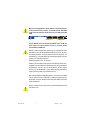 1
1
-
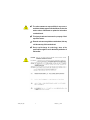 2
2
-
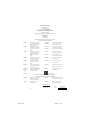 3
3
-
 4
4
-
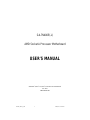 5
5
-
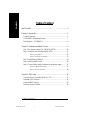 6
6
-
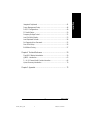 7
7
-
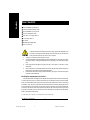 8
8
-
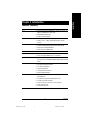 9
9
-
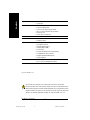 10
10
-
 11
11
-
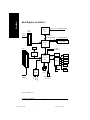 12
12
-
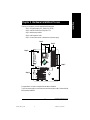 13
13
-
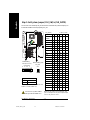 14
14
-
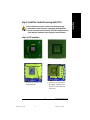 15
15
-
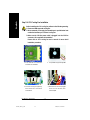 16
16
-
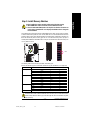 17
17
-
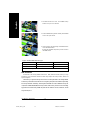 18
18
-
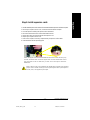 19
19
-
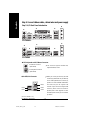 20
20
-
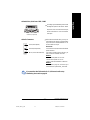 21
21
-
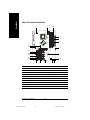 22
22
-
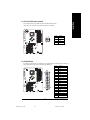 23
23
-
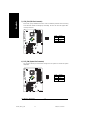 24
24
-
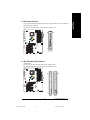 25
25
-
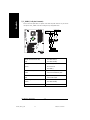 26
26
-
 27
27
-
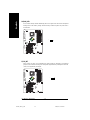 28
28
-
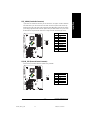 29
29
-
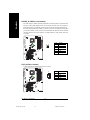 30
30
-
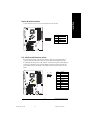 31
31
-
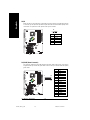 32
32
-
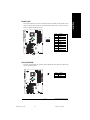 33
33
-
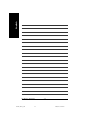 34
34
-
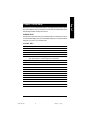 35
35
-
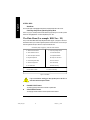 36
36
-
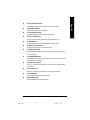 37
37
-
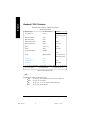 38
38
-
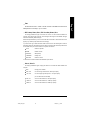 39
39
-
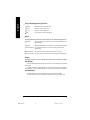 40
40
-
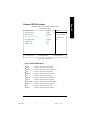 41
41
-
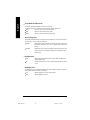 42
42
-
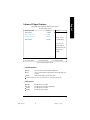 43
43
-
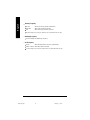 44
44
-
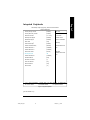 45
45
-
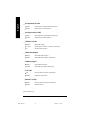 46
46
-
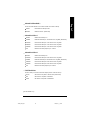 47
47
-
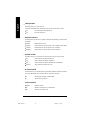 48
48
-
 49
49
-
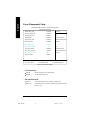 50
50
-
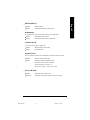 51
51
-
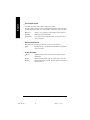 52
52
-
 53
53
-
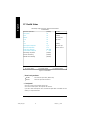 54
54
-
 55
55
-
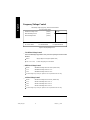 56
56
-
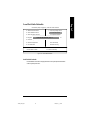 57
57
-
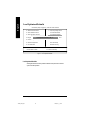 58
58
-
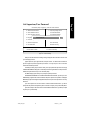 59
59
-
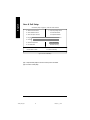 60
60
-
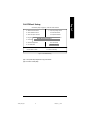 61
61
-
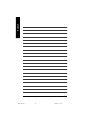 62
62
-
 63
63
-
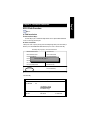 64
64
-
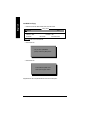 65
65
-
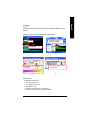 66
66
-
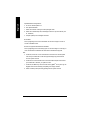 67
67
-
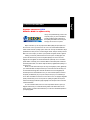 68
68
-
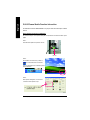 69
69
-
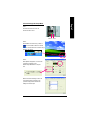 70
70
-
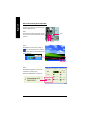 71
71
-
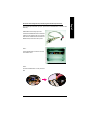 72
72
-
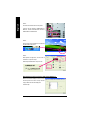 73
73
-
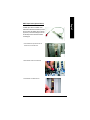 74
74
-
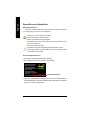 75
75
-
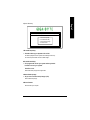 76
76
-
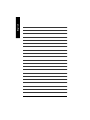 77
77
-
 78
78
-
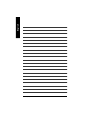 79
79
-
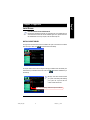 80
80
-
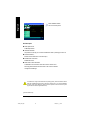 81
81
-
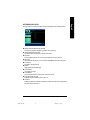 82
82
-
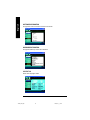 83
83
-
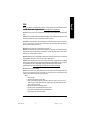 84
84
-
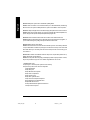 85
85
-
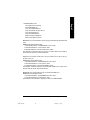 86
86
-
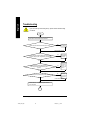 87
87
-
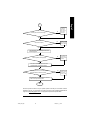 88
88
-
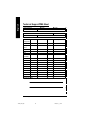 89
89
-
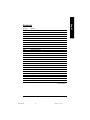 90
90
-
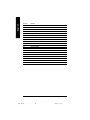 91
91
-
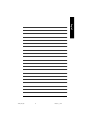 92
92
-
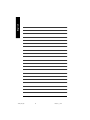 93
93
-
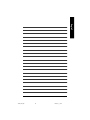 94
94
-
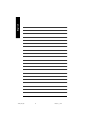 95
95
-
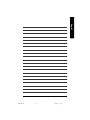 96
96
-
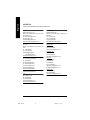 97
97
in altre lingue
- English: Gigabyte 5222 User manual
Documenti correlati
-
Gigabyte GA-8VT880 ULTRA Manuale utente
-
Gigabyte GA-K8VT800 Manuale del proprietario
-
Gigabyte GA-8VT880 Manuale utente
-
Gigabyte GA-K8NNXP-940 Manuale del proprietario
-
Gigabyte GA-7N400V Manuale utente
-
Gigabyte GA-B85N-WIFI Manuale utente
-
Gigabyte H610I DDR4 Motherboard Manuale utente
-
Gigabyte GA-7N400V Manuale utente
-
Gigabyte 7NF-RZ Manuale del proprietario
-
Gigabyte GA-7VR Manuale del proprietario
Altri documenti
-
DeLOCK 84300 Scheda dati
-
DeLOCK 83821 Scheda dati
-
DeLOCK 83184 Scheda dati
-
DeLOCK 83822 Scheda dati
-
Tyan TIGER K8SSA Manuale utente
-
ECS N2U400-A Manuale del proprietario
-
ASROCK ALIVEDUAL-ESATA2 Manuale del proprietario
-
ASROCK K7NF2-RAID Manuale del proprietario
-
Tyan S2882 Manuale utente
-
CyberResearch MXIH P4-34-X Manuale utente