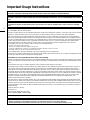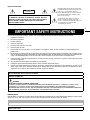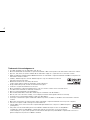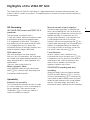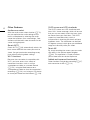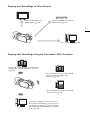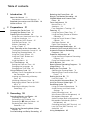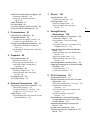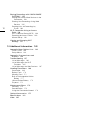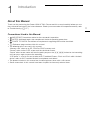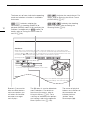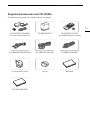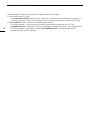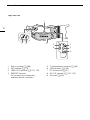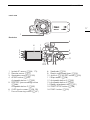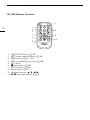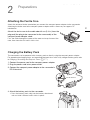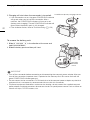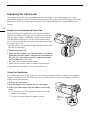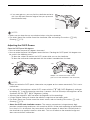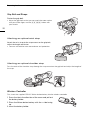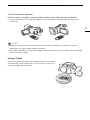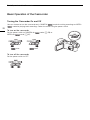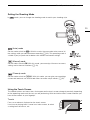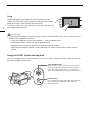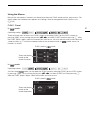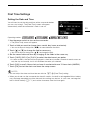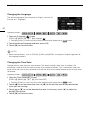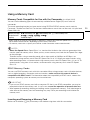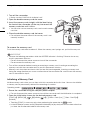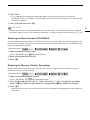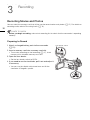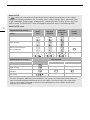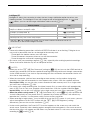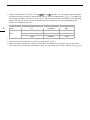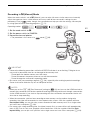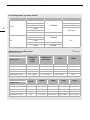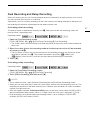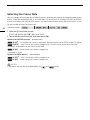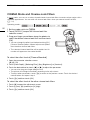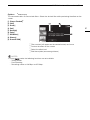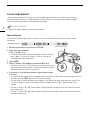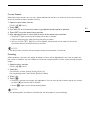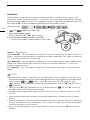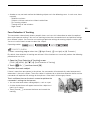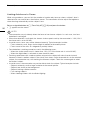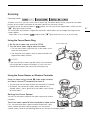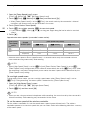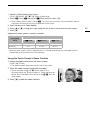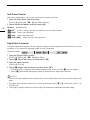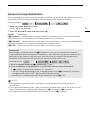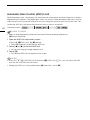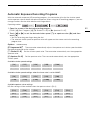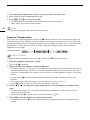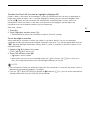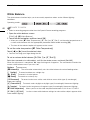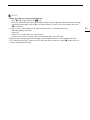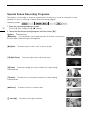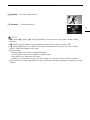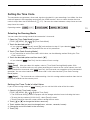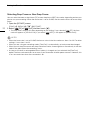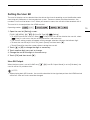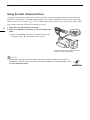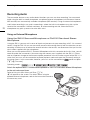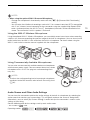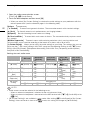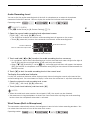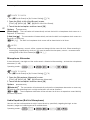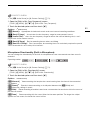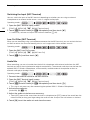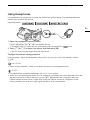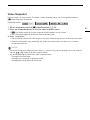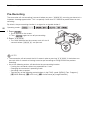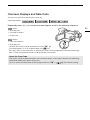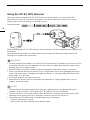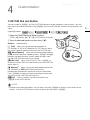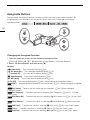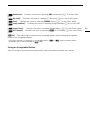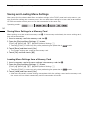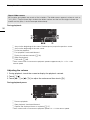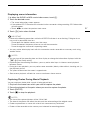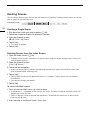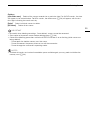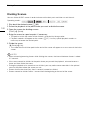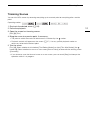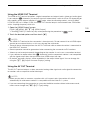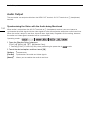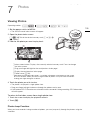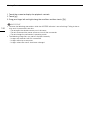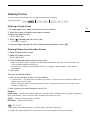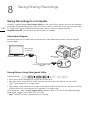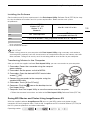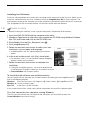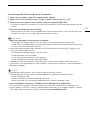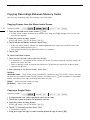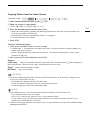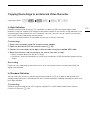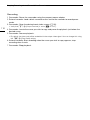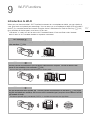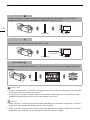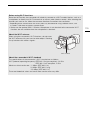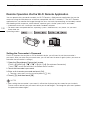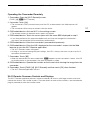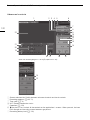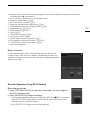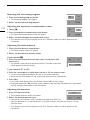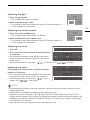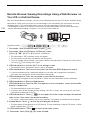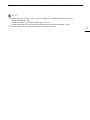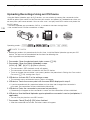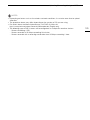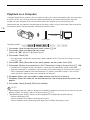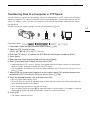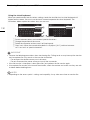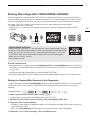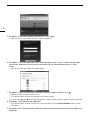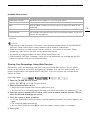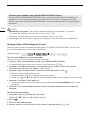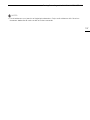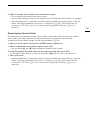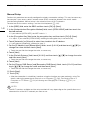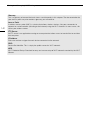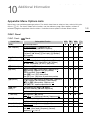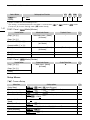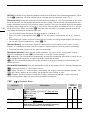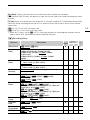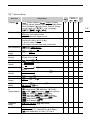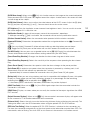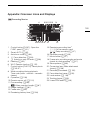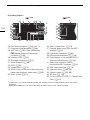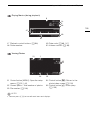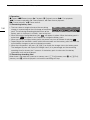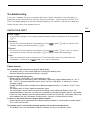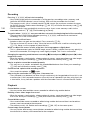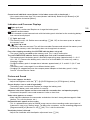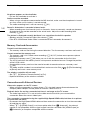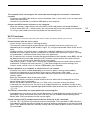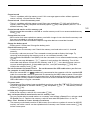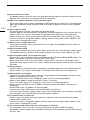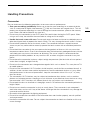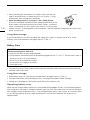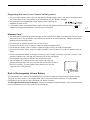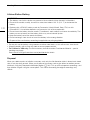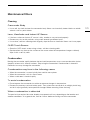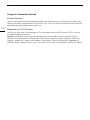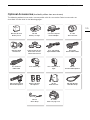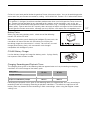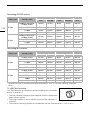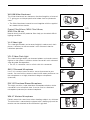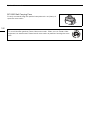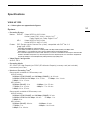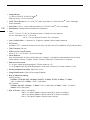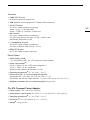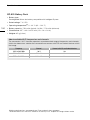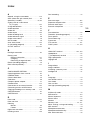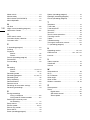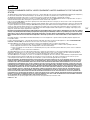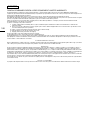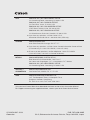Canon DIE-0436-000 Manuale utente
- Categoria
- Videocamere
- Tipo
- Manuale utente

s
PUB. DIE-0436-000B
HD Camcorder
Instruction Manual

2
Introduction
Important Usage Instructions
WARNING
TO REDUCE THE RISK OF FIRE OR ELECTRIC SHOCK, DO NOT EXPOSE THIS PRODUCT TO RAIN OR MOISTURE.
WARNING
TO REDUCE THE RISK OF ELECTRIC SHOCK AND TO REDUCE ANNOYING INTERFERENCE, USE THE RECOMMENDED ACCESSORIES
ONLY.
COPYRIGHT WARNING:
Unauthorized recording of copyrighted materials may infringe on the rights of copyright owners and be contrary to copyright
laws.
FCC/IC NOTICE
HD Camcorder, VIXIA HF G30 systems
This device complies with Part 15 of the FCC Rules. Operation is subject to the following two conditions: (1) This device may not cause harmful
interference, and (2) this device must accept any interference received, including interference that may cause undesired operation.
Note: This equipment has been tested and found to comply with the limits for a class B digital device, pursuant to Part 15 of the FCC Rules.
These limits are designed to provide reasonable protection against harmful interference in a residential installation. This equipment generates,
uses and can radiate radio frequency energy and, if not installed and used in accordance with the instructions, may cause harmful interference
to radio communications. However, there is no guarantee that interference will not occur in a particular installation. If this equipment does
cause harmful interference to radio or television reception, which can be determined by turning the equipment off and on, the user is
encouraged to try to correct the interference by one or more of the following measures:
• Reorient or relocate the receiving antenna.
• Increase the separation between the equipment and receiver.
• Connect the equipment into an outlet on a circuit different from that to which the receiver is connected.
• Consult the dealer or an experienced radio/TV technician for help.
Use of shielded cable is required to comply with class B limits in Subpart B of Part 15 of FCC Rules.
Do not make any changes or modifications to the equipment unless otherwise specified in the manual. If such changes or modifications should
be made, you could be required to stop operation of the equipment.
Model ID0025 (including WLAN Module Model RF400, FCC ID: AZD400)
This device complies with Industry Canada license-exempt RSS standard(s). Operation is subject to the following two conditions: (1) this device
may not cause interference, and (2) this device must accept any interference, including interference that may cause undesired operation of the
device.
This transmitter must not be co-located or operated in conjunction with any other antenna or transmitter.
The available scientific evidence does not show that any health problems are associated with using low power wireless devices. There is no
proof, however, that these low power wireless devices are absolutely safe. Low power wireless devices emit low levels of radio frequency
energy (RF) in the microwave range while being used. Whereas high levels of RF can produce health effects (by heating tissue), exposure of
low-level RF that does not produce heating effects causes no known adverse health effects. Many studies of low-level RF exposures have not
found any biological effects. Some studies have suggested that some biological effects might occur, but such findings have not been confirmed
by additional research. This model has been tested and found to comply with FCC/IC radiation exposure limits set forth for an uncontrolled
equipment and meets the FCC radio frequency (RF) Exposure Guidelines and RSS-102 of the IC radio frequency (RF) Exposure rules.
Compliance with FCC requirement 15.407(c)
Data transmission is always initiated by software, which is the passed down through the MAC, through the digital and analog baseband, and
finally to the RF chip. Several special packets are initiated by the MAC. These are the only ways the digital baseband portion will turn on the RF
transmitter, which it then turns off at the end of the packet. Therefore, the transmitter will be on only while one of the aforementioned packets
is being transmitted. In other words, this device automatically discontinue transmission in case of either absence of information to transmit or
operational failure.
Frequecncy Tolerance: 25 ppm
Canon U.S.A., Inc.
One Canon Park, Melville, NY 11747, USA
Tel No. 1-800-OK-CANON (1-800-652-2666)
The Mains plug is used as the disconnect device. The Mains plug shall remain readily operable to disconnect the plug in case of an accident.
CAUTION:
• Danger of explosion if the wrong type of batteries are attached. Use only the same type of batteries.
• Do not expose batteries or product to excessive heat such as the inside of a car under direct sunlight, fire, etc.

3
In these safety instructions the word “product” refers to the Canon HD Camcorder VIXIA HF G30 and all its accessories.
1 Read these instructions.
2 Keep these instructions.
3 Heed all warnings.
4 Follow all instructions.
5 Do not use this apparatus near water.
6 Clean only with dry cloth.
7 Do not install near any heat sources such as radiators, heat registers, stoves, or other apparatus (including amplifiers) that
produce heat.
8 Do not defeat the safety purpose of the polarized or grounding-type plug. A polarized plug has two blades with one wider than the
other. A grounding type plug has two blades and a third grounding prong. The wide blade or the third prong are provided for your
safety. If the provided plug does not fit into your outlet, consult an electrician for replacement of the obsolete outlet.
9 Protect the power cord from being walked on or pinched particularly at plugs, convenience receptacles, and the point where they
exit from the apparatus.
10 Only use attachments/accessories specified by the manufacturer.
11 Unplug this apparatus during lightning storms or when unused for long periods of time.
12 Refer all servicing to qualified service personnel. Servicing is required when the apparatus has been damaged in any way, such as
power-supply cord or plug is damaged, liquid has been spilled or objects have fallen into the apparatus, the apparatus has been
exposed to rain or moisture, does not operate normally, or has been dropped.
REGIONS OF USE
VIXIA HF G30 is in compliance (as of April 2013) with the radio signal regulations of the regions listed below. For details on other regions
where they can be used, make inquiries with the contacts listed on the back side of this instruction manual.
IMPORTANT SAFETY INSTRUCTIONS
CA-570 identification plate is located on the bottom.
CAN ICES-3(B)/NMB-3(B)
WARNING
DO NOT INGEST BATTERY, CHEMICAL BURN HAZARD
The wireless controller contains a coin/button cell battery. If the coin/button cell battery is swallowed, it can cause severe
internal burns in just 2 hours and can lead to death. Keep new and used batteries away from children. If the battery
compartment does not close securely, stop using the product and keep it away from children. If you think batteries might have
been swallowed or placed inside any part of the body, seek immediate medical attention.
REGIONS
Canada, Hong Kong S.A.R., USA, South Korea
Model
ID0025: VIXIA HF G30
I
mportant
W
arn
i
ng
CAUTION:
TO REDUCE THE RISK OF ELECTRIC SHOCK, DO NOT
REMOVE COVER (OR BACK). NO USER-SERVICEABLE
PARTS INSIDE. REFER SERVICING TO QUALIFIED
SERVICE PERSONNEL.
CAUTION
RISK OF ELECTRIC SHOCK
DO NOT OPEN
The lightning flash with arrowhead symbol, within
an equilateral triangle, is intended to alert the user
to the presence of uninsulated “dangerous
voltage” within the product’s enclosure, that may
be of sufficient magnitude to constitute a risk of
electric shock to persons.
The exclamation point, within an equilateral
triangle, is intended to alert the user to the
presence of important operating and maintenance
(servicing) instructions in the literature
accompanying the product.

4
Trademark Acknowledgements
• SD, SDHC and SDXC Logos are trademarks of SD-3C, LLC.
• Microsoft and Windows are trademarks or registered trademarks of Microsoft Corporation in the United States and/or other countries.
• App Store, iPad, iPhone, iPod, iTunes and Mac OS are trademarks of Apple Inc., registered in the U.S. and other countries.
• HDMI, the HDMI logo and High-Definition Multimedia Interface are trademarks or registered trademarks of HDMI Licensing LLC in the
United States and other countries.
• “AVCHD”, “AVCHD Progressive” and the “AVCHD Progressive” logo are trademarks of Panasonic
Corporation and Sony Corporation.
• Manufactured under license from Dolby Laboratories.
“Dolby” and the double-D symbol are trademarks of Dolby Laboratories.
• Google, Android, Google Play, YouTube are trademarks of Google Inc.
• Facebook is a registered trademark of Facebook, Inc.
• IOS is a trademark or registered trademark of Cisco in the U.S. and other countries and is used under license.
• The Twitter name and marks are trademarks of Twitter, Inc.
• Wi-Fi is a registered trademark of the Wi-Fi Alliance.
• Wi-Fi Certified, WPA, WPA2, and the Wi-Fi Certified logo are trademarks of the Wi-Fi Alliance.
• WPS as used on the camcorder’s settings, onscreen displays and in this manual signifies Wi-Fi Protected Setup.
• The Wi-Fi Protected Setup Identifier Mark is a mark of the Wi-Fi Alliance.
• JavaScript is a trademark or registered trademark of Oracle Corporation, its affiliates or subsidiaries in the United States and other
countries.
• Other names and products not mentioned above may be trademarks or registered trademarks of their respective companies.
• This device incorporates exFAT technology licensed from Microsoft.
• “Full HD 1080” refers to Canon camcorders compliant with high-definition video composed of 1,080 vertical pixels
(scanning lines).
• This product is licensed under AT&T patents for the MPEG-4 standard and may be used for encoding MPEG-4
compliant video and/or decoding MPEG-4 compliant video that was encoded only (1) for a personal and non-
commercial purpose or (2) by a video provider licensed under the AT&T patents to provide MPEG-4 compliant video. No license is
granted or implied for any other use for MPEG-4 standard.

5
Highlights of the VIXIA HF G30
The Canon VIXIA HF G30 HD Camcorder is a high-performance camcorder whose compact size
makes it ideal in a variety of situations. The following are just some of the many functions featured in
the camcorder.
HD Recording
HD CMOS PRO sensor and DIGIC DV 4
processor
The camcorder is equipped with a
1/2.84-inch CMOS sensor that captures video
at an effective pixel count of approximately
2.91 megapixels (2136x1362). The video is
then processed by the state-of-the-art DIGIC
DV 4 image processor. This allows the
camcorder to excel in low-light situations and
achieve improved image stabilization.
Wide zoom lens
With a focal length at full wide angle of
26.8 mm* (35 mm equivalent), the camcorder
has superb wide-angle shooting capability. The
newly developed lens is also capable of 20x
optical zoom.
* 28.8 mm when using Dynamic IS.
Shoot cinematic video
Using CINEMA mode and the cinema-look
filters (A 50), you can make recordings that
truly look and feel cinematic.
Operability
Emphasis on versatility
This camcorder has features to make it usable
as a main camera but is also small enough to
be very portable. The advanced image
stabilization (A 61) will let you shoot in a
variety of situations in the field.
Manual controls at your fingertips
The focus/zoom ring helps you achieve the
focus you are looking for. You can also easily
change the ring's functionality so that you can
operate the zoom. Furthermore, you can
assign certain frequently used functions to a
customizable button and adjust those
functions with the accompanying dial (A 91).
If those were not enough, the camcorder also
features 5 assignable buttons to which you
can assign a variety of functions so that you
can access them with ease (A 92).
Face detection
When a subject's face is detected, the
camcorder can track and focus on it (A 55).
Furthermore, you can have the camcorder in
manual focus but switch to autofocus only
when a face is detected, ensuring that
important subjects are in focus.
AVCHD/MP4 recording and dual
recording
When you record, you can choose between
AVCHD and MP4 formats (A 37). You can
also use dual recording (A 47) to record the
same scene to both memory cards and even
record on both memory cards using different
formats. Dual recording is convenient, for
example, to create a backup of your recording.

6
Other Features
Audio scene select
With the audio scene select function (A 79),
you can optimize the audio settings of the
built-in microphone by selecting the audio
scene that matches your surroundings. Your
audience will feel even more immersed in the
scene during playback.
Smart AUTO
Smart AUTO (A 40) automatically selects the
best scene mode for the scene you want to
shoot. You get spectacular recordings every
time without worrying about settings.
Wi-Fi functions
Because the camcorder is compatible with
Wi-Fi, you have access to a variety of
convenient functions such as using a
smartphone or tablet as a remote control
(A 120), using the Web browser on a
smartphone or tablet to view the camcorder's
recordings (A 126), and using an iOS device
to share your videos on the Internet (A 128).
OLED screen and LCD viewfinder
The OLED screen and LCD viewfinder both
have 100% frame coverage, which will ensure
that you can accurately check that your shots
are framed how you want them. The OLED
screen has incredible clarity, which is
indispensible in checking the details of those
important shots. The viewfinder can be tilted
45 degrees upward, which gives you additional
range and versatility while you shoot.
Touch AE
By simply touching the screen, you can make
dark areas in the picture appear brighter
(A 66). This operation is simple yet allows
you to shoot with the desired exposure.
Added and improved functionality
Other functions include relay recording (A 47)
and conversion to MP4 (A 114).

7
Enjoying your Recordings on Other Devices
Enjoying Your Recordings Using the Camcorder's Wi-Fi Functions
Connect the camcorder to an
external monitor (A 102).
Copy your recordings to an external
video recorder (A 115).
Save your recordings (A 108).
Use your iOS or Android device to remotely control
the camcorder and view the image on its screen
(A 120).
Use the Web browser on your iOS or Android
device to view the recordings on the
camcorder (A 126).
Connect the camcorder to an access point on a
Wi-Fi network. After doing so, you can save your
recordings on a computer (
A 131) or play back
your recordings using the camcorder as a media
server (
A 130).
Use an iOS device to upload your recordings
to the Internet (A 128).

8
1 Introduction 11
About this Manual 11
Conventions Used in this Manual 11
Supplied Accessories and CD-ROMs 13
Names of Parts 15
2 Preparations 21
Attaching the Ferrite Core 21
Charging the Battery Pack 21
Preparing the Camcorder 24
Using the Lens Hood and Lens Cap 24
Using the Viewfinder 24
Adjusting the OLED Screen 25
Grip Belt and Straps 26
Wireless Controller 26
Using a Tripod 27
Basic Operation of the Camcorder 28
Turning the Camcorder On and Off 28
Setting the Shooting Mode 29
Using the Touch Screen 29
Using the FUNC. Button and
Joystick 30
Using the Menus 31
First Time Settings 33
Setting the Date and Time 33
Changing the Language 34
Changing the Time Zone 34
Using a Memory Card 35
Memory Cards Compatible for Use with
the Camcorder 35
Inserting and Removing a Memory
Card 35
Initializing a Memory Card 36
Selecting the Movie Format (AVCHD/
MP4) 37
Selecting the Memory Card for
Recordings 37
3 Recording 38
Recording Movies and Photos 38
Preparing to Record 38
Recording in AUTO Mode 39
Recording in n (Manual) Mode 43
Reviewing the Latest Scene
Recorded 44
Selecting the Recording Mode (Video
Quality) 45
Dual Recording and Relay Recording 47
Selecting the Frame Rate 48
Slow & Fast Motion Recording 49
CINEMA Mode and Cinema-Look
Filters 50
Focus Adjustment 52
Manual Focus 52
Autofocus 54
Face Detection & Tracking 55
Zooming 57
Using the Focus/Zoom Ring 57
Using the Zoom Rocker or Wireless
Controller 57
Using the Touch Screen’s Zoom
Controls 59
Soft Zoom Control 60
Digital Tele-Converter 60
Advanced Image Stabilization 61
Automatic Gain Control (AGC) Limit 62
Automatic Exposure Recording
Programs 63
Exposure Adjustment 65
Using the Manual Exposure Recording
Program 65
Exposure Compensation 66
White Balance 68
Special Scene Recording Programs 70
Image Effects 72
Setting the Time Code 73
Selecting the Running Mode 73
Selecting Drop Frame or Non-Drop
Frame 74
Setting the User Bit 75
User Bit Output 75
Using the Mini Advanced Shoe 76
Using an External Video Light 77
Recording Audio 78
Using an External Microphone 78
Audio Scenes and Other Audio
Settings 79
Audio Recording Level 81
Wind Screen (Built-in Microphone) 81
Microphone Attenuator 82
Audio Equalizer (Built-in Microphone) 82
Microphone Directionality (Built-in
Microphone) 83
Switching the Input (MIC Terminal) 84
Low Cut Filter (MIC Terminal) 84
Audio Mix 84
Using Headphones 85
Table of contents

9
Color Bars/Audio Reference Signal 86
Recording Color Bars 86
Recording an Audio Reference
Signal 86
Video Snapshot 87
Pre-Recording 88
Onscreen Displays and Data Code 89
Using the GP-E2 GPS Receiver 90
4 Customization 91
CUSTOM Dial and Button 91
Assignable Buttons 92
Changing the Assigned Function 92
Using an Assignable Button 93
Saving and Loading Menu Settings 94
Saving Menu Settings to a Memory
Card 94
Loading Menu Settings from a Memory
Card 94
5 Playback 95
Playing Back Video 95
Adjusting the volume 96
Displaying scene information 97
Capturing Photos During Movie
Playback 97
Deleting Scenes 98
Deleting a Single Scene 98
Deleting Scenes from the Index
Screen 98
Dividing Scenes 100
Trimming Scenes 101
6 External Connections 102
Connecting to an External Monitor 102
Connection Diagram 102
Using the HDMI OUT Terminal 103
Using the AV OUT Terminal 103
Audio Output 104
Synchronizing the Video with the Audio
being Monitored 104
7 Photos 105
Viewing Photos 105
Photo Jump Function 105
Deleting Photos 107
Deleting a Single Photo 107
Deleting Photos from the Index
Screen 107
8 Saving/Sharing
Recordings 108
Saving Recordings to a Computer 108
Connection Diagram 108
Saving Movies Using Data Import
Utility 108
Saving MP4 Movies and Photos Using
ImageBrowser EX 109
Copying Recordings Between Memory
Cards 112
Copying Scenes from the Movie Index
Screen 112
Copying a Single Photo 112
Copying Photos from the Index
Screen 113
Converting Movies to MP4 Format 114
Copying Recordings to an External Video
Recorder 115
In High Definition 115
In Standard Definition 115
9 Wi-Fi Functions 117
Introduction to Wi-Fi 117
Remote Operation Via the Wi-Fi Remote
Application 120
Setting the Camcorder's Password 120
Operating the Camcorder
Remotely 121
Wi-Fi Remote Onscreen Controls and
Displays 121
Remote Operation Using Wi-Fi
Remote 123
Remote Browse: Viewing Recordings
Using a Web Browser on Your iOS or
Android Device 126
Uploading Recordings Using an iOS
Device 128
Playback on a Computer 130
Transferring Files to a Computer or FTP
Server 131

10
Sharing Recordings with CANON iMAGE
GATEWAY 133
Setting the Desired Web Services in the
Camcorder 133
Sharing Your Recordings Using Web
Services 135
Sending Links to Recordings by
E-mail 136
Wi-Fi Connection Using an Access
Point 138
Wi-Fi Protected Setup (WPS) 138
Searching for Access Points 139
Manual Setup 140
Viewing and Changing Wi-Fi
Settings 141
10 Additional Information 143
Appendix: Menu Options Lists 143
FUNC. Panel 143
Setup Menus 144
Appendix: Onscreen Icons and
Displays 153
Troubleshooting 157
List of Messages 162
List of Messages for Wi-Fi
Functions 165
List of Messages for Web Services 167
Handling Precautions 169
Camcorder 169
Battery Pack 170
Memory Card 171
Built-in Rechargeable Lithium
Battery 171
Lithium Button Battery 172
Disposal 172
Maintenance/Others 173
Cleaning 173
Condensation 173
Using the Camcorder Abroad 174
Optional Accessories 175
Specifications 181
Index 185

About this Manual
11
Introduction
About this Manual
Thank you for purchasing the Canon VIXIA HF G30. Please read this manual carefully before you use
the camcorder and retain it for future reference. Should your camcorder fail to operate correctly, refer
to Troubleshooting (A 157).
Conventions Used in this Manual
• IMPORTANT: Precautions related to the camcorder’s operation.
• NOTES: Additional topics that complement the basic operating procedures.
• POINTS TO CHECK: Restrictions or requirements regarding the function described.
• A: Reference page number within this manual.
• The following terms are used in this manual:
“Memory card” refers to an SD, SDHC or SDXC memory card.
“Screen” refers to the OLED screen and the viewfinder screen.
“Scene” refers to one movie unit from the point you press the Y button to start recording
until you press again to pause the recording.
“iOS device” is used in this text to refer to Wi-Fi-enabled iPhones, iPods and iPads while “Android
device” refers to Wi-Fi-enabled Android smartphones and tablets.
• The photos included in this manual are simulated pictures taken with a still camera.
• Some screenshots in this manual have been simplified to show only relevant icons.
1
Introduction

About this Manual
12
Focus Adjustment
Autofocus
When autofocus is activated, the camcorder continuously adjusts the focus on the subject in the
center of the screen. The focusing range is 1 cm (0.39 in.; at full wide-angle, measured from the front
of the lens barrel) to G and 60 cm (2 ft.; throughout the zoom range, measured from the front of the
lens barrel) to G. Perform the following procedure to set the autofocus speed.
1 and modes only: Press B.
2 Open the [AF Mode] screen.
[FUNC.] > [MENU] > p > [AF Mode]
3 Touch the desired option and then touch [X].
• The icon of the selected option appears on the screen.
Options
( Default value)
Operating modes:
[= Instant AF]
Sets the autofocus to Instant AF. The focus is adjusted at the highest speed. This
mode is useful even when recording in very bright or low-light surroundings. This mode uses both the
TTL system and external sensor for focusing.
[
?
Mdi AF]
S h f M di AF Th d f hl h
Brackets [ ] are used to
refer to control buttons
and menu options you
will select and to other
onscreen messages
and displays.
The three sets of icons indicate the operating
mode and whether a function is available in
that mode.
: Indicates whether the
camcorder is in shooting (CAMERA) or
playback (MEDIA) mode. In this example, the
function is available only in mode. For
details, refer to Turning the Camcorder On
and Off (A 28).
: Indicates the movie format. For
details, refer to Selecting the Movie Format
(AVCHD/MP4) (A 37).
: Indicates the shooting
mode. For details, refer to Setting the
Shooting Mode (A 29).
The > arrow is used to abbreviate
menu selections. For details on
how to use the menus, refer to
Using the Menus (A 31). For a
summary of available menu options
and settings, refer to the appendix
Menu Options Lists (A 143).
The names of physical
buttons and switches on
the camcorder are
indicated within a
“button” frame.
For example B.

Supplied Accessories and CD-ROMs
13
Supplied Accessories and CD-ROMs
The following accessories are supplied with the camcorder:
CA-570 Compact Power Adapter
(incl. power cord and ferrite core)
BP-820 Battery Pack WL-D89 Wireless Controller
(incl. CR2025 lithium button battery)
HTC-100/S High Speed HDMI Cable STV-250N Stereo Video Cable IFC-300PCU/S USB Cable
Lens hood with lens barrier Lens cap Quick Guide
Wi-Fi Basic Setup Guide

Supplied Accessories and CD-ROMs
14
The following CD-ROMs and software are supplied with the camcorder:
• Data Import Utility CD-ROM
-Use Data Import Utility to transfer your scenes to a computer. Refer to Saving Recordings to a
Computer (A
108). The CD-ROM includes the instruction manual of the software (on PDF file).
• Canon VIXIA CD-ROM. Contains the following components.
- Instruction Manual - The full-version instruction manual of the camcorder (this PDF file).
- ImageBrowser EX - Software for saving, managing and editing your photos. The supplied VIXIA
CD-ROM contains an automatic installer for ImageBrowser EX. An Internet connection is
required to fully install the software.

Names of Parts
15
Names of Parts
1 Lens barrier switch (A 38)
2 Memory card slot 2 (A 35)
3 Memory card slot 3 (A 35)
4 u (review recording) button (A 44)/
Assignable button 5 (A 92)
5 Lens hood (A 24)
6 Focus/Zoom ring (A 52, 57)
7 CUSTOM (customizable) dial (A 91)
8 CUSTOM (customizable) button
(A 91)
9 Double memory card slot cover
10 DISP. (onscreen display) button
(A 89)/BATT. INFO (battery
information) button (A 156)
4
108765
1
32
9
L
e
f
t s
id
e v
i
ew

Names of Parts
16
1 Built-in speaker (A 96)
2MIC terminal (A 79)
3HDMI OUT terminal (A 102, 103)
4 REMOTE terminal
For connecting commercially
available remote controllers.
5 × (headphones) terminal (A 85)
6USB terminal (A 108)
7DC IN terminal (A 21)
8AV OUT terminal (A 102, 103)
9 Grip belt (A 26)
25
6
3
4
987
1
Ri
g
h
t s
id
e v
i
ew

Names of Parts
17
1 Instant AF sensor (A 54, 173)
2 Remote sensor (A 27)
3 Illumination sensor (A 150)
4 AF/MF button (A 52)/
Assignable button 1 (A 92)
5 PRE REC (pre-recording) button
(A 88)/
Assignable button 2 (A 92)
6 OLED touch screen (A 25, 29)
7 Focus/Zoom ring switch (A 57)
8 Viewfinder (A 24)
9 Dioptric adjustment lever (A 24)
10 Joystick (A 30)/SET button (A 30)
11 Strap mount (A 26)
12 Assignable button 3 (A 92)
13 Assignable button 4 (A 92)
14 Battery attachment unit (A 21)
15 START/STOP button (A 38)
16 FUNC. button (A 30)
1
67
8
9
10
11
1615141312
5
4
3
2
F
ront v
i
ew
Back view

Names of Parts
20
WL-D89 Wireless Controller
1 START/STOP button (A 38)
2 G (mode selection) button (A 95)
3MENU button (A 32, 144)
4 DISP. (onscreen display) button (A 89)
5 SET button
6
Ñ (stop) button (A 95)
7 PHOTO button (A 38)
8 Zoom buttons (A 57)
9 Navigation buttons (Í/Î/Ï/Ð)
10 Ò (play/pause) button (A 95)
1
7
8
9
10
2
3
4
5
6
La pagina si sta caricando...
La pagina si sta caricando...
La pagina si sta caricando...
La pagina si sta caricando...
La pagina si sta caricando...
La pagina si sta caricando...
La pagina si sta caricando...
La pagina si sta caricando...
La pagina si sta caricando...
La pagina si sta caricando...
La pagina si sta caricando...
La pagina si sta caricando...
La pagina si sta caricando...
La pagina si sta caricando...
La pagina si sta caricando...
La pagina si sta caricando...
La pagina si sta caricando...
La pagina si sta caricando...
La pagina si sta caricando...
La pagina si sta caricando...
La pagina si sta caricando...
La pagina si sta caricando...
La pagina si sta caricando...
La pagina si sta caricando...
La pagina si sta caricando...
La pagina si sta caricando...
La pagina si sta caricando...
La pagina si sta caricando...
La pagina si sta caricando...
La pagina si sta caricando...
La pagina si sta caricando...
La pagina si sta caricando...
La pagina si sta caricando...
La pagina si sta caricando...
La pagina si sta caricando...
La pagina si sta caricando...
La pagina si sta caricando...
La pagina si sta caricando...
La pagina si sta caricando...
La pagina si sta caricando...
La pagina si sta caricando...
La pagina si sta caricando...
La pagina si sta caricando...
La pagina si sta caricando...
La pagina si sta caricando...
La pagina si sta caricando...
La pagina si sta caricando...
La pagina si sta caricando...
La pagina si sta caricando...
La pagina si sta caricando...
La pagina si sta caricando...
La pagina si sta caricando...
La pagina si sta caricando...
La pagina si sta caricando...
La pagina si sta caricando...
La pagina si sta caricando...
La pagina si sta caricando...
La pagina si sta caricando...
La pagina si sta caricando...
La pagina si sta caricando...
La pagina si sta caricando...
La pagina si sta caricando...
La pagina si sta caricando...
La pagina si sta caricando...
La pagina si sta caricando...
La pagina si sta caricando...
La pagina si sta caricando...
La pagina si sta caricando...
La pagina si sta caricando...
La pagina si sta caricando...
La pagina si sta caricando...
La pagina si sta caricando...
La pagina si sta caricando...
La pagina si sta caricando...
La pagina si sta caricando...
La pagina si sta caricando...
La pagina si sta caricando...
La pagina si sta caricando...
La pagina si sta caricando...
La pagina si sta caricando...
La pagina si sta caricando...
La pagina si sta caricando...
La pagina si sta caricando...
La pagina si sta caricando...
La pagina si sta caricando...
La pagina si sta caricando...
La pagina si sta caricando...
La pagina si sta caricando...
La pagina si sta caricando...
La pagina si sta caricando...
La pagina si sta caricando...
La pagina si sta caricando...
La pagina si sta caricando...
La pagina si sta caricando...
La pagina si sta caricando...
La pagina si sta caricando...
La pagina si sta caricando...
La pagina si sta caricando...
La pagina si sta caricando...
La pagina si sta caricando...
La pagina si sta caricando...
La pagina si sta caricando...
La pagina si sta caricando...
La pagina si sta caricando...
La pagina si sta caricando...
La pagina si sta caricando...
La pagina si sta caricando...
La pagina si sta caricando...
La pagina si sta caricando...
La pagina si sta caricando...
La pagina si sta caricando...
La pagina si sta caricando...
La pagina si sta caricando...
La pagina si sta caricando...
La pagina si sta caricando...
La pagina si sta caricando...
La pagina si sta caricando...
La pagina si sta caricando...
La pagina si sta caricando...
La pagina si sta caricando...
La pagina si sta caricando...
La pagina si sta caricando...
La pagina si sta caricando...
La pagina si sta caricando...
La pagina si sta caricando...
La pagina si sta caricando...
La pagina si sta caricando...
La pagina si sta caricando...
La pagina si sta caricando...
La pagina si sta caricando...
La pagina si sta caricando...
La pagina si sta caricando...
La pagina si sta caricando...
La pagina si sta caricando...
La pagina si sta caricando...
La pagina si sta caricando...
La pagina si sta caricando...
La pagina si sta caricando...
La pagina si sta caricando...
La pagina si sta caricando...
La pagina si sta caricando...
La pagina si sta caricando...
La pagina si sta caricando...
La pagina si sta caricando...
La pagina si sta caricando...
La pagina si sta caricando...
La pagina si sta caricando...
La pagina si sta caricando...
La pagina si sta caricando...
La pagina si sta caricando...
La pagina si sta caricando...
La pagina si sta caricando...
La pagina si sta caricando...
La pagina si sta caricando...
La pagina si sta caricando...
La pagina si sta caricando...
La pagina si sta caricando...
La pagina si sta caricando...
La pagina si sta caricando...
La pagina si sta caricando...
La pagina si sta caricando...
La pagina si sta caricando...
La pagina si sta caricando...
La pagina si sta caricando...
La pagina si sta caricando...
La pagina si sta caricando...
La pagina si sta caricando...
La pagina si sta caricando...
La pagina si sta caricando...
-
 1
1
-
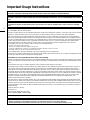 2
2
-
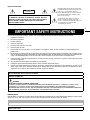 3
3
-
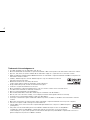 4
4
-
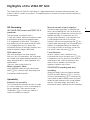 5
5
-
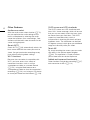 6
6
-
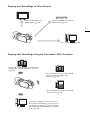 7
7
-
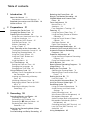 8
8
-
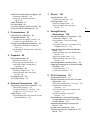 9
9
-
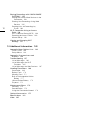 10
10
-
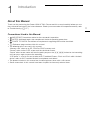 11
11
-
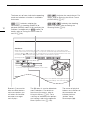 12
12
-
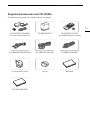 13
13
-
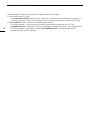 14
14
-
 15
15
-
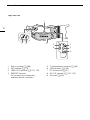 16
16
-
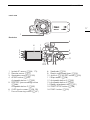 17
17
-
 18
18
-
 19
19
-
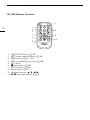 20
20
-
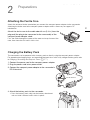 21
21
-
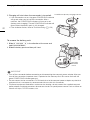 22
22
-
 23
23
-
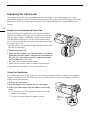 24
24
-
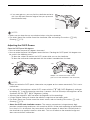 25
25
-
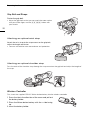 26
26
-
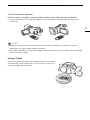 27
27
-
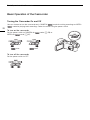 28
28
-
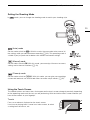 29
29
-
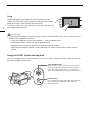 30
30
-
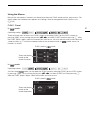 31
31
-
 32
32
-
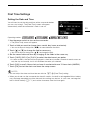 33
33
-
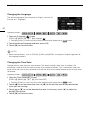 34
34
-
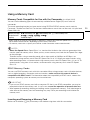 35
35
-
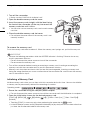 36
36
-
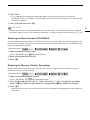 37
37
-
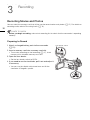 38
38
-
 39
39
-
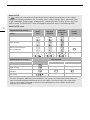 40
40
-
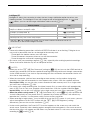 41
41
-
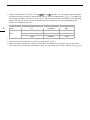 42
42
-
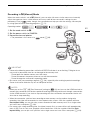 43
43
-
 44
44
-
 45
45
-
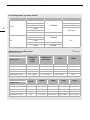 46
46
-
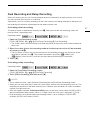 47
47
-
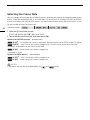 48
48
-
 49
49
-
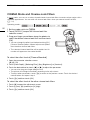 50
50
-
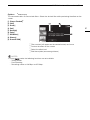 51
51
-
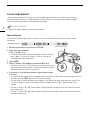 52
52
-
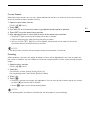 53
53
-
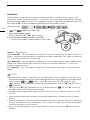 54
54
-
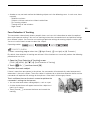 55
55
-
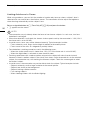 56
56
-
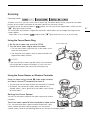 57
57
-
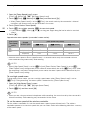 58
58
-
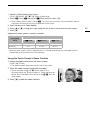 59
59
-
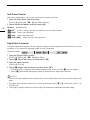 60
60
-
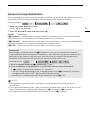 61
61
-
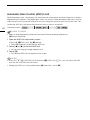 62
62
-
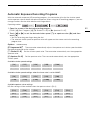 63
63
-
 64
64
-
 65
65
-
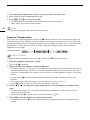 66
66
-
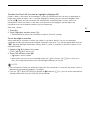 67
67
-
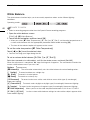 68
68
-
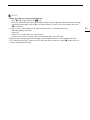 69
69
-
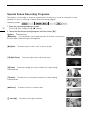 70
70
-
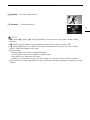 71
71
-
 72
72
-
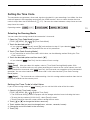 73
73
-
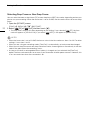 74
74
-
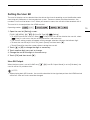 75
75
-
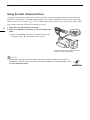 76
76
-
 77
77
-
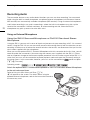 78
78
-
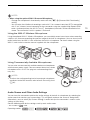 79
79
-
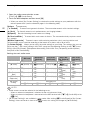 80
80
-
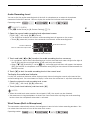 81
81
-
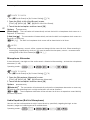 82
82
-
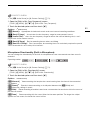 83
83
-
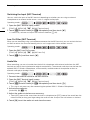 84
84
-
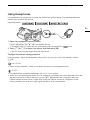 85
85
-
 86
86
-
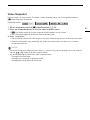 87
87
-
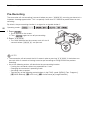 88
88
-
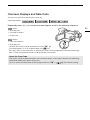 89
89
-
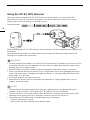 90
90
-
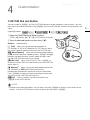 91
91
-
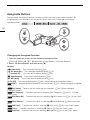 92
92
-
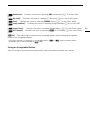 93
93
-
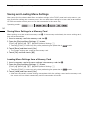 94
94
-
 95
95
-
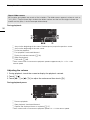 96
96
-
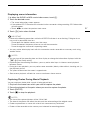 97
97
-
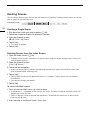 98
98
-
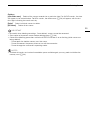 99
99
-
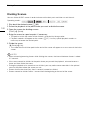 100
100
-
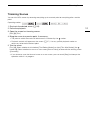 101
101
-
 102
102
-
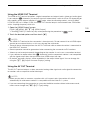 103
103
-
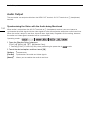 104
104
-
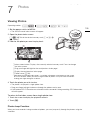 105
105
-
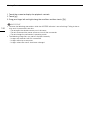 106
106
-
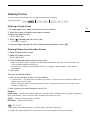 107
107
-
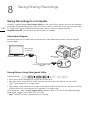 108
108
-
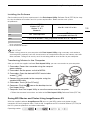 109
109
-
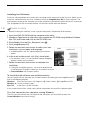 110
110
-
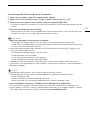 111
111
-
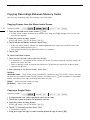 112
112
-
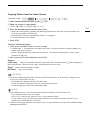 113
113
-
 114
114
-
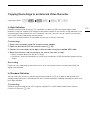 115
115
-
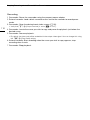 116
116
-
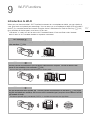 117
117
-
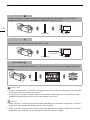 118
118
-
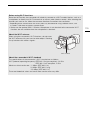 119
119
-
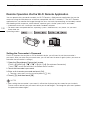 120
120
-
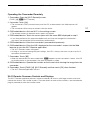 121
121
-
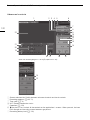 122
122
-
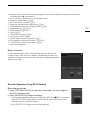 123
123
-
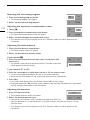 124
124
-
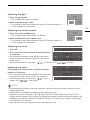 125
125
-
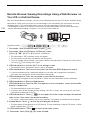 126
126
-
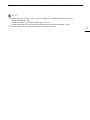 127
127
-
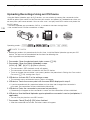 128
128
-
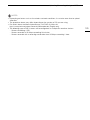 129
129
-
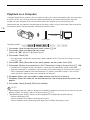 130
130
-
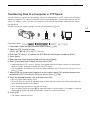 131
131
-
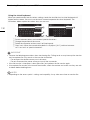 132
132
-
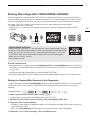 133
133
-
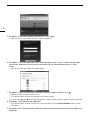 134
134
-
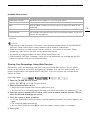 135
135
-
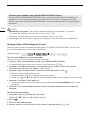 136
136
-
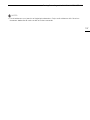 137
137
-
 138
138
-
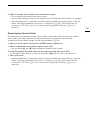 139
139
-
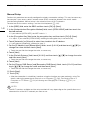 140
140
-
 141
141
-
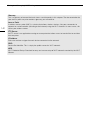 142
142
-
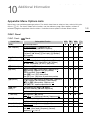 143
143
-
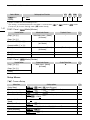 144
144
-
 145
145
-
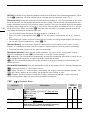 146
146
-
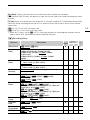 147
147
-
 148
148
-
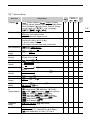 149
149
-
 150
150
-
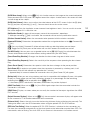 151
151
-
 152
152
-
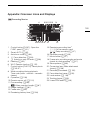 153
153
-
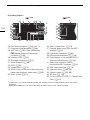 154
154
-
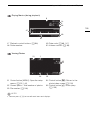 155
155
-
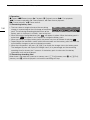 156
156
-
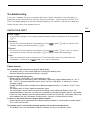 157
157
-
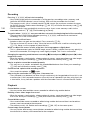 158
158
-
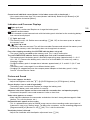 159
159
-
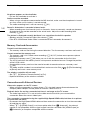 160
160
-
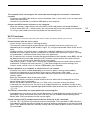 161
161
-
 162
162
-
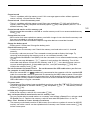 163
163
-
 164
164
-
 165
165
-
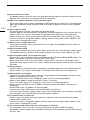 166
166
-
 167
167
-
 168
168
-
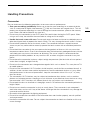 169
169
-
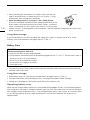 170
170
-
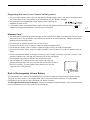 171
171
-
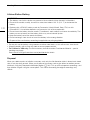 172
172
-
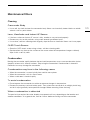 173
173
-
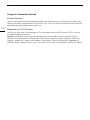 174
174
-
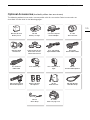 175
175
-
 176
176
-
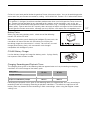 177
177
-
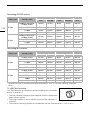 178
178
-
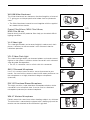 179
179
-
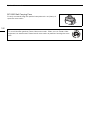 180
180
-
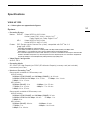 181
181
-
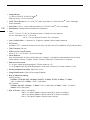 182
182
-
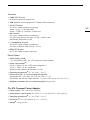 183
183
-
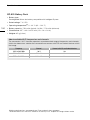 184
184
-
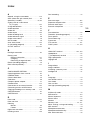 185
185
-
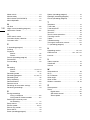 186
186
-
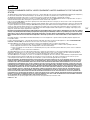 187
187
-
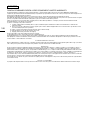 188
188
-
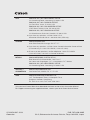 189
189
Canon DIE-0436-000 Manuale utente
- Categoria
- Videocamere
- Tipo
- Manuale utente
in altre lingue
- English: Canon DIE-0436-000 User manual
Documenti correlati
-
Canon LEGRIA mini X Manuale utente
-
Canon LEGRIA mini X Guida utente
-
Canon LEGRIA HF G60 Manuale utente
-
Canon XA 25 Manuale utente
-
Canon LEGRIA HF G26 Guida utente
-
Canon Vixia HF-G60 Manuale utente
-
Canon VIXIA HF G60 Manuale utente
-
Canon LEGRIA HF G26 Manuale utente
-
Canon VIXIA HF G60 Manuale utente
-
Canon XA15 Manuale utente
Altri documenti
-
Sony MVC-A7AF Manuale utente
-
Nikon COOLPIX S6700 Manuale del proprietario
-
Sony XVM-F65WL Manuale del proprietario
-
JVC GZ-MC500U Istruzioni per l'uso
-
TOA WM-D5300 -C4/-C7/-G1/-H1 Manuale utente
-
TOA WM-D5200 -C4/-C7/-G1/-H1 Manuale utente
-
AKASO 3216553023 Manuale utente
-
Seiko 8X22 Guida utente
-
Marmitek MEGACAM1 Manuale utente
-
JVC CU-PC1SEU Manuale del proprietario