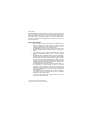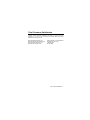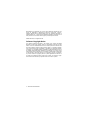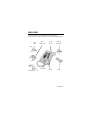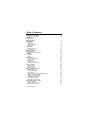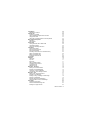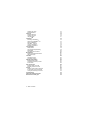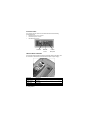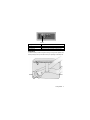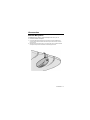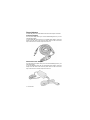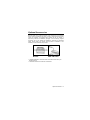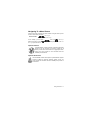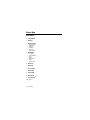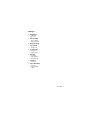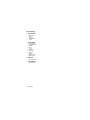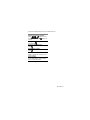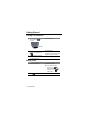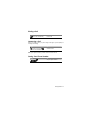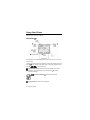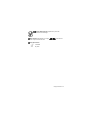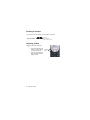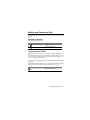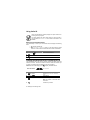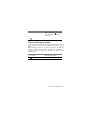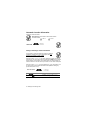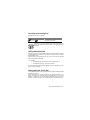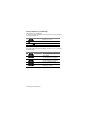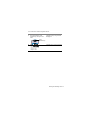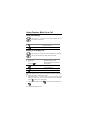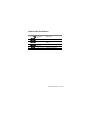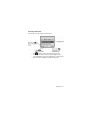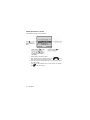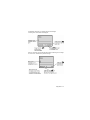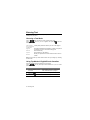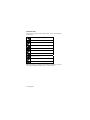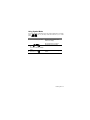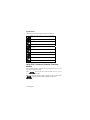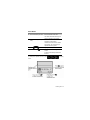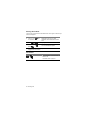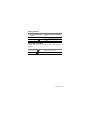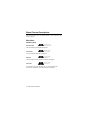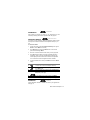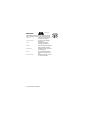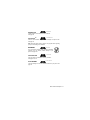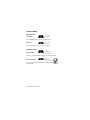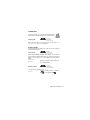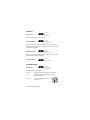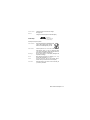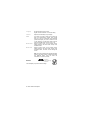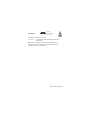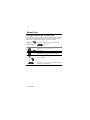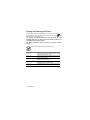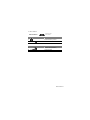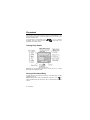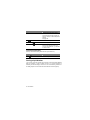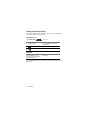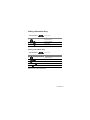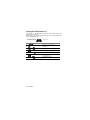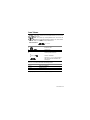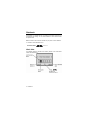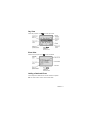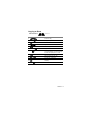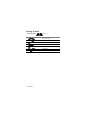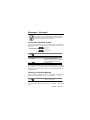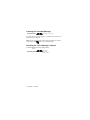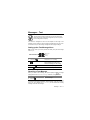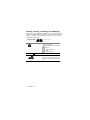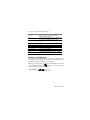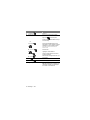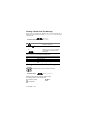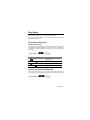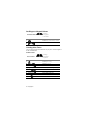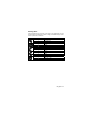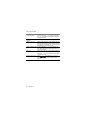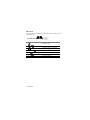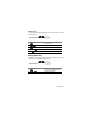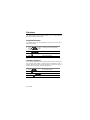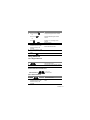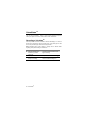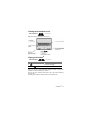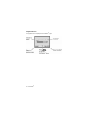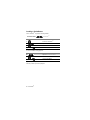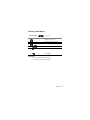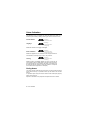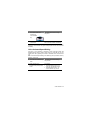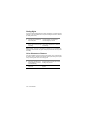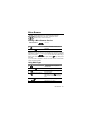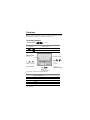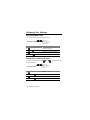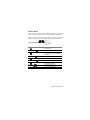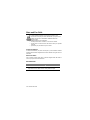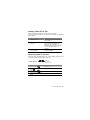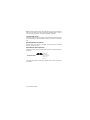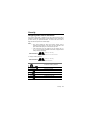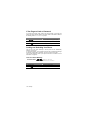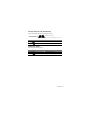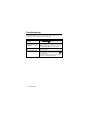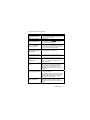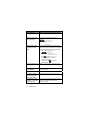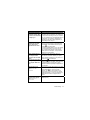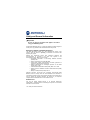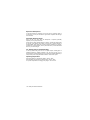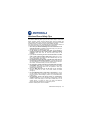Motorola M800 Manuale utente
- Categoria
- Cellulari
- Tipo
- Manuale utente
Questo manuale è adatto anche per

Dear customer,
Motorola M800 Bag Phone was designed as a carry-case solution, which enables
clients in a variety of industries such as: Oil and Gas, Agriculture and Forestry to
stay connected while on the job or in the field. With its ease of portability, large,
widely spaced keypad, high resolution display, voice activation feature and all
round hands-free environments, the M800 Bag Phone is the more convenient way
to talk, work and travel.
Key Product Features
• Stay connected no matter the circumstances. The M800 Bag Phone
provides extended power output support for high-level network
coverage, internal antenna for use in an office and on the move, or an
optional external antenna for use in vehicles and boats.
• The M800 Bag Phone offers multiple power sources support, for use
with a cigarette lighter adaptor, wall socket charger or a rechargeable
battery.
• The M800 Bag Phone, together with Motorola’s MPT program
provides high-speed data transmission such as E-mails, faxes and
files.
• The M800 Bag Phone provides the ability to access its functionality by
speaking to the phone in English or French Canadian. Voice activation
features include: name dialing, which enables you to speak a voice tag
that you have saved for a phonebook entry; number dialing, which lets
you speak a phone number for the M800 Bag Phone to dial; and voice
activated menu access, which allows you to browse to frequently used
menu options by attaching voice tags to them.
• The M800 Bag Phone high quality hands-free operation enables you
to communicate in a more convenient way while in a traveling
environment. With its innovative noise and echo suppression, the
M800 Bag Phone provides natural sound quality and eliminates
intrusive noise, allowing the user to hear clearly and be heard without
effort or interference.
• The Bag Phone’s enhanced illuminated graphic display is designed for
easy reading using 8 mm character height, with an adjustable
backlight and contrast display setting.
• A well-spaced keypad with large, illuminated tactile keys makes it
easier for you to dial when mobile.
* Various phone features are network dependant.
** Specifications subject to change without prior notice.


Total Customer Satisfaction - 1
Total Customer Satisfaction
Absolute customer satisfaction is Motorola’s top priority. If you have a question,
suggestion or any other issue concerning the Motorola M800 Bag Phone,
Motorola wants to hear from you.
Motorola Australia Customer Care 1300138 823 8am – 6pm Australia EST
Motorola New Zealand Customer Care 0508 668-676 10am - 8pm
Motorola Canada Customer Care 1-800-461-4575
Motorola USA Customer Care 866-289-6866

2 - Total Customer Satisfaction
MOTOROLA, the Stylized M Logo and all other trademarks indicated as such
herein are trademarks of Motorola,Inc.® Reg.U.S. Pat.&Tm.Off. TrueSync,
Sidekick, Starfish and the Stylized Starfish Logo are registered trademarks of
Starfish Software,Inc., a wholly owned independent subsidiary of Motorola,Inc. All
other product or service names are the property of their respective owners.
©2005 Motorola,Inc. All rights reserved.
Software Copyright Notice
The Motorola products described in this manual, may include copyrighted
Motorola and third party software stored in semiconductor memories or other
media. Laws in the United States and other countries preserve for Motorola and
third party software providers certain exclusive rights for copyrighted software,
such as the exclusive rights to distribute or reproduce the copyrighted software.
Accordingly, any copyrighted software contained in the Motorola products may not
be modified, reverse-engineered, distributed, or reproduced in any manner to the
extent allowed by law. Furthermore, the purchase of the Motorola products shall
not be deemed to grant either directly or by implication, estoppel, or otherwise,
any license under the copyrights, patents, or patent applications of Motorola or
any third party software provider, except for the normal, non-exclusive, royalty-
free license to use that arises by operation of law in the sale of a product.

WELCOME - 3
WELCOME
Welcome to the world of Motorola digital wireless Communications!
We are pleased that you have decided to choose the Motorola M800 Bag Phone.
M800 Phone
Handset
Swivel
Antenna
AC Wall adapter
DC Car
Adapter (CLA)
USB
Cable
External
Microphone
Battery

4 - Table of Contents
Table of Contents
Total Customer Satisfaction 1
Software Copyright Notice 2
WELCOME 3
Table of Contents 4
About This Guide 7
Getting Started 7
The Bag 7
The Handset 10
Battery Compartment 11
Swivel Antenna 12
Accessories 13
External Microphone 13
Power Adaptors 14
Optional Accessories 15
Using The Phone 16
Navigating To a Menu Feature 17
Menu Map 18
Main Menu 18
Settings 19
Getting Started 22
Turning Your Phone On 22
Making a Call 22
Ending a Call 23
Answering a Call 23
Seeing Your Phone Number 23
Using Your Phone 24
Phone Display 24
Zooming In and Out 26
Adjusting Volume 26
Making and Answering Calls 27
Redialing a Number 27
Using Automatic Redial 27
Using Caller ID 28
Viewing the Received Calls or Dialed Calls List 28
Calling an Emergency Number 29
Automatic Location Information 30
Canceling an Incoming Call 31
Calling with Speed Dial 31
Calling with One-Touch Dial 31
Using Features While On a Call 34
Using Call Waiting 34
Making a Three-Way Call 34
Additional On-Call Features 35

Table of Contents - 5
Using Menus 36
Navigating to a Feature 36
Entering Text 40
Choosing a Text Mode 40
Using Tap Method: English/French Canadian 40
Using Symbol Mode 43
Using iTAP™ Software Predictive Text Entry Method 44
Menu Feature Descriptions 48
Main Menu 48
Settings Menu 52
Recent Calls 58
Viewing Received Calls or Dialed Calls 58
Last Number Entered 59
Viewing and Resetting Call Timers 60
Phonebook 62
Viewing Entry Details 62
Storing a Phonebook Entry 62
Storing a Split Number 64
Recording a Voice Name For a Phonebook Entry 65
Dialing a Phonebook Entry 66
Editing a Phonebook Entry 67
Sorting the Phonebook List 68
Icon Viewer 69
Datebook 70
Week View 70
Day View 71
Event View 71
Adding a Datebook Event 71
Changing Event Information 72
Copying an Event 73
Deleting an Event 74
Messages – Voicemail 75
Storing Your Voicemail Number 75
Receiving a Voicemail Message 75
Listening to a Voicemail Message 76
Canceling the “Voice Message” indicator 76
Messages – Text 77
Setting up the Text Message Inbox 77
Receiving a Text Message 77
Reading, Locking, or Deleting a Text Message 78
Sending a Text Message 79
Sending a Quick Note Text Message 82
Viewing the Status of Sent Text Messages 82
Ring Styles 83
Customizing a Ring Style 83
Activate and Deactivate Ringer IDs 83
Set Ringer or Keypad Volume 84

6 - Table of Contents
Creating Alert Tones 84
Setting Reminders 89
Shortcuts 90
Standard Shortcuts 90
Creating a Shortcut 90
Using Shortcuts 91
VoiceNotes
TM
92
Recording a VoiceNote
TM
92
Viewing the VoiceNotes
TM
List 93
Playing a VoiceNote
TM
93
VoiceNote
TM
Controls 95
Locking a VoiceNote
TM
96
Deleting a VoiceNote
TM
97
Voice Activation 98
Dialing Names 98
Voice-Activated Speed Dialing 99
Dialing Digits 100
Voice Shortcuts to Features 100
Micro-Browser 101
Starting a Micro-Browser Session 101
Using Web Pages 101
Calculator 102
Calculating Actions 102
Converting Currency 103
Adjusting Your Settings 104
Reordering Menu Items 104
Customizing a Soft Key Function 104
Screen Saver 105
Data and Fax Calls 106
Sending a Data or Fax Call 107
Receiving a Data or Fax Call 107
Security 109
Assigning a New Code or Password 109
If You Forget a Code or Password 110
Locking and Unlocking Your Phone 110
Troubleshooting 112
Safety and General Information 116
Wireless Phone Safety Tips 119

About This Guide - 7
About This Guide
This user guide introduces you to the components and features of your Bag
Phone.
Getting Started
The Bag
The Motorola M800 Bag Phone bag contains the bag phone set in a portable,
easy to carry manner.
The bag’s chassis contains the following elements:
• Connector panel
• LED and buzzer indicators
Also attached to the bottom of the bag is an accessory pauch.

8 - Getting Started
DC
Connector
MINI USB
Socket
External
Microphone
DC Socket
Connector Panel
The connector panel is used to connect various elements to the Phone Bag.
These elements are:
• External DC power source connector
• External Microphone connector
• MINI USB cable connector
LED and Buzzer Indicators
The LED and buzzer indicators are used to indicate the status of the battery, and
the connection or disconnection of the external microphone or power supply.
LED status Description
Steady Green Working from CLA or AC power supply and not charging.
Blinking Orange
and Green
Charging
Blinking Red Low battery
Blinking Green Supply voltage from back up battery

Getting Started - 9
Beep type Description
High pitch beep Low battery
Medium pitch beep External Microphone connected or disconnected
Low pitch beep External DC supply connected or disconnected
Safety Belt
To Mount and firmly locate the bag when driving, the bag has two optional seat
belt loops through which you can slide and lock your passenger’s seat safety belt.
Buzzer

10 - Getting Started
The Handset
The Motorola personal handset enables you to conduct private conversations and
use the voice activation dialing features. Pressing the PTT button on the handset
invokes the VAD name and number dialing features.
To use the handset:
1 Pick up the handset.
2
Press the PTT twice for number dialing and once for name dialing.
3 End conversations via the PTT button on the handset.
Note: If the handset is not hooked to the cradle, an incoming call will not be
heard.

Getting Started - 11
Battery Compartment
The Motorola M800 Bag Phone contains a Battery compartment for the backup
battery.
To replace a battery:
1 Unzip the battery compartment zipper.
2
Pull the battery out of its compartment and then out of its box.
3 Disconnect the battery from its connector.
4 Connect the new battery to the connector and replace it in its box and
compartment.
5 Zip the battery compartment zipper.

12 - Getting Started
Swivel Antenna
The Motorola M800 Bag Phone contains a swivel antenna.
Before placing a call, or when unit is expecting a call:
1 Open the bag’s cover.
2 Straighten the antenna.

Accessories - 13
Accessories
External Microphone
The M800 Bag Phone offers an external microphone for use in your car.
To connect the external microphone:
1 Connect the external microphone to the microphone connector located on the
connector panel. Place the cable in the Velcro loop to make sure the connector
won’t come out.
2 Slide the external microphone clip on your driver seat’s visor. Locate the external
microphone away from the car window to avoid background noise.

14 - Accessories
Power Adaptors
The M800 Bag Phone offers two different manners of external power connection.
CLA Power Adaptor
The CLA power adaptor allows you to connect the M800 Bag Phone to your car’s
cigarette lighter adaptor.
To use the M800 Bag Phone with your car’s cigarette lighter adaptor, connect the
adaptor to the DC socket in the Connector panel. Place the cable in the Velcro
loop to make sure the connector DC jack won’t come out.
Wall Socket Power Adaptor
The wall socket power adaptor allows you to connect the M800 Bag Phone to your
wall socket adaptor.
To use the M800 Bag Phone with your Wall Socket Power Adaptor, connect the
adaptor to the DC socket in the Connector panel. Place the cable in the Velcro
loop to make sure the connector DC jack won’t come out.

Optional Accessories - 15
Optional Accessories
Motorola advises use of original accessories of its manufacture. It is emphasized
that the warranty provided for the phone is invalid in cases where the fault was
caused by connection to equipment and/or devices that are not original or
approved by Motorola for distribution (paragraph 6 of the warranty). Original
accessories are at your disposal and available for purchase from authorized
outlets. Please contact your network service provider for information on the
availability or accessories and their purchase.
MINI USB cableBooster
• The MINI USB Cable is used to send and receive data and fax calls to your
portable computer.
• The Booster is used to boost the unit’s transmission.

16 - Using The Phone
Using The Phone
This section introduces you to the many features of your Bag Phone’s M800
mobile phone.
Volume Keys
Adjust earpiece and
ringer volume.
Left Soft Key
Perform functions identified
by left display prompt.
Right Soft Key
Perform functions identified
by right display prompt.
Menu Key
End Key
End phone calls, exit menu
system.
Voice Activation Key
Name dialing, number dialing,
voice browser, VoiceNotes
TM
,
answering and ending a call
Send Key
Send and answer calls,
view recently dialed calls
list.
2-Way Navigation Key
Scroll through menus and
lists. Press up and hold to
open browser.
Power On/Off Key
Voicemail
Press and hold the key fo
r
direct access to voicemail.
Handset connector port

Using The Phone - 17
Navigating To a Menu Feature
Use the menu system to access your phone’s features. This guide shows you how
to select a menu feature as follows:
Find The Feature
> Messages
>
New Message
In this example, you must press , scroll using to Messages
features and select it using
(Select), and subsequently scroll to the New
Message option and select it.
Optional Features
This label identifies an optional network or subscription-dependent
feature that may be contingent upon payment. Possibly not all
service providers offer these features in all geographical areas.
Contact your service provider for more information about the
availability of these features.
Optional Accessories
This label identifies a feature that requires an optional Motorola Original
TM
accessory available for purchase separately. Please contact your
service provider for information about the availability and purchase of
these devices.

18 - Menu Map
Menu Map
Main Menu
¾ Phonebook
¾ Search
¾ Recent Calls
• Received Calls
• Dialed Calls
• Notepad
• Call times
• Data times
• Data volumes
¾ Messages
• Voicemail
• Create Message
• Inbox
• Outbox
• Quick Notes
• Drafts
• Browser Alerts
¾ Browser
¾ Settings
¾ Icon Viewer
¾ Shortcuts
¾ Calculator
¾ Datebook
¾ VoiceNotes
TM
(see page 51)
La pagina si sta caricando...
La pagina si sta caricando...
La pagina si sta caricando...
La pagina si sta caricando...
La pagina si sta caricando...
La pagina si sta caricando...
La pagina si sta caricando...
La pagina si sta caricando...
La pagina si sta caricando...
La pagina si sta caricando...
La pagina si sta caricando...
La pagina si sta caricando...
La pagina si sta caricando...
La pagina si sta caricando...
La pagina si sta caricando...
La pagina si sta caricando...
La pagina si sta caricando...
La pagina si sta caricando...
La pagina si sta caricando...
La pagina si sta caricando...
La pagina si sta caricando...
La pagina si sta caricando...
La pagina si sta caricando...
La pagina si sta caricando...
La pagina si sta caricando...
La pagina si sta caricando...
La pagina si sta caricando...
La pagina si sta caricando...
La pagina si sta caricando...
La pagina si sta caricando...
La pagina si sta caricando...
La pagina si sta caricando...
La pagina si sta caricando...
La pagina si sta caricando...
La pagina si sta caricando...
La pagina si sta caricando...
La pagina si sta caricando...
La pagina si sta caricando...
La pagina si sta caricando...
La pagina si sta caricando...
La pagina si sta caricando...
La pagina si sta caricando...
La pagina si sta caricando...
La pagina si sta caricando...
La pagina si sta caricando...
La pagina si sta caricando...
La pagina si sta caricando...
La pagina si sta caricando...
La pagina si sta caricando...
La pagina si sta caricando...
La pagina si sta caricando...
La pagina si sta caricando...
La pagina si sta caricando...
La pagina si sta caricando...
La pagina si sta caricando...
La pagina si sta caricando...
La pagina si sta caricando...
La pagina si sta caricando...
La pagina si sta caricando...
La pagina si sta caricando...
La pagina si sta caricando...
La pagina si sta caricando...
La pagina si sta caricando...
La pagina si sta caricando...
La pagina si sta caricando...
La pagina si sta caricando...
La pagina si sta caricando...
La pagina si sta caricando...
La pagina si sta caricando...
La pagina si sta caricando...
La pagina si sta caricando...
La pagina si sta caricando...
La pagina si sta caricando...
La pagina si sta caricando...
La pagina si sta caricando...
La pagina si sta caricando...
La pagina si sta caricando...
La pagina si sta caricando...
La pagina si sta caricando...
La pagina si sta caricando...
La pagina si sta caricando...
La pagina si sta caricando...
La pagina si sta caricando...
La pagina si sta caricando...
La pagina si sta caricando...
La pagina si sta caricando...
La pagina si sta caricando...
La pagina si sta caricando...
La pagina si sta caricando...
La pagina si sta caricando...
La pagina si sta caricando...
La pagina si sta caricando...
La pagina si sta caricando...
La pagina si sta caricando...
La pagina si sta caricando...
La pagina si sta caricando...
La pagina si sta caricando...
La pagina si sta caricando...
La pagina si sta caricando...
La pagina si sta caricando...
La pagina si sta caricando...
-
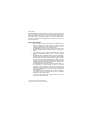 1
1
-
 2
2
-
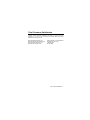 3
3
-
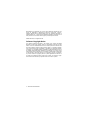 4
4
-
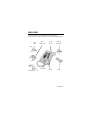 5
5
-
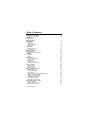 6
6
-
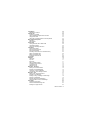 7
7
-
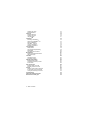 8
8
-
 9
9
-
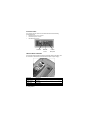 10
10
-
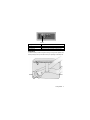 11
11
-
 12
12
-
 13
13
-
 14
14
-
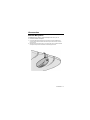 15
15
-
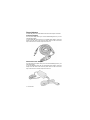 16
16
-
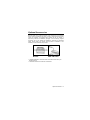 17
17
-
 18
18
-
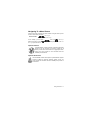 19
19
-
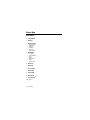 20
20
-
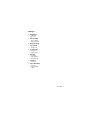 21
21
-
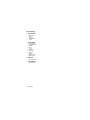 22
22
-
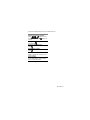 23
23
-
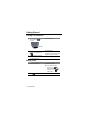 24
24
-
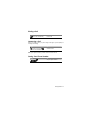 25
25
-
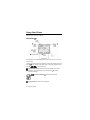 26
26
-
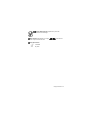 27
27
-
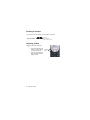 28
28
-
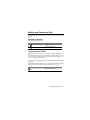 29
29
-
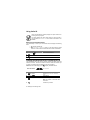 30
30
-
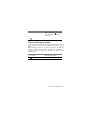 31
31
-
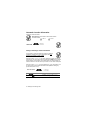 32
32
-
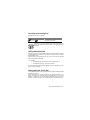 33
33
-
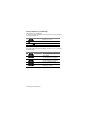 34
34
-
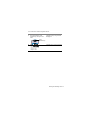 35
35
-
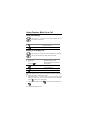 36
36
-
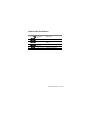 37
37
-
 38
38
-
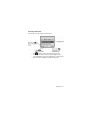 39
39
-
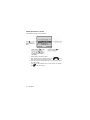 40
40
-
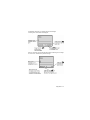 41
41
-
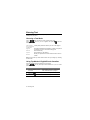 42
42
-
 43
43
-
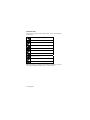 44
44
-
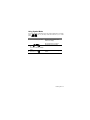 45
45
-
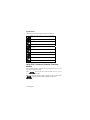 46
46
-
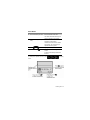 47
47
-
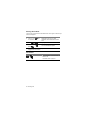 48
48
-
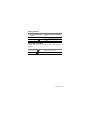 49
49
-
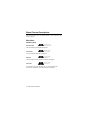 50
50
-
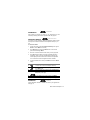 51
51
-
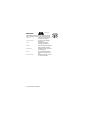 52
52
-
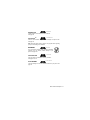 53
53
-
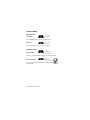 54
54
-
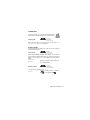 55
55
-
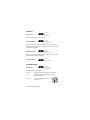 56
56
-
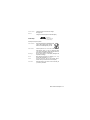 57
57
-
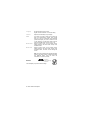 58
58
-
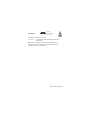 59
59
-
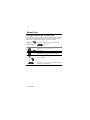 60
60
-
 61
61
-
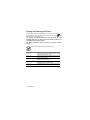 62
62
-
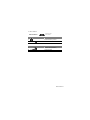 63
63
-
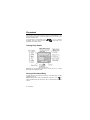 64
64
-
 65
65
-
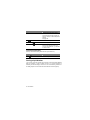 66
66
-
 67
67
-
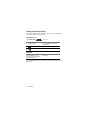 68
68
-
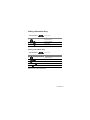 69
69
-
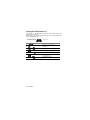 70
70
-
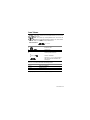 71
71
-
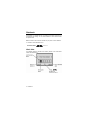 72
72
-
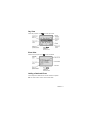 73
73
-
 74
74
-
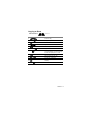 75
75
-
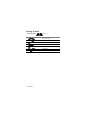 76
76
-
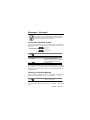 77
77
-
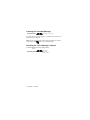 78
78
-
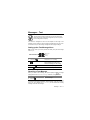 79
79
-
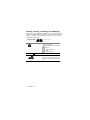 80
80
-
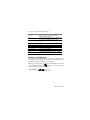 81
81
-
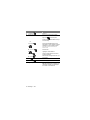 82
82
-
 83
83
-
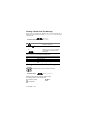 84
84
-
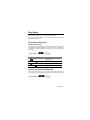 85
85
-
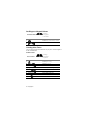 86
86
-
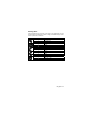 87
87
-
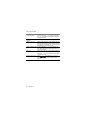 88
88
-
 89
89
-
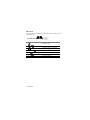 90
90
-
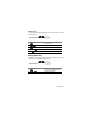 91
91
-
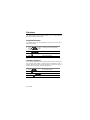 92
92
-
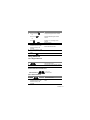 93
93
-
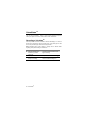 94
94
-
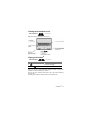 95
95
-
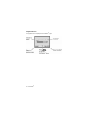 96
96
-
 97
97
-
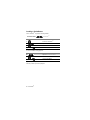 98
98
-
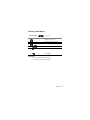 99
99
-
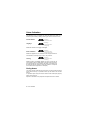 100
100
-
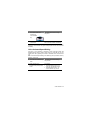 101
101
-
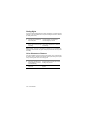 102
102
-
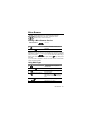 103
103
-
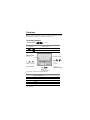 104
104
-
 105
105
-
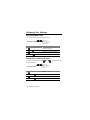 106
106
-
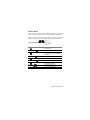 107
107
-
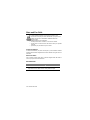 108
108
-
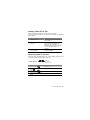 109
109
-
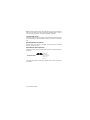 110
110
-
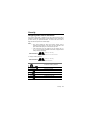 111
111
-
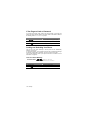 112
112
-
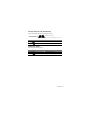 113
113
-
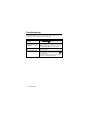 114
114
-
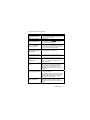 115
115
-
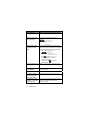 116
116
-
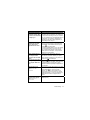 117
117
-
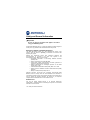 118
118
-
 119
119
-
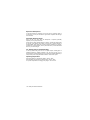 120
120
-
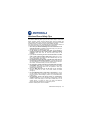 121
121
Motorola M800 Manuale utente
- Categoria
- Cellulari
- Tipo
- Manuale utente
- Questo manuale è adatto anche per
in altre lingue
- English: Motorola M800 User manual
Documenti correlati
-
Motorola M800 Istruzioni per l'uso
-
Motorola M800 Manuale utente
-
Motorola M930 Manuale utente
-
Motorola 60X Manuale utente
-
Motorola C333 specificazione
-
Motorola IHDT56DJ1 Manuale utente
-
Motorola V70 Manuale del proprietario
-
Motorola DIGITAL WIRELESS TELEPHONE Manuale utente
-
Motorola C350 Series Manuale utente
-
Motorola M900 Manuale utente