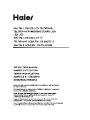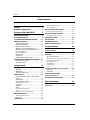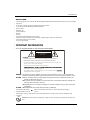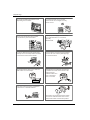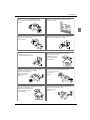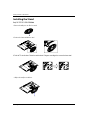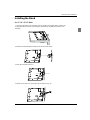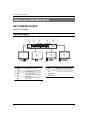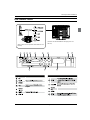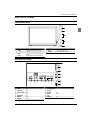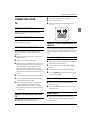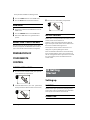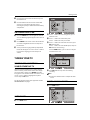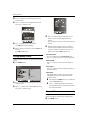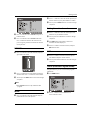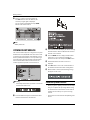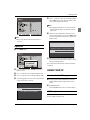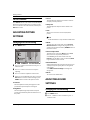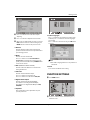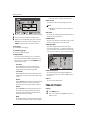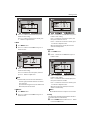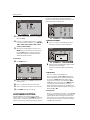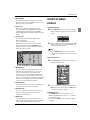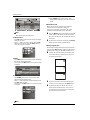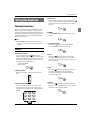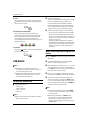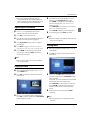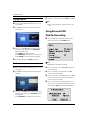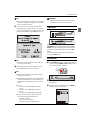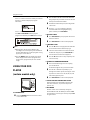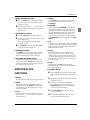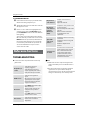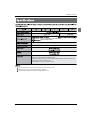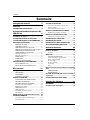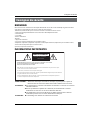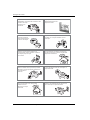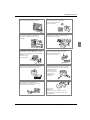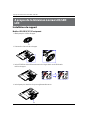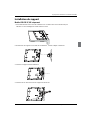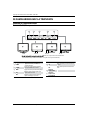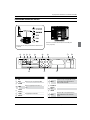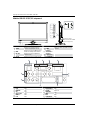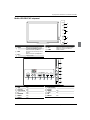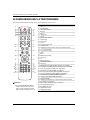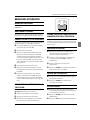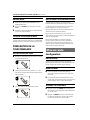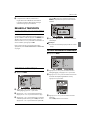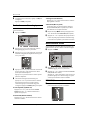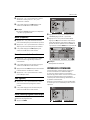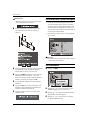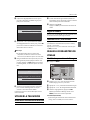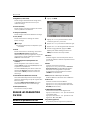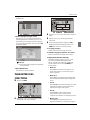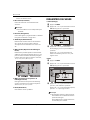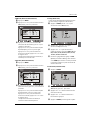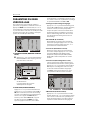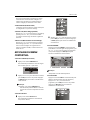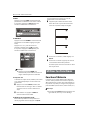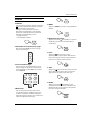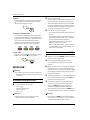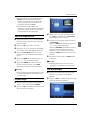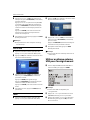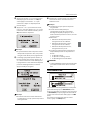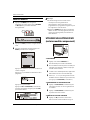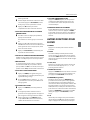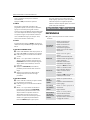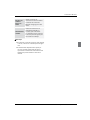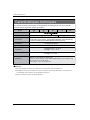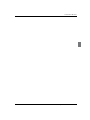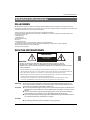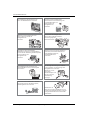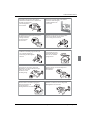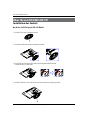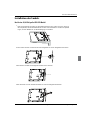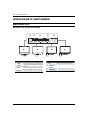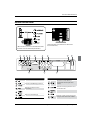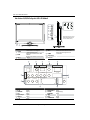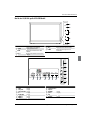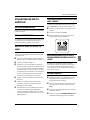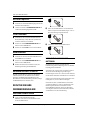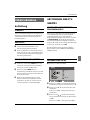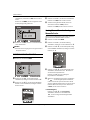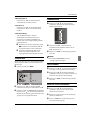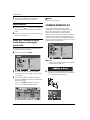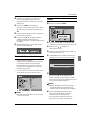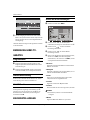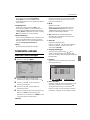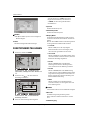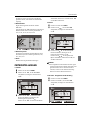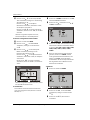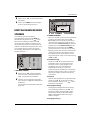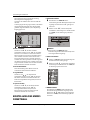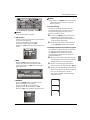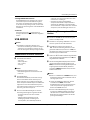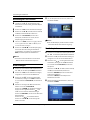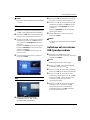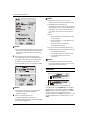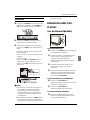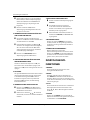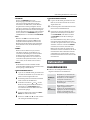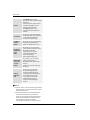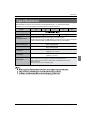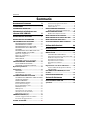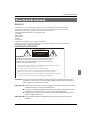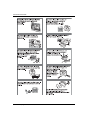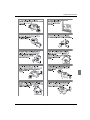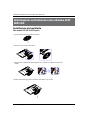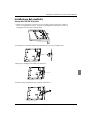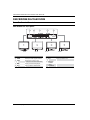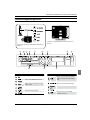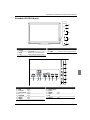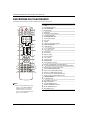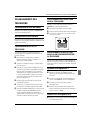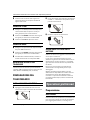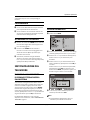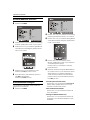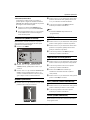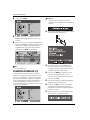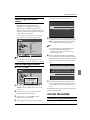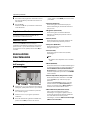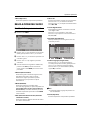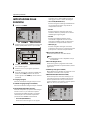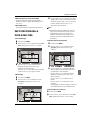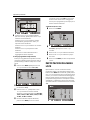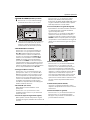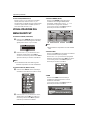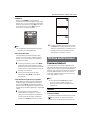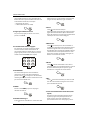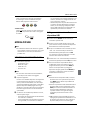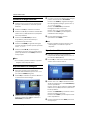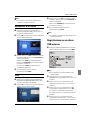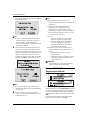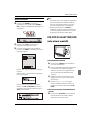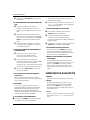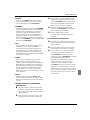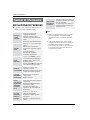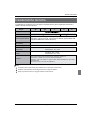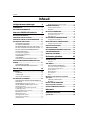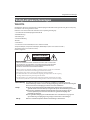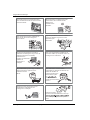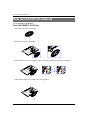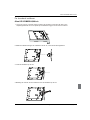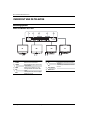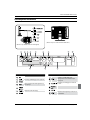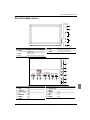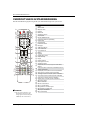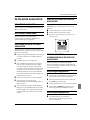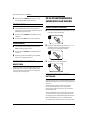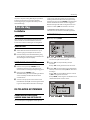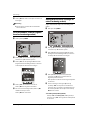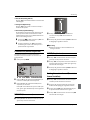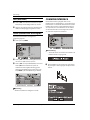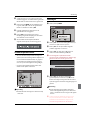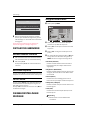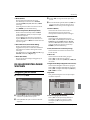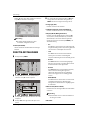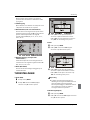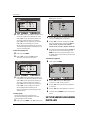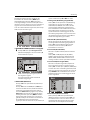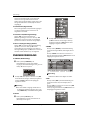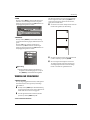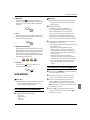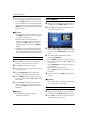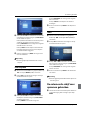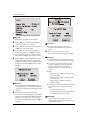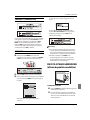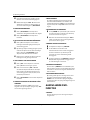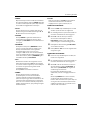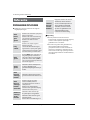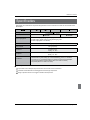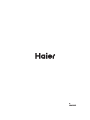Haier LT22R3CGW Manuale utente
- Categoria
- TV LCD
- Tipo
- Manuale utente
Questo manuale è adatto anche per


Contents
EN-1 Digital LCD / LED LCD Television Instruction Manual
Contents
Safety Warnings 2
WELCOME............................................................. 2
IMPORTANT INFORMATION ................................ 2
About your LCD /LED LCD TV 5
INSTALLING THE STAND.......................................5
GET TO KNOW YOUR TV....................................... 7
GET TO KNOW YOUR REMOTE CONTROL ......... 11
CONNECTING YOUR TV......................................12
ANTENNA CONNECTION ..................................................12
IMPROVE YOUR SIGNAL ....................................................12
CONNECT YOUR PC TO THE TV .......................................12
CONNECT A DVD PLAYER TO YOUR TV ........................12
CONNECT A DVD PLAYER OR VCR TO YOUR TV ........12
Connection Option 1 .........................................................12
Connection Option 2 .........................................................12
SCART INPUT.........................................................................12
HDMI INPUT...........................................................................13
MOUNT YOUR TV ONTO THE WALL...............................13
PREPARATION OF YOUR REMOTE CONTROL....13
BATTERY INSTALLATION....................................................13
BATTERY CAUTION..............................................................13
Getting Started 13
Setting up........................................................... 13
LOCATION...............................................................................13
CONNECTION........................................................................13
SWITCHING YOUR TV ON..................................................14
TUNING YOUR TV ...............................................14
SWITCHING TO AN EXTERNAL SOURCE OTHER
THAT TV...................................................................................14
AUTO SEARCH.......................................................................14
DIGITAL MANUAL SEARCH...............................................14
Analog Manual Search ......................................................15
Channel Edit..........................................................................15
RENAME..................................................................................16
MOVE.......................................................................................16
Setting favourite channel.................................................16
SKIP...........................................................................................16
GUIDE (Electronic Program Guide) ...............................16
COMMON INTERFACE ........................................17
Software Update function ...............................................17
Operation...............................................................................18
USING YOUR TV.................................................. 18
How to select the TV program........................................18
HOW to adjust volume......................................................18
CH.LIST function ..................................................................19
ADJUSTING PICTURE SETTINGS ....................... 19
Changing the Picture Setting ..........................................19
ADJUSTING SOUND SETTINGS .........................19
Changing the Sound Setting ...........................................19
FUNCTION SETTINGS......................................... 20
TIME SETTINGS .................................................. 21
LOCK MENU SETTING ........................................23
SHORTCUT MENU DISPLAY...............................24
Using the features 26
Teletext functions 26
Teletext....................................................................................26
USB MODE..........................................................27
TO USE THE USB DEVICE ...................................................27
When connecting/removing the USB device ...........27
Operating the USB device................................................28
Playing a Picture..................................................................28
Playing Music........................................................................28
Playing a Movie....................................................................29
Text...........................................................................................29
Using External USB Disk For Recording...........29
TIME SHIFT .............................................................................30
RECORDING...........................................................................30
USING YOUR DVD PLAYER
(certain models only) ........................................ 31
ADDITIONAL DVD FUNCTIONS.........................32
Reference Sections 33
TROUBLESHOOTING..........................................33
Specification ...................................................... 34

Safety Warnings
Digital LCD / LED LCD Television Instruction Manual EN-2
WELCOME
Thanks for buying this 19"/22"/24"/32"/40" HD Ready Digital LCD/LED LCD TV. This guide will help you set up and begin
using your TV.
First, check the contents of your box with the parts checklist below:
19"/22"/24"/32"/40" HD Ready Digital LCD/LED LCD TVt
Remote control t
AAA battery t ×2
Instruction Manualt
Warrantyt
TV Standt
5XScrews for TV stand(only for 32"/40" model)t
Component adapter , Component audio adapter , SCART adapter (only for 32"/40" model)t
Cover bottom (only for 32"/40" model)t
Now you can get started!
IMPORTANT INFORMATION
READ ALL INSTRUCTIONS BEFORE USE AND KEEP FOR FUTURE REFERENCE.
WARNING: To avoid fire or electric hazards, never place your television receiver in an area with heavy
moisture. Attention should be paid to avoid accidental scratches or impacts onto the screen.
CAUTION: S Please read this manual carefully before using your television and keep this manual in a
good place for future reference.
STo achieve the best performance of your television, read this User‘s Manual carefully and
properly store it for future reference.
SInformation of screen displays and figures in the User’s Manual may vary due to technical
innovations.
CAUTION: SUnauthorized disassembly of this product is prohibited.
TruSurround XT, SRS and the symbol are trademarks of SRS Labs, Inc. TruSurround XT technology is
incorporated under license from SRS Labs, Inc.
TruSurround XT® creates a truly immersive surround sound experience with rich bass and clear dialog from only
two speakers.
WARNING To prevent the spread of re,keep candles or other open ames away from this product at all
times.
WARNING
*To avoid electric hazards, it is strongly suggested that the back cover not be opened, as
there is no any accessory inside the casing.
*If necessary, please contact authorized after-sales services.
could result in serious injury by high voltage.
*An exclamation mark in a triangle: Major part or accessory of which technical
must be followed i t is to be replaced.
WARNING
RISK OF ELECTRIC SHOCK
DO NOT OPEN
TO REDUCE THE RISK OF ELECTRIC SHOCK DO NOT REMOVE COVER (OR BACK). NO
USER SERVICEABLE PARTS INSIDE. REFER TO QUALIFIED SERVICE PERSONNEL.
f i

Safety Warningss
EN-3 Digital LCD / LED LCD Television Instruction Manual
The product should be tightly fixed to avoid
drop damages and even fire.
To avoid fire hazards, do not use this
product under direct sunlight or closely
to heat sources.
Do not locate the product close to water
or oil, which may cause fire hazards.
Unplug the power supply and antenna of
the product when there is a rainstorm,
especially
Thunderstorm.
Do not use damaged or worn electric plugs
and keep electric cord away from heat sources
to avoid electric shocks or fire hazards.
Do not connect excessive sockets in parallel
or share the same socket by multiple plugs
to avoid fire hazards.
The product must be placed on a solid and
stable surface to avoid collapse.
Unauthorized disassembly of the television
is prohibited to avoid electric shocks or fire
hazards. Contact
authorized after-sales
service if technical
service is needed.
Keep the product away from a transformer
or heat source to avoid fire hazards.
Disconnect the product from power supply
and contact authorized after-sales service
if abnormal sound is heard in the product.

Safety Warnings
Digital LCD / LED LCD Television Instruction Manual EN-4
Don‘t use or store inflammable materials
near the product to avoid explosion or fire
hazards.
Don’t place the product in a humid area to
avoid fire hazards.
The antenna of the product should be away
from electric cable to avoid
electric shocks.
Never touch the plug when your hand is wet
as this might cause electric shocks.
Always make sure that the televisionis well
plugged as poor electric
connection might cause fire.
When antenna is used, measures should be
taken to prevent water
from flowing down
along the cable into
the television.
Unplug the television, use soft fabric, never
chemicals, if you are going to make
cleaning of the product.
Make sure that no
water drops in the
product.
The plug and electric cable must be kept
clean to avoid electric
shocks or fire
hazards.
Disconnect the television from power supply
and antenna when there is a
rainstorm or thunderstorm
to avoid electric shocks
or fire hazards.
Disconnect the television from power supply
to avoid electric shocks or fire
hazards in a long
vocation.

About your LCD / LED LCD TV
EN-5 Digital LCD / LED LCD Television Instruction Manual
3FNPWFUIFTNBMMQJFDFPVUPGUIFCBTFTUBOE
1PTJUJPOUIFDPMVNOXJUIUIFCBTFTUBOE
3FQMBDFUIFTNBMMQJFDFJOUIFCBTF
0USHTHE46ONTOTHEBASE2OTATETHEMACHINEABOUTDEGREESACCORDINGTOTHEARROWONTHEBASESTAND
Installing the Stand
Only 19"/22"/24" LED LCD Model

About your LCD / LED LCD TV
Digital LCD / LED LCD Television Instruction Manual EN-6
Installing the Stand
Only 32"/40" LED LCD Model
1.Carefully place the TV screen face down on a table. We suggest that you place the
wrapping material from the TV package on thetable top to protect the screen from
damage.
2.Position the stand with the bottom of the TV as shown below.
4.Attach the screws from the bottom of the stand to the TV.
3.Push the stand onto the TVDŽ
.

About your LCD / LED LCD TV
EN-7 Digital LCD / LED LCD Television Instruction Manual
About your LCD/LED LCD TV
GET TO KNOW YOUR TV
Only 19"/22" LCD Model
Front control panel
108&3
4063$&
$BMMUIF*OQVU4PVSDFNFOV$POöSNCVUUPO
XIFOPQFSBUJOHNFOV
.&/6
1SFTTUPTFMFDUUIFNBJONFOV
70-
7PMVNFEPXO-FGUPSJFOUBUJPOUPBEKVTUUIF
JUFNJOUIF04%
70-
7PMVNFVQ3JHIUPSJFOUBUJPOUPBEKVTUUIF
JUFN1SFTTUPFOUFS
$)
57DIBOOFMEPXOUPTFMFDUUIFJUFNJOUIF
NFOV
$)
57DIBOOFMVQUPTFMFDUUIFJUFNJOUIFNFOV
1PXFSJOEJDBUPS
3FNPUF4FOTPS
POWER
1SFTTUPUVSOUIF57POBOEPò

About your LCD / LED LCD TV
Digital LCD / LED LCD Television Instruction Manual EN-8
Rear Terminals Control
1MFBTFSFGFSUPBDUVBMQSPEVDUPGUIF%7%TMPUBOE
CVUUPOT
+VTUUBLFPOF57XJUI%7%GPSFYBNQMFQMFBTFTFF
UIFSFBM

About your LCD / LED LCD TV
EN-9 Digital LCD / LED LCD Television Instruction Manual
Only 19"/22"/24" LED LCD Model
F
ront control panel
6
7
1
SOURCE
Call the input Source menu/Conrm button
when operating menu.
2
MENU
Press to select the main menu.
3
VOL-
Volume down/Left orientation to adjust the item
in the OSD.
VOL+
Volume up/Right orientation to adjust the item
in the OSD.
4
CH-
TV channel down/to select the item in the menu.
CH+
TV channel up/to select the item in the menu.
5
POWER
6
Power indicator
7
Remote Sensor
DC IN
USB
DIGITALVOUT
(COAXIAL)
HDMI IN
COMPONENT
IN
AV IN
Y Pb Pr
VIDEO L-AUDIO-R
L-AUDIO-R
PC/DVI AUDIO IN
PC IN
SCART
1
2 3
4
5
6
7
89
10
11
ANT IN
1
DC IN input
2
EARPHONE
output
3
USB
input
4
Digital output input
5
HDMI IN
input
6
PC IN input
7
PC/DVI AUDIO IN
input
8
TV SCART input/output
9
COMPONENT
AUDIO
input
>
AV IN input
A
COMPONENT IN
input
1
2
4
3
5
Content Si
d
e
Facing T
owar
ds
You
SOURCE
MENU
VOL+
VOL-
CH+
CH
-
STOP
PLAY/PAUSE OPEN/CLOSE
PREV NEXT
Rear Terminals Control
(Just take the TV with
DVD for example,please
see the real.)

About your LCD / LED LCD TV
Digital LCD / LED LCD Television Instruction Manual EN-10
Only 32"/40" LED LCD Model
F
ront control panel
LOV
HC
UNEM
ECRUOS
1
SOURCE
Toggles between all the available input
sources
2
MENU
Press to see an on-screen menu of your TV’s
features.
3
VOL-/+ Press to increase or decrease the volume .
4
CH-/+
Press to change channels.
5
POWER Press to turn the TV on and o.
HDMI 1 IN
USB
DIGITAL AUDIO OUT
(OPTICAL )
ANT IN
2 INIMDH
NITNENOPMOC
CP
Y P
b
P
r
L
OIDUA
R
NICP
3 INIMDH
TRACS
PC/DVI AUDIO
1
SCART
input
2
Component input
3
Component Audio
input
4
PC input
5
PC/DVI AUDIO
input
6
HDMI3 IN input
7
HDMI2 IN
input
8
Common Interface
9
Earphone
0
ANTENNA input
A
Optical output
B
USB
C
HDMI1 IN input
Rear Terminals Control

About your LCD / LED LCD TV
EN-11 Digital LCD / LED LCD Television Instruction Manual
GET TO KNOW YOUR REMOTE CONTROL
When using the remote control, aim it towards the remote sensor on the TV.
1
POWER
2
DVD Menu / REC
3
DVD open / close
4
Picture Mode
5
Sound Mode
6
Call Screen Display
7
Sleep button
8
DTV Audio / NICAM / DVD Audio
9
Aspect Ratio Control button
0
Channel list button
A
Subtitle button
B
Program Number Channel selection
C
Source Exchange
D
Q.VIEW / Swap Channel
E
V+/V-: Volume selection
F
P+/P-: Channel selection
G
Mute
H
Menu button
I
GUIDE button (only for DTV)
J
Favourite list button
K
OK button
L
Cursor Mover button
M
Back button (only for USB)
N
Exit Screen Display
O
REPEAT (only for DVD, USB, REC & Timeshift)/CANCEL button
P
Zoom (only for DVD & USB)/Teletext index (only for TV) / REC index
Q
Play / Pause button (only for DVD & USB) / Timeshift
R
Stop (only for DVD, USB, REC & Timeshift)
S
Fast Reverse (only for DVD, USB, REC & Timeshift)
T
Fast Forward (only for DVD, USB, REC & Timeshift)
U
Previous (only for DVD, USB, REC & Timeshift)
V
Next (only for DVD, USB, REC & Timeshift)
W
DVD Set up / Text
X
DVD Title / Teletext Mix
Y
DVD Search / Teletext Subcode
Z
DVD 10+ / Teletext Hold
[
DVD Program / Teletext Reveal
\
DVD A-B Repeat / Teletext Size
]
DVD Call / Teletext Mode
`
DVD Angle/Teletext Time
Note
RED button, GREEN button,O BLUE
button and YELLOW button are fast
text button in analog signal. Function
button in DVBT (just reference the
OSD)

About your LCD / LED LCD TV
Digital LCD / LED LCD Television Instruction Manual EN-12
CONNECTING YOUR
TV
ANTENNA CONNECTION
Connect your aerial to the back of the TV into the
ANTENNA IN socket.
IMPROVE YOUR SIGNAL
To improve picture quality in a poor signal area, use a
signal amplifier (not supplied).
CONNECT YOUR PC TO THE TV
You can use your TV as a monitor for your personal
computer by connecting it with a VGA cable (not
supplied).
Read your computer user guide and check it has a
A
VGA connector.
Turn the power o on your TV and PC.
B
Connect a D type 15-pin VGA interface cable to the C
VGA video interface connector on the PC. Connect
the other end of the cable to the PC interface
connector on the TV. Tighten the screws on the
VGA connectors and connect the audio cable (not
supplied) to the audio input socket on the back of
the TV.
Turn on the power of the TV firstly and then the PC.
D
Press the button on the TV or TV remote control to E
set the video input mode to VGA.
Once the image shows, if there is noise present,
F
change the VGA mode to another resolution,
change the refresh rate to another rate or adjust
the brightness and contrast on the menu until the
picture is clear.
CONNECT A DVD PLAYER TO YOUR
TV
Connect the DVD video outputs (Y, Pb, Pr) to the
COMPONENT (Y, Pb, Pr) IN socket on your TV.
Turn on the DVD player and insert a DVD.A
Press the button to select .B
Refer to the DVD player user guide for operating C
instructions.
DVD
CONNECT A DVD PLAYER OR VCR TO
YOUR TV
There are two ways in which you can connect a DVD
player or VCR to your TV. Make sure that both the TV and
DVD player or VCR are switched o before you connect
them.
Connection Option 1
Connect the audio and S-VIDEO cables from the VCR A
output jacks to the TV input jacks.
Insert a video tape into the VCR and press
B PLAY on
the VCR.
Turn on the power of the TV first, then the VCR.
C
Press theD SOURCE button on the TV to set the video
input mode to S-VIDEO.
Connection Option 2
Connect the AV DVD/VCR outputs to the AV IN A
socket on your TV.
Press the
B SOURCE button on the TV to set the video
input mode to AV.
SCART INPUT
Connect the scart lead from the external device A
(DVD player, Set-top box or games console) to the
TV scart socket.

About your LCD / LED LCD TV
EN-13 Digital LCD / LED LCD Television Instruction Manual
Press theB SOURCE button to select SCART mode.
Press the
C PLAY button on the external device.
HDMI INPUT
Connect the cable from the HDMI device to the TV A
HDMI socket.
Press the
B SOURCE button to select HDMI mode.
Refer to the HDMI device user guide for how to
C
operate.
MOUNT YOUR TV ONTO THE WALL
You can mount your TV onto the wall by using a wall
bracket (not supplied). Use M4/M6 machine screws (4
pcs) to screw the TV onto the bracket (not supplied).
PREPARATION OF
YOUR REMOTE
CONTROL
BATTERY INSTALLATION
Place the remote control face down, then open the A
cover of the battery compartment.
Install two AAA batteries. (The + and - symbol of the B
battery must match with the marks on the remote).
Close the cover of the battery compartment.C
BATTERY CAUTION
Confirm there is no object between the remote control
and the remote sensor of the TV set.
Sunshine or other strong light will interfere with the
signal sent by the remote control. In this situation turn
the TV set to avoid the direct light source.
Do not put the remote control in direct heat or in a
damp place as you may damage the remote.
Please use two AAA 1.5V batteries. Do not mix battery
types. Install the batteries at the correct polarities. Do
not use rechargeable batteries. If your TV is to be stored
for a period of time, remove the batteries from the
remote control.
03 Getting
Started
Setting up
LOCATION
You will need to place your TV near your plug socket
(so the power cable can comfortably reach) and within
reach of your aerial socket or extension lead.
CONNECTION
About your LCD / LED LCD TV / Getting Started

Getting Started
Digital LCD / LED LCD Television Instruction Manual EN-14
Insert your TV aerial lead into the Antenna input at A
the side of the TV.
Insert the batteries into the remote control. Make
B
sure they are inserted the right way around,
matching the polarity as indicated inside the battery
compartment.
SWITCHING YOUR TV ON
Press the A POWER button on the right side of the TV
once. A red ashing light will appear in the corner of
the screen.
Press
B POWER on the remote control. The TV will turn
on and the red light will turn blue. This may take a
few moments.
Select your chosen language when prompted from
C
the list that will appear on screen. Use the button
to scroll to the language you want and press to
confirm.
TUNING YOUR TV
SWITCHING TO AN EXTERNAL
SOURCE OTHER THAT TV
If you have attached a DVD player or similar external
device to the TV, you will need to tell the TV to display
the content from it. Simply press SOURCE which will
bring up the source menu in the left corner of the screen,
use the and button to highlight the required
source and press OK select.
For details of how to plug in other equipment see GET
TO KNOW YOUR TV on page 5.
AUTO SEARCH
Press A MENU button.
Press B button to select Tuning menu, press
button to enter.
Press
C button to select Country item.
Press button to select you needed.
Press
D button to select Auto Search item, press
OK button to enter.
Press button to select the OK option, and press
OK button to start searching.
Press the MENU button, you can choose to skip the
TV /DTV Search or not.
Press E EXIT button to stop auto search during
searching.
Note
It may take a few moments to complete the Auto O
Search.
DIGITAL MANUAL SEARCH
Press A MENU button.

Getting Started
EN-15 Digital LCD / LED LCD Television Instruction Manual
Press B button to select Tuning menu, press
button to enter.
Press
C button to select Digital Manual Search
item, press button to enter.
Press D button to select the Channel.
Press OK button to start searching.
Once a channel is located, you can press
E OK button
to save it.
Press EXIT button to exit.
Analog Manual Search
Follow the below steps when you need to have a manual
search.
Press
A MENU button.
Press B button to select Tuning menu, press
button to enter.
Press
C button to select Analog Manual Search
item, press button to enter.
Press D button to select Search item, press
button is used to select the higher frequency
channel.
Press button is used to select the lower frequency
channel.
And then select Storage To, press
E button to
select the position number you want the channel
on. Once a channel is located, you can press red
button to save it. Press EXIT button to exit.
Sound SystemV
Press button to select “Sound System”, then
press button to select the correct sound system.
Current CHV
Press button to select the channel number to
edit.
Storage ToV
Press button to select the program number you
want to storage to.
Fine tuneV
If the picture and/or sound are poor, try using the
FINE TUNE feature. Do not use this feature unless
reception is poor.
Repeat above steps
A A-C, then press button to
select the Fine Tune item.
Press
B button repeatedly to carry out fine
tune, till the best picture and sound are obtained,
then loosen the button.
Channel Edit
Using this function, you can rename, move, set favorite
channel and skip the channel in the analogue mode.
Press
A MENU button.

Getting Started
Digital LCD / LED LCD Television Instruction Manual EN-16
Press B button to select TUNING menu, press
button to enter.
Press
C button to select CHANNEL EDIT item.
Press button to enter the sub-menu. You can
press red, green, yellow or blue button to enter the
menu you need.
RENAME
Press A button to select the channel, and press
green button to rename.
Press
B button to select the number position of
channel name. Press button to select number.
You can press the
C EXIT button to cancel the changes
at anytime.
Note
The RENAME function is only available in ATV O
program.
MOVE
Press A button to select the channel and press
yellow button to select the position.
Press B button to select the number position you
want to remove to, press yellow button to confirm.
You can press the
C EXIT button to cancel the changes
at anytime.
Setting favourite channel
Press A button to select the channel, press red
button to set your favourite channel.
You can press the red button to cancel the changes
B
at anytime.
Press
C FAV button on the remote control and
Favourite List will be displayed.
Press
D button to select the channel, and press
OK button to enter.
SKIP
PressA button to select the channel and press
blue button to skip the current channel.
You can press the
B blue button to cancel the changes
at anytime.
GUIDE (Electronic Program Guide)
Using this function, you can access the DTV program
information.
Press
A MENU button.
Press B button to select TUNING menu.
Press button to enter.

Getting Started
EN-17 Digital LCD / LED LCD Television Instruction Manual
Press
C button to select the guide item.
Press OK button to enter the submenu, the
electronic program guide is displayed.
You can quickly call up Guide menu by GUIDE
button on the remote control.
Note
Only DTV mode.O
COMMON INTERFACE
The common interface (CI) slot is designed to accept the
Conditional Access (CA) Module and Smart card in order
to view the pay TV programmes and additional services.
Contact your Common Interface service provider to get
more information about the modules and subscription.
Please noted that CA modules and smart cards are
neither supplied nor optional accessories from us.
Warning
Switch o your TV before any module is inserted in t
the Common Interface slot.
Insert the CAM correctly, then Smart Card to the CI A
slot that is located at the side of the TV.
CI Slot
CAM
Smart Card
Turn on the TV and it will display the below message B
if the CA module is detected. Wait for few moments
until the card is activated.
Press the
C MENU button to display the Main Menu
and use the and button to highlight the
“Common Interface” line and press the “OK” button.
Detailed information on the CI card in use is
D
displayed.
Press
E OK button to access the card menu. Refer to
the module instruction manual for setting details.
When module is removed, the following message
F
will appear on the screen.
Software Update function
When you get the updating news from the TV shop’s t
web, you can update the operating software using
the Download menu. The data for various units are
transferred consecutively on a special receiving
channel.
You need to search the channel with updating code t
stream.

Getting Started
Digital LCD / LED LCD Television Instruction Manual EN-18
Note
You can get information from the TV shop or O
internet.
Operation
Press A MENU button.
Press B button to select TUNING menu, press
button to enter.
Press
C button to select Software Upgrade item.
Press
D button to set it as On. (The default is O)
The Start Upgrade item can be selected.(The default
E
is grey and cannot be selected).
13%
Press EXIT to cancel download
Press F button to select the Start Upgrade option
and use OK button to enter. Then the TV will restart
and search the upgrade information.
Note
If the upgrade information is received, the TV will O
begin to upgrade. Or else, the TV will be back the
DTV source.
Load the receiver identification. This process may
G
also take several minutes. You can press EXIT button
to cancel the download and your TV set will be back
the DTV source.
100%
15%
Press EXIT to cancel download
Updating in progress - Do not turn off the TV
After the download has finished, your TV set will H
enter burning state and the indicator light is shining.
The menu 4 of right appears.
The set will be back the DTV source when the update is
completed.
USING YOUR TV
How to select the TV program
Using Program number button Enter the channel A
number with the number keypad on the remote
control.
Using
B P+/P- button.
Press the P+/P- button to select a channel number.
HOW to adjust volume
Press V+/V- button on the remote control or the side of
the TV to adjust the volume level.

Getting Started
EN-19 Digital LCD / LED LCD Television Instruction Manual
CH.LIST function
Press CH.LIST button on the remote control will display
Channel List menu, and then press button to enter.
Press button to select the channel, and then press
OK button to enter.
ADJUSTING PICTURE
SETTINGS
Changing the Picture Setting
Press A MENU button.
Press B button to select Picture menu, press
button to enter.
Press
C button to select the item requires
adjusting.
Press
D button to adjust the selection item.
When you are satisfied with your choice, press the
E
EXIT button to return to normal viewing or press
MENU button to return to the previous menu.
ContrastV
This will adjust the intensity of bright parts in the
picture but keep the dark parts unchanged.
BrightnessV
This will adjust the light output of the complete
picture, which will mainly aect the darker areas of
the picture.
ColourV
This will adjust the saturation level of the colours to
suit your personal preference.
SharpnessV
This will adjust the sharpness of fine details in the
picture.
TintV
Allows you to select the colour mix (Tint) of the
picture.
Note
The Tint function is only available in NTSC mode.O
ModeV
This will select the picture mode. Select Standard/
Mild/User/Vivid according to the program. You can
quickly select the desired mode by P.MODE button on
the remote control.
Colour temperatureV
This will increase or decrease Warm (red) and Cool
(blue) colours to suit personal preferences.
Select Cool to give the white colour a blue tint,
Normal to give the white colour a neutral tint, Warm
to give the white colour a red tint.
Noise ReductionV
Automatically filters out and reduces the image noise
and improves picture quality when receiving weak
video signals.
Select O/Low/Standard/High according to the
image noise.
ResetV
To recover to the default value.
ADJUSTING SOUND
SETTINGS
Changing the Sound Setting
Press A MENU button.
Press
B button to select Sound menu, press
button to enter.
La pagina si sta caricando...
La pagina si sta caricando...
La pagina si sta caricando...
La pagina si sta caricando...
La pagina si sta caricando...
La pagina si sta caricando...
La pagina si sta caricando...
La pagina si sta caricando...
La pagina si sta caricando...
La pagina si sta caricando...
La pagina si sta caricando...
La pagina si sta caricando...
La pagina si sta caricando...
La pagina si sta caricando...
La pagina si sta caricando...
La pagina si sta caricando...
La pagina si sta caricando...
La pagina si sta caricando...
La pagina si sta caricando...
La pagina si sta caricando...
La pagina si sta caricando...
La pagina si sta caricando...
La pagina si sta caricando...
La pagina si sta caricando...
La pagina si sta caricando...
La pagina si sta caricando...
La pagina si sta caricando...
La pagina si sta caricando...
La pagina si sta caricando...
La pagina si sta caricando...
La pagina si sta caricando...
La pagina si sta caricando...
La pagina si sta caricando...
La pagina si sta caricando...
La pagina si sta caricando...
La pagina si sta caricando...
La pagina si sta caricando...
La pagina si sta caricando...
La pagina si sta caricando...
La pagina si sta caricando...
La pagina si sta caricando...
La pagina si sta caricando...
La pagina si sta caricando...
La pagina si sta caricando...
La pagina si sta caricando...
La pagina si sta caricando...
La pagina si sta caricando...
La pagina si sta caricando...
La pagina si sta caricando...
La pagina si sta caricando...
La pagina si sta caricando...
La pagina si sta caricando...
La pagina si sta caricando...
La pagina si sta caricando...
La pagina si sta caricando...
La pagina si sta caricando...
La pagina si sta caricando...
La pagina si sta caricando...
La pagina si sta caricando...
La pagina si sta caricando...
La pagina si sta caricando...
La pagina si sta caricando...
La pagina si sta caricando...
La pagina si sta caricando...
La pagina si sta caricando...
La pagina si sta caricando...
La pagina si sta caricando...
La pagina si sta caricando...
La pagina si sta caricando...
La pagina si sta caricando...
La pagina si sta caricando...
La pagina si sta caricando...
La pagina si sta caricando...
La pagina si sta caricando...
La pagina si sta caricando...
La pagina si sta caricando...
La pagina si sta caricando...
La pagina si sta caricando...
La pagina si sta caricando...
La pagina si sta caricando...
La pagina si sta caricando...
La pagina si sta caricando...
La pagina si sta caricando...
La pagina si sta caricando...
La pagina si sta caricando...
La pagina si sta caricando...
La pagina si sta caricando...
La pagina si sta caricando...
La pagina si sta caricando...
La pagina si sta caricando...
La pagina si sta caricando...
La pagina si sta caricando...
La pagina si sta caricando...
La pagina si sta caricando...
La pagina si sta caricando...
La pagina si sta caricando...
La pagina si sta caricando...
La pagina si sta caricando...
La pagina si sta caricando...
La pagina si sta caricando...
La pagina si sta caricando...
La pagina si sta caricando...
La pagina si sta caricando...
La pagina si sta caricando...
La pagina si sta caricando...
La pagina si sta caricando...
La pagina si sta caricando...
La pagina si sta caricando...
La pagina si sta caricando...
La pagina si sta caricando...
La pagina si sta caricando...
La pagina si sta caricando...
La pagina si sta caricando...
La pagina si sta caricando...
La pagina si sta caricando...
La pagina si sta caricando...
La pagina si sta caricando...
La pagina si sta caricando...
La pagina si sta caricando...
La pagina si sta caricando...
La pagina si sta caricando...
La pagina si sta caricando...
La pagina si sta caricando...
La pagina si sta caricando...
La pagina si sta caricando...
La pagina si sta caricando...
La pagina si sta caricando...
La pagina si sta caricando...
La pagina si sta caricando...
La pagina si sta caricando...
La pagina si sta caricando...
La pagina si sta caricando...
La pagina si sta caricando...
La pagina si sta caricando...
La pagina si sta caricando...
La pagina si sta caricando...
La pagina si sta caricando...
La pagina si sta caricando...
La pagina si sta caricando...
La pagina si sta caricando...
La pagina si sta caricando...
La pagina si sta caricando...
La pagina si sta caricando...
La pagina si sta caricando...
La pagina si sta caricando...
La pagina si sta caricando...
La pagina si sta caricando...
La pagina si sta caricando...
La pagina si sta caricando...
La pagina si sta caricando...
La pagina si sta caricando...
La pagina si sta caricando...
La pagina si sta caricando...
La pagina si sta caricando...
La pagina si sta caricando...
La pagina si sta caricando...
La pagina si sta caricando...
La pagina si sta caricando...
La pagina si sta caricando...
La pagina si sta caricando...
-
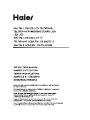 1
1
-
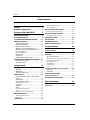 2
2
-
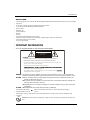 3
3
-
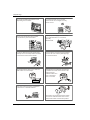 4
4
-
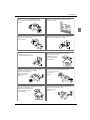 5
5
-
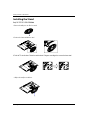 6
6
-
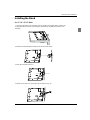 7
7
-
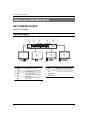 8
8
-
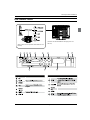 9
9
-
 10
10
-
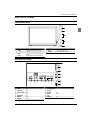 11
11
-
 12
12
-
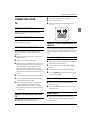 13
13
-
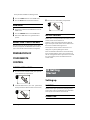 14
14
-
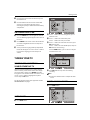 15
15
-
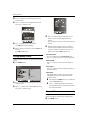 16
16
-
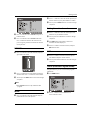 17
17
-
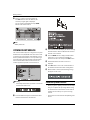 18
18
-
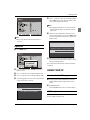 19
19
-
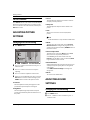 20
20
-
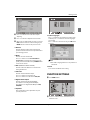 21
21
-
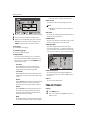 22
22
-
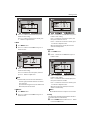 23
23
-
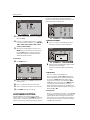 24
24
-
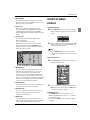 25
25
-
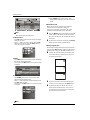 26
26
-
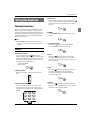 27
27
-
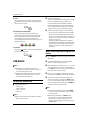 28
28
-
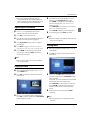 29
29
-
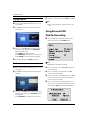 30
30
-
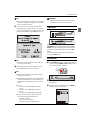 31
31
-
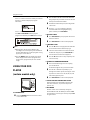 32
32
-
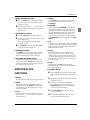 33
33
-
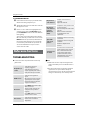 34
34
-
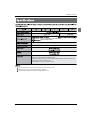 35
35
-
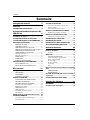 36
36
-
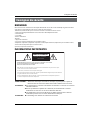 37
37
-
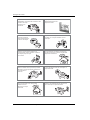 38
38
-
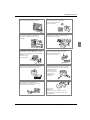 39
39
-
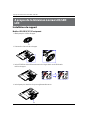 40
40
-
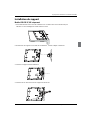 41
41
-
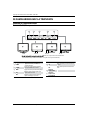 42
42
-
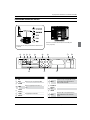 43
43
-
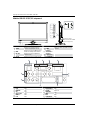 44
44
-
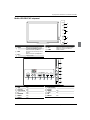 45
45
-
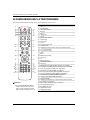 46
46
-
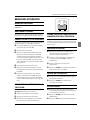 47
47
-
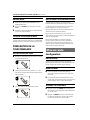 48
48
-
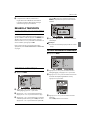 49
49
-
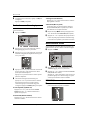 50
50
-
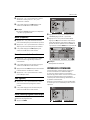 51
51
-
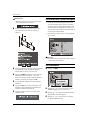 52
52
-
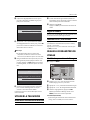 53
53
-
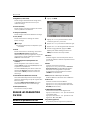 54
54
-
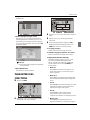 55
55
-
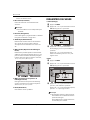 56
56
-
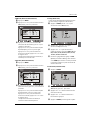 57
57
-
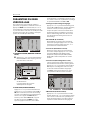 58
58
-
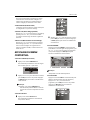 59
59
-
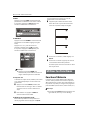 60
60
-
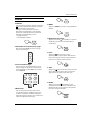 61
61
-
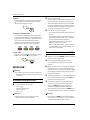 62
62
-
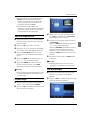 63
63
-
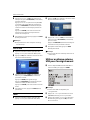 64
64
-
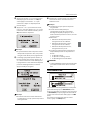 65
65
-
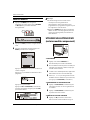 66
66
-
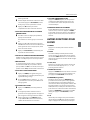 67
67
-
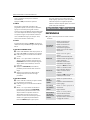 68
68
-
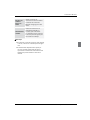 69
69
-
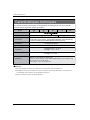 70
70
-
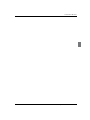 71
71
-
 72
72
-
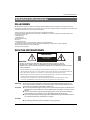 73
73
-
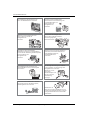 74
74
-
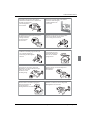 75
75
-
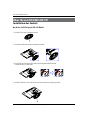 76
76
-
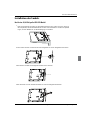 77
77
-
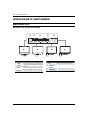 78
78
-
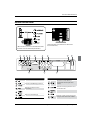 79
79
-
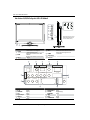 80
80
-
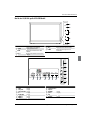 81
81
-
 82
82
-
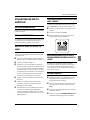 83
83
-
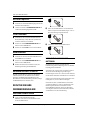 84
84
-
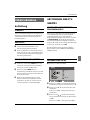 85
85
-
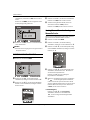 86
86
-
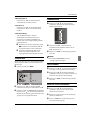 87
87
-
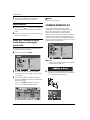 88
88
-
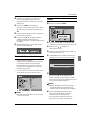 89
89
-
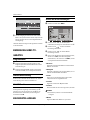 90
90
-
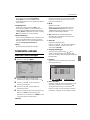 91
91
-
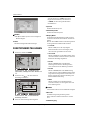 92
92
-
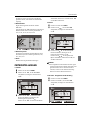 93
93
-
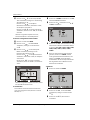 94
94
-
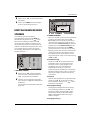 95
95
-
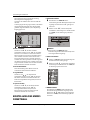 96
96
-
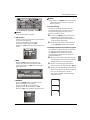 97
97
-
 98
98
-
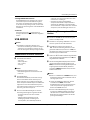 99
99
-
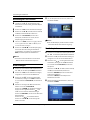 100
100
-
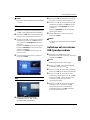 101
101
-
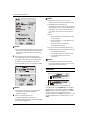 102
102
-
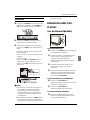 103
103
-
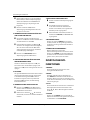 104
104
-
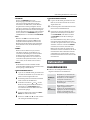 105
105
-
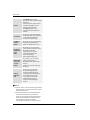 106
106
-
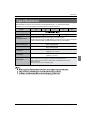 107
107
-
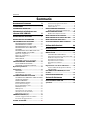 108
108
-
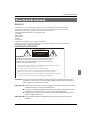 109
109
-
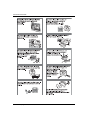 110
110
-
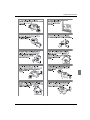 111
111
-
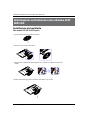 112
112
-
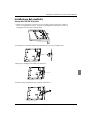 113
113
-
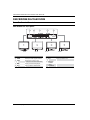 114
114
-
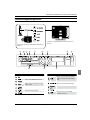 115
115
-
 116
116
-
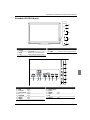 117
117
-
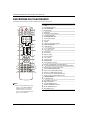 118
118
-
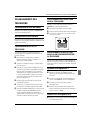 119
119
-
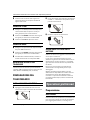 120
120
-
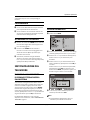 121
121
-
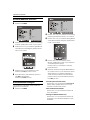 122
122
-
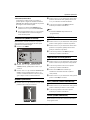 123
123
-
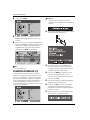 124
124
-
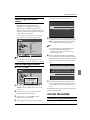 125
125
-
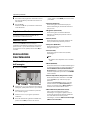 126
126
-
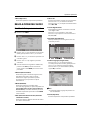 127
127
-
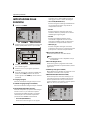 128
128
-
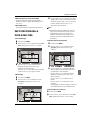 129
129
-
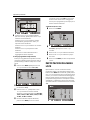 130
130
-
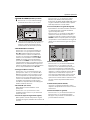 131
131
-
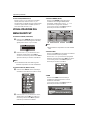 132
132
-
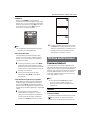 133
133
-
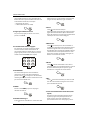 134
134
-
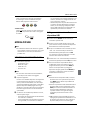 135
135
-
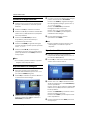 136
136
-
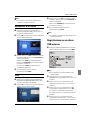 137
137
-
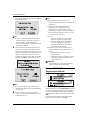 138
138
-
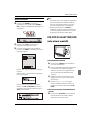 139
139
-
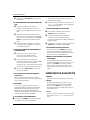 140
140
-
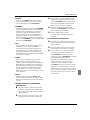 141
141
-
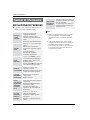 142
142
-
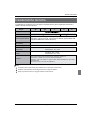 143
143
-
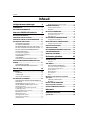 144
144
-
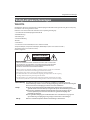 145
145
-
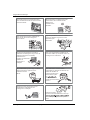 146
146
-
 147
147
-
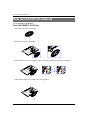 148
148
-
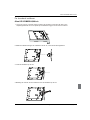 149
149
-
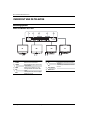 150
150
-
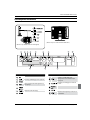 151
151
-
 152
152
-
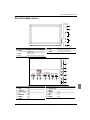 153
153
-
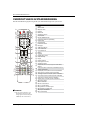 154
154
-
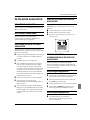 155
155
-
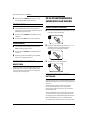 156
156
-
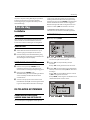 157
157
-
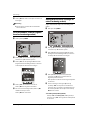 158
158
-
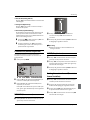 159
159
-
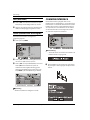 160
160
-
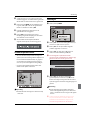 161
161
-
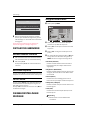 162
162
-
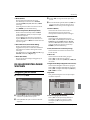 163
163
-
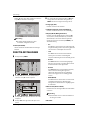 164
164
-
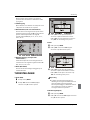 165
165
-
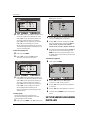 166
166
-
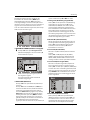 167
167
-
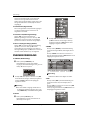 168
168
-
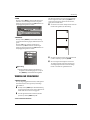 169
169
-
 170
170
-
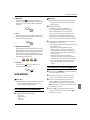 171
171
-
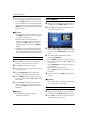 172
172
-
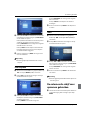 173
173
-
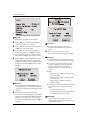 174
174
-
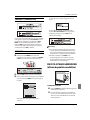 175
175
-
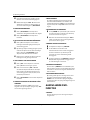 176
176
-
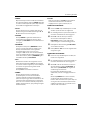 177
177
-
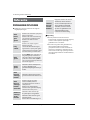 178
178
-
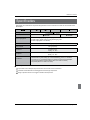 179
179
-
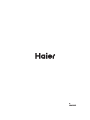 180
180
Haier LT22R3CGW Manuale utente
- Categoria
- TV LCD
- Tipo
- Manuale utente
- Questo manuale è adatto anche per
in altre lingue
- English: Haier LT22R3CGW User manual
- français: Haier LT22R3CGW Manuel utilisateur
- Deutsch: Haier LT22R3CGW Benutzerhandbuch
- Nederlands: Haier LT22R3CGW Handleiding
Documenti correlati
-
Haier LT15R1CBW Manuale utente
-
Haier LTF42K3 R3A Manuale del proprietario
-
Haier LY26R3A Manuale utente
-
Haier LE22G610CF Manuale utente
-
Haier LET22C400F Manuale utente
-
Haier LEY22T1000HF Manuale utente
-
Haier LE40B650CF Manuale del proprietario
-
Haier LE32G610CF Manuale utente
-
Haier LET19T1000H Manuale utente
-
Haier LE40B650CF Manuale utente