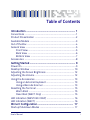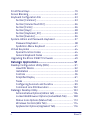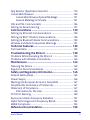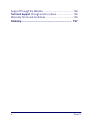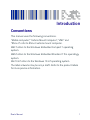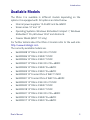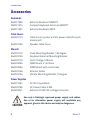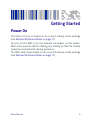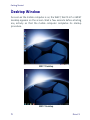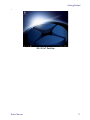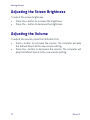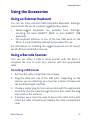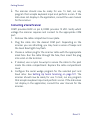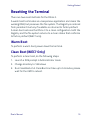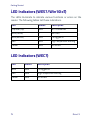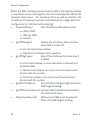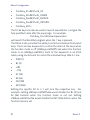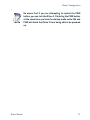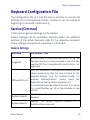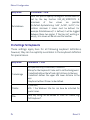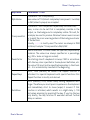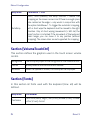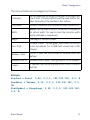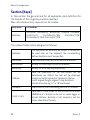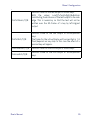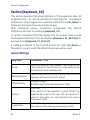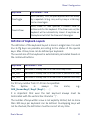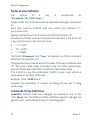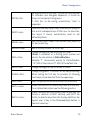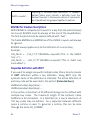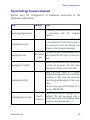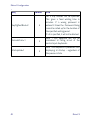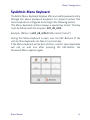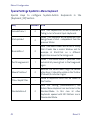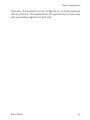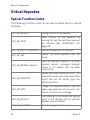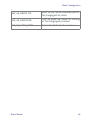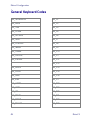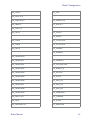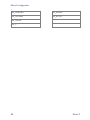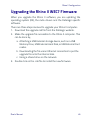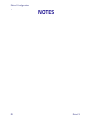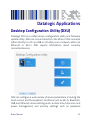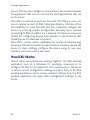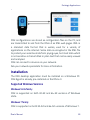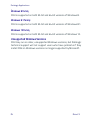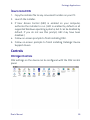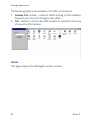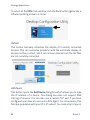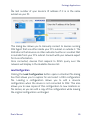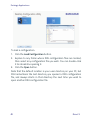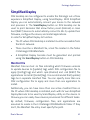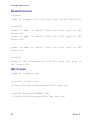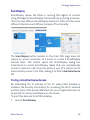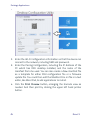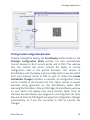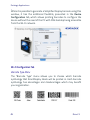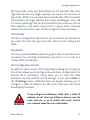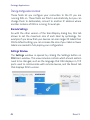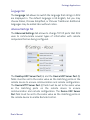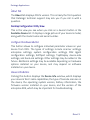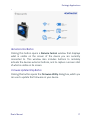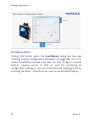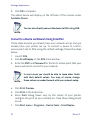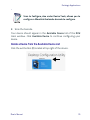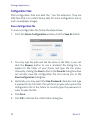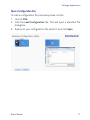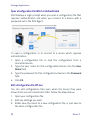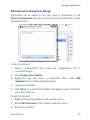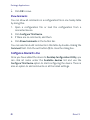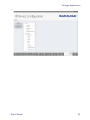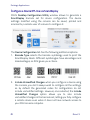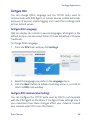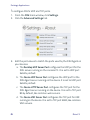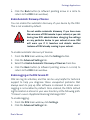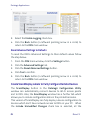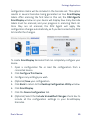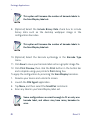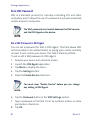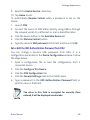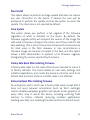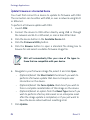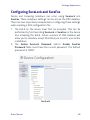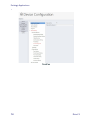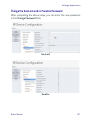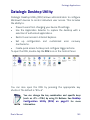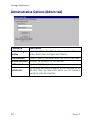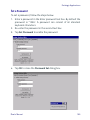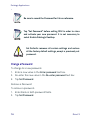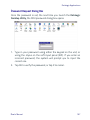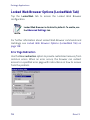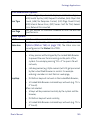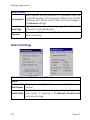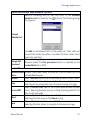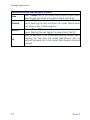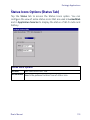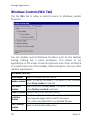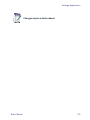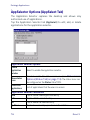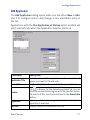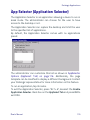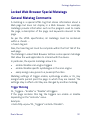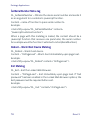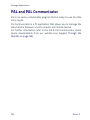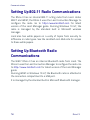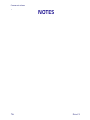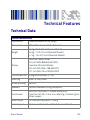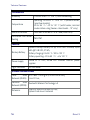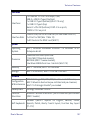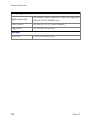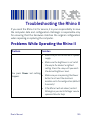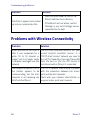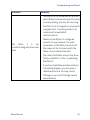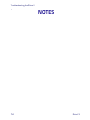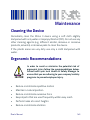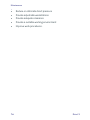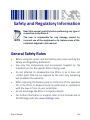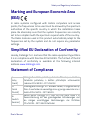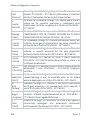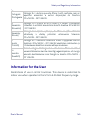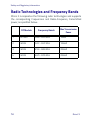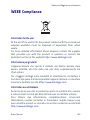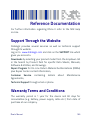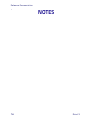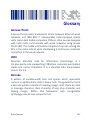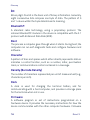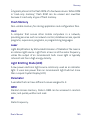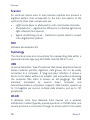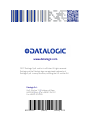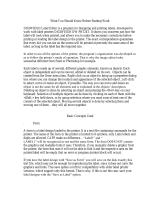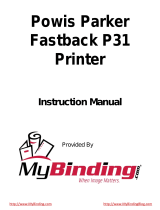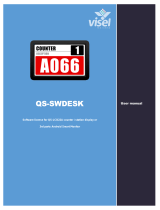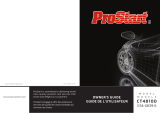Datalogic Rhino II Manuale utente
- Categoria
- Lettori di codici a barre
- Tipo
- Manuale utente

Rhino™ II
Rugged Vehicle Mount Computer
User’s Manual

Datalogic S.r.l.
Via San Vitalino 13
40012 Calderara di Reno (BO)
Italy
Tel. +39 051 3147011
Fax +39 051 3147205
©2017 Datalogic S.p.A. and/or its affiliates
All rights reserved. Without limiting the rights under copyright, no part of this
documentation may be reproduced, stored in or introduced into a retrieval system, or
transmitted in any form or by any means, or for any purpose, without the express
written permission of Datalogic S.p.A. and/or its affiliates. Owners of Datalogic
products are hereby granted a non-exclusive, revocable license to reproduce and
transmit this documentation for the purchaser's own internal business purposes.
Purchaser shall not remove or alter any proprietary notices, including copyright
notices, contained in this documentation and shall ensure that all notices appear on
any reproductions of the documentation.
Should future revisions of this manual be published, you can acquire printed versions by
contacting your Datalogic representative. Electronic versions may either be downloadable
from the Datalogic website (www.datalogic.com) or provided on appropriate media. If you
visit our website and would like to make comments or suggestions about this or other
Datalogic publications, please let us know via the "Contact Datalogic" page
.
Disclaimer
Datalogic has taken reasonable measures to provide information in this manual that is
complete and accurate, however, Datalogic reserves the right to change any
specification at any time without prior notice. Datalogic and the Datalogic logo are
registered trademarks of Datalogic S.p.A. in many countries, including the U.S.A. and
the E.U.
Rhino is a trademark of Datalogic S.p.A. and/or its affiliates.
The Bluetooth® word mark and logos are owned by Bluetooth SIG, Inc. and any use of
such marks by Datalogic Mobile, Inc. is under license.
Wi-Fi is a registered certification mark of the Wi-Fi Alliance.
Microsoft, Windows Embedded Standard 7, Windows 10 IoT and the Windows logo are
registered trademarks of Microsoft Corporation in the United States and/or other
countries.
All other brand and product names may be trademarks of their respective owners.
Patents
See www.patents.datalogic.com
for patents list.

User’s Manual i
Table of Contents
Introduction ....................................................................... 1
Conventions ..................................................................................1
Product Presentation ..................................................................2
Available Models ..........................................................................3
Out of the Box ...............................................................................4
General View .................................................................................5
Front View .............................................................................5
Back View ..............................................................................6
Bottom View .........................................................................7
Accessories ...................................................................................8
Getting Started .................................................................. 9
Power On .......................................................................................9
Desktop Window ....................................................................... 10
Adjusting the Screen Brightness ............................................. 12
Adjusting the Volume ............................................................... 12
Using the Accessories ............................................................... 13
Using an External Keyboard ............................................. 13
Using a Barcode Scanner .................................................. 13
Resetting the Terminal ............................................................. 15
Warm Boot ......................................................................... 15
Clean Boot (WEC7 Only) .................................................... 15
LED Indicators (WES7/Win10IoT) ............................................ 16
LED Indicators (WEC7) .............................................................. 16
Rhino II Configuration.................................................... 17
Startup/Shutdown Modes ....................................................... 17

ii Rhino™ II
Front Panel Keys ........................................................................19
Screen Blanking ..........................................................................22
Keyboard Configuration File .....................................................23
Section [Common] ..............................................................23
Section [VolumeTouchCtrl] ................................................26
Section [Fonts] ...................................................................26
Section [Keys] .....................................................................28
Section [Keyboard_XX] ......................................................30
Section [Execute] ................................................................36
System-Admin and Password-Keyboard ...............................37
Password Keyboard ...........................................................38
SysAdmin-Menu Keyboard ...............................................41
Virtual Keycodes ........................................................................44
Special Function Codes .....................................................44
General Keyboard Codes ...................................................46
Upgrading the Rhino II WEC7 Firmware ..................................49
Datalogic Applications.................................................... 51
Desktop Configuration Utility (DXU) .........................................51
How DXU Works .................................................................52
Installation ..........................................................................53
Controls ...............................................................................55
Simplified Deploy ...............................................................61
Tasks ...................................................................................73
Configuring SureLock and SureFox ..................................99
Command Line DXU Execution ...................................... 102
Datalogic Desktop Utility ........................................................ 103
Administrative Options (Admin tab) ............................. 104
Locked Web Browser Options (LockedWeb Tab) ......... 108
Status Icons Options (Status Tab) ................................. 113
Windows Controls (Win Tab) .......................................... 114
AppSelector Options (AppSelect Tab) ............................ 116

User’s Manual iii
App Selector (Application Selector) ....................................... 119
Locked Web Browser .............................................................. 120
Locked Web Browser Special Metatags ....................... 121
General Metatag Comments .......................................... 121
PAL and PAL Communicator .................................................. 126
Setting Up Serial Scanning ..................................................... 127
Communications .......................................................... 129
Setting Up Ethernet Communications .................................. 129
Setting Up 802.11 Radio Communications ........................... 130
Setting Up Bluetooth Radio Communications ..................... 130
Wireless and Radio Frequencies Warnings ......................... 131
Technical Features ....................................................... 135
Technical Data ......................................................................... 135
Troubleshooting the Rhino II ...................................... 139
Problems While Operating the Rhino II ................................ 139
Problems with Wireless Connectivity ................................... 140
Maintenance ................................................................. 143
Cleaning the Device ................................................................. 143
Ergonomic Recommendations .............................................. 143
Safety and Regulatory Information............................ 145
General Safety Rules ............................................................... 145
Power Supply ........................................................................... 146
Marking and European Economic Area (EEA) ...................... 147
Simplified EU Declaration of Conformity .............................. 147
Statement of Compliance ....................................................... 147
Information for the User ................................................ 149
FCC ID/IC Warning ................................................................... 150
Exposure to Radio Frequency Radiation .............................. 151
Radio Technologies and Frequency Bands ........................... 152
WEEE Compliance ................................................................... 153
Reference Documentation........................................... 155

iv Rhino™ II
Support Through the Website ............................................... 155
Technical Support through email or phone. ......................... 155
Warranty Terms and Conditions ........................................... 155
Glossary......................................................................... 157

User’s Manual 1
Introduction
Conventions
This manual uses the following conventions:
"Mobile computer", "Vehicle Mount Computer", "VMC" and
"Rhino II" refer to Rhino II vehicle mount computer.
WEC7 refers to the Windows Embedded Compact 7 operating
system.
WES7 refers to the Windows Embedded Standard 7 Pro operatingy
system.
Win10 IoT refers to the Windows 10 IoT operating system.
The label artworks may be only a draft. Refer to the product labels
for more precise information.

Introduction
2Rhino™ II
Product Presentation
The Rhino II vehicle mount computers, available in both 10" and 12"
display sizes, set the standard for ruggedness in the warehouse. A
sealed design tested to IP65/IP67 ensures operation in the toughest
environments. A dedicated freezer-rated model with integrated
display heater allows use in and out of cold storage. The capacitive
touch models feature 3 mm anti-glare armored glass, while still
allowing use of gloves.
Tailored for warehouse management, the Rhino vehicle computer
increases productivity through reduced errors during receiving,
putaway, picking and shipping activities. Adding a handheld bar code
scanner such as Datalogic’s PowerScan™ allows for quick data entry
and location confirmations.
The Rhino vehicle computer is equipped with an internal isolated
power supply, ignition sense to automatically control the power, and
an optional battery backup for the ultimate protection against data
loss. The Rhino vehicle computer fits different mounting and space
constraints. Mounting options include various brackets and RAM
mounts for the vehicle computer along with ABCD or QWERTY
external keyboards. A dedicated software keyboard includes a
multitude of layouts and languages, adapting the Rhino computer to
a minimum footprint and global applications.
The Rhino II computer offers a choice of Windows Embedded
Compact 7 (WEC7), Windows Embedded 7, or Windows 10 IoT
Enterprise operating systems. Included are various Datalogic Utilities
and on the WEC7 models, Wavelink® Avalanche™ and Terminal
Emulation are pre-loaded and pre-licensed, allowing the Rhino
computer to maximize return-on-investment (ROI) through easy
deployment, device and maintenance management.

Introduction
User’s Manual 3
Available Models
The Rhino II is available in different models depending on the
options it is equipped with. All options are listed below:
• Internal power supplies: 12-24VDC and 24-48VDC
• Screen sizes: 10" and 12"
• Operating Systems: Windows Embedded Compact 7, Windows
Embedded 7 Pro, Windows 10 IoT and Android 6
• Freezer Model (WEC7 10" only)
For further details about the Rhino II models refer to the web site:
http://www.datalogic.com.
The currently available models are:
• 943200008 10" Rhino II Win10 IoT 12VDC
• 943200006 10" Rhino II WES7 12VDC
• 943200004 10" Rhino II WEC7 12VDC
• 943200007 10" Rhino II Win10 IoT 24-48VDC
• 943200005 10" Rhino II WES7 24-48VDC
• 943200003 10" Rhino II WEC7 24-48VDC
• 943200002 10" Freezer Rhino II WEC7 12VDC
• 943200001 10" Freezer Rhino II WEC7 24-48VDC
• 943200022 12" Rhino II Win10 IoT 12VDC
• 943200020 12" Rhino II WES7 12VDC
• 943200018 12" Rhino II WEC7 12VDC
• 943200021 12" Rhino II Win10 IoT 24-48VDC
• 943200019 12" Rhino II WES7 24-48VDC
• 943200017 12" Rhino II WEC7 24-48VDC

Introduction
4Rhino™ II
Out of the Box
The Rhino II package contains:
• Rhino II vehicle mount computer
•Installation guide
• Power cable length = 2.9m (9.5')
• Bag - 4 mounting screws and washers for use with RAM mounts
• Bag - rubber cable slot seals and cable ties
• Bluetooth USB adapter (only for WES7 and Win10 IoT models)
• Safety & Regulatory Addendum
• Wavelink Avalanche Insert (WEC7 models only)
• Wavelink Terminal Emulation insert (WEC7 models only)
• End User License Agreement (EULA) Sheet
Remove all the components from their packaging; check their
integrity and compare them with all the packing documents.
CAUTION
Keep the original packaging for use when sending products
to the technical assistance center. Damage caused by
improper packaging is not covered under the warranty.

Introduction
User’s Manual 5
General View
Front View

Introduction
6Rhino™ II
Back View

Introduction
User’s Manual 7
Bottom View

Introduction
8Rhino™ II
Accessories
Keyboards
95ACC1330 External Keyboard QWERTY
95ACC1374 Compact Keyboard, External, QWERTY
95ACC1331 External Keyboard, ABCD
Cable Covers
94ACC0173 Cable Cover, 5 poles, w 2.9m power cable (for quick
disconnect)
94ACC0160 Speaker Cable Cover
Mounts
94ACC0172 Fixed Mounting Bracket, 130 degree
94ACC0155 Keyboard External Mounting Bracket
94ACC0175 Quick Change V Mount
94ACC0035 RAM Mount 4" rail base
94ACC0034 RAM Mount with round base
94ACC0156 Scanner holder
94ACC0154 Vehicle Mounting Bracket, 10 degree
Power Supplies
94ACC1061 AC/DC Power Brick
94ACC0165 DC Power Cable, 2.9M
94ACC0041 External 72-80 VDC Voltage Converter
CAUTION
Use only a Datalogic approved power supply and cables.
Use of an alternative power supply will invalidate any
approval given to this device and may be dangerous.

User’s Manual 9
Getting Started
Power On
The Rhino II turns on based on its current startup mode settings
(see Startup/Shutdown Modes on page 17).
As soon as the VMC is on, the desktop will appear on the screen.
Wait a few seconds before starting any activity so that the mobile
computer completes its startup procedure.
The VMC shuts down based on its current shutdown mode settings
(see Startup/Shutdown Modes on page 17).

Getting Started
10 Rhino™ II
Desktop Window
As soon as the mobile computer is on, the WEC7, Win10 IoT or WES7
desktop appears on the screen. Wait a few seconds before starting
any activity so that the mobile computer completes its startup
procedure.
WEC7 Desktop
WES7 Desktop

Getting Started
User’s Manual 11
Win10 IoT Desktop

Getting Started
12 Rhino™ II
Adjusting the Screen Brightness
To adjust the screen brightness:
• Press the + button to increase the brightness.
• Press the - button to decrease the brightness.
Adjusting the Volume
To adjust the volume, press the FN button first
• Press + button to increases the volume. The computer will play
the Default Sound at the new volume setting.
• Press the - button to decreases the volume. The computer will
play the Default Sound at the new volume setting.

Getting Started
User’s Manual 13
Using the Accessories
Using an External Keyboard
You can use many standard USB compatible keyboards. Datalogic
recommends the use of a sealed/ruggedized key-board:
• Sealed/rugged keyboards are available from Datalogic
including: full sized QWERTY, ABCD, or mini QWERTY USB
keyboards
• The keyboard attaches to one of the two USB ports on the
Rhino. It is automatically detected and prepared for use.
For information on installing the rugged keyboard and its mount,
see the Rhino II Installation manual.
Using a Barcode Scanner
Your can use either a USB or serial scanner with the Rhino II
computer. Be sure to order your scanner with the ap-propriate
cable.
Connecting a USB Scanner
1. Remove the cable compartment cover plate.
2. Plug the cable into one of the USB ports. Depending on the
scanner you are attaching, you may hear a series of beeps and
the Good Read light may flash.
3. Choose a rubber plug for the scanner cable with the appropriate
sized hole. Run the cable through the hole, then insert the plug
into a slot on the terminal.
4. If desired, use a nylon tie-wrap to secure the cable to the post
inside the cable compartment. Replace the cable compartment
cover

Getting Started
14 Rhino™ II
5. The scanner should now be ready for use. To test, run any
program that accepts keyboard input and perform a scan. If the
data does not display in the application, consult the user manual
for the scanner.
Connecting a Serial Scanner
COM1 provides 5VDC on pin 9, COM2 provides 12 VDC. Verify which
voltage the scanner requires and connect to the appropriate COM
port.
1. Remove the cable compartment cover plate.
2. Plug the cable into the desired COM port. Depending on the
scanner you are attaching, you may hear a series of beeps and
the Good Read light may flash.
3. Choose a rubber plug for the scanner cable with the appropriate
sized hole. Run the cable through the hole, then insert the plug
into a slot on the terminal.
4. If desired, use a nylon tie-wrap to secure the cable to the post
inside the cable compartment. Replace the cable compartment
cover
5. Configure the serial wedge program for the selected port and
baud rater. See Setting Up Serial Scanning on page 127. The
scanner should now be ready for use. To test, run any program
that accepts keyboard input and perform a scan. If the data does
not display in the application, consult the user manual for the
scanner.
La pagina sta caricando ...
La pagina sta caricando ...
La pagina sta caricando ...
La pagina sta caricando ...
La pagina sta caricando ...
La pagina sta caricando ...
La pagina sta caricando ...
La pagina sta caricando ...
La pagina sta caricando ...
La pagina sta caricando ...
La pagina sta caricando ...
La pagina sta caricando ...
La pagina sta caricando ...
La pagina sta caricando ...
La pagina sta caricando ...
La pagina sta caricando ...
La pagina sta caricando ...
La pagina sta caricando ...
La pagina sta caricando ...
La pagina sta caricando ...
La pagina sta caricando ...
La pagina sta caricando ...
La pagina sta caricando ...
La pagina sta caricando ...
La pagina sta caricando ...
La pagina sta caricando ...
La pagina sta caricando ...
La pagina sta caricando ...
La pagina sta caricando ...
La pagina sta caricando ...
La pagina sta caricando ...
La pagina sta caricando ...
La pagina sta caricando ...
La pagina sta caricando ...
La pagina sta caricando ...
La pagina sta caricando ...
La pagina sta caricando ...
La pagina sta caricando ...
La pagina sta caricando ...
La pagina sta caricando ...
La pagina sta caricando ...
La pagina sta caricando ...
La pagina sta caricando ...
La pagina sta caricando ...
La pagina sta caricando ...
La pagina sta caricando ...
La pagina sta caricando ...
La pagina sta caricando ...
La pagina sta caricando ...
La pagina sta caricando ...
La pagina sta caricando ...
La pagina sta caricando ...
La pagina sta caricando ...
La pagina sta caricando ...
La pagina sta caricando ...
La pagina sta caricando ...
La pagina sta caricando ...
La pagina sta caricando ...
La pagina sta caricando ...
La pagina sta caricando ...
La pagina sta caricando ...
La pagina sta caricando ...
La pagina sta caricando ...
La pagina sta caricando ...
La pagina sta caricando ...
La pagina sta caricando ...
La pagina sta caricando ...
La pagina sta caricando ...
La pagina sta caricando ...
La pagina sta caricando ...
La pagina sta caricando ...
La pagina sta caricando ...
La pagina sta caricando ...
La pagina sta caricando ...
La pagina sta caricando ...
La pagina sta caricando ...
La pagina sta caricando ...
La pagina sta caricando ...
La pagina sta caricando ...
La pagina sta caricando ...
La pagina sta caricando ...
La pagina sta caricando ...
La pagina sta caricando ...
La pagina sta caricando ...
La pagina sta caricando ...
La pagina sta caricando ...
La pagina sta caricando ...
La pagina sta caricando ...
La pagina sta caricando ...
La pagina sta caricando ...
La pagina sta caricando ...
La pagina sta caricando ...
La pagina sta caricando ...
La pagina sta caricando ...
La pagina sta caricando ...
La pagina sta caricando ...
La pagina sta caricando ...
La pagina sta caricando ...
La pagina sta caricando ...
La pagina sta caricando ...
La pagina sta caricando ...
La pagina sta caricando ...
La pagina sta caricando ...
La pagina sta caricando ...
La pagina sta caricando ...
La pagina sta caricando ...
La pagina sta caricando ...
La pagina sta caricando ...
La pagina sta caricando ...
La pagina sta caricando ...
La pagina sta caricando ...
La pagina sta caricando ...
La pagina sta caricando ...
La pagina sta caricando ...
La pagina sta caricando ...
La pagina sta caricando ...
La pagina sta caricando ...
La pagina sta caricando ...
La pagina sta caricando ...
La pagina sta caricando ...
La pagina sta caricando ...
La pagina sta caricando ...
La pagina sta caricando ...
La pagina sta caricando ...
La pagina sta caricando ...
La pagina sta caricando ...
La pagina sta caricando ...
La pagina sta caricando ...
La pagina sta caricando ...
La pagina sta caricando ...
La pagina sta caricando ...
La pagina sta caricando ...
La pagina sta caricando ...
La pagina sta caricando ...
La pagina sta caricando ...
La pagina sta caricando ...
La pagina sta caricando ...
La pagina sta caricando ...
La pagina sta caricando ...
La pagina sta caricando ...
La pagina sta caricando ...
La pagina sta caricando ...
La pagina sta caricando ...
La pagina sta caricando ...
La pagina sta caricando ...
La pagina sta caricando ...
La pagina sta caricando ...
La pagina sta caricando ...
-
 1
1
-
 2
2
-
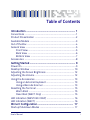 3
3
-
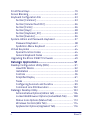 4
4
-
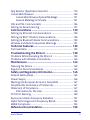 5
5
-
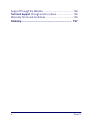 6
6
-
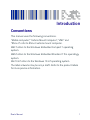 7
7
-
 8
8
-
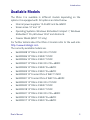 9
9
-
 10
10
-
 11
11
-
 12
12
-
 13
13
-
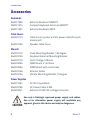 14
14
-
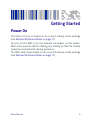 15
15
-
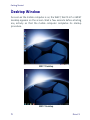 16
16
-
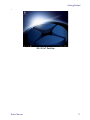 17
17
-
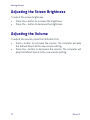 18
18
-
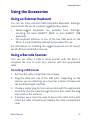 19
19
-
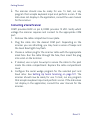 20
20
-
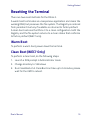 21
21
-
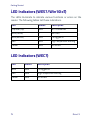 22
22
-
 23
23
-
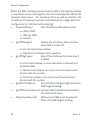 24
24
-
 25
25
-
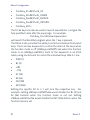 26
26
-
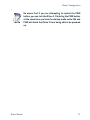 27
27
-
 28
28
-
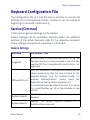 29
29
-
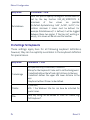 30
30
-
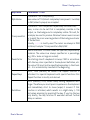 31
31
-
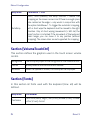 32
32
-
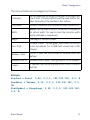 33
33
-
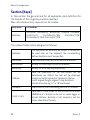 34
34
-
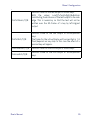 35
35
-
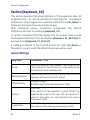 36
36
-
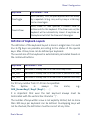 37
37
-
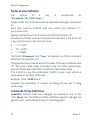 38
38
-
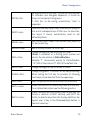 39
39
-
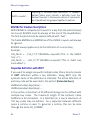 40
40
-
 41
41
-
 42
42
-
 43
43
-
 44
44
-
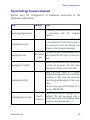 45
45
-
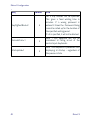 46
46
-
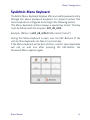 47
47
-
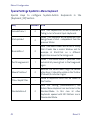 48
48
-
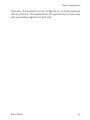 49
49
-
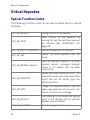 50
50
-
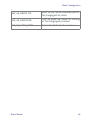 51
51
-
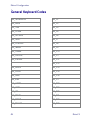 52
52
-
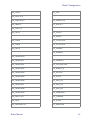 53
53
-
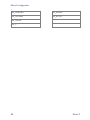 54
54
-
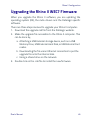 55
55
-
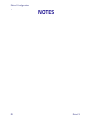 56
56
-
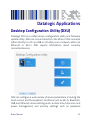 57
57
-
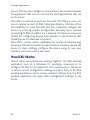 58
58
-
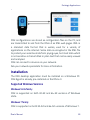 59
59
-
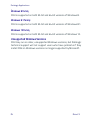 60
60
-
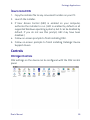 61
61
-
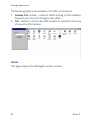 62
62
-
 63
63
-
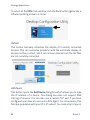 64
64
-
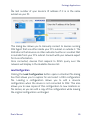 65
65
-
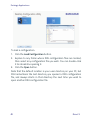 66
66
-
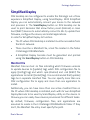 67
67
-
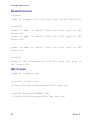 68
68
-
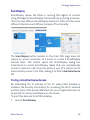 69
69
-
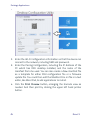 70
70
-
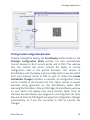 71
71
-
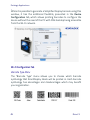 72
72
-
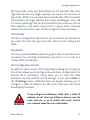 73
73
-
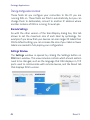 74
74
-
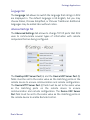 75
75
-
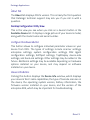 76
76
-
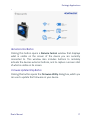 77
77
-
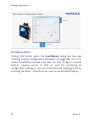 78
78
-
 79
79
-
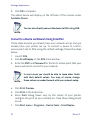 80
80
-
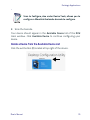 81
81
-
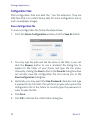 82
82
-
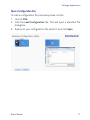 83
83
-
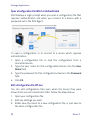 84
84
-
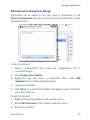 85
85
-
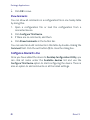 86
86
-
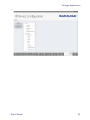 87
87
-
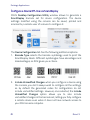 88
88
-
 89
89
-
 90
90
-
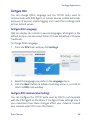 91
91
-
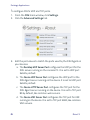 92
92
-
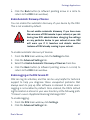 93
93
-
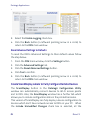 94
94
-
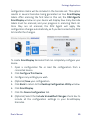 95
95
-
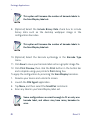 96
96
-
 97
97
-
 98
98
-
 99
99
-
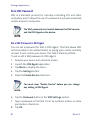 100
100
-
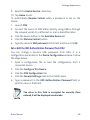 101
101
-
 102
102
-
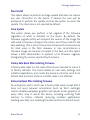 103
103
-
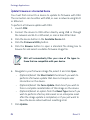 104
104
-
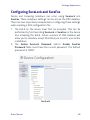 105
105
-
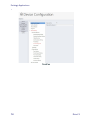 106
106
-
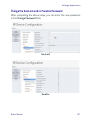 107
107
-
 108
108
-
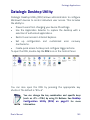 109
109
-
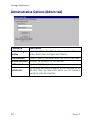 110
110
-
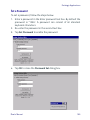 111
111
-
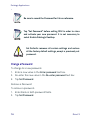 112
112
-
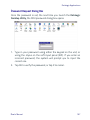 113
113
-
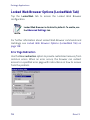 114
114
-
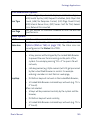 115
115
-
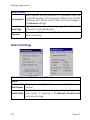 116
116
-
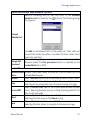 117
117
-
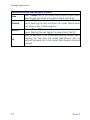 118
118
-
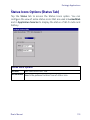 119
119
-
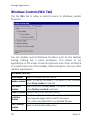 120
120
-
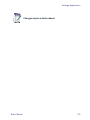 121
121
-
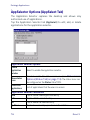 122
122
-
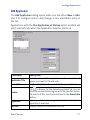 123
123
-
 124
124
-
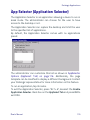 125
125
-
 126
126
-
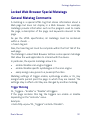 127
127
-
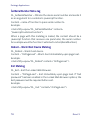 128
128
-
 129
129
-
 130
130
-
 131
131
-
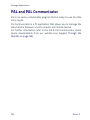 132
132
-
 133
133
-
 134
134
-
 135
135
-
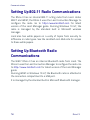 136
136
-
 137
137
-
 138
138
-
 139
139
-
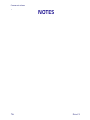 140
140
-
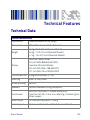 141
141
-
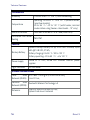 142
142
-
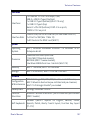 143
143
-
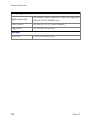 144
144
-
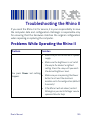 145
145
-
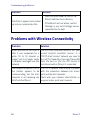 146
146
-
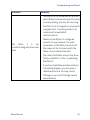 147
147
-
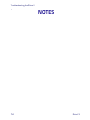 148
148
-
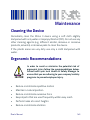 149
149
-
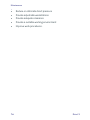 150
150
-
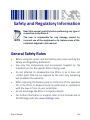 151
151
-
 152
152
-
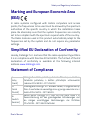 153
153
-
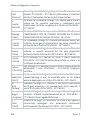 154
154
-
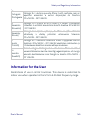 155
155
-
 156
156
-
 157
157
-
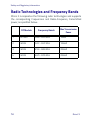 158
158
-
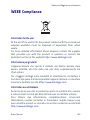 159
159
-
 160
160
-
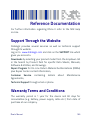 161
161
-
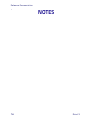 162
162
-
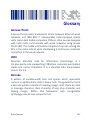 163
163
-
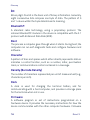 164
164
-
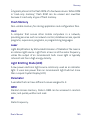 165
165
-
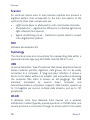 166
166
-
 167
167
-
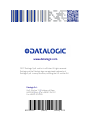 168
168
Datalogic Rhino II Manuale utente
- Categoria
- Lettori di codici a barre
- Tipo
- Manuale utente
in altre lingue
- English: Datalogic Rhino II User manual
Documenti correlati
Altri documenti
-
Intermec 6820 Series Technical Reference Manual
-
König CMP-BARSCAN21 specificazione
-
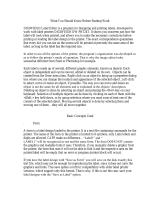 DigiWeigh DW-PRT24T Guida utente
DigiWeigh DW-PRT24T Guida utente
-
AMC K-FUN Manuale utente
-
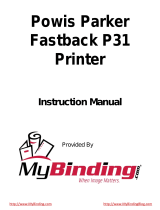 Powis Parker FASTBACK 15 Manuale utente
Powis Parker FASTBACK 15 Manuale utente
-
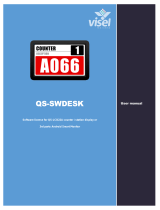 visel QS-LCD22A Counter Station Display Manuale utente
visel QS-LCD22A Counter Station Display Manuale utente
-
Edimax AI-1001W V3 Manuale del proprietario
-
Dymo Printer Rhino 6000 Manuale utente
-
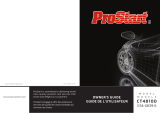 ProStart CT-4810D Manuale del proprietario
ProStart CT-4810D Manuale del proprietario
-
Haba 305912 Manuale del proprietario