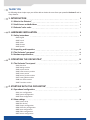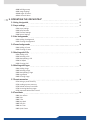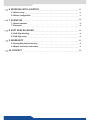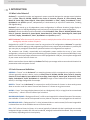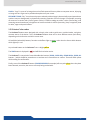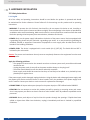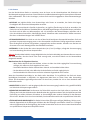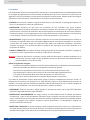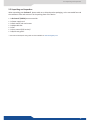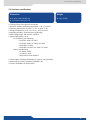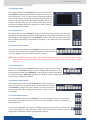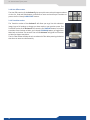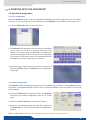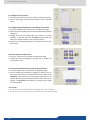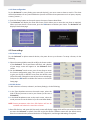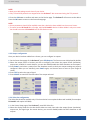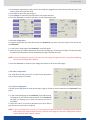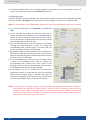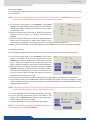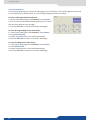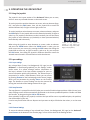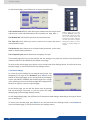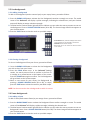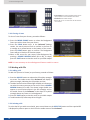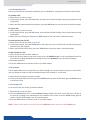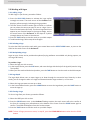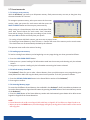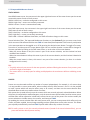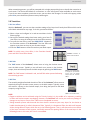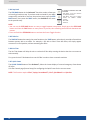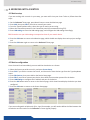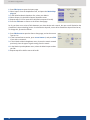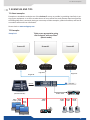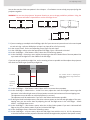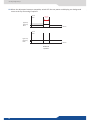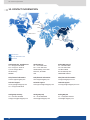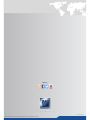Orchestra²
Ref. ORC50
USER MANUAL


THANK YOU
By following these simple steps you will be able to obtain the most from your powerful Orchestra² and its
many features.
1. INTRODUCTION
2. HARDWARE INSTALLATION
3. OPERATING THE ORCHESTRA²
4. STARTING WITH THE ORCHESTRA²
2.1 Safety instrucons
3.1 The Orchestra² front panel
4.1 Operaonal conguraon
4.2 Show sengs
1.1 What is the Ochestra²
1.2 Useful terms and denions
1.3 Ochestra² color codes
2.2 Unpacking and inspecon
2.3 The Orchestra² rear panel
2.4 Hardware specicaons
4.1.1 English
4.1.2 French
4.1.3 Italian
4.1.4 German
4.1.5 Spanish
3.1.1 Overview
3.1.2 Sengs secon
3.1.3 Layout secon
3.1.4 Preset memory secon
3.1.5 Screen secon
3.1.6 Source Preview secon
3.1.7 Preset Edion secon
3.1.8 User Eect secon
3.1.9 Transion secon
4.1.1 User conguraon
4.1.2 System conguraon
4.1.3 Show conguraon
4.2.1 Screen setup
4.2.2 Edit devices
4.2.3 Output conguraon
4.2.4 Video Out conguraon
4.2.5 Input conguraon
4.2.6 Audio conguraon
4.2.7 Source conguraon
6
8
16
19
8
16
19
21
6
6
7
13
14
15

4.2.8 So Edge setup
4.2.9 Image Sengs
4.2.10 Logos & Frames
4.2.11 Controls Menu
5. OPERATING THE ORCHESTRA²
5.1 Using the joysck
5.2 Layer sengs
5.3 Live backgrounds
5.4 Frame backgrounds
5.6 Working with logos
5.7 Preset memories
5.8 Transions
5.5 Working with PIPs
5.2.1 Layer sengs
5.2.2 Snap Funcon
5.2.3 Element Sengs
5.2.4 Source Sengs
5.3.1 Adding a background
5.3.2 Clearing a background
5.4.1 Adding a Frame
5.4.2 Clearing a Frame
5.6.1 Adding a logo
5.6.2 Selecng a logo
5.6.3 Manipulang a logo
5.6.4 Logo depth
5.6.5 Clearing a logo
5.7.1 Saving a preset memory
5.7.2 Loading a preset memory
5.7.3 Reload memory from Main
5.7.4 Accessing Memory pages
5.7.5 Improved Mulscreen Control
5.8.1 User eects
5.8.2 Take
5.8.3 T-Bar
5.8.4 Step back
5.8.5 Take Cut
5.8.6 Init-T-bar
5.8.7 Quick Frame
5.5.1 Adding a PIP
5.5.2 Selecng a PIP
5.5.3 Manipulang a PIP
5.5.4 PIP depth
5.5.5 Clearing a PIP
27
27
27
29
29
32
33
35
30

6. WORKING WITH A MATRIX
7. EXAMPLES
8. SOFT EDGE BLENDING
9. WARRANTY
10. CONTACT
6.1 Matrix setup
7.1 About examples
8.1 So Edge blending
9.1 Analog Way limited warranty
6.2 Matrix conguraon
7.2 Examples
8.2 So Edge setup
9.2 Repair and return instrucons
37
39
42
45
46
37
39
42
45
37
39
42
45

6
1.1 What is the Orchestra²
1. INTRODUCTION
Orchestra² is a powerful intuive and ergonomic remote controller designed to manage several switchers
such as Eikos, Eikos LE, OPS300, OPS200, Pulse, Pulse LE, SmartVu, SmartVu LE, Smart MatriX, Smart
MatriX LE, Smart Edge, Smart Edge FX, Smart Quad, Di-VenX II or Eikos², Saphyr, SmartMatrix², Pulse²,
QuickMatrix and QuickVu systems, independently or simultaneously in any kind of combinaon, including
So Edge Blending.
Orchestra² can control up to 6 independent screen conguraons in dierent locaons (single display or
mulple projectors in So Edge Blending mode) and store up to 64 presets per screen conguraon.
Orchestra² controls the eects and funconalies of the Di-VenX II, Eikos, Eikos LE, OPS300, OPS200, Pulse,
Pulse LE, SmartVu, SmartVu LE, Smart MatriX, Smart MatriX LE, Smart Edge, Smart Edge FX, Smart Quad
and Eikos², Saphyr, SmartMatrix², Pulse², QuickMatrix and QuickVu systems.
NOTE: Orchestra² oers the control of matrices in order to mulply the number of live sources, whatever the
Analog Way switcher number of inputs is.
Designed with a 16/9 TFT color touch screen for easy preview of all conguraons, Orchestra² is especially
dedicated to facilitate seng up and programming of mul-screen events and presentaons. It perfectly ts
your every day or presgious shows where speed and easiness of conguraon are required.
The numerous user friendly, customizable and congurable presets enable the set up of your screen
conguraon, so that they are easily accessible during your presentaon. Any last minute modicaon is easy
thanks to the direct input/output selecon access. Also equipped with a USB port, the complete conguraon
of your events can be saved for future use.
With its new Interface Human Machine, Orchestra² will help you manage mul-screen and mul-locaon live
presentaons with total peace of mind.
SCREENS: a “Screen” on the Orchestra² is a containing element, which corresponds to a projecon surface.
A Screen generally contains a device, such as an Eikos, Eikos LE, OPS300, OPS200, Pulse, Pulse LE, SmartVu,
SmartVu LE, Smart MatriX, Smart MatriX LE, Smart Edge, Smart Edge FX, Smart Quad, Di-VenX II, Eikos²,
Saphyr, SmartMatrix², Pulse², QuickMatrix or a QuickVu, though a screen could well be composed of several
devices, in So Edge conguraon for example.
PRESET: a “Preset” on the Orchestra², is a capture (or a recall) of the state of a Screen. In other words, presets
allow to record or recall the state of sources and elements in a Screen at any given moment.
LAYERS: a “Layer” is an image display element (such as a Background, a PIP, or a Logo) that has an associated
visual priority — either in front of another layer or behind.
BACKGROUND FRAME: a “Background Frame” is a full screen image which is selected from one of the memory
slots available. A Frame can be ash captured from any video or computer source plugged into the machine.
BACKGROUND LIVE: a “Background Live” is a live (animated video or moon content) full screen image which
is selected from one of the available sources of the slave device.
PIP: a “PIP” refers to Picture-in-Picture. It is a source (typically of reduced size) that is posioned over another
background image or another PIP. PIPs can be reduced, enlarged, bordered and shadowed. They can overlap
one another, depending on their visual priority.
1.1 What is the Ochestra²
1.2 Useful terms and denions

7
1.3 Orchestra² color codes
The Orchestra² buons were designed with a handy color code to guide users, avoid mistakes, and give a
constant status of the device. Thus, all Orchestra² buons have two or three dierent states (and colors),
depending on their funcon and their current state.
All available (selectable) buons, funcons and eects light up green, other than the Source Main buons
which light up in red.
Any selected buon on the Orchestra² turns a bright yellow.
The TAKE buon is displayed in red, and will blink red when acve.
The Orchestra² is comprised of several double-take buons (CLEAR, CLEAR PIPs, CLEAR LOGOs, CLEAR ALL
buons...) which should be pressed once to acvate and a second me to conrm. These will blink yellow
while waing for conrmaon.
Finally, some of the Orchestra² buons (SOURCE PREVIEW for example) will turn pale yellow when they have
been selected, are acve, but are not currently being worked with.
1.3 Ochestra² color codes
LOGO: a “Logo” is a part of an image that can be ash captured from any video or computer source, by keying
or image cut-out. Logos can be posioned anywhere on your screen.
KEYING & TITLING: “Key” is an electronic process whereby a video image is electronically superimposed over
another source or background, by dynamically removing a poron of the rst image. For example, removing
all content of a certain color (such as green or blue) is called a cung out either a color (Chroma Key,) and
removing content based onor its brightness or luminance levels is called a (Luma Key). Keys are typically used
for tles, Logos and special eects.

8
2.1 Safety instrucons
2. HARDWARE INSTALLATION
All of the safety and operang instrucons should be read before the product is operated and should
be maintained for further reference. Please follow all of the warnings on this product and its operang
instrucons.
• WARNING: To prevent the risk of electric shock and re, do not expose this device to rain, humidity or
intense heat sources (such as heaters and direct sunlight). Slots and openings in the device are provided for
venlaon and to avoid overheang. Make sure the device is never placed near a texle surface that could
block the openings. Also keep away from excessive dust, vibraons and shocks.
• POWER: Only use the power supply indicated on the device of the power source. Devices equipped with
a grounding plug should only be used with a grounding type outlet. In no way should this grounding be
modied, avoided or suppressed. Connecon of equipment to main supply must be aer branch circuit
breaker of the building installaon.
• POWER CORD: The device is equipped with a main switch (On (I) /O (O)). The Switch ON and OFF is
iniated by the main switch.
Cauon: The power cord constutes the only mean to completely disconnect the equipment from the main
power.
Apply the following guidelines:
- The equipment connected to the network must have a release system easily accessible and located
outside the unit.
- Unplug the power cord; do not pull on the power cord but always on the plug itself.
- The outlet should always be near the device and easily accessible.
- Power supply cords should be routed so that they are not likely to be walked on or pinched by items
placed upon or against them.
If the power supply cord is damaged, unplug the device. Using the device with a damaged power supply cord
may expose your device to electric shocks or other hazards. Verify the condion of the power supply cords
once in a while. Contact your dealer or service center for replacement if damaged.
• CONNECTIONS: All inputs and outputs (except for the power input) are TBTS dened under EN60950.
• SERVICING: Do not aempt to service this product yourself by opening or removing covers and screws
since it may expose your device to electric shocks or other hazards. Refer all problems to qualied service
personnel.
• OPENINGS: Never push objects of any kind into this product through the openings. If liquids have been
spilled or objects have fallen into the device, unplug it immediately and have it checked by a qualied
technician.
2.1 Safety instrucons
2.1.1 English

9
2.1 Safety instrucons
An de mieux comprendre le fonconnement de cet appareil nous vous conseillons de bien lire toutes les
consignes de sécurité et de fonconnement avant ulisaon. Conservez les instrucons de sécurité et de
fonconnement an de pouvoir les consulter ultérieurement. Respectez toutes les consignes marquées dans la
documentaon, sur le produit et sur ce document.
• ATTENTION : An de prévenir tout risque de choc électrique et d’incendie, ne pas exposer cet appareil à la
pluie, à l’humidité ou à des sources de chaleur intense.
• INSTALLATION : Veillez à assurer une circulaon d’air susante pour éviter toute surchaue à l’intérieur de
l’appareil. Ne placez pas l’appareil sur ou à proximité d’une surface texle suscepble d’obstruer les orices de
venlaon. N’installez pas l’appareil à proximité de sources de chaleur comme un radiateur ou une poche d’air
chaud, ni dans un endroit exposé au rayonnement solaire direct, à des poussières excessives, à des vibraons
ou à des chocs mécaniques. Ceci pourrait provoquer un mauvais fonconnement et un accident.
• ALIMENTATION : Ne faire fonconner l’appareil qu’avec la source d’alimentaon indiquée sur l’appareil.
Les appareils doivent être obligatoirement connectés sur une source équipée d’une mise à la terre ecace.
En aucun cas cee liaison de terre ne devra être modiée, contournée ou supprimée. Raccordement des
équipements à l’alimentaon principale doit être postérieur au disjoncteur de branchement de l’installaon
électrique du bâment.
• CORDON D’ALIMENTATION : Les appareils sont équipés d’un interrupteur général (Marche I / Arrêt O), la
mise en tension et la mise hors tension se fait en aconnant cet interrupteur général.
Aenon : le cordon d’alimentaon constue le seul moyen de débrancher l’appareil totalement de
l’alimentaon secteur. Pour être certain que l’appareil n’est plus alimenté, ce cordon doit être
débranché de la prise murale.
Appliquer les consignes suivantes :
- Le matériel relié à demeure au réseau, doit avoir un disposif de seconnement facilement accessible
qui doit être incorporé à l’extérieur de l’appareil.
- Débrancher le cordon d’alimentaon de la prise murale si vous prévoyez de ne pas uliser l’appareil
pendant quelques jours ou plus.
- Pour débrancher le cordon, rez-le par la che. Ne rez jamais sur le cordon proprement dit.
- La prise d’alimentaon doit se trouver à proximité de l’appareil et être aisément accessible.
- Ne laissez pas tomber le cordon d’alimentaon et ne posez pas d’objets lourds dessus.
Si le cordon d’alimentaon est endommagé, débranchez-le immédiatement de la prise murale. Il est
dangereux de faire fonconner un appareil avec un cordon endommagé ; un câble abîmé peut provoquer un
risque d’incendie ou un choc électrique. Vériez le câble d’alimentaon de temps en temps. Contactez votre
revendeur ou le service après-vente pour un remplacement.
• CONNEXIONS : Toutes les entrées et sores (exceptée l’entrée secteur) sont de type TBTS (Très Basse
Tension de Sécurité) dénies selon EN 60950.
• RÉPARATION ET MAINTENANCE : L’ulisateur ne doit en aucun cas essayer de procéder aux opéraons de
dépannage, car l’ouverture des appareils par retrait des capots ou de toutes autres pièces constuant les
boîers ainsi que le dévissage des vis apparentes à l’extérieur, risquent d’exposer l’ulisateur à des chocs
électriques ou autres dangers. Contactez le service après-vente, votre revendeur ou adressez-vous à un
personnel qualié uniquement.
• OUVERTURES ET ORIFICES : Les appareils peuvent comporter des ouvertures (aéraon, fentes, etc...),
veuillez ne jamais y introduire d’objets et ne jamais obstruer ses ouvertures. Si un liquide ou un objet
pénètre à l’intérieur de l’appareil, débranchez immédiatement l’appareil et faites-le contrôler par un
personnel qualié avant de le remere en service.
2.1.2 French

10
2.1 Safety instrucons
Allo scopo di capire meglio il funzionamento di questa apparecchiatura vi consigliamo di leggere bene
tu i consigli di sicurezza e di funzionamento prima dell’ulizzo. Conservare le istruzioni di sicurezza e di
funzionamento al ne di poterle consultare ulteriormente. Seguire tu i consigli indica su questo manuale
e sull’apparecchiatura.
• ATTENZIONE: Al ne di prevenire qualsiasi rischio di shock elerico e d’incendio, non esporre l’apparecchiatura
a pioggia, umidità e a sorgen di eccessivo calore.
• INSTALLAZIONE: Assicuratevi che vi sia una suciente circolazione d’aria per evitare qualsiasi
surriscaldamento all’interno dell’apparecchiatura. Non collocare l’apparecchiatura in prossimità o su
superci tessili suscebili di ostruire il funzionamento della venlazione. Non installate l’apparecchiatura
in prossimità di sorgen di calore come un radiatore o una fuoruscita d’aria calda, né in un posto esposto
direamente ai raggi del sole, a polvere eccessiva, a vibrazioni o a shock meccanici. Ció potrebbe provocare
un erroneo funzionamento e un incidente.
• ALIMENTAZIONE: Far funzionare l’apparecchiatura solo con la sorgente d’alimentazione indicata
sull’apparecchiatura. Le apparecchiature queste devono essere obbligatoriamente collegate su una sorgente
fornita di una eciente messa a terra. In nessun caso questo collegamento potrà essere modicato, sostuito
o eliminato. Connessione delle apparecchiature alla rete elerica deve essere successiva interruore di
circuito dell’impianto dell’edicio
• CAVO DI ALIMENTAZIONE: Gli apparecchi con un interrutore (commutatore) generale (Accesso I : Speuto
0), accendere ou spagnere l’apparecchio si fa usando l’interrutore.
Aenzione: il cavo di alimentazione è il solo modo di disconneere l’apparecchio dell’alimentazione. Per
assicurarsi che totalemente l’apparecchio non è più collegato, il cavo deve essere disconesso della presa
murale.
Seguire le instruzioni seguen:
- Il materiale collegato a residenza alla rete, deve avere un disposivo di sezionamento facile da
raggiongere eche deve essere inserito all’esterno del apparecchio.
- Disconneere l’apparecchiatura dalla presa murale se si prevede di non ulizzarla per qualche giorno.
- Per disconneere il cavo rare facendo forza sul conneore.
- La presa d’alimentazione deve trovarsi in prossimità dell’apparecchiatura ed essere facilmente
accessibile.
- Non far cadere il cavo di alimentazione né appoggiarci sopra degli ogge pesan. Se il cavo di
alimentazione é danneggiato, spegnere immediatamente l’apparecchiatura.
E’ pericoloso far funzionare questa apparecchiatura con un cavo di alimentazione danneggiato, un cavo
graato puó provocare un rischio di incendio o uno shock elerico. Vericare il cavo di alimentazione spesso.
Contaare il vostro rivenditore o il servizio assistenza per una sostuzione.
• CONNESSIONE: Tu gli ingressi e le uscite (ecceo l’alimentazione) sono di po TBTS denite secondo EN
60950.
• RIPARAZIONI E ASSISTENZA: L’ulizzatore non deve in nessun caso cercare di riparare l’apparecchiatura,
poiché con l’apertura del coperchio metallico o di qualsiasi altro pezzo costuente la scatola metallica,
nonché svitare le vi che appaiono esteriormente, poiché ció puó provocare all’ulizzatore un rischio di
shock elerico o altri rischi.
• APERTURE DI VENTILAZIONE: Le apparecchiature possono comportare delle aperture di venlazione, si
prega di non introdurre mai ogge o ostruire le sue fessure. Se un liquido o un oggeo penetra all’interno
dell’apparecchiatura, disconneerla e farla controllare da personale qualicato prima di rimeerla in
servizio.
2.1.3 Italian

11
2.1 Safety instrucons
Um den Betrieb dieses Geräts zu verstehen, raten wir Ihnen vor der Inbetriebnahme alle Sicherheits und
Betriebsanweisungen genau zu lesen. Diese Sicherheits- und Betriebsanweisungen für einen späteren Gebrauch
sicher auewahren. Alle in den Unterlagen, an dem Gerät und hier angegebenen Sicherheitsanweisungen
einhalten.
• ACHTUNG: um jegliches Risiko eines Stromschlags oder Feuers zu vermeiden, das Gerät nicht Regen,
Feuchgkeit oder intensiven Wärmequellen aussetzen.
• EINBAU: Eine ausreichende Luzufuhr sicherstellen, um jegliche Überhitzung im Gerät zu vermeiden. Das
Gerät nicht auf und in Nähe von Texloberächen, die Belüungsönungen verschließen können, aufstellen.
Das Gerät nicht in Nähe von Wärmequellen, wie z.B. Heizkörper oder Warmlukappe, aufstellen und es
nicht dem direkten Sonnenlicht, übermäßigem Staub, Vibraonen oder mechanischen Stößen aussetzen.
Dies kann zu Betriebsstörungen und Unfällen führen.
• STROMVERSORGUNG: Das Gerät nur mit der auf dem Gerät bezeichnete Stromquelle betreiben. Gerät mit
geerdeter Hauptstromversorgung muss an eine Stromquelle mit ezienter Erdung angeschlossen werden.
Diese Erdung darf auf keinen Fall geändert, umgangen oder enernt werden. Anschluss von Geräten ans
Stromnetz muss nach Abzweigschalter des Gebäudes Installaon
• NETZKABEL: Da die Geräte über einen Hauptschalter (An I/ Aus 0) verfügen, erfolgt die Stromversorgung
und -unterbrechung über diesen Hauptschalter.
Achtung: Das Netzkabel stellt die einzige Möglichkeit dar, das Gerät vollständig vom Netzanschluss zu trennen.
Um sicherzustellen, dass das Gerät nicht mehr versorgt wird, muss dieses Kabel aus der Netzsteckdose
ausgesteckt werden.
Bie beachten Sie die folgenden Hinweise:
- Wenn Geräte dauerha am Netz bleiben, müssen sie über eine leicht zugängliche Trennvorrichtung
verfügen, die außen am Gerät angebracht sein muss.
- Das Kabel miels dem Stecker herausziehen. Niemals am Stromkabel selbst ziehen.
- Die Steckdose muß sich in der Nähe des Geräts benden und leicht zugänglich sein.
- Das Stromkabel nicht fallen lassen und keine schweren Gegenstände auf es stellen.
Wenn das Stromkabel beschädigt ist, das Gerät sofort abschalten. Es ist gefährlich das Gerät mit einem
beschädigten Stromkabel zu betreiben; ein abgenutztes Kabel kann zu einem Feuer oder Stromschlag
führen. Das Stromkabel regelmäßig untersuchen. Für den Ersatz, wenden Sie sich an Ihren Verkäufer oder
Kundendienststelle.
• ANSCHLÜSSE: Bei allen Ein- und Ausgängen (außer der Stromversorgung) handelt es sich, gemäß EN 60950,
um Sicherheits Kleinspannunganschlüsse.
• REPARATUR UND WARTUNG: Der Benutzer darf keinesfalls versuchen das Gerät selbst zu reparieren, die
Önung des Geräts durch Abnahme der Abdeckhaube oder jeglichen anderen Teils des Gehäusessowie die
Enernung von außen sichtbaren Schrauben zu Stromschlägen oder anderen Gefahren für den Benutzer
führen kann. Wenden Sie sich an Ihren Verkäufer, Ihre Kundendienststelle oder an qualizierte Fachkräe.
• ÖFFNUNGEN UND MUNDUNGEN: Die Geräte können über Önungen verfügen (Belüung, Schlitze, usw.).
Niemals Gegenstände in die Önungen einführen oder die Önungen verschließen. Wenn eine Flüssigkeit
oder ein Gegenstand in das Gerät gelangt, den Stecker herausziehen und es vor einer neuen Inbetriebnahme
von qualiziertem Fachpersonal überprüfen lassen.
2.1.4 German

12
2.1 Safety instrucons
Para comprender mejor el funcionamiento de este aparato, le recomendamos que le acuidadosamente todas
las consignas de seguridad y de funcionamiento del aparato antes de usarlo. Conserve las instrucciones de
seguridad y de funcionamiento para que pueda consultarlas posteriormente. Respete todas las consignas
indicadas en la documentación, relacionadas con el producto y este documento.
• CUIDADO: Para prevenir cualquier riesgo de choque eléctrico y de incendio, no exponga este aparato a la
lluvia, a la humedad ni a fuentes de calorintensas.
• INSTALACIÓN: Cerciórese de que haya una circulación de aire suciente para evitar cualquier
sobrecalentamiento al interior del aparato. No coloque el aparato cerca ni sobre una supercie texl que
pudiera obstruir los oricios de venlación. No instale el aparato cerca de fuentes de calor como radiador o
boca de aire caliente, ni en un lugar expuesto a los rayos solares directos o al polvo excesivo, a las vibraciones
o a los choques mecánicos. Esto podría provocar su mal funcionamiento o un accidente.
• ALIMENTACIÓN: Ponga a funcionar el aparato únicamente con la fuente de alimentación que se indica en
el aparato. Los aparatos deben estar conectados obligatoriamente a una fuente equipada con una puesta
a erra ecaz. Por ningún movo este enlace de erra deberá ser modicado, cambiado o suprimido.
Conexión del equipo a la red eléctrica debe ser posterior del interruptor de circuitos derivados de la
instalación del edicio
• CABLE DE CORRIENTE: Los equipos incluyan interruptor general de alimentación (Encender I / Apagar 0),
la puesta en marcha o desconexión se realiza por medio de este interruptor.
Atención: El cable de alimentación constuye el único medio de desconectar el aparato totalmente de la
red eléctrica. Para estar seguro de que el aparato no está más alimentado, este cable debe de ser
desconectado de la toma de corriente.
Aplicar las siguientes consignas:
- El material conectado a residencia a la red informáca, debe de tener un disposivo de seccionamiento
fácilmente accesible que debe de ser incorporado al exterior del aparato.
- Desconectar el aparato del enchufe mural si no piensa ulizarlo durante varios días.
- Para desconectar el cable, re de la clavija. No re nunca del cable propiamente dicho.
- El enchufe de alimentación debe estar cerca del aparato y ser de fácil acceso.
- No deje caer el cable de alimentación ni coloque objetos pesados encima de él.
Si el cable de alimentación sufriera algún daño, ponga el aparato inmediatamente fuera de tensión. Es
peligroso hacer funcionar este aparato con un cable averiado, ya que un cable dañado puede provocar un
incendio o un choque eléctrico. Verique el estado del cable de alimentación de vez en cuando. Póngase en
contacto con su distribuidor o con el servicio de posventa si necesita cambiarlo.
• CONEXIONES: Todas las entradas y salidas (excepto la entrada del sector) son de po TBTS (Muy Baja
Tensión de Seguridad) denidas según EN 60950.
• REPARACIÓN Y MANTENIMIENTO: Por ningún movo, el usuario deberá tratar de efectuar operaciones
de reparación, ya que si abre los aparatos rerando el capó o cualquier otra pieza que forma parte de las
cajas o si destornilla los tornillos aparentes exteriores, existe el riesgo de producirse una explosión,choques
eléctricos o cualquier otro incidente. Contacte el servicio de posventa, a su distribuidor o dirigirse con
personal cualicado únicamente.
• ABERTURAS Y ORIFICIOS: Los aparatos pueden contener aberturas (aireación, ranuras, etc.). Nointroduzca
allí ningún objeto ni obstruya nunca estas aberturas. Si un líquido o un objeto penetra al interior del aparato,
desconéctelo y hágalo revisar por personal cualicado antes de ponerlo nuevamente en servicio.
2.1.5 Spanish

13
2.2 Unpacking and inspecon
When unpacking your Orchestra², please mind not to discard product packaging, as the removable feet and
the rackmount ruler and screws are in the packing foam of the device.
• 1 x Orchestra² (ORC50) remote controller
• 1 x Power supply cord
• 1 x Rack mount ruler and screws
• 1 x Adjustable feet
• 1 x Pen
• 1 x User manual (PDF version)*
• 1 x Quick start guide*
* User manual and Quick start guide are also available on www.analogway.com
2.2 Unpacking and inspecon

14
2.3 The Orchestra² rear panel
2.3 The Orchestra² rear panel
1. On/O switch
2. AC Connector
3. Auxiliary Display output
4. Auxiliary Ethernet Port (not in use, black caps)
5. Ethernet Port
6. Serial Ports (not in use)
7. Rackmount rule
1
26 5 4
7
3

15
2.4 Hardware specicaons
2.4 Hardware specicaons
• Cooling air ow from right side to le side
• Maximum ambient operang temperature: < 40 °C ( < 104°F)
• Operang temperature: 0 to 40 °C / +32 ° to +104 °F -40
• Storage temperature: to 70 °C to -40 °C / -40°F to +158 °F
• Operang humidity: 10 to 80% (non condensing)
• Input voltage range: 100-240 VAC, 50/60 Hz
• Typical consumpon: 50 W
CE Compliancy, test following:
- EN 55022: 2006 / A1: 2007
- EN 55024: 1998 / A1: 2001 / A2: 2003
- EN 61000-3-2: 2006
- EN 61000-3-3: 1995 / A1: 2001 / A2: 2005
Safety: test following:
- IEC 60950-1:2005
- UL 60950-1: 2007
- CAN/CSA-C22.2 NO. 60950-1
• Power supply: IEC/EN/UL/CSA 60950-1, internal, autoswitchable
• Mechanical (in carton): Vibraon: IEC60068-2-64
• Free fal: IEC60068-2-32, RoHS, WEEE
Dimensions:
W 450 x D 440 x H 180 mm
17.71”W x 17.32”D x 7.1”H
Weight:
9 kg / 19.8 lb

16
3.1 The Orchestra² front panel
1. Sengs secon
2. Layout secon
3. Preset memory secon
4. Screen secon
5. Source Main secon
6. Source Preview secon
7. Preset Edion secon
8. User Eect secon
9. Transion secon
3. OPERATING THE ORCHESTRA²
3.1 The Orchestra² front panel
3.1.1 Overview
1
2
3
8
9
7
5
6
4

17
3.1 The Orchestra² front panel
3.1.2 Sengs secon
3.1.3 Layout secon
3.1.5 Screen secon
3.1.6 Source Preview secon
3.1.7 Preset Edion secon
3.1.4 Preset memory secon
The sengs secon of the Orchestra² allows you to access all of
the Orchestra² menus and funconalies quickly and easily. The
color widescreen 7� inch TFT touch screen will give you intuive
access to the device’s setup and conguraon menus, and will
guide you through the process with clear messaging. The rst 4
rotave knobs will allow you to set values, while the last knob
will allow to navigate through the interface, to access source or
element sengs for example.
The Layout secon of the Orchestra² allows you to quickly access posion, size and zoom
sengs for any adjustable layer (PIPs, Live Backgrounds, and posion parameters for Logos).
The sengs can be changed with the Orchestra² joysck, then memorized into one of the
three available quick-access user posion/size presets, to be called back at any me during
your show.
The Screen secon of the Orchestra² allows you to select and edit screens.
Screens on the Orchestra² contain all of the sengs and informaon of any
given device connected to the Orchestra². In other words, any device connected
to, and piloted by the Orchestra², becomes an individual screen, though several Di-VenX II in a So Edge
setup can be considered as a Screen.
The Source Preview secon of the Orchestra² allows you to select and
work with sources on the Preview output of the device connected to
the Orchestra². 8 pages with 8 live sources per page (64 sources in
total) are available. When working with Frames or Logos, 8 sources
are available.
The Preset Edion secon of the Orchestra² is the true operaons center of the machine,
and will give users instant access to all of the funcons needed to properly manage your
events and shows.
Here you can manipulate, store, erase, or modify all elements on screen. You can also create,
use, and rearrange PIPs, logos and frames, create, store and recall user presets, or simply
toggle Main and Preview selecon amongst other features.
The preset memory secon of the Orchestra² is where you can save
and recall your presets. Any on-screen disposion can be stored to
one of the 8 pages of 8 presets (64 user presets in total).
NOTE: Press the PAGE buon and a buon (#1 to #8) simultaneously to access the 8 possible preset pages.
When pressing the PAGE buon, the current page will light up bright yellow, available pages will light
up green.

18
3.1 The Orchestra² front panel
3.1.8 User Eect secon
3.1.9 Transion secon
The User Eect secon of the Orchestra² gives you quick access to basic image transions
via the Cut, Fade and Slide buons, and allows to store and recall layer transions as
presets via the 3 handy USER EFFECT buons.
The Transion secon of the Orchestra² will allow you to go live with whatever
image, logo or PIP sengs or changes you have made on your preview screen. The
Transion secon of the Orchestra² also contains of a TAKE CUT buon, for instant
transions from Preview to Main, and a handy STEP BACK buon, to toggle from
Main back to Preview. The smooth T-bar of the Orchestra² will glide from Preview
to Main for elegant transions.
The init T-Bar buon will help the unit to reduce the T-Bar delay warning the device
that the user wants to take smoothly.

19
4.1 Operaonal conguraon
4. STARTING WITH THE ORCHESTRA²
4.1 Operaonal conguraon
When the Orchestra² starts up, the User page will be displayed over the Home page. Here, you can create a
new user, or use an exisng one. The rst me you use the Orchestra², you will have to create a new user.
1. Press the NEW USER buon on the touch screen.
2. The Orchestra² will display the User Edit screen, which allows
you to name the new user as required. When you have
entered a user name, press the OK buon to validate your
choice. Press OK again if you do not wish to create a password
for the new user. Otherwise, enter a user password which will
be asked every me you wish to log in as that user.
3. On the User page, choose the user you have just created, and
press the OK buon again. The Orchestra² will now display its
home page.
The Orchestra² System Conguraon page allows you to parameter the IP address of the Orchestra², caliber
the joysck, the keyboard brightness, set the me, or check the soware version and update it via the USB
port if required.
1. Press the SYSTEM buon on the touch screen. The Orchestra²
will display the network conguraon page of the System
menu.
2. Press the LAN SETTINGS buon to enter the IP adress.
3. Rotate the corresponding knobs to change the IP address of
the Orchestra² (IP1, IP2, IP3, IP4) then press the OK buon to
validate.
NOTE: The Orchestra² must be on the same network as the devices it is going to control.
4.1.1 User conguraon
4.1.2 System conguraon

20
4.1 Operaonal conguraon
To congure an auto launch:
1. Press the AutoLaunch tab, on the system conguraon page.
2. You can Auto Login a selected user and Auto Load a selected
show.
To congure keyboard brightness and calibrate the joysck:
1. Press the Keyboard tab on the System Conguraon page.
2. Rotate the corresponding knob to increase/decrease keyboard
brightness.
3. Wriggle and turn the joysck, then let it return to its inial
posion. If need be, press the CALIBRATE buon which will
adjust the neutral posion of the joysck precisely.
4. Rotate the corresponding knob to increase/decrease Screen
Saver Delay
To set the me on the Orchestra²:
1. Press the Time tab on the System Conguraon page.
2. Change the me accordingly, by pressing the +/- buons on
the onscreen clock.
To check and update rmware version of the Orchestra²:
1. Press the Update tab on the System Conguraon page.
2. You can update the soware by plugging a USB key with an
up to date version of the soware on the front panel of the
Orchestra². Press Refresh to list available update les on the
USB key and select the desired update from the list then press
Update. The Orchestra² will display a message while it loads
the new soware.
IMPORTANT:
• Do not remove the USB key while the update process is in progress.
• Do not press yes if a popup ask you to restart when you plug a USB key.
La pagina si sta caricando...
La pagina si sta caricando...
La pagina si sta caricando...
La pagina si sta caricando...
La pagina si sta caricando...
La pagina si sta caricando...
La pagina si sta caricando...
La pagina si sta caricando...
La pagina si sta caricando...
La pagina si sta caricando...
La pagina si sta caricando...
La pagina si sta caricando...
La pagina si sta caricando...
La pagina si sta caricando...
La pagina si sta caricando...
La pagina si sta caricando...
La pagina si sta caricando...
La pagina si sta caricando...
La pagina si sta caricando...
La pagina si sta caricando...
La pagina si sta caricando...
La pagina si sta caricando...
La pagina si sta caricando...
La pagina si sta caricando...
La pagina si sta caricando...
La pagina si sta caricando...
La pagina si sta caricando...
La pagina si sta caricando...
-
 1
1
-
 2
2
-
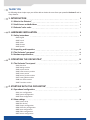 3
3
-
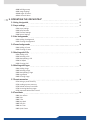 4
4
-
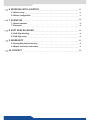 5
5
-
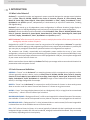 6
6
-
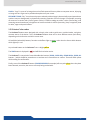 7
7
-
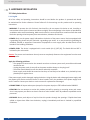 8
8
-
 9
9
-
 10
10
-
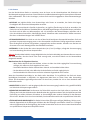 11
11
-
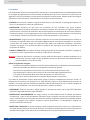 12
12
-
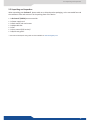 13
13
-
 14
14
-
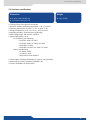 15
15
-
 16
16
-
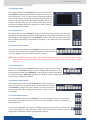 17
17
-
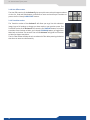 18
18
-
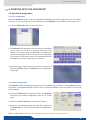 19
19
-
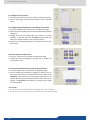 20
20
-
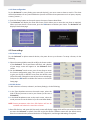 21
21
-
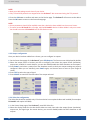 22
22
-
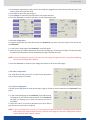 23
23
-
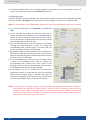 24
24
-
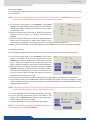 25
25
-
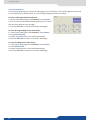 26
26
-
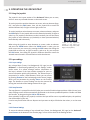 27
27
-
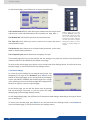 28
28
-
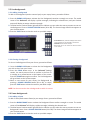 29
29
-
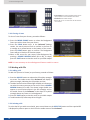 30
30
-
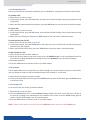 31
31
-
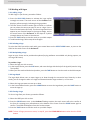 32
32
-
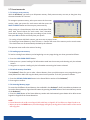 33
33
-
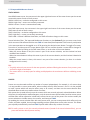 34
34
-
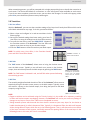 35
35
-
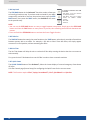 36
36
-
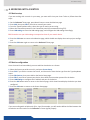 37
37
-
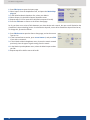 38
38
-
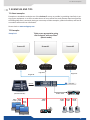 39
39
-
 40
40
-
 41
41
-
 42
42
-
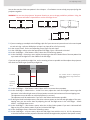 43
43
-
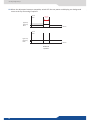 44
44
-
 45
45
-
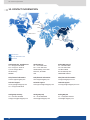 46
46
-
 47
47
-
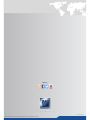 48
48
Analog way ORCHESTRA ORC50 Manuale utente
- Tipo
- Manuale utente
- Questo manuale è adatto anche per
in altre lingue
Documenti correlati
-
Analog way ORCHESTRA Manuale utente
-
Analog way Smart MatriX SMX200 Manuale utente
-
Analog way Eikos Manuale utente
-
Analog way Smart MatriX LE SMX100 Manuale utente
-
Analog way Eikos Manuale utente
-
Analog way Saphyr-H Manuale utente
-
Analog way EKS400 Manuale utente
-
Analog way Axion2 Manuale utente
-
Analog way Smart Vu SVU300 Manuale utente
-
Analog way SVU200 Manuale utente