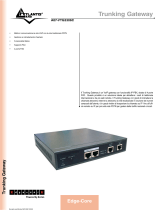La pagina si sta caricando...

EdgeMarc 2900 Series
Hardware Installation Guide
U.S. Headquarters:
Edgewater Networks, Inc.
5225 Hellyer Ave., Suite 100
San Jose, California 95138
Phone: 408.351.7200
Fax: 408.727.6430
edgewaternetworks.com

© 2017, Edgewater Networks, Inc.
Edgewater Networks Confidential, All Rights Reserved.
Trademarks
EDGEWATER NETWORKS and Design, EDGEMARC, EdgeMarc, and EDGECONNECT are registered trademarks of
Edgewater Networks, Inc. EDGEWATER NETWORKS and EDGEVIEW are trademarks of Edgewater Networks, Inc.
Any other trademarks appearing in this manual are owned by their respective companies.
Copyright
This document is protected by copyright and distributed under licenses restricting its use, copying, distribution, and
decompilation. No part of this document may be reproduced in any form by any means without prior written authorization
of Edgewater Networks, Inc. Documentation is provided “as is” without warranty of any kind, either express or implied,
including any kind of implied or express warranty of non-infringement of the implied warranties of merchantability or
fitness for a particular purpose.
Software Export Controls
Purchaser acknowledges that these products are subject to the U.S. Export Administration Regulations (“EAR”) and that
Purchaser will comply with the EAR. Purchaser expressly acknowledges that it is not located in Cuba, Iran, North Korea,
Sudan or Syria. Purchaser will not export or re-export Edgewater Networks’ Product, directly or indirectly to: (i) any
countries that are subject to the EAR, (ii) any known end-user who will use the Product in the design, development or
production of nuclear, chemical or biological weapons, or rocket systems, space launch vehicles, and sounding rockets,
or unmanned air vehicle systems, or (iii) any end-user who has been prohibited from participating in U.S. export
transactions by any federal agency of the U.S. government. In addition, Purchaser is responsible for complying with any
local laws in Purchaser’s jurisdiction which may impact Purchaser’s right to import, export or use Edgewater Networks’
Products.
Licensing
Use of this product is subject to Edgewater Networks Software License Agreement.
Portions of this product include software sponsored by the Free Software Foundation and are covered by the GNU
GENERAL PUBLIC LICENSE.
Warranty
Use this product in accordance with the instructions in Required Tools and Materials and refer to License and Warranty
Information at the end of this document.
Typographical Errors
This publication could include technical inaccuracies or typographical errors, for which Edgewater Networks never can
or shall be held liable. Changes are made periodically to the information herein; these changes will be incorporated in
new releases of this publication. Edgewater Networks may make improvements or changes in the product or products
described in this publication at any time, without prior notice.
Document Release Date
9/27/17
Document Revision
Rev 1.5

Contents
About This Guide
Typographic Conventions ......................................................... 3
Document Organization ............................................................ 4
Contact and Support Information .............................................. 4
1
EdgeMarc 2900 Series
Introduction ........................................................................... 5
2
Product Overview - 2900e
EdgeMarc 2900e Front Panel ..................................................... 6
EdgeMarc 2900e Back Panel ..................................................... 8
Ethernet Port LEDs ................................................................ 10
EdgeMarc 2900e SD Card Specifications ................................... 10
3
Product Overview - 2900a
EdgeMarc 2900a Front Panel ................................................... 13
EdgeMarc 2900a Back Panel ................................................... 15
Ethernet Port LEDs ................................................................ 17
EdgeMarc 2900a MicroSD Card Specifications ........................... 18
4
Physical Installation
Overview .............................................................................. 21
EdgeMarc 2900 series Appliance Shipping Contents ................... 22
Required Tools and Materials .................................................. 23
Power Surge Protection .......................................................... 23
Installing the EdgeMarc 2900 series on a Desktop,
Shelf, or Tray ........................................................................ 23
Installing the EdgeMarc 2900 series on a Wall ........................... 23
Installing the EdgeMarc 2900 series in a Rack
........................... 24
Connecting the Power and Cables ............................................ 24
Powering On the EdgeMarc 2900 series ................................ 25
5
Configuring Basic Network Settings
Connecting to the EdgeMarc for the First Time .......................... 26
Deploying the EdgeMarc 2900 series Session Border Controller . 29
© 2017 Edgewater Networks. All Rights Reserved.
1

EdgeMarc 2900 Series Hardware Installation Guide
A
Specifications, Safety, Compliance, and Certifications
Specifications and Certifications .............................................. 30
FCC Notice ........................................................................ 31
Class A Digital Device or Peripheral ................................. 31
Part 15 FCC Rules ......................................................... 31
Industry Canada (IC) .................................................... 32
Canadian Certification Requirements for Bilingual Safety,
Warning and Caution Markings ............................................ 33
Class A Statements ............................................................... 34
Japan .......................................................................... 34
Korea .......................................................................... 34
China .......................................................................... 34
EEA Regulatory Notices .......................................................... 34
CE Mark R & TTE Directive .................................................. 34
Declaration of Conformity ................................................... 34
Restriction of Hazardous Substances Directive (RoHS) ............... 36
End of Life Products ............................................................... 36
Important Safety Instructions ................................................. 37
Importantes Instructions de Securite ................................... 37
B
License and Warranty Information
EdgeMarc Limited Hardware Warranty ...................................... 39
EdgeMarc Standard Limited Software Warranty ......................... 40
Exclusions......................................................................... 40
Disclaimer ........................................................................
40
Limitation of Liability .......................................................... 40
Support and Services Agreements ....................................... 41
Appendix A
Console Cable Pinout Table ..................................................... 42
© 2017 Edgewater Networks. All Rights Reserved.
2

Note
Note
Tip
Caution
Caution
Warning
Note
Tip
Caution
Warning
About This Guide
This guide provides an overview of the EdgeMarc™ 2900 series hardware
components, instructions for installing the device, and how to set up the
EdgeMarc in your network for the first time. It also includes compliance and
certification notices and hardware and software warranty information.
For instructions on using the EdgeMarc VoIP Operation System (VOS) web-
based GUI to configure, deploy, and manage the EdgeMarc, refer to the
EdgeMarc VOS User Guide in the Edgewater Networks Knowledgebase:
http://edgewaternetworks.force.com/kb/
Typographic Conventions
User input is displayed in boldface type and can represent keyboard input,
mouse selections in a browser window, and buttons on the GUI, depending on
the context. For example, the notation File > Open... means that you first click
the File menu and then select Open... from the sub-menu in the GUI.
Command Line Interface (CLI) text is shown in courier font.
Notes highlight information that is important or that has special interest.
Tips provide additional information that is helpful in performing a
particular task but is not mandatory to perform the task.
Cautions alert you of actions or events that may cause system damage or
loss of data.
Warnings alert you of actions or events that may cause bodily harm.
© 2017 Edgewater Networks. All Rights Reserved.
3

EdgeMarc 2900 Series Hardware Installation Guide
Document Organization
Item Description
Chapter 1, EdgeMarc 2900 Series
An overview of the EdgeMarc 2900 Series
devices
Chapter 2, Product Overview - 2900e
Describes EdgeMarc 2900e series
hardware components.
Chapter 3, Product Overview - 2900a
Describes EdgeMarc 2900a series
hardware components.
Chapter 4, Physical Installation
Provides instructions for installing the
EdgeMarc 2900 series hardware.
Chapter 5, Configuring Basic Network
Settings
Describes how to power on the EdgeMarc and
access the graphical user interface (GUI) to
configure basic network settings for the first
time.
Safety, Compliance, and Certifications
Describes EdgeMarc 2900 series specifications
and certifications.
License and Warranty Information
License information related to the operation of
EdgeMarc hardware and software.
Appendix A
Contact and Support Information
Headquarters
5225 Hellyer Ave., Suite 100
San Jose, CA 95138
(408) 351-7200
Fax: 408.727.6430
General: [email protected]m
Sales: sales@edgewaternetworks.com
Edgewater Networks, Inc. - Technical Assistance Center
Phone - 408.351.7200 ext. 2
support@edgewaternetworks.com
© 2017 Edgewater Networks. All Rights Reserved.
4

1
EdgeMarc 2900 Series
Introduction
The EdgeMarc 2900 series of Intelligent Edge devices enables enterprises
and service providers to future-proof their SIP trunking and Unified
Communications deployments, providing a highly flexible, scalable, and
secure platform for service delivery and ongoing service quality
management.
The 2900e offers dual Ethernet and Optical WAN connections to extend the
capabilities of Edgewater's Network Edge Orchestration platform,
supporting WAN connections up to 1 Gbps and 300 concurrent calls.
The EdgeMarc 2900a adds both outbound and inbound analog line
(FXO/FXS) support for applications such as PSTN fail-over, fax, and
overhead paging.
© 2017 Edgewater Networks. All Rights Reserved.
5

2
Product Overview - 2900e
EdgeMarc 2900e Front Panel
Figure 2-1 EdgeMarc 2900e Front Panel
When lit, the Power LED indicates power is applied to the system. The
Status LED changes to indicate the current state of the system.
(Figure 2-1).
Table 2-1 EdgeMarc 2900e LEDs
LED Indicator Description
Power
Off
Power is not supplied to the device.
Troubleshoot by verifying that the power adapter is
connected to the unit and that power is supplied to the AC
wall outlet.
Solid
Green
Power is supplied to the unit.
Status
Off
Power is not supplied to the device, or the bootloader failed
to load.
Solid
Amber
The device is running a self-test and is initializing.
Flashing
Amber
The device is upgrading its software.
© 2017 Edgewater Networks. All Rights Reserved.
6

EdgeMarc 2900 Hardware Installation Guide
Table 2-1 EdgeMarc 2900e LEDs (continued)
Flashing
Green
The device is loading the EdgeMarc VoIP Operation System
(VOS).
Solid
Green
VOS is ready.
Red
The device is in the bootloader. The kernel will change the
LED to solid amber once the kernel starts loading.
7
© 2017 Edgewater Networks. All Rights Reserved.

Product Overview - 2900e
EdgeMarc 2900e Back Panel
Figure 2-2 EdgeMarc 2900e Back Panel
Table 2-2 EdgeMarc 2900e Back Panel Components
Physical
Label/Type
Function
Description
12 vDC Power
External
power
adapter
12 VDC, 1.66A MAX.
Power/Status
LEDs
System power
and status
Refer to Table 2-1 for system and power status details.
Ethernet WAN
Ports 1-2
WAN
2 x 10/100/1000 Mbps RJ-45 Ethernet ports for WAN
network connectivity (copper).
SPF Link LEDs
Status
When lit, the SFP port is active and the copper RJ- 45
port is inactive.
Optical WAN
SFP Ports 1-2
WAN
Small Form-Factor Pluggable (SFP) for fiber (RJ-45)
Gigabit Ethernet connectivity.
Either the SFP port (operating at 100/1000 Mbps) or the
RJ-
45 (operating at 10/100/1000 Mbps) port can be
active at a time.
LAN Ports 1-4
LAN
4 x 10/100/1000 Mbps RJ-45 Ethernet ports for LAN
network connectivity (copper). Default IP: 192.168.1.1
© 2017 Edgewater Networks. All Rights Reserved.
8

EdgeMarc 2900 Hardware Installation Guide
Table 2-2 EdgeMarc 2900e Back Panel Components (continued)
Erase
Erase button
Press the Erase button in quick succession to control the
following:
One click—No action.
Two clicks—Resets the CLI and GUI password with no
service interruption.
Three clicks—Restores to factory default settings and
reboots the system.
Note:
When restored to factory default settings, the
current configuration is lost, disconnecting all VoIP
devices, Internet connectivity, and network access for
computers until the system is reconfigured.
Management
Console Port
Management
RJ-45 serial craft port for console management.
This port is used for debug or diagnostic purposes only.
Primary system configuration is performed from a web
browser as described the EdgeMarc User Guide.
Micro SD Card
Interface
Storage
Allows the EdgeMarc to save configurations and other
files to an SD High Capacity (SDHC) Version 2.0 card.
Maximum storage capacity is 32 GB per SD card, 4 GB
per file. The SD card capabilities are configured with the
web-based configuration menu and with command-line
interface (CLI).
Refer to EdgeMarc 2900e SD Card Specifications.
9 © 2017 Edgewater Networks. All Rights Reserved.

Product Overview - 2900e
Ethernet Port LEDs
Table 2-3 Ethernet Port LEDs
Label Indication Status
Activity/Link
Green
On—Solid
Green
The device is powered and there is a good link between the
Ethernet port and the connected switch.
Off
There is no connection between the ends of the network
cable. Check cable, replace cable.
On—
Flickering
Green
The adapter is sending and receiving network data. The
frequency of the flashing varies with the amount of data
being transferred.
Speed
Amber
On—
Flickering
Amber
A powered device is connected and the port speed is set to
1000 Mbps.
Green
On—Solid
Green
A powered device is connected and the port speed is set to
100 Mbps.
Off
The device is not powered, no cable connected, or the port
speed is set to 10 Mbps.
EdgeMarc 2900e micro SD Card Specifications
Table 2-4 describes supported EdgeMarc 2900e micro SD card features.
For information about configuring micro SD card settings, see the EdgeMarc
VOS User Guide in the Edgewater Networks Knowledgebase:
www.edgewaternetworks.com/kb
Disclaimer
Some older and slower speed micro SD cards do not support the entire
MMC specification. These cards can dramatically reduce the card write
© 2017 Edgewater Networks. All Rights Reserved. 10

EdgeMarc 2900 Hardware Installation Guide
speeds and the overall performance of the system. Recommended micro
SD cards are class 10, UHS 1 or faster.
Table 2-4 SD Card Features
Feature
Description
File format
MS-DOS File Allocation Table FAT32
SD card classes
Class 10, and UHS-1
Recommended default is Class 10 or faster.
Capacity
Maximum storage capacity: 32 GB per SD card,
4 GB per file.
CLI
File Commands
delete = rm
copy = cp
rename = mv
edit = vi or cat
Directory Commands
create = mkdir
delete = rmdir
rename = mv
SD Card Commands
mount = sdcard mount
unmount = sdcard umount
format quick = sdcard format
name/rename SD card = sdcard volume
<volume name>
status = sdcard check
EdgeMarc files
You can copy the following types of files to and from
the SD card using the CLI: conf1, conf2, syslog,
pcap, mand logs, sys_report output.
TFTP server
The TFTP file server is used for endpoint
configuration file storage.
FTP server
The FTP file server is used for endpoint
configuration file storage.
Remote access
SSH into the EdgeMarc 2900e via SCP for remote
access to the SD card and files within the SD card.
System alerts for
SD card
insert/removal
A system alert is issued when an SD card is inserted
or removed. The alert contains the timestamp of
the event.
11 © 2017 Edgewater Networks. All Rights Reserved.

3
Product Overview - 2900a
EdgeMarc 2900a Front Panel
Figure 3-1 EdgeMarc 2900a Front Panel
When lit, the Power LED indicates power is applied to the system. The Status
LED changes to indicate the current state of the system. (Figure 3-1).
Table 3-1 EdgeMarc 2900a LEDs
LED Indicator Description
Power
Off
Power is not supplied to the device.
Troubleshoot by verifying that the power adapter is
connected to the unit and that power is supplied to the AC
wall outlet.
Solid
Green
Power is supplied to the unit.
Status
Off
Power is not supplied to the device, or the bootloader failed
to load.
Solid
Amber
The device is running a self-test and is initializing.
Flashing
Amber
The device is upgrading its software.
© 2017 Edgewater Networks. All Rights Reserved. 13

EdgeMarc 2900 Series Hardware Installation Guide
Table 3-1 EdgeMarc 2900a LEDs (continued)
Flashing
Green
The device is loading the EdgeMarc VoIP Operation System
(VOS).
Solid
Green
VOS is ready.
Red
The device is in the bootloader. The kernel will change the
LED to solid amber once the kernel starts loading.
Line
Solid
green
PSTN line is in use.
Off
PSTN line is not in use.
Phone
Solid
green
Phone is in the off-hook state.
Off
Phone is in the on-hook state.
© 2017 Edgewater Networks. All Rights Reserved. 14

Product Overview - 2900a
EdgeMarc 2900a Back Panel
Figure 3-2 EdgeMarc 2900a Back Panel
Table 3-2 EdgeMarc 2900a Back Panel Components
Physical
Label/Type
Function
Description
12 vDC Power
External
power
adapter
12 VDC, 3A MAX.
Power/Status
LEDs
System power
and status
Refer to Table 3-1 for system and power status details.
Ethernet WAN
Ports 1-2
WAN
2 x 10/100/1000 Mbps RJ-45 Ethernet ports for WAN
network connectivity (copper).
SPF Link LEDs
Status
When lit, the SFP port is active and the copper RJ- 45
port is inactive.
Optical WAN
SFP Ports 1-2
WAN
Small Form-Factor Pluggable (SFP) for fiber (RJ-45)
Gigabit Ethernet connectivity.
Either the SFP port (operating at 100/1000 Mbps) or the
RJ-
45 (operating at 10/100/1000 Mbps) port can be
active at a time.
LAN Ports 1-4
LAN
4 x 10/100/1000 Mbps RJ-45 Ethernet ports for LAN
network connectivity (copper). Default IP: 192.168.1.1
Line Ports 1-2
FXO
2 x RJ-11 ports for 2 FXO channels
Phone Ports 1-6
FXS
6 x RJ-11 ports for 6 FXS channels
© 2017 Edgewater Networks. All Rights Reserved. 15

EdgeMarc 2900 Series Hardware Installation Guide
Table 3-2 EdgeMarc 2900a Back Panel Components (continued)
Erase
Erase button
Press the Erase button in quick succession to control the
following:
One click—No action.
Two clicks—Resets the CLI password with no service
interruption.
Three clicks—Restores to factory default settings and
reboots the system.
Note:
When restored to factory default settings, the
current configuration is lost, disconnecting all VoIP
devices, Internet connectivi
ty, and network access for
computers until the system is reconfigured.
Management
Console Port
Management
RJ-45 serial craft port for console management.
This port is used for debug or diagnostic purposes only.
Primary system configuration is performed from a web
browser as described the EdgeMarc User Guide.
MicroSD Card
Interface
Storage
Allows the EdgeMarc to save configurations and other
files to a microSD High Capacity (microSDHC) Version
2.0. Maximum storage capacity is 32 GB per microSD
card, 4 GB per file. The microSD card capabilities are
configured with the web-
based configuration menu and
with command-line interface (CLI).
Refer to “EdgeMarc 2900a MicroSD Card Specifications”.
© 2017 Edgewater Networks. All Rights Reserved. 16

Product Overview - 2900a
Ethernet Port LEDs
Table 3-3 Ethernet Port LEDs
Label Indication Status
Activity/Link
Green
On—Solid
Green
The device is powered and there is a good link between the
Ethernet port and the connected switch.
Off
There is no connection between the ends of the network
cable. Check cable, replace cable.
On—
Flickering
Green
The adapter is sending and receiving network data. The
frequency of
the flashing varies with the amount of data
being transferred.
Speed
Amber
On—
Flickering
Amber
A powered device is connected and the port speed is set to
1000 Mbps.
Green
On—Solid
Green
A powered device is connected and the port speed is set to
100 Mbps.
Off
The device is not powered, no cable connected, or the port
speed is set to 10 Mbps.
© 2017 Edgewater Networks. All Rights Reserved. 17

EdgeMarc 2900 Series Hardware Installation Guide
EdgeMarc 2900a MicroSD Card Specifications
Table 3-4 describes supported EdgeMarc 2900a microSD card features.
For information about configuring microSD card settings, see the EdgeMarc
VOS User Guide in the Edgewater Networks Knowledgebase:
www.edgewaternetworks.com/kb
Disclaimer
Some older and slower speed SD cards do not support the entire MMC
specification. These SD cards can dramatically reduce the performance of
SD card write speeds and the overall performance of the system.
Recommended SD cards are class 10, UHS 1 or faster.
Table 3-4 MicroSD Card Features
Feature
Description
File format
MS-DOS File Allocation Table FAT32
MicroSD card
classes
Class 10, and UHS-1
Recommended default is Class 10 or faster.
Capacity
Maximum storage
card, 4 GB per file.
capacity:
32 GB
per
microSD
CLI
File Commands
delete = rm
copy = cp
rename = mv
edit = vi or cat
Directory Commands
create = mkdir
delete = rmdir
rename = mv
MicroSD Card Commands
mount = sdcard mount
unmount = sdcard umount
format quick = sdcard format
name/rename microSD card = sdcard volume
<volume name>
status = sdcard check
EdgeMarc files
You can copy the following types of files to and from
the microSD card using the CLI: conf1, conf2,
syslog, pcap, mand logs, sys_report output.
TFTP server
The TFTP file server is used for endpoint
configuration file storage.
© 2017 Edgewater Networks. All Rights Reserved. 18

Product Overview - 2900a
Table 3-4 MicroSD Card Features (continued)
Feature
Description
FTP server
The FTP file server is used for
endpoint
configuration file storage.
Remote access
SSH into the EdgeMarc 2900a via SCP for remote
access to the microSD card and files within the
microSD card.
System alerts for
microSD card
insert/removal
A system alert is issued when a microSD card is
inserted or removed. The alert contains the
timestamp of the event.
© 2017 Edgewater Networks. All Rights Reserved. 19
/