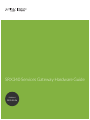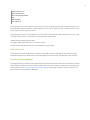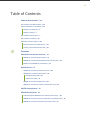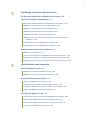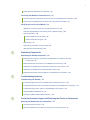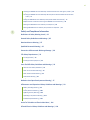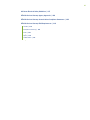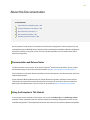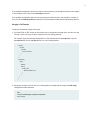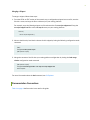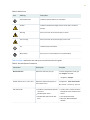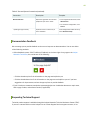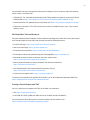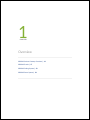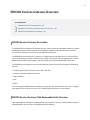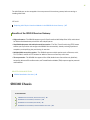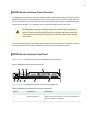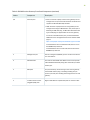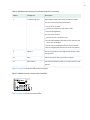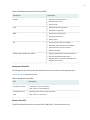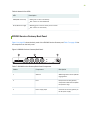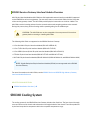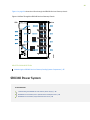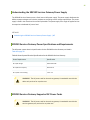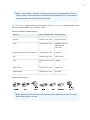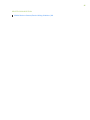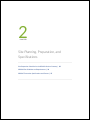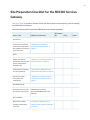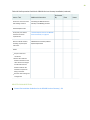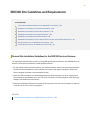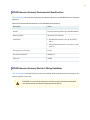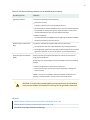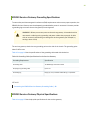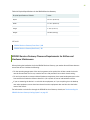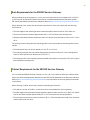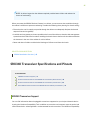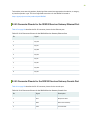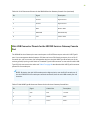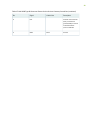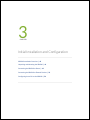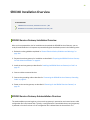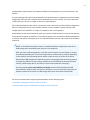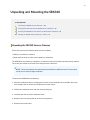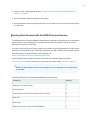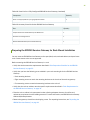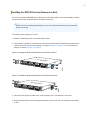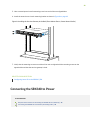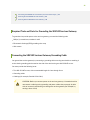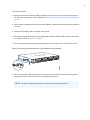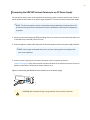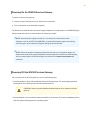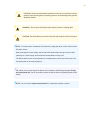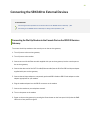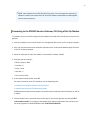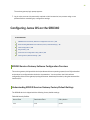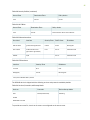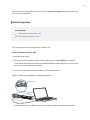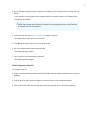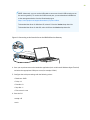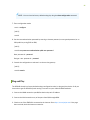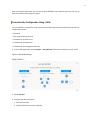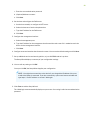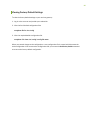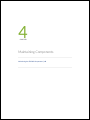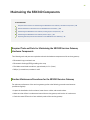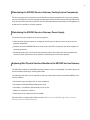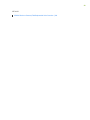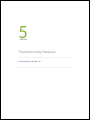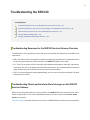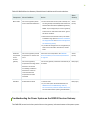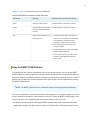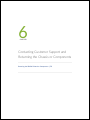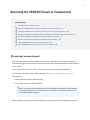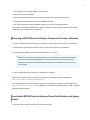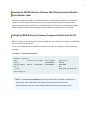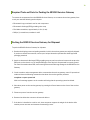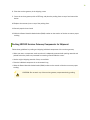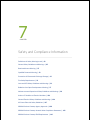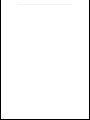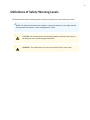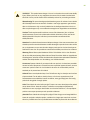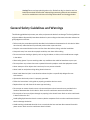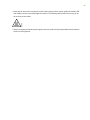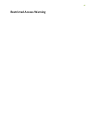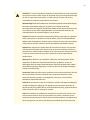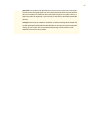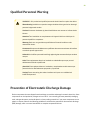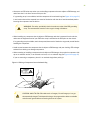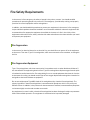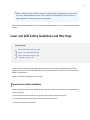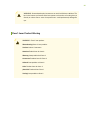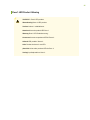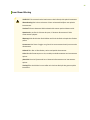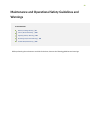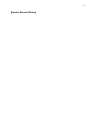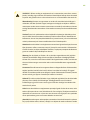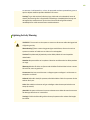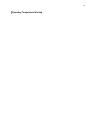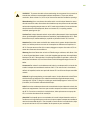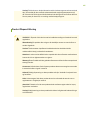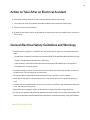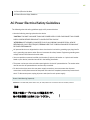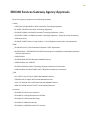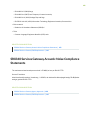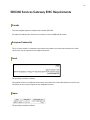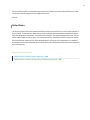Juniper SRX340 Manuale utente
- Categoria
- Gateway / controllori
- Tipo
- Manuale utente

SRX340 Services Gateway Hardware Guide
Published
2020-08-26

Juniper Networks, Inc.
1133 Innovation Way
Sunnyvale, California 94089
USA
408-745-2000
www.juniper.net
Juniper Networks, the Juniper Networks logo, Juniper, and Junos are registered trademarks of Juniper Networks, Inc. in
the United States and other countries. All other trademarks, service marks, registered marks, or registered service marks
are the property of their respective owners.
Juniper Networks assumes no responsibility for any inaccuracies in this document. Juniper Networks reserves the right
to change, modify, transfer, or otherwise revise this publication without notice.
SRX340 Services Gateway Hardware Guide
Copyright © 2020 Juniper Networks, Inc. All rights reserved.
The information in this document is current as of the date on the title page.
YEAR 2000 NOTICE
Juniper Networks hardware and software products are Year 2000 compliant. Junos OS has no known time-related
limitations through the year 2038. However, the NTP application is known to have some difficulty in the year 2036.
END USER LICENSE AGREEMENT
The Juniper Networks product that is the subject of this technical documentation consists of (or is intended for use with)
Juniper Networks software. Use of such software is subject to the terms and conditions of the End User License Agreement
(“EULA”) posted at https://support.juniper.net/support/eula/. By downloading, installing or using such software, you
agree to the terms and conditions of that EULA.
ii

Table of Contents
About the Documentation | viii
Documentation and Release Notes | viii
Using the Examples in This Manual | viii
Merging a Full Example | ix
Merging a Snippet | x
Documentation Conventions | x
Documentation Feedback | xiii
Requesting Technical Support | xiii
Self-Help Online Tools and Resources | xiv
Creating a Service Request with JTAC | xiv
Overview
1
SRX340 Services Gateway Overview | 16
SRX340 Services Gateway Description | 16
SRX340 Services Gateway Field Replaceable Units Overview | 16
Benefits of the SRX340 Services Gateway | 17
SRX340 Chassis | 17
SRX340 Services Gateway Chassis Overview | 18
SRX340 Services Gateway Front Panel | 18
Management Port LEDs | 21
Network Port LEDs | 21
SRX340 Services Gateway Back Panel | 22
SRX340 Services Gateway Interface Modules Overview | 23
SRX340 Cooling System | 23
SRX340 Power System | 24
Understanding the SRX340 Services Gateway Power Supply | 25
SRX340 Services Gateway Power Specifications and Requirements | 25
SRX340 Services Gateway Supported AC Power Cords | 25
iii

Site Planning, Preparation, and Specifications
2
Site Preparation Checklist for the SRX340 Services Gateway | 29
SRX340 Site Guidelines and Requirements | 31
General Site Installation Guidelines for the SRX340 Services Gateway | 31
SRX340 Services Gateway Environmental Specifications | 32
SRX340 Services Gateway Electrical Wiring Guidelines | 32
SRX340 Services Gateway Grounding Specifications | 34
SRX340 Services Gateway Physical Specifications | 34
SRX340 Services Gateway Clearance Requirements for Airflow and Hardware
Maintenance | 35
Rack Requirements for the SRX340 Services Gateway | 36
Cabinet Requirements for the SRX340 Services Gateway | 36
SRX340 Transceiver Specifications and Pinouts | 37
SRX340 Transceiver Support | 37
RJ-45 Connector Pinouts for the SRX340 Services Gateway Ethernet Port | 38
RJ-45 Connector Pinouts for the SRX340 Services Gateway Console Port | 38
Mini-USB Connector Pinouts for the SRX340 Services Gateway Console Port | 39
Initial Installation and Configuration
3
SRX340 Installation Overview | 42
SRX340 Services Gateway Installation Overview | 42
SRX340 Services Gateway Autoinstallation Overview | 42
Unpacking and Mounting the SRX340 | 44
Unpacking the SRX340 Services Gateway | 44
Verifying Parts Received with the SRX340 Services Gateway | 45
Preparing the SRX340 Services Gateway for Rack-Mount Installation | 46
Installing the SRX340 Services Gateway in a Rack | 47
Connecting the SRX340 to Power | 48
Required Tools and Parts for Grounding the SRX340 Services Gateway | 49
Connecting the SRX340 Services Gateway Grounding Cable | 49
Connecting the SRX340 Services Gateway to an AC Power Supply | 51
Powering On the SRX340 Services Gateway | 52
iv

Powering Off the SRX340 Services Gateway | 52
Connecting the SRX340 to External Devices | 54
Connecting the Dial-Up Modem to the Console Port on the SRX340 Services Gateway | 54
Connecting to the SRX340 Services Gateway CLI Using a Dial-Up Modem | 55
Configuring Junos OS on the SRX340 | 56
SRX340 Services Gateway Software Configuration Overview | 56
Understanding SRX340 Services Gateway Factory-Default Settings | 56
Initial Configuration | 58
Initial Configuration Using J-Web | 58
Initial Configuration Using CLI | 59
Plug and Play | 61
Customize the Configuration Using J-Web | 62
Viewing Factory-Default Settings | 64
Maintaining Components
4
Maintaining the SRX340 Components | 66
Required Tools and Parts for Maintaining the SRX340 Services Gateway Hardware
Components | 66
Routine Maintenance Procedures for the SRX340 Services Gateway | 66
Maintaining the SRX340 Services Gateway Cooling System Components | 67
Maintaining the SRX340 Services Gateway Power Supply | 67
Replacing Mini-Physical Interface Modules in the SRX340 Services Gateway | 67
Troubleshooting Hardware
5
Troubleshooting the SRX340 | 70
Troubleshooting Resources for the SRX340 Services Gateway Overview | 70
Troubleshooting Chassis and Interface Alarm Messages on the SRX340 Services Gateway | 70
Troubleshooting the Power System on the SRX340 Services Gateway | 71
Using the RESET CONFIG Button | 72
Changing the RESET CONFIG Button Behavior | 73
Contacting Customer Support and Returning the Chassis or Components
6
Returning the SRX340 Chassis or Components | 75
Contacting Customer Support | 75
Returning a SRX340 Services Gateway Component to Juniper Networks | 76
v

Locating the SRX340 Services Gateway Chassis Serial Number and Agency Labels | 76
Locating the SRX340 Services Gateway Mini-Physical Interface Module Serial Number
Label | 77
Listing the SRX340 Services Gateway Component Details with the CLI | 77
Required Tools and Parts for Packing the SRX340 Services Gateway | 78
Packing the SRX340 Services Gateway for Shipment | 78
Packing SRX340 Services Gateway Components for Shipment | 79
Safety and Compliance Information
7
Definitions of Safety Warning Levels | 82
General Safety Guidelines and Warnings | 85
Restricted Access Warning | 87
Qualified Personnel Warning | 90
Prevention of Electrostatic Discharge Damage | 90
Fire Safety Requirements | 92
Fire Suppression | 92
Fire Suppression Equipment | 92
Laser and LED Safety Guidelines and Warnings | 93
General Laser Safety Guidelines | 93
Class 1 Laser Product Warning | 94
Class 1 LED Product Warning | 95
Laser Beam Warning | 96
Radiation from Open Port Apertures Warning | 97
Maintenance and Operational Safety Guidelines and Warnings | 98
Battery Handling Warning | 99
Jewelry Removal Warning | 100
Lightning Activity Warning | 102
Operating Temperature Warning | 103
Product Disposal Warning | 105
Action to Take After an Electrical Accident | 106
General Electrical Safety Guidelines and Warnings | 106
vi

About the Documentation
IN THIS SECTION
Documentation and Release Notes | viii
Using the Examples in This Manual | viii
Documentation Conventions | x
Documentation Feedback | xiii
Requesting Technical Support | xiii
Use this guide to install hardware and perform initial software configuration, routine maintenance, and
troubleshooting for the SRX340 Services Gateway. After completing the installation and basic configuration
procedures covered in this guide, refer to the Junos OS documentation for information about further
software configuration.
Documentation and Release Notes
To obtain the most current version of all Juniper Networks
®
technical documentation, see the product
documentation page on the Juniper Networks website at https://www.juniper.net/documentation/.
If the information in the latest release notes differs from the information in the documentation, follow the
product Release Notes.
Juniper Networks Books publishes books by Juniper Networks engineers and subject matter experts.
These books go beyond the technical documentation to explore the nuances of network architecture,
deployment, and administration. The current list can be viewed at https://www.juniper.net/books.
Using the Examples in This Manual
If you want to use the examples in this manual, you can use the load merge or the load merge relative
command. These commands cause the software to merge the incoming configuration into the current
candidate configuration. The example does not become active until you commit the candidate configuration.
viii

If the example configuration contains the top level of the hierarchy (or multiple hierarchies), the example
is a full example. In this case, use the load merge command.
If the example configuration does not start at the top level of the hierarchy, the example is a snippet. In
this case, use the load merge relative command. These procedures are described in the following sections.
Merging a Full Example
To merge a full example, follow these steps:
1. From the HTML or PDF version of the manual, copy a configuration example into a text file, save the
file with a name, and copy the file to a directory on your routing platform.
For example, copy the following configuration to a file and name the file ex-script.conf. Copy the
ex-script.conf file to the /var/tmp directory on your routing platform.
system {
scripts {
commit {
file ex-script.xsl;
}
}
}
interfaces {
fxp0 {
disable;
unit 0 {
family inet {
address 10.0.0.1/24;
}
}
}
}
2. Merge the contents of the file into your routing platform configuration by issuing the load merge
configuration mode command:
[edit]
user@host# load merge /var/tmp/ex-script.conf
load complete
ix

Merging a Snippet
To merge a snippet, follow these steps:
1. From the HTML or PDF version of the manual, copy a configuration snippet into a text file, save the
file with a name, and copy the file to a directory on your routing platform.
For example, copy the following snippet to a file and name the file ex-script-snippet.conf. Copy the
ex-script-snippet.conf file to the /var/tmp directory on your routing platform.
commit {
file ex-script-snippet.xsl; }
2. Move to the hierarchy level that is relevant for this snippet by issuing the following configuration mode
command:
[edit]
user@host# edit system scripts
[edit system scripts]
3. Merge the contents of the file into your routing platform configuration by issuing the load merge
relative configuration mode command:
[edit system scripts]
user@host# load merge relative /var/tmp/ex-script-snippet.conf
load complete
For more information about the load command, see CLI Explorer.
Documentation Conventions
Table 1 on page xi defines notice icons used in this guide.
x

Table 1: Notice Icons
DescriptionMeaningIcon
Indicates important features or instructions.Informational note
Indicates a situation that might result in loss of data or hardware
damage.
Caution
Alerts you to the risk of personal injury or death.Warning
Alerts you to the risk of personal injury from a laser.Laser warning
Indicates helpful information.Tip
Alerts you to a recommended use or implementation.Best practice
Table 2 on page xi defines the text and syntax conventions used in this guide.
Table 2: Text and Syntax Conventions
ExamplesDescriptionConvention
To enter configuration mode, type
the configure command:
user@host> configure
Represents text that you type.Bold text like this
user@host> show chassis alarms
No alarms currently active
Represents output that appears on
the terminal screen.
Fixed-width text like this
•
A policy term is a named structure
that defines match conditions and
actions.
•
Junos OS CLI User Guide
•
RFC 1997, BGP Communities
Attribute
•
Introduces or emphasizes important
new terms.
•
Identifies guide names.
•
Identifies RFC and Internet draft
titles.
Italic text like this
xi

Table 2: Text and Syntax Conventions (continued)
ExamplesDescriptionConvention
Configure the machine’s domain
name:
[edit]
root@# set system domain-name
domain-name
Represents variables (options for
which you substitute a value) in
commands or configuration
statements.
Italic text like this
•
To configure a stub area, include
the stub statement at the [edit
protocols ospf area area-id]
hierarchy level.
•
The console port is labeled
CONSOLE.
Represents names of configuration
statements, commands, files, and
directories; configuration hierarchy
levels; or labels on routing platform
components.
Text like this
stub <default-metric metric>;Encloses optional keywords or
variables.
< > (angle brackets)
broadcast | multicast
(string1 | string2 | string3)
Indicates a choice between the
mutually exclusive keywords or
variables on either side of the symbol.
The set of choices is often enclosed
in parentheses for clarity.
| (pipe symbol)
rsvp { # Required for dynamic MPLS
only
Indicates a comment specified on the
same line as the configuration
statement to which it applies.
# (pound sign)
community name members [
community-ids ]
Encloses a variable for which you can
substitute one or more values.
[ ] (square brackets)
[edit]
routing-options {
static {
route default {
nexthop address;
retain;
}
}
}
Identifies a level in the configuration
hierarchy.
Indention and braces ( { } )
Identifies a leaf statement at a
configuration hierarchy level.
; (semicolon)
GUI Conventions
xii

Table 2: Text and Syntax Conventions (continued)
ExamplesDescriptionConvention
•
In the Logical Interfaces box, select
All Interfaces.
•
To cancel the configuration, click
Cancel.
Represents graphical user interface
(GUI) items you click or select.
Bold text like this
In the configuration editor hierarchy,
select Protocols>Ospf.
Separates levels in a hierarchy of
menu selections.
> (bold right angle bracket)
Documentation Feedback
We encourage you to provide feedback so that we can improve our documentation. You can use either
of the following methods:
•
Online feedback system—Click TechLibrary Feedback, on the lower right of any page on the Juniper
Networks TechLibrary site, and do one of the following:
•
Click the thumbs-up icon if the information on the page was helpful to you.
•
Click the thumbs-down icon if the information on the page was not helpful to you or if you have
suggestions for improvement, and use the pop-up form to provide feedback.
•
URL or page number, and software version (if applicable).
Requesting Technical Support
Technical product support is available through the Juniper Networks Technical Assistance Center (JTAC).
If you are a customer with an active Juniper Care or Partner Support Services support contract, or are
xiii

covered under warranty, and need post-sales technical support, you can access our tools and resources
online or open a case with JTAC.
•
JTAC policies—For a complete understanding of our JTAC procedures and policies, review the JTAC User
Guide located at https://www.juniper.net/us/en/local/pdf/resource-guides/7100059-en.pdf.
•
Product warranties—For product warranty information, visit https://www.juniper.net/support/warranty/.
•
JTAC hours of operation—The JTAC centers have resources available 24 hours a day, 7 days a week,
365 days a year.
Self-Help Online Tools and Resources
For quick and easy problem resolution, Juniper Networks has designed an online self-service portal called
the Customer Support Center (CSC) that provides you with the following features:
•
Find CSC offerings: https://www.juniper.net/customers/support/
•
Search for known bugs: https://prsearch.juniper.net/
•
Find product documentation: https://www.juniper.net/documentation/
•
Find solutions and answer questions using our Knowledge Base: https://kb.juniper.net/
•
Download the latest versions of software and review release notes:
https://www.juniper.net/customers/csc/software/
•
Search technical bulletins for relevant hardware and software notifications:
https://kb.juniper.net/InfoCenter/
•
Join and participate in the Juniper Networks Community Forum:
https://www.juniper.net/company/communities/
•
Create a service request online: https://myjuniper.juniper.net
To verify service entitlement by product serial number, use our Serial Number Entitlement (SNE) Tool:
https://entitlementsearch.juniper.net/entitlementsearch/
Creating a Service Request with JTAC
You can create a service request with JTAC on the Web or by telephone.
•
Visit https://myjuniper.juniper.net.
•
Call 1-888-314-JTAC (1-888-314-5822 toll-free in the USA, Canada, and Mexico).
For international or direct-dial options in countries without toll-free numbers, see
https://support.juniper.net/support/requesting-support/.
xiv

SRX340 Services Gateway Overview
IN THIS SECTION
SRX340 Services Gateway Description | 16
SRX340 Services Gateway Field Replaceable Units Overview | 16
Benefits of the SRX340 Services Gateway | 17
SRX340 Services Gateway Description
The SRX340 Services Gateway consolidates security, routing, switching, and WAN interfaces for midsize
distributed enterprises. With advanced threat mitigation capabilities, the services gateway provides
cost-effective and secure connectivity across distributed enterprises.
The SRX340 Services Gateway has a capacity of 3 gigabits per second (Gbps) and is 1 rack unit (U) tall.
The services gateway has eight 1 G Ethernet ports, eight 1 G SFP ports, one management port, 4 GB of
DRAM memory, 8 GB of flash memory, and four Mini-Physical Interface Module (Mini-PIM) slots.
The SRX340 Services Gateway runs the Junos operating system (Junos OS) and supports the following
features:
•
Firewall support with key features such as IPsec and VPN
•
Intrusion Detection and Prevention (IDP)
•
High availability
•
QoS
•
MPLS
You can manage the SRX340 Services Gateway by using the same interfaces that you use for managing
other devices that run Junos OS—the CLI, the J-Web graphical interface, and Junos Space.
SRX340 Services Gateway Field Replaceable Units Overview
Field-replaceable units (FRUs) are components that you can replace at your site. The Mini-Physical Interface
Module (MPIM) is the only FRU on the SRX340 Services Gateway.
16

The Mini-PIMs are not hot-swappable. You must power off the services gateway before removing or
installing Mini-PIMs.
SEE ALSO
Replacing Mini-Physical Interface Modules in the SRX340 Services Gateway | 67
Benefits of the SRX340 Services Gateway
•
High performance—The SRX340 supports up to 3-Gbps firewall and 600-Mbps IPsec VPN, and is suited
for midsize distributed enterprise branch office deployments.
•
Simplified deployment with minimal manual intervention—The Zero Touch Provisioning (ZTP) feature
enables you to provision and configure the SRX300 line automatically, thereby reducing operational
complexity and simplifying the provisioning of new sites.
•
Multiple WAN connectivity options—The SRX340 supports multiple options such as Ethernet, serial,
T1/E1, VDSL2, and 3G/4G LTE wireless for WAN or Internet connectivity to link sites.
•
Threat protection—The SRX300 line supports IPsec VPN, Media Access Control Security (MACsec),
Juniper Sky Advanced Threat Prevention, and Trusted Platform Module (TPM) to protect against potential
vulnerabilities.
RELATED DOCUMENTATION
SRX340 Installation Overview | 42
SRX340 Chassis
IN THIS SECTION
SRX340 Services Gateway Chassis Overview | 18
SRX340 Services Gateway Front Panel | 18
SRX340 Services Gateway Back Panel | 22
SRX340 Services Gateway Interface Modules Overview | 23
17

SRX340 Services Gateway Chassis Overview
The SRX340 Services Gateway chassis is a rigid sheet metal structure that houses all of the other services
gateway components. The chassis measures 1.72 in. (4.36 cm) high, 17.36 in. (44.09 cm) wide, and 14.57
in. (37.01 cm) deep (from the front to the rear of the chassis). The chassis installs in standard 800–mm (or
larger) enclosed cabinets, 19 in. equipment racks, or telecommunications open-frame racks.
CAUTION: Before removing or installing components of a functioning services gateway,
attach an electrostatic discharge (ESD) strap to an ESD point and place the other end
of the strap around your bare wrist. Failure to use an ESD strap could result in damage
to the device.
The services gateway must be connected to earth ground during normal operation. The protective earthing
terminal on the side of the chassis is provided to connect the services gateway to ground.
SRX340 Services Gateway Front Panel
Figure 1 on page 18 shows the front panel of the SRX340 Services Gateway.
Figure 1: SRX340 Services Gateway Front Panel
Table 3 on page 18 provides details about the front panel components.
Table 3: SRX340 Services Gateway Front Panel Components
DescriptionComponentCallout
Returns the services gateway to the rescue configuration or
the factory-default configuration.
Reset Config button1
18

Table 3: SRX340 Services Gateway Front Panel Components (continued)
DescriptionComponentCallout
•
Serial—Connects a laptop to the services gateway for CLI
management. The port uses an RJ-45 serial connection and
supports the RS-232 (EIA-232) standard.
•
USB—Connects a laptop to the services gateway for CLI
management through a USB interface. The port accepts a
Mini-B type USB cable plug. A USB cable with Mini-B and
Type A USB plugs is supplied with the services gateway.
To use the mini-USB console port, you must download a
USB driver to the management device from the Downloads
page at
https://www.juniper.net/support/downloads/?p=junos-srx#sw.
To download the driver for Windows OS, select 6.5 from
the Version drop-down list.
To download the driver for Mac OS, select 4.10 from the
Version drop-down list.
Console ports2, 8
Use the management (MGMT) port to connect to the device
over the network.
Management port3
Four slots for Mini-PIMs. Mini-PIMs can be used to provide
LAN and WAN functionality along with connectivity to various
media types.
Mini-PIM slots4
For personal safety, while working on the services gateway,
use the ESD outlet to plug in an ESD grounding strap to
prevent your body from sending static charges to the services
gateway.
ESD point5
Eight 1-GbE MACsec-capable SFP ports for network traffic.1-GbE small form-factor
pluggable (SFP) ports
6
19

Table 3: SRX340 Services Gateway Front Panel Components (continued)
DescriptionComponentCallout
Eight LAN ports (0/0 to 0/7), which are MACsec capable.
The ports have the following characteristics:
•
Use an RJ-45 connector
•
Operate in full-duplex and half-duplex modes
•
Support autonegotiation
The ports can be used to:
•
Function as front-end network ports
•
Provide LAN and WAN connectivity to hubs, switches, local
servers, and workstations
•
Forward incoming data packets to the services gateway
•
Receive outgoing data packets from the services gateway
1-GbE Ethernet ports7
The services gateway has one USB port that accepts a USB
storage device.
USB port9
Indicate component and system status at a glance.LEDs10
Use the Power button to power on or power off the services
gateway.
Power button11
Figure 2 on page 20 shows the LEDs on the front panel.
Figure 2: SRX340 Services Gateway Front Panel LEDs
Table 4 on page 21 lists the front panel LEDs.
20
La pagina si sta caricando...
La pagina si sta caricando...
La pagina si sta caricando...
La pagina si sta caricando...
La pagina si sta caricando...
La pagina si sta caricando...
La pagina si sta caricando...
La pagina si sta caricando...
La pagina si sta caricando...
La pagina si sta caricando...
La pagina si sta caricando...
La pagina si sta caricando...
La pagina si sta caricando...
La pagina si sta caricando...
La pagina si sta caricando...
La pagina si sta caricando...
La pagina si sta caricando...
La pagina si sta caricando...
La pagina si sta caricando...
La pagina si sta caricando...
La pagina si sta caricando...
La pagina si sta caricando...
La pagina si sta caricando...
La pagina si sta caricando...
La pagina si sta caricando...
La pagina si sta caricando...
La pagina si sta caricando...
La pagina si sta caricando...
La pagina si sta caricando...
La pagina si sta caricando...
La pagina si sta caricando...
La pagina si sta caricando...
La pagina si sta caricando...
La pagina si sta caricando...
La pagina si sta caricando...
La pagina si sta caricando...
La pagina si sta caricando...
La pagina si sta caricando...
La pagina si sta caricando...
La pagina si sta caricando...
La pagina si sta caricando...
La pagina si sta caricando...
La pagina si sta caricando...
La pagina si sta caricando...
La pagina si sta caricando...
La pagina si sta caricando...
La pagina si sta caricando...
La pagina si sta caricando...
La pagina si sta caricando...
La pagina si sta caricando...
La pagina si sta caricando...
La pagina si sta caricando...
La pagina si sta caricando...
La pagina si sta caricando...
La pagina si sta caricando...
La pagina si sta caricando...
La pagina si sta caricando...
La pagina si sta caricando...
La pagina si sta caricando...
La pagina si sta caricando...
La pagina si sta caricando...
La pagina si sta caricando...
La pagina si sta caricando...
La pagina si sta caricando...
La pagina si sta caricando...
La pagina si sta caricando...
La pagina si sta caricando...
La pagina si sta caricando...
La pagina si sta caricando...
La pagina si sta caricando...
La pagina si sta caricando...
La pagina si sta caricando...
La pagina si sta caricando...
La pagina si sta caricando...
La pagina si sta caricando...
La pagina si sta caricando...
La pagina si sta caricando...
La pagina si sta caricando...
La pagina si sta caricando...
La pagina si sta caricando...
La pagina si sta caricando...
La pagina si sta caricando...
La pagina si sta caricando...
La pagina si sta caricando...
La pagina si sta caricando...
La pagina si sta caricando...
La pagina si sta caricando...
La pagina si sta caricando...
La pagina si sta caricando...
La pagina si sta caricando...
La pagina si sta caricando...
-
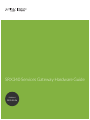 1
1
-
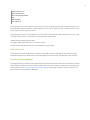 2
2
-
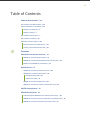 3
3
-
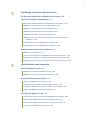 4
4
-
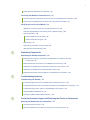 5
5
-
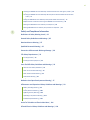 6
6
-
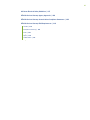 7
7
-
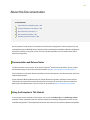 8
8
-
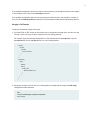 9
9
-
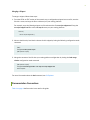 10
10
-
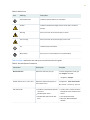 11
11
-
 12
12
-
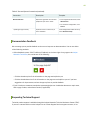 13
13
-
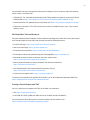 14
14
-
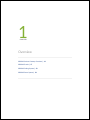 15
15
-
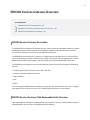 16
16
-
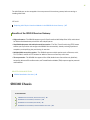 17
17
-
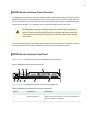 18
18
-
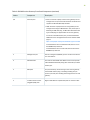 19
19
-
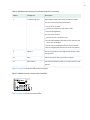 20
20
-
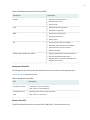 21
21
-
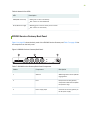 22
22
-
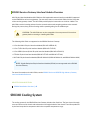 23
23
-
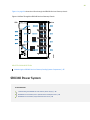 24
24
-
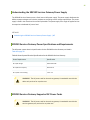 25
25
-
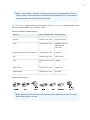 26
26
-
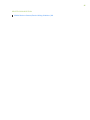 27
27
-
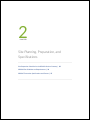 28
28
-
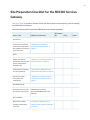 29
29
-
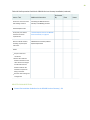 30
30
-
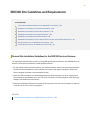 31
31
-
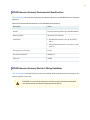 32
32
-
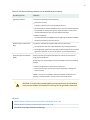 33
33
-
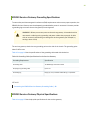 34
34
-
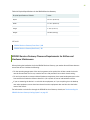 35
35
-
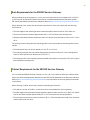 36
36
-
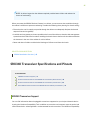 37
37
-
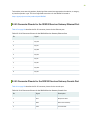 38
38
-
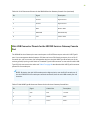 39
39
-
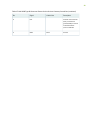 40
40
-
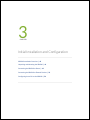 41
41
-
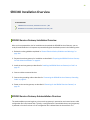 42
42
-
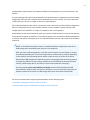 43
43
-
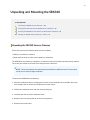 44
44
-
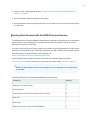 45
45
-
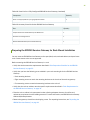 46
46
-
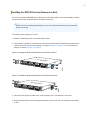 47
47
-
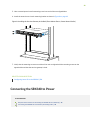 48
48
-
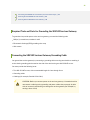 49
49
-
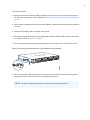 50
50
-
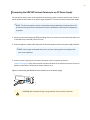 51
51
-
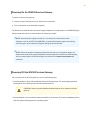 52
52
-
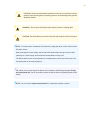 53
53
-
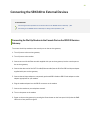 54
54
-
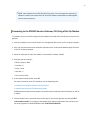 55
55
-
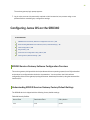 56
56
-
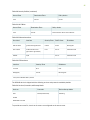 57
57
-
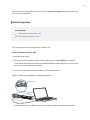 58
58
-
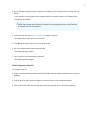 59
59
-
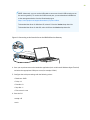 60
60
-
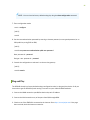 61
61
-
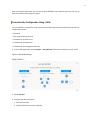 62
62
-
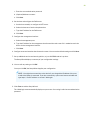 63
63
-
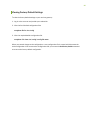 64
64
-
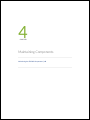 65
65
-
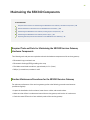 66
66
-
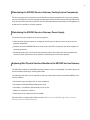 67
67
-
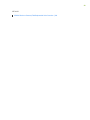 68
68
-
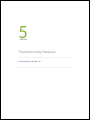 69
69
-
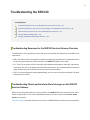 70
70
-
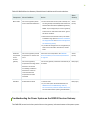 71
71
-
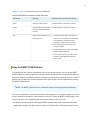 72
72
-
 73
73
-
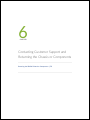 74
74
-
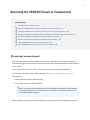 75
75
-
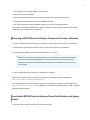 76
76
-
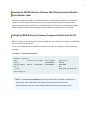 77
77
-
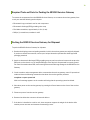 78
78
-
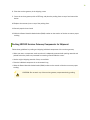 79
79
-
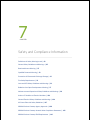 80
80
-
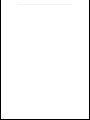 81
81
-
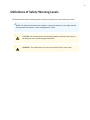 82
82
-
 83
83
-
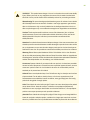 84
84
-
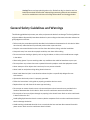 85
85
-
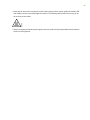 86
86
-
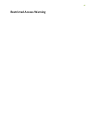 87
87
-
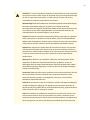 88
88
-
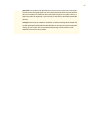 89
89
-
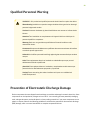 90
90
-
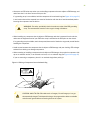 91
91
-
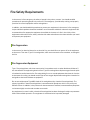 92
92
-
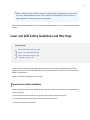 93
93
-
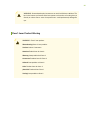 94
94
-
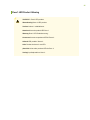 95
95
-
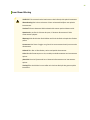 96
96
-
 97
97
-
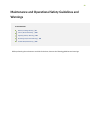 98
98
-
 99
99
-
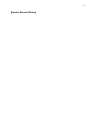 100
100
-
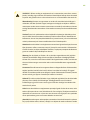 101
101
-
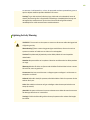 102
102
-
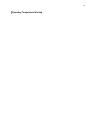 103
103
-
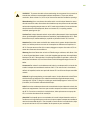 104
104
-
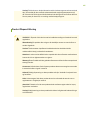 105
105
-
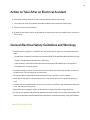 106
106
-
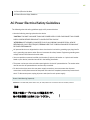 107
107
-
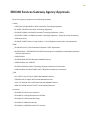 108
108
-
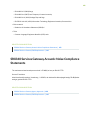 109
109
-
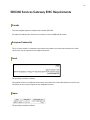 110
110
-
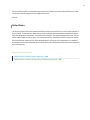 111
111
Juniper SRX340 Manuale utente
- Categoria
- Gateway / controllori
- Tipo
- Manuale utente
in altre lingue
- English: Juniper SRX340 User manual
Documenti correlati
-
Juniper MX204 Manuale utente
-
Juniper MX10016 Manuale utente
-
Juniper PTX1000 Manuale utente
-
Juniper SRX300 Series Manuale utente
-
Juniper JCS1200 Manuale utente
-
Juniper PTX10003-160C Manuale utente
-
Juniper JSA3500 Manuale utente
-
Juniper QFX5220 Manuale utente
-
Juniper MX10003 Manuale utente
-
Juniper SRX320 Manuale utente
Altri documenti
-
Dell PowerConnect 3024 specificazione
-
Dell PowerConnect 3524 Guida utente
-
Dell PowerConnect 3048 specificazione
-
Clavister SG3200C specificazione
-
AxelTech Oxygen 3000 Plus Manuale utente
-
LG PCS200R Manuale utente
-
LevelOne IGP-1271 Quick Installation And Initial Configuration
-
Edge-Core AS7716-24SC Informazioni importanti
-
Edgewater Networks EdgeMarc 2900a Hardware Installation Manual
-
Manfrotto MALAJ050W-2LBB Scheda dati