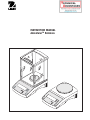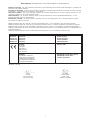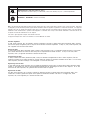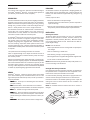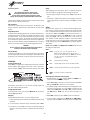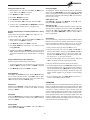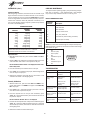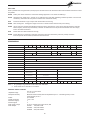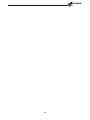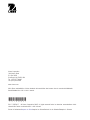INSTRUCTION MANUAL
AdventurerTM Balances
Mode
O
On
On
Print
Off
On
On

Leerseite

i
EC Marking: EC Directive Applicable Standards
Marcado EC Directiva EC Normas aplicables
Marquage CE Directive CE Normes applicables
EC-Markierung EC Richtlinie Geltende Standards
Marcature EC Direttiva EC Standard applicabili
73/23/EEC EN61010-1:2001
Low Voltage
Baja tensión
Basse tension
Niederspannung
Bassa tensione
89/336/EEC EN61326:1997 +A1:98 +A2:01 (class B)
Electromagnetic compatibility EN61326:1997 +A1:98 +A2:01
Compatibilidad electromagnética (Minimal requirements)
Compatibilité électromagnétique
Elektromagnetische Verträglichkeit
Compatibilità elettromagnetica
Ted Xia
President
Ohaus Corporation
Pine Brook, NJ USA
Urs MüllerUrs Müller
Urs MüllerUrs Müller
Urs Müller
Urs Müller
General Manager
Ohaus Europe
Greifensee, Switzerland
Date: March 11th, 2004
Ohaus Corporation, 19A Chapin Road, P.O. Box 2033, Pine Brook, NJ, 07058-2033, USA
Declaration of Conformity We, Ohaus Corporation, declare under our sole responsibility that the balance models listed below are in conformity with
the directives and standards mentioned.
Declaración de Conformidad
Nosotros, Ohaus Corporation, declaramos bajo responsabilidad exclusiva que los modelos de balanzas indicados
a continuación - están conformes con las directivas y normas citadas.
Déclaration de conformité Nous, Ohaus Corporation, déclarons sous notre seule responsabilité, que les types de balance ci-dessous cité - sont
conformes aux directives et aux normes mentionnées ci-après.
Konformitätserkärung Wir, die Ohaus Corporation, erklären in alleiniger Verantwortung, dass die untenstehenden Waagentypen - mit den
genannten Richtlinien und Normen übereinstimmen.
Dichiarazione di conformità Noi, Ohaus Corporation, dichiariamo sotto nostra unica responsabilità, che i tipi di bilance specificati di seguito -
sono conformi alle direttive e norme citate.
Model/Type Adventurer Series ARx (where AR is the series name abbreviation and x is any combination of alpha and numeric characters.
Modelo/Tipo Adventurer Series ARx (donde AR es la abreviatura del nombre de serie y x es cualquier combinación de caracteres alfa-numéricos).
Modèle/Type Série Adventurer ARx (avec AR représentant l’abréviation du nom de la série et x une combinaison de caractères alphanumériques).
Modell/Typ Adventurer-Serie ARx (wobei AR die Abkürzung des Seriennamens darstellt und x eine beliebige Kombination von alphabetischen und
numerischen Zeichen ist.)
Modello/Tipo Adventurer Serie ARx (dove AR è l’abbreviazione del nome della serie e x è una combinazione di lettere e di cifre.

ii
Note: This equipment has been tested and found to comply with the limits for a Class A digital device, pursuant to Part 15 of the FCC Rules. These limits
are designed to provide reasonable protection against harmful interference when the equipment is operated in a commercial environment. This equipment
generates, uses, and can radiate radio frequency energy and, if not installed and used in accordance with the instruction manual, may cause harmful
interference to radio communications. Operation of this equipment in a residential area is likely to cause harmful interference in which case the user will
be required to correct the interference at his own expense.
This Class A digital apparatus complies with Canadian ICES-003.
Cet appareil numérique de la classe A est conforme à la norme NMB-003 du Canada
ISO 9001 Registration
In 1994, Ohaus Corporation, USA, was awarded a certificate of registration to ISO 9001 by Bureau Veritus Quality International (BVQI), confirming
that the Ohaus quality management system is compliant with the ISO 9001 standard’s requirements. On May 15, 2003, Ohaus Corporation, USA,
was re-registered to the ISO 9001:2000 standard.
Registro ISO 9001
En 1994, Bureau Veritus Quality International (BVQI) le otorgó a Ohaus Corporation, EE.UU., un certificado de registro ISO 9001 el cual confirma
que el sistema administrativo de calidad de Ohaus cumple con los requerimientos del estándar ISO 9001. En mayo 15 del 2003, Ohaus
Corporation, EE.UU., fue registrada nuevamente al estándar ISO 9001:2000.
Enregistrement ISO 9001
En 1994, le Bureau Veritus Quality International (BVQI) a octroyé la certification d’enregistrement ISO 9001 à Ohaus Corporation, États-Unis
d’Amérique, confirmant que le système de gestion de la qualité Ohaus était conforme aux conditions normalisées de l’ISO 9001. Le 15 mai 2003,
Ohaus Corporation, États-Unis d’Amérique, a été ré-enregistrée à la norme ISO 9001:2000.
Registrierung nach ISO 9001
Im Jahr 1994 wurde der Ohaus Corporation, USA, ein Zertifikat der Registrierung nach ISO 9001 vom Bureau Veritus Quality International (BVQI)
verliehen, in dem bestätigt wird, dass das Ohaus-Qualitätsmanagementsystem den Anforderungen der Norm ISO 9001 entspricht. Am 15. Mai
2003 wurde die Ohaus Corporation, USA, gemäß der Norm ISO 9001:2000 neu registriert.
Registrazione ISO 9001
Nel 1994, Ohaus Corporation, USA, ha ricevuto il certificato di registrazione ISO 9001 da Bureau Veritus Quality International (BVQI), come
conferma che il sistema di gestione della qualità Ohaus risponde alle caratteristiche standard di ISO 9001. Il 15 Maggio 2003, Ohaus
Corporation, USA, è stata riregistrata per la normativa ISO 9001:2000.
C US
Standard
CAN/CSA-C22.2 No. 1010.1-92; UL Std. No. 3101-1
Safety requirements for Electrical Equip. for measurement, Control and Laboratory Use, Part 1; General Requirements
AS/NZS4251.1, AS/NZS4252.1 Emission and Immunity
Mark

1
Off
On
On
INTRODUCTION
This manual covers installation, operation and troubleshooting for
the OHAUS® AdventurerTM Balances. To ensure proper operation of
your balance, please read this manual completely.
DESCRIPTION
The Ohaus AdventurerTM balances are precision weighing instruments,
designed to provide years of service with virtually no maintenance.
Models are available with capacities from 65 g to 4100 g. The 65 g
through 410 g balances include a draft shield. Weigh below op-
eration is made possible with a built-in weigh below hook.
The AdventurerTM balances are constructed with a durable housing,
leveling feet, built-in leveling bubble, and a large custom LCD.
Control buttons are clearly marked as to their function, with large
Tare buttons located on either side of the front panel.
All AdventurerTM balances are initially factory set to measure in grams
and can be set to measure in *kilograms, milligrams, carats, New-
tons, pounds, ounces, troy ounces, grains, pennyweight, mommes,
mesghals, Hong Kong Taels, Singapore Taels, Taiwan Taels, Ticals,
and Parts Counting. Simple three button operation allows for the
selection of measuring units, calibration and printing parameters. A
standard RS232 interface permits communication to an external printer
or computer.
*See specifications for measuring units which are available.
Power is supplied through an AC adapter. Accessories include: an
in-use cover, security device, calibration masses, printer, and scoops.
See accessory section.
Behind your instrument stands OHAUS Corporation, a leading manu-
facturer of precision weighing equipment. An Aftermarket Department
with trained instrument technicians is dedicated to provide you with
the fastest service possible in the event your instrument requires
servicing. OHAUS Corporation also has a Customer Service Department
to answer any inquiries regarding applications and accessories.
MENUS
AdventurerTM balances contain four display menus which enable
you to select measuring units, calibrate the balance, turn on a tone
signal which operates with each key stroke, and set up communica-
tion/print parameters.
•UNITSUNITS
UNITSUNITS
UNITS Menu - Allows up to 16 measuring units to be selected
plus parts counting.
•LINLIN
LINLIN
LIN Calibration Menu - Allows the balance to be calibrated
by using linearity calibration methods. Two masses are required.
•SYSSYS
SYSSYS
SYS Menu - Enables tone signal with each keystroke.
•PRINTPRINT
PRINTPRINT
PRINT Menu - Allows communication parameters to be set which
include Baud rate, Parity, Data and Stop bits. A Reset function
permits returning the communication parameters to factory set-
tings.
•MENU ENDMENU END
MENU ENDMENU END
MENU END - When selected, balance returns to weigh mode.
BUBBLE LEVEL
LEVELING FEET (2)
UNPACKING
All AdventurerTM balances are supplied with a weighing platform, AC
power adapter, built-in weigh below hook, instruction manual and
warranty card. Draft shields are supplied with 65 g through 410 g
balances.
Carefully unpack all items.
•Check the instrument for transport damage.
Immediately inform your Ohaus dealer if you have complaints or
if parts are missing.
•Store all parts of the packaging. This packaging guarantees the
best possible protection for the transport of your instrument.
INSTALLATION
Selecting the Location
The balance should be used indoors only and in an environment
which is free from excessive air currents, corrosives, vibration, and
temperature or humidity extremes (Max 85%). Maximum altitude
not to exceed 4000 m above sea level. These factors will affect dis-
played weight readings.
DO NOT install the balance:
•Next to open windows or doors causing drafts or rapid tempera-
ture changes.
•Near air conditioning or heater vents.
•Near vibrating, rotating or reciprocating equipment.
•Near magnetic fields or equipment that generates magnetic fields.
•On an unlevel or unstable work surface.
NOTE: Manufacturer cannot guarantee the safety of the product if it is
not used according to the instructions.
Setting Up and Leveling the Balance
Exact horizontal positioning and stable installation are prerequisites
for repeatable results. To compensate for small irregularites or incli-
nations at the location, the instrument can be leveled.
For exact horizontal positioning, the balance is equipped with a level
indicator and two leveling feet located at the rear of the balance.
Position the balance in the intended operating location. Adjust the
leveling feet at the rear of the balance until the air bubble in the
indicator is centered.
NOTE: The instrument should be leveled each time its location is
changed.

2
Taring
When weighing items that must be held in a container, taring sub-
tracts the container's weight from the total weight on the pan.
1. With an empty container on the pan, press >O/T<
to zero the dis-
play.
2. As material is added to the container, the net weight is displayed.
Tared weight remains in balance memory until >O/T<
is pressed
again.
MENU
The setup menu permits you to activate available weighing units,
parts counting, linearity calibration, keystroke tone and print param-
eters. To enter the menu the balance must first be turned off. Press
and hold the >O/T< until MENU
is displayed then release. To
advance through the menus, press Mode Off. To enter a selected
menu, press >O/T<. After you make selections in any menu, you
may continue to make additional changes in other menus before
exiting and saving. To exit a menu and return to weigh mode without
saving settings, press and hold
Mode Off until full display appears,
then release.
NOTE:
Selecting END
in the UNITS, SYS and PRINT menus will save
the settings for each menu.
MENU
UNITS - g, kg, mg, ct, N, lb, oz, ozt, GN, dwt, mo, m,
Hong Kong taels,
Singapore taels, Taiwan taels, cL,
and PCS. - Set each to ON or OFF. NOTE: Only one Tael
may be on at a time. See specifications table for
available units.
LIN - Performs linearity calibration.
SYS - Permits setting tone ON or OFF, with each keystroke.
PRINT - Permits setting communication and print parameters.
MENU - Exit menu and return to weigh mode.
END
Activating Units and Parts Counting (PCS)
1. With the balance OFF, press and hold >O/T<
until MENU is dis-
played, then release, UNITSUNITS
UNITSUNITS
UNITS is displayed.
2. Press >O/T<, On g
is displayed. To turn this unit of measure ON or
OFF, press Mode Off to select ON or OFF condition.
3. To advance through all of the measuring units including parts count-
ing and to set each ON or OFF, press >O/T< to advance to next
unit then press Mode Off
to select ON or OFF. .
. .
. You must continue
until
END appears. NOTE: Only one Tael can be activated at a
time.
4. When END is displayed, press >O/T< to store unit selections.
5. To exit the menu, repeatedly press Mode Off
until MENU END is
displayed, then press >O/T<. Balance returns to a weihging mode.
Stability Indicator
Connecting Power
NOTICE:
The socket/outlet must be installed near
the equipment and shall be easily accessible.
For use with an certified (CSA or equivalent) power
supply, which must have a limited and SELV circuit output.
Connect the AC Adapter cord to the connector located at the rear of the
balance and to a suitable power source.
Pan Installation
Place the pan support and pan on the balance. The balance is now
ready for operation. Balances with a draft shield do not have a pan
support.
Weigh Below Hook
For below balance weighing applications (eg. density determination),
a weigh below hook is installed at the bottom of the balance and is
part of the balance. To use, remove the protective plug cover located
at the bottom of the balance. The balance should then be supported
on an elevated level surface which allows access to the weigh below
hook. The balance should be releveled. Measurements are made by
the use of a fine wire attached to the internal weigh below hook.
CAUTION:
Do not attempt to remove the weigh below hook from the
balance as the balance may be damaged.
Security Bracket
A security bracket which is cast in the lower housing is provided at
the rear of the balance under the leveling bubble. This bracket allows
the balance to be secured by an optional cable and lock accessory.
OPERATION
Turning the Balance ON
Press
>O/T<, ,
, ,
, all segments will appear briefly followed by a software
revision number (when plugged in first time) or after a power inter-
ruption and then * 0.00 g. Allow 20 minutes warm-up time. When
the balance is first turned on, it can be used to weigh in grams or
tare items
without
setting the menus.
Turning the Balance OFF
To turn the balance OFF, press and hold Mode Off until the display
indicates OFF
then release.
Weighing
With the balance turned ON, it is ready to weigh in grams.
1. If other measuring units are desired, refer to Menu Section for setup
procedure.
2. If it is necessary to rezero the display, momentarily press >O/T<..
..
.
3. Place item(s) to be weighed on the pan and read the weight on
the display. The stability indicator * appears when the reading is
stable.
Not used

3
Setting Tone Signal On or Off
1. With the balance OFF, press and hold >O/T<
until MENU is dis-
played, release it and UNITS is displayed.
2. Press Mode Off
until
SYS
is displayed.
3. Press >O/T<, BEEP ON is displayed.
4. Press Mode Off
to select ON or OFF.
5. To store, press >O/T<, END is displayed, then press >O/T<.
6. To exit the menu, press Mode Off
until MENU END is displayed,
then press >O/T<. Balance returns to a weighing mode.
Resetting Communication and Printing Parameters to Factory
Defaults
Factory defaults are: Baud Rate = 2400,
Parity = No,
Data = 7,
Stop Bit = 2, Stbl =
ON, Auto =
OFF.
1. With the balance OFF, press and hold >O/T<
until MENU is dis-
played, release it and UNITS is displayed.
2. Press Mode Off repeatedly until PRINT
is displayed.
3. Press >O/T<, RESET n is displayed (n
= no). Select y
= yes by
pressing Mode Off.
4. Repeately press >O/T< until MENU END
is displayed, then press
>O/T<.
The balance displays all of the communication settings as
you advance through the menu. Balance returns to a weighing
mode.
Setting Communication and Print Parameters
Bolded setting shown below are the factory settings.
1. To enter the Print Menu, with the balance OFF, press and hold
>O/T<
until MENU is displayed, release it and UNITS is displayed.
2. Press Mode Off repeatedly until PRINT
is displayed.
Setting Baud Rate
Press
>O/T<, until bd 2400 is displayed. Using the Mode Off
button,
you can select baud rates of 600, 1200,
2400, 4800 or 9600.
Once you have selected the proper baud rate for your system, press
>O/T<, the display advances to PAR no
(parity).
Setting Parity
Repeatedly press Mode Off, to select either
no, odd or E for even.
Once the desired parameter is selected, press >O/T<, the display
advances to DATA 7.
Setting Data
Pressing the
Mode Off
button allows the selection of DATA 7 or DATA
8. Once the desired parameter is selected, press >O/T<, the display
advances to STOP 2.
Setting Stop Bit
Pressing Mode Off, you can select STOP 1 or
2. Press >O/T<, the
display advances to
STBL ON.
Setting Print Modes
The AdventurerTM balance offers a choice of manually printing only
stable or all data
(STBL ON/OFF) at any time by pressing the Print
button or printing stable readings automatically (AUTO ON/OFF). The
default setting for automatic stable readings is
OFF. Only one of these
may be set on at a time.
Stable Data On or Off
When STBL ON is displayed, press Mode Off
to select ON
or OFF,
then press >O/T<, AUTO OFF is displayed.
Auto Print On or Off
With Auto Print ON,
the balance automatically prints stable data
when the display changes by at least five counts. Press Mode Off
and select ON or OFF, then press
>O/T<, END is displayed. To save
settings, press
>O/T<. MENU END
is displayed. Press >O/T< to
return to weigh mode.
Parts Counting
To use Parts Counting, it must first be activated in the Menu. Refer to
Menu section to activate parts counting. The balance will count parts
based on the weight of a reference sample of 5, 10, 20, 50 or 100
parts. For optimum results, the parts should be uniform in weight.
1. Place a container on the pan and press >O/T<
to tare it.
2. With the balance ON, press and hold >O/T<
until SEt PCS is
displayed, then release it. The display shows SEt XX,
where XX
is
the last used counting sample. To change the sample size,
repeatedly press Mode Off
and stop at the desired sample num-
ber. Choices are 5, 10, 20, 50 or 100 pieces.
3. Add the selected number of parts to the container, then press
>O/T<. The display shows the number of parts added.
4. Add parts as desired and read the quantity on the display.
5. To read the weight of the parts, press Mode Off
to change to any of
the activated weighing units. You can return to parts counting at
any time by repeatedly pressing Mode Off
until the parts counting
indicator is displayed. Sample weight is retained as long as the
balance remains plugged in or you change it by the procedure
above.
6. To exit to weighing mode, press Mode Off
until desired unit is
displayed. Press >O/T< to tare the balance.
CALIBRATION
AdventurerTM balances are calibrated before shipment, however, cali-
bration can be affected by changes in location, temperature, or rough
handling. AdventurerTM balances can be calibrated in two ways: Span
calibration or Linearity calibration. Span calibration resets the
balance's weighing range using two weight values: zero and a weight
value at or near the balance's capacity. Linearity calibration mini-
mizes deviation between actual and displayed weights within the
balance's weighing range. Three weight values are used: zero, a
weight value within the balance's weighing range and a weight value
at or near the balance's specified capacity.

4
CALIBRATION (Cont.)
Calibration Masses
Before beginning calibration, make sure masses are available. If you
begin calibration and realize calibration masses are not available,
exit the procedure by pressing and holding Mode Off until balance
returns to weigh mode. The balance will retain previously stored cal-
ibration data. Calibration should be performed as necessary to en-
sure accurate weighing. Masses required to perform the procedures
are listed in the following table.
CALIBRATION MASSES
LINEARITY SPAN ONLY
CAPACITY MASSES MASSES
65g 20g/50g 50g
110g 50g/100g 100g
150g 100g/150g 150g
210g 100g/200g 200g
310g 100g/300g 300g
510g 300g/500g 500g
1500g 500g/1500g 1500g
3100g 1000g/3000g 3000g
4100g 2000g/4000g 4000g
Masses must meet or exceed ASTM Class 1 Tolerance.
Calibration masses are available as accessories.
Span Calibration
1. With the balance turned ON, press and hold >O/T< until CAL
is
displayed.
2. Release >O/T<, -C-
momentarily displayed followed by thevalue
of the calibration mass which is to be placed on the pan.
Do not disturb the balance when -C- is displayed. Incorrect cali-
bration may result.
3. Place the indicated span calibration mass on the pan.
4. Press >O/T<, -C- is momentarily displayed, then the weight of the
mass on the pan is displayed.
5. Remove the calibration mass from the pan. The balance is now
calibrated and returns to the weighing mode.
Linearity Calibration
1. With the balance OFF, press and hold >O/T<
until MENU
is dis-
played, then release it and UNITS is displayed. Press
Mode Off,
LIN
is displayed.
2. Press >O/T<, -C-
is displayed followed by the value of the first
mass which must be placed on the pan.
3. Place the required mass on the pan and momentarily press
>O/T<, -C-
is displayed followed by the value of the next mass to
be placed on the pan.
Do not disturb the balance while -C- is displayed.
4. Place the second required mass on the pan and momentarily press
>O/T<, -C-
is displayed. When the weight on the pan is displayed
with the stability indicator, the balance is calibrated and returns to
the weighing mode.
5. Remove the calibration masses from the pan.
SYMPTOM
No Display.
Incorrect weight
reading.
Calibration procedure
does not work.
Unable to display
weight in a particular
weighing unit.
Balance won't store
selections made in
menu.
PROBABLE CAUSE
Power Adapter not
connected.
Balance out of
calibration.
Balance was not
rezeroed before
weighing.
Incorrect calibration
masses being used.
Weighing unit not
activated in menu.
END selection was not
used to exit menu.
REMEDY
Connect AC Adapter.
Calibrate the balance.
Press >O/T<
with no
weight on the pan,
then weigh item.
Use correct masses.
Use Units menu to set
desired units ON (see
menu).
You must use END to
exit each menu and
save selections.
CARE AND MAINTENANCE
To keep the balance operating properly, keep the housing and plat-
form clean. If necessary, a cloth dampened with a mild detergent
may be used. Keep calibration masses in a safe dry place.
RS232 COMMAND DATA TABLE
Command
Character Description
P Print command
T Tare command
? Displays current mode
XS X=0 (zero) Stable off
XS X=S Stable on (default setting in balance)
XS X=A Auto print on stabilty
NOTE: Print commands entered through the computer are temporary.
When the balance is turned off, it will return to balance menu settings
when turned on again.
1 N/C
2 Data Out (TXD)
3 Data In (RXD)
4 N/C
5 Connected to pin 8
6 N/C
7 Ground
8 Connected to pin 5
9 N/C
TROUBLESHOOTING
12345
6789

5
Error Codes
When a problem occurs using the balance, the display will indicated an error code. Review the listed codes and follow instructions to correct
the problem.
Err 2.0 Stability error. Check if balance is located near vibrating equipment or if air currents are affecting it.
Err 3.0 Calibration error (wrong mass). Incorrect or no calibration mass used when performing calibration procedure. Error will flash
momentarily, then balance will use previous calibration data. Recalibrate correctly.
Err 4 Invalid data checksum in type or adjust data. Return balance for servicing.
Err 6.0 Parts counting error - Average piece weight is less than 1d. Balance shows error then exits parts counting.
Err 8.4 Over or under load. Sample being weighed exceeds the capacity of the balance. If error occurs when the sample is within the
balance capacity, balance may be incorrectly calibrated. An underload such as the pan off of the balance could also display
Err 8.4. Recalibrate the balance.
Err 9 Internal data error. Return balance for servicing.
Err 9.8 Invalid checksum in calibration or setup data. The balance may need recalibration, particularly linearity calibration.
If the error persists after recalibration, thebalance must be serviced.
SPECIFICATIONS
Capacity 65g (1) 110g (1) 210g (1) 150g (1) 210g (1) 310g (1) 410g (1) 410/100g (1) 510g 1500g 2100 3100g 4100/1000g 4100g
Readability 0.1mg 0.001g 0.01/0.001g 0.01g 0.1/0.01g 0.1g
Weighing units/modes g, kg, mg, ct, N, lb, oz, ozt, gn, dwt, momme, mesghal, 3 taels, ticals, Parts Counting
Repeatability (Std. Dev.) 0.1mg 0.001g 0.01/0.001g 0.01g 0.1/0.01g 0.1g
Linearity ±0.2mg ±0.3mg ±0.002g ±0.01g/0.001g ±0.01g ±0.02g ±0.1/0.01g ±0.1g
Tare Range Full capacity by subtraction
Stabilization Time (seconds) 3 Seconds
Sensitivity Drift 4ppm/°C 10ppm/°C
Operating Temp Range 50° to 86° F/10° to 30° C
Power Requirements 8 - 14.5V 50/60Hz 6VA or 9.5 - 20V 6W
Calibration External Digital
Display (in/cm) LCD (1.2/3 high)
Pan Size (in/cm) 3.5/9 dia. 3.9/10 dia. 7.1/18 dia.
Draft shield clearance height 9.3/23.6 6.8/17.25
above pan (in/cm)
Dimensions (WxHxD) (in/cm) 8.5x14.3x13.5/ 8.5x12.3x13.5/ 8.5x4.3x13.5/21.7x11x34.3
21.7x36.3x34.3 21.7x31x34.3
Net Wt (lb/kg) 12.5/5.7 10/4.5 8.5/3.9
Shipping Wt (lb/kg) 21/9.5 16/7.3 14/6.4
Item No. AR0640 AR1140 AR2140 AR1530 AR2130 AR3130 AR4130 ARRV70 AR5120 ARA520 ARB120 ARC120 ARRW60 ARD110
Notes 1. 65 g through 410 g balances include a three door draft shield.
2. Some models are not available in all countries.
Admissible ambient conditions
Use only in closed rooms
Temperature range: 10 °C to 30 °C
Atmospheric humidity: Maximum relative humidity 80% for temperatures up to 31 °C decreasing linearly to 50%
relative humidity at 40 °C.
Altitude: Up to 4000m
Voltage fluctuations: -15% +10%
Installation category: II
Pollution degree: 2
Power supply voltage: 8-14V ac, 50/60Hz, 6VA or 9.5-20V dc, 6W
Power Adapter: AP3405 120V, 60Hz 10W
AP3405E 230V, 50Hz 80mA
AP3405B 240V, 50Hz 80mA

6
PARTS INFORMATION
If you require replacement parts or would like to purchase accesso-
ries, refer to addresses and phone numbers below.
REPLACEMENT PARTS
Part No.
AC Adapters:
US/Japan 100 V 11103743
US 100-120 V 11103741
Europe 220-240 V 11103740
UK 220-240 V 11103742
Table version 220-240 V Reqs. sep. line cord, Aus. 11103745
Line cord for above 76199-01
Table version 220-240 V Reqs. sep. line cord, US 11103745
Line cord for above 6569-00
Euro/Germany, Belgium, France 220-240 V 11103744
Pan for 65 g, 110 g, 210 g, 3.5" (9 cm) dia. 12106739
Pan for 150 g, 310 g, 410 g3.9" (10 cm) dia. 12105372
Pan for 510 g to 4100 g, 7.1" (18 cm) 12105370
ACCESSORIES
Part No.
20 g Calibration Mass 49024-11
50 g Calibration Mass 49054-11
100 g Calibration Mass 49015-11
200 g Calibration Mass 49025-11
500 g Calibration Mass 49055-11
1 kg Calibration Mass 49016-11
2 kg Calibration Mass 49026-11
Security Device 76288-01
Impact printer SF42
In-Use Cover 400302-010
Attention:
If you have to dispose of the instrument, contact your Ohaus agency.
UNITED KINGDOM; EIRE FRANCE; BENELUX GERMANY;AUSTRIA;SWITZERLAND SPAIN;PORTUGAL
OHAUS UK Ltd OHAUS sari OHAUS GmbH OHAUS
64 Boston Road Boite Postale 30 Ockerweg 3a Motores 178
Beaumont Leys 85 rue Joseph Bertrand D-35396 Giessen 08038 Barcelona
Leicester LE4 1AW 78220 Viroflay Deutschland España
England France 49 641 71023 3493 223 76 06
0116 234 5075 33 1 39 24 01 93
ITALY POLAND OTHERS
OHAUS OHAUS Polska OHAUS
Via Vialba 42 UI. Iwonicka 39 Heuwinkelstrasse
20026 Novate Milanese 02-924 Warszawa CH-8606 Nänikon
Italy Poland Switzerland
3902 33 332 297 4822 651 9232/8897 411 944 3366
LIMITED WARRANTY
Ohaus products are warranted against defects in materials and workmanship from the date of delivery through the duration of the warranty
period. During the warranty period Ohaus will repair, or, at its option, replace any component(s) that proves to be defective at no charge,
provided that the product is returned, freight prepaid, to Ohaus.
This warranty does not apply if the product has been damaged by accident or misuse, exposed to radioactive or corrosive materials, has
foreign material penetrating to the inside of the product, or as a result of service or modification by other than Ohaus. In lieu of a properly
returned warranty registration card, the warranty period shall begin on the date of shipment to the authorized dealer. No other express or
implied warranty is given by Ohaus Corporation. Ohaus Corporation shall not be liable for any consequential damages.
As warranty legislation differs from state to state and country to country, please contact Ohaus or your local Ohaus dealer for further details.

31

Ohaus Corporation
19A Chapin Road
P.O. Box 2033
Pine Brook, NJ 07058, USA
Tel: (973) 377-9000
Fax: (973) 593-0359
www.ohaus.com
With offices worldwide/Con oficinas alrededor del mundo/Avec des bureaux dans le monde entier/Weltweite
Geschäftsstellen/Con uffici in tutto il mondo.
P/N 11105502 F © Ohaus Corporation 2005, all rights reserved/ todos los derechos reservados/tous droits
réservés/Alle Rechte vorbehalten/tutti i diritti riservati.
*11105502*
Printed in Switzerland/Impreso en Suiza/Imprimé en Suisse/Gedruckt in der Schweiz/Stampato in Svizzera
-
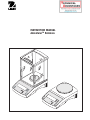 1
1
-
 2
2
-
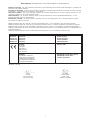 3
3
-
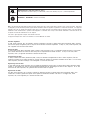 4
4
-
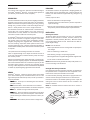 5
5
-
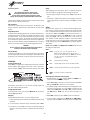 6
6
-
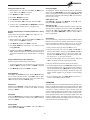 7
7
-
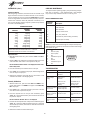 8
8
-
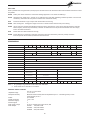 9
9
-
 10
10
-
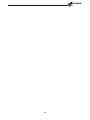 11
11
-
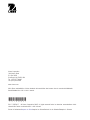 12
12
in altre lingue
- English: Ohaus AR2140-2EO User manual
- Deutsch: Ohaus AR2140-2EO Benutzerhandbuch