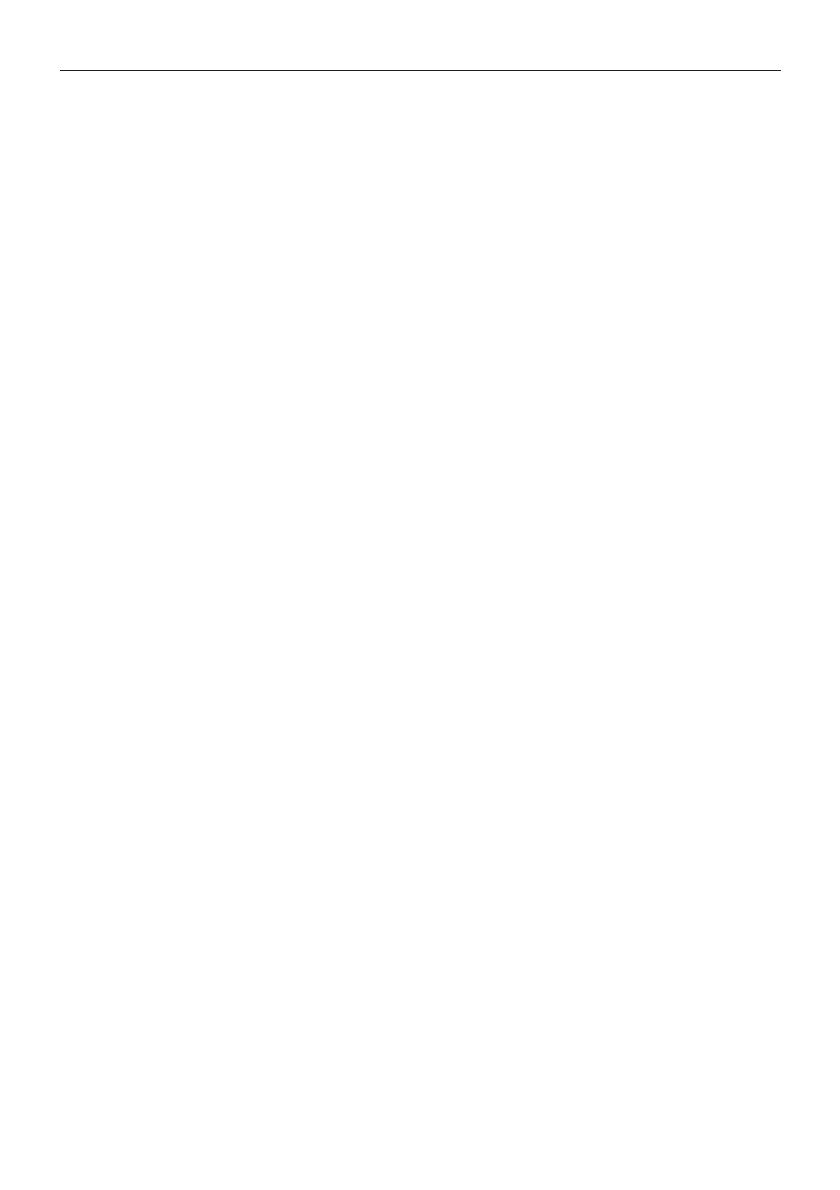
EN-2 PX Series Balance
5.5澳RS232 Interface Setup ............................................................................................................................... 32澳
5.5.1澳Baud Rate .............................................................................................................................................. 32澳
5.5.2澳Transmission .......................................................................................................................................... 32澳
5.5.3澳Handshake ............................................................................................................................................. 32澳
5.6澳Print Settings .............................................................................................................................................. 32澳
5.6.1澳Stable Only ............................................................................................................................................. 32澳
5.6.2澳Numeric Only ......................................................................................................................................... 32澳
5.6.3澳Single Header ........................................................................................................................................ 32澳
5.6.4澳Print To ................................................................................................................................................... 32澳
5.6.5澳Output Format ........................................................................................................................................ 33澳
5.6.6澳Batch Printing ......................................................................................................................................... 33澳
5.6.7澳Label Printing ......................................................................................................................................... 33澳
5.6.8澳Auto Print ............................................................................................................................................... 33澳
5.6.9澳Header ................................................................................................................................................... 33澳
5.6.10澳Date and Time ........................................................................................................................................ 33澳
5.6.11澳Balance ID .............................................................................................................................................. 33澳
5.6.12澳Balance Name ........................................................................................................................................ 34澳
5.6.13澳User Name ............................................................................................................................................. 34澳
5.6.14澳Project Name ......................................................................................................................................... 34澳
5.6.15澳Application Name ................................................................................................................................... 34澳
5.6.16澳Result ..................................................................................................................................................... 34澳
5.6.17澳Gross ..................................................................................................................................................... 34澳
5.6.18澳Net ........................................................................................................................................................ 34澳
5.6.19澳Tare ....................................................................................................................................................... 34澳
5.6.20澳Line Feed ............................................................................................................................................... 34澳
5.6.21澳Signature Line ........................................................................................................................................ 34澳
5.7澳GLP ............................................................................................................................................................ 35澳
5.7.1澳Header ................................................................................................................................................... 35澳
5.7.2澳Balance Name ........................................................................................................................................ 35澳
5.7.3澳User Name ............................................................................................................................................. 35澳
5.7.4澳Project Name ......................................................................................................................................... 35澳
5.8澳Factory Reset ............................................................................................................................................. 35澳
5.9澳Lockout....................................................................................................................................................... 35澳
6.澔LEGAL FOR TRADE (LFT) ................................................................................................. 36澔
6.1澳Settings ...................................................................................................................................................... 36澳
6.2澳Verification ................................................................................................................................................. 36澳
6.3澳Securing the Menu ..................................................................................................................................... 36澳
6.4澳Sealing Access to the Balance Settings .................................................................................................... 36澳
7.澔Printing ................................................................................................................................ 37澔
7.1澳Connecting, Configuring and Testing the Printer / Computer Interface ..................................................... 37澳
7.2澳Output Format ............................................................................................................................................ 38澳
7.3澳Printout Examples ...................................................................................................................................... 38澳
8.澔MAINTENANCE ................................................................................................................... 41澔
8.1澳Calibration .................................................................................................................................................. 41澳
8.2澳Cleaning ..................................................................................................................................................... 41澳
8.3澳Troubleshooting ......................................................................................................................................... 41澳
8.4澳Service Information .................................................................................................................................... 42澳
9.澔TECHNICAL DATA .............................................................................................................. 43澔
9.1澳Specifications ............................................................................................................................................. 43澳
9.2澳Drawings and Dimensions ......................................................................................................................... 49澳
9.3澳Accessories ................................................................................................................................................ 49澳
9.4澳Communication .......................................................................................................................................... 50澳
9.4.1澳Interface Commands .............................................................................................................................. 50澳
9.4.2澳RS232 (DB9) Pin Connections .............................................................................................................. 51澳
9.4.3澳USB Interface ......................................................................................................................................... 51澳
9.4.4澳USB Connection..................................................................................................................................... 51澳
10.澔SOFTWARE UPDATES ....................................................................................................... 52澔
11.澔COMPLIANCE ..................................................................................................................... 53澔



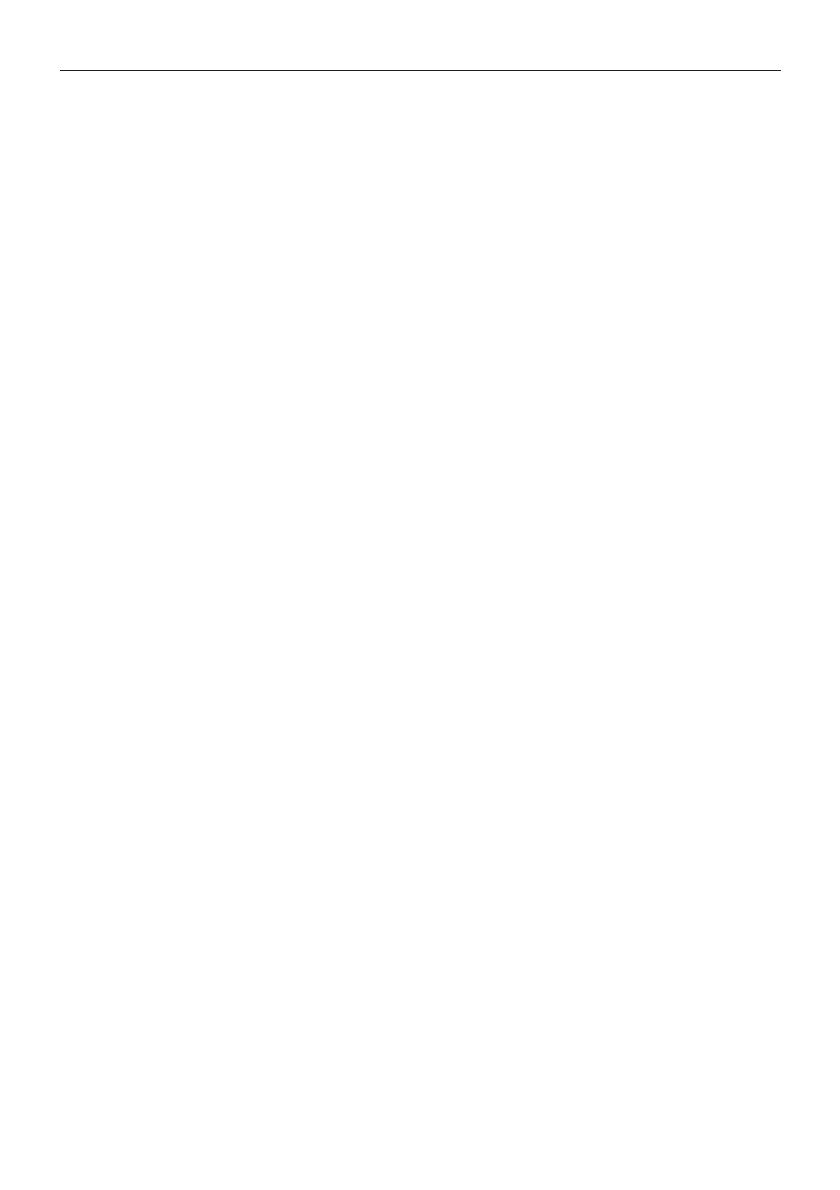
















 AND GX-A Guida utente
AND GX-A Guida utente
 AND FG-CWP Guida utente
AND FG-CWP Guida utente