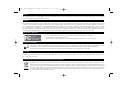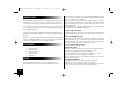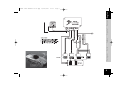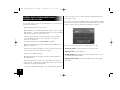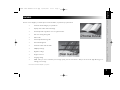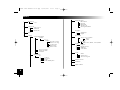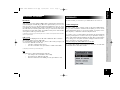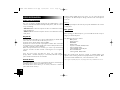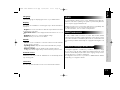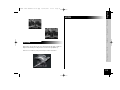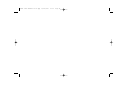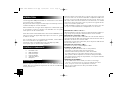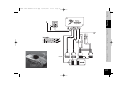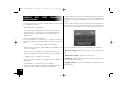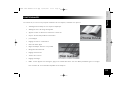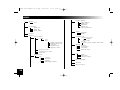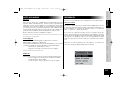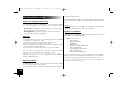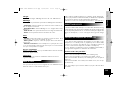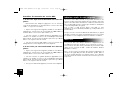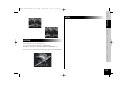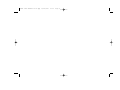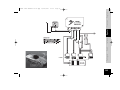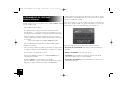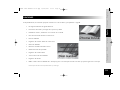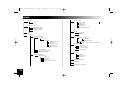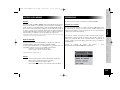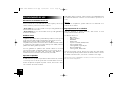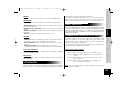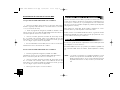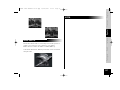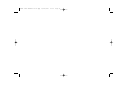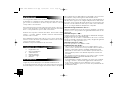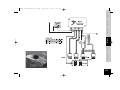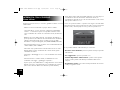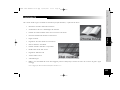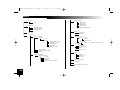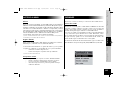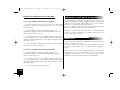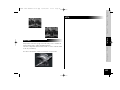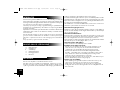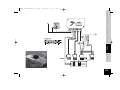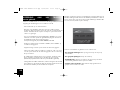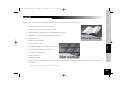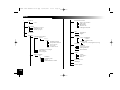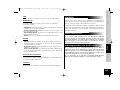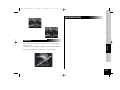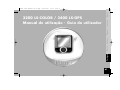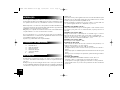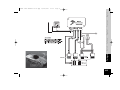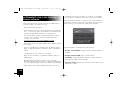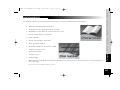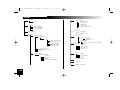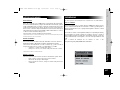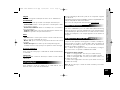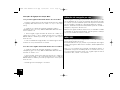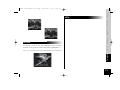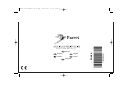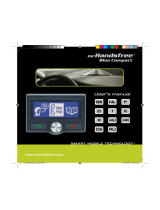Parrot 3400 Manuale utente
- Categoria
- Kit per auto
- Tipo
- Manuale utente
Questo manuale è adatto anche per

Hands-free
Car Kit
3200 LS-COLOR
3400 LS-GPS
User manual
For Bluetooth
Mobile Phone
ENG
FRA
ESP
ITA
DUT
POR
P. 3
P.15
P.27
P.39
P.50
P.61
3200CL 3400 ZoneA10.09.01.qxp 10/01/2006 17:27 Page 1

Warning
The manufacturer Parrot S.A. and its affiliates should not be held liable towards end users or third parties to prejudice caused by misusage of the product, nor for usage that
would be in violation of local traffic regulations and laws.
Disclaimer
The information in this document is subject to change without notice and does not represent a commitment on the part of vendor. No warranty or representation, either expressed
or implied, is made with respect of quality, accuracy or fitness for any particular purpose of this document. The associated with it at any time without obligation to notify any per-
son or organisation of such changes. In no event will the manufacturer to liable for direct, indirect, special, incidental or consequential damages arising out of the use or inabi-
lity to use this product or documentation, even if advised of the possibility of such damages. This document contains material protected by copyright. All right are reserved. No
part of this manual may be reproduced or transmitted in any forme, by any means or for any purpose without express written consent. Product names appearing in this document
are mentioned for identification purposes only. All trademarks, product names appearing in this document are registred property of their respective owners.
FCC Compliance Statement
This device complies with part 15 of the FCC rules. Operation is subject to the following two conditions.
1. This device may not cause harmful interference.
2. This device must accept any interference received, including interference that may cause undesired operation.
Declaration of Conformity
We, Parrot S.A. of 174 quai de Jemmapes, 75010 Paris, France, declare under our sole responsibility that our product, the Parrot 3200 LS-Color/3400LS-GPS, to which
this declaration relates is in conformity with appropriate standards EN300328, EN301489-17, EN 60950 following the provision of Radio Equipment and
Telecommunication Equipment directive, with requirements covering EMC directive 89/336/EEC and Low Voltage directive 73/23/EEC.
Bluetooth®
The Bluetooth® word mark and logos are owned by the Bluetooth® SIG, Inc. and any use of such marks by Parrot S.A. is under license. Other trademarks and trade names are
those of their respective owners.
Correct Disposal of This Product ( Waste Electrical & Electronic Equipment )
(Applicable in the European Union and other European countries with separate collection systems). This marking shown on the product or its literature, indicates
that it should not be disposed with other household wastes at the end of its working life. To prevent possible harm to the environment or human health from uncon-
trolled waste disposal, please separate this from other types of wastes and recycle it responsibly to promote the sustainable reuse of material resources. Household
users should contact either the retailer where they purchased this product, or their local government office, for details of where and how they can take this item
for environ, mentally safe recycling. Business users should contract their supplier and the terms and conditions of the purchase contract. This product should not
be mixed with other commercial wastes for disposal.
2
3200CL 3400 ZoneA10.09.01.qxp 10/01/2006 17:27 Page 2

3200 LS-COLOR / 3400 LS-GPS
Directions for use - User guide
3
Français
EspañolItaliano
Português
English
Dutch
3200CL 3400 ZoneA10.09.01.qxp 10/01/2006 17:27 Page 3

4
INTRODUCTION
The Bluetooth® technology enables voice and data communications via a
short-distance radio link. It allows several electronic devices to
communicate with each other, particularly telephones and hands-free kits.
Parrot is drawing on its long years of experience in signal processing and
voice recognition technology to introduce a hands-free kit offering superior
audio quality during calls.
Thank you for buying a Parrot hands-free kit. With the Parrot 3200 LS-Color, you
will be able to make telephone calls from your car while keeping your hands on
the wheel.
With its colour interface and customisable wallpaper, the Parrot 3200 LS-Color
is the most user-friendly hands-free kit. It acts as a real extension of your mobile
phone. We hope that the kit will give you complete satisfaction.
KIT CONTENTS
Colour LCD screen
Installation cable
Electronic control unit
Directions for use
Fitting accessories
Microphone
FITTING
First of all, choose the place for the colour screen inside your vehicle.
We would advise you to fit it in the centre of the dashboard or near you.
Make sure that you can view the screen at a good angle and that it does not obs-
truct your view of the road. Once the hands-free kit is fully installed and switched
on, you can adjust the screen's brightness.
There are two places where you can choose to fit the microphone connection:
either directly at the side of the screen or on the cable connected to the bottom
of the screen. Place the microphone to the left of the rear-view mirror to ensure
optimum audio quality.
The installation cable is equipped with ISO connectors and a line-out jack for
connecting directly to your amplifier, if applicable.
Car stereo with line-in jacks:
Preferably use this type of connection by connecting the brown and white wires
(or red and black), along with the yellow mute wire to the back of your car ste-
reo.
Car stereo with ISO connectors:
Disconnect the car stereo's audio and power leads. Join the female connectors of
the kit's cable to the car stereo. Join the vehicle's audio and power supply cables
to the male connectors. If the car stereo features a mute jack, connect the yellow
wire of the kit's cable to one of the "mute-in" jacks (1, 2 or 3).
Car stereo without ISO connectors:
You must purchase an ISO adapter cable.
Fitting the kit's cable:
. The red wire of the kit's cable must be connected to the constant 12V supply,
the orange wire to the ignition 12V and the black wire to earth.
. Check the wiring diagram of the car stereo's ISO lead.
On some vehicles, the red and orange wires may need to be reversed.
This can easily be done by reversing the two fuse holders.
. Do not connect the orange wire to the constant 12V supply, as you could run
down the vehicle's battery.
Checking the installation:
.
If your 3200 LS-Color is correctly fitted, you should see the message
"Goodbye" on the screen when you switch off your car's ignition.
Otherwise, the ignition 12V and the constant 12V supply have been reversed. In
this case, reverse the two fuse holders on the kit's power supply lead.
3200CL 3400 ZoneA10.09.01.qxp 10/01/2006 17:27 Page 4

5
Français
Español
Italiano
Português
English
Dutch
3200CL 3400 ZoneA10.09.01.qxp 10/01/2006 17:27 Page 5

6
PAIRING WITH YOUR MOBILE PHONE:
Using for the first time
The first time that you switch on the 3200 LS-Color, you must pair your
mobile phone with the kit.
. Enable the Bluetooth mode on your phone.
. On the hands-free kit, scroll through the menus until you come to Settings
Pair with phone…, and select the relevant option for your phone. A 4-digit
PIN code then appears on screen. Memorise it.
. Search for any peripherals: for further information on this procedure,
refer to the Bluetooth chapter in your mobile phone's user guide or
check out our website at :
www.parrot.biz/guide_chm/3200LS COLOR/index.html
. Once the search has finished, "Parrot 3200LS / Parrot 3400LS" is dis
played on your phone.
. Select the kit. Your phone prompts you to enter a code: key in the code
shown on the kit screen and confirm on your phone.
. The kit's screen displays "Pairing".
. Once the data has been exchanged, "pairing successful" appears on
the 3200 LS-Color.
. The 3200 LS-Color then connects to your phone. Once the connection
has been made, the Bluetooth logo is displayed on the screen (except for
certain phones using the Headset profile).
. Some phones offer additional features, such as displaying your phone's
name on the kit's screen, as well as the battery and signal levels and
the operator's name.
You can now access the menus and their name is announced by the hands-
free kit when you turn the scroll wheel. Press the green button (or the scroll
wheel) to access the menus, and press the red button to exit them.
You can now use your hands-free kit to make and receive calls.
. Receiving a call: press the green button to answer the call.
. Ending a call: press the red button.
. Redial function: hold down the green key on the kit for two seconds
to redial the last number dialled.
. Adjusting the volume: turn the scroll wheel during a call to adjust
the volume.
3200CL 3400 ZoneA10.09.01.qxp 10/01/2006 17:27 Page 6

7
FEATURES
The kit's screen displays your mobile phone's main information, in particular your phonebook.
Automatic downloading of your phonebook.
Display of the caller's name and image.
Contacts phoned using the kit's voice recognition feature.
Car stereo muting during calls.
Call records.
Volume adjustment during calls.
Dual call management.
Automatic redial of the last caller.
Wallpaper change.
Brightness settings.
Ringtone selection.
Language setting.
DTMF: when you receive a call from your message system, press the scroll wheel so that you can access the digits allowing you to
manage your message.
Note: most of these features depend on your phone.
Français
EspañolItaliano
Português
English
Dutch
3200CL 3400 ZoneA10.09.01.qxp 10/01/2006 17:27 Page 7

o Phonebook
A, B, C...
o Calls record
Calls received
Calls made
Missed calls
o Dial
o Settings
Contacts management
Contacts
A, B, C...
Names
Record a voice tag
Delete a voice tag
See the picture
Delete picture
Delete contact
Receive a contact
Delete all contacts
Sort Order
Paired devices
List
Connect
Disconnect
Delete
Define default phone
Paired with phone
Other Phones
Phone HS
P800/P900
Windows CE
®
Samsung E530/E720
Languages
Automatique
English...
Voice Cmds
Choose voice recognition
Phone
Carkit
Keywords
Office, Home, Mobile, General, Other.
Display
Brightness
Phonebook zoom
Wallpaper
Color’s theme
Sound
Volume
Spoken menus
Choose the ringtone
Automatic answer
Information
Update software
MENUS
8
3200CL 3400 ZoneA10.09.01.qxp 10/01/2006 17:27 Page 8

PREFERENCES
This menu enables you to fine-tune your 3200 LS-Color for easier use.
Contact management
This menu enables you to manage contacts in the Parrot 3200 LS-Color.
Once you have selected the contact from the list (which you access via the
Contact management menu) you can record or delete a voiceprint, view or
delete the photo, or delete the contact from the phonebook.
You can also receive a contact with the relevant photo (if supported by the
phone) by selecting Receive a contact. Select on your phone the contact you
want to send via Bluetooth to the hands-free kit. From then on, whenever this
person calls you, his or her photo and name will appear on the kit screen.
Refer to your phone's user guide or check out.
www.parrot.biz/guide_CHM/3200LS Color/index.html.
You can also delete all the contacts in the kit or reverse the sort order from
surname-first name to first name-surname
9
ACCESSING THE MENUS
Phonebook
After pairing your phone with the 3200 LS-Color, synchronisation with your pho-
nebook will begin automatically (*). Once the synchronisation process is com-
plete, you can access your phonebook from the hands-free kit screen. To access
your phonebook and call a contact, turn the scroll wheel to access the menus, then
select Phonebook. Scroll through the letters until you reach the first letter of the
relevant person's name and confirm. You will then see this person's name and the
various phone numbers you have for them.
(*) Depending on the model of your Bluetooth phone. Visit our website at www.parrot.biz for the latest infor-
mation on synchronisation.
Call records
This menu option displays the list of calls and is divided into three sub-menus:
Missed calls / Calls received / Calls made.
It is automatically synchronised with your phone's call records (*) and you can
access them to call back a missed call.
Select the contact from these menus.
Press the scroll wheel or the green button to call the contact back.
(*) Depending on the model of your Bluetooth phone.
Dial
Select this menu to dial a number directly via the kit.
Turn and press the scroll wheel to select a digit.
The trashcan icon deletes the last digit.
Once the number has been dialled, press the green button to call.
FrançaisEspañolItaliano
Português
English
Dutch
3200CL 3400 ZoneA10.09.01.qxp 10/01/2006 17:27 Page 9

10
VOICE RECOGNITION
Select voice recognition
The voice recognition capability featured by the 3200 LS-Color is more
extensive and robust than that boasted by mobile phones, and can work in
noisy surroundings.
- Car kit reco: the selected voiceprints are those recorded in the memory
of the hands-free kit.
- Phone reco: the selected voiceprints are those recorded in the memory
of the phone.
Keywords
Recording keywords enables you to phone without taking your hands off the
wheel. You can control the whole call with your voice.
Keywords: Home, Work, Mobile, General, Other.
Keywords are used to select the required phone number when several dif-
ferent numbers are associated with the same contact. All keywords must be
recorded, so that they can be validated.
Once the keywords have been recorded, you need to say the following
sequence of words to be able to make a call using the voice recognition
feature.
Press the green button and after the beep, say: "John Smith…
(beep)…Work…". And this will put you in touch with John Smith using the
phone number classified as his work number.
Paired devices
The 3200 LS-Color lets you pair up to five Bluetooth phones, but bearing in
mind that only one can be connected at any one time.
The Paired devices menu allows you to connect, disconnect or delete a
phone from the kit's memory.
From the Define default phone menu option, you can control the priority
level given to the Bluetooth phone during connections with several phones
in the car.
Caution:
Deleting a paired phone will clear any voiceprints attributed to the contacts
on that phone.
Pair phone
Before pairing your Bluetooth phone, you must enable the mode correspon-
ding to your Bluetooth phone.
The different modes are as follows:
- Other phones
- Headset phones
- P800-P900
- Windows CE
- Sony-Ericsson K600, W800, K750
- Samsung E530, E720,
- Samsung D500, Sagem My-X8
- Motorola iDEN 605
- Samsung Z140, Z300, Z500
Once the relevant mode has been selected, a (random) 4-digit code
appears. Start searching for Bluetooth peripherals from your phone. Once
you have found the hands-free kit, select it and enter this code.
Note: for greater compatibility with phones, new pairing modes are likely to be added to future versions.
3200CL 3400 ZoneA10.09.01.qxp 10/01/2006 17:27 Page 10

11
Language
Select the language for displaying the menus on your 3200 LS-Color.
Display
Five options are available for customising the way in which information is
displayed:
. Brightness : use the scroll wheel to obtain the required level and confirm
by clicking the scroll wheel.
. Phonebook zoom: used to display the Phonebook menu over 3 or 4
lines.
. Wallpaper: allows you to select a wallpaper image.
. Theme: alloms you to select a color theme.
Sounds
. Volume: use the scroll wheel to control the volume level of the call and
the microphones' sensitivity.
. Speaking menus: adjust the volume of the hands-free kit's prompts
to the required level.
. Ringtone selection:
for phones that do not play a specific ringtone for
incoming calls, select the ringtone that you wish to hear when you receive a call.
Automatic answer
Enable this mode if you want the 3200 LS-Color to automatically answer
any incoming calls.
Information
This menu provides information on the version of the built-in software.
UPDATE
You can update the software version of your 3200 LS-Color by Bluetooth.
Enable this mode before updating. The update is performed by Bluetooth
from a computer equipped with Bluetooth.
Updating provides access to new features and improves compatibility with
the advanced functions on an even wider range of phones.
For further information, visit our website: www.parrot.biz.
PARROT 3400 LS-GPS
The Parrot 3400 LS-GPS kit features a built-in GPS module (Global
Positioning System) providing real-time information on the vehicle's current
position. This information is available by Bluetooth over a channel that can
be accessed by most PDAs and smartphones equipped with navigation soft-
ware.
Procedure for connecting to the GPS service
If a navigation application is installed on your PDA or smartphone, simply
pair your device with the Parrot 3400 and establish a Bluetooth serial
connection with the GPS port (the number of the outgoing serial port to be
used will depend on your PDA or smartphone).
The configuration to be chosen on your device is NMEA 0183v2 9600 if
prompted by your navigation software.
FrançaisEspañolItaliano
Português
English
Dutch
3200CL 3400 ZoneA10.09.01.qxp 10/01/2006 17:27 Page 11

12
Several statuses may be encountered:
- Status 1: no GPS connected - No fix (satellite icon greyed out)
- Status 2: no GPS connected - Fix (satellite icon coloured)
- Status 3: GPS connected - No fix (satellite icon greyed out, with a trans-
mission symbol)
- Status 4: GPS connected - Fix (satellite icon coloured, with a transmission
symbol)
Note: the fix indicates that the satellite data received by the hands-free kit
is valid.
Pr
ocedure for connecting to the GPS service:
1.If you are already connected via Bluetooth to your phone:
Disconnect your phone (hold down the red button on the hands-free kit
for two seconds). The hands-free kit then changes to status 1 or 2 (if the fix
is established).
From your navigation software (installed on your PDA or smartphone),
connect to the GPS service of the 3400 LS-GPS. The hands-free kit then
changes to status 3 or 4.
Once connected, a transmission symbol appears beneath the satellite.
If the satellite icon is coloured, the fix is established (hands-free kit in status
4). The distance travelled will then be displayed in the top-right corner of
the screen.
Once the GPS connection is established, the kit automatically recon-
nects to your phone's telephony service.
2.If you are not already connected via Bluetooth to your
phone:
From your navigation software (installed on your PDA or smartphone),
connect to the GPS service of the 3400 LS-GPS. The hands-free kit then
changes to status 3 or 4.
Once connected, a transmission symbol appears beneath the satellite.
If the satellite icon is coloured, the fix is established (hands-free kit in status
4). The distance travelled will then be displayed in the top-right corner of
the screen.
You can now pair/connect your phone.
Voice indications for navigation
Once the GPS service is connected, you can listen to the voice instructions
via your vehicle's speakers. Navigation will then be plain sailing (this fea-
ture is only available on certain types of PDA and smartphone, and may
also depend on the software).
To enable voice indications, simply open the Headset service available on
the hands-free kit from your PDA or smartphone.
When you are connected to the hands-free kit's GPS service, incoming and
outgoing calls are managed automatically to ensure that use of the tele-
phony service is made as easy as possible.
GPS menu
In this section, you can completely disable the GPS service to prevent
anyone else from connecting to this service.
You will also find menus for customising the display when connected to the
GPS: number of satellites, distance (kilometres or miles), and much more.
Note: if your vehicle is fitted with an athermic windscreen, the GPS signal
received might be of poor quality, in which case, you can add an external
aerial that plugs into the back of the screen. To acquire such an aerial,
contact your dealer.
3200CL 3400 ZoneA10.09.01.qxp 10/01/2006 17:27 Page 12

13
HOTLINE
Our hotline is at your disposal. You can contact the hotline by email or telephone.
Open from Monday to Friday between 9 am and 6 pm (GMT+1).
Check out our website (www.parrot.biz) for further information.
NOTES
Français
Español
Italiano
Português
English
Dutch
3200CL 3400 ZoneA10.09.01.qxp 10/01/2006 17:28 Page 13

3200CL 3400 ZoneA10.09.01.qxp 10/01/2006 17:28 Page 14

3200 LS-COLOR / 3400 LS-GPS
Notice d'utilisation - Guide d'utilisateur
15
English
EspañolItaliano
Português
FrançaisDutch
3200CL 3400 ZoneA10.09.01.qxp 10/01/2006 17:28 Page 15

16
INTRODUCTION
La technologie Bluetooth® permet d'établir des communications voix et données
via une liaison radio courte distance.
Elle permet à de nombreux équipements électroniques de communiquer entre eux,
notamment les téléphones et les kits mains-libres.
Parrot tire bénéfice des ses longues années d'expérience en traitement du signal
et reconnaissance vocale pour introduire un kit mains-libres avec une qualité
audio supérieure lors des communications.
Merci d'avoir acheté un kit mains-libres Parrot. Avec le Parrot 3200 LS-Color vous
allez pouvoir passer des appels téléphoniques depuis votre voiture en gardant
les mains sur le volant.
Avec son interface couleur et son fond d'écran personnalisable, le Parrot 3200 LS-
Color est le kit mains-libres le plus agréable à utiliser.
Il fonctionne comme une véritable extension de votre téléphone portable.
Nous espérons qu'il vous donnera entière satisfaction
CONTENU DE L'EMBALLAGE
Ecran LCD couleur.
Câble d'installation.
Boîtier électronique.
Notice d'utilisation.
Supports de fixation.
Microphone.
INSTALLATION
Choisissez d'abord l'emplacement de l'écran couleur dans l'habitacle de votre
véhicule. Nous vous conseillons de le positionner au centre de votre tableau de
bord ou proche de vous.
Assurez-vous d'avoir un bon angle de vue sur l'écran et que celui-ci ne gène pas
votre vision de la route. Une fois le kit mains-libres complètement installé et mis
en service vous pourrez régler la luminosité de l'écran. La prise du micro s'ins-
talle à deux endroits au choix. Directement sur le côté de l'écran, ou sur le câble
connecté sur le dessous de l'écran. Le micro se positionne sur la gauche du rétro-
viseur pour une meilleure qualité audio.
Le câble d'installation est équipé de connecteurs " ISO ", ainsi qu'une sortie " line
out " pour se connecter directement sur l'amplificateur si vous en avez un.
Autoradio avec entrées " line in " :
Utilisez de préférence ce type de connexion en reliant les fils marron et blanc (ou
rouge et noir) ainsi que le fil jaune du Mute à l'arrière de votre autoradio.
Autoradio avec connecteur " ISO " :
Déconnectez les faisceaux audio et alimentation de votre autoradio. Reliez les
connecteurs femelles du câble du kit à l'autoradio. Reliez les faisceaux audio et
alimentation du véhicule aux connecteurs mâles.
Si l'autoradio est équipé d'une entrée Mute, reliez le fil jaune du câble du kit à
l'une des entrées Mute 1, 2 ou 3.
Autoradio sans connecteurs " ISO " :
Vous devez vous procurer un câble adaptateur " ISO ".
Installation du câble du kit :
. Le fil rouge du câble du kit doit être relié au +12V permanent,
le fil orange au 12V après-contact et le fil noir à la masse.
. Vérifiez le schéma électrique du faisceau " ISO " de l'autoradio.
Sur certains véhicules, il est nécessaire d'inverser les fils rouge et orange.
Cette opération s'effectue simplement en inversant les deux portes fusibles.
. Ne connecter pas le fil orange au 12V permanent, vous risqueriez de déchar-
ger la batterie du véhicule.
Vérification de l'installation :
. Si votre 3200 LS-Color est bien installé, vous devez voir le message
" au revoir " sur l'écran lors que vous coupez le contact de votre voiture.
Sinon, c'est que le 12V clé et le 12V permanent sont inversés.
Dans ce cas là, veuillez inverser les deux portes fusibles du câble
d'alimentation du kit.
3200CL 3400 ZoneA10.09.01.qxp 10/01/2006 17:28 Page 16

17
English
EspañolItaliano
Português
FrançaisDutch
3200CL 3400 ZoneA10.09.01.qxp 10/01/2006 17:28 Page 17

18
JUMELAGE AVEC VOTRE TELEPHONE :
Première utilisation
Lors de la première mise sous tension du 3200 LS-Color, vous devez jume-
ler votre téléphone avec le kit.
. Activez Bluetooth sur votre téléphone.
. Sur le kit mains-libres, naviguez dans les menus jusqu'à : Préférences,
Jumeler téléphone…, et sélectionnez l'option correspondante à votre
téléphone. Un PIN code de 4 chiffres est alors affiché à l'écran.
Mémorisez-le.
. Lancez une recherche de périphériques :
Pour plus d'informations sur cette opération, veuillez vous référer à la
notice de votre téléphone (chapitre Bluetooth) ou rendez-vous sur notre site
Web à :
www.parrot.biz,rubrique guides utilisateurs.
. Une fois la recherche terminée, "Parrot 3200LS / Parrot 3400LS " s'affi
che sur votre téléphone.
. Sélectionnez le kit, votre téléphone vous demande d'entrer un code :
tapez le code affiché sur l'écran du kit, et validez sur votre téléphone.
. " Jumelage en cours " s'affiche sur l'écran du kit.
. Une fois les données échangées, " jumelage terminé " s'affiche sur le
3200 LS-Color.
. Le 3200 LS-Color se connecte alors avec votre téléphone.
Une fois la connexion établie, le logo Bluetooth s'affiche sur l'écran
(excepté pour certains téléphones utilisant le profil Headset).
. Certains téléphones offrent des fonctionnalités supplémentaires, telles que
l'affichage du nom de votre téléphone sur l'écran du kit, affichage égale-
ment des niveaux de réseau et de batterie ainsi que du nom de votre opé-
rateur.
Les menus sont accessibles et leur nom est énoncé par le kit mains-libres lors-
que vous faites tourner la molette. Entrez dans les menus en appuyant sur
le bouton vert (ou la molette). Pour en sortir, appuyez sur le bouton rouge.
Vous pouvez maintenant utiliser votre kit mains-libres pour communiquer
. Recevoir un appel : appuyez sur le bouton vert pour décrocher l'ap-
pel.
. Raccrocher un appel : appuyez sur le bouton rouge.
. Fonction Bis : appuyez deux secondes sur le bouton vert du kit pour rap-
peler le dernier numéro composé.
. Réglage volume : tournez la molette pendant une communication pour
régler le volume.
3200CL 3400 ZoneA10.09.01.qxp 10/01/2006 17:28 Page 18

FONCTIONNALITES
Sur l'écran du kit, vous retrouvez les principales informations de votre téléphone, notamment votre répertoire.
Téléchargement automatique de votre répertoire téléphonique.
Affichage du nom et de l'image de l'appelant.
Appel de contacts en utilisant la reconnaissance vocale du kit.
Coupure de l'autoradio pendant la communication.
Journal d'appel.
Réglage du volume en communication.
Gestion du double appel.
Rappel automatique du dernier correspondant.
Changement du fond d'écran.
Réglage de la luminosité.
Sélection de la sonnerie.
Réglage de la langue.
DTMF : lors d'un appel de votre messagerie, appuyez sur la molette afin d'avoir accès aux chiffres permettant de gérer vos messages.
Note : Certaines de ces fonctionnalités dépendent de votre téléphone.
19
English
Español
Italiano
Português
Français
Dutch
3200CL 3400 ZoneA10.09.01.qxp 10/01/2006 17:28 Page 19

o Répertoire
A, B, C...
o Journal d’appels
Appels reçus
Appels émis
Appels manqués
o Numéroter
o Préférences
Gérer les contacts
Contacts
A, B, C...
Noms
Enregistrer une empreinte vocale
Supprimer l’empreinte vocale
Voir la photo
Supprimer le photo
Supprimer le contact
Recevoir un contact
Supprimer tous les contacts
Ordre de tri
Appareils jumelés
Liste
Connecter
Déconnecter
Supprimer
Définir téléphone préféré
Jumeler un téléphone
Autres Téléphones
Téléphone HS
P800/P900
Windows CE
®
Samsung E530/E720
...
Langues
Automatique
English...
Commande vocale
Choix de la reco vocale
Téléphone
Carkit
Mots clés
Bureau, Domicile, Portable, Général, Autre
Affichage
Luminosité
Zoom répertoire
Fond d’écran
Thèmes de couleur
Sons
Volume
Menus parlés
Choix de la sonnerie
Réponse automatique
Information
Mise à jour logiciel
20
MENUS
3200CL 3400 ZoneA10.09.01.qxp 10/01/2006 17:28 Page 20
La pagina si sta caricando...
La pagina si sta caricando...
La pagina si sta caricando...
La pagina si sta caricando...
La pagina si sta caricando...
La pagina si sta caricando...
La pagina si sta caricando...
La pagina si sta caricando...
La pagina si sta caricando...
La pagina si sta caricando...
La pagina si sta caricando...
La pagina si sta caricando...
La pagina si sta caricando...
La pagina si sta caricando...
La pagina si sta caricando...
La pagina si sta caricando...
La pagina si sta caricando...
La pagina si sta caricando...
La pagina si sta caricando...
La pagina si sta caricando...
La pagina si sta caricando...
La pagina si sta caricando...
La pagina si sta caricando...
La pagina si sta caricando...
La pagina si sta caricando...
La pagina si sta caricando...
La pagina si sta caricando...
La pagina si sta caricando...
La pagina si sta caricando...
La pagina si sta caricando...
La pagina si sta caricando...
La pagina si sta caricando...
La pagina si sta caricando...
La pagina si sta caricando...
La pagina si sta caricando...
La pagina si sta caricando...
La pagina si sta caricando...
La pagina si sta caricando...
La pagina si sta caricando...
La pagina si sta caricando...
La pagina si sta caricando...
La pagina si sta caricando...
La pagina si sta caricando...
La pagina si sta caricando...
La pagina si sta caricando...
La pagina si sta caricando...
La pagina si sta caricando...
La pagina si sta caricando...
La pagina si sta caricando...
La pagina si sta caricando...
La pagina si sta caricando...
La pagina si sta caricando...
-
 1
1
-
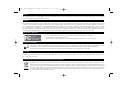 2
2
-
 3
3
-
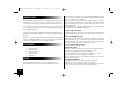 4
4
-
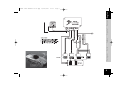 5
5
-
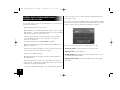 6
6
-
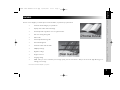 7
7
-
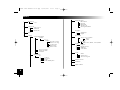 8
8
-
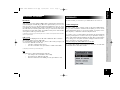 9
9
-
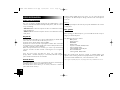 10
10
-
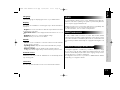 11
11
-
 12
12
-
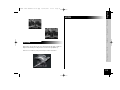 13
13
-
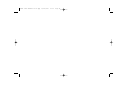 14
14
-
 15
15
-
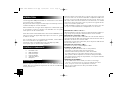 16
16
-
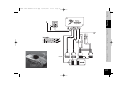 17
17
-
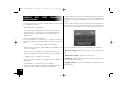 18
18
-
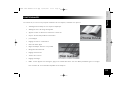 19
19
-
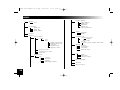 20
20
-
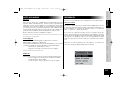 21
21
-
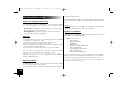 22
22
-
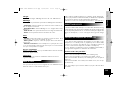 23
23
-
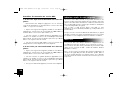 24
24
-
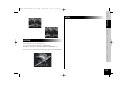 25
25
-
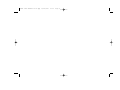 26
26
-
 27
27
-
 28
28
-
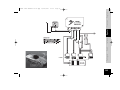 29
29
-
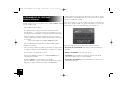 30
30
-
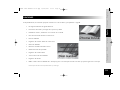 31
31
-
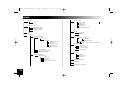 32
32
-
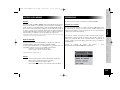 33
33
-
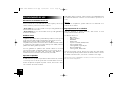 34
34
-
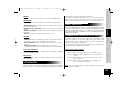 35
35
-
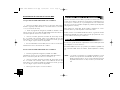 36
36
-
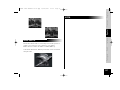 37
37
-
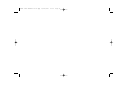 38
38
-
 39
39
-
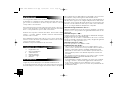 40
40
-
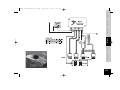 41
41
-
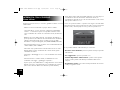 42
42
-
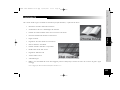 43
43
-
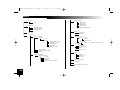 44
44
-
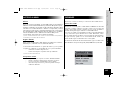 45
45
-
 46
46
-
 47
47
-
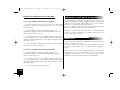 48
48
-
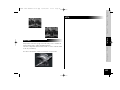 49
49
-
 50
50
-
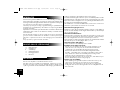 51
51
-
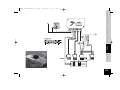 52
52
-
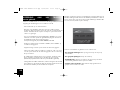 53
53
-
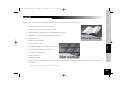 54
54
-
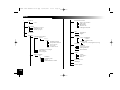 55
55
-
 56
56
-
 57
57
-
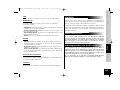 58
58
-
 59
59
-
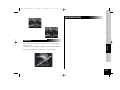 60
60
-
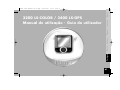 61
61
-
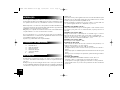 62
62
-
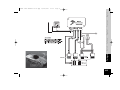 63
63
-
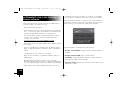 64
64
-
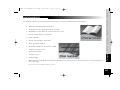 65
65
-
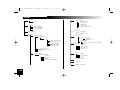 66
66
-
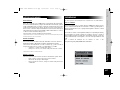 67
67
-
 68
68
-
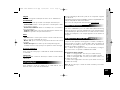 69
69
-
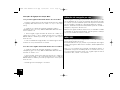 70
70
-
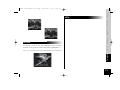 71
71
-
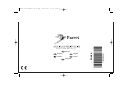 72
72
Parrot 3400 Manuale utente
- Categoria
- Kit per auto
- Tipo
- Manuale utente
- Questo manuale è adatto anche per
in altre lingue
- English: Parrot 3400 User manual
- français: Parrot 3400 Manuel utilisateur
- español: Parrot 3400 Manual de usuario
- Nederlands: Parrot 3400 Handleiding
- português: Parrot 3400 Manual do usuário
Documenti correlati
-
Parrot CK3200 LS-COLOR Manuale utente
-
Parrot mini kit Manuale utente
-
Parrot 3200 LS-COLOR PLUS Manuale utente
-
Parrot RHYTHMNBLUE Manuale del proprietario
-
Parrot PHOTO VIEWER 7" Manuale utente
-
Parrot EASY DRIVE Manuale del proprietario
-
Parrot CD/MP3 Hands-free Receiver Manuale utente
-
Parrot CK3000 EVOLUTION Manuale del proprietario
-
Parrot CK 3000 Evolution Manuale utente
-
Parrot CK3100 Manuale del proprietario
Altri documenti
-
Tannoy HCB-700 Manuale utente
-
Mr Handsfree Microphone Manuale utente
-
Samsung SGH-D500 Manuale utente
-
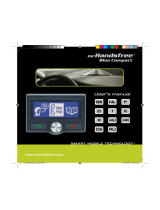 Mr Handsfree Bluetooth Car Kit Manuale utente
Mr Handsfree Bluetooth Car Kit Manuale utente
-
Motorola 5200 - MicroTAC Cell Phone Manuale utente
-
Turtle Beach Earforce Z300 Manuale utente
-
 Mr Handsfree GPS01 Manuale utente
Mr Handsfree GPS01 Manuale utente
-
Logitech 920-003472 Manuale utente
-
Navico Auckland B2 Manuale utente