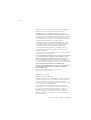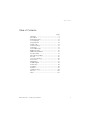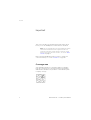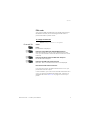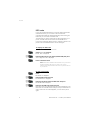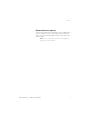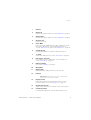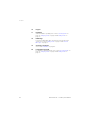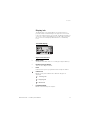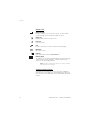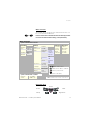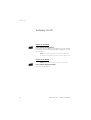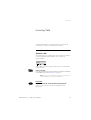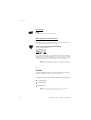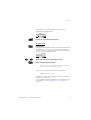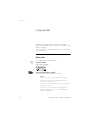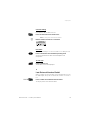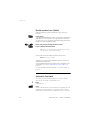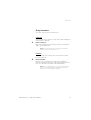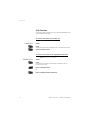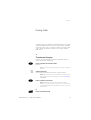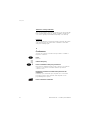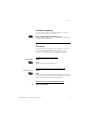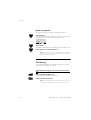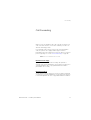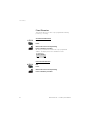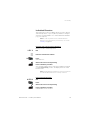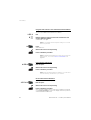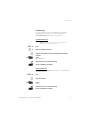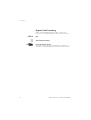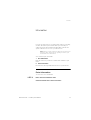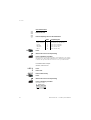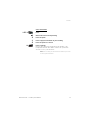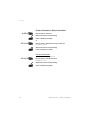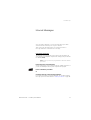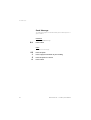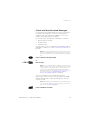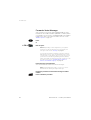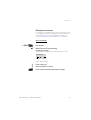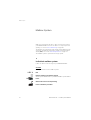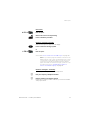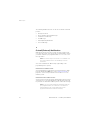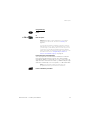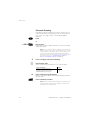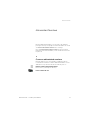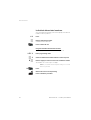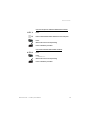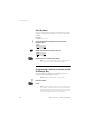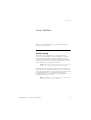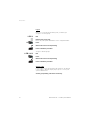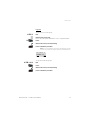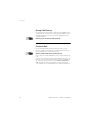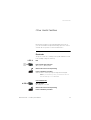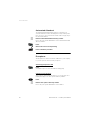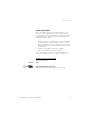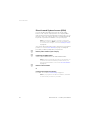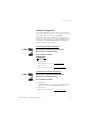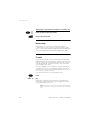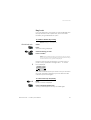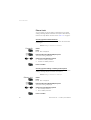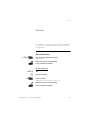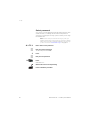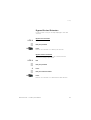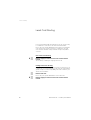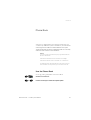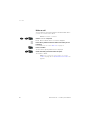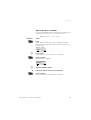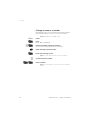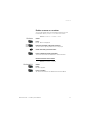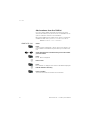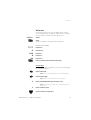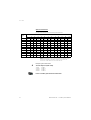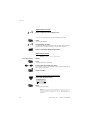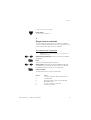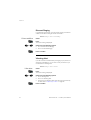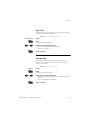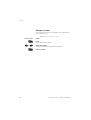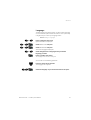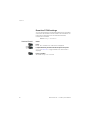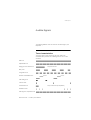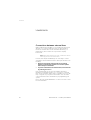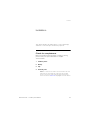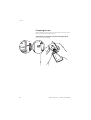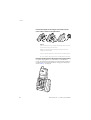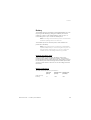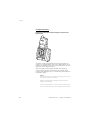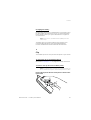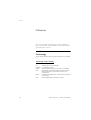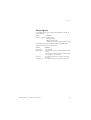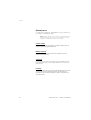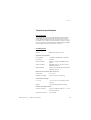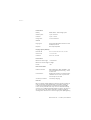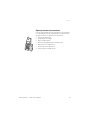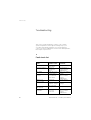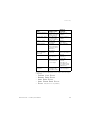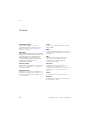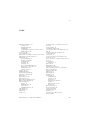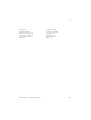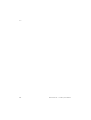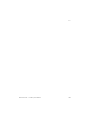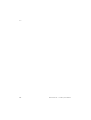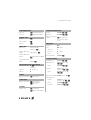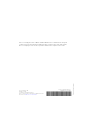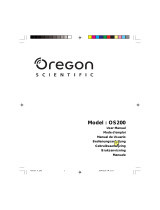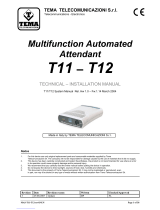Ericsson DT 290 Manuale utente
- Categoria
- Telefoni
- Tipo
- Manuale utente
Questo manuale è adatto anche per

?
Cover Page Graphic
Place the graphic directly on the page, do not care about
putting it in the text flow. Select Graphics > Properties
and make the following settings:
• Width: 15,4 cm (Important!)
• Height: 11,2 cm (May be smaller)
• Top: 5,3 cm (Important!)
• Left: -0,3 cm (Important!)
This text should then be hidden.
DT290
BusinessPhone Communication Platform
User Guide

Welcome
BusinessPhone – Cordless phone DT2902
Welcome
Welcome to the User Guide for the Cordless phone DT290 in the
BusinessPhone Communication Platform from Ericsson.
The BusinessPhone Communication Platform consists of:
BusinessPhone 50, BusinessPhone 128i, BusinessPhone 250
The features described in this User Guide are related to version 5.1
of the BusinessPhone Communication Platform. Some might not
work in earlier versions of the system and/or might be protected by
a hardware dongle that has to be bought separately.
The DT290 Cordless phone is a DECT (Digital Enhanced Cordless
Telephony) business Cordless phone and it complies to the Generic
Access Profiles (GAP), ensuring that it is compatible with and
connectable to DECT products from different manufacturers.
The User Guide describes the facilities of the BusinessPhone
Communication Platform and the Cordless phone with a factory
defaults programming.
The latest version of this User Guide can also be downloaded from:
http://www.ericsson.com/enterprise
ERICSSON MAKES NO WARRANTY OF ANY KIND WITH REGARD
TO THIS MATERIAL, INCLUDING, BUT NOT LIMITED TO, THE
IMPLIED WARRANTIES OF MERCHANTABILITY AND FITNESS
FOR A PARTICULAR PURPOSE. Ericsson shall not be liable for
errors contained herein nor for incidental or consequential damages
in connection with the furnishing, performance or use of this material.
Hereby, Ericsson Enterprise AB, S-131 89 Stockholm,
declares that this telephone is in conformity with the essential
requirements and other relevant provisions of the R&TTE
directive 1999/5/EC.
Details to be found at: Declaration of Conformity:
http://www.ericsson.com/sdoc
EN/LZTBS 151 2354 R1A
© Ericsson Enterprise AB 2002
All rights reserved. No parts of this publication may be reproduced,
stored in retrieval systems, or transmitted in any form or by any
means, electronic, mechanical, photocopying, recording or
otherwise, without prior written permission of the publisher except
in accordance with the following terms:
If this publication is made available on Ericsson´s homepage
Ericsson gives its consent to downloading and printing copies of
the content provided in this file only for private use and not for
redistribution. No parts of this publication may be subject to
alteration, modification or commercial use. Ericsson will not be
liable for any damages arising from use of an illegal modified or
altered publication.

3BusinessPhone – Cordless phone DT290
Table of Contents
Table of Contents
page
Important ......................................................... 4
Description .......................................................8
Switching On/Off ............................................ 14
Incoming Calls ............................................... 15
Outgoing Calls ............................................... 18
During Calls ....................................................23
Call Forwarding ..............................................27
Information ..................................................... 33
Internal Messages .......................................... 37
Mailbox System .............................................. 42
Abbreviated Numbers .................................... 47
Group Facilities .............................................. 51
Other Useful Facilities ..................................... 55
Security ..........................................................63
Least Cost Routing ........................................ 66
Phone Book ...................................................67
Adjustments ................................................... 75
Audible Signals .............................................. 83
Useful Hints ....................................................84
Installation ...................................................... 85
Reference ...................................................... 92
Troubleshooting .............................................. 98
Glossary ....................................................... 100
Index ............................................................101

Important
BusinessPhone – Cordless phone DT2904
Important
This section describes the information that is important to know
before you use the DT290 phone and the functions described.
Note: This User guide describes the supported BusinessPhone
Communication Platform functions together with the most
commonly used phone specific functions. All phone specific
functions are listed in the menu structure., see section “Menu
structure” on page 13.
Before using the DT290 the first time you have to charge and
connect the battery, see section “Installation” on page 85.
Coverage area
Your organisations premises is covered by a number of cells which
forms the coverage area. You can make and answer calls anywhere
within this area, outside the area you will lose contact with the system.
Company coverage:

5BusinessPhone – Cordless phone DT290
Important
PIN code
Your phone is initially provided with a pre-set PIN code (Personal
Identification Number). You should change this PIN code to a
personal PIN code to prevent misuse.
To change the PIN code
Route: Settings » PhoneLock » ChangePIN
ChangePIN
Select
.i Press
EnterOldPIN
: is displayed.
z .i Enter the current PIN code (default 0000) and press
Either
EnterNewPIN:
or
Wrong PIN
is displayed. In the latter
case, you have entered a number that does not match the current
PIN code.
z .i Enter the four digits of the new PIN code and press
RepeatNewPIN
is displayed.
z .i Enter the new PIN code again and press
Either
New PIN accepted
or
Wrong New PIN
is displayed.
Note the new PIN code for future use
If you enter an incorrect new PIN code three times in a row, your
phone leaves this menu option.
In other situations, if you enter an incorrect PIN code three times in
a row, your phone is blocked and
PIN Blocked, Unblock?
is
displayed. See section “IPEI code” on page 6 to un-block your
phone.

Important
BusinessPhone – Cordless phone DT2906
IPEI code
If your phone is blocked because an incorrect PIN code has been
entered three times, you can unlock it with the IPEI code
(International Portable part Equipment Identity). After entering the
IPEI code, you must enter a new PIN code.
The IPEI code is a unique code which has been assigned to your
phone. The IPEI code can be found in the
ShowIPEI
menu.
If your phone is blocked,
PIN Blocked, Unblock?
appears. The
phone must be unblocked before it can be used again.
To display the IPEI code
Route: Information » ShowIPEI
.i Select
ShowIPEI
and press
Enter PIN
: is displayed.
z .i Enter the PIN code for your phone (default 0000) and press
The 13-digit IPEI code is displayed.
.i Press to leave this menu
Note: Write down the IPEI code for future use. If you cannot
retrieve the IPEI code, please contact your system
administrator. Keep the IPEI code secret to prevent misuse
of your phone.
Un-block the DT290
.i Press
Backdoor:
is displayed.
z .i Enter the IPEI code and press
EnterNewPIN:
is displayed.
z .i Enter the four digits of the new PIN code and press
RepeatNewPIN
is displayed.
z .i Enter the new PIN code again and press
Either
New PIN accepted
or
Wrong New PIN
is displayed. In the
latter case, the new PIN and the code you have just entered do not
match. If
New PIN accepted
appears, you can use the phone
again.

7BusinessPhone – Cordless phone DT290
Important
Networks (menu option)
The menu option Networks should only be used for administration
purposes by Ericsson service staff. Using this menu option may
cause a logout from the DECT/GAP network, and no further calls
will be possible.
Note: In case of a logout, the phone must be logged on
again by a service technician.

Description
BusinessPhone – Cordless phone DT2908
Description
1
3
2
4
5
6
7
9
8
10
11
12
13
14
15
16
17
18
19
Work 132
01-Dec 11:32
20

9BusinessPhone – Cordless phone DT290
Description
1 Antenna
2Volume Up
Off hook: raise earpiece volume. See section “Adjustments” on page 75.
3Volume Down
Off hook: lower earpiece volume. See section “Adjustments” on page 75.
4 Off hook / Yes
Answer call, accept.
5Clear / Mute
Delete latest entered digit. Backspace when editing text. Cancel a
menu option. Microphone-, ringer- and warning on/off, see
sections “During Calls” on page 23 and “Adjustments” on page 75.
6 Control key (up)
Scroll up through menus or name list. Move left in choices.
7 1 / Space
Space when editing text. See section “Phone Book” on page 67.
8 Star / Pause / Text case
Insert a dial tone pause. Upper/lower case in text mode. See
section “Phone Book” on page 67.
9 Battery (rearside)
See section “Installation” on page 85.
10 Microphone
11 Warning light
Ringing, message waiting, battery low, exit cover area.
12 Earpiece
Please note: The phone may retain small magnetic
articles around the earpiece region.
13 Display (3 rows)
Display at rest. Work is the network name and 132 is (your)
extension number. See section “Display info” on page 11.
14 On/Off / On hook / No
Switch on/off, end call, one menu back. Cancel a menu option.
15 Control key (down)
Scroll down through menus, name list. Move right in choices.

Description
BusinessPhone – Cordless phone DT29010
16 Keypad
17 Handsfree
Activate handsfree speaking. See sections “Incoming Calls” on
page 15, “Outgoing Calls” on page 18 and “During Calls” on
page 23.
18 R/Message
Put call on hold (inquiry), take call off hold or enter the message
system. See sections “During Calls” on page 23 and “Internal
Messages” on page 37.
19 Accessory connectors
See section “Installation” on page 85.
20 Loudspeaker (rearside)
For handsfree speaking function. See sections “Incoming Calls” on
page 15, “Outgoing Calls” on page 18 and “During Calls” on
page 23.

11BusinessPhone – Cordless phone DT290
Description
Display info
The display gives you visual feedback on all actions that you
perform, and also textual warnings. The upper two rows are text
rows (12 possible characters in each row), showing menus that you
can access, names and numbers that you edit or dial, your phone
ID etc. The lower row displays different statuses, visualised by
icons.
The DT290 display
Signs in the text rows
> Menu pointer
Shows the menu that can be accessed by pressing the YES key.
< Number to long for display
There are more digits to the left.
- Dash
Indicates that a pause is programmed in the telephone number.
CallList icon
Marks an entry in the CallList. Three different call types are
displayed:
<- Incoming call
-> Outgoing call
X Missed call
! Exclamation Mark
Marks an unread entry in an entry list.

Description
BusinessPhone – Cordless phone DT29012
Display icons
Signal strength
On when your phone is locked to the system. The bars indicate
reception quality. Four bars indicate optimal reception.
Ringer off
Ringing signal muted or microphone off.
Key lock
Keys are locked.
Call
On when your phone is off hook and flashes during ringing.
Message
Message received.
Call info
New unanswered entry in the MissedCalls list.
Battery gauge
The battery cells are flashing sequentially when the battery is being
charged and is on when charging is completed. Indicates the
amount of talk and standby time left.
Note: An alarm sounds when there is less than 15 minutes
calling time left in the battery.
Additional display features
Depending on which network you are connected to, additional
display features are available. For example displaying of date and
time. Ask your system administrator if you require additional display
features.

13BusinessPhone – Cordless phone DT290
Description
Menu structure
The available phone specific functions and network functions can
be accessed via the DT290 menus.
L or M Press to access the on hook menu when in stand-by mode or
to access the off hook menu during a call (see below)
Navigation keys
Menu Structure
AutoKeyLock
MasterReset
Language
Settings
Find&Call
DeleteAll
Options available when “on hook”
SelectNet
Priority *
Rename
Delete
Subscribe
CallList *
MissedCalls *
LastCall *
TotalCalls
ShowIPEI
Store
Find&Edit
Edit
Delete
AddNew
AddCallList
PhoneBook
Alerts
RingVolume
DiscreetRng
RingType
Internal
External
CallBack
Message
KeySound
On
Off
PhoneLock
PowerOn
Subscript
ChangePIN
Display
Light
Contrast
Networks Information
Find&Call
CallList *
GotoDTMF *
DTMF-Long *
Options available when “off hook”
LM
Move within a menu.
.i Make selection. Move to submenu.
,| Move to previous menu.
<
Move to idle display.
Note * Available under certain circumstances.
Alarm *
SetAlarm
AlarmOff
Vibrator
OnIfSilent
On
Off
MessageKey
Mess.KeyNo
Left/Up
Right/Down
Confirm Back
Cancel

Switching On/Off
BusinessPhone – Cordless phone DT29014
Switching On/Off
Switch on the DT290
,| Press until the display lights up
If the phone does not switch on or the battery icon starts flashing,
the battery is low. Charge the battery. While charging you can still
use your phone.
Note: If the signal strength icon is off and the message
No network is displayed you cannot make or answer calls.
Switch off the DT290
Note: During calls, you cannot switch off your phone.
,| Press until the display turns blank
Your phone is switched off.

15BusinessPhone – Cordless phone DT290
Incoming Calls
Incoming Calls
A ringing signal indicates an incoming internal- or external call.
You can also see who has called you in the CallList.
Answer calls
The ringing type tells you whether the call is an internal, external or
call-back call and the display indicates an incoming call.
Display example:
If the number is stored in the Phone Book, the associated name is
shown instead.
.i Press to answer
If you do not answer the call, the number is stored as a missed call
in the CallList. See section “CallList” on page 16.
Note: Calls can be answered at any time, no matter if you
are programming, or keying in a number etc.
Handsfree
> Press to answer the call in handsfree speaking mode
You are connected to the caller via the loudspeaker and
microphone.
InternalCall
4736

Incoming Calls
BusinessPhone – Cordless phone DT29016
End the call
,| Press
The duration time of the call is shown.
Mute ring sound or warning sound
If the phone rings or a warning sounds at an inconvenient moment
you can temporarily suppress the sound:
< Press to turn off the ringing for the moment
The ring off icon appears.
Even with the sound off, you can still answer the call. The warning
light and hook icon keep flashing. If you do not answer the call, the
number is stored as a missed call in the CallList. To turn off the ring
sound permanently, see section “Volume control” on page 75.
Note: If you decide not to answer the call, press the NO
key. The call is rejected and there is no entry in the CallList.
CallList
The last 20 dialled numbers, missed calls and answered calls are
stored in the CallList (if supported by the network).
The different call types in the CallList are marked with the following icons:
<- Incoming call
-> Outgoing call
X Missed call
Note: An exclamation mark (
!) after an entry number
means that you have not read that entry yet.
ExternalCall
Anna

17BusinessPhone – Cordless phone DT290
Incoming Calls
When there are new unanswered calls, the call info icon is
displayed and the display shows:
,| Press if you do not want to return a call
To retu rn a ca ll
.i Press shortly
The CallList including dialled numbers, missed calls and answered
calls appears. Each entry in the list is displayed with a number in
the upper left corner of the display. The phone beeps if there are no
names or numbers available for redial.
L or M Scroll until you have the right number or name
.i Press to dial the selected number
Tip: If you press the C/MUTE key instead of the YES key,
you can edit the number before dialling.
You can also access the CallList via the
CallList
menu.
Route: Information » CallList
The
CallList menu is only displayed, if names or numbers are
available for returning a call.
You can permanently store the numbers from your CallList in your
Phone Book. See section “Add numbers from the CallList” on
page 72.
Check
Who Called?
1 X 05-Mar
Sabrina!

Outgoing Calls
BusinessPhone – Cordless phone DT29018
Outgoing Calls
Sometimes you make a call but the person is not available.
These functions will help you in your attempts to establish contact
with the called party.
You can also make a call via the Phone Book, see section “Phone
Book” on page 67.
Make calls
How to make internal and external calls.
z Enter the number
The number is displayed.
.i Press when the number is correct
Your phone will go off hook and dial the number.
Notes:
Correct a wrong entry by pressing the C/MUTE key.
If you decide not to make the call while keying in the
number, press the NO key to stop.
If you receive a call while keying in the number, simply press
the YES key to answer.
You can make your calls faster by using abbreviated
numbers or dial-by-name. See section “Abbreviated
Numbers” on page 47.
00535554505

19BusinessPhone – Cordless phone DT290
Outgoing Calls
Off hook dialling
If you prefer to dial a number off hook:
.i Press and hold and wait for the dial tone
Note: A short press activates the CallList.
z Dial the number and wait for a connection
Handsfree
While you are waiting for a connection, dial tone or during the call:
> Press to switch the call to handsfree speaking mode
You are connected to the caller via the loudspeaker and
microphone.
To end calls
,| Press to end the call
The duration of the call is displayed.
Last External Number Redial
When you initiate an external call the system automatically stores all
the dialled digits, irrespective of whether the call was successful or
not.
***.i Press to redial the last dialled external number
The display will show the dialled number.
0:00:23
00535554505

Outgoing Calls
BusinessPhone – Cordless phone DT29020
Redial number from CallList
Dialled numbers are stored in the CallList (if supported by the
network).
.i Press shortly
The CallList including dialled numbers, missed calls and answered
calls appears. Each entry in the list is displayed with a number in
the upper left corner of the display. The phone beeps if there are no
names or numbers available for redial.
L or M Scroll until you have the right number or name
.i Press to dial the selected number
Tip: If you press the C/MUTE key instead of the YES key,
you can edit the number before dialling.
You can also access the CallList via the
CallList
menu.
Route: Information » CallList
The
CallList menu is only displayed, if names or numbers are
available for returning a call.
You can permanently store the numbers from your CallList in your
Phone Book. See section “Add numbers from the CallList” on
page 72.
For more information about the CallList, see section “CallList” on
page 16.
Automatic Call-back
You call an extension and receive busy tone or get no answer.
This can also be used if no external line is free:
5 Press
Verification tone.
,| Press
You are called back if the extension finishes the ongoing call or the
next time the extension finishes a new call. You have to answer
within eight seconds otherwise the Call-back service is cancelled.
La pagina si sta caricando...
La pagina si sta caricando...
La pagina si sta caricando...
La pagina si sta caricando...
La pagina si sta caricando...
La pagina si sta caricando...
La pagina si sta caricando...
La pagina si sta caricando...
La pagina si sta caricando...
La pagina si sta caricando...
La pagina si sta caricando...
La pagina si sta caricando...
La pagina si sta caricando...
La pagina si sta caricando...
La pagina si sta caricando...
La pagina si sta caricando...
La pagina si sta caricando...
La pagina si sta caricando...
La pagina si sta caricando...
La pagina si sta caricando...
La pagina si sta caricando...
La pagina si sta caricando...
La pagina si sta caricando...
La pagina si sta caricando...
La pagina si sta caricando...
La pagina si sta caricando...
La pagina si sta caricando...
La pagina si sta caricando...
La pagina si sta caricando...
La pagina si sta caricando...
La pagina si sta caricando...
La pagina si sta caricando...
La pagina si sta caricando...
La pagina si sta caricando...
La pagina si sta caricando...
La pagina si sta caricando...
La pagina si sta caricando...
La pagina si sta caricando...
La pagina si sta caricando...
La pagina si sta caricando...
La pagina si sta caricando...
La pagina si sta caricando...
La pagina si sta caricando...
La pagina si sta caricando...
La pagina si sta caricando...
La pagina si sta caricando...
La pagina si sta caricando...
La pagina si sta caricando...
La pagina si sta caricando...
La pagina si sta caricando...
La pagina si sta caricando...
La pagina si sta caricando...
La pagina si sta caricando...
La pagina si sta caricando...
La pagina si sta caricando...
La pagina si sta caricando...
La pagina si sta caricando...
La pagina si sta caricando...
La pagina si sta caricando...
La pagina si sta caricando...
La pagina si sta caricando...
La pagina si sta caricando...
La pagina si sta caricando...
La pagina si sta caricando...
La pagina si sta caricando...
La pagina si sta caricando...
La pagina si sta caricando...
La pagina si sta caricando...
La pagina si sta caricando...
La pagina si sta caricando...
La pagina si sta caricando...
La pagina si sta caricando...
La pagina si sta caricando...
La pagina si sta caricando...
La pagina si sta caricando...
La pagina si sta caricando...
La pagina si sta caricando...
La pagina si sta caricando...
La pagina si sta caricando...
La pagina si sta caricando...
La pagina si sta caricando...
La pagina si sta caricando...
La pagina si sta caricando...
La pagina si sta caricando...
La pagina si sta caricando...
La pagina si sta caricando...
La pagina si sta caricando...
La pagina si sta caricando...
-
 1
1
-
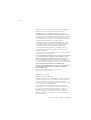 2
2
-
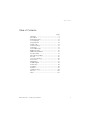 3
3
-
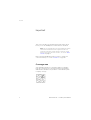 4
4
-
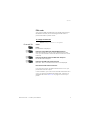 5
5
-
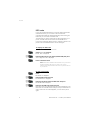 6
6
-
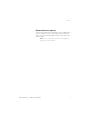 7
7
-
 8
8
-
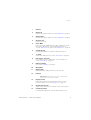 9
9
-
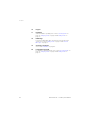 10
10
-
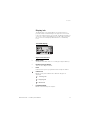 11
11
-
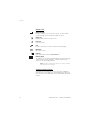 12
12
-
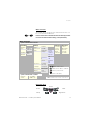 13
13
-
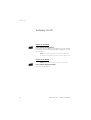 14
14
-
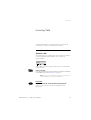 15
15
-
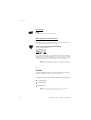 16
16
-
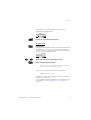 17
17
-
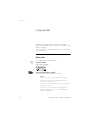 18
18
-
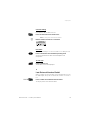 19
19
-
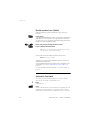 20
20
-
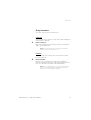 21
21
-
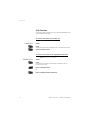 22
22
-
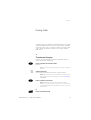 23
23
-
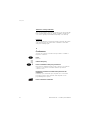 24
24
-
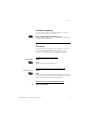 25
25
-
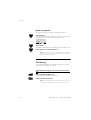 26
26
-
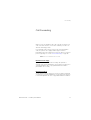 27
27
-
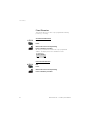 28
28
-
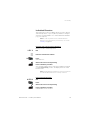 29
29
-
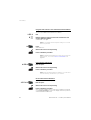 30
30
-
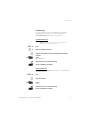 31
31
-
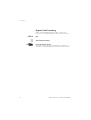 32
32
-
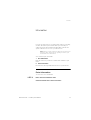 33
33
-
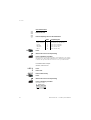 34
34
-
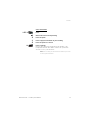 35
35
-
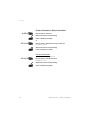 36
36
-
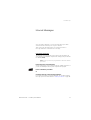 37
37
-
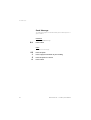 38
38
-
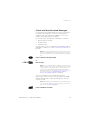 39
39
-
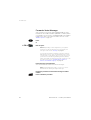 40
40
-
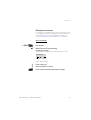 41
41
-
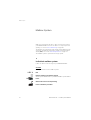 42
42
-
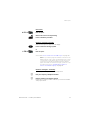 43
43
-
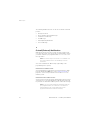 44
44
-
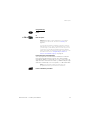 45
45
-
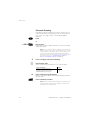 46
46
-
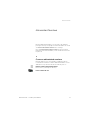 47
47
-
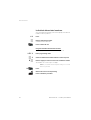 48
48
-
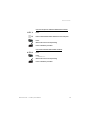 49
49
-
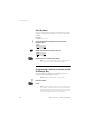 50
50
-
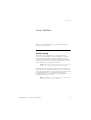 51
51
-
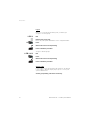 52
52
-
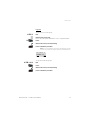 53
53
-
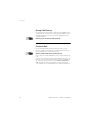 54
54
-
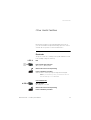 55
55
-
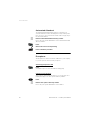 56
56
-
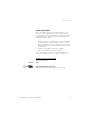 57
57
-
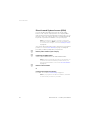 58
58
-
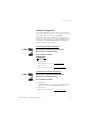 59
59
-
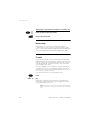 60
60
-
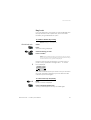 61
61
-
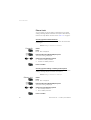 62
62
-
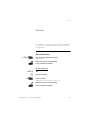 63
63
-
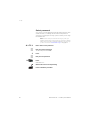 64
64
-
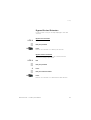 65
65
-
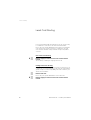 66
66
-
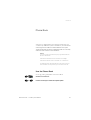 67
67
-
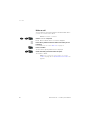 68
68
-
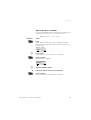 69
69
-
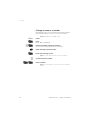 70
70
-
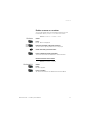 71
71
-
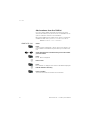 72
72
-
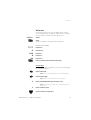 73
73
-
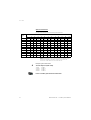 74
74
-
 75
75
-
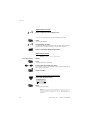 76
76
-
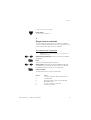 77
77
-
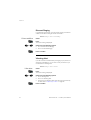 78
78
-
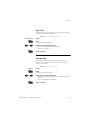 79
79
-
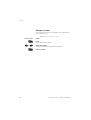 80
80
-
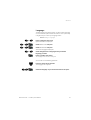 81
81
-
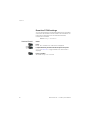 82
82
-
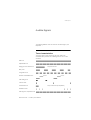 83
83
-
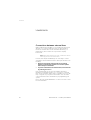 84
84
-
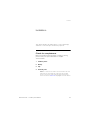 85
85
-
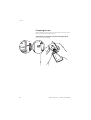 86
86
-
 87
87
-
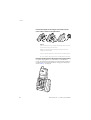 88
88
-
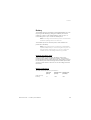 89
89
-
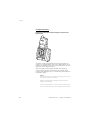 90
90
-
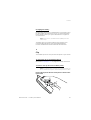 91
91
-
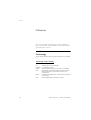 92
92
-
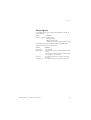 93
93
-
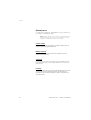 94
94
-
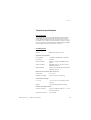 95
95
-
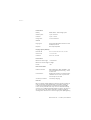 96
96
-
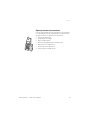 97
97
-
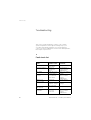 98
98
-
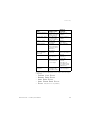 99
99
-
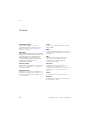 100
100
-
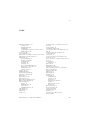 101
101
-
 102
102
-
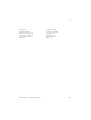 103
103
-
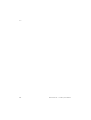 104
104
-
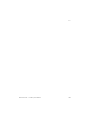 105
105
-
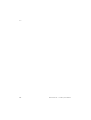 106
106
-
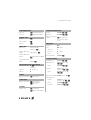 107
107
-
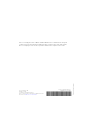 108
108
Ericsson DT 290 Manuale utente
- Categoria
- Telefoni
- Tipo
- Manuale utente
- Questo manuale è adatto anche per
in altre lingue
- English: Ericsson DT 290 User manual
Documenti correlati
-
Ericsson DT290 Manuale utente
-
Ericsson BusinessPhone 250 Manuale utente
-
Ericsson DT288 Manuale utente
-
Ericsson DT590 Manuale utente
-
Ericsson 230i Manuale utente
-
Ericsson DT368 Manuale utente
-
Ericsson DT290 Quick Reference Manual
-
Ericsson DT292 Manuale utente
-
Ericsson Dialog 4187 Plus Manuale utente
-
Ericsson DT288 Manuale utente
Altri documenti
-
Siemens Cordless Telephone Hicom cordless EM Convenience mobile unit 2000C pocket Manuale utente
-
Aastra Dialog 4224 Operator Manuale utente
-
Aastra DT292 Manuale utente
-
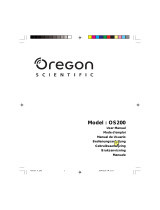 Oregon Scientific Telephone OS200 Manuale utente
Oregon Scientific Telephone OS200 Manuale utente
-
Esse-ti HI-PRO 1 Series Manuale utente
-
Marmitek 14" COLOR OBSERVATION SYSTEM Manuale utente
-
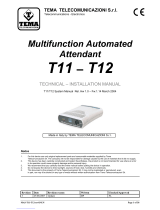 Tema Telecomunicazioni T11R Technical And Installation Manual
Tema Telecomunicazioni T11R Technical And Installation Manual