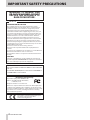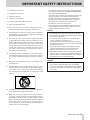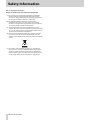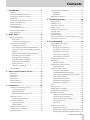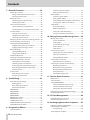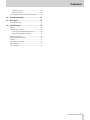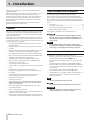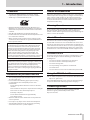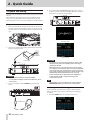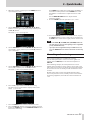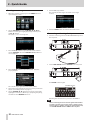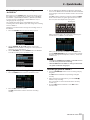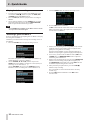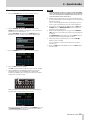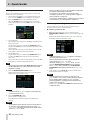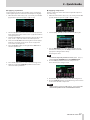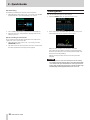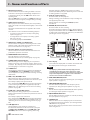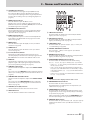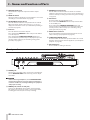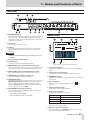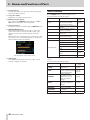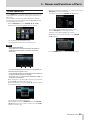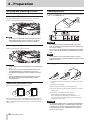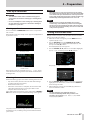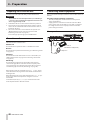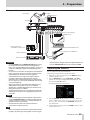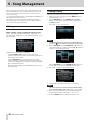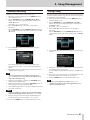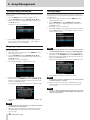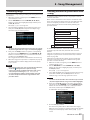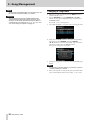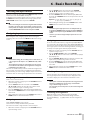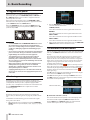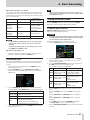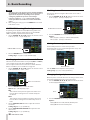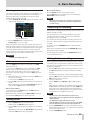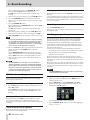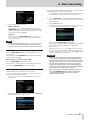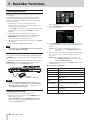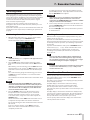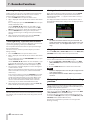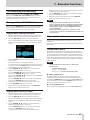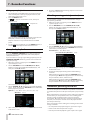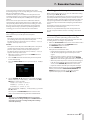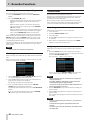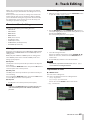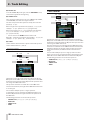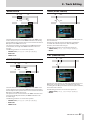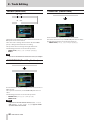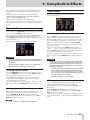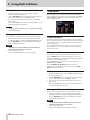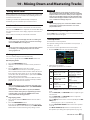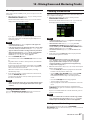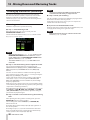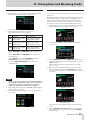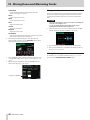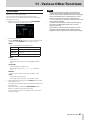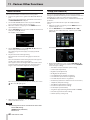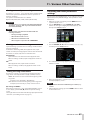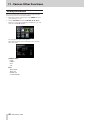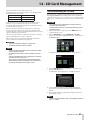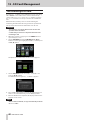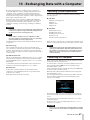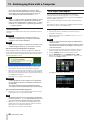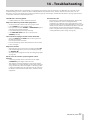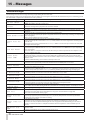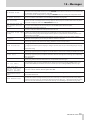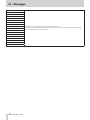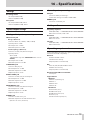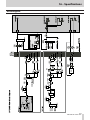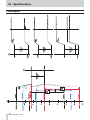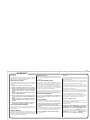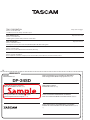D01258820B
DP-24SD
Digital Portastudio
OWNER'S MANUAL

2
TASCAM DP-24SD
IMPORTANT SAFETY PRECAUTIONS
WARNING: TO PREVENT FIRE
OR SHOCK HAZARD, DO NOT
EXPOSE THIS APPLIANCE TO
RAIN OR MOISTURE.
INFORMATION TO THE USER
This equipment has been tested and found to comply
with the limits for a Class B digital device, pursuant to Part
15 of the FCC Rules. These limits are designed to provide
reasonable protection against harmful interference in a
residential installation. This equipment generates, uses, and
can radiate radio frequency energy and, if not installed and
used in accordance with the instruction manual, may cause
harmful interference to radio communications. However,
there is no guarantee that interference will not occur in a
particular installation. If this equipment does cause harmful
interference to radio or television reception, which can be
determined by turning the equipment off and on, the user is
encouraged to try to correct the interference by one or more
of the following measures.
a) Reorient or relocate the receiving antenna.
b) Increase the separation between the equipment and
receiver.
c) Connect the equipment into an outlet on a circuit different
from that to which the receiver is connected.
d) Consult the dealer or an experienced radio/TV technician
for help.
CAUTION
Changes or modifications to this equipment not expressly
approved by TEAC CORPORATION for compliance could void
the user’s authority to operate this equipment.
For U.S.A.
For Canada
THIS CLASS B DIGITAL APPARATUS COMPLIES WITH CANADIAN
ICES-003.
CET APPAREIL NUMERIQUE DE LA CLASSE B EST CONFORME A
LA NORME NMB-003 DU CANADA.
Declaration of Conformity
Responsible party: TEAC AMERICA, INC.
Address: 1834 Gage Road, Montebello,
California, U.S.A.
Telephone number: 1-323-726-0303
This device complies with Part 15 of the FCC Rules. Operation
is subject to the following two conditions: (1) this device may
not cause harmful interference, and (2) this device must accept
any interference received, including interference that may
cause undesired operation.
This product complies with the European
Directives request and the other
Commission Regulations.

TASCAM DP-24SD
3
IMPORTANT SAFETY INSTRUCTIONS
• The apparatus draws nominal non-operating power
from the AC outlet with its POWER or STANDBY/ON
switch not in the ON position.
• The mains plug is used as the disconnect device, the
disconnect device shall remain readily operable.
• Caution should be taken when using earphones or
headphones with the product because excessive
sound pressure (volume) from earphones or
headphones can cause hearing loss.
• If you are experiencing problems with this product,
contact TEAC for a service referral. Do not use the
product until it has been repaired.
CAUTION
• Do not expose this apparatus to drips or splashes.
• Do not place any objects filled with liquids, such as
vases, on the apparatus.
• Do not install this apparatus in a confined space
such as a book case or similar unit.
• The apparatus should be located close enough to
the AC outlet so that you can easily grasp the power
cord plug at any time.
• If the product uses batteries (including a battery
pack or installed batteries), they should not be
exposed to sunshine, fire or excessive heat.
• CAUTION for products that use replaceable lithium
batteries: there is danger of explosion if a battery is
replaced with an incorrect type of battery. Replace
only with the same or equivalent type.
WARNING
• Products with Class ! construction are equipped
with a power supply cord that has a grounding
plug. The cord of such a product must be plugged
into an AC outlet that has a protective grounding
connection.
1 Read these instructions.
2 Keep these instructions.
3 Heed all warnings.
4 Follow all instructions.
5 Do not use this apparatus near water.
6 Clean only with dry cloth.
7 Do not block any ventilation openings. Install in
accordance with the manufacturer's instructions.
8 Do not install near any heat sources such as radiators,
heat registers, stoves, or other apparatus (including
ampliers) that produce heat.
9 Do not defeat the safety purpose of the polarized
or grounding-type plug. A polarized plug has two
blades with one wider than the other. A grounding
type plug has two blades and a third grounding
prong. The wide blade or the third prong are provid-
ed for your safety. If the provided plug does not fit
into your outlet, consult an electrician for replace-
ment of the obsolete outlet.
10 Protect the power cord from being walked on or
pinched particularly at plugs, convenience recepta-
cles, and the point where they exit from the appara-
tus.
11 Only use attachments/accessories specified by the
manufacturer.
12 Use only with the cart, stand, tripod, bracket, or table
specied by the manufacturer, or sold with the appa-
ratus. When a cart is used, use caution when moving
the cart/apparatus combination to avoid injury from
tip-over.
13 Unplug this apparatus during lightning storms or
when unused for long periods of time.
14 Refer all servicing to qualified service personnel.
Servicing is required when the apparatus has been
damaged in any way, such as power-supply cord or
plug is damaged, liquid has been spilled or objects
have fallen into the apparatus, the apparatus has
been exposed to rain or moisture, does not operate
normally, or has been dropped.

4
TASCAM DP-24SD
Safety Information
8
For European Customers
Disposal of electrical and electronic equipment
(a) All electrical and electronic equipment should be
disposed of separately from the municipal waste
stream via designated collection facilities appointed
by the government or the local authorities.
(b) By disposing of the electrical and electronic
equipment correctly, you will help save valuable
resources and prevent any potential negative effects
on human health and the environment.
(c) Improper disposal of waste equipment can have
serious effects on the environment and human health
as a result of the presence of hazardous substances in
electrical and electronic equipment.
(d) The crossed out wheeled dust bin symbol indicates
that electrical and electronic equipment must be
collected and disposed of separately from household
waste.
(e) The return and collection systems are available to
the end users. For more detailed information about
disposal of old electrical and electronic equipment,
please contact your city office, waste disposal service
or the shop where you purchased the equipment.

TASCAM DP-24SD
5
Contents
1 – Introduction ..............................................8
Features .................................................................................. 8
Items included with the product .................................. 8
Conventions used in this manual ..................................8
Trademarks ............................................................................ 9
Precautions for placement and use ..............................9
Beware of condensation ...................................................9
Cleaning the unit .................................................................9
About SD cards ....................................................................9
Precautions for use ...................................................... 9
Using the TEAC Global Site .............................................. 9
User registration ..................................................................9
2 - Quick Guide .............................................. 10
Playback and mixing ........................................................10
Preparation ................................................................... 10
Listening to the demo song ...................................10
Recording and mastering ..............................................11
Creating a new song .................................................12
Connecting and setting the input sources ....... 12
Setting the guitar as the recording source for
TRACK 1..........................................................................13
Adjusting and monitoring the input level ........13
Recording a guitar to TRACK 1 ..............................13
Playing back the recording ..................................... 14
Recording a guitar to TRACK 2 ..............................14
Recording a vocal to TRACK 3 ................................15
Mixing the tracks ........................................................ 16
Mastering a recording ..............................................16
Shutting down ...................................................................18
3 – Names and Functions of Parts ...............19
Top panel .............................................................................19
Front panel ..........................................................................22
Rear panel ............................................................................23
Home screen ....................................................................... 23
Menu structure ..................................................................24
Screen operations .............................................................25
4 – Preparation ..............................................26
Inserting and removing SD cards ................................26
Inserting an SD card ..................................................26
Removing the card ....................................................26
About write-protected SD cards ..........................26
Powering the unit .............................................................26
Changing the outlet plug ........................................26
Start-up & Shutdown .......................................................27
Starting up the unit ...................................................27
Shutting down ............................................................27
Setting the date and time .............................................. 27
Preparing an SD card for use ........................................28
Recorder modes ................................................................28
Connecting other equipment ......................................28
Front panel ...................................................................28
Rear panel .....................................................................29
Adjusting the contrast .....................................................29
5 - Song Management ..................................30
Editing names ..................................................................... 30
Loading a song ..................................................................30
Creating a new song ........................................................31
Saving a song .....................................................................31
Viewing song information .............................................32
Copying songs ...................................................................32
Erasing songs ......................................................................32
Protecting songs ...............................................................33
Deleting unnecessary audio data from a song ......33
Changing a song name ...................................................34
6 - Basic Recording........................................35
Selecting the input sources ........................................... 35
Assigning inputs ................................................................35
Assigning to a mono track ......................................35
Assigning to a stereo track .....................................35
Assigning to a stereo bus ........................................35
Checking the assignment .......................................35
Canceling an assignment ........................................35
Using phantom power ....................................................36
Monitoring...........................................................................36
Monitor selection .......................................................36
OL indicators and level meters ....................................36
Peak hold display .......................................................37
Setting the Mixer screen ................................................37
Using the input equalizer ........................................ 37
DIGITAL TRIM setting (Track only) ........................38
Sending signals to internal/external effects ....38
Enabling insert effects .............................................38
Setting the stereo position ..................................... 38
Changing the signal phase .....................................38
Checking the fader level .......................................... 39
Solo ........................................................................................39
Muting tracks ......................................................................39
Rehearsing the recording ..............................................39
Making the first recording .............................................39
Multitrack recording ........................................................40
Setting the tracks for recording ............................40
Setting track pan and level .....................................40
Input selection and assignment ...........................40
Setting input levels ....................................................40
Recording ......................................................................40
Undoing an operation .....................................................40
Undo feature settings ...............................................40
Undoing the last operation (single undo) ......... 41
Undoing older operations (multiple undo) ......41

6
TASCAM DP-24SD
Contents
7 - Recorder Functions ..................................42
Punching in and out.........................................................42
Using a foot switch to punch in/out .................... 42
Setting the foot switch .............................................42
Bouncing tracks .................................................................43
Performing the track bouncing ............................43
Checking the result ...................................................43
Direct Location Function................................................43
Locating directly a specified time ........................44
Locating directly a specified measure/beat .....44
Location marks ..................................................................44
Setting a location mark ............................................44
Skipping to location marks .....................................44
Deleting a location mark .........................................44
Returning to zero or the last recording position ...44
Fast forwarding and rewinding ...................................45
Cueing with the JOG/DATA dial ...................................45
Jogging while viewing a waveform ....................45
Jogging while listening to audio ..........................45
Repeat playback ................................................................45
Setting IN/OUT points ..............................................45
Using repeat playback ..............................................46
Jumpback playback .........................................................46
Checking cueing points (preview) ..............................46
Automatic punching in and out ..................................46
Setting punch-in/out points ..................................47
Checking punch-in/out points .............................. 47
Rehearsing with automatic punching ................47
Recording with automatic punching ..................48
Checking a take...........................................................48
Virtual tracks .......................................................................48
Recording to virtual tracks ......................................48
Assigning virtual tracks ............................................48
8 - Track Editing ............................................49
Overview of track editing...............................................49
Editing points ..............................................................49
Basic editing procedures .........................................49
Explanation of items .................................................49
COPY/PASTE ........................................................................50
COPY/INSERT ....................................................................... 50
MOVE/PASTE ....................................................................... 51
MOVE/INSERT .....................................................................51
OPEN (Insert Silence)........................................................51
CUT (Remove Part) ............................................................51
SILENCE (Erase Part) .........................................................52
CLONE TRACK (Track Duplication) ..............................52
CLEAN OUT (Delete Track) .............................................52
9 - Using Built-In Effects ...............................53
Dynamic effects .................................................................53
Inserting a dynamic effect ...................................... 53
Editing a dynamic effect ..........................................53
Guitar effects ......................................................................53
Inserting a guitar effect ...........................................53
Editing guitar effects ................................................53
Calling effects from the guitar effect library....54
Saving guitar effects in the library ....................... 54
Send effects ........................................................................54
Using send effects .....................................................54
Editing send effects ...................................................54
Calling the send effect library ...............................54
Saving send effects in the library ......................... 54
10 - Mixing Down and Mastering Tracks .....55
Mixing down tracks .......................................................... 55
Levels and balance ....................................................55
Fader group ..................................................................55
Stereo position (panning) .......................................55
Track equalizer ............................................................55
Send effects .................................................................56
Creating a master file .......................................................56
Setting the start and end points ..........................56
Creating a master file ................................................ 57
Exiting Mixdown mode ............................................ 57
Checking the master file ................................................57
Ending master file checking ...................................57
Finishing up a master file (mastering) .......................58
Mastering procedures ..............................................58
Using the mastering equalizer ..............................59
Using mastering compression ............................... 59
Using normalize ..........................................................60
Exiting Mastering mode ..........................................60
11 - Various Other Functions ........................61
Metronome .........................................................................61
Tuner function ....................................................................62
Setup (PREFERENCE) ........................................................62
Setting automatic power saving ..........................63
Setting automatic monitoring ..............................63
Setting the song name format ..............................63
Restoring the initial preference settings ..................63
Viewing information ........................................................64
12 - SD Card Management ............................65
Quick formatting an SD card ........................................65
Full formatting an SD card .............................................66
13 - Exchanging Data with a Computer .......67
Operating system requirements .................................67
Connecting to a computer ............................................67
Disconnecting .............................................................68
Track import and export ................................................. 68

TASCAM DP-24SD
7
Contents
Importing tracks .........................................................68
Exporting tracks .........................................................69
Deleting files from the AudioDepot folder .............70
14 – Troubleshooting ....................................71
15 – Messages ...............................................72
General messages .............................................................72
16 – Specifications ........................................75
Ratings ..................................................................................75
Input/output ratings ........................................................75
Analog audio input/output ratings .....................75
Control input/output ratings .................................75
Audio performance ..........................................................75
Operating requirements ................................................75
General .................................................................................76
Dimensional drawings ....................................................76
Block diagram.....................................................................77
Level diagram .....................................................................78

8
TASCAM DP-24SD
1 – Introduction
Thank you very much for purchasing the TASCAM DP-24SD
Digital Portastudio.
Before connecting and using the unit, please take time to read
this manual thoroughly to ensure you understand how to
properly set up and connect the unit, as well as the operation
of its many useful and convenient functions. After you have
finished reading this manual, please keep it in a safe place for
future reference.
You can also download the Owner's Manual from the TEAC
Global Site (http://teac-global.com/).
Features
This unit uses SD cards for multitrack recording of up to 8 tracks
and playback of up to 24 tracks simultaneously. Multiple tracks
can be mixed down to stereo to create a master file by using the
built-in mixer functions.
Master files can be transferred to a computer that is connected
via USB. Moreover, since transferring data between the unit and
a computer is possible, you can copy tracks and master files, and
back up song files to a computer.
• 24-track Digital Multitrack Recorder that uses SD cards as
recording media
• Supports SDHC standards for large capacity SD cards of up
to 32GB
• Multitrack recorder functions include simultaneous 8 track
recording + 24 track playback (44.1/48kHz, 16/24bit)
• 18+1 45mm faders (for track and master level adjustment)
• Each track has independent SELECT button and REC button
• +48V Phantom power supported mic input
• Eight balanced mic/line inputs (XLR/TRS combo jacks)
• High-impedance guitar input supported (INPUT H only:
6.3mm (1/4") TS phone jack)
• 3.5-inch large TFT color LCD display
• Independent 3-band equalizers for each input and playback
track
• Mixing down to a dedicated master file possible
• Included mastering effects can be used on mix downs of
master files
• Includes Reverb and various other effects that can be
independently adjusted for each playback track
• Auto punch in/out function
• Track bounce function
• Track editing functions include COPY INSERT, COPY PASTE,
MOVE INSERT, MOVE PASTE, OPEN, CUT, SILENCE, CLONE
TRACK, and CLEAN OUT
• Undo and redo functions, including history level setting
• Locate Mark function
• Tuner and metronome functions
• Song data and WAVE files can be copied and backed up to a
computer connected via USB2.0
• Punch in/out and other functions can be assigned to and
controlled by a foot switch (TASCAM RC-3F, sold separately)
Items included with the product
The DP-24SD package contains the following items.
Take care when opening the package to avoid damaging the
items. Keep the packing materials for transportation in the future.
Please contact the store where you purchased this unit if any of
these items are missing or have been damaged during transpor-
tation.
• Main unit ...............................................................................................×1
• AC adapter (PS-P1220E) ...................................................................×1
• SD memory card (inserted into the unit) ...................................×1
• Owner's Manual (this manual) .......................................................×1
The warranty is included at the end of this manual.
CAUTION
Always use the included PS-P1220E AC adapter with this
unit. Moreover, do not use the included AC adapter with
other equipment. Doing so could cause malfunction, fire or
electric shock.
NOTE
The included AC adapter (PS-P1220E) is shipped with
exchangeable outlet plugs. For details about changing the
outlet plug, see “Changing the outlet plug” on page 26.
Conventions used in this manual
The following conventions are used in this manual.
• Buttons, connectors and other physical parts of this unit are
written using a bold font like this: MENU button.
• Text displayed on the display of the unit appears like this:
MENU
.
• The four buttons beneath the LCD display (F1 to F4) are
function buttons. The functions displayed at the bottom of
each screen are sometimes shown after the button names
in parentheses.
Example: F1 (
TIMELINE
) button, F4 (t) button.
• SD and SDHC memory cards are called “SD cards”.
• Text displayed on a computer monitor appears like this: OK.
• Additional information is provided as necessary in tips,
notes and cautions
TIP
These are tips about how to use the unit.
NOTE
These include additional explanations and special cases.
CAUTION
Failure to follow these instructions could result in injury,
equipment damage or lost data, for example.

TASCAM DP-24SD
9
1 – Introduction
Trademarks
• TASCAM and PORTASTUDIO are trademarks of TEAC
Corporation, registered in the U.S. and other countries.
• SDHC Logo is a trademark of SD-3C, LLC.
• Windows, Windows XP, Windows Vista, Windows 7 and
Windows 8 are either registered trademarks or trademarks
of Microsoft Corporation in the United States and/or other
countries.
• iMac, Mac OS and OS X are trademarks of Apple Inc.
• Pentium and Intel are trademarks of Intel Corporation in the
U.S. and/or other countries.
• Other company names, product names and logos in this
document are the trademarks or registered trademarks of
their respective owners.
Any data, including, but not limited to information,
described herein are intended only as illustrations of such
data and/or information and not as the specifications for
such data and/or information. TEAC Corporation disclaims
any warranty that any use of such data and/or information
shall be free from infringement of any third party's intel-
lectual property rights or other proprietary rights, and
further, assumes no liability of whatsoever nature in the
event of any such infringement, or arising from or connected
with or related to the use of such data and/or information.
This product is designed to help you record and reproduce
sound works to which you own the copyright, or where you
have obtained permission from the copyright holder or the
rightful licensor. Please use the product appropriately.
Under no circumstances will TEAC Corporation be respon-
sible for the consequences of any illegal copying performed
using the recorder.
Precautions for placement and use
• The operating temperature should be between 5°C and
35°C (41°F and 95°F).
• Do not install in the following types of places. Doing
so could degrade the sound quality and/or cause
malfunctions.
Places with significant vibrations or that are otherwise
unstable
Near windows or other places exposed to direct sunlight
Near heaters or other extremely hot places
Extremely cold places
Places with bad ventilation or high humidity
Very dusty locations
• Make sure that the unit is mounted in a level position for
correct operation.
• Do not place any object on the unit for heat dissipation.
• Avoid installing this unit on top of any heat-generating
electrical device such as a power amplifier.
Beware of condensation
If the unit is moved from a cold to a warm place, or used after a
sudden temperature change, there is a danger of condensation;
vapor in the air could condense on the internal mechanism,
making correct operation impossible. To prevent this, or if this
occurs, let the unit sit for one or two hours at the new room
temperature before using.
Cleaning the unit
To clean the unit, wipe it gently with a soft dry cloth. Do not
wipe the unit with chemical cleaning cloths, paint thinner,
alcohol or other chemical agents because they could damage its
surface or cause discoloration.
About SD cards
This unit uses SD cards for recording and playback.
SD and SDHC cards that are at least 512 MB in size can be used.
A list of SD cards that have been confirmed for use with this unit
can be found on our web site. Please access to a product page of
this product from the TEAC Global Site (http://teac-global.com)
to find the list or contact the TASCAM customer support service.
Precautions for use
SD cards are delicate media. In order to avoid damaging a card
or the card slot, please take the following precautions when
handling them.
• Do not leave them in extremely hot or cold places.
• Do not leave them in extremely humid places.
• Do not let them get wet.
• Do not put things on top of them or twist them.
• Do not hit them.
• Do not remove or insert an SD card when the power is ON.
Using the TEAC Global Site
You can download updates for this unit from the TEAC Global Site:
http://teac-global.com/
In the TASCAM Downloads section, select the desired language
to open the Downloads website page for that language.
Product registration
Customers in the USA, please visit the following TASCAM
website to register your TASCAM product online.
http://tascam.com/

10
TASCAM DP-24SD
2 - Quick Guide
Playback and mixing
In this section, we will play back the demo song on the included
SD card.
When this unit is purchased new, the SD card with the demo
song on it is already installed in the unit, but we will start by
explaining how to insert an SD card using the procedures below.
Preparation
1. Insert the included SD card into the SD card slot on the rear
panel. Be careful not to forcibly insert the card in the wrong
direction. Doing so could damage the SD card slot or the SD
card.
2. Connect the supplied AC adapter (PS-P1220E) to the DC IN
12V jack on the rear panel.
AC outlet
DC plug
PS-P1220E
CAUTION
Always use the included PS-P1220E AC adapter.
Use of a different adapter could cause malfunction, fire or
electric shock.
3. Connect headphones to the PHONES jack on the front
panel.
Headphones
4. Press and hold the STANDBY/ON button for a few seconds
on the rear panel to turn the power ON. When the unit starts,
the Home screen appears on the display.
Start-up screen
Home screen
CAUTION
•
Do not remove or insert an SD card when the power is ON.
Always turn the power OFF (standby) before removing or
inserting an SD card.
•
When the power is on, do not cut the power to the unit by,
for example disconnecting the power cord. All settings made
since the last time you saved will not be saved. If you cut the
power while an SD card is being accessed, all recorded songs
and data may be damaged and cannot be recovered.
•
Before turning the power ON, minimize the headphones
volume and the volume on any monitoring system
connected to this unit.
TIP
If an amplifier or powered speakers are connected to the
MONITOR OUT jacks, you can monitor using speakers.
Listening to the demo song
The included SD card in the unit contains a demo song. We
will use this demo song to practice listening to and mixing a
recording.
1. Press the HOME button to open the Home screen.

TASCAM DP-24SD
11
2 - Quick Guide
2. When the recorder is stopped, press the MENU button to
open the
MENU
screen.
3. Use the JOG/DATA dial or the CURSOR (5/b/g/t)
buttons to select (green highlight)
SONG
, and then press
the F4 (t) button.
The
SONG LIST
screen appears.
4. Use the JOG/DATA dial or the CURSOR (5/b) buttons to
select
DEMO SONG
, and then press the F4 (t) button to
open a sub-menu.
5. Use the JOG/DATA dial or the CURSOR (5/b) buttons to
select
LOAD
, and then press the F4 (t) button.
The
SONG LOAD
pop-up window appears.
6. Press the F2 (
YES
) button to load the demo song.
The demo song is loaded and the display returns to the
SONG LIST
screen.
7. Press the HOME button to return to the Home screen.
8. Press the PLAY (7) button, and raise the TRACK 1 to 23/24
faders, the STEREO fader and the MONITOR LEVEL knob to
listen to the demo song.
The STEREO fader adjusts the overall volume of TRACK 1 to
23/24. The standard position of the STEREO fader is 0dB.
Use TRACK 1 to 23/24 faders to adjust the balance of the
tracks.
Use the MONITOR LEVEL knob to adjust the final
monitoring volume.
9. Press the MIXER button to open the
Mixer
screen.
10. 1Press the SOURCE button to select INPUT A to H, or press
the SELECT button to select a track to be set, and then use
the PAN knob to set the stereo signal position of each track.
TIP
•
Press the STOP (8) and REW (m) (TO ZERO) buttons at
the same time to return to the beginning of the song (ZERO
point) (TO ZERO function).
•
If you press the wrong button and open a different screen,
press the HOME button to return to the Home screen at any
time.
Recording and mastering
In this section we will practice multitrack recording.
Here we will explain how to connect an electric guitar and
rhythm guitar to INPUT H, and an external microphone to
INPUT B.
In the following example, we will explain how to record a
rhythm guitar part with an electric guitar to track 1 and a lead
guitar part to track 2. Then, we will use the external microphone
to record vocals to track 3. Finally, we will mix down the tracks
to stereo.
We will assume that you have already followed the instruc-
tions in the previous section, and that you have connected the
monitoring equipment, started the unit and inserted the SD
card.

12
TASCAM DP-24SD
2 - Quick Guide
Creating a new song
1. When the recorder is stopped, press the MENU button to
open the
MENU
screen.
2. Use the JOG/DATA dial or the CURSOR (5/b/g/t)
buttons to select (green highlight)
SONG
, and then press
the F4 (t) button.
The
SONG LIST
screen appears.
3. Press the F4 (t) button to open the sub-menu and then
use the JOG/DATA dial or the CURSOR (5/b) buttons to
select
CREATE
.
4. Press the F4 (t) button to open the
SONG CREATE
pop-up window.
The created song is given the name
SONG_0002
.
5. Change the name (title) of the song as necessary in the item
Name
. (See “Editing names” on page 30.)
6. Use the CURSOR (5/b) buttons to move the cursor (blue
highlight) to select
Bit
(Bit rate),
Hz
(Sampling frequency),
and then use the JOG/DATA dial to set.
7. Press the F2 (
YES
) button.
The currently loaded song is saved and a new song is
created.
8. Press the HOME button to return to the Home screen.
Connecting and setting the input sources
1. Connect an electric guitar to the MIC/LINE INPUTS H jack on
the rear panel.
Guitar
2. Set the LINE-GUITAR switch to GUITAR on the rear panel.
The GUITAR indicator lights.
GUITAR indicator
Now the guitar becomes the input source for INPUT H.
TIP
When connecting an electric-acoustic guitar with a built-in
preamp or an active-type electric guitar, or when using an
effects pedal, for example, between the guitar and this unit,
set the LINE-GUITAR switch to LINE on the rear panel.

TASCAM DP-24SD
13
2 - Quick Guide
Setting the guitar as the recording source
for TRACK 1
When you press the ASSIGN button to open the Assign screen,
the default screen setting for the recording source is
A
(INPUT
A) for TRACK 1,
B
(INPUT B) for TRACK 2,
C
(INPUT C) for TRACK
3, and so on for
D
to
H
(INPUT D to H) for TRACK 4 to 8. (See
“Assigning inputs” on page 35.)
Since initially the input source of the INPUT H is set as the
recording source of the TRACK 8, you must change the recording
source to TRACK 1.
Follow the procedure below to change the recording source of
the TRACK 1.
1. Press the ASSIGN button to open the Assign screen.
2. Use the CURSOR (5/b/g/t) buttons or press the
SELECT button for TRACK 1 and align the cursor (frame) on
the Assign screen with
TRACK 1
.
3. Use the JOG/DATA dial or the SOURCE button for INPUT H
to set the recording source of TRACK 1 to
H
.
Adjusting and monitoring the input level
1. Press the HOME button to return to the Home screen.
2. Press the REC button for TRACK 1.
The REC button flashes and the unit enters recording
standby.
3. Use the TRIM knob for INPUT H to adjust the guitar input
level. Set the TRIM knob so that the OL indicator for INPUT H
does not light even when the loudest sound to be recorded
is input.
If the OL indicator continues to light even when the TRIM
knob is turned down, the guitar signal itself is too loud. In
this case, lower the output level on the guitar.
OL indicator
When you play the guitar, the input level is shown by the
level meter for
1
(TRACK 1) on the display.
When you raise the fader for TRACK 1, the STEREO fader
and the MONITOR LEVEL knob, you can hear the sound of
the guitar through the headphones, and the
L
and
R
level
meters move.
NOTE
•
You can use the PAN knob for TRACK 1 on the Mixer screen
to set the stereo position for monitoring.
•
When the REC button for TRACK 1 is unlit, you cannot hear
the guitar sound that is being input.
Recording a guitar to TRACK 1
1. Press the RECORD (0) button to start recording and play
the guitar.
The REC button for TRACK 1 stops flashing and lights
steadily.
2. After you finish your performance, press the STOP (8)
button to stop recording.
The recorded file is saved in the folder of the currently
loaded song.
3. Press the REC button for TRACK 1 so the REC button
becomes unlit.

14
TASCAM DP-24SD
2 - Quick Guide
Playing back the recording
1. To return to the beginning of the song (ZERO point), press
and hold the STOP (8) button and press the REW (m)
(TO ZERO) button (TO ZERO function).
2. Press the PLAY (7) button to play back the recording on
TRACK 1.
3. Use the fader for TRACK 1 and the STEREO fader to adjust
the playback monitoring level. Use the MONITOR LEVEL
knob to adjust the final monitoring volume.
TIP
Use the PAN knob for TRACK 1 on the Mixer screen to set the
stereo position of the track signal.
Recording a guitar to TRACK 2
Now you should listen to the rhythm guitar on TRACK 1 and play
the lead guitar on TRACK 2.
Follow the procedure below to change the recording source of
the TRACK 2.
1. Press the ASSIGN button to open the Assign screen.
Record the lead guitar sound from INPUT H to TRACK 2. By
default, INPUT B is assigned to TRACK 2.
2. Use the CURSOR (5/b/g/t) buttons or press the
SELECT button for TRACK 2 and align the cursor (frame) on
the Assign screen with
TRACK 2
.
Use the JOG/DATA dial or press the SOURCE button for
INPUT H to set the recording source of the TRACK 2 to
H
.
3. Press the HOME button to return to the Home screen.
4. Press the REC button for TRACK 2.
Its REC indicator blinks and the unit enters record standby.
When you play the guitar, the input level is shown by the
level meter for
2
(TRACK 2).
5. Return to the beginning of the song (ZERO point) and start
playback of the recorded rhythm guitar to play the lead
guitar part along with the recording.
Raise the fader for TRACK 2 to hear both the playback of
TRACK 1 and input guitar signal through your headphones.
6. As necessary, use the faders for TRACK 1 and 2, PAN knobs,
STEREO fader and MONITOR LEVEL knob to adjust the
monitoring level and balance.
7. Return to the beginning of the song, press the RECORD (0)
button to start recording, and play the lead guitar part.
The RECORD (0) button lights red, and the REC indicator
for TRACK 2 stops flashing and becomes lit.
8. After you finish your performance, press the STOP (8)
button to stop recording.
The recorded file is saved in the folder of the currently
loaded song.
9. Press the REC button for TRACK 2 so the REC button
becomes unlit.

TASCAM DP-24SD
15
2 - Quick Guide
Recording a vocal to TRACK 3
1. Press the ASSIGN button to open the Assign screen.
2. Use the CURSOR (5/b/g/t) buttons or press the
SELECT button for TRACK 3 and align the cursor (frame) on
the Assign screen with
TRACK 3
.
Use the JOG/DATA dial or press the SOURCE button for
INPUT B to set the recording source of the TRACK 3 to
B
.
3. Press the HOME button to return to the Home screen.
4. Press the REC button for TRACK 3.
The REC indicator blinks and the unit enters record standby.
5. Use the TRIM knob for INPUT B to adjust the input level
suitably for the mic. Set the TRIM knob so that the OL
indicator for INPUT B does not light even when the loudest
sound to be recorded is input.
When you input a sound through an external microphone,
the input level is shown by the
3
level meter.
When you raise the fader for TRACK 3, the STEREO fader and
the MONITOR LEVEL knob, you can hear the sound of the
mic input through the headphones.
NOTE
If the OL indicator continues to light even when the TRIM
knob is turned down, the mic signal itself is too loud. In this
case, move the mic further away from the sound source or
lower the volume of the sound source.
6. Return to the beginning of the song, start playback of the
recorded rhythm guitar and lead guitar parts, and sing along
with the recording.
You can hear the playback of the recorded guitar parts on
tracks 1 and 2 along with the vocal on your headphones.
7. As necessary, use the faders for TRACK 1 and 2, PAN knobs,
STEREO fader and MONITOR LEVEL knob to adjust the
monitoring level and balance.
8. Return to the beginning of the song, press the RECORD
(0) button to start recording, and then sing along with the
recording.
The RECORD (0) button lights red, and the REC indicator
for TRACK 3 stops flashing and lights steadily.
9. After you finish your performance, press the STOP (8)
button to stop recording.
The recorded file is saved in the folder of the currently
loaded song.
10. 1Press the REC button for TRACK 3 so that the REC button
becomes unlit.

16
TASCAM DP-24SD
2 - Quick Guide
Mixing the tracks
Once you have finished your recording, you are ready to mix
down and create a master file.
1. Use the faders for TRACK 1 to 3 to adjust their balance of
levels. Use the STEREO fader to adjust the overall level.
2. Press the MIXER button to open the Mixer screen.
Press the SELECT buttons for TRACK 1 to 3 to select the
track to be set and then use the PAN knob to set its stereo
position.
3. Set the IN point.
The interval from the IN point to the OUT point will be used
for the master file.
Play back the song, press and hold the MARK SET button
and press the IN button at the point where you want to start
the master file.
The position where you pressed the button is set as the IN
point, which is where the mix down will start.
4. Set the OUT point.
Play back the song, press and hold the MARK SET button
and press the OUT button where you want to end the
master file.
The position where you pressed the button is set as the OUT
point, which is where the mix down will end.
TIP
You can also press and hold the MARK SET button and press
the IN or OUT button to set the IN and OUT points when
playback is stopped.
5. Press the MIXDOWN/MASTERING button.
The Recorder mode switches to
Mixdown
mode and the
display returns to the Home screen.
NOTE
In Mixdown mode,
Mixdown
appears on the upper left
corner of the Home screen.
6. Press the RECORD (0) button.
The master file recording starts.
Recording stops automatically when the OUT point is
reached.
NOTE
•
The IN and OUT points must be at least 4 seconds apart. If
the interval is shorter than 4 seconds, the message
I/O
Too Short
will appear and the Recorder mode cannot
switch to
Mixdown
mode .
•
During recording, you can use the track faders to adjust the
levels of the tracks and the overall level.
•
You can also use the equalizer or reverb effect while
recording a master file. (See “Track equalizer” on page 55
and “Send effects” on page 54.)
•
You can mute unwanted tracks so that they are not recorded
to the master file. (See “Muting tracks” on page 39.)
Mastering a recording
You can adjust the master file to tailor the sound to your
preference. This process is called mastering.
8
Checking the master file
1. When Recorder mode is
Mixdown
mode, press the
MIXDOWN/MASTERING button to open the
MASTERING
screen.
The Recorder mode switches to
Mastering
mode and
the display returns to the Home screen.
NOTE
•
In Mastering mode,
Mastering
appears on the upper
left corner of the Home screen.
•
When a master file does not exist, the Recorder mode
cannot switch to
Mastering
mode.
•
If Recorder mode is
Multi Track
mode , you can
press the MIXDOWN/MASTERING button to switch to
the
Mixdown
mode , and then press the MIXDOWN/
MASTERING button again to switch to the
Mastering
mode.
2. In this mode, press the PLAY (7) button to listen to the
master file that you have created.
NOTE
•
Confirm that both the
EQ
and
COMP
items are set to
OFF
. If either is set to
ON
, the sound heard will be affected
by the equalizer and/or compressor. (See “Using the
mastering equalizer” on page 59 and “Using mastering
compression” on page 59.)
•
In
Mastering
mode, the STEREO fader cannot be used
to adjust the level.

TASCAM DP-24SD
17
2 - Quick Guide
8
Applying equalization
In this example, we will use the equalizer on the master file to
reduce high frequencies and increase low frequencies slightly.
1. When Recorder mode is
Mastering
mode, press the F1
(
EQ
) button to open the
EQUALIZER
screen.
2. Turn the EQ HIGH knob to the left to lower the
GAIN
knob
for
HIGH
shown on the screen. Set to "
-2dB
". This reduces
the high frequencies.
3. Next turn the EQ MID knob to the left to lower the
GAIN
for
MID
. Set to "
-2dB
". This reduces the mid frequencies.
4. Next, turn the EQ LOW knob to the right to raise the
GAIN
knob for
LOW
shown on the screen. Set to "
+6dB
". This
increase the low frequencies.
5. Press the ON/OFF button on the right of the LOW knob to
turn the equalizer on.
6. Press the F1 (g) button to return to the Mastering screen.
7. Now you can press the PLAY (7) button to listen to the
master file with equalization.
8
Applying compression
Use the compressor on the master file to adjust the impact of
the entire song.
1. When Recorder mode is
Mastering
mode, press the F2
(
COMP
) button to open the
COMP MULTI
screen.
2. Press the F3 (
LIBRARY
) button to open the library list.
3. Use the JOG/DATA dial to select (blue highlight) an item
from the list and then press the F4 (t) button to load the
appropriate setting from the library.
The library list closes.
TIP
You can also adjust the parameters on the
COMP MULTI
screen using the CURSOR buttons and JOG/DATA dial.
4. Press the F4 (
ON
) button to turn the compressor on.
The indication
OFF
changes to
ON
.
5. Press the F1 (g) button to return to the Mastering screen.
6. Press the PLAY (7) button on the Mastering screen to listen
to the master file with compression.
NOTE
If the
EQ
item is set to
ON
on the
EQUALIZER
screen, the
effect of the equalizer on the sound will also be heard.

18
TASCAM DP-24SD
2 - Quick Guide
8
Normalizing
Normalizing maximizes the volume of the master file.
1. When Recorder mode is
Mastering
mode, press the F4
(
NORM
) button to open the
NORMALIZE
screen.
2. Press the F2 (
YES
) button to perform the normalization.
3. Once the process is completed, the display returns to the
Mastering screen.
8
Re-recording the master file
Re-record the master file with equalization and compression
applied to create a new master file.
1. When Recorder mode is
Mastering
mode, press the
RECORD (0) button.
2. This will record over the master file and create a new master
file with equalization and compression applied.
Shutting down
Turn the unit off when you are done using it.
1. Press the HOME button to open the Home screen.
2. Press and hold the STANDBY/ON button on the rear panel
until
PORTASTUDIO
appears on the display.
When the unit completes its automatic shutdown
procedure, which includes recording various information
about the operations that have been performed until now,
the power turns off (standby).
Always use the procedure above to turn the power off
properly.
CAUTION
When the power is on, do not cut the power to the unit by,
for example disconnecting the power cord. All settings made
since the last time you saved will not be saved. If you cut the
power while an SD card is being accessed, all recorded songs
and data may be damaged and cannot be recovered.

TASCAM DP-24SD
19
3 – Names and Functions of Parts
Top panel
1 GUITAR indicator
This indicator lights when the LINE-GUITAR switch on the
rear panel is set to GUITAR.
2 Display
Use the JOG/DATA dial or the CURSOR (5/b/g/t)
buttons to return to the Home screen, to open the
MENU
screen, to assign input signals to tracks, to change param-
eters for each input or track, and to perform many other
operations.
3 PHANTOM (+48V) button/indicator
Use this button to turn the phantom power on/off for the
MIC/LINE INPUT A-D and E-H jacks on the rear panel.
The PHANTOM indicator lights when phantom power is
turned on.
When the GUITAR indicator is lit, even if phantom (+48V)
power is ON (indicator lit) for E-H, INPUT H will not receive
phantom power.
CAUTION
•
Use the STEREO fader and MONITOR LEVEL knob to lower
the output volume of the unit before turning phantom
power on or off. Depending on the microphone, a loud noise
could occur, damaging equipment and harming people's
hearing.
•
Do not connect or disconnect a microphone when phantom
power is turned on. Doing so could cause a loud noise and
might damage this unit and connected equipment.
•
Turn phantom power on only when using a condenser
microphone that requires phantom power. Turning
phantom power on when a dynamic mic or other mic that
does not require it is connected could damage this unit and
connected equipment.
•
When using condenser mics that require phantom power
and dynamic mics together, be sure to use balanced
dynamic mics. Unbalanced dynamic mics cannot be used
when phantom power is enabled.
•
Supplying phantom power to some ribbon mics will break
them. If you are unsure, do not supply phantom power to a
ribbon mic.
4 OL indicators (A-H)
These indicators light when the input source signal is too
loud.
5 TRIM knobs (A-H)
Use these knobs to adjust the input levels. (See “Making the
first recording” on page 39.)
6 SOURCE buttons/indicators
When you press one of these buttons, the corresponding
input (INPUT A to H) is selected (its button lights) as the
input source.
The mixer and other functions are applied to the selected
input.
These buttons are also used to assign an input source to a
track (see “Assigning inputs” on page 35).
7 MUTE/SOLO indicators
These indicators light when a track is muted or in Solo
mode. When the SOLO button is not lit, it indicates the track
is in Mute mode. When the SOLO button is lit, it indicates
the track is in Solo mode.

20
TASCAM DP-24SD
3 – Names and Functions of Parts
8 REC buttons/indicators
Use these buttons to turn recording on/off for each track.
To monitor a track's input sound through headphones or
a monitoring system, press the REC button for the corre-
sponding track.
When the REC button is turned on, the REC button flashes
when the recorder is stopped, and lights during recording.
9 SELECT buttons/indicators
When you press one of these buttons, the corresponding
track (1 to 23/24) is selected (its button lights) as the current
channel.
The mixer and other functions are applied to the current
channel.
These buttons are also used for the following purposes.
• To assign an input source to a track (See “Assigning
inputs” on page 35.)
• To assign effects to an input (See “Inserting a guitar
effect” on page 53.)
• To select the group for FADER GROUP
0 TRACK faders (TRACK 1 to TRACK 23/24)
Use these faders to adjust the monitoring level of a track's
playback signal or the input signal assigned to the track.
(See “Levels and balance” on page 55.)
q Operation buttons for various functions
Use these buttons to activate/deactivate functions or to
perform the operation set to them.
w FADER GROUP button/indicator
Press this button to set a fader group.
The button becomes lit. (See “Fader group” on page 55.)
e STEREO SELECT button/indicator
When the Assign screen is displayed, you can press this
button to move the cursor from the
TRACK
display to the
STEREO BUS
display, and set the input for the stereo bus.
(See “Assigning to a stereo bus” on page 35.)
r STEREO fader
Use this fader to adjust the stereo signal level output from
the STEREO OUT jacks and PHONES jack. Use this fader
also to adjust the recording level when bouncing or mixing
down tracks.
t REW (m) (TO ZERO) button
When stopped or during playback, press and hold this
button to rewind. Rewind is performed at a fixed 10x speed.
Press briefly to jump to the previous mark.
Press and hold the STOP (8) button and press this button
to locate the beginning of the song (
00:00:00:00
=
ZERO point). (See “Returning to zero or the last recording
position” on page 44.)
y F FWD (,) (TO LAST REC) button
When stopped or during playback, press and hold this
button to fast-forward. Fast-forward is performed at a fixed
10x speed.
Press briefly to jump to the next mark.
Press and hold the STOP (8) button and press this button
to locate the last recording position (LAST REC point). (See
“Returning to zero or the last recording position” on page
44.)
u STOP (8) button
Use this button to stop playback, recording and
fast-forward/rewind. Press at the same time as you press
the REW (m) (TO ZERO) button or F FWD (,) (TO
LAST REC) button to locate the beginning of the song
(
00:00:00:00
= ZERO point) or the last recording
position (LAST REC point). (See “Returning to zero or the last
recording position” on page 44.)
i PLAY (7) button/indicator
Press this button to start playback.
During recording, press this button to stop recording and
start playback (punch out).
During playback or recording, the PLAY (7) button
becomes lit.
o RECORD (0) button/indicator
Press this button to start recording.
This button becomes lit during recording. During playback,
if you press this button when a track REC button is flashing,
recording to that track will begin (punch in). (See “Automatic
punching in and out” on page 46.)
p Color display
3.5-inch TFT LCD display with a resolution of 320x240 dots.
This display shows various types of information.
NOTE
The display is produced with extremely high-precision
manufacturing technologies. More than 99.99% of the
pixels operate to specification. Less than 0.01% of the pixels
may occasionally misfire or appear as red or black dots.
This does not constitute a malfunction.
a GAIN (HIGH/MID/LOW) knobs
Use these knobs to adjust the equalizer gain. (See “Using the
input equalizer” on page 37.)
s FREQ (HIGH/MID/LOW) knobs
Use these knobs to adjust the center frequency of the
equalizer. (See “Using the input equalizer” on page 37.)
d Q knob
Use this knob to adjust the MID bandwidth of the equalizer.
(See “Using the input equalizer” on page 37.)
f EQUALIZER ON/OFF button
Use this button to turn the equalizer on and off. (See “Using
the input equalizer” on page 37.)
g JOG/DATA dial
When the Home screen is displayed, you can use this dial
to perform transport jog operations. (See “Cueing with the
JOG/DATA dial” on page 45.)
Use this dial to change parameter values and select items
when using menus.
La pagina si sta caricando...
La pagina si sta caricando...
La pagina si sta caricando...
La pagina si sta caricando...
La pagina si sta caricando...
La pagina si sta caricando...
La pagina si sta caricando...
La pagina si sta caricando...
La pagina si sta caricando...
La pagina si sta caricando...
La pagina si sta caricando...
La pagina si sta caricando...
La pagina si sta caricando...
La pagina si sta caricando...
La pagina si sta caricando...
La pagina si sta caricando...
La pagina si sta caricando...
La pagina si sta caricando...
La pagina si sta caricando...
La pagina si sta caricando...
La pagina si sta caricando...
La pagina si sta caricando...
La pagina si sta caricando...
La pagina si sta caricando...
La pagina si sta caricando...
La pagina si sta caricando...
La pagina si sta caricando...
La pagina si sta caricando...
La pagina si sta caricando...
La pagina si sta caricando...
La pagina si sta caricando...
La pagina si sta caricando...
La pagina si sta caricando...
La pagina si sta caricando...
La pagina si sta caricando...
La pagina si sta caricando...
La pagina si sta caricando...
La pagina si sta caricando...
La pagina si sta caricando...
La pagina si sta caricando...
La pagina si sta caricando...
La pagina si sta caricando...
La pagina si sta caricando...
La pagina si sta caricando...
La pagina si sta caricando...
La pagina si sta caricando...
La pagina si sta caricando...
La pagina si sta caricando...
La pagina si sta caricando...
La pagina si sta caricando...
La pagina si sta caricando...
La pagina si sta caricando...
La pagina si sta caricando...
La pagina si sta caricando...
La pagina si sta caricando...
La pagina si sta caricando...
La pagina si sta caricando...
La pagina si sta caricando...
La pagina si sta caricando...
La pagina si sta caricando...
-
 1
1
-
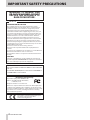 2
2
-
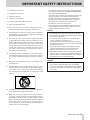 3
3
-
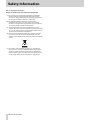 4
4
-
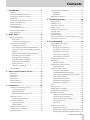 5
5
-
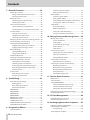 6
6
-
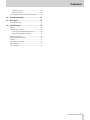 7
7
-
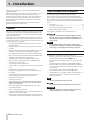 8
8
-
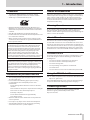 9
9
-
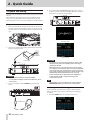 10
10
-
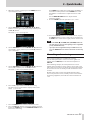 11
11
-
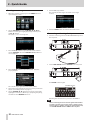 12
12
-
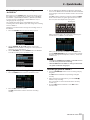 13
13
-
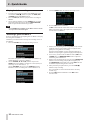 14
14
-
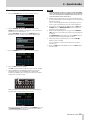 15
15
-
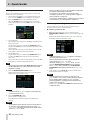 16
16
-
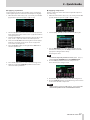 17
17
-
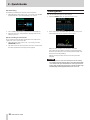 18
18
-
 19
19
-
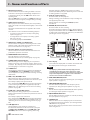 20
20
-
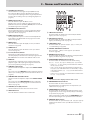 21
21
-
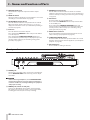 22
22
-
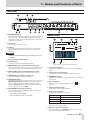 23
23
-
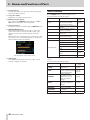 24
24
-
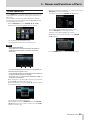 25
25
-
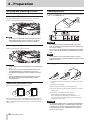 26
26
-
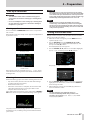 27
27
-
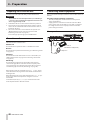 28
28
-
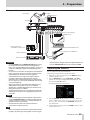 29
29
-
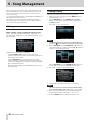 30
30
-
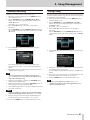 31
31
-
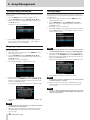 32
32
-
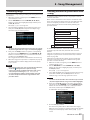 33
33
-
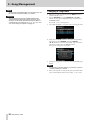 34
34
-
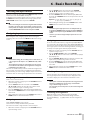 35
35
-
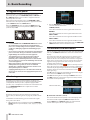 36
36
-
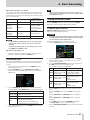 37
37
-
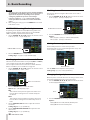 38
38
-
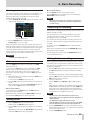 39
39
-
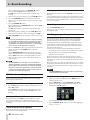 40
40
-
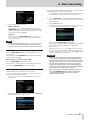 41
41
-
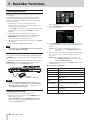 42
42
-
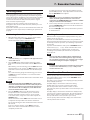 43
43
-
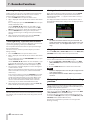 44
44
-
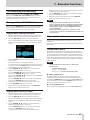 45
45
-
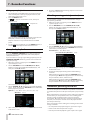 46
46
-
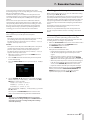 47
47
-
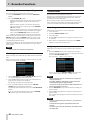 48
48
-
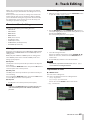 49
49
-
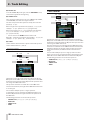 50
50
-
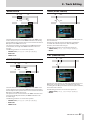 51
51
-
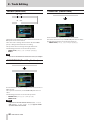 52
52
-
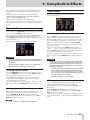 53
53
-
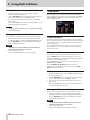 54
54
-
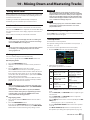 55
55
-
 56
56
-
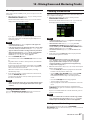 57
57
-
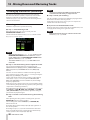 58
58
-
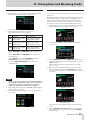 59
59
-
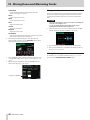 60
60
-
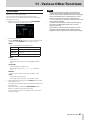 61
61
-
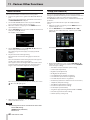 62
62
-
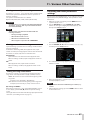 63
63
-
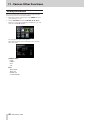 64
64
-
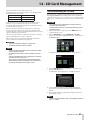 65
65
-
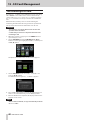 66
66
-
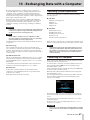 67
67
-
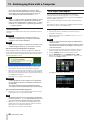 68
68
-
 69
69
-
 70
70
-
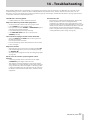 71
71
-
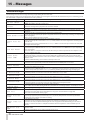 72
72
-
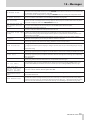 73
73
-
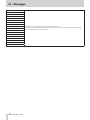 74
74
-
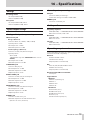 75
75
-
 76
76
-
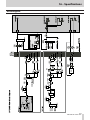 77
77
-
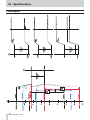 78
78
-
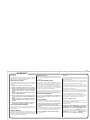 79
79
-
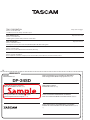 80
80
in altre lingue
- English: Tascam DP-24SD Owner's manual
Documenti correlati
-
Tascam 12 Manuale del proprietario
-
Tascam Model 24 Manuale utente
-
Tascam US-2x2HR Manuale del proprietario
-
Tascam RC-SS150 Manuale del proprietario
-
Tascam MZ-372 Manuale del proprietario
-
Tascam MZ-372 Mixer Manuale utente
-
Tascam 208i Series Manuale del proprietario
-
Tascam MZ-223 Manuale del proprietario
-
Tascam ZX-080756 Manuale del proprietario
-
Tascam Mixcast 4 Manuale del proprietario