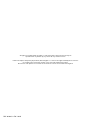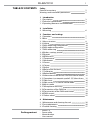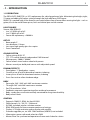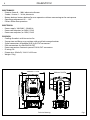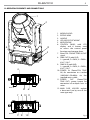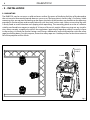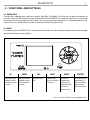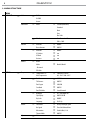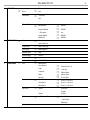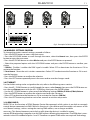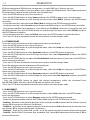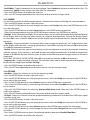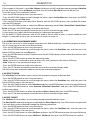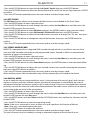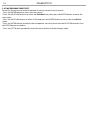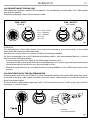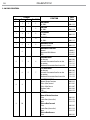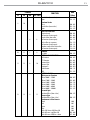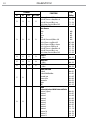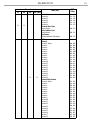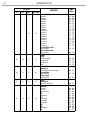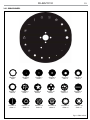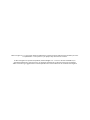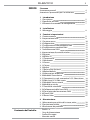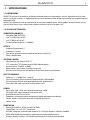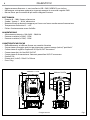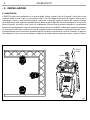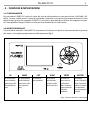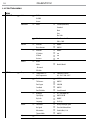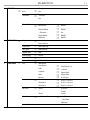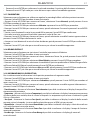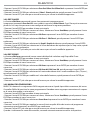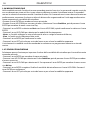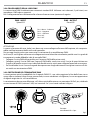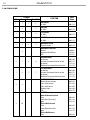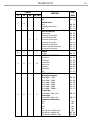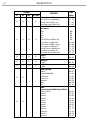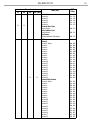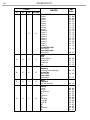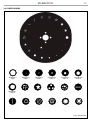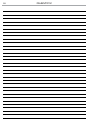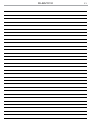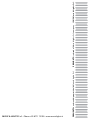ProLights RUBYFCX Manuale utente
- Categoria
- Stroboscopi
- Tipo
- Manuale utente

USER MANUAL
MANUALE UTENTE
RUBYFCX
FULL COLOR LED BEAMLIGHT
EN - IT

All rights reserved by Music & Lights S.r.l. No part of this instruction manual may be
reproduced in any form or by any means for any commercial use.
In order to improve the quality of products, Music&Lights S.r.l. reserves the right to modify the characteris-
tics stated in this instruction manual at any time and without prior notice.
All revisions and updates are available in the ‘manuals’ section on site www.musiclights.it
REV. 03-08/19 FW: 1.0.05

1
RUBYFCX
Packing content
• RUBYFCX
• Power cable
• Mount bracket
• User manual
TABLE OF CONTENTS
Safety
General instructionsGeneral instructions
Warnings and installation precautionsWarnings and installation precautions
1 Introduction
1. 1 Description 1. 1 Description
1. 2 Technical specications1. 2 Technical specications
1. 3 Operating elements and connections1. 3 Operating elements and connections
2 Installation
2. 1 Mounting2. 1 Mounting
3 Functions and settings
3. 1 Operation3. 1 Operation
3. 2 Basic3. 2 Basic
3. 3 Menu structure3. 3 Menu structure
3. 4 Linking3. 4 Linking
3. 5 DMX addressing conguration3. 5 DMX addressing conguration
3. 6 DMX mode conguration3. 6 DMX mode conguration
3. 7 DMX addressing 3. 7 DMX addressing
3. 8 Wireless settings control3. 8 Wireless settings control
3. 9 Ethernet 3. 9 Ethernet
3. 10 RDM and ID3. 10 RDM and ID
3. 11 Temperature3. 11 Temperature
3. 12 Movement3. 12 Movement
3. 13 Screen 3. 13 Screen
3. 14 Fixture3. 14 Fixture
3. 15 Adjust3. 15 Adjust
3. 16 Reset of the function3. 16 Reset of the function
3. 17 Calibration3. 17 Calibration
3. 18 Reload default3. 18 Reload default
3. 19 Informaion of the device/3.20 Slave receive mode3. 19 Informaion of the device/3.20 Slave receive mode
3. 21 Operations in automatic mode/3. 22 Select chase3. 21 Operations in automatic mode/3. 22 Select chase
3. 23 Edit chase3. 23 Edit chase
3. 24 Edit scenes/3. 25 Scenes record mode3. 24 Edit scenes/3. 25 Scenes record mode
3. 26 Music mode3. 26 Music mode
3. 27 Microphone sensitivity3. 27 Microphone sensitivity
3. 28 Connection of the DMX line 3. 28 Connection of the DMX line
3. 29 Construction of the DMX termination 3. 29 Construction of the DMX termination
3. 30 DMX control3. 30 DMX control
3. 31 Gobos wheel3. 31 Gobos wheel
4 Maintenance
4. 1 Maintenance and cleaning the unit4. 1 Maintenance and cleaning the unit
4. 2 Fuse replacement4. 2 Fuse replacement
4. 3 Trouble shooting4. 3 Trouble shooting
2
2
3
3
5
6
7
7
8
10
10
10
10
11
11
11
12
13
13
13
14
14
14
15
15
15
16
16
17
17
18
19
20
25
26
26
27

RUBYFCX
2
WARNING! Before carrying out any operations with the unit, carefully read this instruction
manual and keep it with cure for future reference. It contains important information about
the installation, usage and maintenance of the unit.
SAFETY
General instruction
• The products referred to in this manual conform to the European Community Directives and are there-
fore marked with
.
• The unit is supplied with hazardous network voltage (230V~). Leave servicing to skilled personnel only.
Never make any modications on the unit not described in this instruction manual, otherwise you will
risk an electric shock.
• Connection must be made to a power supply system tted with ecient earthing (Class I appliance ac-
cording to standard EN 60598-1). It is, moreover, recommended to protect the supply lines of the units
from indirect contact and/or shorting to earth by using appropriately sized residual current devices.
• The connection to the main network of electric distribution must be carried out by a qualied electrical
installer. Check that the main frequency and voltage correspond to those for which the unit is designed
as given on the electrical data label.
• This unit is not for home use, only professional applications.
• Never use the xture under the following conditions:
- in places wet;
- in places subject to vibrations or bumps;
- in places with an ambient temperature of over 45°C.
• Make certain that no inammable liquids, water or metal objects enter the xture.
• Do not dismantle or modify the xture.
• All work must always be carried out by qualied technical personnel. Contact the nearest sales point for
an inspection or contact the manufacturer directly.
• If the unit is to be put out of operation denitively, take it to a local recycling
plant for a disposal which is not harmful to the environment.
Warnings and installation precautions
• If this device will be operated in any way dierent to the one described in this manual, it may suer
damage and the guarantee becomes void. Furthermore, any other operation may lead to dangers like
short circuit, burns, electric shock, etc.
• Before starting any maintenance work or cleaning the projector, cut o power from the main supply.
• Always additionally secure the projector with the safety rope. When carrying out any work, always com-
ply scrupulously with all the regulations (particularly regarding safety) currently in force in the country
in which the xture’s being used.
• For inside use only. Not designed for outside use.
• The minimum distance between the xture and surrounding walls must be more than 50 cm and the
air vents at the housing must not be covered in any case.
• Install the xture in a well ventilated place.
• Keep any inammable material at a safe distance from the xture.
• The maximum temperature that can be reached on the external surface of the tting, in a thermally
steady state, is high. After power o, please cool down over 15 minutes.
• Shields, lenses or ultraviolet screens shall be changed if they have become damaged to such an extent
that their eectiveness is impaired.
• The lamp (LED) shall be changed if it has become damaged or thermally deformed.
• Never look directly at the light beam. Please note that fast changes in lighting, e. g. ashing light, may
trigger epileptic seizures in photosensitive persons or persons with epilepsy.
• Do not touch the product’s housing when operating because it may be very hot.
• This product was designed and built strictly for the use indicated in this documentation. Any other use,
not expressly indicated here, could compromise the good condition/operation of the product and/or
be a source of danger.
• We decline any liability deriving from improper use of the product.

3
RUBYFCX
- 1 - INTRODUCTION
1.1 DESCRIPTION
The PROLIGHTS RUBYFCX is a LED replacement for a discharge beam light. Maintaining the bright, tight,
2° beam and adding full colour mixing through the high-eciency RGB source.
RUBYFCX is packed with all the features you would expect from a beam eect moving the light - such as
gobos, 8f circular and 6f linear prism, frost and innite pan and tilt rotation.
LIGHT SOURCE
Source: 50W RGB LED
• Lux: 141’929lx @3 m full
• Lux: 51’094lx @5 m full
• Source life expectancy: >50.000 h
OPTICS
• Beam angle: 2°
• Lens diameter: 116mm
• Lens type: high-quality glass lens optics
• Focus: motorised
COLOUR SYSTEM
• Colour mixing: RGB / FC
• CTC: CTC control through independent DMX channel
• White presets: 2.000 K - 8.000K
• Colour wheel: virtual colour wheel with presets
• Macros: several pre-build pixel macros with adjustable speed
DYNAMIC EFFECTS
• Fixed gobos: 17 xed gobos + open
• Circular prism: 8f with bi-directional rotation, indexing
• Linear prism: 6f with bi-directional rotation, indexing
• Frost: frost unit to soften the beam edge
BODY
• Pan angle: 540° / 630° with 360° continuous rotation
• Tilt angle: 265° with 360° continuous rotation
• Pan/Tilt resolution: 16 bit
• Feedback: automatic repositioning after accidental movement
• Body: sturdy die-cast aluminium body conceived for long-time durability
• Body colour: black
CONTROL
• Protocols: DMX512, RDM, Art-Net, W-DMX
• DMX channels: 18 / 20 / 22 / 23channel
• W-DMX: included, wireless solution receiver
• RDM: RDM ready for xture remote monitor and settings
• Display: LCD high resolution colour display with autoip
• Firmware upgrade: yes, via USB - DMX interface (UPBOX2) not included
• Hibernation: power safe mode when lost DMX
• Master/Slave: for synchronized operation of more units linked in a chain

RUBYFCX
4
ELECTRONICS
• Dimmer: linear 0 ~ 100% electronic dimmer
• Strobe / shutter: 1 - 30 Hz, electronic
• Battery backup: battery backup for user operation without connecting to the main power
• Operating temperature: 0° ~ +45°
• Flicker: icker free operation
ELECTRICAL
• Power supply: 100-240 V – 50/60 Hz
• Power consumption (at 230V): 122W
• Power consumption (at 120V): 124W
PHYSICAL
• Cooling: forced air with low noise fan
• Sospension and xing: any position with quick-lock omega brackets
• Signal connection: Amphenol XLR 5p IN/OUT connectors
• Data connection: Art-Net RJ45 IN/OUT
• Power connection: Seetronic powerCON IN/OUT connectors
• IP rating: 20
• Dimensions (WxHxD): 194x311x133mm
• Weight: 12kg
294mm/11.57in
471mm/18.54in
266mm/10.47in
Technical drawing Fig.1

5
RUBYFCX
1
2
3
4
7
7
9
12
8
10
11
B
A
5
6
1.3 OPERATING ELEMENTS AND CONNECTIONS
1. MOVING HEAD
2. ROTARY ARM
3. HANDLE
4. LED INDICATOR "WDMX"
5. MICROPHONE
6. CONTROL PANEL with LCD
display and 6 button used
to access the control panel
functions and manage them.
7. EtherCON CONNECTORS IN/OUT
signal.
8. DMX OUT (5-pole XLR):
1 = ground, 2 = DMX-, 3 = DMX+,
4 N/C, 5 N/C.
9. DMX IN (5-pole XLR):
1 = ground, 2 = DMX-, 3 = DMX+,
4 N/C, 5 N/C.
10. POWER IN (PowerCON TRUE
IN): for connection to a socket
(100-240V~/50-60Hz) via the
supplied mains cable.
11.
POWER OUT (PowerCON
TRUE OUT): power output for
connection of multiple units in
series.
12. MAIN FUSE HOLDER: replace
a burnt-out fuse by one of the
same type only.
View A
View B
Fig.2

RUBYFCX
6
- 2 - INSTALLATION
2.1 MOUNTING
The RUBYFCX may be set up on a solid and even surface. By means of the xing facilities of the baseplate,
the unit can also be mounted upside down to a cross arm. The base plate is shown in g.3. For xing, stable
mounting clips are required. According to the gure, the bolts of the brackets are placed into the openings
provided in the base plate and turned clockwise until they lock (to the stop). Always ensure that the unit
is rmly xed to avoid vibration and slipping while operating. The mounting place must be of sucient
stability and be able to support a weight of 10 times of the unit’s weight. When carrying out any installa-
tion, always comply scrupulously with all the regulations (particularly regarding safety) currently in force
in the country in which the xture’s being used. Always additionally secure the projector with the safety
rope from falling down. For this purpose, fasten the safety rope at a suitable position so that the maximum
fall of the projector will be 20 cm.
Fig.3
CLAMP
SAFETY
CABLE
OMEGA

7
RUBYFCX
- 3 - FUNCTIONS AND SETTINGS
3.1 OPERATION
Connect the supplied main cable to a socket (100-240V~/50-60Hz). The unit will run built-in program to
reset all motors to their home position. Shortly after that the RUBYFCX is ready for operation. To switch o,
disconnect the mains plug from the socket. For a more convenient operation it is recommended to con-
nect the unit to a socket which can be switched on and o via light switch.
3.2 BASIC
The control panel of RUBYFCX has a display and 6 buttons for the complete programming and manage-
ment of the projector menu (g.4).
Fig.4 - Functions of the buttons and display icons
UP DOWN LEFT RIGHT ENTER BATTERY
Increases the value
displayed or passes
to the previous item
in a menu
Decreases the value
displayed or passes
to the next item in
the menu
Return to the top
level
Commute from
units, tens, hundred
in the menu
Conrms the
displayed value,
or activates the
displayed function,
or enters the
successive menu
Used to activate the
backup battery. It
allows to switching
display interface
without main power
W-DMX
ETHERNET
MIC
BATTERY

RUBYFCX
8
3.3 MENU STRUCTURE
MENU
1 CONNECT
ð
Address
ð
DMX
W-DMX
Artnet
DMX Mode
ð
Mode
ð
Standard(Standard)
Extended
Basic
User
Bas 16bit
ð
Edit User
Max Channel = XX
PAN = CH01
Wireless
ð
DMX Out
ð
ON/OFF
Reset Connect
ð
NO/YES
Ethernet
ð
DMX Out
ð
ON/OFF
IP Address
ð
xxx
IP Mask
ð
xxx
Universe
ð
xxx
RDM ID
ð
Name
Mode
ð
Mode1/Mode2
-Password-
PID Code
2 SET UP
ð
Temperature
ð
Temperature. C/F
ð
Fahrenheit /Celsius
Max Temperature 60~139°C/140~282°F
Movement
ð
Pan Reverse
ð
NO/YES
Tilt Reverse
ð
NO/YES
Pan Degree
ð
630/540
Feedback
ð
NO/YES
Pan/Tilt Mode
ð
Stand/Smooth
Screen
ð
Backlight
ð
01~99m/alwais on
Flip Display
ð
NO/YES/AUTO
Key Lock
ð
ON/OFF
Language
ð
En/Fr/Sp
Fixture
ð
Fans Mode
ð
Auto Speed/High Speed
No Signal
ð
Close/Hold/Auto/Music
Hibernation
ð
Disable/Min(1~99
Theatre Mode
ð
NO/YES
Adjust
ð
PAN…

9
RUBYFCX
4 ADVANCED
ð
Reset
ð
All
Pan
:
Calibration
ð
-Password-
Pan
...
Reload Default
ð
Basic Reload
ð
ON/OFF
Program Reload
ð
ON/OFF
---Password---
ð
xxx
Private Reload
ð
ON/OFF
All Reload
ð
ON/OFF
5 INFORMATION
ð
Time Info.
ð
Current xx h
Fixture Life xx h
Temperature
ð
Near Lamp Temp
Fans Speed
ð
Near Lamp Fan
Channel Value
ð
PAN…
Error Message
ð
Pan,Tilt…
Fixture Model
ð
xxx
Software Version
ð
1U01 V1.0.00…
6 STAND ALONE
ð
Play
ð
DMX Receive
Slave Receive
ð
Slave Receive 1,2,3
Static
ð
=xxScene
Sequence
ð
Master/Alone
Music
ð
Master/Alone
Mic Sens.
ð
0~99%,60%
Select Chase
ð
Chase Part 1
ð
Chase 1~8 Chase 1
Chase Part 2
ð
Chase 1~8 Chase 2
Chase Part 3
ð
Chase 1~8 Chase 3
Edit Chase
ð
Chase 1
Chase Test
...
Step 01
Chase 8
Step 64
Edit Scenes
ð
~ Edit Scene 250
ð
--Fade Time--
--Secne Time--
DMX Input
Scenes Record

RUBYFCX
10
3.4 LINKING
Multiple units can be connected so that all secondary units have the same lighting eect as the main unit
(Master).
1. Connect the DMX OUT output of the main unit to the DMX IN input of the rst secondary unit using a
Ethercon/5 pin pole XLR cable.
2. Connect the DMX OUT output of the rst secondary unit with the DMX IN input of the second second-
ary unit, etc.
3.5 DMX ADDRESSING CONFIGURATION
To enter the DMX mode proceed as follows:
• Press the ENTER button to access the main menu.
• Press the UP/DOWN button to scroll through the menu, select the Connect icon, then press the ENTER
button to access the next Address menu.
• Press the ENTER button and select DMX with the UP/DOWN button, then conrm the selection with the
ENTER button.
• Use the arrow buttonS to set the desired value (001-512). Press the ENTER button to conrm.
• Press the LEFT key repeatedly to exit the menu and to save the changes made.
3.6 DMX MODE CONFIGURATION
RUBY has 4 DMX channel congurations that can be accessed from the control panel.
• Press the ENTER button to access the main menu.
• Press the UP/DOWN button to scroll through the menu, select the Connect icon, then press the ENTER but-
ton to enter the next menu.
• Press the UP/DOWN button to select DMX Mode and press the ENTER button to enter the next Mode menu.
Press the ENTER button to conrm your choice.
• Use the UP/DOWN button to select the desired DMX channel conguration (Standard, Extended, Basic, User),
then press the ENTER button to conrm the selection.
• Press the LEFT button repeatedly to exit the menu and to save the changes made.
The tables on page 20, 21, 22, 23, 24 indicate the operating modes and related DMX values. As an interface
DMX, the unit has Ethercon and 5-pin XLR contacts.
Edit User
The Edit User function, present in the same menu, allows you to create a customized operating prole, vary-
ing at will the parameters of the various functions (Control, Pan, Tilt, etc.).
Once you have created your own custom prole, you can use it by selecting the Edit User mode as described
above.
3.7 DMX ADDRESSING
For operation via a light control unit with DMX512 protocol, simply connect RUBYFCX to the controller.
The projector has a DMX channel conguration that can be accessed from the control panel. In order to
control RUBYFCX with a light control unit, the DMX start address must be set for the rst DMX channel.
If, for example, the address 33 is provided on the control unit to control the function of the rst DMX
channel, the start address 33 must be set on the RUBYFCX. The other panel functions will be automatically
assigned to the following addresses.

11
RUBYFCX
3.8 WIRELESS SETTINGS CONTROL
To change the wireless control settings, proceed as follows:
• Press the ENTER button to access the main menu.
• Press the UP/DOWN button to scroll through the menu, select the Connect icon, then press the ENTER
button to enter the next menu.
• Press the UP/DOWN button to select Wireless and press the ENTER button to proceed.
• Select the proposed option with the UP/DOWN button and press the ENTER button to conrm your
choice.
1. DMX Out - Disables / enables the DMX signal via cable. Select OFF to deactivate the function or ON to
activate the function.
2. Reset Connect - Reset the unit’s wireless connection. Select OFF to deactivate the function or ON to acti-
vate the function.
• Press the ENTER button to conrm the selection.
• Press the LEFT button repeatedly to exit the menu and to save the changes made.
3.9 ETHERNET
For the ArtNet settings to be assigned to the unit, refer to the following menu section.
• Press the UP / DOWN button to scroll through the menu, select Connect, then press the ENTER button ac-
cess the next Ethernet menu with the UP / DOWN key, then press the ENTER button.
• Use the UP / DOWN button to select one of the following settings: DMX Out, IP Address,IP Mask, Universe.
• Press the ENTER button to conrm the selection and enter the sub menu.
• Select OFF to deactivate the function or ON to activate the function (DMX Out).
• Press the LEFT button to go back or wait a few seconds to exit the setup menu.
3.10 RDM AND ID
RUBYFCX has the function of RDM (Remote Device Management) which makes it possible to remotely
control devices connected via DMX. With this function it is possible to recall the various sub-menus of the
unit. Manual settings, such as setting the starting DMX address, are no longer available
necessary. This feature becomes particularly useful when the device is installed in a zone
remote. RDM technology integrates into the DMX without aecting the connection. The RDM data is trans-
mitted via the XLR standard at poles 1 and 2. Therefore no special DMX cables are required. Technology
Fig.5 - Example of a DMX 4-channel conguration
DMX Address: 49DMX Address: 41DMX Address: 37 DMX Address: 45
. . . . . . . . . . . .
DMX512 Controller

RUBYFCX
12
RDM and conventional DMX devices can operate in a single DMX line. If splitters are used
DMX and an RDM controller is used, the splitters must support the RDM protocol. The number and type of
RDM parameters depend on the controller (not included) used.
• Press the ENTER button to access the main menu.
• Press the UP/DOWN button to select Connect and press the ENTER button to access the next menu.
• Press the UP/DOWN button to scroll through the menu, then select RDM ID and press the ENTER button
to conrm.
• Using the arrow keys select the mode (Mode 1/Mode 2) and press the ENTER button to conrm.
• Using the arrow keys select Password to enter the password 050 and press the ENTER button to conrm.
• Once the password has been entered, it is possible to set the PID Code, necessary to control the unit with
the RDM protocol. Press the UP/DOWN button to scroll through the menu, then select PID Code and press
the ENTER button to conrm.
• Using the directional keys, enter the PID Code, then press the ENTER button to conrm the choice.
• Press the LEFT button repeatedly to exit the menu and to save the changes made.
3.11 TEMPERATURE
To set the unit of measurement of the temperature shown on the display:
• Press the ENTER button to access the main menu.
• Press the UP/DOWN button to scroll through the menu, select the Set Up icon, then press the ENTER but-
ton to access the next menu.
• Press the UP/DOWN button to select Temperature and press the ENTER button to proceed.
• Press the UP/DOWN button to scroll through the menu, then select Temperature C/F and press the ENTER
button to conrm.
• Press the UP/DOWN button to select the Celsius/Fahrenheit measurement unit, then press the ENTER but-
ton to conrm the selection.
• Press the LEFT button repeatedly to exit the menu and to save the changes made.
To set the maximum internal temperature of the projector:
• Press the ENTER button to access the main menu.
• Press the UP/DOWN button to scroll through the menu, select the Set Up icon, then press the ENTER but-
ton to access the next menu.
• Press the UP/DOWN button to select Temperature and press the ENTER button to proceed.
• Press the UP/DOWN button to scroll through the menu, then select Max Temperature and press the ENTER
button to conrm.
• Press the UP/DOWN button to select the desired temperature within the permitted limits
(60~139°C/176~282°F), then press the ENTER button to conrm your choice.
• Press the LEFT button repeatedly to exit the menu and to save the changes made.
3.12 MOVEMENT
• Press the ENTER button to access the main menu.
• Press the UP/DOWN button to scroll through the menu, select Set Up, then press the ENTER button
access the next menu.
• Press the UP/DOWN button to select Movement and press the ENTER button to proceed.
• Select the proposed option with the UP/DOWN button and press the ENTER key to conrm.
- Pan Revers - Rotation in the opposite direction of the moving head. NO to deactivate the function (normal
setting); YES to activate the function (Pan Reverse).
- Tilt Reverse - Inclination in the opposite direction of the moving head. NO to deactivate the function (nor-
mal setting), YES to activate the function (Tilt Reverse).
- Pan Degree - Angle of Pan. Select 540 ° or 630 ° to set the maximum angle of rotation of the moving head.
- Feedbacks - Reset of Pan/Tilt position after accidental shift. Select NO to deactivate the function or YES to
activate the function.

13
RUBYFCX
- Pan/Tilt Mode - Type of movement of the moving head. Select Standard to achieve smooth and fast Pan / Tilt
movements, Smooth to have slower and softer Pan/Tilt movements.
• Press the ENTER button to conrm the selection.
• Press the LEFT button repeatedly to exit the menu and to save the changes made.
3.13 SCREEN
It is possible to modify the following parameters, related to the display, following the same procedure:
• Press the ENTER button to access the main menu.
• Press the UP/DOWN button to scroll through the menu, select Set Up, then press the ENTER button to ac-
cess the next menu.
• Press the UP/DOWN button to select Screen and press the ENTER button to proceed.
• Select the proposed option with the UP/DOWN button and press the ENTER key to conrm.
- Backlight - Auto O display backlight. This function allows you to switch o automatically the backlighting
of the display after a certain time which can be set using the directional keys. To have the display always
on select On or set a value (01 ~ 99m) to turn o the display once the chosen time has elapsed, after exiting
the menu.
- Flip Display - Display orientation. This feature allows you to rotate the display by 180 ° to get a better view
of the display when the unit is hanging upside down. Select YES to activate the function, NO to deactivate
it, or Auto for automatic orientation.
- Key lock - With this function, you can lock the keys on the control panel to prevent, for example, tampering
with the settings. If this function is activated, the keys are locked automatically. To disable or temporarily
disable or disable the key lock function, press the keys in the following order to regain access to the menu
commands:
UP, DOWN, UP, DOWN, ENTER, ENTER. Select YES to activate the function or NO to deactivate it.
- Language select- Display language selection. This function allows you to choose the desired language
for the menu among those available (En/Fr/Sp).
• Press the ENTER button to conrm the selection.
• Press the LEFT key repeatedly to exit the menu and to save the changes made.
3.14 FIXTURE
- Fans Mode - Select this function to set the fan operating mode:
• Press the ENTER button to access the main menu.
• Press the UP/DOWN button to scroll through the menu, select the Set Up icon, then press the ENTER but-
ton to access the next menu.
• Press the UP/DOWN button to select Fixture and press the ENTER button to proceed.
• Press the UP/DOWN button to scroll through the menu, then select Fans Mode and press the ENTER but-
ton to conrm.
• Press the UP/DOWN button to select the Auto Speed/High Speed mode, then press the ENTER button to
conrm your choice.
• Press the LEFT button repeatedly to exit the menu and to save the changes made.
- No Signal - Select this function to set the preferred operating mode to be activated if no DMX input signal
is present in the unit:
• Press the ENTER button to access the main menu.
• Press the UP/DOWN button to scroll through the menu, select the Set Up icon, then press the ENTER but-
ton to access the next menu.
• Press the UP/DOWN button to select Fixture and press the ENTER button to enter the next menu.
• Press the UP/DOWN button to scroll through the menu, then select No Signal and press the ENTER button
to conrm.
• Press the U /DOWN button to select the preferred mode of operation: Close/Hold/Auto/Music.
• Press the ENTER button to conrm the selection.

RUBYFCX
14
• Press the LEFT button repeatedly to exit the menu and to save the changes made
- Hibernation - Select this function to activate the standby mode in the unit. This function will be activated
automatically after a period of inactivity, dened by the user, without an incoming DMX signal. In standby
mode the lamp and all motors will not be powered if no signal is sent to the unit for a user-dened period.
The unit will perform an automatic reset and will return to operation as soon as the DMX signal is sent.
• Press the ENTER button to access the main menu.
• Press the UP/DOWN button to scroll through the menu, select the Set Up icon, then press the ENTER but-
ton to access the next menu.
• Press the UP/DOWN button to select Fixture and press the ENTER button to enter the next menu.
• Press the UP/DOWN button to scroll through the menu, then select Hibernation and press the ENTER but-
ton to conrm.
• Select the desired time (1 ~ 99min) using the directional buttons or select Disable to disable this function,
then press the ENTER button to conrm your choice.
• Press the LEFT button repeatedly to exit the menu and to save the changes made.
-Theater Mode - Select this function for theatrical situations or in which you want less noise
of the car; the output of the LED will be limited to limit the heating and the fans:
• Press the ENTER button to access the main menu.
• Press the UP/DOWN button to scroll through the menu, select the Set Up icon, then press the ENTER but-
ton to access the next menu.
• Press the UP/DOWN button to select Fixture and press the ENTER button to proceed.
• Press the UP/DOWN button to scroll through the menu, then select Theater Mode and press the ENTER
button to conrm.
• Select YES to activate the function or NO to deactivate it, then press the ENTER button to conrm the
selection.
• Press the LEFT button repeatedly to exit the menu and to save the changes made.
3.15 ADJUST
• This function allows you to change all parameters. Press the UP/DOWN button to select one of the
parameters and press ENTER to change its value (000-999) using the UP/DOWN button.
• Press the ENTER button to conrm your choice.
• Press the LEFT button repeatedly to exit the menu and to save the changes made
3.16 RESET OF THE FUNCTIONS
• You can start a preset program to restore the selected function:
• Press the ENTER button to access the main menu.
• Press the UP/DOWN button to scroll through the menu, select the Advanced icon, then press the ENTER
button to enter the next menu.
• Press the UP/DOWN button to select Reset and press the ENTER key to access the next menu.
• Press the UP/DOWN button to scroll through the menu, then select the function you want to reset
between those.
• Press the ENTER button to conrm the selection and wait for the selected function to be restored.
• Press the LEFT button repeatedly to exit the menu and to save the changes made.
3.17 CALIBRATION
Select this function to calibrate and adjust the eect wheels in their correct positions:
• Press the ENTER button to access the main menu.
• Press the UP/DOWN button to scroll through the menu, select the Advanced icon, then press the ENTER
button to enter the next menu.
• Press the UP/DOWN button to select Calibration and press the ENTER button to proceed.
• Press the UP/DOWN button to scroll through the menu, then select Password and press the ENTER button

15
RUBYFCX
to conrm.
• Using the directional keys enter the password 050 and press the ENTER button to conrm.
• Once the password is entered, it is possible to set the Pan values, etc.
• Press the UP/DOWN button to scroll through the menu, then select one of the functions mentioned
above and press the ENTER button to conrm the choice.
• Enter the desired value using the directional keys, then press the ENTER button to conrm the choice.
• Press the LEFT button repeatedly to exit the menu and to save the changes made.
3.18 RELOAD DEFAULT
Select this function to reset the unit to the factory settings:
• Press the ENTER button to access the main menu.
• Press the UP/DOWN button to scroll through the menu, select the Advanced icon, then press the ENTER
button to access the next menu.
• Press the UP/DOWN button to select Reload Default and press the ENTER button to proceed.
• Press the UP/DOWN button to select the preferred restore mode Basic Reload /Program Reload /Private Reload /
All Reload, then press the ENTER button to conrm.
• Press the UP/DOWN buttons to select ON or OFF, then press the ENTER button to conrm.
• Press the LEFT button repeatedly to exit the menu and to save the changes made.
3.19 INFORMATION ON THE DEVICE
To view all the information on the device, proceed as follows:
• Press the ENTER button to access the main menu.
• Press the UP/DOWN button to select Information, then press the ENTER button to enter the next menu.
• Press the UP/DOWN button to scroll through the menu, then select one of the following information and
press the ENTER button to display it.
- Time Information - Through the Time information function, the operating time of the projector can be shown
on the display.
- Temperature - Through the Temperature function it is possible to display on the display the temperature
inside the moving head, where the lamp is located. The temperature can be displayed in degrees Celsius
or Fahrenheit.
- Fans Speed - Through the Fans Speed function it is possible to display on the display the fan speed present
near the lamp. The speed measurement is expressed in RPM (revolutions per minute).
- Channel Value - Through the Channel Value function it is possible to display on the display the values of the
channels with which the unit will work once switched on.
- Fixture Model - Through the Fixture Time function, the operating time of the projector can be shown on the
display.
- Error Message - Through the Error Message function it is possible to display on the display any channel errors.
- Fixture Model - Through the Fixture Fixture Model it is possible to visualize the code of the model and the
name of the manufacturer.
- Software Version - Through the Software Version function, the version can be viewed on the display of the
installed software.
• Press the LEFT button repeatedly to exit the menu and to save the changes made.
3.20 SLAVE RECEIVE MODE
This mode allows you to connect multiple units online without a controller. The rst unit will be set
as a Master and the others will work as Slaves with the same eect.
In addition, a Master RUBYFCX unit can send up to 3 dierent groups of data to the Slave units, ie it can
drive 3 dierent Slave units that execute 3 dierent parts of the program. The Master unit sends the 3 parts
of the program in a continuous loop while the Slave units will receive data from the Master unit according
to the group to which the slave unit has been assigned.

RUBYFCX
16
If, for example, a Slave unit is set to Slave 1 Receive, the Master unit will send the automatic program Chase Part
1 to the Slave unit; if set to art 2 Receive, the Slave unit will receive Chase Part 2 from the Master unit.
To set the unit as Slave, proceed as follows:
• Press the ENTER button to access the main menu.
• Press the UP/DOWN button to scroll through the menu, select the Stand Alone icon, then press the ENTER
button to enter the next Play menu.
• Press the ENTER button and select Slave Receive with the UP/DOWN button, then conrm the choice
with the ENTER button.
• Press the UP/DOWN button to select the dierent operating modes Slave 1 Receive/Slave 2 Receive/Slave 3
Receive, then press the ENTER button to conrm the choice.
• Press the LEFT button repeatedly to exit the menu and to save the changes made.
On the master unit, select the desired program as indicated in paragraph 3.5.
Use the RUBYFCX DMX connectors and an XLR cable to form a chain of units. In certain conditions and
lengths it is advisable to carry out a termination as shown on page 19.
3.21 OPERATIONS IN AUTOMATIC MODE
The unit can carry out its show program autonomously. Before sending an automatic program in execu-
tion it is necessary to set the unit as Master/Alone:
• Press the ENTER button to access the main menu.
• Press the UP/DOWN button to scroll through the menu, select the Stand Alone icon, and then press the
button ENTER to enter the next Play menu.
• Press the ENTER button and select Sequence with the UP/DOWN button, then conrm the selection with
the ENTER button.
• Press the UP/DOWN button to select the operating mode:
- Master, if the unit is connected in series to other units and it performs the function of Master;
- Alone, if the unit is not connected to other units.
• Press the ENTER button to conrm the selection.
• Press the LEFT button repeatedly to exit the menu and to save the changes made.
The unit will go into automatic mode by running the automatic program.
3.22 SELECT CHASE
The Select Chase function allows you to choose the automatic program to be executed.
• Press the ENTER button to access the main menu.
• Press the UP/DOWN button to scroll through the menu, select the Stand Alone icon, and then press the
button ENTER to access the next menu.
• Press the UP/DOWN button to select Select Chase and press the ENTER button to enter the menu following.
• Press the UP/DOWN button to select Chase Part 1/Chase Part 2/Chase Part 3 and press the ENTER button to
conrm your choice.
• Press the UP/DOWN button to select the preferred Chase1 - Chase8, then press the ENTER button.
• Press the LEFT button repeatedly to exit the menu and to save the changes made.
3.23 EDIT CHASES
The Edit Chases function allows you to create preprogrammed automatic shows.
The Chase Part1/2/3 automatic programs are divided into Chase1-Chase8 each. Each Chase can be composed of
1-64 steps that can be congured through the following procedure:
• Press the ENTER button to access the main menu.
• Press the UP/DOWN button to scroll through the menu, select the Stand Alone icon, and then press the
button ENTER to access the next menu.
• Press the UP/DOWN button to select Edit Chases and press the ENTER button to enter the menu following.
• Press the UP/DOWN button to select Edit Chase 1 - Edit Chase 8, then press the ENTER button for conrm.

17
RUBYFCX
• Press the UP/DOWN button to select the desired Step 01 - Step 64, then press the ENTER button.
• Press the UP/DOWN button to select the desired Scene to be set for the chosen Step, then press ENTER
to conrm.
• Press the LEFT button repeatedly to exit the menu and to save the changes made
3.24 EDIT SCENES
The Edit Scenes function allows you to create individual scenes to be included in the Chase Steps.
• Press the ENTER button to access the main menu.
• Press the UP/DOWN button to scroll through the menu, select the Stand Alone icon, and then press the
button ENTER to access the next menu.
• Press the UP/DOWN button to select Edit Scenes and press the ENTER button to access the next menu.
• Press the UP/DOWN button to select Edit Scene 001 - Edit Scene 250, then press the ENTER button.
• Press the UP/DOWN button to select the desired function you want to change (Pan, Tilt, etc.), then press
the ENTER button.
• Press the UP/DOWN button to change the value of the function, then press the ENTER button for
conrm.
• Press the LEFT button repeatedly to exit the menu and to save the changes made.
3.25 SCENES MODE RECORD
RUBYFCX is equipped with an integrated DMX recorder through which it is possible to transmit, from
your own DMX controller to the device, the programmed scenes. Proceed as follows to memorize the
sequence of scenes to be executed.
• Press the ENTER button to access the main menu.
• Press the UP/DOWN button to scroll through the menu, select the Stand Alone icon, and then press the
button ENTER to access the next menu.
• Press the UP/DOWN button to select Scenes Record and press the ENTER button to enter the menu follow-
ing.
• Press the UP/DOWN button to adjust the start and end scene to be inserted in the program automatic,
then press the ENTER button to conrm.
• Press the LEFT button repeatedly to exit the menu and to save the changes made.
When recalling scenes from the controller, they will be automatically transmitted to the device.
3.26 MUSICAL MODE
In music mode the unit can be controlled via music. In the presence of a musical signal, with a certain
rhythm in the bass and with sucient volume, the internal microphone is controlled by the internal
microphone direction and rotation speed as well as color change. If the music command does not work
perfectly, increase the volume or reduce the distance between the audio source and the unit or alterna-
tively increase the sensitivity of the microphone.
• Press the ENTER button to access the main menu.
• Press the UP/DOWN button to scroll through the menu, select the Stand Alone icon, and then press the
button ENTER to enter the next Play menu.
• Press the ENTER button and select Music with the UP/DOWN button, then conrm the selection with the
button ENTER.
• Press the UP/DOWN button to select the operating mode:
- Master, if the unit is connected in series to other units and it performs the function of Master;
- Alone, if the unit is not connected to other units.
• Press the ENTER button to conrm the selection.
• Press the LEFT button repeatedly to exit the menu and to save the changes made.
The unit will enter into music mode by running an automatic program to the rhythm of music.

RUBYFCX
18
3.27 MICROPHONE SENSITIVITY
Select this function to set the microphone sensitivity value for music control:
• Press the ENTER button to access the main menu.
• Press the UP/DOWN buttons to select the Stand Alone icon, then press the ENTER button to enter the
next menu.
• Press the UP/DOWN button to select UI Set and press the ENTER button to access the next Mic Sens
menu.
• Press the ENTER button and adjust the microphone sensitivity level with the UP/DOWN button. Press
the ENTER button to conrm.
• Press the LEFT button repeatedly to exit the menu and to save the changes made.
La pagina si sta caricando...
La pagina si sta caricando...
La pagina si sta caricando...
La pagina si sta caricando...
La pagina si sta caricando...
La pagina si sta caricando...
La pagina si sta caricando...
La pagina si sta caricando...
La pagina si sta caricando...
La pagina si sta caricando...
La pagina si sta caricando...
La pagina si sta caricando...
La pagina si sta caricando...
La pagina si sta caricando...
La pagina si sta caricando...
La pagina si sta caricando...
La pagina si sta caricando...
La pagina si sta caricando...
La pagina si sta caricando...
La pagina si sta caricando...
La pagina si sta caricando...
La pagina si sta caricando...
La pagina si sta caricando...
La pagina si sta caricando...
La pagina si sta caricando...
La pagina si sta caricando...
La pagina si sta caricando...
La pagina si sta caricando...
La pagina si sta caricando...
La pagina si sta caricando...
La pagina si sta caricando...
La pagina si sta caricando...
La pagina si sta caricando...
La pagina si sta caricando...
La pagina si sta caricando...
La pagina si sta caricando...
La pagina si sta caricando...
La pagina si sta caricando...
La pagina si sta caricando...
La pagina si sta caricando...
-
 1
1
-
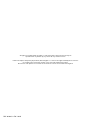 2
2
-
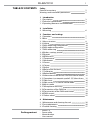 3
3
-
 4
4
-
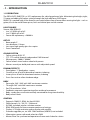 5
5
-
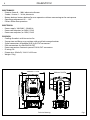 6
6
-
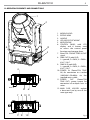 7
7
-
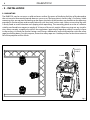 8
8
-
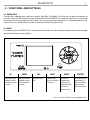 9
9
-
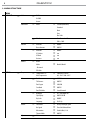 10
10
-
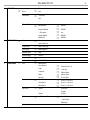 11
11
-
 12
12
-
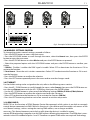 13
13
-
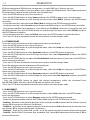 14
14
-
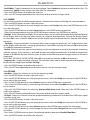 15
15
-
 16
16
-
 17
17
-
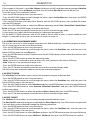 18
18
-
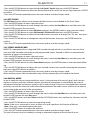 19
19
-
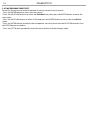 20
20
-
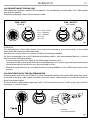 21
21
-
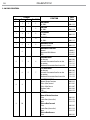 22
22
-
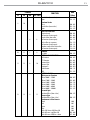 23
23
-
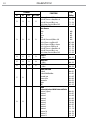 24
24
-
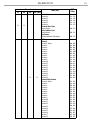 25
25
-
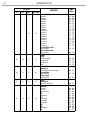 26
26
-
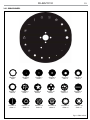 27
27
-
 28
28
-
 29
29
-
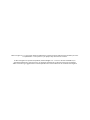 30
30
-
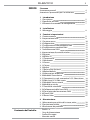 31
31
-
 32
32
-
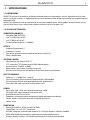 33
33
-
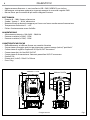 34
34
-
 35
35
-
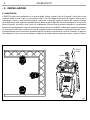 36
36
-
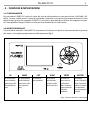 37
37
-
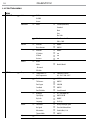 38
38
-
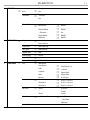 39
39
-
 40
40
-
 41
41
-
 42
42
-
 43
43
-
 44
44
-
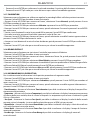 45
45
-
 46
46
-
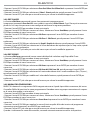 47
47
-
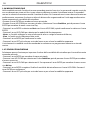 48
48
-
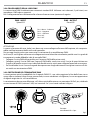 49
49
-
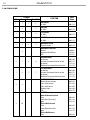 50
50
-
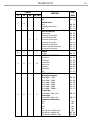 51
51
-
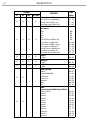 52
52
-
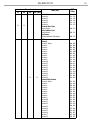 53
53
-
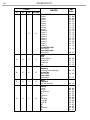 54
54
-
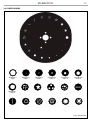 55
55
-
 56
56
-
 57
57
-
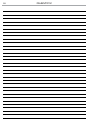 58
58
-
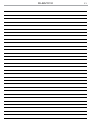 59
59
-
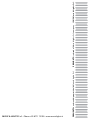 60
60
ProLights RUBYFCX Manuale utente
- Categoria
- Stroboscopi
- Tipo
- Manuale utente
in altre lingue
- English: ProLights RUBYFCX User manual
Documenti correlati
-
ProLights RUBYFCX Manuale utente
-
ProLights LUMIPIX12UT Manuale utente
-
ProLights 132 W compact beam light Manuale utente
-
ProLights 132 W compact beam light Manuale utente
-
ProLights PANORAMAIPAB Manuale utente
-
ProLights PANORAMAIPAB Manuale utente
-
ProLights PIXIEBEAM Manuale utente
-
ProLights PIXIEBEAM Manuale utente
-
ProLights RAZOR440 Manuale utente
-
ProLights PANORAMAIPSPOT Manuale utente