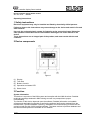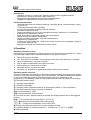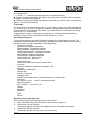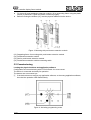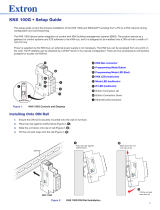Room controller display Smart module
Room controller display Smart module
Art. No. RCD .. 4092M..
Operating instructions
1 Safety instructions
Electrical equipment may only be installed and fitted by electrically skilled persons.
Failure to observe the instructions may cause damage to the device and result in fire and
other hazards.
Use only the enclosed plastic screws for fastening to the supporting frame! Otherwise
safe operation cannot be ensured. Electrostatic discharges can cause defects in the
device.
These instructions are an integral part of the product, and must remain with the end
customer.
2 Device components
Figure 1
(1) Display
(2) Text area
(3) Buttons 1 and 2
(4) Operation and status LED
(5) Status icons
3 Function
System information
This device is a product of the KNX system and complies with the KNX directives. Detailed
technical knowledge obtained in KNX training courses is a prerequisite to proper
understanding.
The function of this device depends upon the software. Detailed information on loadable
software and attainable functionality as well as the software itself can be obtained from the
manufacturer´s product database. Planning, installation and commissioning of the device are
carried out with the aid of KNX-certified software. The latest versions of product database and
the technical descriptions are available on our website.
1/6
82574803
J:0082574803
22.02.2013

Intended use
- Operation of loads, e.g. light on/off, dimming, blinds up/down, brightness values,
temperatures, calling up and saving light scenes, etc.
- Measurement and feedback control of the room temperature
- Installation in appliance box according to DIN 49073
Product characteristics
- The pushbutton functions switching, dimming, controlling blinds, value transmitter, calling
up moods, etc.
- Vertical and horizontal rocker functions
- two red LEDs per button to display status or actuation
- Indication of values and texts
- Scrolling text display for one or two messages each with a maximum of 14 characters.
- Integrated room temperature sensor
- Room temperature control with setpoint value specification
- Display of room and setpoint temperature
- Display of outdoor temperature; only with external sensor
- Integrated bus coupling unit
- In conjunction with FacilityPilot – Multi Room control: Control of music playback, display of
music tracks, performer etc.
- Application as display unit for KNX alarm control centre
4 Operation
Operating a function or load
Depending on the programming, a button can have up to three functions assigned to it – upper/
left, lower/right, entire surface. Operation depends on the specific function.
o Switch: Short press on button.
o Dim: Long press on the button. The dimming process ends when the button is released.
o Move Venetian blind: Long press on button.
o Stop or adjust Venetian blind: Short press on button.
o Call up light scene: Short press on button.
o Save light scene: Long press on button.
o Set value, e.g. brightness or temperature setpoint: Short press on button.
Operating modes and icons
The device compares the current room temperature with the setpoint temperature and controls
heating or cooling devices according to the current demand. The setpoint temperature depends
on the current operating mode and can be changed by the user, depending on the
programming. The operating modes and the current controller status are shown in the display.
ó: Operating mode Comfort
ô: Operating mode Standby
õ: Operating mode Night
ö: Operating mode Frost/heat protection. At temperatures below 5 °C the icon flashes.
÷: Dew point operation display; controller is disabled
óõ: Comfort extension, night
óö: Comfort extension, frost protection
Ü: Info mode is active. When the button is pressed, the display shows a text for the triggered
function.
òñ...: Fan controller with fan level display. ë= Fan off.
ÝÞ...â:Heating mode with display of the heating stage
ãä...è...: Cooling mode with display of the cooling step
é: Energy requirement; the device is currently heating or cooling.
þ: Operating display for switching channels 1...4 switched on: øùúû or ýüþ
Û: Buttons disabled
2/6
82574803
J:0082574803
22.02.2013
Room controller display Smart module

0: no setpoint shift
...– – 0 or 0 – –... : Setpoint temperature reduced or increased manually
o: Switch off button-press display, dim darker, move blind down, decrease value. Is activated
for approx. 3 seconds when pressed.
n: Switch on button-press display, dim brighter, move blind up, increase value. Is activated for
approx. 3 seconds when pressed.
Text display
The text area (2) in the display shows texts, e.g. music tracks, values, time, date, temperatures
etc. A total of up to 12 lines on 4 pages are available. With appropriate programming additional
icons in the text area can display more states, e.g. weather data, level information or scrolling
text with up to 2 x 14 characters.
Toggling between pages – depending on programming – can take place automatically by
pressing a button or can be controlled from other devices, e.g. a timer.
Second operating level
The second operating level contains functions for setting the room temperature control. The
following settings are available for sequentially operating any possible alarm control centre etc.
Some items are not visible, depending on the programming.
- Continuous controller
Comfort mode. Setpoint temperature
Heating standby: Temperature reduction
Cooling standby: Temperature increase
Heating night reduction: Temperature reduction
Cooling night reduction: Temperature increase
Heat protection: Setpoint temperature
Frost protection: Setpoint temperature
Cooling mode max.: Limiting value
Cooling mode max.: Difference
- Central alarm syst.
The texts are sent from the alarm control centre.
- Info mode
One-touch operation / double-touch operation / Off
- Presence
Switched on / switched off
- Setpoint shift
Increase / Reduction
- Operating mode
Standby mode / Night mode / Frost/heat protection / Comfort mode
- Fan levels
Off / Manual: Level 1 ... Level 8 / Automatic operation
- Device information
RCS .. 4092 M .. / Firmware x V xx
- Display
Contrast
Brightness
Pixel test
- Save
- Cancel
Operating second operating level
The second operating level is programmed and not disabled.
o Open: Simultaneously press the buttons 1 and 2 at the top (figure 1).
o Press button 1 at top or bottom.
The current setting is switched or the displayed value is increased or decreased.
o Press button 2 at top or bottom.
The display switches to the previous or next menu entry.
3/6
82574803
J:0082574803
22.02.2013
Room controller display Smart module

5 Information for electrically skilled persons
5.1 Fitting and electrical connection
Mounting and connecting the device
Figure 2: Mounting room controller
(6) Supporting frame
(7) Frame
(8) Room controller
(9) Fastening screws
(10) Buttons
(11) KNX connection terminal
(12) Box screws
Supporting frame side A for CD design ranges and FD design. Supporting frame side B for LS
design ranges.
Recommended installation height: 1.50 m.
When the push-button extension module is used (figure 3): Preferably mounted vertically. Use
large supporting ring (13). When mounting on only one flush-mounted box, countersink the
lower screws into the wall, e.g. with a ø 6 x10 mm hole. Use supporting frame as template.
DANGER!
When mounting with 230 V devices under a common cover, e.g. socket outlets,
there is a danger of electrical shocks in the event of a fault!
Electrical shocks can be fatal.
Do not install any 230 V devices in combination with a push-button extension
module under a common cover!
o Mount supporting ring (6) or (13) in the right orientation on an appliance box. Note marking
TOP ; marking A or B in front. Use only the enclosed box screws (12).
o Push frame (7) onto supporting frame.
o Push-button extension module: Insert connecting cable (16) in the correct orientation into
slot (15) in the device. Do not crimp the connecting cable (figure 3).
o Connect device (8) to the KNX using KNX connecting terminal (11) and push onto the
supporting frame.
4/6
82574803
J:0082574803
22.02.2013
Room controller display Smart module

o Fix device (8) and pushbutton extension module (12) to supporting frame using the plastic
screws (9) enclosed. Tighten the plastic screws only lightly.
o Before mounting the buttons (10), load the physical address into the device .
Figure 3: Mounting with push-button extension module
(13) Supporting frame for mounting with push-button extension module
(14) Push-button extension module
(15) Slot for push-button extension module
(16) Push-button extension module connecting cable
5.2 Commissioning
Loading the physical address and application software
Configuration and commissioning with ETS3.0d Patch A or more recent.
The device is connected and ready for operation.
The buttons are not mounted yet.
i If the device does not receive any application software, or the wrong application software,
then the blue operation LED flashes slowly.
Figure 4: Activating programming mode
5/6
82574803
J:0082574803
22.02.2013
Room controller display Smart module

o Activate programming mode: Press and hold push-button (17). Then press push-button
(18).
The operation LED (19) flashes quickly.
o Load physical address into the device.
The operation LED (19) returns to its previous state – off, on, or flashing slowly.
o Write the physical address on the device label.
o Load application software into the device.
Fitting the control surfaces
The control surfaces are available as a complete set of buttons. Individual buttons can be
replaced using buttons with icons.
i The mounting spider is not required to mount the buttons.
The physical address is loaded into the device.
o Place control surfaces on the device in the right orientation and snap in with a short push.
6 Appendix
6.1 Technical data
KNX medium TP 1
Commissioning mode S-mode
Rated voltage KNX DC 21 ... 32 V SELV
Current consumption KNX max. 20 mA
Connection mode KNX Connection terminal
Ambient temperature -5 ... +45 °C
Storage/transport temperature -25 ... +70 °C
Protection class III
6.2 Accessories
Cover kit Art. No. RCD ..4092 TSA..
Push-button extension module, 1-gang Art. No. 4091 TSEM
Push-button extension module, 2-gang Art. No. 4092 TSEM
Push-button extension module, 3-gang Art. No. 4093 TSEM
Push-button extension module, 4gang Art. No. 4094 TSEM
Cover kit, 1-gang, for Extension modul Art. No. ..401 TSA..
Cover kit, 2-gang, for Extension modul Art. No. ..402 TSA..
Cover kit, 3-gang, for Extension modul Art. No. ..403 TSA..
Cover kit, 4-gang, for Extension modul Art. No. ..404 TSA..
6.3 Warranty
We reserve the right to make technical and formal changes to the product in the interest of
technical progress.
We provide a warranty as provided for by law.
Please send the unit postage-free with a description of the defect to our central customer
service office.
ALBRECHT JUNG GMBH & CO. KG
Volmestraße 1
58579 Schalksmühle
Telefon: +49.23 55.8 06-0
Telefax: +49.23 55.8 06-2 04
www.jung.de
Service Center
Kupferstr. 17-19
44532 Lünen
Germany
6/6
82574803
J:0082574803
22.02.2013
Room controller display Smart module
-
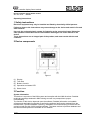 1
1
-
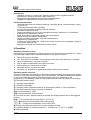 2
2
-
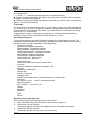 3
3
-
 4
4
-
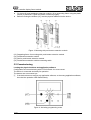 5
5
-
 6
6
JUNG RCDLS4092M Istruzioni per l'uso
- Tipo
- Istruzioni per l'uso
- Questo manuale è adatto anche per
in altre lingue
Altri documenti
-
Schneider Electric MTN6003-0013 KNX Flush Mounted Universal Dimming Acutator 1g Manuale utente
-
elsner elektronik Cala KNX M-T from SW 0.1.4, SN 2021012601 Guida d'installazione
-
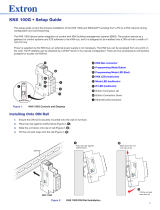 Extron electronics KNX 100G Manuale utente
Extron electronics KNX 100G Manuale utente
-
Hager WDT030 Manuale utente
-
Hager tebis Manuale utente
-
Carel PCOS00KXN0 Manuale utente
-
Hager tebis tx460 Manuale utente
-
elco THISION L EVO Operation and Maintenance Manual
-
Hager 3250617032636 Manuale utente
-
ABB EG/A32.2.1 Installation and Operating Instructions