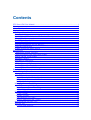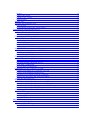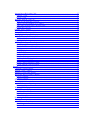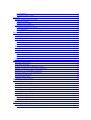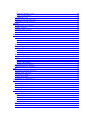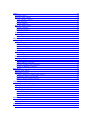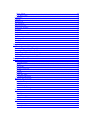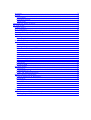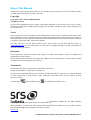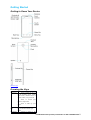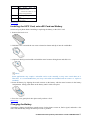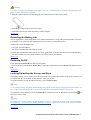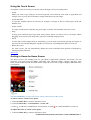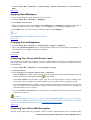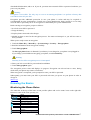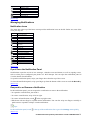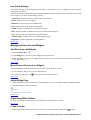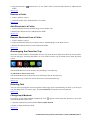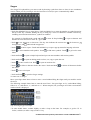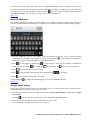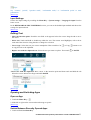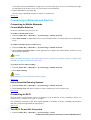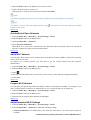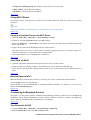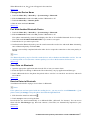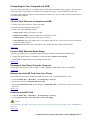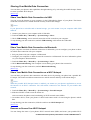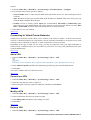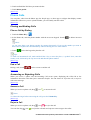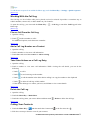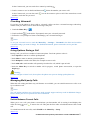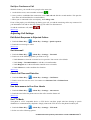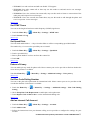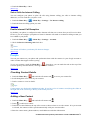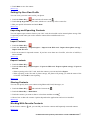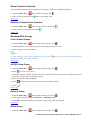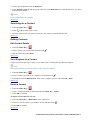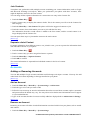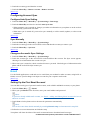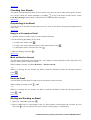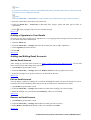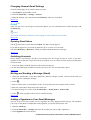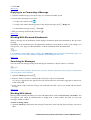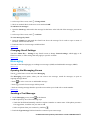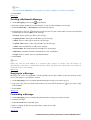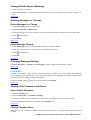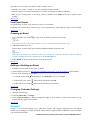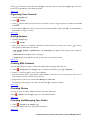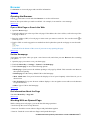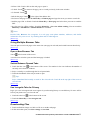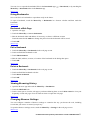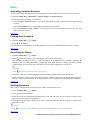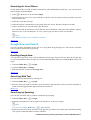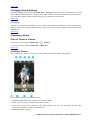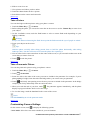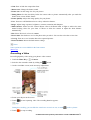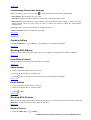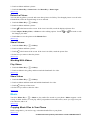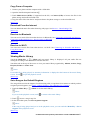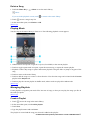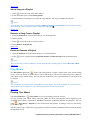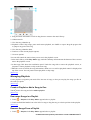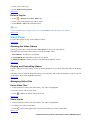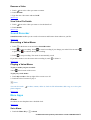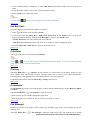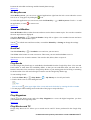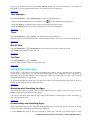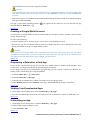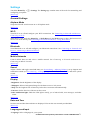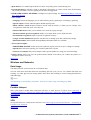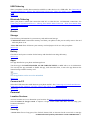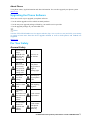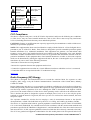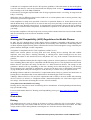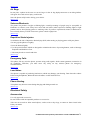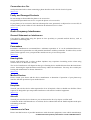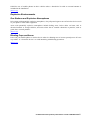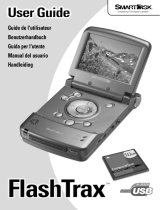ZTE Source
TM
User Manual

Contents
ZTE SourceTM User Manual ................................................................................................ 1
Contents ................................................................................................................................. 2
About This Manual ................................................................................................................ 3
Getting Started ....................................................................................................................... 4
Getting to Know Your Device ............................................................................................ 4
Knowing the Keys .............................................................................................................. 4
Installing the UICC Card, microSD Card and Battery ....................................................... 4
Charging the Battery .......................................................................................................... 5
Extending the Battery Life ................................................................................................. 5
Powering On/Off ................................................................................................................ 5
Locking/Unlocking the Screen and Keys ........................................................................... 5
Using the Touch Screen ..................................................................................................... 6
Getting to Know the Home Screen .................................................................................... 6
Personalizing .......................................................................................................................... 7
Changing the System Language ......................................................................................... 7
Changing Ringtone and Notification Sounds ..................................................................... 7
Turning On/Off Touch Sounds ........................................................................................... 7
Adjusting Volumes ............................................................................................................. 8
Switching to Silent Mode ................................................................................................... 8
Applying New Wallpapers ................................................................................................. 8
Changing Screen Brightness .............................................................................................. 8
Protecting Your Phone with Screen Locks ......................................................................... 9
Protecting Your Phone With Encryption ............................................................................ 9
Knowing the Basics ............................................................................................................. 10
Monitoring the Phone Status ............................................................................................ 10
Managing Notifications .................................................................................................... 11
Notification Icons ......................................................................................................... 11
Open/Close the Notification Panel ............................................................................... 12
Respond to or Remove a Notification .......................................................................... 12
Use Quick Settings ....................................................................................................... 12
Managing Shortcuts and Widgets .................................................................................... 13
Add Shortcuts and Widgets .......................................................................................... 13
Move/Remove Shortcuts or Widgets ........................................................................... 13
Adjust Widget Size ....................................................................................................... 13
Organizing With Folders .................................................................................................. 13
Create a Folder ............................................................................................................. 13
Rename a Folder .......................................................................................................... 13
Add Shortcuts to a Folder ............................................................................................ 14
Remove Shortcuts From a Folder ................................................................................ 14
Rearranging the Favorites Tray ........................................................................................ 14
Entering Text .................................................................................................................... 14
Change Input Methods ................................................................................................. 14

Swype ........................................................................................................................... 15
Android Keyboard ........................................................................................................ 16
Google Voice Typing .................................................................................................... 16
Input Settings ............................................................................................................... 16
Editing Text ...................................................................................................................... 16
Opening and Switching Apps ........................................................................................... 17
Open an App ................................................................................................................. 17
Switch Between Recently Opened Apps ...................................................................... 17
Connecting to Networks and Devices .................................................................................. 17
Connecting to Mobile Networks ...................................................................................... 17
Control Mobile Data Use ............................................................................................. 17
Select Permitted Roaming Systems ............................................................................. 18
Connecting to Wi-Fi ......................................................................................................... 18
Turn Wi-Fi On and Get Connected .............................................................................. 18
Get Notified of Open Networks ................................................................................... 19
Add a Wi-Fi Network ................................................................................................... 19
Forget a Wi-Fi Network ............................................................................................... 19
Adjust Advanced Wi-Fi Settings .................................................................................. 19
Using Wi-Fi Direct ........................................................................................................... 20
Connect to Another Device via Wi-Fi Direct ............................................................... 20
Send Data via Wi-Fi ..................................................................................................... 20
Receive Data via Wi-Fi ................................................................................................ 20
Connecting to Bluetooth Devices .................................................................................... 21
Turn Bluetooth On/Off ................................................................................................. 21
Change the Device Name ............................................................................................. 21
Pair With Another Bluetooth Device ........................................................................... 21
Send Data via Bluetooth .............................................................................................. 22
Receive Data via Bluetooth .......................................................................................... 22
Connecting to Your Computer via USB ........................................................................... 22
Connect Your Phone to a Computer via USB .............................................................. 22
Connect With Windows Media Player ......................................................................... 23
Disconnect Your Phone From the Computer ............................................................... 23
Remove the microSD Card From Your Phone ............................................................. 23
Erase the microSD Card ............................................................................................... 23
Sharing Your Mobile Data Connection ............................................................................ 23
Share Your Mobile Data Connection via USB ............................................................. 24
Share Your Mobile Data Connection via Bluetooth ..................................................... 24
Share Your Mobile Data Connection as a Wi-Fi Hotspot ............................................ 24
Rename or Secure Your Wi-Fi Hotspot ........................................................................ 25
Connecting to Virtual Private Networks .......................................................................... 25
Add a VPN ................................................................................................................... 25
Connect to a VPN ......................................................................................................... 25
Modify a VPN .............................................................................................................. 26
Delete a VPN ................................................................................................................ 26
Phone Calls .......................................................................................................................... 26
Placing and Ending Calls ................................................................................................. 26
Place a Call by Dialing ................................................................................................. 26
End a Call ..................................................................................................................... 26

Answering or Rejecting Calls .......................................................................................... 27
Answer a Call ............................................................................................................... 27
Reject a Call ................................................................................................................. 27
Working With the Call Log .............................................................................................. 27
Place a Call From the Call Log .................................................................................... 27
Add a Call Log Number as a Contact .......................................................................... 27
Take Other Actions on a Call Log Entry ...................................................................... 28
Delete the Call Log ...................................................................................................... 28
Calling Your Contacts ...................................................................................................... 28
Checking Voicemail ......................................................................................................... 28
Using Options During a Call ............................................................................................ 29
Managing Multi-party Calls ............................................................................................. 29
Switch Between Current Calls ..................................................................................... 29
Set Up a Conference Call ............................................................................................. 30
Adjusting Call Settings .................................................................................................... 30
Edit Quick Response to Rejected Callers .................................................................... 30
Set Voicemail ............................................................................................................... 30
Check Call Time and Data Use .................................................................................... 30
Use Auto-answer to Free Your Hands .......................................................................... 30
Set TTY Mode .............................................................................................................. 31
Set DTMF Tones .......................................................................................................... 31
Set Speed Dials ............................................................................................................ 31
Enhance Privacy ........................................................................................................... 31
Set Plus Code Dialing Number .................................................................................... 32
Add an Internet Call Account ....................................................................................... 32
Select Calls for Internet Calling ................................................................................... 32
Enable Internet Call Reception .................................................................................... 32
People ................................................................................................................................... 33
Checking Contact Details ................................................................................................. 33
Adding a New Contact ..................................................................................................... 33
Setting Up Your Own Profile ........................................................................................... 33
Importing and Exporting Contacts ................................................................................... 33
Import Contacts ............................................................................................................ 34
Export Contacts ............................................................................................................ 34
Sharing Contacts .............................................................................................................. 34
Working With Favorite Contacts ...................................................................................... 34
Add a Contact to Favorites ........................................................................................... 34
Remove a Contact From Favorites ............................................................................... 35
Working With Groups ...................................................................................................... 35
View Contact Groups ................................................................................................... 35
Set Up a New Group .................................................................................................... 35
Delete a Group ............................................................................................................. 35
Edit a Group ................................................................................................................. 36
Searching for a Contact .................................................................................................... 36
Editing Contacts ............................................................................................................... 36
Edit Contact Details ..................................................................................................... 36
Set a Ringtone for a Contact ........................................................................................ 36
Delete a Contact ........................................................................................................... 37

Join Contacts ................................................................................................................ 37
Separate a Joint Contact ............................................................................................... 37
Accounts ............................................................................................................................... 38
Adding or Removing Accounts ........................................................................................ 38
Add an Account ............................................................................................................ 38
Remove an Account ..................................................................................................... 38
Configuring Account Sync ............................................................................................... 38
Configure Auto Sync Setting ....................................................................................... 38
Sync Manually ............................................................................................................. 38
Change an Account's Sync Settings ............................................................................. 39
Email .................................................................................................................................... 39
Setting Up the First Email Account ................................................................................. 39
Checking Your Emails ...................................................................................................... 39
Responding to an Email ................................................................................................... 40
Reply to or Forward an Email ...................................................................................... 40
Mark an Email as Unread ............................................................................................. 40
Delete an Email ............................................................................................................ 40
Writing and Sending an Email ......................................................................................... 40
Adding a Signature to Your Emails .................................................................................. 41
Adding and Editing Email Accounts ................................................................................ 41
Add an Email Account ................................................................................................. 41
Edit an Email Account ................................................................................................. 41
Remove an Email Account ........................................................................................... 42
Changing General Email Settings .................................................................................... 42
GmailTM .............................................................................................................................. 42
Opening Gmail Inbox ....................................................................................................... 42
Switching Accounts .......................................................................................................... 42
Writing and Sending a Message (Gmail) ......................................................................... 43
Adding a Signature to Your Gmail Messages .................................................................. 43
Replying to or Forwarding a Message ............................................................................. 43
Working With Received Attachments .............................................................................. 44
Searching for Messages ................................................................................................... 44
Working With Labels ....................................................................................................... 44
Changing Gmail Settings ................................................................................................. 45
Messaging ............................................................................................................................ 45
Opening the Messaging Screen ........................................................................................ 45
Sending a Text Message ................................................................................................... 45
Sending a Multimedia Message ....................................................................................... 46
Replying to a Message ..................................................................................................... 46
Forwarding a Message ..................................................................................................... 46
Viewing Details About a Message ................................................................................... 47
Deleting Messages or Threads ......................................................................................... 47
Delete Messages in a Thread ........................................................................................ 47
Delete Message Threads .............................................................................................. 47
Changing Message Settings ............................................................................................. 47
Calendar ............................................................................................................................... 47
Viewing Your Calendars and Events ................................................................................ 48
Select Visible Calendars ............................................................................................... 48

Change Calendar Views ............................................................................................... 48
View Event Details ....................................................................................................... 48
Creating an Event ............................................................................................................. 48
Editing or Deleting an Event ............................................................................................ 49
Changing Calendar Settings ............................................................................................. 49
Google+ ................................................................................................................................ 49
Organizing Your Contacts ................................................................................................ 49
Getting Updates ................................................................................................................ 50
Chatting With Contacts .................................................................................................... 50
Checking Photos .............................................................................................................. 50
Checking and Managing Your Profile .............................................................................. 50
Browser ................................................................................................................................ 51
Opening the Browser ....................................................................................................... 51
Open a Web Page or Search the Web ........................................................................... 51
Set the Homepage ........................................................................................................ 51
Get Information About the Page .................................................................................. 52
Working With an Opened Page ........................................................................................ 52
Using Multiple Browser Tabs .......................................................................................... 52
Open a New Browser Tab ............................................................................................ 52
Switch Between Opened Tabs ...................................................................................... 52
Use Incognito Tabs for Privacy .................................................................................... 53
Downloading Files ........................................................................................................... 53
Using Bookmarks ............................................................................................................. 53
Bookmark a Web Page ................................................................................................. 53
Edit a Bookmark .......................................................................................................... 54
Delete a Bookmark ....................................................................................................... 54
Viewing Browsing History ............................................................................................... 54
Changing Browser Settings .............................................................................................. 54
Maps ..................................................................................................................................... 54
Activating Location Services ........................................................................................... 54
Finding Your Location ..................................................................................................... 55
Searching for Places ......................................................................................................... 55
Getting Directions ............................................................................................................ 55
Searching for Local Places ............................................................................................... 56
Google Now and Search ...................................................................................................... 56
Enabling Google Now ...................................................................................................... 56
Searching With Text ......................................................................................................... 56
Searching by Speaking ..................................................................................................... 57
Changing Search Settings ................................................................................................ 57
Camera ................................................................................................................................. 57
Capturing a Photo ............................................................................................................. 57
Open or Close the Camera ........................................................................................... 57
Viewfinder Screen ........................................................................................................ 57
Take a Picture ............................................................................................................... 58
Take a Panoramic Picture ............................................................................................. 58
Customizing Camera Settings .......................................................................................... 59
Recording a Video ............................................................................................................ 59
Customizing Camcorder Settings ..................................................................................... 60

Gallery .................................................................................................................................. 60
Opening Gallery ............................................................................................................... 60
Working With Albums ...................................................................................................... 60
View Album Contents .................................................................................................. 60
Share Albums ............................................................................................................... 61
Delete Albums .............................................................................................................. 61
Working With Pictures ..................................................................................................... 61
Rotate a Picture ............................................................................................................ 61
Retouch a Picture ......................................................................................................... 61
Share Pictures ............................................................................................................... 62
Working With Videos ....................................................................................................... 62
Play Videos ................................................................................................................... 62
Share Videos ................................................................................................................. 62
Music .................................................................................................................................... 62
Copying Music Files to Your Phone ................................................................................ 62
Copy From a Computer ................................................................................................ 62
Download From the Internet ........................................................................................ 63
Receive via Bluetooth .................................................................................................. 63
Receive via Wi-Fi ......................................................................................................... 63
Viewing Music Library .................................................................................................... 63
Set a Song as the Default Ringtone .............................................................................. 63
Delete a Song ............................................................................................................... 64
Playing Music .................................................................................................................. 64
Managing Playlists ........................................................................................................... 64
Create a Playlist ........................................................................................................... 64
Add a Song to a Playlist ............................................................................................... 65
Remove a Song From a Playlist ................................................................................... 65
Delete or Rename a Playlist ......................................................................................... 65
Play Music ............................................................................................................................ 65
Playing Your Music .......................................................................................................... 66
Managing Playlists ........................................................................................................... 66
Create a Playlist or Add a Song to One ........................................................................ 66
Rearrange Songs in a Playlist ....................................................................................... 67
Remove Songs From a Playlist .................................................................................... 67
Delete a Playlist ........................................................................................................... 67
Video Player ......................................................................................................................... 67
Opening the Video Library ............................................................................................... 67
Playing and Controlling Videos ....................................................................................... 68
Managing Video Files ...................................................................................................... 68
Delete Video Files ........................................................................................................ 68
Share Videos ................................................................................................................. 68
Rename a Video ........................................................................................................... 68
View Video File Details ............................................................................................... 68
Sound Recorder .................................................................................................................... 68
Recording a Voice Memo ................................................................................................. 69
Playing a Voice Memo ..................................................................................................... 69
More Apps ............................................................................................................................ 69
Alarm ............................................................................................................................... 69

Set a Alarm ................................................................................................................... 69
Use Bed Clock ............................................................................................................. 70
Calculator ......................................................................................................................... 70
Chrome ............................................................................................................................. 70
Downloads ....................................................................................................................... 70
File Manager .................................................................................................................... 70
Mi-EasyAccess ................................................................................................................. 71
News and Weather ............................................................................................................ 71
NotePad ............................................................................................................................ 71
Play Books ....................................................................................................................... 71
Play Magazines ................................................................................................................ 72
Play Movies and TV ......................................................................................................... 72
Task Manager ................................................................................................................... 72
Timer ................................................................................................................................ 72
World Time ....................................................................................................................... 72
YouTube ........................................................................................................................... 72
Google Play Store App ......................................................................................................... 72
Browsing and Searching for Apps ................................................................................... 73
Downloading and Installing Apps .................................................................................... 73
Creating a Google Wallet Account ................................................................................... 73
Requesting a Refund for a Paid App ................................................................................ 73
Viewing Your Downloaded Apps ..................................................................................... 74
Uninstalling an App ......................................................................................................... 74
Settings ................................................................................................................................. 74
General Settings ............................................................................................................... 74
Airplane Mode ............................................................................................................. 74
Wi-Fi ............................................................................................................................ 74
Bluetooth ...................................................................................................................... 74
Mobile Networks .......................................................................................................... 75
Sound ........................................................................................................................... 75
Display ......................................................................................................................... 75
Date and Time .............................................................................................................. 75
Language and Input ...................................................................................................... 75
Wireless and Networks ..................................................................................................... 76
Data Usage ................................................................................................................... 76
Portable Hotspot ........................................................................................................... 76
VPN .............................................................................................................................. 76
USB Tethering .............................................................................................................. 76
Bluetooth Tethering ...................................................................................................... 77
Device .............................................................................................................................. 77
Storage ......................................................................................................................... 77
Battery .......................................................................................................................... 77
Apps ............................................................................................................................. 77
Connect to PC .............................................................................................................. 77
Personal ............................................................................................................................ 77
Location Services ......................................................................................................... 77
Security ........................................................................................................................ 78
Backup and Reset ......................................................................................................... 78

Accounts ........................................................................................................................... 78
System .............................................................................................................................. 79
Accessibility ................................................................................................................. 79
Developer Options ....................................................................................................... 79
About Phone ................................................................................................................. 79
Upgrading the Phone Software ............................................................................................ 79
For Your Safety .................................................................................................................... 79
General Safety .................................................................................................................. 79
FCC Compliance .............................................................................................................. 80
Radio Frequency (RF) Energy ......................................................................................... 80
Hearing Aid Compatibility (HAC) Regulations for Mobile Phones ................................ 80
Distraction ........................................................................................................................ 81
Driving ......................................................................................................................... 81
Operating Machinery ................................................................................................... 81
Product Handling ............................................................................................................. 81
General Statement on Handling and Use ..................................................................... 81
Small Children ............................................................................................................. 82
Demagnetization .......................................................................................................... 82
Electrostatic Discharge (ESD) ..................................................................................... 82
Antenna ........................................................................................................................ 82
Normal Use Position .................................................................................................... 82
Air Bags ....................................................................................................................... 82
Seizures/Blackouts ....................................................................................................... 82
Repetitive Strain Injuries ............................................................................................. 83
Emergency Calls .......................................................................................................... 83
Loud Noise ................................................................................................................... 83
Phone Heating .............................................................................................................. 83
Electrical Safety ............................................................................................................... 83
Accessories ................................................................................................................... 83
Connection to a Car ...................................................................................................... 83
Faulty and Damaged Products ..................................................................................... 84
Radio Frequency Interference .......................................................................................... 84
General Statement on Interference ............................................................................... 84
Pacemakers ................................................................................................................... 84
Hearing Aids ................................................................................................................ 84
Medical Devices ........................................................................................................... 84
Hospitals ....................................................................................................................... 84
Aircraft ......................................................................................................................... 84
Interference in Cars ...................................................................................................... 85
Explosive Environments .................................................................................................. 85
Gas Stations and Explosive Atmospheres .................................................................... 85
Blasting Caps and Areas .............................................................................................. 85

About This Manual
Thank you for choosing this ZTE mobile device. In order to keep your device in its best condition, please
read this manual and keep it for future reference.
No part of this publication may be quoted, reproduced, translated or used in any form or by any means,
electronic or mechanical, including photocopying and microfilm, without the prior written permission of
ZTE Corporation.
ZTE Corporation reserves the right to make modifications on print errors or update specifications in this
guide without prior notice. This manual has been designed with the utmost care to ensure the accuracy of
its content. However, all statements, information and recommendations contained therein do not constitute
a warranty of any kind, either expressed or implied.
We offer self-service for our smart terminal device users. Please visit the ZTE official website (at
www.ztedevice.com) for more information on self-service and supported product models. Information on
the website takes precedence.
!"
ZTE Corporation expressly disclaims any liability for faults and damages caused by unauthorized
modifications of the software.
Images and screenshots used in this manual may differ from the actual product. Content in this manual
may differ from the actual product or software.
!"!#
ZTE and the ZTE logos are trademarks of the ZTE Corporation.
Google and Android are trademarks of Google, Inc.
The Bluetooth
®
trademark and logos are owned by the Bluetooth SIG, Inc. and any use of such trademarks
by ZTE Corporation is under license. Other trademarks and trade names are the property of their
respective owners.
microSD logo and microSDHC logo are trademarks of SD-3C, LLC.
is a trademark of SRS Labs, Inc. SRS TruMedia
technology is incorporated under license from SRS Labs, Inc.
SRS TruMedia
TM
, a feature-rich audio solution tuned specifically for mobile devices, provides a cinema-
like surround headphone performance with deep, rich bass.
[Back to top]
Confidential and Proprietary Information of ZTE CORPORATION 10

Getting Started
Getting to Know Your Device
[Back to top]
Knowing the Keys
$ %&''
Power Key •Press and hold to turn on
or off Airplane mode, enable
silent mode, vibration mode or
sound, restart, or to power off.
•Press to switch your
phone to sleep mode.
•Press to wake up your
phone.
Volume
Key
Press or hold either end of the
key to turn the volume up or
down.
Home Key •Touch to return to the
Confidential and Proprietary Information of ZTE CORPORATION 11

$ %&''
Home Screen from any
application or screen.
•Touch and hold to see
recently used applications.
Back Key Touch to go to the previous
screen.
Menu Key Touch to get the options for the
current screen.
[Back to top]
Installing the UICC Card, microSD Card and Battery
Switch off your phone before installing or replacing the battery or the UICC card.
1. Remove the back cover.
2. Hold the UICC card with the cut corner oriented as shown and slip it into the card holder.
3. (Optional). Hold your microSD card with the metal contacts facing down and slide it in.
Notes:
Some applications may require a microSD card to work normally or may store certain data on it.
Therefore, it is recommended that you keep a microSD card installed and not remove or replace it
randomly.
4. Insert the battery by aligning the metal contacts on the battery with the metal contacts in the battery
compartment. Gently push down on the battery until it clicks into place.
5. Press the cover gently back into place until you hear a click.
[Back to top]
Charging the Battery
Your phone’s battery should have enough power for the phone to turn on, find a signal, and make a few
calls. You should fully charge the battery as soon as possible.
Confidential and Proprietary Information of ZTE CORPORATION 12

Warning:
Use only ZTE-approved chargers and cables. The use of unapproved accessories could damage your
phone or cause the battery to explode.
1. Plug the USB connector into the charging jack on the lower left side of your phone.
2. Plug the AC adapter into an electrical outlet.
3. Disconnect the charger when the battery is fully charged.
[Back to top]
Extending the Battery Life
Active applications, screen brightness levels, Bluetooth and Wi-Fi usage and GPS functionality can drain
your battery. You can follow the helpful tips below to conserve your battery power.
• Reduce the screen backlight time.
• Lower the screen brightness.
• Turn Wi-Fi and Bluetooth off when not in use.
• Disable the GPS function when not in use. Most applications using this function will periodically query
the GPS satellites for your current location; each query drains your battery.
[Back to top]
Powering On/Off
Press and hold the ($ to turn on your phone.
To turn it off, press and hold the ($ to open the options menu. Touch ()) and then touch
$.
[Back to top]
Locking/Unlocking the Screen and Keys
Your phone allows you to quickly lock the screen and keys (put the phone into sleep mode) when not in
use and to turn the screen back on and unlock it when you need it.
To quickly turn the screen off and lock the keys, press the ($.
Notes:
To save battery power, the phone automatically turns off the screen after a certain period of time when you
leave it idle. You will still be able to receive messages and calls while the phone screen is off.
To unlock the screen and keys, press the ($ to turn the screen on and then touch and hold at
the center of the screen.
Notes:
If you have set a Face Unlock, an unlock pattern, a PIN or a password for your phone (see the chapter
Personalizing – Protecting Your Phone With Screen Locks), you’ll need to look at the phone, draw the
pattern, or enter the PIN/password to unlock.
[Back to top]
Confidential and Proprietary Information of ZTE CORPORATION 13

Using the Touch Screen
Your phone’s touch screen lets you control actions through a variety of touch gestures.
• Touch
When you want to type using the onscreen keyboard, select onscreen items such as application and
settings icons, or press onscreen buttons, simply touch them with your finger.
• Touch and Hold
To open the available options for an item (for example, a message or link in a Web page), touch and
hold the item.
• Swipe or Slide
To swipe or slide means to quickly drag your finger vertically or horizontally across the screen.
• Drag
To drag, press and hold your finger with some pressure before you start to move your finger. While
dragging, do not release your finger until you have reached the target position.
• Pinch
In some apps (such as Maps, Browser, and Gallery), you can zoom in and out by placing two fingers on
the screen at once and pinching them together (to zoom out) or spreading them apart (to zoom in).
• Rotate the screen
For most screens, you can automatically change the screen orientation from portrait to landscape by
turning the phone sideways.
[Back to top]
Getting to Know the Home Screen
The home screen is the starting point for your phone’s applications, functions, and menus. You can
customize your home screen by adding application icons, shortcuts, folders, widgets, and more. Your
home screen extends beyond the initial screen. Swipe the screen left or right to display additional home
screen panels.
Tips:
Touch the *"$ to return to the home screen panel from any other screen.
!"!"'!'+
1. Touch the *"$ to return to the home screen.
2. Touch the ,'&$ > &"-!' > .'.
3. Touch to add more extended home screen panels, or touch on a panel thumbnail to remove it.
!/&)!"'!'+
1. Touch the *"$ to return to the home screen.
Confidential and Proprietary Information of ZTE CORPORATION 14

2. Touch the ,'&$ > &"-!' > .'.
3. Touch and hold a thumbnail and drag it to the place you want.
[Back to top]
Personalizing
Changing the System Language
1. Touch the *"$ > ,'&$ > ."' > 0!'&!1'& > 0!'&!.
2. Select the language you need.
[Back to top]
Changing Ringtone and Notification Sounds
Customize the default ringtone for incoming calls and the default notification sound.
1. Touch the *"$ > ,'&$ > &"-!'.
2. Touch ''' or )!'''.
3. Scroll through the ringtone list and touch the one you want to use.
4. Touch $.
Tips:
See the chapter People - Editing Contacts - Set a Ringtone for a Contact for how to assign a special
ringtone to an individual contact.
[Back to top]
Turning On/Off Touch Sounds
1. Touch the *"$ > ,'&$ > ."' > .&'.
2. Check or uncheck &&'.
[Back to top]
Adjusting Volumes
1. Touch the *"$ > ,'&$ > ."' > .&' > 2&".
2. Drag the sliders to adjust the volume for each type of audio.
3. Touch $ to save.
Tips:
You can adjust the media volume when a media application is in use by pressing the 2&"$. If no
media application is active, press the 2&"$ to adjust ringtone volume (or the earpiece volume
during a call).
[Back to top]
Switching to Silent Mode
You can set the phone to silent mode by using one of the following methods.
• Press and hold the ($ and then touch to enable silent mode, touch to enable silent mode
with vibration, or touch to disable silent mode.
• Keep pressing the lower end of the 2&"$ when no media application is active. When the icon
appears on the status bar, the phone is set to silent mode with vibration. When the icon appears on
the status bar, the phone is in silent mode.
Confidential and Proprietary Information of ZTE CORPORATION 15

• Touch the *"$ > ,'&$ > ."' > .&' > .'", and touch 23! or
,&.
[Back to top]
Applying New Wallpapers
You can set the wallpaper for the home screen or lock screen.
1. Touch the *"$ > ,'&$ > 4!!.
2. Touch *" or 0#'.
3. Select a wallpaper source from 5!, 04!!, or 4!! and choose the image or
animation you want to use as the wallpaper. Some cropping may be needed for 5! images.
4. Touch ' at the top of the screen (for Gallery images) or .(!!.
Notes:
04!! are not available for the lock screen.
[Back to top]
Changing Screen Brightness
1. Touch the *"$ > ,'&$ > ."' > ! > 6'.
2. Check the &"!3' box to make the phone adjust the screen brightness automatically, or
clear the check box to adjust the brightness manually.
3. Touch $.
[Back to top]
Protecting Your Phone with Screen Locks
You can protect your phone by creating a screen lock. When enabled, you need to touch and hold an icon,
look at the front camera, draw a pattern, or enter a numeric PIN or a password to unlock the phone's
screen and keys.
1. Touch the *"$ > ,'&$ > ."' > .&.
2. Touch .'#.
3. Touch 0', %!7'#, !', , or !(.
Touch 0' to enable screen lock and allow unlocking with a ‘touch and hold' gesture. You can
unlock the screen by touching and holding on the display.
Touch %!7'# to let the phone capture your face. You can unlock the screen by looking at the
front camera. You also need to set a pattern or PIN in case the phone cannot recognize your face.
If you touch !', you’re guided to create a pattern you must draw to unlock the screen. The first
time you do this, a short tutorial about creating an unlock pattern appears. Then you’re prompted to
draw and redraw your own pattern.
If you touch or !(, you’re prompted to set a numeric PIN or a password you must enter
to unlock your screen.
Caution:
If you forget the pattern you set, try five times and touch %!'8 to sign in to the Google
Account you have added on the phone and reset the screen lock. You need an active Internet connection.
You can also upgrade the phone software. See Upgrading the Phone Software.
[Back to top]
Protecting Your Phone With Encryption
You can encrypt all the data on your phone: Google Accounts, application data, music and other media,
Confidential and Proprietary Information of ZTE CORPORATION 16

downloaded information, and so on. If you do, you must enter a numeric PIN or a password each time you
power on your phone.
Warning:
Encryption is irreversible. The only way to revert to an unencrypted phone is to perform a factory data
reset which erases all your data.
Encryption provides additional protection in case your phone is stolen and may be required or
recommended in some organizations. Consult your system administrator before turning it on. In many
cases the PIN or password you set for encryption is controlled by the system administrator.
Before turning on encryption, prepare as follows:
• Set a lock screen PIN or password.
• Charge the battery.
• Keep the phone connected to the charger.
• Schedule an hour or more for the encryption process: You must not interrupt it or you will lose some or
all of your data.
When you're ready to turn on encryption:
1. Touch the *"$ > ,'&$ > ."' > .& > ''.
2. Read the information about encryption carefully.
3. Touch ''.
The '' button is dimmed if your battery is not charged or your phone is not plugged in.
If you change your mind about encrypting your phone, touch the 6!#$.
Warning:
Data may be lost if the encryption process is interrupted.
4. Enter your lock screen PIN or password and touch 9.
5. Touch '' again.
The encryption process starts and displays its progress. Encryption can take an hour or more, during
which time your phone may restart several times.
When encryption is completed, you're prompted to enter your PIN or password.
Subsequently you must enter your PIN or password each time you power on your phone in order to
decrypt it.
[Back to top]
Knowing the Basics
Monitoring the Phone Status
The status bar at the top of the home screen provides phone and service status icons on the right side.
Below are some of the icons you may see.
' .!&
3G mobile data
4G mobile data
Signal strength
Bluetooth
®
on
Bluetooth
®
connected
Wi-Fi
®
connected
Wi-Fi
®
active
Battery empty (needs to be
charged)
Current battery charge level
Battery charging
Confidential and Proprietary Information of ZTE CORPORATION 17

' .!&
Airplane mode
Alarm set
Silent mode
Vibrate mode
Wired headset connected
TTY mode on
[Back to top]
Managing Notifications
Notification Icons
The status bar at the top of the home screen provides notification icons on the left. Below are some of the
icons you may see.
' )!'
New text message
New multimedia message
New email
New Gmail
Upcoming event
Updates available from the
Play Store
Call in progress
Missed call
USB connected
USB tethering enabled
Wi-Fi hotspot enabled
Wi-Fi network found
GPS on
/
Music playing
Downloading data
Sending data
microSD card removed
[Back to top]
Open/Close the Notification Panel
Notifications report the arrival of new messages, calendar events and alarms, as well as ongoing events,
such as when you've configured your phone as a Wi-Fi hotspot. You can open the notification panel to
view the details of notifications.
To open the notification panel, swipe your finger down from the top of the screen.
To close the notification panel, swipe your finger up from the bottom of the screen or touch the 6!#$.
[Back to top]
Respond to or Remove a Notification
In the notification panel, you can respond to a notification or remove the notifications.
• To respond to a notification, just touch it.
• To remove a notification, swipe it left or right.
• To remove all notifications, touch in the top right corner.
• Slide down with one finger to expand certain notifications. You can also swipe two fingers vertically or
pinch-zoom to expand or collapse certain notifications.
Tips:
In the notification panel, touch at the top of the notifications list to get to the .' menu quickly.
[Back to top]
Confidential and Proprietary Information of ZTE CORPORATION 18

Use Quick Settings
The Quick Settings in the notification panel make it convenient to view or change the most common
settings for your phone.
Open the notification panel and you can find the following Quick Settings at the top of the screen. Slide
left or right to view more of the settings options.
• &!: Touch to turn on or off the Auto-rotate feature.
• 4:%: Touch to turn on or off Wi-Fi.
• 6&: Touch to turn on or off Bluetooth.
• 5.: Touch to turn on or off the GPS function.
• .&': Touch to switch between vibration and sound.
• !!: Touch to enable or disable data access over the mobile network.
• .': Touch to turn on or off account synchronization.
• !'": Touch to turn on or off the airplane mode.
• 6': Touch to adjust the screen brightness.
[Back to top]
Managing Shortcuts and Widgets
Add Shortcuts and Widgets
1. Touch the *"$ > .
2. Touch 4 if you want to add a widget to the home screen.
3. Touch and hold a widget or an application icon. Then drag it to the position you want in the home
screen and release it.
[Back to top]
Move/Remove Shortcuts or Widgets
Touch and hold the item you want to move or remove from the home screen.
• To move the item, drag it to a new area and release it.
• To remove the item, drag it to at the top of the screen and release it.
[Back to top]
Adjust Widget Size
1. Touch and hold a widget on the home screen and then release it. An outline appears around the widget.
2. Drag the outline to resize the widget.
Notes:
Not all widgets can be resized.
[Back to top]
Organizing With Folders
You can create folders on the home screen and add several shortcuts to a folder.
[Back to top]
Create a Folder
1. Touch and hold the shortcut on the home screen you want to add into a folder until appears.
Confidential and Proprietary Information of ZTE CORPORATION 19

2. Drag the shortcut to and release it. A new folder will be created and the shortcut is added into the
folder.
[Back to top]
Rename a Folder
1. Touch a folder to open it.
2. Touch the folder name field and enter a new name.
[Back to top]
Add Shortcuts to a Folder
1. Touch and hold a shortcut and then drag it onto a folder icon.
2. Release the shortcut and it is added into the folder.
[Back to top]
Remove Shortcuts From a Folder
1. Touch a folder to open it.
2. Touch and hold the shortcut you want to remove and then drag it to the home screen.
3. Release the shortcut and it is removed from the folder.
[Back to top]
Rearranging the Favorites Tray
The home screen includes a customizable favorites tray at the bottom visible from all home screen panels.
You can drag apps, shortcuts and folders in or out of the favorites tray for instant access from any home
screen.
"")")!!+
Touch and hold an item in the favorites tray and drag it out of the tray.
!")!!+
Touch and hold an item on the home screen and drag it into the favorites tray.
If the favorites tray is full, you need to first remove an item from the tray.
[Back to top]
Entering Text
You can enter text using the onscreen keyboard. Some apps open it automatically. In others, you can open
it by touching where you want to type. Touch the 6!#$ to hide the onscreen keyboard.
[Back to top]
Change Input Methods
If you have several input methods installed, the icon appears on the status bar whenever you use the
onscreen keyboard to enter text.
1. Open the notification panel and touch '&".
2. Select an input method you need.
[Back to top]
Confidential and Proprietary Information of ZTE CORPORATION 20
La pagina si sta caricando...
La pagina si sta caricando...
La pagina si sta caricando...
La pagina si sta caricando...
La pagina si sta caricando...
La pagina si sta caricando...
La pagina si sta caricando...
La pagina si sta caricando...
La pagina si sta caricando...
La pagina si sta caricando...
La pagina si sta caricando...
La pagina si sta caricando...
La pagina si sta caricando...
La pagina si sta caricando...
La pagina si sta caricando...
La pagina si sta caricando...
La pagina si sta caricando...
La pagina si sta caricando...
La pagina si sta caricando...
La pagina si sta caricando...
La pagina si sta caricando...
La pagina si sta caricando...
La pagina si sta caricando...
La pagina si sta caricando...
La pagina si sta caricando...
La pagina si sta caricando...
La pagina si sta caricando...
La pagina si sta caricando...
La pagina si sta caricando...
La pagina si sta caricando...
La pagina si sta caricando...
La pagina si sta caricando...
La pagina si sta caricando...
La pagina si sta caricando...
La pagina si sta caricando...
La pagina si sta caricando...
La pagina si sta caricando...
La pagina si sta caricando...
La pagina si sta caricando...
La pagina si sta caricando...
La pagina si sta caricando...
La pagina si sta caricando...
La pagina si sta caricando...
La pagina si sta caricando...
La pagina si sta caricando...
La pagina si sta caricando...
La pagina si sta caricando...
La pagina si sta caricando...
La pagina si sta caricando...
La pagina si sta caricando...
La pagina si sta caricando...
La pagina si sta caricando...
La pagina si sta caricando...
La pagina si sta caricando...
La pagina si sta caricando...
La pagina si sta caricando...
La pagina si sta caricando...
La pagina si sta caricando...
La pagina si sta caricando...
La pagina si sta caricando...
La pagina si sta caricando...
-
 1
1
-
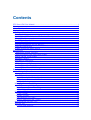 2
2
-
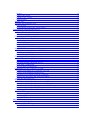 3
3
-
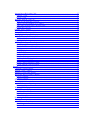 4
4
-
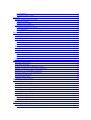 5
5
-
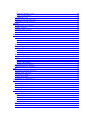 6
6
-
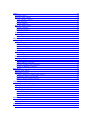 7
7
-
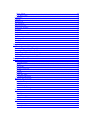 8
8
-
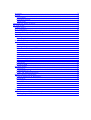 9
9
-
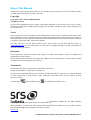 10
10
-
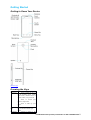 11
11
-
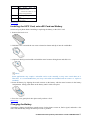 12
12
-
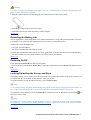 13
13
-
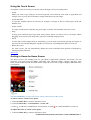 14
14
-
 15
15
-
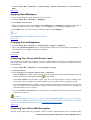 16
16
-
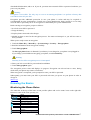 17
17
-
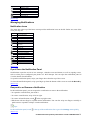 18
18
-
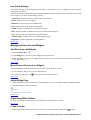 19
19
-
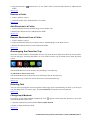 20
20
-
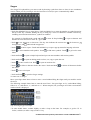 21
21
-
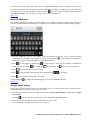 22
22
-
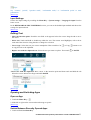 23
23
-
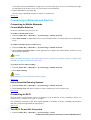 24
24
-
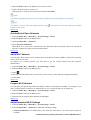 25
25
-
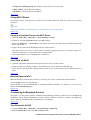 26
26
-
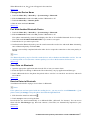 27
27
-
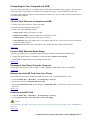 28
28
-
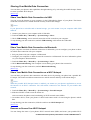 29
29
-
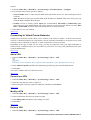 30
30
-
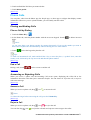 31
31
-
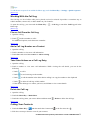 32
32
-
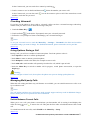 33
33
-
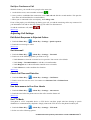 34
34
-
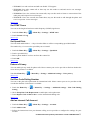 35
35
-
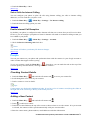 36
36
-
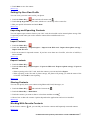 37
37
-
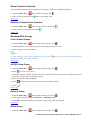 38
38
-
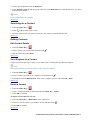 39
39
-
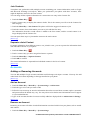 40
40
-
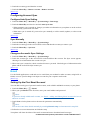 41
41
-
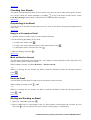 42
42
-
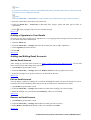 43
43
-
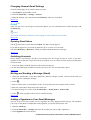 44
44
-
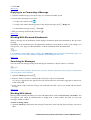 45
45
-
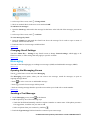 46
46
-
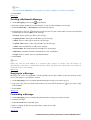 47
47
-
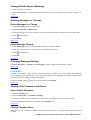 48
48
-
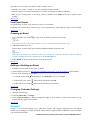 49
49
-
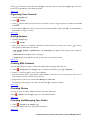 50
50
-
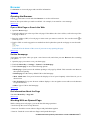 51
51
-
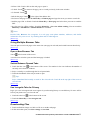 52
52
-
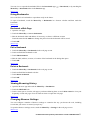 53
53
-
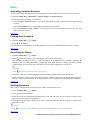 54
54
-
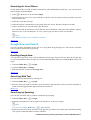 55
55
-
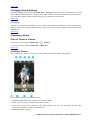 56
56
-
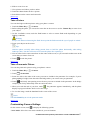 57
57
-
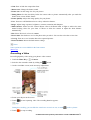 58
58
-
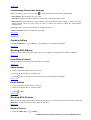 59
59
-
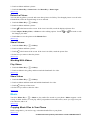 60
60
-
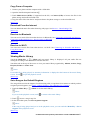 61
61
-
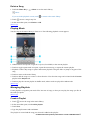 62
62
-
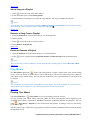 63
63
-
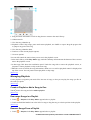 64
64
-
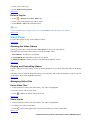 65
65
-
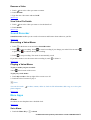 66
66
-
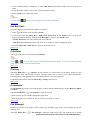 67
67
-
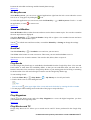 68
68
-
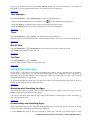 69
69
-
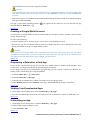 70
70
-
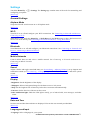 71
71
-
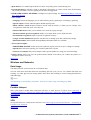 72
72
-
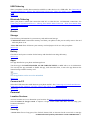 73
73
-
 74
74
-
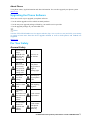 75
75
-
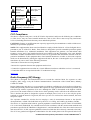 76
76
-
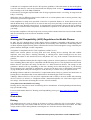 77
77
-
 78
78
-
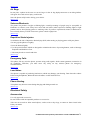 79
79
-
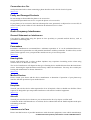 80
80
-
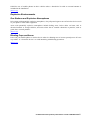 81
81
in altre lingue
- English: ZTE SOURCE User manual
Documenti correlati
-
ZTE KIS 3 Micro P Manuale utente
-
ZTE KIS 3 EE Manuale utente
-
ZTE N860 Public Mobile Manuale utente
-
ZTE SKATE KIS Manuale utente
-
ZTE SKATE KIS Manuale utente
-
ZTE TELSTRA EASYTOUCH DISCOVERY 3 Manuale utente
-
ZTE Origin Solavei Manuale utente
-
ZTE Avid 4G Manuale del proprietario
-
ZTE V9800 Manuale utente
-
ZTE BLADE Q MIni Manuale del proprietario
Altri documenti
-
Polaroid SL4TF24PR001/SEC Manuale utente
-
Polaroid SL4TF24 PR001 Manuale utente
-
Bigben GAMETAB-ONE Manuale del proprietario
-
Getac MX50(52628730XXXX) Manuale utente
-
Getac ZX70(52628791XXXX) Manuale utente
-
Getac ZX70(52628791XXXX) Manuale utente
-
Sony DCR-TRV50 Manuale del proprietario
-
Eton e4 Manuale utente
-
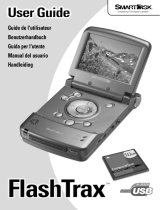 Smartdisk FlashTrax Manuale utente
Smartdisk FlashTrax Manuale utente
-
LARK FreeBird 47.0 Manuale utente