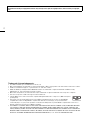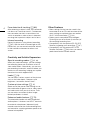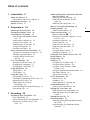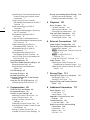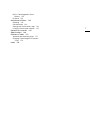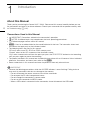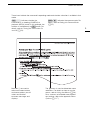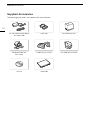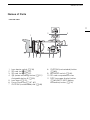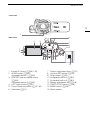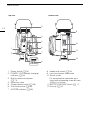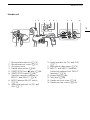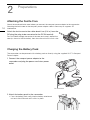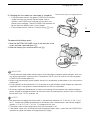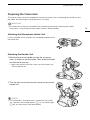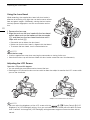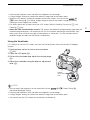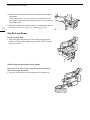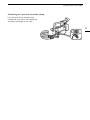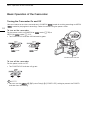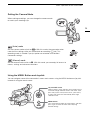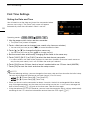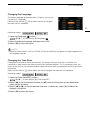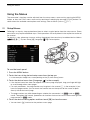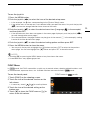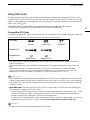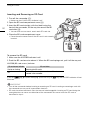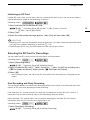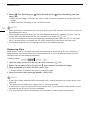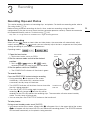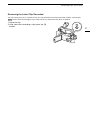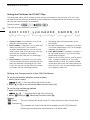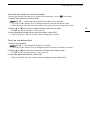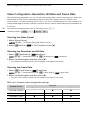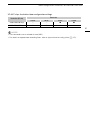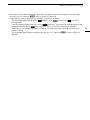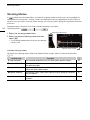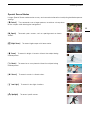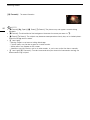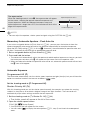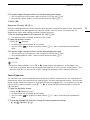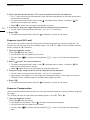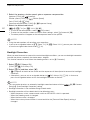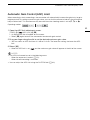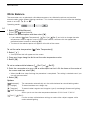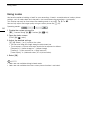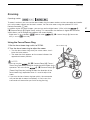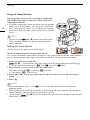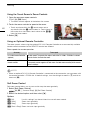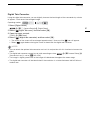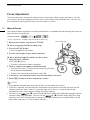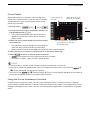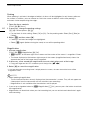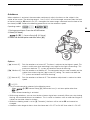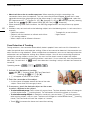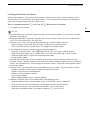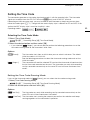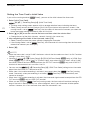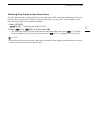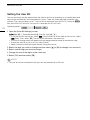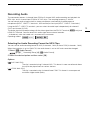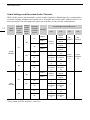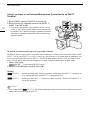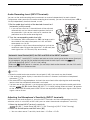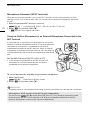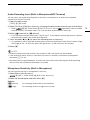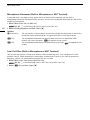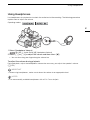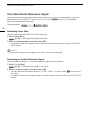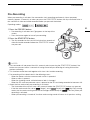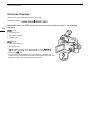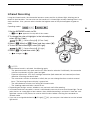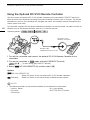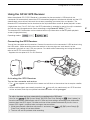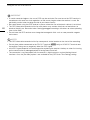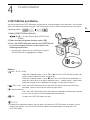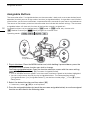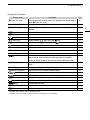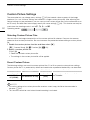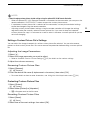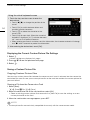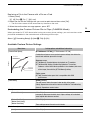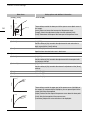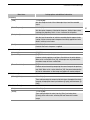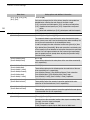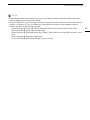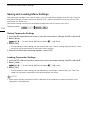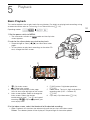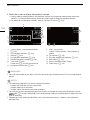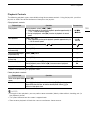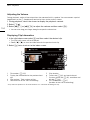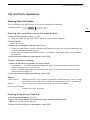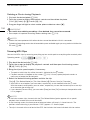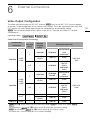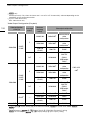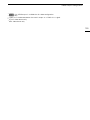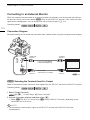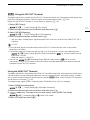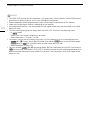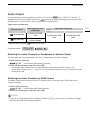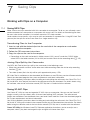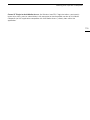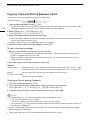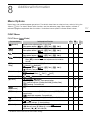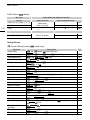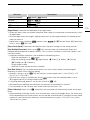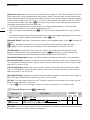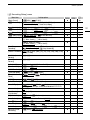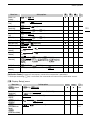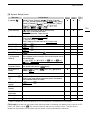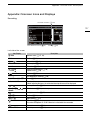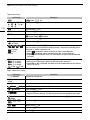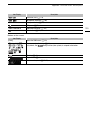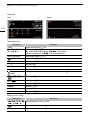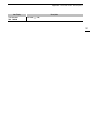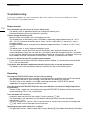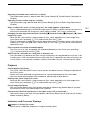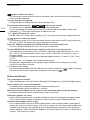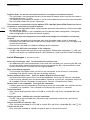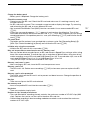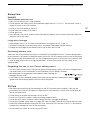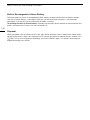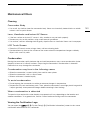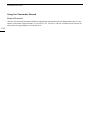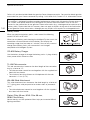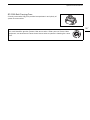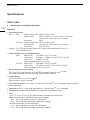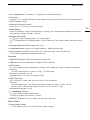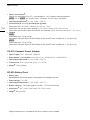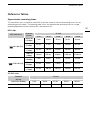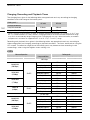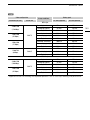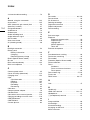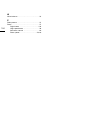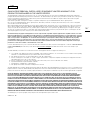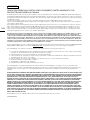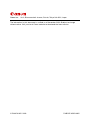Canon XA45 Manuale utente
- Categoria
- Videocamere
- Tipo
- Manuale utente
Questo manuale è adatto anche per

PUB.DIE-0525-000C
4K Camcorder
Instruction Manual
Firmware ver. 1.0.1.0

2
COPYRIGHT WARNING
Unauthorized recording of copyrighted materials may infringe on the rights of copyright owners and be contrary to copyright
laws.
Trademark Acknowledgements
• SD, SDHC and SDXC Logos are trademarks of SD-3C, LLC.
• Microsoft and Windows are trademarks or registered trademarks of Microsoft Corporation in the United States and/or other countries.
• macOS is a trademark of Apple Inc., registered in the U.S. and other countries.
• HDMI, the HDMI logo and High-Definition Multimedia Interface are trademarks or registered trademarks of HDMI Licensing
Administrator, Inc. in the United States and other countries.
• Other names and products not mentioned above may be trademarks or registered trademarks of their respective companies.
• This device incorporates exFAT technology licensed from Microsoft.
• “Full HD 1080” refers to Canon camcorders compliant with high-definition video composed of 1,080 vertical pixels
(scanning lines).
• This product is licensed under AT&T patents for the MPEG-4 standard and may be used for encoding MPEG-4
compliant video and/or decoding MPEG-4 compliant video that was encoded only (1) for a personal and non-
commercial purpose or (2) by a video provider licensed under the AT&T patents to provide MPEG-4 compliant video. No license is
granted or implied for any other use for MPEG-4 standard.
• THIS PRODUCT IS LICENSED UNDER THE AVC PATENT PORTFOLIO LICENSE FOR THE PERSONAL USE OF A CONSUMER OR OTHER
USES IN WHICH IT DOES NOT RECEIVE REMUNERATION TO (i) ENCODE VIDEO IN COMPLIANCE WITH THE AVC STANDARD (“AVC
VIDEO”) AND/OR (ii) DECODE AVC VIDEO THAT WAS ENCODED BY A CONSUMER ENGAGED IN A PERSONAL ACTIVITY AND/OR WAS
OBTAINED FROM A VIDEO PROVIDER LICENSED TO PROVIDE AVC VIDEO. NO LICENSE IS GRANTED OR SHALL BE IMPLIED FOR ANY
OTHER USE. ADDITIONAL INFORMATION MAY BE OBTAINED FROM MPEG LA, L.L.C. SEE HTTP://WWW.MPEGLA.COM

3
Highlights of the Camcorder
The Canon XA45 / XA40 4K Camcorder is a high-performance camcorder whose compact size
makes it ideal in a variety of situations. The following are just some of the many functions featured in
the camcorder.
4K Recording
CMOS sensor and DIGIC DV 6 image
processor
The camcorder is equipped with a
1/2.3-inch CMOS sensor that captures video
at an effective pixel count of approximately
8.29 megapixels (3840x2160). The video is
then processed by the DIGIC DV 6 image
processor. In addition to recording 4K video,
the camcorder employs oversampling to
record Full HD video.
XF-AVC and MP4 formats
You can choose the video format according to
your workflow needs. You can record in XF-
AVC format or MP4 format. Both formats use
the MPEG-4 AVC/H.264 codec, but XF-AVC
clips are recorded as Material eXchange
Format (MXF files), compatible with all major
non-linear (NLE) editing software.
Wide zoom lens and 8-bladed aperture
The zoom lens is equipped with 20x optical
zoom and has a focal length at full wide angle
of 29.3 mm* (35 mm equivalent), making the
camcorder versatile in a variety of shooting
situations. The 8-bladed aperture delivers a
pleasing out-of-focus blur (“bokeh”) to your
recordings.
* When the resolution is 3840x2160 and the
image stabilization is a setting other than
Dynamic IS. The focal length is 30.6 mm
when using Dynamic IS.
4K recording at 29.97P and HD
recording at 59.94P
The camcorder can record clips in MP4 or XF-
AVC format at 3840x2160 with a frame rate of
29.97P or 1920x1080 with a frame rate of
59.94P, giving you the freedom to choose the
video configuration that is most suitable for
your project. Furthermore, audio is recorded as
either 4-channel linear PCM or 2-channel AAC.
Convenience and Functionality
Recording for extended periods
With its two SD card slots, the camcorder
allows you to use dual recording (A 33) to
record the same clip on two SD cards, or relay
recording to automatically switch to the other
SD card when the one being used becomes
full. Dual recording is a convenient way to
create a backup of your recordings while relay
recording effectively extends the available
recording time.
Emphasis on versatility
This camcorder has features to make it usable
as a main camera but is also small enough to
be very portable. The advanced image
stabilization (A 68), which stabilizes the
image along 5 axes, will let you shoot in a
variety of situations in the field. The handle unit
is removable so you can attach it to enjoy
additional audio options and infrared
functionality, or remove it when you need
improved portability. The LCD touch panel and
viewfinder can be angled in a variety of
positions, allowing for shooting in tight places,
for example.
Manual controls at your fingertips
The focus/zoom ring helps you achieve the
focus you are looking for. You can easily
change the ring's functionality so that you can
operate the zoom. You can also assign certain
frequently used functions to a customizable
button and adjust those functions with the
accompanying dial (A 89). Additionally, the
camcorder also features 5 assignable buttons
on the camcorder and one onscreen
assignable touch button to which you can
assign a variety of functions to access them
with ease (A 90).

4
Face detection & tracking (A 66)
After detecting a subject's face, the camcorder
can focus on it and even track it. Furthermore,
the camcorder can be in manual focus but
switch to autofocus when a face is detected,
ensuring that important subjects are in focus.
Infrared recording
Record in darkness using infrared recording
(A 85). With the built-in infrared light on the
handle unit, you can record nocturnal animals
in their natural environment or other such
scenes.
Creativity and Artistic Expression
Special recording modes (A 42, 83)
When you make recordings, you can change
the recording frame rate to achieve a fast or
slow motion effect. Alternatively, you can use
pre-recording to record 3 seconds before you
decide to start recording, helping you capture
those hard-to-catch opportunities.
Looks (A 56)
You can adjust various aspects of the picture,
such as the color depth, sharpness and
brightness, to create a desired “look”.
Custom picture settings (A 92)
Select one of the preset color settings or set
the combination of gamma curve, color space
and color matrix that you wish to use. Then,
you can adjust a number of other image-
related parameters in detail.
Enhanced audio features (A 73)
The attachable handle unit offers expanded
audio options. It features two INPUT terminals
for external microphones (balanced input),
manual control over the audio recording level,
and control for supplying phantom power to an
external microphone
Other Features
• Menu settings file that can be saved in the
camcorder or on an SD card to restore all the
menu settings or replicate them on another
XA45 / XA40 camcorder (A 100).
• Battery packs compatible with Intelligent
System give you an estimate (in minutes) of
the remaining recording time.
• Compatibility with the optional GP-E2 GPS
Receiver to geotag your recordings (A 87).
• Compatibility with the optional RC-V100
Remote Controller (A 86) when you need a
professional level of remote control.

5
1 Introduction 8
About this Manual 8
Conventions Used in this Manual 8
Supplied Accessories 10
Names of Parts 11
2 Preparations 16
Attaching the Ferrite Core 16
Charging the Battery Pack 16
Preparing the Camcorder 19
Attaching the Microphone Holder
Unit 19
Attaching the Handle Unit 19
Using the Lens Hood 20
Adjusting the LCD Screen 20
Using the Viewfinder 21
Grip Belt and Straps 22
Basic Operation of the Camcorder 24
Turning the Camcorder On and Off 24
Setting the Camera Mode 25
Using the MENU Button and
Joystick 25
First Time Settings 26
Setting the Date and Time 26
Changing the Language 27
Changing the Time Zone 27
Using the Menus 28
Setup Menus 28
FUNC Menu 29
Using SD Cards 31
Compatible SD Cards 31
Inserting and Removing an SD Card 32
Initializing an SD Card 33
Selecting the SD Card for
Recordings 33
Dual Recording and Relay Recording 33
Recovering Clips 34
3 Recording 35
Recording Clips and Photos 35
Basic Recording 35
Reviewing the Latest Clip Recorded 37
Setting the File Name for XF-AVC
Clips 38
Video Configuration: Resolution, Bit Rate
and Frame Rate 40
Selecting the Video Format 40
Selecting the Resolution and Bit
Rate 40
Selecting the Frame Rate 40
Slow & Fast Motion Recording 42
Shooting Modes 44
Special Scene Modes 45
Exposure Adjustment 47
Manual Exposure (n)47
Momentary Automatic Aperture - Push
Auto Iris 48
Automatic Exposure 48
Touch Exposure 49
Exposure Lock (AE Lock) 50
Exposure Compensation 50
ND Filter 51
Using the Zebra Pattern 51
Backlight Correction 52
Automatic Gain Control (AGC) Limit 53
White Balance 54
Using Looks 56
Zooming 57
Using the Focus/Zoom Ring 57
Using the Zoom Rockers 58
Using the Touch Screen’s Zoom
Controls 60
Using an Optional Remote Controller 60
Soft Zoom Control 60
Digital Tele-Converter 61
Focus Adjustment 62
Manual Focus 62
Autofocus 65
Face Detection & Tracking 66
Image Stabilization 68
Dynamic IS or Standard IS 68
Setting the Time Code 69
Selecting the Time Code Mode 69
Selecting Drop Frame or Non-Drop
Frame 71
Setting the User Bit 72
Recording Audio 73
Selecting the Audio Recording Format for
MP4 Clips 73
Audio Settings and Recorded Audio
Channels 74
Table of contents

6
Connecting an External Microphone or
External Audio Input Source to the
Camcorder 75
Using Line Input or an External
Microphone Connected to an INPUT
Terminal 76
Audio Recording Level (INPUT
Terminals) 77
Adjusting the Microphone’s Sensitivity
(INPUT terminals) 77
Microphone Attenuator (INPUT
terminals) 78
Using the Built-in Microphone or an
External Microphone Connected to the
MIC Terminal 78
Audio Recording Level (Built-in
Microphone/MIC Terminal) 79
Microphone Sensitivity (Built-in
Microphone) 79
Microphone Attenuator (Built-in
Microphone or MIC Terminal) 80
Low-Cut Filter (Built-in Microphone or
MIC Terminal) 80
Using Headphones 81
Color Bars/Audio Reference Signal 82
Recording Color Bars 82
Recording an Audio Reference
Signal 82
Pre-Recording 83
Onscreen Displays 84
Infrared Recording 85
Using the Optional RC-V100 Remote
Controller 86
Using the GP-E2 GPS Receiver 87
Connecting the GPS Receiver 87
4 Customization 89
CUSTOM Dial and Button 89
Assignable Buttons 90
Custom Picture Settings 92
Selecting Custom Picture Files 92
Preset Custom Picture 92
Editing a Custom Picture File’s
Settings 93
Protecting Custom Picture Files 93
Displaying the Current Custom Picture
File Settings 94
Saving a Custom Picture File 94
Available Custom Picture Settings 95
Saving and Loading Menu Settings 100
Saving Camcorder Settings 100
Loading Camcorder Settings 100
5 Playback 101
Basic Playback 101
Playback Controls 103
Adjusting the Volume 104
Displaying Clip Information 104
Clip and Photo Operations 105
Deleting Clips and Photos 105
Trimming MP4 Clips 106
6 External Connections 107
Video Output Configuration 107
Connecting to an External Monitor 110
Connection Diagram 110
s Selecting the Terminal Used For
Output 110
s Using the SDI OUT
Terminal 111
Using the HDMI OUT Terminal 111
Audio Output 113
Selecting the Audio Channels for
Headphone or Speaker Output 113
Selecting the Audio Channels for HDMI
Output 113
7 Saving Clips 114
Working with Clips on a Computer 114
Saving MP4 Clips 114
Saving XF-AVC Clips 114
Copying Clips and Photos Between
Cards 116
8 Additional Information 117
Menu Options 117
FUNC Menu 117
Setup Menus 118
Appendix: Onscreen Icons and
Displays 127
Troubleshooting 132
List of Messages 136
Safety Instructions and Handling
Precautions 139
Camcorder 140
Battery Pack 141
SD Card 141

7
Built-in Rechargeable Lithium
Battery 142
Disposal 142
Maintenance/Others 143
Cleaning 143
Condensation 143
Viewing the Certification Logo 143
Using the Camcorder Abroad 144
Optional Accessories 145
Specifications 148
Reference Tables 151
Approximate recording times 151
Charging, Recording and Playback
Times 152
Index 154

About this Manual
8
Introduction
About this Manual
Thank you for purchasing the Canon XA45 / XA40. Please read this manual carefully before you use
the camcorder and retain it for future reference. Should your camcorder fail to operate correctly, refer
to
Troub leshoo ting
(A 132).
Conventions Used in this Manual
• IMPORTANT: Precautions related to the camcorder’s operation.
• NOTES: Additional topics that complement the basic operating procedures.
• A: Reference page number within this manual.
• s: Used as an abbreviation for the model indicated in the icon. The icon refers to text and
illustrations that apply only to the indicated model.
• The following terms are used in this manual:
“SD card” refers to an SD, SDHC or SDXC memory card.
“Screen” refers to the LCD screen and the viewfinder screen.
“Clip” refers to one movie unit from the point you press the START/STOP button to start recording
until you press again to pause the recording.
• The photos included in this manual are simulated pictures taken with a still camera. Unless indicated
otherwise, illustrations and menu icons refer to the s.
• Some screenshots in this manual have been simplified to show only relevant icons.
IMPORTANT
• Observe the following precautions while the ACCESS indicator is on or flashing. Failing to do so
may result in permanent data loss or damage to the memory.
- Do not disconnect the power source or turn off the camcorder.
- Do not open the SD card compartment cover.
- Do not change the camcorder’s camera mode.
- Do not set the camcorder to MEDIA mode.
- When a USB cable is connected to the camcorder, do not disconnect the USB cable.
1
Introduction

About this Manual
9
Brackets [ ] are used to
refer to onscreen buttons
and menu options you will
select and to other
onscreen messages and
displays.
These icons indicate the camcorder’s operating mode and whether a function is available in that
mode.
: Indicates whether the
camcorder is in shooting (CAMERA) or
playback (MEDIA) mode. In this example, the
function is available only in mode. For
details, refer to
Turning the Camcorder On
and Off
(A 24).
: Indicates the camera mode. For
details, refer to
Setting the Camera Mode
(A 25).
The > arrow is used to abbreviate menu
selections. For details on how to use the
menus, refer to
Using the Menus
(A 28).
For a summary of available menu options
and settings, refer to the appendix
Menu
Options
(A 117).

Supplied Accessories
10
Supplied Accessories
The following accessories are supplied with the camcorder:
CA-570 Compact Power Adapter
(incl. power cord)
Ferrite core BP-820 Battery Pack
Microphone holder unit
(incl. screws)
Handle unit (incl. screws) Lens hood with lens barrier
Lens cap Quick Guide

Names of Parts
11
Names of Parts
1 Lens barrier switch (A 35)
2SD card slot 2 (A 31)
3SD card slot 3 (A 31)
4 u (review recording) button (A 37)/
Assignable button 5 (A 90)
5Lens hood (A 20)
6 Focus/Zoom ring (A 57, 62)
7 CUSTOM (customizable) dial (A 89)
8 CUSTOM (customizable) button
(A 89)
9 INFRARED switch (A 85)
10 SD card compartment cover
11 DISP (onscreen display) button
(A 84)/BATT. INFO (battery
information) button (A 18)
32
4
119108765
1
Left side view

Names of Parts
12
1 Built-in speaker (A 104)
2MIC terminal (A 73)
3 HDMI OUT terminal (A 110, 111)
4 REMOTE terminal (A 86)
For connecting commercially
available remote controllers.
5 s SDI OUT terminal (A 111)
6 × (headphones) terminal (A 81)
7USB terminal (A 87)
8DC IN terminal (A 16)
9 Grip belt (A 22)
26
7
3
4
5
9
1
8
Right side view

Names of Parts
13
1 Instant AF sensor (A 65, 143)
2 AF/MF button (A 62)/
Assignable button 1 (A 90)
3 PRE REC (pre-recording) button
(A 83)/
Assignable button 2 (A 90)
4LCD touch screen (A 20)
5 Focus/Zoom ring switch (A 57, 62)
6 Viewfinder (A 21)
7 Dioptric adjustment lever (A 21)
8 Joystick/SET button (A 25)
9Strap mount (A 22)
10 Assignable button 3 (A 90)
11 Assignable button 4 (A 90)
12 Battery attachment unit (A 16)
13 START/STOP button (A 35)
14 MENU button (A 28)
15 Serial number
1
45
6
7
8
9
14
15
13121110
3
2
Front view
Back view

Names of Parts
14
1 Power switch (A 24)
2 POWER / CHG (battery charging)
indicator (A 16)
3 Built-in stereo microphone
(A 73)
4 Accessory shoe
5 Camera mode switch (A 25)
6 Grip zoom rocker (A 58)
7 ACCESS indicator (A 35)
8 Handle unit mount (A 19)
9 Lens hood mount index mark
10 Tripod socket
For mounting the camcorder on a
tripod with a mounting screw 6.5 mm
(0.26 in.) or shorter.
11 BATTERY RELEASE switch (A 17)
12 Eye cup (A 21)
3
4
5
6
7
8
1
2
9
10
11
12
Top view Bottom view

Names of Parts
15
Handle unit
1 Microphone holder unit (A 73)
2 Microphone lock screw (A 73)
3 Accessory shoe
4 Handle zoom rocker (A 58)
5START/STOP lock (C) lever (A 36)
6 START/STOP button (A 35)
7 Sensitivity selection switches for
INPUT 1 and INPUT 2 (A 76)
8 INPUT terminal ON/OFF switch
(A 78)
9 Audio level switches for CH1 and
CH2 (A 77)
10 Audio level dials for CH1 and CH2
(A 77)
11 Microphone cable clamp (A 75)
12 INPUT 1 and INPUT 2 terminals
(collectively referred to as "INPUT
terminals") (A 76)
13 Infrared light (A 85)
14 Tally lamp (A 35)
15 Handle unit front screw (A 19)
16 Handle unit rear screws (A 19)
23 4 5 6 7 8 9 10
161514131211
1

Attaching the Ferrite Core
16
Preparations
Attaching the Ferrite Core
Attach the enclosed ferrite core before you connect the compact power adapter to the camcorder.
Attaching the ferrite core to the compact power adapter cable is necessary to suppress RF
interference.
Attach the ferrite core to the cable about 6 cm (2.4 in.) from the
DC plug (the plug to be connected to the DC IN terminal).
Pass the cable through the center of the core and wrap it around the
core (as shown in the illustration), then close the unit until it clicks shut.
Charging the Battery Pack
The camcorder can be powered with a battery pack or directly using the supplied CA-570 Compact
Power Adapter.
1 Connect the compact power adapter to the
camcorder and plug the power cord into a power
outlet.
2 Attach the battery pack to the camcorder.
• Press the battery pack softly into the battery attachment
unit and slide it forward until it clicks in place.
DC IN terminal
2
Preparations

Charging the Battery Pack
17
3 Charging will start when the camcorder is turned off.
• If the camcorder was on, the green POWER/CHG indicator
will go out when you turn off the camcorder. After a
moment, the POWER/CHG indicator will turn on in red
(battery pack charging). The red POWER/CHG indicator will
go out when the battery pack is fully charged.
• If the indicator flashes, refer to
Troubleshooting
(A 134).
To remove the battery pack
1 Slide the BATTERY RELEASE switch in the direction of the
arrow and hold it pressed down (
햲).
2 Slide the battery pack and then pull it out (
햳).
IMPORTANT
• Turn off the camcorder before connecting or disconnecting the compact power adapter. After you
turn off the camcorder, important data is updated on the SD card. Be sure to wait until the green
POWER/CHG indicator goes out.
• When using the compact power adapter, do not fix it permanently to one place as this may cause a
malfunction.
• Do not connect to the camcorder’s DC IN terminal or to the compact power adapter any electrical
equipment that is not expressly recommended for use with this camcorder.
• To prevent equipment breakdowns and excessive heating, do not connect the supplied compact
power adapter to voltage converters for overseas travels or special power sources such as those on
aircraft and ships, DC-AC inverters, etc.
NOTES
• We recommend charging the battery pack in temperatures between 10 °C and 30 °C (50 °F and
86 °F). If either the ambient temperature or the battery pack’s temperature is outside the range of
approx. 0 °C to 40 °C (32 °F to 104 °F), charging will not start.
• The battery pack will be charged only when the camcorder is off.
• If the power supply was disconnected while charging a battery pack, make sure the POWER/CHG
indicator has gone out before restoring the power supply.
POWER/CHG (battery charging) indicator
BATTERY
RELEASE
switch

Charging the Battery Pack
18
• If remaining battery time is an issue, you can power the camcorder using the compact power
adapter so the battery pack will not be consumed.
• Charged battery packs continue to discharge naturally. Therefore, charge them on the day of use, or
the day before, to ensure a full charge.
• The first time you use a battery pack, fully charge it and then use the camcorder until the battery
pack is completely depleted. Doing so will ensure that the remaining recording time will be displayed
accurately.
• We recommend that you prepare battery packs to last 2 to 3 times longer than you think you might
need.
• For handling precautions regarding the battery pack, refer to
Safety Instructions and Handling
Precautions
(A 139).
• For charging times and approximate usage times, refer to
Reference Tables
(A 151).
Checking the Remaining Battery Charge
With the camcorder turned off, press the BATT. INFO button to display for about 5 seconds a screen
showing the approximate battery charge level. Note that if the battery charge is too low, the battery
information screen may not appear.

Preparing the Camcorder
19
Preparing the Camcorder
This section covers the basic preparations for the camcorder such as attaching the handle unit and
lens hood, and adjusting the viewfinder and LCD screen.
IMPORTANT
• Be careful not to drop the camcorder when attaching, removing or adjusting the various
accessories. Using a table or other stable surface is recommended.
Attaching the Microphone Holder Unit
Use the supplied screws to attach the microphone holder unit to
the handle unit.
Attaching the Handle Unit
1 Slide the front of the handle unit into the accessory
shoe, as shown in the illustration. Then, slide the handle
unit forward all the way.
• Make sure the front and rear screws are raised when you
slide the handle unit.
2 Turn the front screw and two rear screws to secure the
handle unit.
NOTES
• The camcorder is functional even if you remove the handle
unit. However, some audio options (A 73), the infrared light
(A 85) and tally lamp will not be available.

Preparing the Camcorder
20
Using the Lens Hood
While recording, the supplied lens hood with lens barrier is
effective for reducing stray light that can be the cause of lens
flare and ghost images. Additionally, closing the lens barrier
can help prevent fingerprints and dirt accumulation on the
lens.
1 Remove the lens cap.
2 Align the mark on the lens hood with the lens hood
mount index mark on the bottom of the camcorder
(
햲), and then turn the lens hood clockwise until it
stops with a click
(햳).
• Be careful not to deform the lens hood.
• Make sure that the lens hood is aligned with the thread.
• To remove the lens hood, turn it counterclockwise.
NOTES
About the lens cap:
• Use the supplied lens cap when carrying the camcorder or storing it after use.
• Note that the lens cap and the lens hood with lens barrier cannot be used simultaneously.
Adjusting the LCD Screen
Open the LCD panel 90 degrees.
• You can rotate the panel downward or toward the lens.
• Rotating the LCD toward the lens can be useful to allow the subject to monitor the LCD screen while
you use the viewfinder.
NOTES
• You can adjust the brightness of the LCD screen with the > [£ Display Setup] > [LCD
Brightness] or [LCD Backlight] setting. Also, you can hold the DISP button pressed down for more
than 2 seconds to change the [LCD Backlight] setting between bright and normal or from dim to
normal.
Subject can monitor the LCD screen
La pagina si sta caricando...
La pagina si sta caricando...
La pagina si sta caricando...
La pagina si sta caricando...
La pagina si sta caricando...
La pagina si sta caricando...
La pagina si sta caricando...
La pagina si sta caricando...
La pagina si sta caricando...
La pagina si sta caricando...
La pagina si sta caricando...
La pagina si sta caricando...
La pagina si sta caricando...
La pagina si sta caricando...
La pagina si sta caricando...
La pagina si sta caricando...
La pagina si sta caricando...
La pagina si sta caricando...
La pagina si sta caricando...
La pagina si sta caricando...
La pagina si sta caricando...
La pagina si sta caricando...
La pagina si sta caricando...
La pagina si sta caricando...
La pagina si sta caricando...
La pagina si sta caricando...
La pagina si sta caricando...
La pagina si sta caricando...
La pagina si sta caricando...
La pagina si sta caricando...
La pagina si sta caricando...
La pagina si sta caricando...
La pagina si sta caricando...
La pagina si sta caricando...
La pagina si sta caricando...
La pagina si sta caricando...
La pagina si sta caricando...
La pagina si sta caricando...
La pagina si sta caricando...
La pagina si sta caricando...
La pagina si sta caricando...
La pagina si sta caricando...
La pagina si sta caricando...
La pagina si sta caricando...
La pagina si sta caricando...
La pagina si sta caricando...
La pagina si sta caricando...
La pagina si sta caricando...
La pagina si sta caricando...
La pagina si sta caricando...
La pagina si sta caricando...
La pagina si sta caricando...
La pagina si sta caricando...
La pagina si sta caricando...
La pagina si sta caricando...
La pagina si sta caricando...
La pagina si sta caricando...
La pagina si sta caricando...
La pagina si sta caricando...
La pagina si sta caricando...
La pagina si sta caricando...
La pagina si sta caricando...
La pagina si sta caricando...
La pagina si sta caricando...
La pagina si sta caricando...
La pagina si sta caricando...
La pagina si sta caricando...
La pagina si sta caricando...
La pagina si sta caricando...
La pagina si sta caricando...
La pagina si sta caricando...
La pagina si sta caricando...
La pagina si sta caricando...
La pagina si sta caricando...
La pagina si sta caricando...
La pagina si sta caricando...
La pagina si sta caricando...
La pagina si sta caricando...
La pagina si sta caricando...
La pagina si sta caricando...
La pagina si sta caricando...
La pagina si sta caricando...
La pagina si sta caricando...
La pagina si sta caricando...
La pagina si sta caricando...
La pagina si sta caricando...
La pagina si sta caricando...
La pagina si sta caricando...
La pagina si sta caricando...
La pagina si sta caricando...
La pagina si sta caricando...
La pagina si sta caricando...
La pagina si sta caricando...
La pagina si sta caricando...
La pagina si sta caricando...
La pagina si sta caricando...
La pagina si sta caricando...
La pagina si sta caricando...
La pagina si sta caricando...
La pagina si sta caricando...
La pagina si sta caricando...
La pagina si sta caricando...
La pagina si sta caricando...
La pagina si sta caricando...
La pagina si sta caricando...
La pagina si sta caricando...
La pagina si sta caricando...
La pagina si sta caricando...
La pagina si sta caricando...
La pagina si sta caricando...
La pagina si sta caricando...
La pagina si sta caricando...
La pagina si sta caricando...
La pagina si sta caricando...
La pagina si sta caricando...
La pagina si sta caricando...
La pagina si sta caricando...
La pagina si sta caricando...
La pagina si sta caricando...
La pagina si sta caricando...
La pagina si sta caricando...
La pagina si sta caricando...
La pagina si sta caricando...
La pagina si sta caricando...
La pagina si sta caricando...
La pagina si sta caricando...
La pagina si sta caricando...
La pagina si sta caricando...
La pagina si sta caricando...
La pagina si sta caricando...
La pagina si sta caricando...
La pagina si sta caricando...
La pagina si sta caricando...
La pagina si sta caricando...
La pagina si sta caricando...
La pagina si sta caricando...
La pagina si sta caricando...
La pagina si sta caricando...
La pagina si sta caricando...
-
 1
1
-
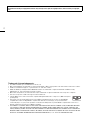 2
2
-
 3
3
-
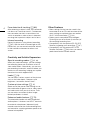 4
4
-
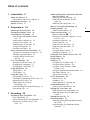 5
5
-
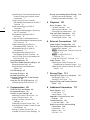 6
6
-
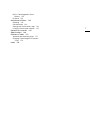 7
7
-
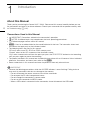 8
8
-
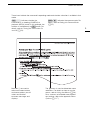 9
9
-
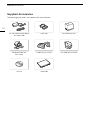 10
10
-
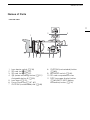 11
11
-
 12
12
-
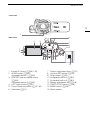 13
13
-
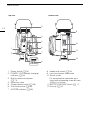 14
14
-
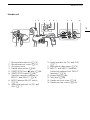 15
15
-
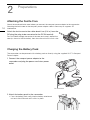 16
16
-
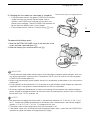 17
17
-
 18
18
-
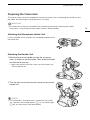 19
19
-
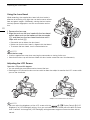 20
20
-
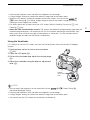 21
21
-
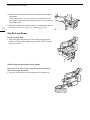 22
22
-
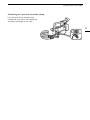 23
23
-
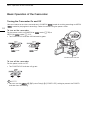 24
24
-
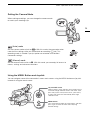 25
25
-
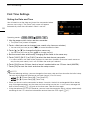 26
26
-
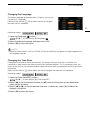 27
27
-
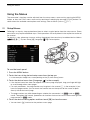 28
28
-
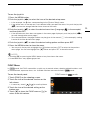 29
29
-
 30
30
-
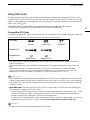 31
31
-
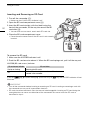 32
32
-
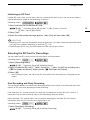 33
33
-
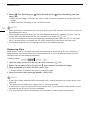 34
34
-
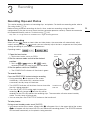 35
35
-
 36
36
-
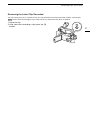 37
37
-
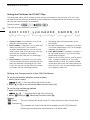 38
38
-
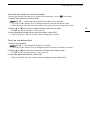 39
39
-
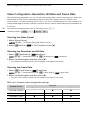 40
40
-
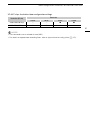 41
41
-
 42
42
-
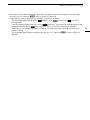 43
43
-
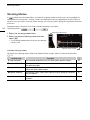 44
44
-
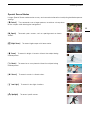 45
45
-
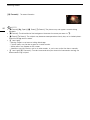 46
46
-
 47
47
-
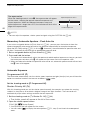 48
48
-
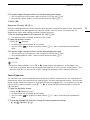 49
49
-
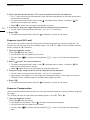 50
50
-
 51
51
-
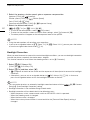 52
52
-
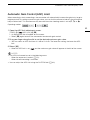 53
53
-
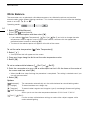 54
54
-
 55
55
-
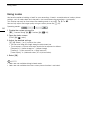 56
56
-
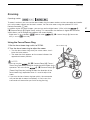 57
57
-
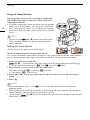 58
58
-
 59
59
-
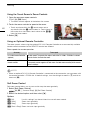 60
60
-
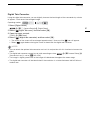 61
61
-
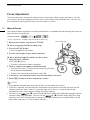 62
62
-
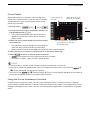 63
63
-
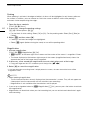 64
64
-
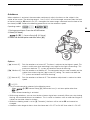 65
65
-
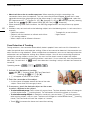 66
66
-
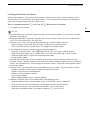 67
67
-
 68
68
-
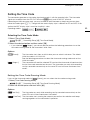 69
69
-
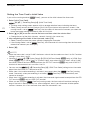 70
70
-
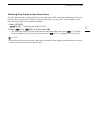 71
71
-
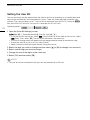 72
72
-
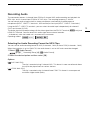 73
73
-
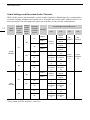 74
74
-
 75
75
-
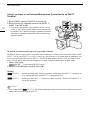 76
76
-
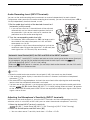 77
77
-
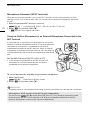 78
78
-
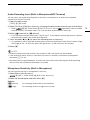 79
79
-
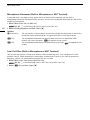 80
80
-
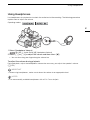 81
81
-
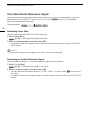 82
82
-
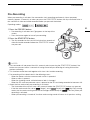 83
83
-
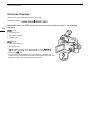 84
84
-
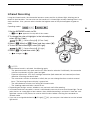 85
85
-
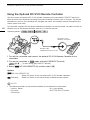 86
86
-
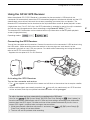 87
87
-
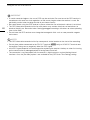 88
88
-
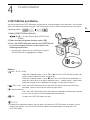 89
89
-
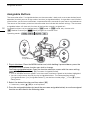 90
90
-
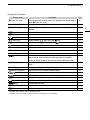 91
91
-
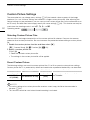 92
92
-
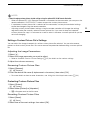 93
93
-
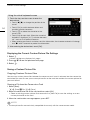 94
94
-
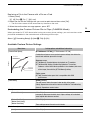 95
95
-
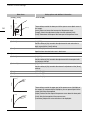 96
96
-
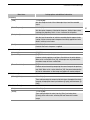 97
97
-
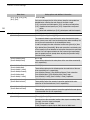 98
98
-
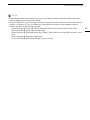 99
99
-
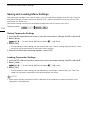 100
100
-
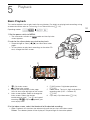 101
101
-
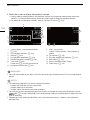 102
102
-
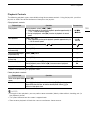 103
103
-
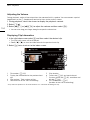 104
104
-
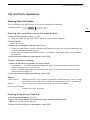 105
105
-
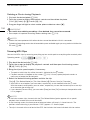 106
106
-
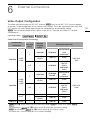 107
107
-
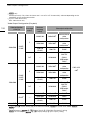 108
108
-
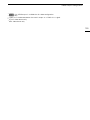 109
109
-
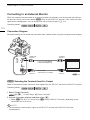 110
110
-
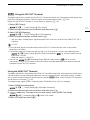 111
111
-
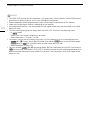 112
112
-
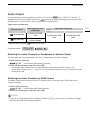 113
113
-
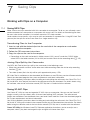 114
114
-
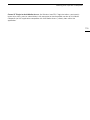 115
115
-
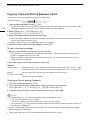 116
116
-
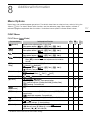 117
117
-
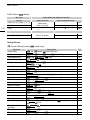 118
118
-
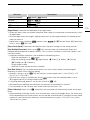 119
119
-
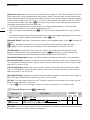 120
120
-
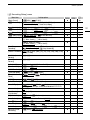 121
121
-
 122
122
-
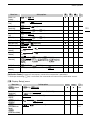 123
123
-
 124
124
-
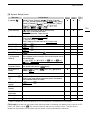 125
125
-
 126
126
-
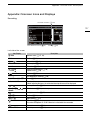 127
127
-
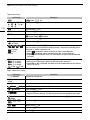 128
128
-
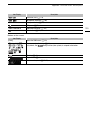 129
129
-
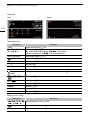 130
130
-
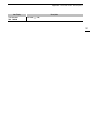 131
131
-
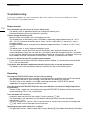 132
132
-
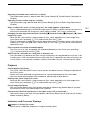 133
133
-
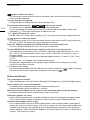 134
134
-
 135
135
-
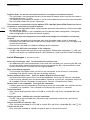 136
136
-
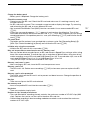 137
137
-
 138
138
-
 139
139
-
 140
140
-
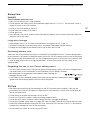 141
141
-
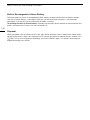 142
142
-
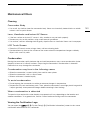 143
143
-
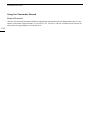 144
144
-
 145
145
-
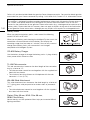 146
146
-
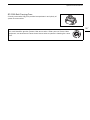 147
147
-
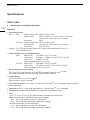 148
148
-
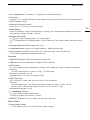 149
149
-
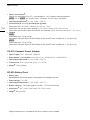 150
150
-
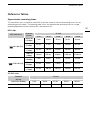 151
151
-
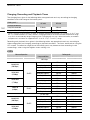 152
152
-
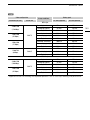 153
153
-
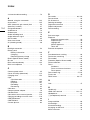 154
154
-
 155
155
-
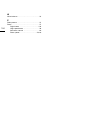 156
156
-
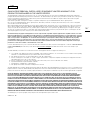 157
157
-
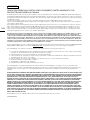 158
158
-
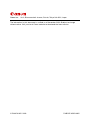 159
159
Canon XA45 Manuale utente
- Categoria
- Videocamere
- Tipo
- Manuale utente
- Questo manuale è adatto anche per
in altre lingue
- English: Canon XA45 User manual