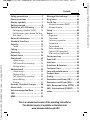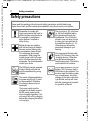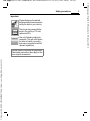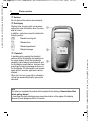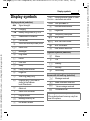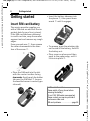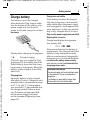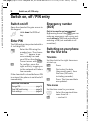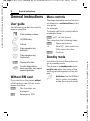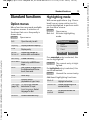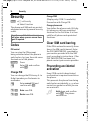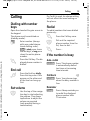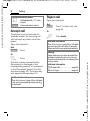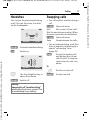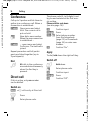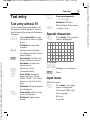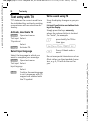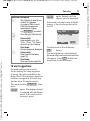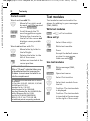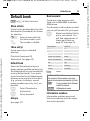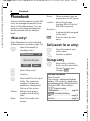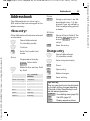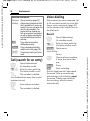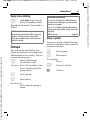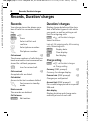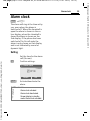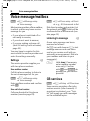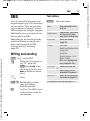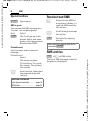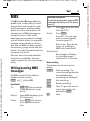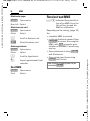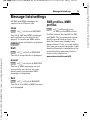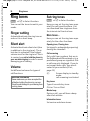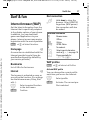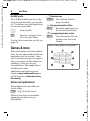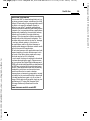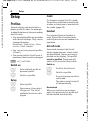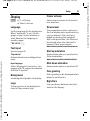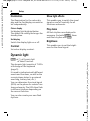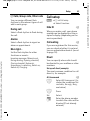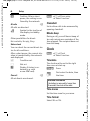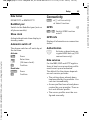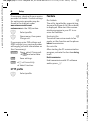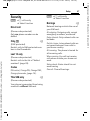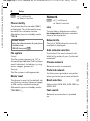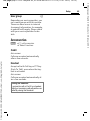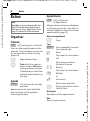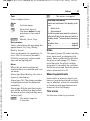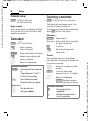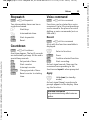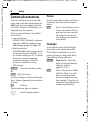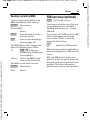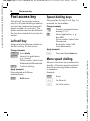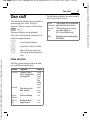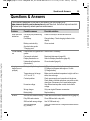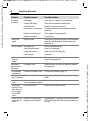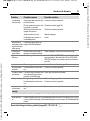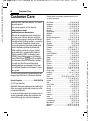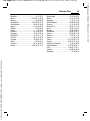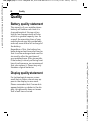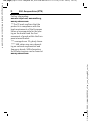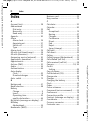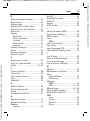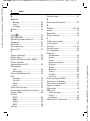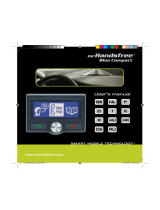Issued by
Information and Communication mobile
Haidenauplatz 1
D-81667 Munich
© Siemens AG 2004
All rights reserved. Subject to availability.
Rights of modification reserved.
Siemens Aktiengesellschaft
www.siemens-mobile.com/cf62
CF62
s
mobile
s
mobile

© Siemens AG 2003, I:\Mobil\R65\CF62_v2\en\_von_itl\sug\A65IVZ.fm
Contents 1
VAR Language: English; VAR issue date: 08-Januar-2004
This is a summarised version of the operating instructions.
The detailed version is available on the Internet at:
www.siemens-mobile.com/cf62
left page (1) of CF62 Leopard en, A31008-H6050-A1-2-7619 (19.01.2005, 16:27)
Safety precautions ..................... 2
Phone overview ......................... 4
Display symbols ......................... 7
Getting started ........................... 8
Switch on, off / PIN entry ......... 10
Emergency number (SOS) ...... 10
Switching on your phone for the
first time ................................ 10
General instructions ................ 12
Standard functions .................. 13
Security .................................... 14
Codes .................................... 14
Calling ...................................... 15
Text entry ................................. 19
Default book ............................ 23
Phonebook ............................... 24
<New entry> .......................... 24
Call (search for an entry) ........ 24
Change entry ......................... 24
Addressbook ............................ 25
<New entry> .......................... 25
Change entry ......................... 25
Call (search for an entry) ........ 26
Voice dialling ......................... 26
Groups ................................... 27
Records, Duration/ charges ...... 28
Alarm clock .............................. 29
Voice message/mailbox ........... 30
SMS .......................................... 31
MMS ......................................... 33
Message lists/settings .............. 35
Ring tones ................................ 36
Surf & fun ................................. 37
Internet browser (WAP) ..........37
Games & more ....................... 38
Setup ........................................40
Extras ........................................50
Organiser ...............................50
Calculator ............................... 52
Currency converter .................52
Stopwatch ..............................53
Countdown ............................53
Voice command ..................... 53
Camera (Accessories) .............54
SIM services (optional) ...........55
Fast access key ......................... 56
Own stuff ..................................57
Send via... .................................58
Questions & Answers ............... 59
Customer Care ..........................62
Care and maintenance ............. 64
Product data ............................. 65
Quality ...................................... 66
Guarantee certificate (UK) .......67
Guarantee certificate (IRL) .......68
SAR - European Union (RTTE) ...69
SAR - International (ICNIRP) ..... 71
Index .........................................72
Contents
This is a sum-
marised ver-
sion of the
operating in-
structions.
The detailed
version is
available on
the Internet at:
www.sieme
ns-mo-
bile.com/cf62

© Siemens AG 2003, I:\Mobil\R65\CF62_v2\en\_von_itl\sug\A65_Security.fm
Safety precautions2
VAR Language: English; VAR issue date: 08-Januar-2004
left page (2) of CF62 Leopard en, A31008-H6050-A1-2-7619 (19.01.2005, 16:23)
Safety precautions
Information for parents
Please read the operating instructions and safety precautions carefully before use.
Explain the content and the hazards associated with using the phone to your children.
Remember to comply with
legal requirements and local re-
strictions when using the phone.
For example, in aeroplanes,
petrol stations, hospitals or
while driving.
Mobile phones can interfere
with the functioning of medical
devices such as hearing aids
or pacemakers. Keep at least
20 cm between phone and
pacemaker. When using the
mobile phone hold it to the ear
which is further away from the
pacemaker. For more information
consult your doctor.
The SIM card may be removed.
Caution! Small parts like this
could be swallowed by young
children.
The mains voltage specified on
the power supply unit (V) must
not be exceeded. Otherwise
the charging device may be
destroyed.
The power supply must be
plugged into an easily accessi-
ble AC mains power socket
when charging the battery. The
only way to turn off the charging
device after charging the battery
is to unplug it.
The ring tone (p. 36), info tones
(p. 36) and handsfree talking
are reproduced through the
loudspeaker. Do not hold the
phone to your ear when it rings
or when you have switched on
the handsfree function (p. 17).
Otherwise you risk serious
permanent damage to your
hearing.
Only use original Siemens bat-
teries (100% mercury-free) and
-charging devices. Otherwise
you risk serious damage to
health and property: The battery
could explode, for instance.
Do not open the phone. Only the
battery (100% mercury-free) or
SIM card may be replaced. You
must not open the battery under
any circumstances. Any other
changes to this device are strict-
ly prohibited, as they will invali-
date the type approval required
for operation of the unit.

© Siemens AG 2003, I:\Mobil\R65\CF62_v2\en\_von_itl\sug\A65_Security.fm
3Safety precautions
VAR Language: English; VAR issue date: 08-Januar-2004
left page (3) of CF62 Leopard en, A31008-H6050-A1-2-7619 (19.01.2005, 16:23)
Important:
Please dispose of unwanted
batteries and phones as permit-
ted by the laws in your country.
The phone may cause interfer-
ence in the vicinity of TV sets,
radios and PCs.
Use only Siemens original ac-
cessories. This will avoid poten-
tial risks to health or property
and ensure compliance with all
relevant regulations.
Improper use will invalidate the guarantee!
These safety instructions also apply to Sie-
mens original accessories.

© Siemens AG 2003, I:\Mobil\R65\CF62_v2\en\_von_itl\sug\A65_Overview.fm
Phone overview4
VAR Language: English; VAR issue date: 08-Januar-2004
left page (4) of CF62 Leopard en, A31008-H6050-A1-2-7619 (19.01.2005, 16:23)
Phone overview
1 A Call key
Dial phone number/name displayed/selected,
take calls. Show last phone numbers dialled in
standby mode.
2
B
On/Off/End key
• Switched off: hold down to switch on.
• During a conversation or in an application:
press briefly to finish.
• In menus: Press briefly to go back a level.
Hold down to return to standby mode.
• In standby mode: hold down to switch off
phone.
3 Navigation key
In lists, messages and menus:
I Scroll up and down.
E
Function call (same function as
right soft key (page 5)).
D Back a menu level.
During a call:
G Start adjusting the volume.
H Open Addressbook/Phonebook.
E Open call menu.
In standby mode:
G Voice control (hold down).
H Open Addressbook/Phonebook.
E Open menu.
D GPRS Info.
_ªg
Service provider
01.05.2004 10:10
NewMMS Menu

© Siemens AG 2003, I:\Mobil\R65\CF62_v2\en\_von_itl\sug\A65_Overview.fm
5Phone overview
VAR Language: English; VAR issue date: 08-Januar-2004
left page (5) of CF62 Leopard en, A31008-H6050-A1-2-7619 (19.01.2005, 16:23)
1 Loudspeaker
2 Colour Display
3 Soft keys
The current functions of these keys are shown
in the bottom line of the display as
§Text§/symbol (e.g.,
Q
).
4 Input keys
5
*
Ringtone
• Hold down in standby mode:
Switch all audible signals on/off
(except alarm).
• Hold down on incoming call:
Switch off ring tone for this call only.
6 Plug socket
For charger, headset, camera etc.
7 Dynamic light
Seven LEDs indicate visually different events
and functions, as well as the current phone
status, e.g.network searching, battery low,
etc. (set, page 42).
You can determine the visual signal (LEDs)
on the phone for certain functions and events.
The LEDs then flash in different rhythms de-
pending on the current function.
_ªg
Service provider
01.05.2004 10:10
NewMMS Menu

© Siemens AG 2003, I:\Mobil\R65\CF62_v2\en\_von_itl\sug\A65_Overview.fm
Phone overview6
VAR Language: English; VAR issue date: 08-Januar-2004
left page (6) of CF62 Leopard en, A31008-H6050-A1-2-7619 (19.01.2005, 16:23)
1 Antenna
Do not obstruct the antenna unnecessarily.
2 2nd display
Displays time, incoming calls, screensaver
and certain other information when the clam-
shell is closed.
In addition, symbols are used to indicate the
following events:
¿ Missed incoming call
Ø Missed alarm
Missed appointment
… Missed message
3 Clamshell
In standby mode, opening the clamshell
switches off the 2nd display and switches on
the colour display. When the clamshell is
closed the colour display is switched off, and
the 2nd display is switched on. An alarm tone
sounds and a warning message is shown on
the 2nd display. If the clamshell is not opened
again within 3 seconds, applications are ter-
minated,
When Auto answer (page 44) is activated a
call can be answered by simply opening the
clamshell.
Note
Your phone is supplied with protective films applied to the displays. Remove these films
before getting started
In rare cases the static discharge may cause discoloration at the edges of the display.
However this will disappear within 10 minutes.
_ªg
10:10

© Siemens AG 2003, I:\Mobil\R65\CF62_v2\en\_von_itl\sug\A65_Displaysymbols.fm
7Display symbols
VAR Language: English; VAR issue date: 08-Januar-2004
left page (7) of CF62 Leopard en, A31008-H6050-A1-2-7619 (19.01.2005, 16:23)
Display symbols
Display symbols (selection)
_
Signal strength.
h
Charging.
d
Battery charge level, e.g. 50%.
è
Addressbook/Phonebook
Z
Call records
É
Surf & fun/Service provider portal
Alarm clock
]
Messages
Ring tones
Extras
Ñ
Own stuff
m
Setup
n
Call(s) is/are diverted.
j
Ringer off.
k
Short ring (beep) only.
l
Ringtone only, if the caller is
stored in the Address-
book/Phonebook.
Ø
Alarm set.
Ö
Alarm clock activated.
µ
Keypad locked.
T
Message memory full.
²
No network access.
ABC/
Abc/abc
Indicates whether upper or lower-
case letters are active.
T9Abc
Text input with T9.
«
Activated and available.
ª
Registered.
Temporarily interrupted.
Ê
WAP online.
Ë
WAP via GPRS online.
Ì
WAP no network.
±
Auto answer feature on.
Organiser symbols (selection)
u
Memo
v
Call
w
Meeting
{
Birthday
È
Anniversary
Access with left soft key (selection)
…
Message received.
Û
MMS notification received.
\
Voice message received.
Unanswered call.
Depending on the service provider, some
of the symbols shown here may vary from
those in the phone,

© Siemens AG 2003, I:\Mobil\R65\CF62_v2\en\_von_itl\sug\A65_Startup.fm
Getting started8
VAR Language: English; VAR issue date: 08-Januar-2004
left page (8) of CF62 Leopard en, A31008-H6050-A1-2-7619 (19.01.2005, 16:24)
Getting started
Insert SIM card/battery
The service provider supplies you
with a SIM card on which all the im-
portant data for your line is stored.
If the SIM card has been delivered
in credit-card size, snap the smaller
segment out and remove any rough
edges.
Press grooved area
1, then remove
the cover downwards in the direc-
tion of the arrow
2.
• Place the SIM card into the slot
with the contact surface facing
downwards. Gently push the holder
tab over the SIM card
3 (ensure
the bevelled corner is correctly po-
sitioned).
• Insert the battery sideways into
the phone
4, then press down-
wards
5 until it engages.
• To remove, press the retaining tab
on the side of the battery, then lift
the battery out.
• Place cover on phone and then
push to the upper edge, until it
clicks into place
6.
1
2
3
Additional information
Please switch off your phone before
removing the battery!
3V and 1.8V SIM cards are supported.
Please contact your service provider if
you have an older card.
SIM card problems .......................page 59
4
5
6

© Siemens AG 2003, I:\Mobil\R65\CF62_v2\en\_von_itl\sug\A65_Startup.fm
9Getting started
VAR Language: English; VAR issue date: 08-Januar-2004
left page (9) of CF62 Leopard en, A31008-H6050-A1-2-7619 (19.01.2005, 16:24)
Charge battery
The battery is not fully charged
when delivered. Plug charger cable
into the bottom of the phone, plug
power supply unit into a mains
power socket and charge for at least
two hours.
Display when charging is in progress
h During charging.
If Dynamic light is activated for Char-
ging (page 43) the middle two LEDs
flash slowly to show that the charg-
ing process is in progress. When the
battery is fully charged, these LEDs
switch off.
Charging time
An empty battery is fully charged
after about 2 hours. Charging is only
possible within a temperature range
of +5 °C to +40 °C. If the tempera-
ture rises/falls 5 °C above/below this,
the charge symbol flashes a warn-
ing. The mains voltage specified
on the power supply unit must
not be exceeded (Operating time,
page 65).
Charge icon not visible
If the battery has been discharged
fully the charge icon is not immedi-
ately visible when the power supply
unit is plugged in. It will appear after
up to two hours. In this case the bat-
tery is fully charged after 3-4 hours.
Only use the power supply unit provided!
Display while in service
Charge level display during opera-
tion (empty-full):
adg
A beep sounds when the battery is
nearly empty. The charge level of the
battery is only displayed correctly
after an uninterrupted charging/dis-
charging cycle. You should therefore
not remove the battery unnecessarily
and where possible not terminate the
charging process early.
Additional information
The power supply unit heats up when used
for long periods. This is normal and not
dangerous.
If the battery is removed for longer than
30 seconds, the clock will be reset.

© Siemens AG 2003, I:\Mobil\R65\CF62_v2\en\_von_itl\sug\A65_Startup.fm
Switch on, off / PIN entry10
VAR Language: English; VAR issue date: 08-Januar-2004
left page (10) of CF62 Leopard en, A31008-H6050-A1-2-7619 (19.01.2005, 16:24)
Switch on, off / PIN entry
Switch on/off
Open the clamshell to gain access to
the keypad.
B
Hold down On/Off/End
key.
Enter PIN
The SIM card can be protected with a
4- to 8-digit PIN.
J
Enter the PIN using the
number keys. The charac-
ters
****
appear to en-
sure nobody can read
your PIN on the display.
Correct errors with §
Clear§
.
§OK§ To confirm, press the
right soft key. Logging on
to the network will take a
few seconds.
If the clamshell is closed before a PIN
is entered, the phone is switched off
immediately.
Emergency number
(SOS)
Only to be used in real emergencies!
By pressing the soft key §SOS§ you can
make an emergency call on any net-
work without a SIM card and without
entering a PIN (not available in all
countries).
Switching on your phone
for the first time
Time/date
Set the clock to the right time once
at start-up.
§Yes§ Press.
J
First enter the date
(day.month.year), then
the time (24 hours,
including seconds).
§OK§ Press. The time and date
are updated.
Time zones
Set the time zone for your area.
I
Select the required time
zone from list ...
§Set§ … and set it.
Additional information
Change PIN..................................page 14
Clear SIM card barring .................page 14
Clock settings ..............................page 44

© Siemens AG 2003, I:\Mobil\R65\CF62_v2\en\_von_itl\sug\A65_Startup.fm
11Switch on, off / PIN entry
VAR Language: English; VAR issue date: 08-Januar-2004
left page (11) of CF62 Leopard en, A31008-H6050-A1-2-7619 (19.01.2005, 16:24)
Phonebook or Addressbook
You can choose whether you want
to use the Phonebook on the SIM card
or the internal Addressbook as stand-
ard.
You can copy the SIM card Phone-
book to the Addressbook on the
phone. Please do not interrupt this pro-
cedure. During this time do not accept
incoming calls. Follow instructions in
the display.
To copy data on the SIM card at a
later time, highlight entries (see
page 13) and copy these with the
function Copy into 9 (Phonebook
options menu).
You can change the default book
at any time (page 23).
Signal strength
_ Strong reception signal.
^ A weak signal reduces the
call quality and may lead
to loss of the connection.
Change your location.

© Siemens AG 2003, I:\Mobil\R65\CF62_v2\en\_von_itl\sug\A65_Startup.fm
General instructions12
VAR Language: English; VAR issue date: 08-Januar-2004
left page (12) of CF62 Leopard en, A31008-H6050-A1-2-7619 (19.01.2005, 16:24)
General instructions
User guide
The following symbols are used to
explain operation:
Without SIM card
If you switch on the phone without
a SIM card you can still use some
phone functions.
§Menu§ The functions are
displayed.
§SOS§ Emergency, SOS.
Menu controls
The steps needed to reach a function
are shown in a condensed form in this
user guide.
For example,
To display call list for missed calls in
condensed form:
§Menu§
K
Z
KCalls missed
This comprises the following steps:
§Menu§ Open main menu.
K Select
Z
, then select the
Calls missed function.
§Select§ Confirm.
Standby mode
Very often function descriptions be-
gin in standby mode.
The phone is in standby mode and is
ready for use when the name of the
service provider appears on the dis-
play.
B
Hold down the On/Off/End
key to return to standby
mode from any situation.
J
Enter numbers or letters.
B
On/Off/End key.
A
Call key.
F
Press navigation key
(left/right).
I
Press navigation key
(top/bottom).
§Menu§
Displays a function.
L
Function dependent on
service provider, may require
special registration.

© Siemens AG 2003, I:\Mobil\R65\CF62_v2\en\_von_itl\sug\A65_Startup.fm
13Standard functions
VAR Language: English; VAR issue date: 08-Januar-2004
left page (13) of CF62 Leopard en, A31008-H6050-A1-2-7619 (19.01.2005, 16:24)
Standard functions
Option menus
Menu functions are made available
in options menus. A selection of
functions that occur frequently is
shown here.
§Options§
Open menu.
Highlighting mode
With some applications (e.g. Phone-
book) one or more entries in a list
can be highlighted to perform multi-
ple functions at once.
§Options§
Open menu.
Mark text Activate highlighting
mode.
If an unmarked entry is selected, this
can be highlighted:
§Mark text§ The current entry is high-
lighted.
If a highlighted entry is selected, this
can be unmarked:
§Unmark§ Unmark the current entry.
Additional highlighting functions:
Edit
Open the entry to edit.
Capacity
Display available capacity.
View
Display entry.
Delete /
Delete all
Delete entry/delete all
entries after confirmation.
New entry
Create new entry.
Send MMS
Send entry as MMS mes-
sage.
Send
Dial number or select from
the Addressbook/Phone-
book, then send.
Save
Store entry.
Sort
Set sort criteria
(alphabetical, type, time).
Text input
(page 19)
T9 preferred: Activate/
deactivate T9 input.
Input language: Select
language for text.
Rename
Rename selected entry.
Mark all
Highlight all entries.
Unmark all
Delete highlighting on all
marked entries.
Delete
marked
All selected entries are
deleted.
N Phonebook Ú
o Anne
o Barbara
p Carol
Mark text Options

© Siemens AG 2003, I:\Mobil\R65\CF62_v2\en\_von_itl\sug\A65_Startup.fm
Security14
VAR Language: English; VAR issue date: 08-Januar-2004
left page (14) of CF62 Leopard en, A31008-H6050-A1-2-7619 (19.01.2005, 16:24)
Security
§Menu§ KmKSecurity
KSelect function
The phone and SIM card are protect-
ed against misuse by several security
codes.
Codes
PIN control
You can stop the PIN prompt
being activated when the phone is
switched on, but you then risk unau-
thorised use of the phone.
§Change§ Press.
J
Enter PIN and confirm
with §OK§.
Change PIN
You can change the PIN to any 4- to
8-digit number you find easier to
remember.
J
Enter current PIN and
confirm with §OK§.
J
,
§OK§ Enter new PIN.
J
,
§OK§ Renter new PIN.
Change PIN2
(Display only if PIN 2 is available).
Proceed as with Change PIN.
Change phonecode
You define the phone code (4-8 dig-
its) when you call up a protected
function for the first time. It is then
valid for all phone-code protected
functions.
Clear SIM card barring
If the PIN is entered incorrectly three
times, the SIM card is barred. Enter
the PUK (MASTER PIN), provided by
your service provider with the SIM
card, according to instructions. If the
PUK (MASTER PIN) has been lost,
please contact your service provider.
Preventing accidental
activation
Even if PIN control is deactivated
confirmation is required to switch on
the phone.
This prevents the phone from being
switched on accidentally, e. g. when
carried in a pocket or whilst you are
on an aircraft.
B
Hold down and confirm
with
§
OK
§
. The phone
switches on.
Keep these confidential numbers in a
safe place where you can access them
again if required.

© Siemens AG 2003, I:\Mobil\R65\CF62_v2\en\_von_itl\sug\A65_Phone.fm
15Calling
VAR Language: English; VAR issue date: 08-Januar-2004
left page (15) of CF62 Leopard en, A31008-H6050-A1-2-7619 (19.01.2005, 16:24)
Calling
Dialling with number
keys
Open the clamshell to gain access to
the keypad.
The phone must be switched on
(standby mode).
J
Enter number (always
with area code/interna-
tional dialling code).
§Clear§ A short press clears
the last digit, a long press
clears the entire phone
number.
A
Press the Call key. The dis-
played phone number is
dialled.
End call
B
Press the End key briefly.
Press this key even if the
person on the other end
of the line has hung up
first.
Set volume
G
Use the top of the naviga-
tion key to start adjusting
the volume. Then press
top/bottom to adjust the
volume as required
(only possible during a
conversation).
If a Car Kit is used, its volume setting
will not affect the usual setting on
the phone.
Redial
To redial numbers that were dialled
previously:
A
Press the Call key once.
I
Pick out the required
phone number from the
list, then to dial ...
A Press ...
If the number is busy
Auto. redial
§Auto dial§ Press. The phone number
is automatically dialled
ten times at increasing
time intervals.
Call back b
§Call back§ Press. Your phone rings
when the busy number is
free.
Reminder
§Prompt§ Press. A beep reminds you
to redial the displayed
phone number after
15 minutes.

© Siemens AG 2003, I:\Mobil\R65\CF62_v2\en\_von_itl\sug\A65_Phone.fm
Calling16
VAR Language: English; VAR issue date: 08-Januar-2004
left page (16) of CF62 Leopard en, A31008-H6050-A1-2-7619 (19.01.2005, 16:24)
Accept call
The phone must be switched on
(standby mode). An incoming call
will interrupt any other use of the
phone.
Open the clamshell.
And
§Answer§ Press.
Or
A
Press.
A phone number transmitted by
the network is displayed or the
corresponding name if it is contained
in the Phonebook (page 24) or Ad-
dressbook (page 25). A picture may
also appear (settings page 25).
Reject call
Open the clamshell.
And
§Reject§ Press. To divert call, see
page 43.
Or
B
Press briefly.
International dialling codes
0
Hold down until a "+" is dis-
played.
§Country§ Press and select country.
Additional information
When Auto answer (page 44) is activated
a call can be answered by simply opening
the clamshell.
Additional information
When Auto answer (page 44) is activated
you must reject the call within 2 seconds.
Otherwise it will be accepted automatically.
Warning!
Please make sure you have accepted the
call before holding the phone to your ear.
This will avoid damage to your hearing from
loud ring tones.
Additional information
Missed calls..........................page 28
Switch off ringer............................page 36

© Siemens AG 2003, I:\Mobil\R65\CF62_v2\en\_von_itl\sug\A65_Phone.fm
17Calling
VAR Language: English; VAR issue date: 08-Januar-2004
left page (17) of CF62 Leopard en, A31008-H6050-A1-2-7619 (19.01.2005, 16:24)
Handsfree
You can put the phone aside during
a call. You can then hear the caller
via the loudspeaker.
§Handsfr.§ Activate handsfree talking.
§Yes§ Switch on.
I
Use the navigation key to
adjust the volume.
§Handsfr.§ Switch off.
Swapping calls
• You call another number during a
call.
y menu§ Open call menu
Hold Put current call on hold.
Dial the new phone number. When
the new connection is established:
y menu§ Open call menu
Swap Swap between the calls.
• You are advised during a call that
there is another call waiting by a
special "call waiting" tone
(page 43).
§Swap§ Accept the waiting call
and putting the current
call on hold. To swap be-
tween the two calls, see
above.
Or
B
End the current call.
§Answer§ Accept new call.
Warning!
Always switch off "handsfree talking"
before holding the phone to your ear! This
will avoid damage to your hearing!
_g
vv
Carol
Handsfr.
% menu
_g
Handsfr.
% menu

© Siemens AG 2003, I:\Mobil\R65\CF62_v2\en\_von_itl\sug\A65_Phone.fm
Calling18
VAR Language: English; VAR issue date: 08-Januar-2004
left page (18) of CF62 Leopard en, A31008-H6050-A1-2-7619 (19.01.2005, 16:24)
Conference
Call up to 5 parties and link them to-
gether in a conference call. When a
connection is established:
y menu§ Open menu and select
Hold. The current call is
put on hold.
J
Now dial a new number.
When the new connection
is established ...
y menu§ … open menu and select
Conference. The held call is
joined.
Repeat procedure until all partici-
pants are linked together (up to
5participants).
End
B
All calls in the conference
are ended simultaneously
when the End key is
pressed.
Direct call
If this is active, only one number
can be dialled.
Switch on
§Menu§ KmKSecurityKDirect call
E
Press.
J
Enter phone code.
The phone code (4- to 8-digits) is set
by you and entered at the first secu-
rity setting.
Please note this code down
(see also page 14)!
§OK§ Confirm input.
§Change§ Press.
·
/
J
Select phone number
from the Adressbook
(page 25) or Phonebook
(page 24) or enter new
number.
§OK§ Confirm "On".
Apply
To dial, hold down the right soft key.
Switch off
#
Hold down.
J
Enter phone code.
§OK§ Confirm input.
§Change§ Press.
§OK§ Confirm "Off".

© Siemens AG 2003, I:\Mobil\R65\CF62_v2\en\_von_itl\sug\A65_Text.fm
19Text entry
VAR Language: English; VAR issue date: 08-Januar-2004
left page (19) of CF62 Leopard en, A31008-H6050-A1-2-7619 (19.01.2005, 16:24)
Text entry
Text entry without T9
Press number key repeatedly until
the required letter appears. After a
brief interval the cursor will advance.
Example:
2
Press once briefly to type
the letter a, twice to type
b, etc.
Hold down to write the
number.
Ä,ä,1-9 Umlauts and numbers
are displayed after the rel-
evant letters.
§Clear§ Press briefly to delete the
letter before the cursor,
hold down to erase the
whole word.
F
Move the cursor
(forwards/back).
#
Press briefly: Swap be-
tween abc, Abc,
T9
abc,
T9
Abc,
T9
ABC, 123. Status
shown in top line of dis-
play.
Hold down: All inputvariants
are displayed.
*
Press briefly: Special char-
acters are shown.
Hold down: Open input
menu.
0
Press once/repeatedly:
. , ? ! ’ " 0 - ( ) @ / : _
Hold down: Writes 0.
1
Writes blank. Press twice
= jumps a line.
Special characters
*
Press briefly. The symbols
chart is displayed:
1) Line break
I,F
Navigate to characters.
§Select§ Press.
Input menu
With text input:
*
Press down. The input
menu is displayed:
Text format (SMS only)
Input language
Mark text
Copy/Add
1)
¿¡_;!?,.
+-"’:()/
*
¤¥
$
£
€&#\ @
[]{}%~<=>
|^§ Γ ∆ Θ Λ Ξ Π
Σ Φ Ψ Ω
La pagina sta caricando ...
La pagina sta caricando ...
La pagina sta caricando ...
La pagina sta caricando ...
La pagina sta caricando ...
La pagina sta caricando ...
La pagina sta caricando ...
La pagina sta caricando ...
La pagina sta caricando ...
La pagina sta caricando ...
La pagina sta caricando ...
La pagina sta caricando ...
La pagina sta caricando ...
La pagina sta caricando ...
La pagina sta caricando ...
La pagina sta caricando ...
La pagina sta caricando ...
La pagina sta caricando ...
La pagina sta caricando ...
La pagina sta caricando ...
La pagina sta caricando ...
La pagina sta caricando ...
La pagina sta caricando ...
La pagina sta caricando ...
La pagina sta caricando ...
La pagina sta caricando ...
La pagina sta caricando ...
La pagina sta caricando ...
La pagina sta caricando ...
La pagina sta caricando ...
La pagina sta caricando ...
La pagina sta caricando ...
La pagina sta caricando ...
La pagina sta caricando ...
La pagina sta caricando ...
La pagina sta caricando ...
La pagina sta caricando ...
La pagina sta caricando ...
La pagina sta caricando ...
La pagina sta caricando ...
La pagina sta caricando ...
La pagina sta caricando ...
La pagina sta caricando ...
La pagina sta caricando ...
La pagina sta caricando ...
La pagina sta caricando ...
La pagina sta caricando ...
La pagina sta caricando ...
La pagina sta caricando ...
La pagina sta caricando ...
La pagina sta caricando ...
La pagina sta caricando ...
La pagina sta caricando ...
La pagina sta caricando ...
La pagina sta caricando ...
La pagina sta caricando ...
-
 1
1
-
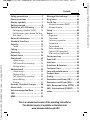 2
2
-
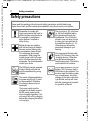 3
3
-
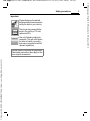 4
4
-
 5
5
-
 6
6
-
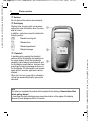 7
7
-
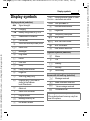 8
8
-
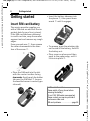 9
9
-
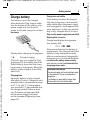 10
10
-
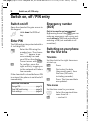 11
11
-
 12
12
-
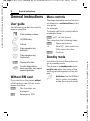 13
13
-
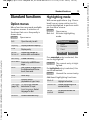 14
14
-
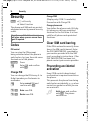 15
15
-
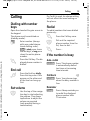 16
16
-
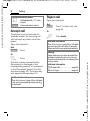 17
17
-
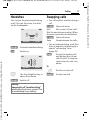 18
18
-
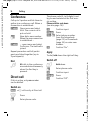 19
19
-
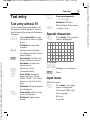 20
20
-
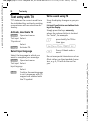 21
21
-
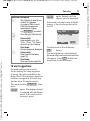 22
22
-
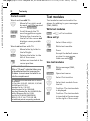 23
23
-
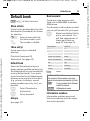 24
24
-
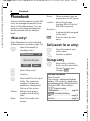 25
25
-
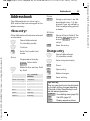 26
26
-
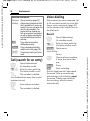 27
27
-
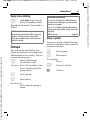 28
28
-
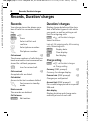 29
29
-
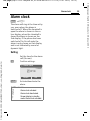 30
30
-
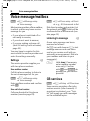 31
31
-
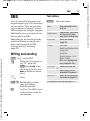 32
32
-
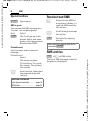 33
33
-
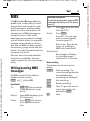 34
34
-
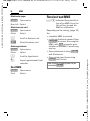 35
35
-
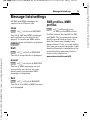 36
36
-
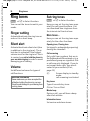 37
37
-
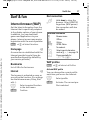 38
38
-
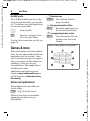 39
39
-
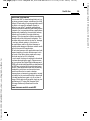 40
40
-
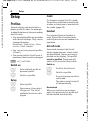 41
41
-
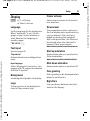 42
42
-
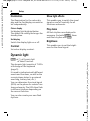 43
43
-
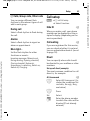 44
44
-
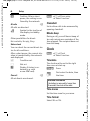 45
45
-
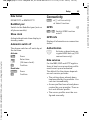 46
46
-
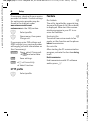 47
47
-
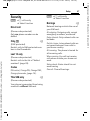 48
48
-
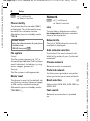 49
49
-
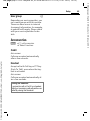 50
50
-
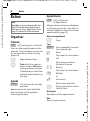 51
51
-
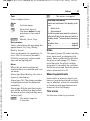 52
52
-
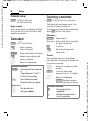 53
53
-
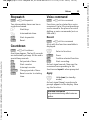 54
54
-
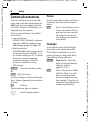 55
55
-
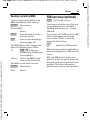 56
56
-
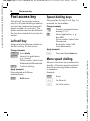 57
57
-
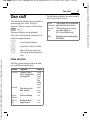 58
58
-
 59
59
-
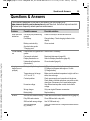 60
60
-
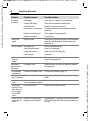 61
61
-
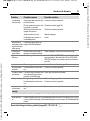 62
62
-
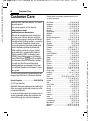 63
63
-
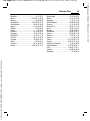 64
64
-
 65
65
-
 66
66
-
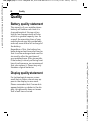 67
67
-
 68
68
-
 69
69
-
 70
70
-
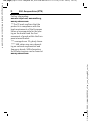 71
71
-
 72
72
-
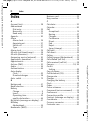 73
73
-
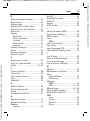 74
74
-
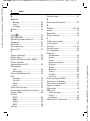 75
75
-
 76
76
in altre lingue
- English: Siemens Cell Phone CF62 User manual
Documenti correlati
-
Siemens SOMATOM Sensation Cardiac Version A60 Operating Instructions Manual
-
Siemens SSA911.02ZB Guida utente
-
Siemens SSA911.01ZB Guida utente
-
Siemens Cell Phone C60 Manuale utente
-
Siemens Cell Phone C62 Manuale utente
-
Siemens Mobile CF62T Manuale utente
-
Siemens Cell Phone A65 Manuale utente
-
Siemens Cell Phone A40 Manuale utente
-
Siemens Cell Phone C61 Manuale utente
-
Siemens Gigaset S445 Manuale utente
Altri documenti
-
Telefunken TM 100 Manuale utente
-
Nordmende BIG100S Manuale utente
-
 Easyfone Prime A1 Manuale utente
Easyfone Prime A1 Manuale utente
-
Thuraya XT-PRO Manuale utente
-
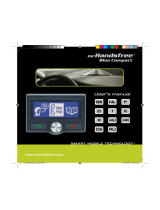 Mr Handsfree Bluetooth Car Kit Manuale utente
Mr Handsfree Bluetooth Car Kit Manuale utente
-
Jablocom JabloPhone Manuale utente
-
Jablocom JabloPhone Guida utente
-
Jablocom JabloPhone GDP-04i Manuale utente
-
Jablocom JabloPhone GDP-04i Manuale utente
-
Noabe JabloPhone Guida utente