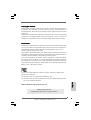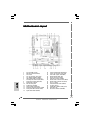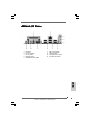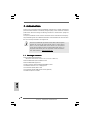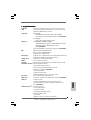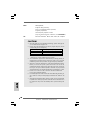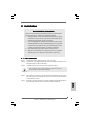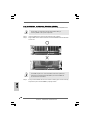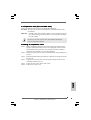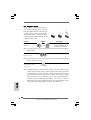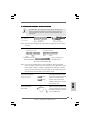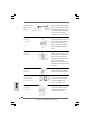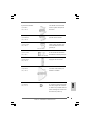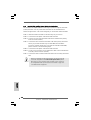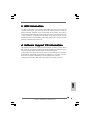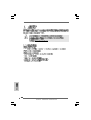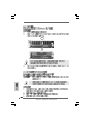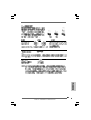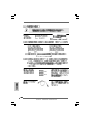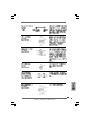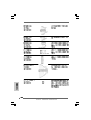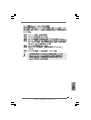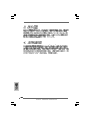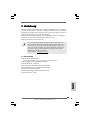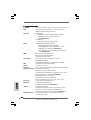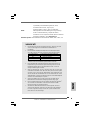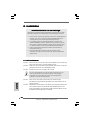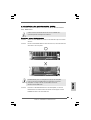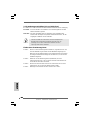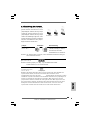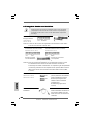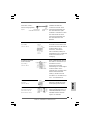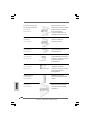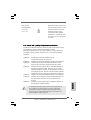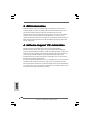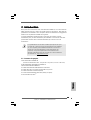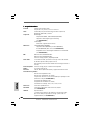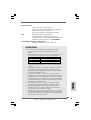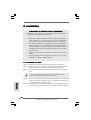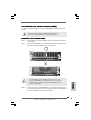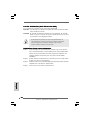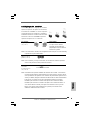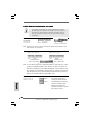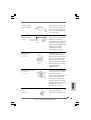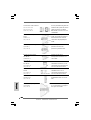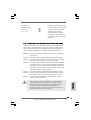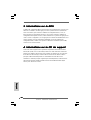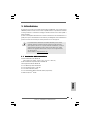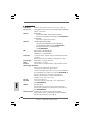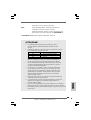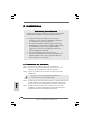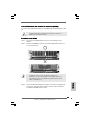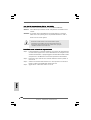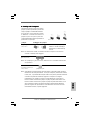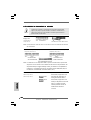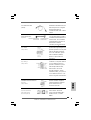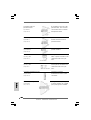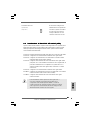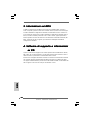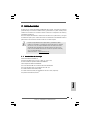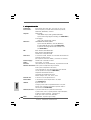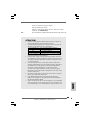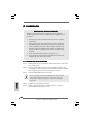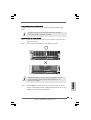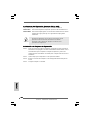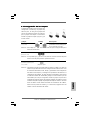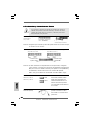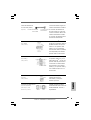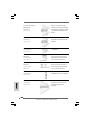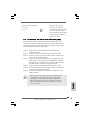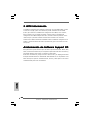ASROCK P4I65PE-M Manuale del proprietario
- Categoria
- Schede madri
- Tipo
- Manuale del proprietario

11
11
1
ASRock P4i65PE-M Motherboard
EnglishEnglish
EnglishEnglish
English
Copyright Notice:Copyright Notice:
Copyright Notice:Copyright Notice:
Copyright Notice:
No part of this installation guide may be reproduced, transcribed, transmitted, or
translated in any language, in any form or by any means, except duplication of
documentation by the purchaser for backup purpose, without written consent of
ASRock Inc.
Products and corporate names appearing in this guide may or may not be registered
trademarks or copyrights of their respective companies, and are used only for
identification or explanation and to the owners’ benefit, without intent to infringe.
Disclaimer:Disclaimer:
Disclaimer:Disclaimer:
Disclaimer:
Specifications and information contained in this guide are furnished for informational
use only and subject to change without notice, and should not be constructed as a
commitment by ASRock. ASRock assumes no responsibility for any errors or
omissions that may appear in this guide.
With respect to the contents of this guide, ASRock does not provide warranty of any
kind, either expressed or implied, including but not limited to the implied warranties or
conditions of merchantability or fitness for a particular purpose.
In no event shall ASRock, its directors, officers, employees, or agents be liable for
any indirect, special, incidental, or consequential damages (including damages for
loss of profits, loss of business, loss of data, interruption of business and the like),
even if ASRock has been advised of the possibility of such damages arising from any
defect or error in the guide or product.
This device complies with Part 15 of the FCC Rules. Operation is subject to the
following two conditions:
(1) this device may not cause harmful interference, and
(2) this device must accept any interference received, including interference that
may cause undesired operation.
ASRock Website: http://www.asrock.com
Published November 2004
Copyright©2004 ASRock INC. All rights reserved.

22
22
2
ASRock P4i65PE-M Motherboard
EnglishEnglish
EnglishEnglish
English
Motherboard LMotherboard L
Motherboard LMotherboard L
Motherboard L
ayoutayout
ayoutayout
ayout
1 PS2_USB_PWR1 Jumper 16 Chassis Speaker Header (SPEAKER 1)
2 ATX 12V Connector (ATX12V1) 17 Chassis Fan Connector (CHA_FAN1)
3 CPU Socket 18 Clear CMOS Jumper (CLRCMOS0)
4 CPU Fan Connector (CPU_FAN1) 19 Infrared Module Header (IR1)
5 CPU Heatsink Retention Module 20 Floppy Connector (FLOPPY1)
6 184-pin DDR DIMM Slots (DDR1- 2) 21 Game Port Connector (GAME1)
7 Secondary IDE Connector (IDE2, Black) 22 Internal Audio Connector: AUX1 (White)
8 Primary IDE Connector (IDE1, Blue) 23 Internal Audio Connector: CD1 (Black)
9 North Bridge Controller 24 JR1 / JL1 Jumpers
10 AGP Slot (1.5V_AGP1) 25 Front Panel Audio Header (AUDIO1)
11 South Bridge Controller 26 PCI Slots (PCI1- 3)
12 USB 2.0 Header (USB67, Blue) 27 Shared USB 2.0 Header (USB4_5, Blue)
13 Secondary Serial ATA Connector (SATA2) 28 BIOS FWH Chip
14 Primary Serial ATA Connector (SATA1) 29 ATX Power Connector (ATXPWR1)
15 System Panel Header (PANEL1)

33
33
3
ASRock P4i65PE-M Motherboard
EnglishEnglish
EnglishEnglish
English
ASRock I/O PlusASRock I/O Plus
ASRock I/O PlusASRock I/O Plus
ASRock I/O Plus
TMTM
TMTM
TM
1 Parallel Port 7 USB 2.0 Ports (USB01)
2 RJ-45 Port 8 USB 2.0 Ports (USB23)
3 Line In (Light Blue) 9 Serial Port: COM1
4 Line Out (Lime) 10 PS/2 Keyboard Port (Purple)
5 Microphone (Pink) 11 PS/2 Mouse Port (Green)
6 Shared USB 2.0 Ports (USB45)

44
44
4
ASRock P4i65PE-M Motherboard
EnglishEnglish
EnglishEnglish
English
1. Introduction1. Introduction
1. Introduction1. Introduction
1. Introduction
Thank you for purchasing ASRock P4i65PE-M motherboard, a reliable motherboard
produced under ASRock’s consistently stringent quality control. It delivers excellent
performance with robust design conforming to ASRock’s commitment to quality and
endurance.
This Quick Installation Guide contains introduction of the motherboard and step-by-
step installation guide. More detailed information of the motherboard can be found in
the user manual presented in the Support CD.
Because the motherboard specifications and the BIOS software might be
updated, the content of this manual will be subject to change without
notice. In case any modifications of this manual occur, the updated
version will be available on ASRock website without further notice. You
may find the latest memory and CPU support lists on ASRock website as
well. ASRock website
http://www.asrock.com
1.1 Package Contents1.1 Package Contents
1.1 Package Contents1.1 Package Contents
1.1 Package Contents
ASRock P4i65PE-M Motherboard
(Micro ATX Form Factor: 9.6-in x 7.8-in, 24.4 cm x 19.8 cm)
ASRock P4i65PE-M Quick Installation Guide
ASRock P4i65PE-M Support CD
One 80-conductor Ultra ATA 66/100 IDE Ribbon Cable
One Ribbon Cable for a 3.5-in Floppy Drive
One Serial ATA (SATA) Data Cable
One Serial ATA (SATA) HDD Power Cable (Optional)
One ASRock I/O Plus
TM
Shield

55
55
5
ASRock P4i65PE-M Motherboard
EnglishEnglish
EnglishEnglish
English
1.2 Specifications1.2 Specifications
1.2 Specifications1.2 Specifications
1.2 Specifications
Platform: Micro ATX Form Factor: 9.6-in x 7.8-in, 24.4 cm x 19.8 cm
CPU: Socket 478, supports Intel
®
Pentium
®
4
/ Celeron
®
(Prescott,
Northwood, Willamatte) processor
Chipsets: North Bridge:
Intel
®
865PE chipset, FSB @ 800 / 533 / 400MHz,
supports Hyper-Threading Technology (see CAUTION 1)
South Bridge:
Intel
®
ICH5, supports SATA 1.5Gb/s
Memory: 2 DDR DIMM Slots: DDR1 and DDR2
2 DDR DIMM Slots Supports PC3200 (DDR400) / PC2700
(DDR333) / PC2100 (DDR266), Max. 2GB
(see CAUTION 2)
Dual Channel Memory Technology support (see CAUTION 3)
IDE: IDE1: ATA 100 / Ultra DMA Mode 5
IDE2: ATA 100 / Ultra DMA Mode 5
Supports up to 4 IDE devices
Serial ATA: Supports up to 2 SATA devices at 1.5Gb/s data transfer rate
(Not Support “RAID and “Hot Plug” functions)
Floppy Port: Supports up to 2 floppy disk drives
Audio: 5.1 channels AC’97 Audio
PCI LAN: Speed: 802.3u (10/100 Ethernet), supports Wake-On-LAN
Hardware Monitor: CPU temperature sensing,
Chassis temperature sensing,
CPU overheat shutdown to protect CPU life
(ASRock U-COP)(see CAUTION 4),
CPU fan tachometer,
Chassis fan tachometer,
Voltage monitoring: +12V, +5V, +3.3V, Vcore
PCI slots: 3 PCI slots with PCI Specification 2.3
AGP slot: 1 AGP slot, supports 1.5V, 8X/4X AGP card (see CAUTION 5)
USB 2.0: 8 USB 2.0 ports:
includes 6 default USB 2.0 ports on the rear panel,
plus two headers to support 2 additional USB 2.0 ports
(see CAUTION 6)
ASRock I/O Plus
TM
: 1 PS/2 mouse port,
1 PS/2 keyboard port,
1 serial port: COM1,
1 parallel port: ECP/EPP support,
6 default USB 2.0 ports,
1 RJ 45 port,
Audio Jack: Line In / Line Out / Microphone

66
66
6
ASRock P4i65PE-M Motherboard
EnglishEnglish
EnglishEnglish
English
BIOS: AMI legal BIOS,
Supports “Plug and Play”,
ACPI 1.1 compliance wake up events,
Supports jumperfree,
CPU frequency stepless control
(only for advanced users’ reference, see CAUTION 7)
OS: Microsoft
®
Windows
®
98 SE / ME / 2000 / XP compliant
CAUTION!
1. About the setting of “Hyper Threading Technology”, please check page 22
of “User Manual” in the Support CD.
2. Please check the table below for the memory support frequency and its
corresponding CPU FSB frequency.
CPU FSB Frequency Memory Support Frequency
800 DDR266, DDR320
*, DDR400
533 DDR266, DDR333
400 DDR266
* When you use an FSB800-CPU on this motherboard, it will run at
DDR320 if you adopt a DDR333 memory module.
3. This motherboard supports Dual Channel Memory Technology. Before you
implement Dual Channel Memory Technology, make sure to read the
installation guide of memory modules on page 8 for proper installation.
4. While CPU overheat is detected, the system will automatically shutdown.
Before you resume the system, please check if the CPU fan on the
motherboard functions properly and unplug the power cord, then plug it
back again. To improve heat dissipation, remember to spray thermal
grease between the CPU and the heatsink when you install the PC system.
5. Do NOT use a 3.3V AGP card on the AGP slot of this motherboard!
It may cause permanent damage!
6. Power Management for USB 2.0 works fine under Microsoft
®
Windows
®
XP
SP1 / 2000 SP4. It may not work properly under Microsoft
®
Windows
®
98/
ME.
7. Although this motherboard offers stepless control, it is not recommended
to perform over-clocking. Frequencies other than the recommended CPU
bus frequencies may cause the instability of the system or damage the
CPU.

77
77
7
ASRock P4i65PE-M Motherboard
2. Installation2. Installation
2. Installation2. Installation
2. Installation
Pre-installation PrecautionsPre-installation Precautions
Pre-installation PrecautionsPre-installation Precautions
Pre-installation Precautions
Take note of the following precautions before you install mother-
board components or change any motherboard settings.
1. Unplug the power cord from the wall socket before touching any
component. Failure to do so may cause severe damage to the
motherboard, peripherals, and/or components.
2. To avoid damaging the motherboard components due to static
electricity, NEVER place your motherboard directly on the carpet
or the like. Also remember to use a grounded wrist strap or touch
a safety grounded object before you handle components.
3. Hold components by the edges and do not touch the ICs.
4. Whenever you uninstall any component, place it on a grounded
antstatic pad or in the bag that comes with the component.
2.12.1
2.12.1
2.1
CPU InstallationCPU Installation
CPU InstallationCPU Installation
CPU Installation
Step 1. Unlock the socket by lifting the lever up to a 90
o
angle.
Step 2. Position the CPU directly above the socket such that its marked corner
matches the base of the socket lever.
Step 3. Carefully insert the CPU into the socket until it fits in place.
The CPU fits only in one correct orientation. DO NOT force the CPU
into the socket to avoid bending of the pins.
Step 4. When the CPU is in place, press it firmly on the socket while you push down
the socket lever to secure the CPU. The lever clicks on the side tab to
indicate that it is locked.
Step 5. Install CPU fan and heatsink. For proper installation, please kindly refer to
the instruction manuals of your CPU fan and heatsink vendors.
EnglishEnglish
EnglishEnglish
English

88
88
8
ASRock P4i65PE-M Motherboard
EnglishEnglish
EnglishEnglish
English
2.22.2
2.22.2
2.2
Installation of Memory Modules (DIMM)Installation of Memory Modules (DIMM)
Installation of Memory Modules (DIMM)Installation of Memory Modules (DIMM)
Installation of Memory Modules (DIMM)
P4i65PE-M motherboard provides two 184-pin DDR (Double Data Rate) DIMM slots.
Please make sure to disconnect power supply before adding or
removing DIMMs or the system components.
Step 1. Unlock a DIMM slot by pressing the retaining clips outward.
Step 2. Align a DIMM on the slot such that the notch on the DIMM matches the break
on the slot.
The DIMM only fits in one correct orientation. It will cause permanent
damage to the motherboard and the DIMM if you force the DIMM into
the slot at incorrect orientation.
Step 3. Firmly insert the DIMM into the slot until the retaining clips at both ends fully
snap back in place and the DIMM is properly seated.

99
99
9
ASRock P4i65PE-M Motherboard
2.3 Expansion Slots (PCI and AGP Slots)2.3 Expansion Slots (PCI and AGP Slots)
2.3 Expansion Slots (PCI and AGP Slots)2.3 Expansion Slots (PCI and AGP Slots)
2.3 Expansion Slots (PCI and AGP Slots)
There are 3 PCI slots and 1 AGP slot on P4i65PE-M motherboard.
PCI slots: The PCI slots are used to install expansion cards that have the 32-bit
PCI interface.
AGP slot: The AGP slot is used to install a graphics card. The ASRock AGP slot
has a special locking mechanism which can securely fasten the graph-
ics card inserted.
Do NOT use a 3.3V AGP card on the AGP slot of P4i65PE-M motherboard!
It may cause permanent damage!
Installing an expansion cardInstalling an expansion card
Installing an expansion cardInstalling an expansion card
Installing an expansion card
Step 1. Before installing the expansion card, please make sure that the power
supply is switched off or the power cord is unplugged. Please read the
documentation of the expansion card and make necessary hardware
settings for the card before you start the installation.
Step 2. Remove the system unit cover (if your motherboard is already installed in a
chassis).
Step 3. Remove the bracket facing the slot that you intend to use. Keep the screws
for later use.
Step 4. Align the card connector with the slot and press firmly until the card is
completely seated on the slot.
Step 5. Fasten the card to the chassis with screws.
Step 6. Replace the system cover.
EnglishEnglish
EnglishEnglish
English

1010
1010
10
ASRock P4i65PE-M Motherboard
EnglishEnglish
EnglishEnglish
English
2.4 Jumpers Setup2.4 Jumpers Setup
2.4 Jumpers Setup2.4 Jumpers Setup
2.4 Jumpers Setup
The illustration shows how jumpers are
setup. When the jumper cap is placed on
pins, the jumper is “SHORT”. If no jumper cap
is placed on the pins, the jumper is “OPEN”.
The illustration shows a 3-pin jumper whose
pin1 and pin2 are “SHORT” when jumper cap
is placed on these 2 pins.
Jumper Setting Description
PS2_USB_PWR1 Short pin2, pin3 to enable
(see p.2 No. 1) +5VSB (standby) for PS/2
or USB wake up events.
Note: To select +5VSB, it requires 2 Amp and higher standby current provided by
power supply.
JR1(see p.2 No. 24)
JL1(see p.2 No. 24)
Note: If the jumpers JL1 and JR1 are short, both the front panel and the rear panel
audio connectors can work.
Clear CMOS
(CLRCMOS0, 2-pin jumper)
(see p.2 No. 18)
Note: CLRCMOS0 allows you to clear the data in CMOS. The data in CMOS includes
system setup information such as system password, date, time, and system
setup parameters. To clear and reset the system parameters to default setup,
please turn off the computer and unplug the power cord, then use a jumper
cap to short the pins on CLRCMOS0 for 3 seconds. Please remember to
remove the jumper cap after clearing the CMOS. If you need to clear the
CMOS when you just finish updating the BIOS, you must boot up the system
first, and then shut it down before you do the clear-CMOS action.
2-pin jumper
Short Open

1111
1111
11
ASRock P4i65PE-M Motherboard
2.5 Onboard Headers and Connectors2.5 Onboard Headers and Connectors
2.5 Onboard Headers and Connectors2.5 Onboard Headers and Connectors
2.5 Onboard Headers and Connectors
Onboard headers and connectors are NOT jumpers. Do NOT place
jumper caps over these headers and connectors. Placing jumper caps
over the headers and connectors will cause permanent damage of the
motherboard!
FDD connector
(33-pin FLOPPY1)
(see p.2 No. 20)
Note: Make sure the red-striped side of the cable is plugged into Pin1 side of the
connector.
Primary IDE connector (Blue) Secondary IDE connector (Black)
(39-pin IDE1, see p.2 No. 8) (39-pin IDE2, see p.2 No. 7)
Note: If you use only one IDE device on this motherboard, please set the IDE
device as “Master”. Please refer to the instruction of your IDE device vendor
for the details. Besides, to optimize compatibility and performance, please
connect your hard disk drive to the primary IDE connector (IDE1, blue) and
CD-ROM to the secondary IDE connector (IDE2, black).
Serial ATA Connectors These two Serial ATA (SATA)
(SATA1: see p.2 No. 14) connectors support SATA data
(SATA2: see p.2 No. 13) cables for internal storage
devices. The current SATA
interface allows up to 1.5 Gb/s
data transfer rate.
Serial ATA (SATA) Either end of the SATA data cable
Data Cable can be connected to the SATA
hard disk or the SATA connector
on the motherboard.
connect the black end
to the IDE devices
connect the blue end
to the motherboard
80-Conductor ATA 66/100 cable
the red-striped side to Pin1
EnglishEnglish
EnglishEnglish
English
SATA2
SATA1

1212
1212
12
ASRock P4i65PE-M Motherboard
EnglishEnglish
EnglishEnglish
English
Serial ATA (SATA) Please connect the black end of
Power Cable SATA power cable to the power
(Optional) connector on each drive. Then
connect the white end of SATA
power cable to the power
connector of the power supply.
USB 2.0 Header ASRock I/O Plus
TM
accommo-
(9-pin USB67) dates 6 default USB 2.0 ports. If
(see p.2 No. 12) those USB 2.0 ports on the I/O
panel are not sufficient, this
USB 2.0 header is available to
support 2 additional USB 2.0
ports.
Shared USB 2.0 Header This USB45 connector is shared
(9-pin USB4_5) with the USB 2.0 ports 4,5 on
(see p.2 No. 27) ASRock I/O Plus
TM
. When using
the front panel USB ports by
attaching the front panel USB
cable to this connector
(USB4_5), the USB ports 4,5 on
ASRock I/O Plus
TM
will not be able
to function.
Infrared Module Header This header supports an
(5-pin IR1) optional wireless transmitting
(see p.2 No. 19) and receiving infrared module.
Internal Audio Connectors These connectors allow you
(4-pin CD1, 4-pin AUX1) to receive stereo audio input
(CD1: see p.2 No. 23) from sound sources such as
(AUX1: see p.2 No. 22) a CD-ROM, DVD-ROM, TV
tuner card, or MPEG card.
Front Panel Audio Header This is an interface for front
(9-pin AUDIO1) panel audio cable that allows
(see p.2 No. 25) convenient connection and
control of audio devices.
connect to the
power supply
connect to the SATA
HDD power connector
CD1
AUX1

1313
1313
13
ASRock P4i65PE-M Motherboard
System Panel Header This header accommodates
(9-pin PANEL1) several system front panel
(see p.2 No. 15) functions.
Chassis Speaker Header Please connect the chassis
(4-pin SPEAKER 1) speaker to this header.
(see p.2 No. 16)
Chassis Fan Connector Please connect a chassis fan
(3-pin CHA_FAN1) cable to this connector and
(see p.2 No. 17) match the black wire to the
ground pin.
CPU Fan Connector Please connect a CPU fan cable
(3-pin CPU_FAN1) to this connector and match
(see p.2 No. 4) the black wire to the ground pin.
ATX Power Connector Please connect an ATX power
(20-pin ATXPWR1) supply to this connector.
(see p.2 No. 29)
Game Port Connector Connect a Game cable to this
(15-pin GAME1) connector if the Game port
(see p.2 No. 21) bracket is installed.
ATX 12V Connector Please note that it is necessary
(4-pin ATX12V1) to connect a power supply with
(see p.2, No. 2) ATX 12V plug to this connector
so that it can provides sufficient
power. Failing to do so will cause
the failure to power up.
EnglishEnglish
EnglishEnglish
English

1414
1414
14
ASRock P4i65PE-M Motherboard
EnglishEnglish
EnglishEnglish
English
2.62.6
2.62.6
2.6
Serial ASerial A
Serial ASerial A
Serial A
TT
TT
T
A (SAA (SA
A (SAA (SA
A (SA
TT
TT
T
A) Hard Disks InstallationA) Hard Disks Installation
A) Hard Disks InstallationA) Hard Disks Installation
A) Hard Disks Installation
This motherboard adopts Intel ICH5 south bridge chipset that supports Serial ATA
(SATA) hard disks. You may install SATA hard disks on this motherboard for
internal storage devices. This section will guide you to install the SATA hard disks.
STEP 1: Install the SATA hard disks into the drive bays of your chassis.
STEP 2: Connect the SATA power cable to the SATA hard disk.
STEP 3: Connect one end of the SATA data cable to the motherboard’s primary
SATA connector (SATA1).
STEP 4: Connect the other end of the SATA data cable to the primary SATA hard
disk. If you just want to install only one SATA HDD, the installation
process is complete at this step. If you want to install two SATA HDDs,
please continue to do the following steps.
STEP 5: Connect the SATA power cable to the SATA hard disk.
STEP 6: Connect one end of the second SATA data cable to the motherboard’s
secondary SATA connector (SATA2).
STEP 7: Connect the other end of the SATA data cable to the secondary SATA hard
disk.
Before you install OS into the SATA hard disk, you need to check and
ensure the configuration of the OnBoard IDE Operate Mode option in
BIOS setup is correct according to the condition of your system. For
the configuration details, please refer to the instruction on page 25 of
“User Manual” in the Support CD.

1515
1515
15
ASRock P4i65PE-M Motherboard
3. BIOS Information3. BIOS Information
3. BIOS Information3. BIOS Information
3. BIOS Information
The BIOS Setup Utility is stored in the BIOS FWH chip. When you start up the
computer, please press <F2> during the Power-On-Self-Test (POST) to enter the
BIOS Setup Utility; otherwise, POST continues with its test routines. If you wish to
enter the BIOS Setup Utility after POST, please resume the system by pressing <Ctl>
+ <Alt> + <Delete>, or pressing the reset button on the system chassis. For the
detailed information about the BIOS Setup Utility, please refer to the User Manual
(PDF file) contained in the Support CD.
4. Software Suppor4. Software Suppor
4. Software Suppor4. Software Suppor
4. Software Suppor
t CD informationt CD information
t CD informationt CD information
t CD information
This motherboard supports various Microsoft
®
Windows
®
operating systems: 98 SE/
ME / 2000 / XP. The Support CD that came with the motherboard contains necessary
drivers and useful utilities that will enhance motherboard features.
To begin using the Support CD, insert the CD into your CD-ROM drive. It will display
the Main Menu automatically if “AUTORUN” is enabled in your computer. If the Main
Menu does not appear automatically, locate and double-click on the file
“ASSETUP.EXE” from the “BIN” folder in the Support CD to display the menus.
EnglishEnglish
EnglishEnglish
English

1616
1616
16
ASRock P4i65PE-M Motherboard

1717
1717
17
ASRock P4i65PE-M Motherboard
® ®
®
®
Intel
®
ICH5,

1818
1818
18
ASRock P4i65PE-M Motherboard
®
®

1919
1919
19
ASRock P4i65PE-M Motherboard

2020
2020
20
ASRock P4i65PE-M Motherboard
La pagina si sta caricando...
La pagina si sta caricando...
La pagina si sta caricando...
La pagina si sta caricando...
La pagina si sta caricando...
La pagina si sta caricando...
La pagina si sta caricando...
La pagina si sta caricando...
La pagina si sta caricando...
La pagina si sta caricando...
La pagina si sta caricando...
La pagina si sta caricando...
La pagina si sta caricando...
La pagina si sta caricando...
La pagina si sta caricando...
La pagina si sta caricando...
La pagina si sta caricando...
La pagina si sta caricando...
La pagina si sta caricando...
La pagina si sta caricando...
La pagina si sta caricando...
La pagina si sta caricando...
La pagina si sta caricando...
La pagina si sta caricando...
La pagina si sta caricando...
La pagina si sta caricando...
La pagina si sta caricando...
La pagina si sta caricando...
La pagina si sta caricando...
La pagina si sta caricando...
La pagina si sta caricando...
La pagina si sta caricando...
La pagina si sta caricando...
La pagina si sta caricando...
La pagina si sta caricando...
La pagina si sta caricando...
La pagina si sta caricando...
La pagina si sta caricando...
La pagina si sta caricando...
La pagina si sta caricando...
La pagina si sta caricando...
La pagina si sta caricando...
La pagina si sta caricando...
La pagina si sta caricando...
La pagina si sta caricando...
La pagina si sta caricando...
La pagina si sta caricando...
La pagina si sta caricando...
La pagina si sta caricando...
La pagina si sta caricando...
La pagina si sta caricando...
La pagina si sta caricando...
La pagina si sta caricando...
La pagina si sta caricando...
-
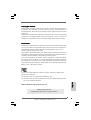 1
1
-
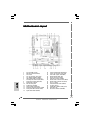 2
2
-
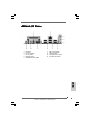 3
3
-
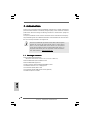 4
4
-
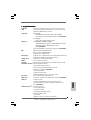 5
5
-
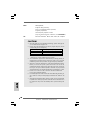 6
6
-
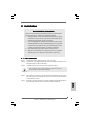 7
7
-
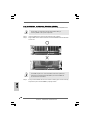 8
8
-
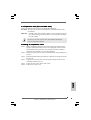 9
9
-
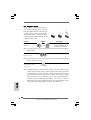 10
10
-
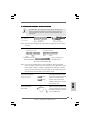 11
11
-
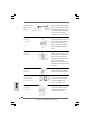 12
12
-
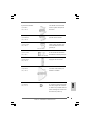 13
13
-
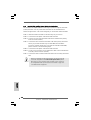 14
14
-
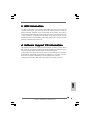 15
15
-
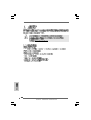 16
16
-
 17
17
-
 18
18
-
 19
19
-
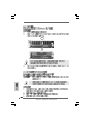 20
20
-
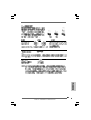 21
21
-
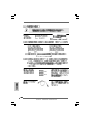 22
22
-
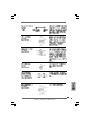 23
23
-
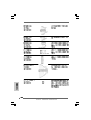 24
24
-
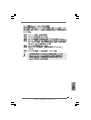 25
25
-
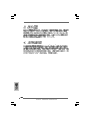 26
26
-
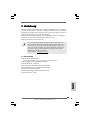 27
27
-
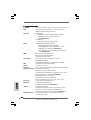 28
28
-
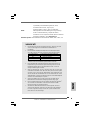 29
29
-
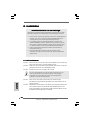 30
30
-
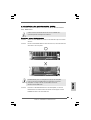 31
31
-
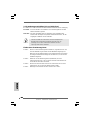 32
32
-
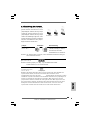 33
33
-
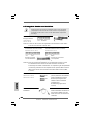 34
34
-
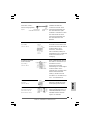 35
35
-
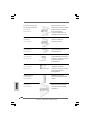 36
36
-
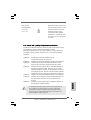 37
37
-
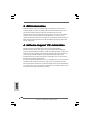 38
38
-
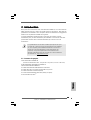 39
39
-
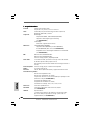 40
40
-
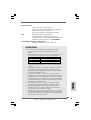 41
41
-
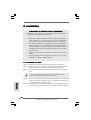 42
42
-
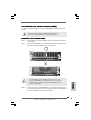 43
43
-
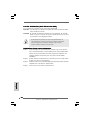 44
44
-
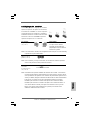 45
45
-
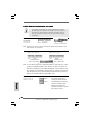 46
46
-
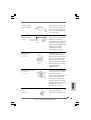 47
47
-
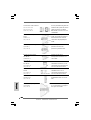 48
48
-
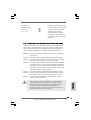 49
49
-
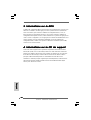 50
50
-
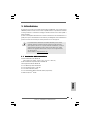 51
51
-
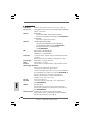 52
52
-
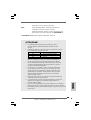 53
53
-
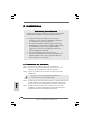 54
54
-
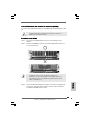 55
55
-
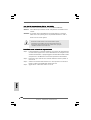 56
56
-
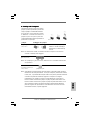 57
57
-
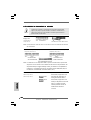 58
58
-
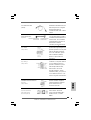 59
59
-
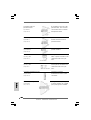 60
60
-
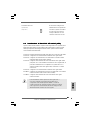 61
61
-
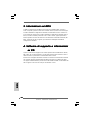 62
62
-
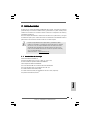 63
63
-
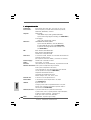 64
64
-
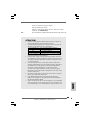 65
65
-
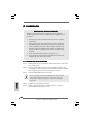 66
66
-
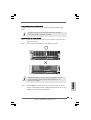 67
67
-
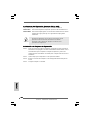 68
68
-
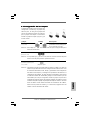 69
69
-
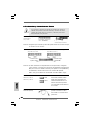 70
70
-
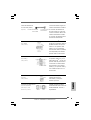 71
71
-
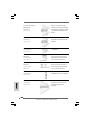 72
72
-
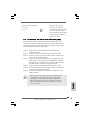 73
73
-
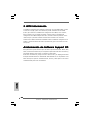 74
74
ASROCK P4I65PE-M Manuale del proprietario
- Categoria
- Schede madri
- Tipo
- Manuale del proprietario
in altre lingue
- English: ASROCK P4I65PE-M Owner's manual
- français: ASROCK P4I65PE-M Le manuel du propriétaire
- español: ASROCK P4I65PE-M El manual del propietario
- Deutsch: ASROCK P4I65PE-M Bedienungsanleitung
Documenti correlati
-
ASROCK 775I65PE-M Manuale utente
-
ASROCK P4I65G Manuale del proprietario
-
ASROCK 775I65GV Manuale del proprietario
-
ASROCK CONROE865GV Manuale del proprietario
-
ASROCK P4I65PE Manuale del proprietario
-
ASROCK 775i65G Guida d'installazione
-
ASROCK K7S41 Manuale del proprietario
-
ASROCK K7VT4A PRO Manuale del proprietario
-
ASROCK K8UPGRADE-VM Manuale del proprietario
-
ASROCK P4V88 PLUS Manuale del proprietario