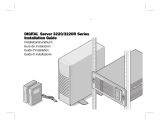La pagina si sta caricando...

1
http://www.TYAN.com
Tomcat K8SH
///
S3850
Revision 1.10
Copyright © TYAN Computer Corporation, 2006. All rights reserved. No part of this
manual may be reproduced or translated without prior written consent from TYAN
Computer Corp.
All registered and unregistered trademarks and company names contained in this manual
are property of their respective owners including, but not limited to the following.
TYAN, Tomcat K8SH S3850 are trademarks of TYAN Computer Corporation.
AMD, AMD Opteron, and combinations thereof, are trademarks of Advanced Micro
Devices, Inc.
HyperTransport is a licensed trademark of the HyperTransport Technology Consortium.
AMI, AMIBIOS are trademarks of AMI Software Incorporated.
Microsoft, Windows are trademarks of Microsoft Corporation.
SuSE,is a trademark of SuSE AG.
Linux is a trademark of Linus Torvalds.
QLogic, Zircon, and combinations thereof are trademarks of QLogic Corporation.
IBM, PC, AT, PS/2 are trademarks of IBM Corporation.
Winbond is a trademark of Winbond Electronics Corporation.
Broadcom is a trademark of Broadcom Corporation and/or its subsidiaries
ATI and Rage XL are trademarks of ATI Corporation (We use XGI XG20 VGA controller)
Portable Document Format (PDF) is a trademark of Adobe Corporation.
Information contained in this document is furnished by TYAN Computer Corporation and
has been reviewed for accuracy and reliability prior to printing. TYAN assumes no liability
whatsoever, and disclaims any express or implied warranty, relating to sale and/or use of
TYAN products including liability or warranties relating to fitness for a particular purpose
or merchantability. TYAN retains the right to make changes to product descriptions and/or
specifications at any time, without notice. In no event will TYAN be held liable for any
direct or indirect, incidental or consequential damage, loss of use, loss of data or other
malady resulting from errors or inaccuracies of information contained in this document.

2
http://www.TYAN.com
Table of Contents
Before you begin…
Chapter 1: Introduction
1.00 Congratulations!
1.01 Hardware Specifications
Chapter 2: Board Installation
2.00 Board Image
2.01 Block Diagram
2.02 Board Parts, Jumpers and Connectors
2.03 Jumper Settings
2.04 IPMB Pin Header (J28)
2.05 ASF2.0/SMDC Select(JP4,JP5)
2.06 Clear CMOS Jumper (JP6)
2.07 USB2.0 Header (J14)
2.08 PCI-X Bus Frequency (J6)
2.09 LCM Pin Header (J32)
2.10 Front Panel Connector (J30)
2.11 PCI/PCIX Mode Select (JP2)
2.12 Fan Connectors with speed control
(J21~J25,J33,J34)
2.13 2*7 Pin Fan Connector (J27)
2.14 SMDC Connector (J29)
2.15 Tips on Installing the Motherboard in Chassis
2.16 Installing the Memory
2.17 Installing the Processor and Heatsink
2.18 Thermal Interface Material
2.19 Heatsink Installation Procedures
2.20 Attaching Drive Cables
2.21 Installing Add-In Cards
2.22Installing SO-DIMM
2.23connecting External Devices
2.24 Installing the Power Supply
2.25 Finishing up
Chapter 3: BIOS
3.1 BIOS Setup Utility
3.2 BIOS Menu Bar
3.3 BIOS Legend Bar
3.4 BIOS Main Menu
3.5 BIOS Advanced Menu
3.5.1 CPU Configuration Sub-Menu
3.5.2 IDE Configuration Sub-Menu
3.5.2.1 Primary/Secondary IDE Master/Slave
Sub-Menu
3.5.3 Floppy Configuration Sub-Menu
3.5.4 Super I/O Configuration Sub-Menu
3.5.5 S-ATA Configuration Sub-Menu
3.5.6 ACPI Configuration Sub-Menu
3.5.7 Event Logging details Sub-Menu Configuration
Sub-Menu
3.5.8 Hyper Transport Configuration Sub-Menu
3.5.9 Hardware Health Configuration Sub-Menu
………….………………..Page 4
…………………………..Page 5
………….………………..Page 5
……………….…………..Page 5
…………………………..Page 7
……………….…………..Page 8
…………….……………..Page 9
……………..…………..Page 10
………….…………….. Page 11
………………………… Page 11
………………………… Page 12
………………………… Page 12
………………………… Page 13
……….………..…….… Page 13
…………….…..…….… Page 14
………………………… Page 14
………………………… Page 15
………………………… Page 15
………………………… Page 16
………………………… Page 16
………………………… Page 17
………………………… Page 18
………………………… Page 21
………………………… Page 23
………………………… Page 23
……………..…………..Page 25
……………..…………..Page 27
……………..…………..Page 28
……………..…………..Page 29
……………..…………..Page 30
……………..…………..Page 31
……………..…………..Page 31
……………..…………..Page 32
……………..…………..Page 33
……………..…………..Page 33
……………..…………..Page 34
…………………………Page 34
……………….…………Page 36
…………….……………Page 37
……...……….…………Page 38
…………………………Page 39
…………………………Page 39
…………………………Page 40
…………………………Page 41
…………………………Page 42
……………..…………..Page 43
…………………………Page 44

3
http://www.TYAN.com
3.5.9.1 Mainboard Voltages Report Sub-
Menu
3.5.9.2 FAN1 to FAN4 Speed Report Sub-
Menu
3.5.9.3 FAN5 to FAN7 Speed Report Sub-
Menu
3.5.10 MPS Configuration Sub-Menu
3.5.11 AMD PowerNow Configuration Sub-Menu
3.5.12 Remote Access Configuration Sub-Menu
3.5.13 USB Configuration Sub-Menu
3.5.14 Device&PCI Slots Configuration Sub-Menu
3.6 BIOS PCI/PnP Menu
3.7 BIOS Boot Menu
3.7.1 Boot Settings Configuration Sub-Menu
3.7.2 Boot Device Priority Configuration Sub-Menu
3.7.3 Removable Drivers Sub-Menu
3.8 BIOS Security Menu
3.9 BIOS Chipset Setting Menu
3.9.1 North Bridge Chipset Configuration Sub-Menu
3.9.1.1 Memory Configuration Sub-Menu
3.9.1.2 ECC Configuration Sub-Menu
3.9.1.3 IOMMU Configuration Sub-Menu
3.9.2 HT1000 South Bridge Chipset Configuration
Sub-Menu
3.10 BIOS Exit Menu
Chapter 4: Diagnostics
4.00 Beep Codes
4.01 Flash Utility
Appendix: Glossary
Technical Support
…………………………Page 45
…………….……………Page 45
…………….……………Page 46
…………….……………Page 46
…………………………Page 46
…………………………Page 47
…………………………Page 48
…………………………Page 49
…………………………Page 50
…………………………Page 52
…………………………Page 52
…………………………Page 52
…………………………Page 53
…………………………Page 55
…………………………Page 56
…………………………Page 56
…………………………Page 58
…………………………Page 59
…………………………Page 61
…………………………Page 62
…………………………Page 63
…………………………Page 64
…………………………Page 64
…………………………Page 64
…………………………Page 65
…………………………Page 70

4
http://www.TYAN.com
Before you begin…
Check the box contents!
The retail motherboard package should contain the following:
1x Tomcat K8SH motherboard
1x 34-Pin floppy drive cable
4 x SATA cable
2 x SATA Drive Power Adapter
1 x Ultra-DMA-100/66 IDE cable
1 x USB2.0 cable
1 x COM Port cable
1 x Tomcat K8SH User’s Manual
1 x Tomcat K8SH Quick Reference Guide
1 x TYAN driver CD
1 x I/O shield
1 x CPU Retention Frame
If any of these items are missing, please contact your vendor/dealer for replacement
before continuing with the installation process.

5
http://www.TYAN.com
Chapter 1: Introduction
1.00 – Congratulations!
You have purchased one of the most powerful AMD Opteron
TM
processor solutions, the
Tomcat K8SH S3850. The Tomcat K8SH S3850 features an integrated high bandwidth
memory controller for superior productivity. The solution also employs HyperTransport™
chipset technology to increase overall performance by removing or reducing I/O
bottlenecks. Designed around the use of low profile I/O ports with strategically placed
DIMM slots to allow maximum airflow across the motherboard for efficient system
cooling. The Tomcat K8SH S3850 also features an ATX form factor, Single or Dual
Gigabit Ethernet port, an onboard XGI XG20 VGA controllers, and an onboard Quad
channel Serial ATA, which provides a versatile solution for your server needs.
Remember to visit TYAN’s Website at http://www.tyan.com
. There you can find
information on all of TYAN’s products with FAQs, distributors list and BIOS setting
explanations.
1.01 – Hardware Specifications
Processor
- Single µPGA 939-pin socket
- Supports AMD Opteron
TM
100 series
single core & dual core processor
- Up to 800 MHz Hyper-Transport link
support
Chipset
- Broadcom HT1000
- NS PC87417 Super I/O chip
Memory
- 128-bit dual channel memory bus
- Four 184-pin DDR DIMM sockets
- Supports up to 8GB of unbuffered
DDRI 400/333
- Supports PC2100, PC2700 and PC3200
DDRI memory
Expansion Slots
- One 64-bit, 133MHz (3.3V) PCI-X slot
- Four 32-bit, 33MHz PCI v2.3 slots
- Tyan TARO™ SO-DIMM
- Total of five usable slots
Integrated LAN Controllers
- Two Intel i82541PI GbE LAN controllers
- Operating on PCI 32-bit/33MHz bus
- With ASF 2.0/WfM/Teaming support
Integrated I/O
- One floppy connector supports up to
two drives
- One IDE connectors for two IDE
devices
- Two USB 2.0 Headers (via cable, 2 x
4pin)
- 2 x 25 connector for Tyan IPMI
SMDC card (M3291)
- Four SATA ports
- One COM2 header
Back Panel I/O Ports
- One PS/2 Keyboard & Mouse ports
- Two RJ45 10/100/1000 Base-T port
w/ activity LED
- Two USB 2.0 ports
- One 9-pin UART Serial port
- One 15-pin VGA port
BIOS
- AMI BIOS® on 8Mbit LPC Flash
ROM
- Serial Console Redirect
- USB boot supported
- Supports ACPI
- PnP, DMI 2.0, WfM 2.0 Power
Management

6
http://www.TYAN.com
Integrated 2D Graphics
- XGI XG20 graphics controller
- 16MB Frame Buffer of video memory
Integrated SATA Controller
- Supports four SATAⅡ ports running at
1.5Gb/s with NCQ (SATAII Phase Ⅰ)
- Supports four-channel SATA RAID (RAID
0, 1, 5, 10)
Power
- Onboard 4-phase VRD
- EPS12V (24+8) power connectors
System Management
- One Analog Device ADT7476
- Temperature and voltage monitoring
- One (1) 3+1-pin CPU fan header with
tachometer monitoring and smart
FAN control
- Six (6) 3+1-pin system fan headers
with tachometer monitoring, all of
them support smart FAN control
- One 2x7-pin fan connector (reserve
to support TYAN FAN Adapter Board-
--M1012)
- Watchdog timer support
Form Factor
- ATX footprint
- 12" x 9.6"; 305mm x 244mm
- 6-layer board
Regulatory
- FCC Class B (Declaration of
Conformity)
- European Community CE
(Declaration of Conformity)
Software Specifications
OS (Operating System) Support
Microsoft Windows 2000 SP4
Microsoft Windows XP SP2 (32-bit)
Microsoft Windows XP SP1 (64-bit)
Microsoft Windows Server 2003 SP1 (32-bit & 64bit)
SUSE LINUX 9.0 SP3 (64-bit)
SUSE LINUX Professional 9.1 (64-bit)
SUSE LINUX 10.0 (32-bit & 64-bit)
Fedora Core 3 (32-bit) & Fedora Core 3 Linux x86 (64-bit)
Fedora Core Linux 4
Fedora Core 5 Linux x86 (64-bit)
Mandrake Linux 9.1 (32-bit) & Mandrake Linux 9.2 (32-bit)
Turbo Linux 10 (32-bit)
RHEL3.0 & RHEL 3.0 (32-bit) UPDATE 5
RHEL4.0 (64-bit)
TYAN reserves the right to add support or discontinue support for any OS with
or without notice.

7
http://www.TYAN.com
Chapter 2: Board Installation
Installation
You are now ready to install your motherboard. The mounting-hole pattern of the Tomcat
K8SH S3850 matches the ATX specification. Before continuing with installation, confirm
that your chassis supports an ATX motherboard.
How to install our products right…. the first time!
The first thing you should do is read this user’s manual. It contains important information
that will make configuration and setup much easier. Here are some precautions you
should take when installing your motherboard:
(1) Ground yourself properly before removing your motherboard from the antistatic
bag. Unplug the power from your computer power supply and then touch a
safely grounded object to release static charge (i.e. power supply case). For the
safest conditions, Tyan recommends wearing a static safety wrist strap.
(2) Hold the motherboard by its edges and do not touch the bottom of the board, or
flex the board in any way.
(3) Avoid touching the motherboard components, IC chips, connectors, memory
modules, and leads.
(4) Place the motherboard on a grounded antistatic surface or on the antistatic bag
that the board was shipped in.
(5) Inspect the board for damage.
The following pages include details on how to install your motherboard into your chassis,
as well as installing the processor, memory, disk drives and cables.
NOTE DO NOT APPLY POWER TO THE BOARD IF IT HAS BEEN DAMAGED

8
http://www.TYAN.com
2.00 – Board Image
This picture is representative of the latest board revision available at the time of
publishing. The board you receive may or may not look exactly like the above
picture.
The following page includes details on the vital components of this motherboard.

9
http://www.TYAN.com
2.01--Block Diagram

10
http://www.TYAN.com
2.02 – Board Parts, Jumpers and Connectors
This diagram is representative of the latest board revision available at the time of
publishing. The board you receive may not look exactly like the above diagram.

http://www.tyan.com
11
2.03 – Jumper Settings
Jumper Function Settings
J28 IPMB Pin Header See Section 2.04
JP4, JP5 ASF 2.0/SMDC Select See Section 2.05
JP6 Clear CMOS Jumper See Section 2.06
J14 USB Header See Section 2.07
J6 PCI-X Bus Frequency See Section 2.08
J32 LCM Pin Header See Section 2.09
J30 Front Panel Connector See Section 2.10
JP2 PCI/PCIX Mode Select See Section 2.11
J21~J25,
J33, J34
FAN Connectors with speed
control
See Section 2.12
J27 2x7 Pin Fan Connector See Section 2.13
J29 SMDC See Section 2.14
Jumper Legend
OPEN - Jumper OFF Without jumper cover
CLOSED - Jumper ON With jumper cover
To indicate the location of pin-1
To indicate the location of pin-1
2.04 – IPMB Pin Header (J28)
Pin_4 : NC
Pin_3 : IPMB CLK
Pin_2 : GND
Pin_1 : IPMB DATA

http://www.tyan.com
12
2.05 – ASF 2.0/SMDC Select (JP4, JP5)
Pin_3 Pin_3
Pin_1 JP4 JP5 Pin_1
DEFAULT,
ASF2.0
Pin_3 Pin_3
Pin_1 JP4 JP5 Pin_1
SUPPORT
SMDC
2.06 – Clear CMOS Jumper (JP6)
Pin_3
Pin_1
Default
Pin_3
Pin_1
Clear
You can reset CMOS settings by using this
jumper if you have lost your system/setup
password or need to clear the system BIOS
settings.
Power off the system and set JP6 to (2-3)
position and then power on to boot up the
system. CMOS will be cleared when the
screen is on. Finally shut down the power,
recover JP6 to default (1-2), power on the
system again after done.

http://www.tyan.com
13
2.07 – USB2.0 Header (J14)
Signal
Description
Pin
#
Pin
#
Signal
Description
USB PWR
1 2
USB PWR
USB 3 - -
3 4
USB 4 - -
USB 3 +
5 6
USB 4 +
GND
7 8
GND
KEY
9 10
GND
2.08 – PCI-X Bus Frequency Configuration (J6)
Open
Closed
J6 is used to adjust PCI-X frequency.
Open(Default):100MHz/66MHz;
Closed: 133MHz

http://www.tyan.com
14
2.09 – LCM Pin Header (J32)
VCC PIN 1 PIN 2 RXD2
KEY PIN 3 PIN 4 GND
5VSB PIN 5 PIN 6 TXD2
2.10 – Front Panel Connector (J30)
Signal
PIN # PIN #
Signal
HDD
LED+
1 2
PWR
LED+
HDD
LED-
3 4
PWR
LED-
Reset
Button
5 6
PWR
S/W
Reset
Button
+
7 8
PWR
S/W
NMI
9 10
NC
NMI
11 12
NC
5VSB
13 14
KEY
SDA
15 16
GND
SCL
17 18
NC

http://www.tyan.com
15
2.11 - PCI/PCI-X Mode Select (JP2)
Pin_3
Pin_1
Auto Detect PCI-X
Device
Pin_3
Pin_1
Force PCI Mode
2. 12 – FAN Connectors with speed control (J21~J25, J33, J34)
Pin_4: Speed control
Pin_3 : Tachometer
Pin_2 : +12V
Pin_1
Pin_1 : GND

http://www.tyan.com
16
2.13 - 2x7 Pin Fan Connector (J27) (For Barebone only)
Signal Pin Pin Signal
FAN1_TACH
1 2
FAN2_TACH
FAN2_TACH
3 4
FAN2_TACH
FAN2_TACH
5 6
FAN2_TACH
FAN2_TACH
7 8
FAN2_TACH
NC 9 10 NC
GND 11 12 Key
GND 13 14 FAN1_PWM
2.14 - SMDC Connector (J29)
For connection with Tyan Server
Management Daughter Card (SMDC).
The SMDC connector is compatible with
only the Tyan M3291 (SMDC).

http://www.tyan.com
17
2.15 – Tips on Installing the Motherboard in Chassis
Before installing your motherboard, make sure your chassis has the necessary
motherboard support studs installed. These studs are usually metal and are gold in color.
Usually, the chassis manufacturer will pre-install the support studs. If you’re unsure of
stud placement, simply lay the motherboard inside the chassis and align the screw holes
of the motherboard to the studs inside the case. If there are any studs missing, you will
know right away since the motherboard will not be able to be securely installed.
Tomcat K8SH S3850 Mounting Hole Placement

http://www.tyan.com
18
Some chassis include plastic studs instead of metal. Although the plastic studs are usable,
Tyan recommends using metal studs with screws that will fasten the motherboard more
securely
in place.
Below is a chart detailing what the most common motherboard studs look like and how
they should be installed.
TIP: Use metal studs if possible, as they hold the motherboard into place more securely
than plastic standoffs.
2.16 – Installing the Memory
Before attempting to install any memory, make sure that the memory you have is
compatible with the motherboard as well as the processor*. A Critical aspect to system
building is whether you’re using the recommended memory for the motherboard that you
have. For compatibility information, please check Tyan’s web site at: www.tyan.com

http://www.tyan.com
19
* Not all stepping’s of AMD Opteron CPU’s support the same type of memory speeds.
Consult with AMD for clarification.
The following diagram shows the common types of RAM modules you may encounter
depending on your board:
Here are a few key points to note before installing memory into your Tomcat K8SH:
• AMD Opteron
TM
processors support 64bit (non-interleaved) or 128bit (interleaved)
memory configurations
• At least ONE Unbuffered ECC DDR SDRAM module must be installed for the
system to turn on and POST (power on self test)
• 128MB, 256MB, 512MB, 1GB and 2GB* Unbuffered ECC PC2100, PC2700,
PC3200 DDR SDRAM memory modules are supported
• All installed memory will be automatically detected
• The Tomcat K8SH supports up to 8GB.
* Not validated at the time of print, subject to change.
Valid DIMM Configurations
The processor supports 64-bit mode and 128-bit mode configurations of the DIMMs. In
64-bit mode, only DIMMs 1 and 3 can be populated. Possible combinations of DIMMs in
64-bit mode are listed in the table as below. In 128-bit mode, a minimum of two DIMMs is
required to create the 128-bit bus; therefore, DIMMs can only be populated in even
numbered pairs in slots 1 & 2, and 3 & 4. The following table shows some possible
combinations of DIMMs for 128-bit mode. Not all possible combinations are listed in
the table.
DIMM
Number
64-Bit Width 128-Bit Width Bank
Interleave
DIMM0 Bank 0 Bank 0, low 64 Bank 0, low 64,
even
DIMM1 Not Used Bank 0, high 64 Bank 0, high 64,
even
DIMM2 Bank 1 Bank 1, low 64 Bank 0, low 64,
odd
DIMM3 Not Used Bank 1, high 64 Bank 0, high 64,
odd

http://www.tyan.com
20
Memory Installation Procedure
When installing memory modules, make sure the modules align properly with the memory
socket. There should be keys (small indents) on your memory modules that fit according
to the keys in the memory socket. DDR modules and sockets have only one key, which is
slightly near the center of the module/socket. The method of installing memory modules
is detailed in the following diagrams.
Once the memory modules are firmly seated in the socket, two clamps on either side will
close and secure the module into the socket. Sometimes you may need to close the
clamps manually.
To remove the memory module, simply push the clamps outwards until the memory
module pops up. Then simply remove the module.
TIP: When installing memory, a module may require a considerable amount of force to
seat properly, although this is very rare. To avoid bending and damaging your
motherboard, place it on its anti-static bag and onto a flat surface, and then proceed with
memory installation.
NOTE
YOU MUST ALWAYS unplug the power connector to the
motherboard before performing system hardware changes, to
avoid damaging the board or expansion device.
1/71