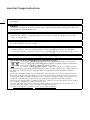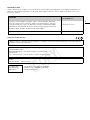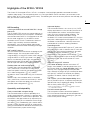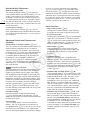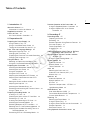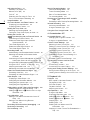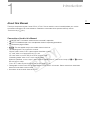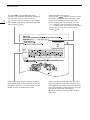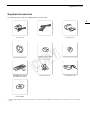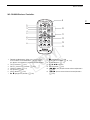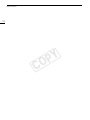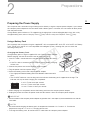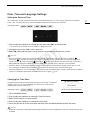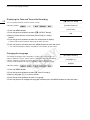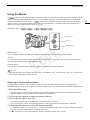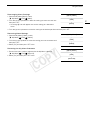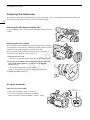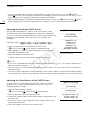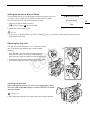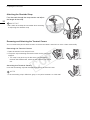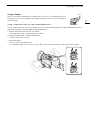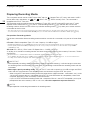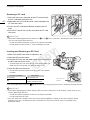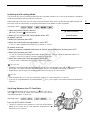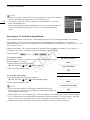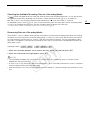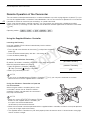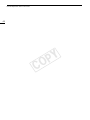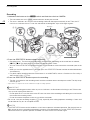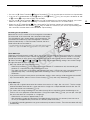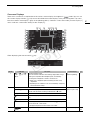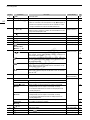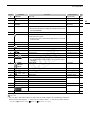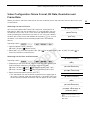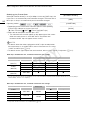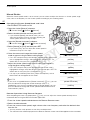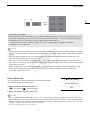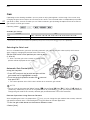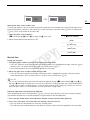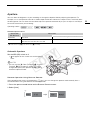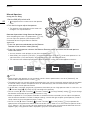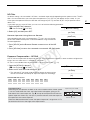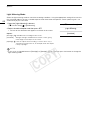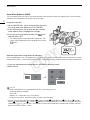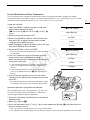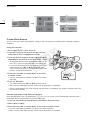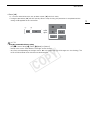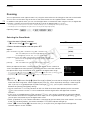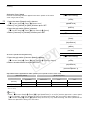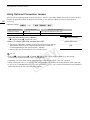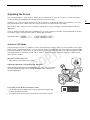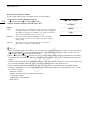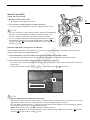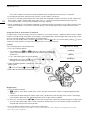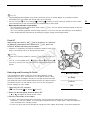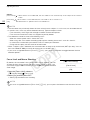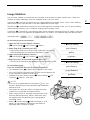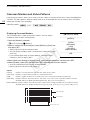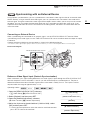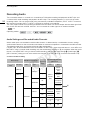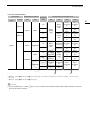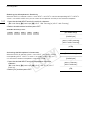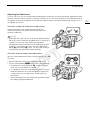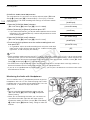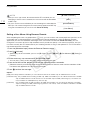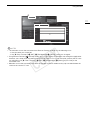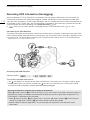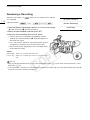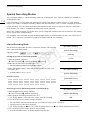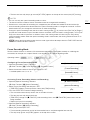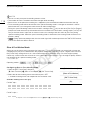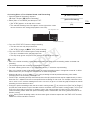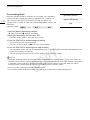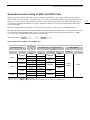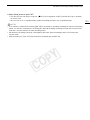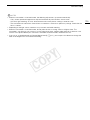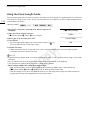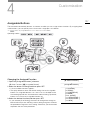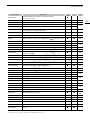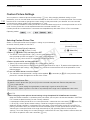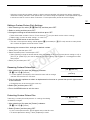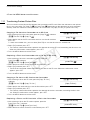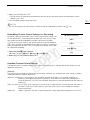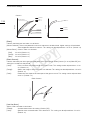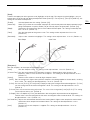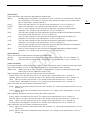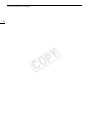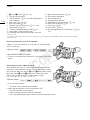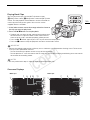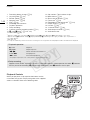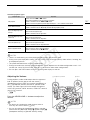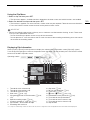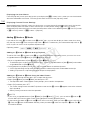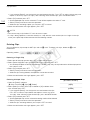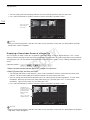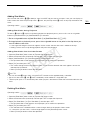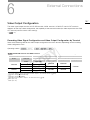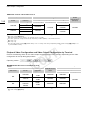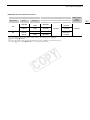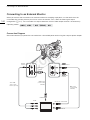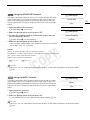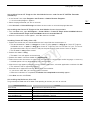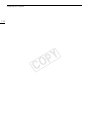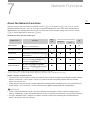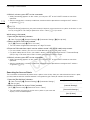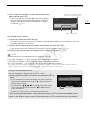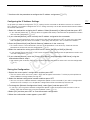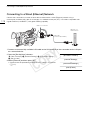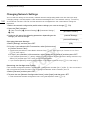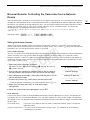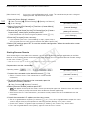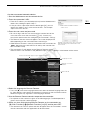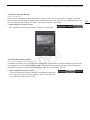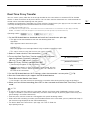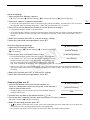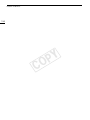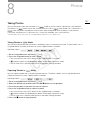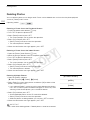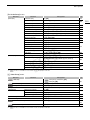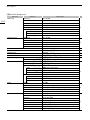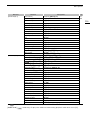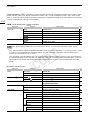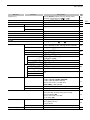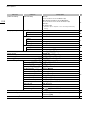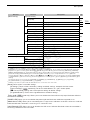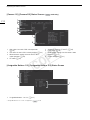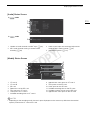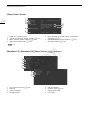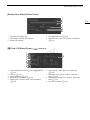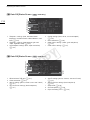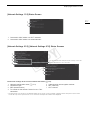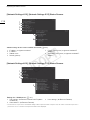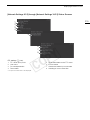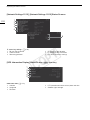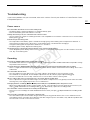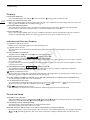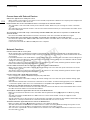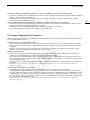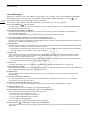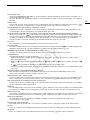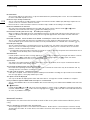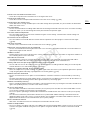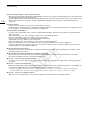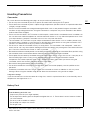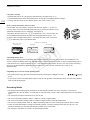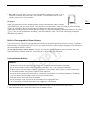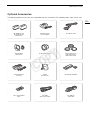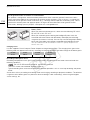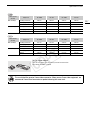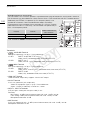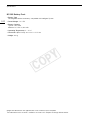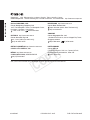Canon XF200 Manuale del proprietario
- Categoria
- Videocamere
- Tipo
- Manuale del proprietario
Questo manuale è adatto anche per

PUB. DIE-0459-000C
HD Camcorder
Instruction Manual
COPY

2
Important Usage Instructions
TO REDUCE THE RISK OF ELECTRIC SHOCK, DO NOT EXPOSE THIS PRODUCT TO DRIPPING OR
SPLASHING.
WARNING
TO REDUCE THE RISK OF ELECTRIC SHOCK AND TO REDUCE ANNOYING INTERFERENCE, USE THE
RECOMMENDED ACCESSORIES ONLY.
COPYRIGHT WARNING:
Unauthorized recording of copyrighted materials may infringe on the rights of copyright owners and be
contrary to copyright laws.
The Mains plug is used as the disconnect device. The Mains plug shall remain readily operable to
disconnect the plug in case of an accident.
CAUTION:
• Danger of explosion if the wrong type of batteries are attached. Use only the same type of batteries.
• Do not expose batteries or product to excessive heat such as the inside of a car under direct sunlight, fire, etc.
CA-930 identification plate is located on the bottom.
Only for European Union and EEA (Norway, Iceland and Liechtenstein)
These symbols indicate that this product is not to be disposed of with your household
waste, according to the WEEE Directive (2012/19/EU), the Battery Directive (2006/66/EC)
and/or national legislation implementing those Directives.
If a chemical symbol is printed beneath the symbol shown above, in accordance with the
Battery Directive, this indicates that a heavy metal (Hg = Mercury, Cd = Cadmium, Pb = Lead) is present in
this battery or accumulator at a concentration above an applicable threshold specified in the Battery
Directive.
This product should be handed over to a designated collection point, e.g., on an authorized one-for-one
basis when you buy a new similar product or to an authorized collection site for recycling waste electrical
and electronic equipment (EEE) and batteries and accumulators. Improper handling of this type of waste
could have a possible impact on the environment and human health due to potentially hazardous
substances that are generally associated with EEE. Your cooperation in the correct disposal of this product
will contribute to the effective usage of natural resources.
For more information about the recycling of this product, please contact your local city office, waste
authority, approved scheme or your household waste disposal service or
visit www.canon-europe.com/weee
, or www.canon-europe.com/battery.
COPY

3
REGIONS OF USE
XF200 / XF205 are in compliance (as of June 2014) with the radio signal regulations of the regions listed below. For
details on other regions where they can be used, make inquiries with the contacts listed on the back cover of this
instruction manual.
Statement on EC directive
REGIONS
Radio channels prohibited
for outdoor use
Australia, Austria, Belgium, Bulgaria, Cyprus, Czech Republic, Denmark,
Estonia, Finland, France, Germany, Greece, Hong Kong S.A.R., Hungary,
Iceland, Ireland, Italy, Latvia, Liechtenstein, Lithuania, Luxembourg, Malta,
Netherlands, New Zealand, Norway, Poland, Portugal, Romania, Slovakia,
Slovenia, Spain, Sweden, Switzerland, United Kingdom
Channels 36 to 64
Russia, Singapore Not prohibited
Hereby, Canon Inc., declares that this RF400 is in compliance with the essential requirements and other relevant
provisions of Directive 1999/5/EC.
Please contact the following address for the original Declaration of Conformity:
CANON EUROPA N.V.
Bovenkerkerweg 59, 1185 XB Amstelveen, The Netherlands
CANON INC.
30-2, Shimomaruko 3-chome, Ohta-ku, Tokyo 146-8501, Japan
Model
ID0039: XF205 ID0040: XF200
Complies with
IDA Standards
DB007671
This product is installed with the WLAN
module which is certified to standards
set by IDA Singapore.
COPY

4
Trademark Acknowledgements
• SD, SDHC and SDXC Logos are trademarks of SD-3C, LLC.
• CompactFlash is a trademark of SanDisk Corporation.
• The CF Logo is a trademark of CompactFlash Association.
• Microsoft and Windows are trademarks or registered trademarks of Microsoft Corporation in the United
States and/or other countries.
• Apple, App Store, Mac OS, Final Cut Pro are trademarks of Apple Inc., registered in the U.S. and other
countries.
• IOS is a trademark or registered trademark of Cisco in the U.S. and other countries and is used under license.
• Google, Android, Google Play, are trademarks of Google Inc.
• Avid, Media Composer and NewsCutter are trademarks or registered trademarks of Avid Technology, Inc. or
its subsidiaries in the United States and/or other countries.
• Wi-Fi is a registered trademark of the Wi-Fi Alliance.
• Wi-Fi Certified, WPA, WPA2, and the Wi-Fi Certified logo are trademarks of the Wi-Fi Alliance.
• WPS as used on the camcorder's settings, onscreen displays and in this manual signifies Wi-Fi Protected
Setup.
• The Wi-Fi Protected Setup Identifier Mark is a mark of the Wi-Fi Alliance.
• JavaScript is a trademark or registered trademark of Oracle Corporation, its affiliates or subsidiaries in the
United States and other countries.
• HDMI, the HDMI logo and High-Definition Multimedia Interface are trademarks or registered trademarks of
HDMI Licensing LLC in the United States and other countries.
• Other names and products not mentioned above may be trademarks or registered trademarks of their
respective companies.
• This device incorporates exFAT technology licensed from Microsoft.
• ANY USE OF THIS PRODUCT OTHER THAN CONSUMER PERSONAL USE IN ANY MANNER THAT
COMPLIES WITH THE MPEG-2 STANDARD FOR ENCODING VIDEO INFORMATION FOR PACKAGED
MEDIA IS EXPRESSLY PROHIBITED WITHOUT A LICENSE UNDER APPLICABLE PATENTS IN THE MPEG-2
PATENT PORTFOLIO, WHICH LICENSE IS AVAILABLE FROM MPEG LA, L.L.C., 250 STEELE STREET,
SUITE 300, DENVER, COLORADO 80206.
• This product is licensed under AT&T patents for the MPEG-4 standard and may be used for encoding MPEG-
4 compliant video and/or decoding MPEG-4 compliant video that was encoded only (1) for a personal and
noncommercial purpose or (2) by a video provider licensed under the AT&T patents to provide MPEG-4
compliant video. No license is granted or implied for any other use for MPEG-4 standard.
COPY

5
Highlights of the XF200 / XF205
The Canon HD Camcorder XF200 / XF205 is a compact-sized and highly portable camcorder that offers
superior video quality. The camcorder features a 1/2.84-type CMOS sensor and allows you to record in two
formats (MXF on CF cards or MP4 on SD cards). The following are some of the many features that will help you
turn your creative vision into reality.
HD Recording
1/2.84-type CMOS sensor and DIGIC DV 4 image
processor
The HD CMOS PRO sensor can capture video at an
effective pixel count of 2,910,000 pixels. Combined
with the advanced DIGIC DV 4 image processor and
the 20x wide-angle lens, it can deliver a center
resolution of 900 TV lines. Furthermore, thanks to
Canon’s high-sensitivity and noise reduction
technologies, you can get excellent video quality
with minimal noise even when recording in low-light
situations.
MXF and MP4 formats
You can choose the movie format according to your
workflow needs. You can record in MXF format
using the MPEG-2 Long GOP codec, in MP4 format
using the MPEG-4 AVC/H.264 codec, or in both
formats simultaneously. MXF clips are recorded as
Material eXchange Format (MXF files), compatible
with all major non-linear (NLE) editing software.
Flexible video and audio configuration
For MXF clips, the camcorder offers 3 resolution
sizes (1920x1080, 1440x1080 or 1280x720), 3
frame rate options and 3 bit rate options for a total
of 11 video configurations (A 55). Audio is
recorded as linear PCM audio using 2 or 4 channels
(A 96).
For MP4 clips, the camcorder offers 3 resolution
sizes (1920x1080, 1280x720 or 640x360), 2 frame
rate options and 5 bit rate options for a total of 5
possible video configurations (A 55).
Operability and Adaptability
Freely customizable compact design
The camcorder offers maximum operability for a
single camera operator. It features 3 separate rings
for independent focus, zoom and iris operation. The
camcorder’s side grip can be easily adjusted up to
120 degrees to let you use whatever camera angle
you need (A 35). Additionally, gain, shutter and iris
controls can be adjusted manually or automatically
giving you the freedom to decide to what extent you
want to control every aspect of the image.
Improved displays
The camcorder features an 8.8 cm (3.5 in.) OLED
display (equivalent to 1,230,000 dots) that excels in
color reproduction, contrast and responsiveness
and is easy to use even in bright outdoors. The
viewfinder, on the other hand, offers a high-
resolution LCD screen (also equivalent to 1,230,000
dots) with a wide angle of view of approx. 28.2°. The
viewfinder can be tilted 68° vertically to ensure a
comfortable fit in various shooting conditions.
Recording media
The camcorder records MXF clips to CF cards and
MP4 clips to SD cards. It features two CF card slots
that you can use to record continuously, one after
the other, using relay recording (A 42), or
simultaneously using double slot recording (A 42).
You can even record MP4 clips to the SD card while
recording an MXF clip on one or both CF cards
(A 121).
Work with major NLE software
The Canon XF Utility software and various XF
plugins are available as free downloads from your
local Canon Web site. Canon XF Utility allows you
to easily save, manage and play back your MXF
clips, while the XF plugins let you smoothly link them
to major NLE software* to continue your editing
workflow. For details, refer to
Saving MXF Clips
(A 166).
The supplied software Data Import Utility allows
you to save MP4 clips to a computer and even join
split MP4 files into a single file for editing. For details,
refer to
Saving MP4 Clips
(A 168).
*Refer to
Saving Clips to a Computer
(A 166) for details
on compatible software.
Pro-level remote operation
The camcorder can be used with the optional
RC-V100 Remote Controller for remote operation of
many advanced functions, including iris, gain and
even custom picture settings.
COPY

6
Versatile Artistic Expression
Special recording modes
The special recording modes (A 116) give you
more creative control over your recordings. You can
create a slow motion or fast motion effect in your
recordings, record a certain number of frames at a
set interval (ideal for nature shots and other subjects
with little movement) or record a certain number of
frames every time you press a button (ideal for stop
motion animation).
Custom picture settings
With custom picture settings (A 130), you can
enjoy unparalleled image control to deliver the “look”
you want by adjusting parameters, such as gamma
and sharpness.
Advanced Professional Features and
Flexibility
Wired and Wi-Fi network functions (A 171)
You can connect the camcorder to other devices via
wired (Ethernet) connection or Wi-Fi to enjoy a
variety of functions. For example, you can transfer
recordings to an FTP server or use the Web browser
on a connected device to remotely operate the
camcorder (Browser Remote) or to play back the
recordings on the camcorder (Playback via
Browser). Also, using the IP streaming function
(A 192), you can broadcast the camcorder’s live
video over IP to a compatible decoder connected to
the same network.
Pro-level connectivity
The camcorder offers two terminals for professional
level connectivity. Use the 3G/HD-SDI terminal to
output the uncompressed HD video signal along
with embedded audio and SMPTE time code (LTC)
in a format that can be used for external recording.
Meanwhile, the MON. terminal offers the best video
output for an external monitor, including the option
to overlay the camcorder’s onscreen displays.
Genlock synchronization (A 93), the TIME CODE
terminal (A 94, 95) and GENLOCK/SYNC OUT
terminal allow the camcorder to be part of any multi-
camera shooting setup.
Infrared recording
Record in darkness using infrared recording
(A 124). With the built-in infrared light, you can
record nocturnal animals in their natural environment
or other such scenes.
Customization
The camcorder features several customization
options. You can assign often-used functions to
assignable buttons (A 127) so that you can call up
those functions with the press of a single button.
You can also register frequently-used menu settings
in an easy-to-access personal menu (My Menu,
A 30). Custom functions (A 139) and custom
onscreen displays (A 140) give you even more
freedom to control many aspects of the camcorder’s
operation. Save custom picture and menu settings
to an SD card so that you can transfer your setting
preferences to other XF200 / XF205 camcorders in
order to use them in the same way.
Other Functions
• Direct setting mode (A 57)
Change main camera functions while checking
the image on the screen using only the joystick.
• Assistance functions
Peaking and magnification (A 84) can be helpful
when you use manual focus, onscreen markers
(A 88) can be very useful to help you frame your
video, and zebra patterns (A 89) can give you a
reference point to avoid overexposures.
• Video scopes (A 106)
Check the brightness of the image using the
waveform monitor, the color of the image using
the vectorscope, or the focus using the edge
monitor.
• Intelligent System
When using battery packs compatible with
Intelligent System, the camcorder will display an
estimate, in minutes, of the remaining recording/
playback time using the battery pack (A 25). You
can also check the battery life indicator and other
information on the [Battery/Hour Meter] status
screen (A 215).
• Multiple audio recording options (A 96)
The camcorder offers 2- or 4-channel linear PCM
audio recording for MXF clips and 2-channel AAC
audio recording for MP4 clips. You can use the
camcorder’s built-in microphone, external
microphones with a ∅ 3.5 mm mini-stereo plug
(MIC terminal), or external audio input sources
with an XLR plug (INPUT 1/INPUT 2 terminals with
+48 V phantom power supply). The camcorder
even has a convenient microphone holder with
cable clamp for external microphones.
• Metadata and GPS information (A 109, 112)
You have the option to add various metadata
fields to your MXF clips. Some of the information
requires using Canon XF Utility or the Browser
Remote application. Additionally, you can connect
the optional GP-E2 GPS Receiver to the
camcorder to automatically add GPS information
to your recordings. Using Canon XF Utility you
can then organize or search MXF clips by GPS
information.
COPY

7
1. Introduction 11
About this Manual 11
Conventions Used in this Manual 11
Supplied Accessories 13
Names of Parts 14
WL-D6000 Wireless Controller 21
2. Preparations 23
Preparing the Power Supply 23
Using a Battery Pack 23
Using a Household Power Outlet 25
Turning the Camcorder On and Off 26
Date, Time and Language Settings 27
Setting the Date and Time 27
Changing the Time Zone 27
Displaying the Date and Time while Recording 28
Changing the Language 28
Using the Menus 29
Selecting an Option from the Menu 29
Using the Customized Submenu (My Menu) 30
Preparing the Camcorder 32
Attaching the Microphone Holder Unit 32
Attaching the Lens Hood 32
Using the Viewfinder 32
Using the OLED Panel 33
Adjusting the Viewfinder/OLED Screen 34
Adjusting the Color Balance of the OLED
Screen 34
Setting the Screen to Black & White 35
Adjusting the Grip Unit 35
Attaching the Shoulder Strap 36
Removing and Attaching the Terminal Covers 36
Using a Tripod 37
Preparing Recording Media 38
Inserting a CF Card 39
Checking the Status of the CF Card Slots 39
Removing a CF card 40
Inserting and Removing an SD Card 40
Initializing the Recording Media 41
Switching Between the CF Card Slots 41
Selecting the CF Card Recording Method 42
Checking the Available Recording Time on a
Recording Media 43
Recovering Data on a Recording Media 43
Remote Operation of the Camcorder 44
Using the Supplied Wireless Controller 44
Using the Optional RC-V100 Remote
Controller 45
3. Recording 47
Recording Video 47
Preparing to Record 47
Recording 48
Remote Operation Using Browser Remote 50
Onscreen Displays 51
Power Save Mode 54
Using the Fan 54
Video Configuration: Movie Format, Bit Rate,
Resolution and Frame Rate 55
Changing Main Camera Functions with the
Joystick 57
Using the Direct Setting Mode 57
Shutter Speed 58
Automatic Shutter 59
Manual Shutter 60
Flicker Reduction 61
Gain 62
Selecting the Gain Level 62
Automatic Gain Control (AGC) 62
Manual Gain 63
Aperture 65
Automatic Aperture 65
Manual Aperture 66
ND Filter 67
Exposure Compensation - AE Shift 67
Light Metering Mode 68
White Balance 69
Auto White Balance (AWB) 70
Preset White Balance/Color Temperature 71
Custom White Balance 72
Zooming 74
Selecting the Zoom Mode 74
Using the Zoom Ring 75
Using the Zoom Rockers on the Camcorder 75
Remote Operation 78
Soft Zoom Control 79
Using Optional Conversion Lenses 80
Table of Contents
COPY

8
Adjusting the Focus 81
Autofocus (AF) Mode 81
Manual Focus (MF) 83
Push AF 85
Detecting and Focusing On Faces 85
Focus Limit and Macro Shooting 86
Image Stabilizer 87
Onscreen Markers and Zebra Patterns 88
Displaying Onscreen Markers 88
Displaying Zebra Patterns 89
Setting the Time Code 90
Selecting the Running Mode 90
Putting the Time Code Display on Hold 91
Setting the User Bit 92
Synchronizing with an External Device 93
Connecting an External Device 93
Reference Video Signal Input (Genlock
Synchronization) 93
Time Code Signal Input 94
Reference Video Signal Output 95
Time Code Signal Output 95
Recording Audio 96
Audio Settings and Recorded Audio Channels 96
Selecting the Number of Recorded Audio
Channels 98
Connecting an External Microphone or External
Audio Input Source to the Camcorder 98
Using the Built-in Microphone or MIC Terminal 99
Using the INPUT 1/INPUT 2 Terminals 101
Adjusting the Audio Level 103
Monitoring the Audio with Headphones 104
Colors Bars/Audio Reference Signal 105
Recording Color Bars 105
Recording an Audio Reference Signal 105
Video Scopes 106
Displaying a Video Scope 106
Configuring the Waveform Monitor 106
Configuring the Vectorscope 107
Configuring the Edge Monitor 107
Adding Marks to MXF Clips while Recording 108
Adding Shot Marks while Recording 108
Adding an $ Mark or % Mark to the Last Clip
Recorded 108
Using Metadata 109
Setting a User Memo Created with Canon XF
Utility 109
Setting a User Memo Using Browser
Remote 110
Recording GPS Information (Geotagging) 112
Reviewing a Recording 114
File Numbering 115
Special Recording Modes 116
Interval Recording Mode 116
Frame Recording Mode 117
Slow & Fast Motion Mode 118
Pre-recording Mode 120
Simultaneous Recording of MXF and MP4
Clips 121
Recording in MP4 Backup Recording Mode 122
Infrared Recording 124
Activating Infrared Mode 124
Using the Infrared Light 124
Using the Focal Length Guide 126
4. Customization 127
Assignable Buttons 127
Changing the Assigned Function 127
Using an Assignable Button 128
Custom Picture Settings 130
Selecting Custom Picture Files 130
Editing a Custom Picture File’s Settings 131
Renaming Custom Picture Files 131
Protecting Custom Picture Files 131
Transferring Custom Picture Files 132
Embedding Custom Picture Settings in a
Recording 133
Available Custom Picture Settings 133
Customizing Functions and Onscreen
Displays 139
Customizing Functions 139
Customizing Onscreen Displays 140
Saving and Loading Camera Settings 141
Saving Camera Settings to an SD Card 141
Loading Camera Settings from an SD Card 141
5. Playback 143
Playback 143
MXF and MP4 Clip Index Screens 143
Playing Back Clips 145
Onscreen Displays 145
Playback Controls 146
Adjusting the Volume 147
Clip Operations 148
Using the Clip Menu 149
Displaying Clip Information 149
Adding $ Marks or % Marks 150
Deleting $ Marks or % Marks 151
Copying Clips 151
Deleting Clips 152
Deleting the User Memo and GPS
Information 153
Copying a Custom Picture File Embedded in a
Clip 153
COPY

9
Displaying an Index Screen of Shot Marks 153
Displaying a Frame Index Screen of a Single
Clip 154
Adding Shot Marks 155
Deleting Shot Marks 155
Changing a Clip’s Thumbnail 156
6. External Connections 157
Video Output Configuration 157
Recording Video Signal Configuration and Video
Output Configuration by Terminal 157
Playback Video Configuration and Video Output
Configuration by Terminal 158
Connecting to an External Monitor 160
Connection Diagram 160
Using the 3G/HD-SDI Terminal 161
Using the MON. Terminal 161
Using the HDMI OUT Terminal 162
Using the AV OUT Terminal 162
SD Output 163
Superimposing Onscreen Displays to Appear on
an External Monitor 163
Audio Output 164
Selecting the Audio Channel 164
Synchronizing the Video with the Audio being
Monitored 165
Selecting the Output Level of the AV OUT
Terminal 165
Saving Clips to a Computer 166
Saving MXF Clips 166
Saving MP4 Clips 168
Connecting the Camcorder to a Computer 169
7. Network Functions 171
About the Network Functions 171
Connecting to a Wi-Fi Network 173
Wi-Fi Protected Setup (WPS) 173
Searching for Access Points 174
Manual Setup 176
Camera Access Point 176
Configuring the IP Address Settings 177
Saving the Configuration 177
Connecting to a Wired (Ethernet) Network 178
Selecting a Network Connection 179
Changing Network Settings 180
Browser Remote: Controlling the Camcorder from
a Network Device 181
Setting Up Browser Remote 181
Starting Browser Remote 182
Real-Time Proxy Transfer 187
FTP File Transfer 188
Preparations 188
FTP Transfer in Mode 189
FTP Transfer in Mode 190
IP Streaming 192
Preparations 192
Streaming Video over IP 193
Playback via Browser 195
8. Photos 197
Taking Photos 197
Taking Photos in Mode 197
Capturing Photos in Mode 197
Photo Playback 199
Displaying the [Photos] Index Screen 199
Viewing Photos 199
Deleting Photos 200
9. Additional Information 201
Menu Options 201
Displaying the Status Screens 211
Troubleshooting 221
List of Messages 226
Handling Precautions 231
Maintenance/Others 234
Optional Accessories 235
Specifications 238
Index 243
COPY

10
COPY

1
11
Introduction
About this Manual
Thank you for purchasing the Canon XF200 / XF205. Please read this manual carefully before you use the
camcorder and retain it for future reference. Should the camcorder fail to operate correctly, refer to
Troubleshooting
(A 221).
Conventions Used in this Manual
• IMPORTANT: Precautions related to the camcorder’s operation.
• NOTES: Additional topics that complement the basic operating procedures.
• A: Reference page number.
• : Text that applies only to the model shown in the icon.
• The following terms are used in this manual.
“Screen” refers to the OLED screen and the viewfinder screen.
“CF card” refers to a CompactFlash (CF) card.
“SD card” refers to an SD, SDHC or SDXC memory card.
“Recording media” refers to CF cards and SD cards.
When not specified, “access lamps” refers to either or both of the CF card access lamps (CF2/CF3) and the
SD card access lamp.
“Press SET” refers to pressing down the joystick itself (A 29).
• Photographs in the manual are simulated pictures taken with a still camera. Some screenshots have been
altered to make them easier to read.
• Illustrations in the manual show the XF205.
COPY

About this Manual
12
Operating modes and Format
A full icon (like ) indicates that the function
described can be used in the operating mode
shown or for recordings made in the movie
format shown in the icon; an empty icon (like
) indicates that the function cannot be
used. For details refer to
Tur ning th e Camc order
On and Off
(A 26) or
Selecting the Movie
Format
(A 55).
When a function requires the use of the menu,
the quick reference shows the submenus and,
when applicable, the default setting for the menu
item. The example illustration indicates that you
can find the function by selecting the
[w Other Functions] menu and then the [Fan]
menu item.
The arrow > is used to abbreviate menu
selections. For a detailed explanation on how to
use the menus, refer to
Using the Menus
(A 29). For a concise summary of all available
menu options and settings, refer to the appendix
Menu Options
(A 201).
When a procedure requires selecting an option,
the available options are listed within or after the
procedure. Brackets [ ] are used to refer to menu
options as they are displayed on screen.
COPY

13
Supplied Accessories
Supplied Accessories
The following accessories are supplied with the camcorder.
* The Data Import Utility Software Guide (PDF file) is included in the CD-ROM. For details about the software, refer to this Software
Guide.
CA-930 Compact Power Adapter
(incl. power cord)
DC-930 DC Cable BP-955 Battery Pack
(incl. terminal cover)
Lens Hood with Lens Barrier Lens Cap Eye cup
WL-D6000 Wireless Controller
(incl. CR2025 Lithium Battery)
Microphone Holder Unit SS-1200 Shoulder Strap
Data Import Utility
Software CD-ROM*
COPY

Names of Parts
14
Names of Parts
1
8
9
10
11
12
13 14 15 16 17
18
19
20
21 23
22 24
25
26
27 28
234
5 6 7
Operation panel
햲
(A 20)
Operation panel
햳
(A 20)
1 Protective cover for audio controls (A 96)
2 Strap mount (A 36)
3 INFRARED switch (A 124)
4 ZOOM SPEED (zoom speed of the handle's zoom
rocker) switch (A 75)
5 CF card slot covers for CF card slots A (left) and B
(right)
6 POWER SAVE button (A 54)
7 Exhaust ventilation outlet (A 54)
8CF2 (CF card slot A) and CF3 (CF card slot B)
access indicators (A 39)
9 CF card release buttons for CF card slots A (left)
and B (right) (A 40)
10 CF card slots A (left) and B (right) (A 39)
11 Q switch (A 26)
12 Power indicator (A 26)
13 Lens hood (A 32)
14 Lens barrier switch (A 47)
15 Focus ring (A 83)
16 Zoom ring (A 75)
17 Iris ring (A 66)
18 PUSH AF (momentary autofocus) button (A 85)
19 IRIS (ND) (aperture mode/ND filter) switch (A 65)
20 FOCUS (focus mode) switch (A 81, 83)
21 PEAKING button (A 84) /
Assignable button 1 (A 127)
22 ZEBRA button (A 89)/
Assignable button 2 (A 127)
23 FULL AUTO switch (A 49)
24 CF card slot cover switches for CF card slots A
(left) and B (right) (A 39)
25 SHUTTER switch (A 58)
26 GAIN switch (A 62)
27 WHITE BAL. (white balance) switch (A 69)
28 Å (white balance adjustment) button (A 72)
COPY

15
Names of Parts
29
33 34 35 36 37
38
40
39 4241
30
31
32
29 GENLOCK/SYNC OUT (synchronization)
terminal (A 93, 95)
30 TIME CODE terminal (A 94, 95)
31 MON. (monitor output) terminal (A 160,
161)
32 3G/HD-SDI terminal (A 160, 161)
33 Strap mount (A 36)
34 REMOTE terminal (A 45)
For connecting the optional RC-V100 Remote
Controller or commercially available remote
controllers.
35 USB terminal (A 169)
36 MIC (microphone) terminal (A 99)
37 Attachment sockets for the microphone holder
unit (A 32)
38 INPUT 1 (right) and INPUT 2 (left) terminals (XLR)
(A 101)
39 Air intake vent (A 54)
40 Grip belt (A 35)
41 Adjustable grip unit (A 35)
42 Lens hood lock screw (A 32)
COPY

Names of Parts
16
43
48
49
50
51
52
44
45
46
47
43 Microphone lock screw (A 98)
44 Microphone holder (A 98)
45 Microphone cable clamp (A 98)
46 Lens barrier (A 47)
47 Instant AF sensor (A 81)
48 Built-in stereo microphone (A 99)
49 Front tally lamp (A 48)
50 Remote sensor (A 44)
51 Infrared light (A 124)
52 START/STOP button (A 48, 121)
COPY

17
Names of Parts
53
61
63
64
65
62
68
69
70
71
72
73
54
55
56
57
58
59
60
66
67
53 MENU button (A 29)
54 Joystick (A 29)/SET button (A 29)
55 CANCEL button (A 29)
56 POWERED IS button (A 87)/
Assignable button 3 (A 127)
57 OLED screen (A 33, 34)
58 SD card slot cover (A 40)
59 SD card access indicator (A 48, 121, 197)
60 SD card slot (A 40)
61 Viewfinder (A 32, 34)
62 Eye cup (A 33)
63 Dioptric adjustment lever (A 33)
64 Viewfinder unit
65 Battery compartment (A 24)
66 START/STOP button (A 48, 121)
67 UNLOCK (unlock the grip) switch (A 35)
68 × (headphone) terminal (A 104)
69 AV OUT terminal (A 160, 162)
70 HDMI OUT terminal (A 160, 162)
71 DC IN terminal (A 25)
72 LAN access indicator (A 178)
73 LAN terminal (Ethernet) (A 178)
COPY

Names of Parts
18
74
82 83 85 86
84
75 76 77 78 79 80 81
74 Accessory shoe
For attaching accessories such as the optional
VL-10Li II Battery Video Light.
75 Built-in speaker (A 147)
76 START/STOP lock lever (A 48)
77 START/STOP button (A 48, 121)
78 Grip zoom rocker (A 75)
79 MAGN. (magnification) button (A 84)/
Assignable button 4 (A 127)
80 Strap mount (A 36)
81 BATTERY RELEASE lever (A 24)
82 Front tally lamp (A 48)
83 – dials for CH1 (left) and CH2 (right)
(A 103)
84 Rear tally lamp (A 48)
85 Handle zoom rocker (A 77)
86 Handle socket for 0.64 cm (1/4") screws
COPY

Names of Parts
20
Operation panels
Operation panel 햲 Operation panel 햳
1
2
3
5
4
10
11
12
13
14
15
6
7
8
9
1 Audio level switches for CH1 (left) and CH2 (right)
(A 103)
2 AUDIO IN (audio input) selection switches for CH1
(left) and CH2 (right) (A 99, 101)
3 INPUT 1 (left) / INPUT 2 (right) audio source
selection switches (A 101)
4 Ò (play/pause) button (A 145)/
Assignable button 6 (A 127)
5 Ø (fast reverse playback) button (A 146)/
Assignable button 5 (A 127)
6 Ú (skip backward) button (A 146)/
Assignable button 8 (A 127)
7 SLOT SELECT (CF card slot selection) button
(A 41, 144)
8INDEX button (A 144)/
u (review recording) button (A 114)
9 HEADPHONE+ button (A 147)/
Assignable button 11 (A 127)
10 × (fast playback) button (A 146)/
Assignable button 7 (A 127)
11 Ù (skip forward) button (A 146)/
Assignable button 10 (A 127)
12 Ñ (stop) button (A 145)/
Assignable button 9 (A 127)
13 DISP. (display) button (A 51, 145)
14 WFM (waveform monitor) button (A 106)/
Assignable button 13 (A 127)
15 HEADPHONE- button (A 147)/
Assignable button 12 (A 127)
COPY
La pagina sta caricando ...
La pagina sta caricando ...
La pagina sta caricando ...
La pagina sta caricando ...
La pagina sta caricando ...
La pagina sta caricando ...
La pagina sta caricando ...
La pagina sta caricando ...
La pagina sta caricando ...
La pagina sta caricando ...
La pagina sta caricando ...
La pagina sta caricando ...
La pagina sta caricando ...
La pagina sta caricando ...
La pagina sta caricando ...
La pagina sta caricando ...
La pagina sta caricando ...
La pagina sta caricando ...
La pagina sta caricando ...
La pagina sta caricando ...
La pagina sta caricando ...
La pagina sta caricando ...
La pagina sta caricando ...
La pagina sta caricando ...
La pagina sta caricando ...
La pagina sta caricando ...
La pagina sta caricando ...
La pagina sta caricando ...
La pagina sta caricando ...
La pagina sta caricando ...
La pagina sta caricando ...
La pagina sta caricando ...
La pagina sta caricando ...
La pagina sta caricando ...
La pagina sta caricando ...
La pagina sta caricando ...
La pagina sta caricando ...
La pagina sta caricando ...
La pagina sta caricando ...
La pagina sta caricando ...
La pagina sta caricando ...
La pagina sta caricando ...
La pagina sta caricando ...
La pagina sta caricando ...
La pagina sta caricando ...
La pagina sta caricando ...
La pagina sta caricando ...
La pagina sta caricando ...
La pagina sta caricando ...
La pagina sta caricando ...
La pagina sta caricando ...
La pagina sta caricando ...
La pagina sta caricando ...
La pagina sta caricando ...
La pagina sta caricando ...
La pagina sta caricando ...
La pagina sta caricando ...
La pagina sta caricando ...
La pagina sta caricando ...
La pagina sta caricando ...
La pagina sta caricando ...
La pagina sta caricando ...
La pagina sta caricando ...
La pagina sta caricando ...
La pagina sta caricando ...
La pagina sta caricando ...
La pagina sta caricando ...
La pagina sta caricando ...
La pagina sta caricando ...
La pagina sta caricando ...
La pagina sta caricando ...
La pagina sta caricando ...
La pagina sta caricando ...
La pagina sta caricando ...
La pagina sta caricando ...
La pagina sta caricando ...
La pagina sta caricando ...
La pagina sta caricando ...
La pagina sta caricando ...
La pagina sta caricando ...
La pagina sta caricando ...
La pagina sta caricando ...
La pagina sta caricando ...
La pagina sta caricando ...
La pagina sta caricando ...
La pagina sta caricando ...
La pagina sta caricando ...
La pagina sta caricando ...
La pagina sta caricando ...
La pagina sta caricando ...
La pagina sta caricando ...
La pagina sta caricando ...
La pagina sta caricando ...
La pagina sta caricando ...
La pagina sta caricando ...
La pagina sta caricando ...
La pagina sta caricando ...
La pagina sta caricando ...
La pagina sta caricando ...
La pagina sta caricando ...
La pagina sta caricando ...
La pagina sta caricando ...
La pagina sta caricando ...
La pagina sta caricando ...
La pagina sta caricando ...
La pagina sta caricando ...
La pagina sta caricando ...
La pagina sta caricando ...
La pagina sta caricando ...
La pagina sta caricando ...
La pagina sta caricando ...
La pagina sta caricando ...
La pagina sta caricando ...
La pagina sta caricando ...
La pagina sta caricando ...
La pagina sta caricando ...
La pagina sta caricando ...
La pagina sta caricando ...
La pagina sta caricando ...
La pagina sta caricando ...
La pagina sta caricando ...
La pagina sta caricando ...
La pagina sta caricando ...
La pagina sta caricando ...
La pagina sta caricando ...
La pagina sta caricando ...
La pagina sta caricando ...
La pagina sta caricando ...
La pagina sta caricando ...
La pagina sta caricando ...
La pagina sta caricando ...
La pagina sta caricando ...
La pagina sta caricando ...
La pagina sta caricando ...
La pagina sta caricando ...
La pagina sta caricando ...
La pagina sta caricando ...
La pagina sta caricando ...
La pagina sta caricando ...
La pagina sta caricando ...
La pagina sta caricando ...
La pagina sta caricando ...
La pagina sta caricando ...
La pagina sta caricando ...
La pagina sta caricando ...
La pagina sta caricando ...
La pagina sta caricando ...
La pagina sta caricando ...
La pagina sta caricando ...
La pagina sta caricando ...
La pagina sta caricando ...
La pagina sta caricando ...
La pagina sta caricando ...
La pagina sta caricando ...
La pagina sta caricando ...
La pagina sta caricando ...
La pagina sta caricando ...
La pagina sta caricando ...
La pagina sta caricando ...
La pagina sta caricando ...
La pagina sta caricando ...
La pagina sta caricando ...
La pagina sta caricando ...
La pagina sta caricando ...
La pagina sta caricando ...
La pagina sta caricando ...
La pagina sta caricando ...
La pagina sta caricando ...
La pagina sta caricando ...
La pagina sta caricando ...
La pagina sta caricando ...
La pagina sta caricando ...
La pagina sta caricando ...
La pagina sta caricando ...
La pagina sta caricando ...
La pagina sta caricando ...
La pagina sta caricando ...
La pagina sta caricando ...
La pagina sta caricando ...
La pagina sta caricando ...
La pagina sta caricando ...
La pagina sta caricando ...
La pagina sta caricando ...
La pagina sta caricando ...
La pagina sta caricando ...
La pagina sta caricando ...
La pagina sta caricando ...
La pagina sta caricando ...
La pagina sta caricando ...
La pagina sta caricando ...
La pagina sta caricando ...
La pagina sta caricando ...
La pagina sta caricando ...
La pagina sta caricando ...
La pagina sta caricando ...
La pagina sta caricando ...
La pagina sta caricando ...
La pagina sta caricando ...
La pagina sta caricando ...
La pagina sta caricando ...
La pagina sta caricando ...
La pagina sta caricando ...
La pagina sta caricando ...
La pagina sta caricando ...
La pagina sta caricando ...
La pagina sta caricando ...
La pagina sta caricando ...
La pagina sta caricando ...
La pagina sta caricando ...
La pagina sta caricando ...
La pagina sta caricando ...
La pagina sta caricando ...
La pagina sta caricando ...
La pagina sta caricando ...
La pagina sta caricando ...
La pagina sta caricando ...
La pagina sta caricando ...
La pagina sta caricando ...
La pagina sta caricando ...
La pagina sta caricando ...
La pagina sta caricando ...
La pagina sta caricando ...
La pagina sta caricando ...
La pagina sta caricando ...
La pagina sta caricando ...
La pagina sta caricando ...
-
 1
1
-
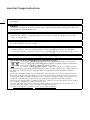 2
2
-
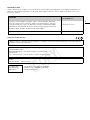 3
3
-
 4
4
-
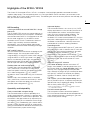 5
5
-
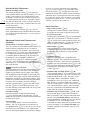 6
6
-
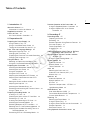 7
7
-
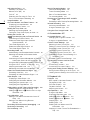 8
8
-
 9
9
-
 10
10
-
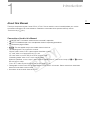 11
11
-
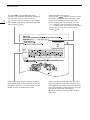 12
12
-
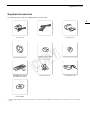 13
13
-
 14
14
-
 15
15
-
 16
16
-
 17
17
-
 18
18
-
 19
19
-
 20
20
-
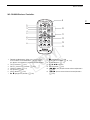 21
21
-
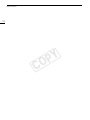 22
22
-
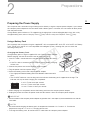 23
23
-
 24
24
-
 25
25
-
 26
26
-
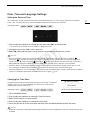 27
27
-
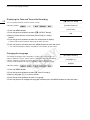 28
28
-
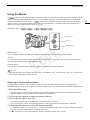 29
29
-
 30
30
-
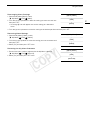 31
31
-
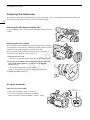 32
32
-
 33
33
-
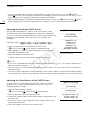 34
34
-
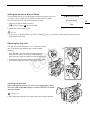 35
35
-
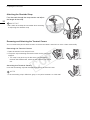 36
36
-
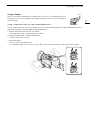 37
37
-
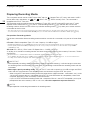 38
38
-
 39
39
-
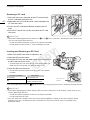 40
40
-
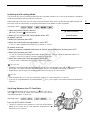 41
41
-
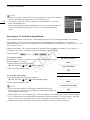 42
42
-
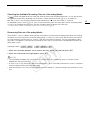 43
43
-
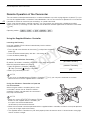 44
44
-
 45
45
-
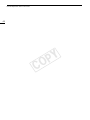 46
46
-
 47
47
-
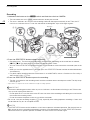 48
48
-
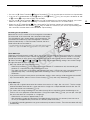 49
49
-
 50
50
-
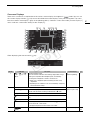 51
51
-
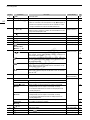 52
52
-
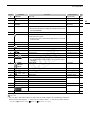 53
53
-
 54
54
-
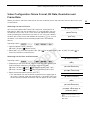 55
55
-
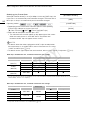 56
56
-
 57
57
-
 58
58
-
 59
59
-
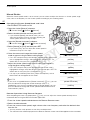 60
60
-
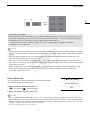 61
61
-
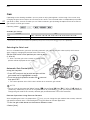 62
62
-
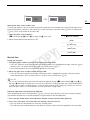 63
63
-
 64
64
-
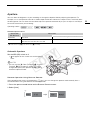 65
65
-
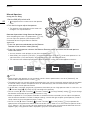 66
66
-
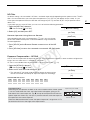 67
67
-
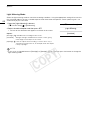 68
68
-
 69
69
-
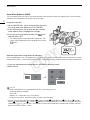 70
70
-
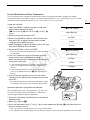 71
71
-
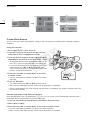 72
72
-
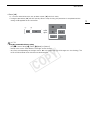 73
73
-
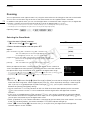 74
74
-
 75
75
-
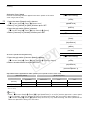 76
76
-
 77
77
-
 78
78
-
 79
79
-
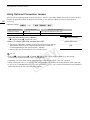 80
80
-
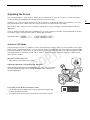 81
81
-
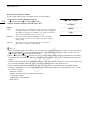 82
82
-
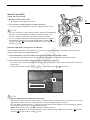 83
83
-
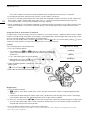 84
84
-
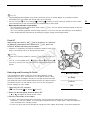 85
85
-
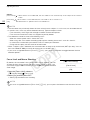 86
86
-
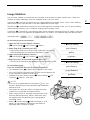 87
87
-
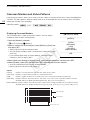 88
88
-
 89
89
-
 90
90
-
 91
91
-
 92
92
-
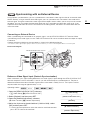 93
93
-
 94
94
-
 95
95
-
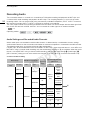 96
96
-
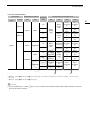 97
97
-
 98
98
-
 99
99
-
 100
100
-
 101
101
-
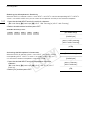 102
102
-
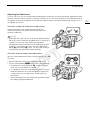 103
103
-
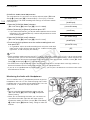 104
104
-
 105
105
-
 106
106
-
 107
107
-
 108
108
-
 109
109
-
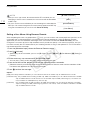 110
110
-
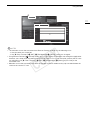 111
111
-
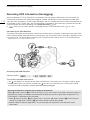 112
112
-
 113
113
-
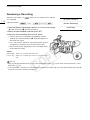 114
114
-
 115
115
-
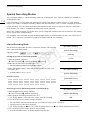 116
116
-
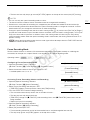 117
117
-
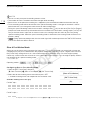 118
118
-
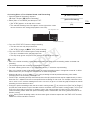 119
119
-
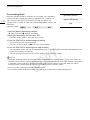 120
120
-
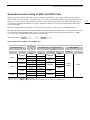 121
121
-
 122
122
-
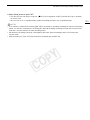 123
123
-
 124
124
-
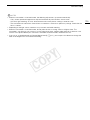 125
125
-
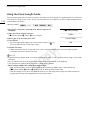 126
126
-
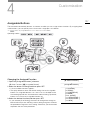 127
127
-
 128
128
-
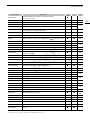 129
129
-
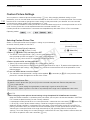 130
130
-
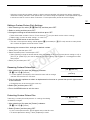 131
131
-
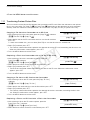 132
132
-
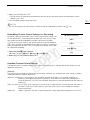 133
133
-
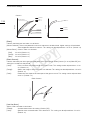 134
134
-
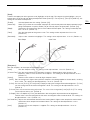 135
135
-
 136
136
-
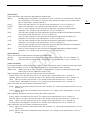 137
137
-
 138
138
-
 139
139
-
 140
140
-
 141
141
-
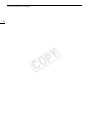 142
142
-
 143
143
-
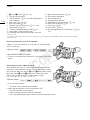 144
144
-
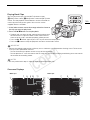 145
145
-
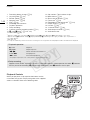 146
146
-
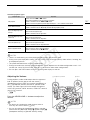 147
147
-
 148
148
-
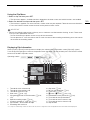 149
149
-
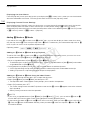 150
150
-
 151
151
-
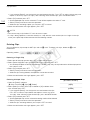 152
152
-
 153
153
-
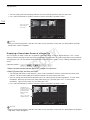 154
154
-
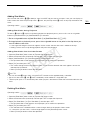 155
155
-
 156
156
-
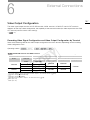 157
157
-
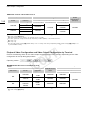 158
158
-
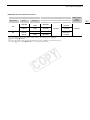 159
159
-
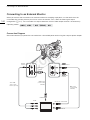 160
160
-
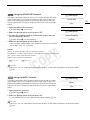 161
161
-
 162
162
-
 163
163
-
 164
164
-
 165
165
-
 166
166
-
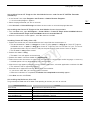 167
167
-
 168
168
-
 169
169
-
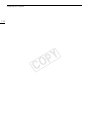 170
170
-
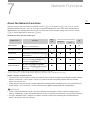 171
171
-
 172
172
-
 173
173
-
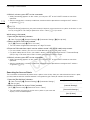 174
174
-
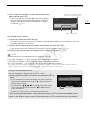 175
175
-
 176
176
-
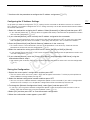 177
177
-
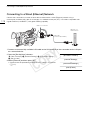 178
178
-
 179
179
-
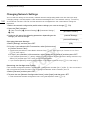 180
180
-
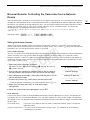 181
181
-
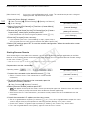 182
182
-
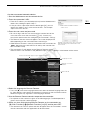 183
183
-
 184
184
-
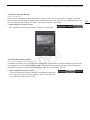 185
185
-
 186
186
-
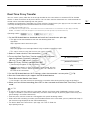 187
187
-
 188
188
-
 189
189
-
 190
190
-
 191
191
-
 192
192
-
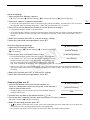 193
193
-
 194
194
-
 195
195
-
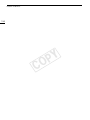 196
196
-
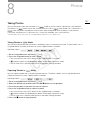 197
197
-
 198
198
-
 199
199
-
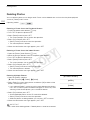 200
200
-
 201
201
-
 202
202
-
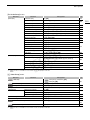 203
203
-
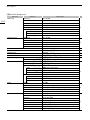 204
204
-
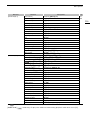 205
205
-
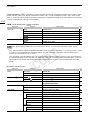 206
206
-
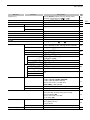 207
207
-
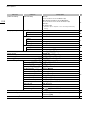 208
208
-
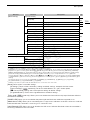 209
209
-
 210
210
-
 211
211
-
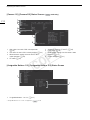 212
212
-
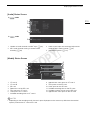 213
213
-
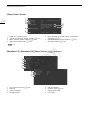 214
214
-
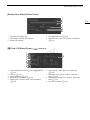 215
215
-
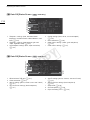 216
216
-
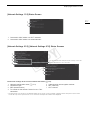 217
217
-
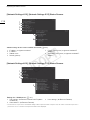 218
218
-
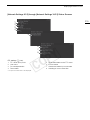 219
219
-
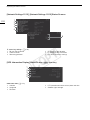 220
220
-
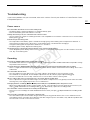 221
221
-
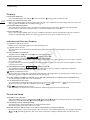 222
222
-
 223
223
-
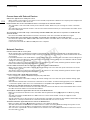 224
224
-
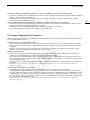 225
225
-
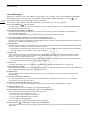 226
226
-
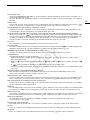 227
227
-
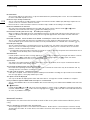 228
228
-
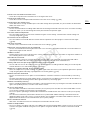 229
229
-
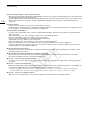 230
230
-
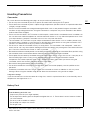 231
231
-
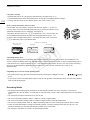 232
232
-
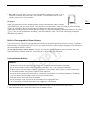 233
233
-
 234
234
-
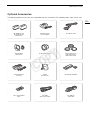 235
235
-
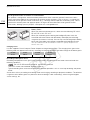 236
236
-
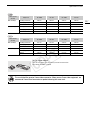 237
237
-
 238
238
-
 239
239
-
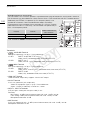 240
240
-
 241
241
-
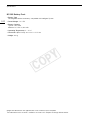 242
242
-
 243
243
-
 244
244
-
 245
245
-
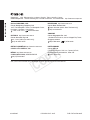 246
246
Canon XF200 Manuale del proprietario
- Categoria
- Videocamere
- Tipo
- Manuale del proprietario
- Questo manuale è adatto anche per
in altre lingue
- English: Canon XF200 Owner's manual
Documenti correlati
Altri documenti
-
Minolta DiMAGE S414 Manuale utente
-
JVC TM-A101G Manuale utente
-
Eizo FDF2304W-IP Manuale del proprietario
-
JVC TM-2100PN Manuale utente
-
Trevi GO 2700 KUB Manuale utente
-
Marshall Electronics Orchid OR-434 Operating Instructions Manual
-
Itek ITMF24V075FHD Manuale utente
-
Marshall Electronics ORCHID OR-701A Operating Instructions Manual