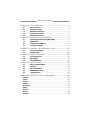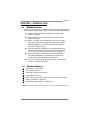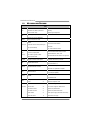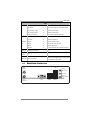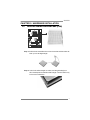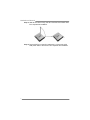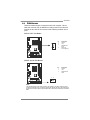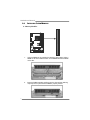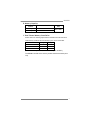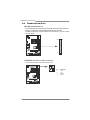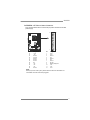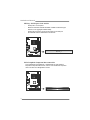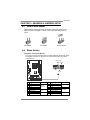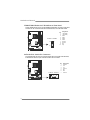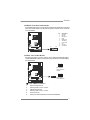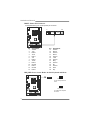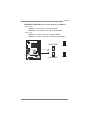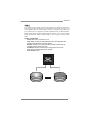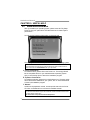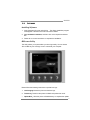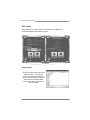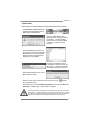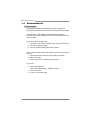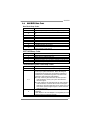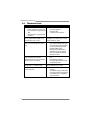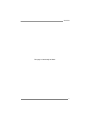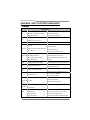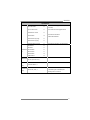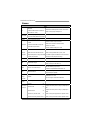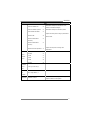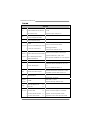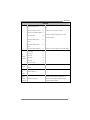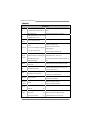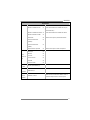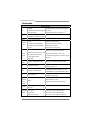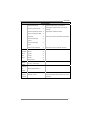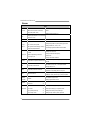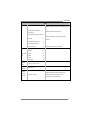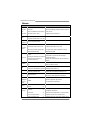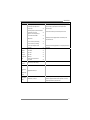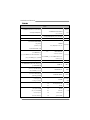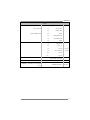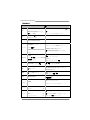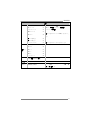N68S3B Setup Manual
FCC Information and Copyright
This equipment has been tested and found to comply with the limits of a Class
B digital device, pursuant to Part 15 of the FCC Rules. These limits are designed
to provide reasonable protection against harmful interference in a residential
installation. This equipment generates, uses, and can radiate radio frequency
energy and, if not installed and used in accordance with the instructions, may
cause harmful interference to radio communications. There is no guarantee
that interference will not occur in a particular installation.
The vendor makes no representations or warranties with respect to the
contents here and specially disclaims any implied warranties of merchantability
or fitness for any purpose. Further the vendor reserves the right to revise this
publication and to make changes to the contents here without obligation to
notify any party beforehand.
Duplication of this publication, in part or in whole, is not allowed without first
obtaining the vendor’s approval in writing.
The content of this user’s manual is subject to be changed without notice and
we will not be responsible for any mistakes found in this user’s manual. All the
brand and product names are trademarks of their respective companies.
Dichiarazione di conformità
sintetica
Ai sensi dell’art. 2 comma 3 del D.M.
275 del 30/10/2002
Si dichiara che questo prodotto è
conforme alle normative vigenti e
soddisfa i requisiti essenziali richiesti
dalle direttive
2004/108/CE, 2006/95/CE e
1999/05/CE
quando ad esso applicabili
Short Declaration of conf ormity
We declare this product is complying
with the laws in force and meeting all
the essential requirements as specified
by the directives
2004/108/CE, 2006/95/CE and
1999/05/CE
whenever these laws may be applied

Table of Contents
Chapter 1: Introduction ........................................ 1
1.1 Before You Start ................................................................................ 1
1.2 Package Checklist............................................................................. 1
1.3 Motherboard Features...................................................................... 2
1.4 Rear Panel Connectors ..................................................................... 3
1.5 Motherboard Layout......................................................................... 4
Chapter 2: Hardware Installation .......................... 5
2.1 Installing Central Processing Unit (CPU)....................................... 5
2.2 FAN Headers...................................................................................... 7
2.3 Installing System Memory................................................................ 8
2.4 Connectors and Slots ....................................................................... 10
Chapter 3: Headers & Jumpers Setup .................. 13
3.1 How to Setup Jumpers .................................................................... 13
3.2 Detail Settings.................................................................................. 13
Chapter 4: RAID Functions .................................. 18
4.1 Operating System............................................................................ 18
4.2 Raid Arrays ...................................................................................... 18
4.3 How RAID Works............................................................................. 18
Chapter 5: Useful Help ........................................ 20
5.1 Driver Installation Note.................................................................. 20
5.2 Software............................................................................................ 21
5.3 Extra Information............................................................................ 24
5.4 AMI BIOS Beep Code....................................................................... 25
5.5 Troubleshooting............................................................................... 26
Appendix: SPEC In Other Languages ................... 28
German.................................................................................................................. 28
French .................................................................................................................... 30
Italian..................................................................................................................... 32
Spanish ................................................................................................................... 34
Portuguese ............................................................................................................ 36
Polish...................................................................................................................... 38
Russian ................................................................................................................... 40
Arabic..................................................................................................................... 42
Japanese ................................................................................................................ 44

N68S3B
1
CHAPTER 1: INTRODUCTION
1.1 B
EFORE YOU START
Thank you for choosing our product. Before you start installing the
motherboard, please make sure you follow the instructions below:
Prepare a dry and stable working environment with
sufficient lighting.
Always disconnect the computer from power outlet
before operation.
Before you take the motherboard out from anti-static
bag, ground yourself properly by touching any safely
grounded appliance, or use grounded wrist strap to
remove the static charge.
Avoid touching the components on motherboard or the
rear side of the board unless necessary. Hold the board
on the edge, do not try to bend or flex the board.
Do not leave any unfastened small parts inside the
case after installation. Loose parts will cause short
circuits which may damage the equipment.
Keep the computer from dangerous area, such as heat
source, humid air and water.
1.2 PACKAGE CHECKLIST
IDE Cable X 1 (optional)
Serial ATA Cable X 2
Rear I/O Panel for ATX Case X 1
Installation Guide X 1
Fully Setup Driver CD X 1 (full version manual files inside)
USB 2.0 Cable X1 (optional)
Serial ATA Power Cable X 1 (optional)
Note: The package contents may be differed by area or your motherboard version.

Motherboard Manual
2
1.3 MOTHERBOARD FEATURES
SPEC
CPU
Socket AM3
AMD Phenom II/ Athlon II processors
(Maximum Watt: 95W)
AMD 64 Architecture enables 32 and 64 bit
computing
Supports Hyper Transport 2.0
FSB
Support HyperTransport 2.0
Supports up to 2.0 GT/s Bandwidth
Chipset GeForce 7025/nForce 630a
Super I/O
ITE 8728
Provides the most commonly used legacy
Super I/O functionality
Low Pin Count Interface
Environment Control in it iatives
H/W Mon itor
ITE's "S mart Guardian" funct ion
Main
Memory
DDR3 DIMM Slots x 2
Max Memory Capacity 8GB
Each DIMM supports 512MB/
1GB/2GB/4GB DDR3
Dual Channel Mode DDR3 memory modu le
Supports DDR3 800 / 1066 / 1333
Registered DIMM and ECC D IMM is not supported
Graphics Integrated in GeForce 7025 Chipset Max Shared Video Memory is 512MB
IDE Integr ated IDE Contro ller
Ultra DMA 33 / 66 / 100 / 133 Bus Master Mode
supports PIO Mode 0~4,
SATA II Integrated Serial ATA Controller
Data transfer rates up to 3 Gb/s
SATA Version 2.0 specif icat ion co mpliant
LAN Realtek RTL 8201CL
10 / 100 Mb/s auto negotiation
Half / Full duplex capability
Sound VT1708B
5.1 channels audio out
High Definition Audio
PCI Express x16 slot x1 Supports PCI-E x16 expansion cards
Slots
PCI slot x1 Supports PCI expansion cards
IDE Connector x1 Each connector supports 2 IDE device
SATA Connector x2 Each connector supports 1 SATA devices
Front Panel Connector x1 Supports front panel facilities
Front Audio Connector x1 Supports front panel audio function
CPU Fan header x1 CPU Fan power supply (with Smart Fan function)
On Board
Connector
System Fan header x1 System Fan Power supply

N68S3B
3
SPEC
CMOS clear header x1 Restore CMOS data to factory default
USB connector x2 Each connector supports 2 front panel USB ports
Power Connector (24pin) x1 Connects to Power supply
Power Connector (4pin) x1 Connects to Power supply
Printer Port Connector x1 Each connector supports 1 Printer port
Back Panel
I/O
PS/2 Keyboard x1
PS/2 Mouse x1
VGA port x1
LAN port x1
USB Port x4
Audio Jack x3
Connects to PS/2 Keyboard
Connects to PS/2 Mouse
Connect to D-SUB monitor
Connect to RJ-45 ethernet cable
Connect to USB devices
Provide Audio-In/Out and microphone connection
Board Size 170 mm(W) x 235 mm(L) uATX
Special
Features
RAID 0 / 1
OS Support Windows XP / Vista / 7
Biostar reserves the right to add or remove support
for any OS With or without notice.
1.4 R
EAR PANEL CONNECTORS
PS/2
Mouse
PS/ 2
Keyboard
USBX2USBX2
LAN
VGA
Line In/
Surround
Line Out
Mic In 1/
Bass/ Center

Motherboard Manual
4
1.5 MOTHERBOARD LAYOUT
JKBMS
JKB_PWR
JATXPWR4
JVGA
JUSB1
JUSBLAN1
JAUDIO1
JUSBPWR1
JCFAN
BAT1
LAN
JAU DIOF
Codec
PCI1
JPRNT
SATA2 SATA1
JSFAN
JPA NEL 1
BIOS
Super I/O
JCMOS1
JUSB2 JUSB3
JUSB PWR2
IDE
JATXPWR1
DDR3_B1
DDR3_A1
PEX16_1
GeForce
7025/
nForce
630a
Socket AM3
Note: represents the 1■
st
pin.

N68S3B
5
CHAPTER 2: HARDWARE INSTALLATION
2.1 I
NSTALLING CENTRAL PROCESSING UNIT (CPU)
Step 1: Pull the lever toward direction A from the socket and then raise the
lever up to a 90-degree angle.
Step 2: Look for the white triangle on socket, and the gold triangle on
CPU should point towards this white triangle. The CPU will fit only
in the correct orientation.

Motherboard Manual
6
Step 3: Hold the CPU down firmly, and then close the lever toward direct
B to complete the installation.
Step 4: Put the CPU Fan on the CPU and buckle it. Connect the CPU
FAN power cable to the JCFAN. This completes the installation.

N68S3B
7
2.2 FAN HEADERS
These fan headers support cooling-fans built in the computer. The fan
cable and connector may be different according to the fan manufacturer.
Connect the fan cable to the connector while matching the black wire to
pin#1.
JCFAN: CPU Fan Header
Pin
Assignment
1 Ground
2 +12V
3
FAN RPM rate
sense
4
1
4 Smart Fan
Control (By Fan)
JSFAN: System Fan Header
Pin
Assignment
1 Ground
2 +12V
13
3 FAN RPM rate
sense
Note:
The JCFAN supports 4-pin head connector; the JSFAN, 3-pin head connector. When
connecting with wires onto connectors, please note that the red wire is the positive and
should be connected to pin#2, and the black wire is Ground and should be connected to
GND.

Motherboard Manual
8
2.3 INSTALLING SYSTEM MEMORY
A. Memory Modules
D3_A1DR
D3_DR B1
1. Unlock a DIMM slot by pressing the retaining clips outward. Align a
DIMM on the slot so that the notch on the DIMM matches the break
on the Slot.
2. Insert the DIMM vertically and firmly into the slot until the retaining
chip snap back in place and the DIMM is properly seated.

N68S3B
9
B. Memory Capacity
DIMM Socket
Location
DDR3 Module
Total Mem ory
Size
DDR3_A1 512MB/1GB/2GB/4GB
DDR3_B1 512MB/1GB/2GB/4GB
Max is 8GB.
C. Dual Channel Memory installation
Please refer to the following requirements to activate Dual Channel function:
Install memory module of the same density in pairs, shown in the table.
Dual Channel Status
DDR3_A1
DDR3_B1
Disabled O X
Disabled X O
Enabled O O
(O means memory installed, X means memory not installed.)
The DRAM bus width of the memory module must be the same (x8 or
x16)

Motherboard Manual
10
2.4 CONNECTORS AND SLOTS
IDE: IDE/ATAPI Connector
The motherboard has a 32-bit Enhanced PCI IDE Controller that provides PIO
Mode 0~4, Bus Master, and Ultra DMA 33/66/100/133 functionality.
The IDE connector can connect a master and a slave drive, so you can connect
up to two drives.
21
3940
JATXPWR4: ATX Power Source Connector
This connect provides +12V to CPU power circuit.
Pin
Assignment
1 +12V
2 +12V
3 Ground
2
34
1
4 Ground

N68S3B
11
JATXPWR1: ATX Power Source Connector
This connector allows user to connect 24-pin power connector on the ATX
power supply.
24
13
12
1
Pin Assignment Pin Assignment
13 +3.3V 1 +3.3V
14 -12V 2 +3.3V
15 Ground 3 Ground
16 PS_ON 4 +5V
17 Ground 5 Ground
18 Ground 6 +5V
19 Ground 7 Ground
20 NC 8 PW_OK
21 +5V 9 Standby Voltage+5V
22 +5V 10 +12V
23 +5V 11 +12V
24 Ground 12 +3.3V
Note:
Before you power on the system, please make sure that both JATXPWR1 and
JATXPWR4 connectors have been plugged-in.

Motherboard Manual
12
PEX16_1: PCI-Express Gen2 x16 Slot
- PCI-Express 1.0a compliant.
- Maximum theoretical realized bandwidth of 4GB/s simultaneously per
direction, for an aggregate of 8GB/s totally.
- PCI-Express supports a raw bit-rate of 2.5Gb/s on the data pins.
- 2X bandwidth over the traditional PCI architecture.
PEX16_1
PCI1: Peripheral Component Interconnect Slot
This motherboard is equipped with 1 standard PCI slot. PCI stands for
Peripheral Component Interconnect, and it is a bus standard for expansion
cards. This PCI slot is designated as 32 bits.
PCI1

N68S3B
13
CHAPTER 3: HEADERS & JUMPERS SETUP
3.1 H
OW TO SETUP JUMPERS
The illustration shows how to set up jumpers. When the jumper cap is
placed on pins, the jumper is “close”, if not, that means the jumper is
“open”.
Pin opened Pin closed Pin1-2 closed
3.2 DETAIL SETTINGS
JPANEL1: Front Panel Header
This 16-pin connector includes Power-on, Reset, HDD LED, Power LED, Sleep,
and speaker connection. It allows user to connect the PC case’s front panel
switch functions.
1
8
16
PWR_LED
On/Off
RST
HLED
SPK
++
+
9
-
-
Pin Assignment Function Pin Assignment Function
1 +5V 9 N/A
2 N/A 10 N/A
N/A
3 N/A 11 N/A N/A
4 Speaker
Speaker
Connector
12 Power LED (+)
5 HDD LED (+) 13 Power LED (+)
6 HDD LED (-)
Hard drive
LED
14 Power LED (-)
Power LED
7 Ground 15 Power button
8 Reset control
Reset button
16 Ground
Power-on button

Motherboard Manual
14
JUSB2/JUSB3: Headers for USB 2.0 Ports at Front Panel
These headers allow user to connect additional USB cable on the PC front panel,
and also can be connected with internal USB devices, like USB card reader.
Pin
Assignment
1 +5V (fused)
2 +5V (fused)
3 USB-
4 USB-
5 USB+
6 USB+
7 Ground
8 Ground
9 NC
21
10 9
JUSB2 JUSB3
10 Key
SATA1/SATA2: Serial ATA Connectors
The motherboard has a PCI to SATA Controller with 2 channels SATA interface,
it satisfies the SATA 2.0 spec and with transfer rate of 3.0Gb/s.
Pin
Assignment
1 Ground
2 TX+
3 TX-
4 Ground
5 RX-
6 RX+
1
4
7
SATA2 SATA1
7 Ground

N68S3B
15
JAUDIOF: Front Panel Audio Header
This header allows user to connect the front audio output cable with the PC front
panel. This header allows only HD audio front panel connector; AC’97 connector
is not acceptable.
Pin
Assignment
1 Mic Left in
2 Ground
3 Mic Right in
4 GPIO
5 Right line in
6 Jack Sense
7 Front Sense
8 Key
9 Left line in
19
210
10 Jack Sense
JCMOS1: Clear CMOS Header
By placing the jumper on pin2-3, it allows user to restore the BIOS safe setting
and the CMOS data, please carefully follow the procedures to avoid damaging
the motherboard.
31
Pin 1-2 Close:
Normal Operation
(default).
31
31
Pin 2-3 Close:
Clear CMOS data.
※ Clear CMOS Procedures:
1. Remove AC power line.
2. Set the jumper to “Pin 2-3 close”.
3. Wait for five seconds.
4. Set the jumper to “Pin 1-2 close”.
5. Power on the AC.
6. Reset your desired password or clear the CMOS data.

Motherboard Manual
16
JPRNT: Printer Port Connector
This header allows you to connect printer port on the PC.
125
2
26
Pin Assignment Pin Assignment
1 -Strobe 14 Ground
2 -ALF 15 Data 6
3 Data 0 16 Ground
4 -Error 17 Data 7
5 Data 1 18 Ground
6 -Init 19 -ACK
7 Data 2 20 Ground
8 -Scltin 21 Busy
9 Data 3 22 Ground
10 Ground 23 PE
11 Data 4 24 Ground
12 Ground 25 SCLT
13 Data 5 26 Key
JKB_PWR: Power Source Header for PS/2 Keyboard and Mouse
31
Pin 1-2 close
+5V for PS/2 keyboard and
mouse.
31
31
Pin 2-3 close
+5V STB for PS/2 keyboard
and mouse.

N68S3B
17
JUSBPWR1/JUSBPWR2: Power Source Headers for USB Ports
Pin 1-2 Close:
JUSBPWR1: +5V for USB ports at JUSB1/JUSBLAN1.
JUSBPWR2: +5V for USB ports at front panel (JUSB2/JUSB3).
Pin 2-3 Close:
JUSBPWR1: +5V STB for USB ports at JUSB1/JUSBLAN1.
JUSBPWR2: +5V STB for USB ports at front panel (JUSB2/JUSB3).
1
3
Pin 1-2 close
1
3
JUSBPWR1
1
3
JUSBPWR2
1
3
Pin 2-3 close

Motherboard Manual
18
CHAPTER 4: RAID FUNCTIONS
4.1 O
PERATING SYSTEM
Supports Windows XP, Windows Vista, and Windows 7.
4.2 RAID ARRAYS
RAID supports the following types of RAID arrays:
RAID 0: RAID 0 defines a disk striping scheme that improves disk read and write times for
many applications.
RAID 1: RAID 1 defines techniques for mirroring data.
4.3 HOW RAID WORKS
RAID 0:
The controller “stripes” data across multiple drives in a RAID 0 array system. It breaks
up a large file into smaller blocks and performs disk reads and writes across multip le
drives in parallel. The size of each block is determined by the stripe size parameter,
which you set during the creation of the RAID set based on the system environment. This
technique reduces overall disk access time and offers high bandwidth.
Features and Benefits
Drives: Minimum 2, and maximum is up to 6 or 8. Depending on the
platform.
Uses: Intended for non-critical data requiring high data throughput, or any
environment that does not require fault tolerance.
Benefits: provides increased data throughput, especially for large files. No
capacity loss penalty for parity.
Drawbacks: Does not deliver any fault tolerance. If any drive in the array
fails, all data is lost.
Fault Tolerance: No.
Block 1
Block 3
Block 5
Block 2
Block 4
Block 6
La pagina si sta caricando...
La pagina si sta caricando...
La pagina si sta caricando...
La pagina si sta caricando...
La pagina si sta caricando...
La pagina si sta caricando...
La pagina si sta caricando...
La pagina si sta caricando...
La pagina si sta caricando...
La pagina si sta caricando...
La pagina si sta caricando...
La pagina si sta caricando...
La pagina si sta caricando...
La pagina si sta caricando...
La pagina si sta caricando...
La pagina si sta caricando...
La pagina si sta caricando...
La pagina si sta caricando...
La pagina si sta caricando...
La pagina si sta caricando...
La pagina si sta caricando...
La pagina si sta caricando...
La pagina si sta caricando...
La pagina si sta caricando...
La pagina si sta caricando...
La pagina si sta caricando...
La pagina si sta caricando...
-
 1
1
-
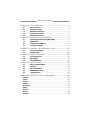 2
2
-
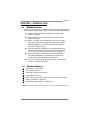 3
3
-
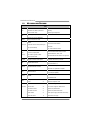 4
4
-
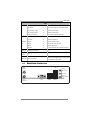 5
5
-
 6
6
-
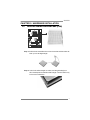 7
7
-
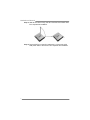 8
8
-
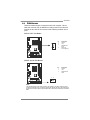 9
9
-
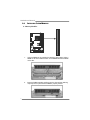 10
10
-
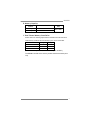 11
11
-
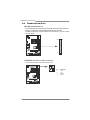 12
12
-
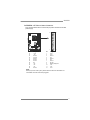 13
13
-
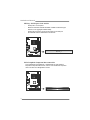 14
14
-
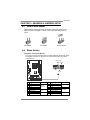 15
15
-
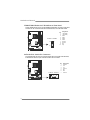 16
16
-
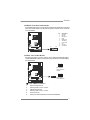 17
17
-
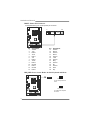 18
18
-
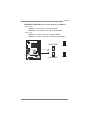 19
19
-
 20
20
-
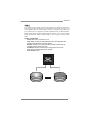 21
21
-
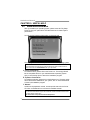 22
22
-
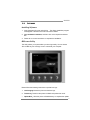 23
23
-
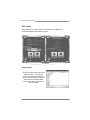 24
24
-
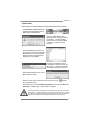 25
25
-
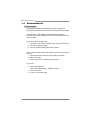 26
26
-
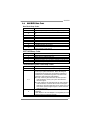 27
27
-
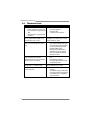 28
28
-
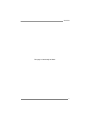 29
29
-
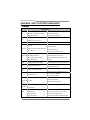 30
30
-
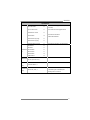 31
31
-
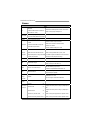 32
32
-
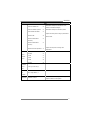 33
33
-
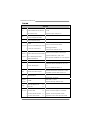 34
34
-
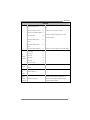 35
35
-
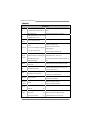 36
36
-
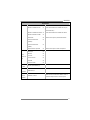 37
37
-
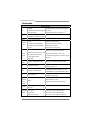 38
38
-
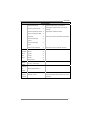 39
39
-
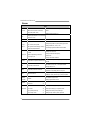 40
40
-
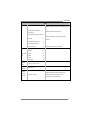 41
41
-
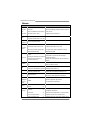 42
42
-
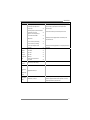 43
43
-
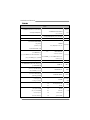 44
44
-
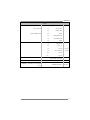 45
45
-
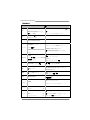 46
46
-
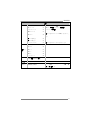 47
47
in altre lingue
- English: Biostar N68S3B User manual
Documenti correlati
-
Biostar 6100 AM2 Setup Manual
-
Biostar NF61S Manuale del proprietario
-
Biostar MCP6PB M2+ Manuale del proprietario
-
Biostar A780L3L Setup Manual
-
Biostar NF520-A2G Manuale utente
-
Biostar G31-M7 TE - BIOS Manuale utente
-
Biostar G41-M7 V6.x Manuale del proprietario
-
Biostar J1800MH2 Manuale utente
-
Biostar J1800NH3 Manuale utente
-
Biostar TF7025-M2 Manuale del proprietario