Making your first call
We recommend that you charge your Treo for a full three hours (or until the
LED is solid green) before using it for the first time.
1. Press and hold the Wireless Mode button . You will hear a series of
ascending tones.
2. If a Welcome screen appears, follow the onscreen instructions to set up
your Treo.
3. Allow the Treo to complete a network search. The search may take several
seconds. When it is complete, the network status icon appears in the
upper right.
4. If prompted for a PIN, enter it on the PIN screen. The default PIN is often
1234. Otherwise, your mobile service provider may have given you some
documentation with this information. Contact your mobile service provider
for help.
5. Press Phone .
6. Using the number pad on the Treo keyboard, type the desired phone
number.
7. Press Center to dial.
8. When your call is complete, use the 5-way navigation control to choose
Hang Up.
Turning Treo on and off
You can use the Palm OS features of your Treo independently of the
wireless features and applications. Therefore, the screen and Wireless Mode
are designed to be turned off and on separately.
Turning the screen on and off
1. Press the Screen button to turn on the screen.
2. Briefly press the Screen button to turn off the screen.
Turning Wireless Mode on and off
Wireless Mode allows your Treo to connect to a mobile network so that you
can make and receive phone calls and use other wireless services.
1. Press and hold the Wireless Mode button to turn on Wireless Mode.
You will hear a series of ascending tones. When Wireless Mode is on,
your Treo connects to a mobile network, and you can use the phone and
Internet features (if supported by the local network).
2. Press and hold the Wireless Mode button again to turn off Wireless
Mode. You will hear a series of descending tones. When Wireless Mode
is off, your Treo does not have a connection to any mobile network. You
can still use the organizer and other Palm OS features. This is ideal for
airplane flights and for maximizing battery life.
14 :: Turning Treo on and off
Treo includes a keyboard
backlight for nighttime use.
The keyboard backlight
activates automatically when
the screen turns on, but
shuts off if the keyboard is
not in use. When the screen
is on, press Option then the
P key to manually activate
the keyboard backlight.
Making your first call :: 15
If No Service appears in the
upper left, you are out of a
wireless coverage area. If
you believe you are in a
wireless coverage area and
this problem persists, contact
your mobile service provider
for assistance.
If the Welcome screen does
not appear, recalibrate the
touchscreen. This ensures
that the screen responds
accurately to taps (see
page 133).
Learn how to quickly redial
your most recent calls on
page 38.




















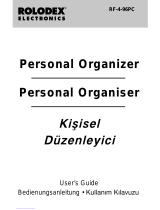 Rolodex RF-4-96PC Manuale utente
Rolodex RF-4-96PC Manuale utente
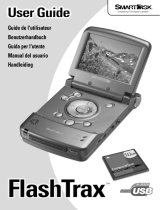 Smartdisk FlashTrax Manuale utente
Smartdisk FlashTrax Manuale utente
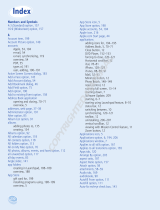 Wiley 978-1-1180-2240-5 Scheda dati
Wiley 978-1-1180-2240-5 Scheda dati