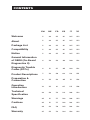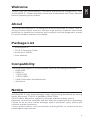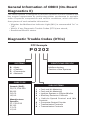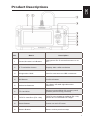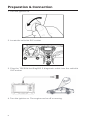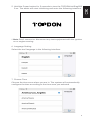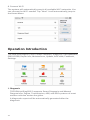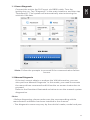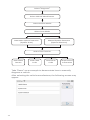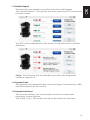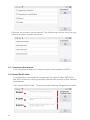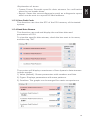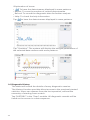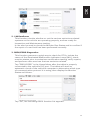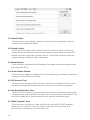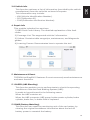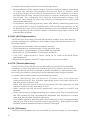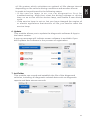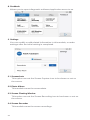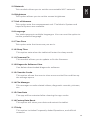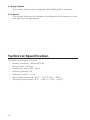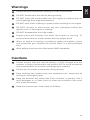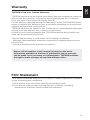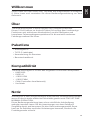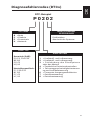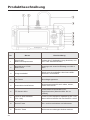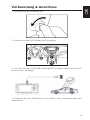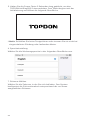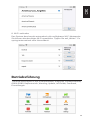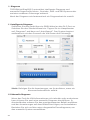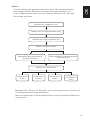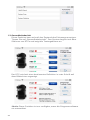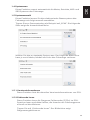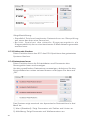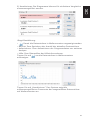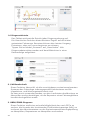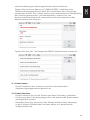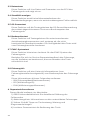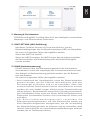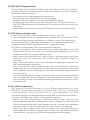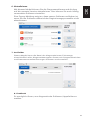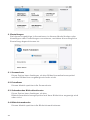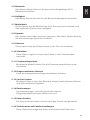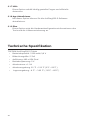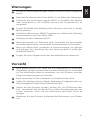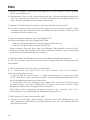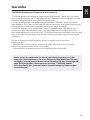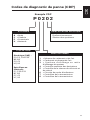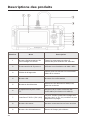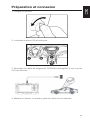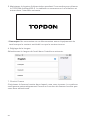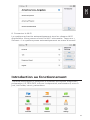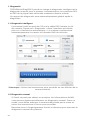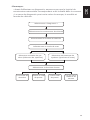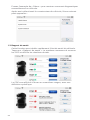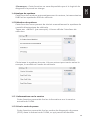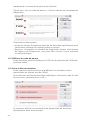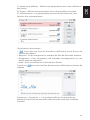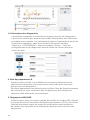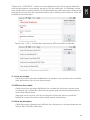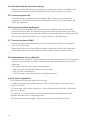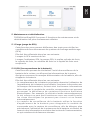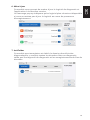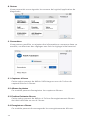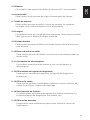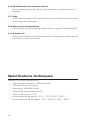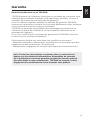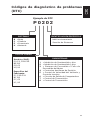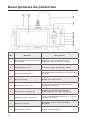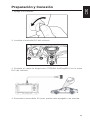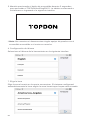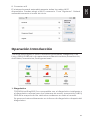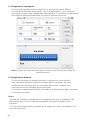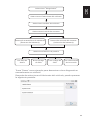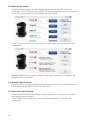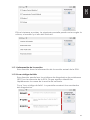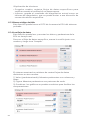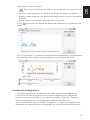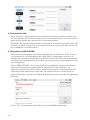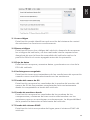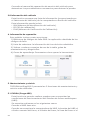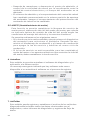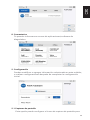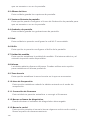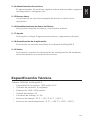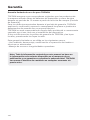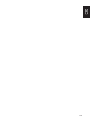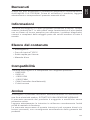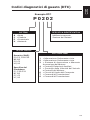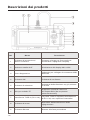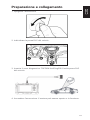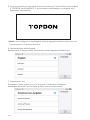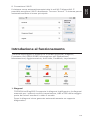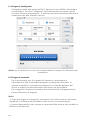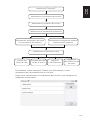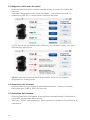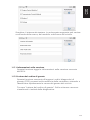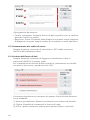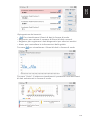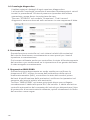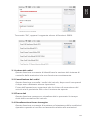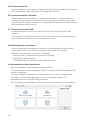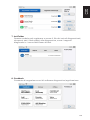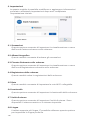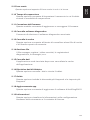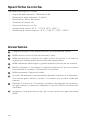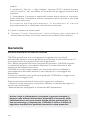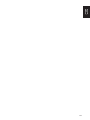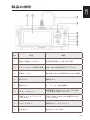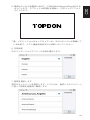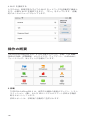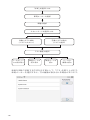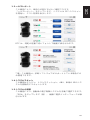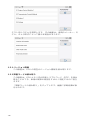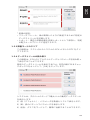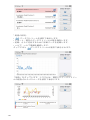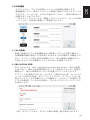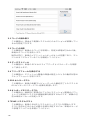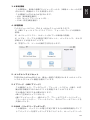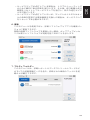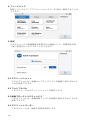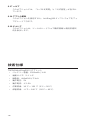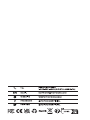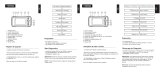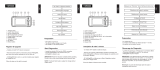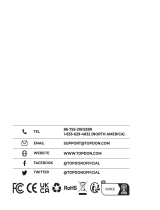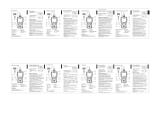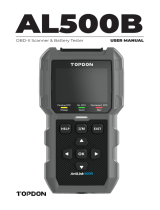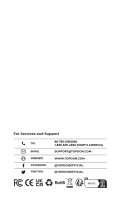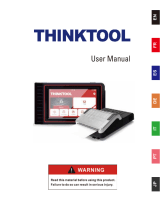Topdon ArtiDiag500 S Manuale utente
- Categoria
- Compresse
- Tipo
- Manuale utente

ArtiDiag500 S
USER MANUAL
Professional Diagnostic Tool


CONTENTS
Welcome
DE
29
29
29
29
29
30
31
32
33
35
50
51
51
52
53
EN
5
5
5
5
5
6
6
7
8
10
24
25
25
26
27
FR
55
55
55
55
55
56
57
58
59
61
76
77
77
78
79
ES
81
81
81
81
81
82
83
84
85
87
101
102
102
103
104
IT
107
107
107
107
107
108
109
110
111
113
128
128
129
129
130
133
133
133
133
133
134
134
135
136
138
152
153
153
154
155
JP
About
Package List
Compatibility
Notice
General Information
of OBDII (On-Board
Diagnostics II)
Diagnostic Trouble
Codes (DTCs)
Product Descriptions
Preparation &
Connection
Operation
Introduction
Technical
Specification
Warnings
Cautions
FAQ
Warranty

4
English

EN
5
Welcome
Thank you for purchasing TOPDON automotive diagnostic tool
ArtiDiag500 S.
Please patiently read and understand this User Manual
before operating this product.
About
TOPDON ArtiDiag500 S is designed with technicians in mind. This 5”
Android tablet-style scanner boasts high-quality features with easy
workflow to tackle the common and complex vehicle diagnostic issues
for most modern vehicles worldwide.
Package List
•ArtiDiag500 S
•TYPE-C Charging Cable
•Quick User Guide
•User Manual
Compatibility
TOPDON ArtiDiag500 S is compatible with the following protocols:
•KWP2000
•ISO9141
•J1850 VPW
•J1850 PWM
•CAN (Controller Area Network)
•And more
Notice
ArtiDiag500 S may automatically reset while being disturbed by strong
static electricity. THIS IS A NORMAL REACTION.
This Product Manual is subject to change without written notice.
Read the instruction carefully and use the unit properly before operating.
Failure to do so may cause damage and/or personal injury, which will
void the product warranty.
*Visit www.topdon.com/products/artidiag500s to download the
multilingual user manual.

6
General Information of OBDII (On-Board
Diagnostics II)
The OBDII system is designed to monitor emission control systems and
key engine components by performing either continuous or periodic
tests of specific components and vehicle conditions, which will offer
three pieces of such valuable information:
•Whether the Malfunction Indicator Light (MIL) is commanded “on” or
“off”;
•Which, if any, Diagnostic Trouble Codes (DTCs) are stored;
•Readiness Monitor status.
Diagnostic Trouble Codes (DTCs)
DTC Example
P0202
SYSTEMS IDENTIFYING SPECIFIC
SUB-SYSTEMS
CODE TYPE
B
C
P
U
1
2
3
4
5
6
7
8
=Body
=Chassis
=Powertrain
=Network
= Fuel and Air Metering
= Fuel and Air Metering
= Ignition System or Engine Misfire
= Auxiliary Emission Controls
= Vehicle Speed Control and Idle
Controls
= Computer Output Circuits
= Transmission Controls
= Transmission Controls
Malfunctioning
Section of the Systems
Generic (SAE):
P0, P2, P34-P39
B0, B3
C0, C3
U0, U3
Manufacturer
Specific:
P1, P30-P33
B1, B2
C1, C2
U1, U2

EN
7
Product Descriptions
NO. Name Description
1 Power/Screen Lock Button Long press for 5 seconds to turn on or
off
25” Touchable Screen Display 480 x 854 resolution
3 Diagnostic Cable Used to connect car OBD connector
4 OK Button Confirm button
5 Selection Buttons Up, down, left and right direction
selection
6 TF Card Slot Support expandable SD memory card
(please purchase by yourself)
7 TYPE-C Interface (5V-1.2A) TYPE-C port supports voltage 5V-1.2A,
please do not exceed the range!
8 Reset Button Power on and off reset
9 Return Button Return to the previous step

8
Preparation & Connection
1. Turn the ignition off.
2. Locate the vehicle’s DLC socket.
3. Plug the TOPDON ArtiDiag500 S diagnostic cable into the vehicle’s
DLC socket.
4. Turn the ignition on. The engine can be off or running.

EN
9
5. Hold the Power button for 5 seconds to turn the TOPDON ArtiDiag500
S on. The tablet will start initializing and enter the following interface.
* Note: Don’t connect or disconnect any test equipment with the ignition
on or engine running.
6. Language Setting
Select the tool language in the following interface:
7. Choose Time
Choose the time zone where you are in. The system will automatically
configure the time according to the time zone you selected.

10
8. Connect Wi-Fi
The system will automatically search all available Wi-Fi networks. You
can choose the Wi-Fi needed. Tap ”Next”. It will automatically jump to
the Home Menu.
Operation Introduction
TOPDON ArtiDiag500 S has 9 major modules, Diagnosis, I/M Readiness,
OBDII/EOBD, Repair Info, Maintenance, Update, ArtiFolder, Feedback,
Settings.
1. Diagnosis
TOPDON ArtiDiag500 S supports Smart Diagnosis and Manual
Diagnosis for Engine, Transmission, ABS, and SRS systems of most
modern vehicles across the globe.
A diagnostic report will be automatically generated after the
diagnosis.

EN
11
1.1 Smart Diagnosis
Connect the unit to the DLC’s port via OBDII cable. Turn the
ignition key on. Tap “Diagnosis” in the main interface, and then tap
”AutoSearch”. The system will automatically start scanning the
vehicle’s VIN data.
*Note: Follow the prompts to proceed if the communication failure
occurs.
1.2 Manual Diagnosis
If the tool cannot obtain or analyze the VIN information, you can
also perform Manual Diagnosis. In this mode, you need to execute
the menu-driven command and follow the on-screen instruction to
proceed.
Refer to the flowchart illustrated as below to run the manual system
diagnostics.
*Note:
• Before diagnosing, please make sure the corresponding vehicle
manufacturer software has been installed in the scanner.
• The diagnostic menu may vary by the vehicle’s make, model and year.

12
Take “Demo” as an example to demonstrate how to manually
diagnose a vehicle.
After selecting the vehicle manufacturer, the following screen may
appear:
Manual System Detection
(System Selection)
Read Version
Information
Read Data
Stream
Clear Fault
Code
Read Fault
Code
Automatic System Detection
(System Scan)
Select “Diagnosis”
Select Vehicle Manufacturer
Select Vehicle Model
Select Scan Mode
Select Test Function

EN
13
1.3 Health Report
This function can quickly reveal the vehicle's health status.
Tap “Health Report”. The system will start scanning DTCs and show
the test results.
The DTC will be displayed on the screen in red font, with a specific
definition.
*Note: This function will be available only when the diagnostic
software supports it.
1.4 System Scan
This function will automatically scan the Engine, Transmission, ABS,
and SRS systems of the vehicle.
1.5 System Selection
This function allows you to manually choose the automotive
electronic control system.
Tap “ECM” (e.g.). The screen will show the selection interface.

14
Choose the system to be tested. The following screen may vary by
vehicle’s make, model, and year.
1.5.1 Version Information
This function reads the current version information of ECU.
1.5.2 Read Fault Code
This function can read the Diagnostic Trouble Codes (DTCs) in
the ECU memory, helping quickly identify the cause of the vehicle
breakdown.
Tap “Read Fault Code”. The screen will display diagnostic results.

EN
15
*Explanation of terms:
•Freeze Frame: Records specific data streams for verification
when the car breaks down.
•Report: Saves the current diagnosis result as a diagnosis report,
which can be sent to a specific E-Mail address.
1.5.3 Clear Fault Code
This function can clear the DTC of the ECU memory of the tested
system.
1.5.4 Read Data Stream
This function can read and display the real-time data and
parameters of ECU.
To view the specific data stream, check the box next to its name,
and then tap “OK”.
The system will display a maximum of four dynamic data streams
in three modes:
1) Value (default): Shows parameters with numbers and lists.
2) Figure: Displays parameters with wave patterns.
3) Combine: The graphs can be merged for easier comparisons.

16
*Explanation of terms:
• : To have the data streams displayed in wave patterns.
•Report: To save the number of current data streams.
•Record: To record the diagnostic data for further analysis.
•Help: To check the help information.
Tap to have the data streams displayed in wave patterns.
Tap “Combine”: The system will display the merged parameters of
the selected data streams with wave patterns.
1.6 Diagnostic History
The tablet will record the details of every diagnostic session.
The History function provides direct access to the previously tested
vehicles. Users can resume from the last operation, without the
necessity of starting from scratch.
Tap “HISTORY” in the “Scan” module. All diagnostic records will be
listed on the screen in a date sequence.

EN
17
2. I/M Readiness
This function checks whether or not the various emissions-related
systems on the vehicle are operating properly, and are ready for
Inspection and Maintenance testing.
It can also be used to check the Monitor Run Status and to confirm if
the repair of a car fault has been performed correctly.
3. OBDII/EOBD Diagnostics
This function presents a quick way to check for DTCs, isolate the
cause of the illuminated Malfunction Indicator Lamp (MIL), check
monitor status prior to emissions certification testing, verify repairs,
and perform other services that are emission-related.
Tap “OBDII/EOBD” in the Home Menu after the tablet is properly
connected to the vehicle’s DLC port. The tablet will start an
automatic check of the vehicle’s computer to determine which type
of communication protocol it is using, then display the Monitor
Status as follows:
Tap “OK”, the following OBDII function list appears.

18
3.1 Read Codes
This function can identify which section of the emission control
system has malfunctioned.
3.2 Erase Codes
This function erases the codes from the vehicle, after retrieving
codes from the vehicle and certain repairs have been carried out.
Make sure the vehicle’s ignition key is in the ON position with the
engine being off before the operation.
3.3 Data Stream
This function retrieves and displays live data and parameters from
the vehicle’s ECU.
3.4 View Freeze Frame
This function takes a snapshot of the operating conditions when an
emission-related fault occurs.
3.5 O2 Sensor Test
This function retrieves O2 sensor monitor test results of the most
recently completed tests from the vehicle’s on-board computer.
3.6 On-Board Monitor Test
This function retrieves test results for emission-related powertrain
components and systems that are not continuously monitored. The
test’s availability is determined by the vehicle manufacturer.
3.7 EVAP System Test
This function initiates a leak test for the vehicle’s EVAP system.
Refer to the vehicle’s service repair manual to determine the
procedures necessary to stop the test.

EN
19
3.8 Vehicle Info
This function retrieves a list of information (provided by the vehicle
manufacturer) from the vehicle’s on-board computer.
This information may include:
•VIN (Vehicle Identification Number).
•CID (Calibration ID).
•CVN (Calibration Verification Number).
4. Repair Info
This module includes four sections:
1) OBD Fault Code Library: The detailed explanation of the fault
codes.
2) Coverage List: The supported vehicles’ information.
3) Videos: Contains table usage tips, maintenance, and diagnostic
guides.
4) Learning Course: Demonstrates how to operate the tool.
5. Maintenance & Reset
TOPDON ArtiDiag500 S features 5 most commonly used maintenance
and reset functions.
5.1 BLEED (ABS Bleeding)
This function enables you to perform tests to check the operating
conditions of the Anti-lock Braking System (ABS).
It needs to be performed in the following cases:
When the ABS contains air.
When the ABS computer, ABS pump, brake master cylinder, brake
cylinder, brake line, or brake fluid is replaced.
5.2 BMS (Battery Matching)
This function can reset the monitoring unit of the car battery, by
clearing the original breakdown information about the lack of
battery power to rematch the battery.

20
It needs to be performed in the following cases:
•Replacement of the main battery needs to utilize battery matching
to clear the former information about the lack of power, thus
avoiding false information detected by the relevant control
module which may cause the failure of some electronic auxiliary
functions. For example, the vehicle automatically stops; the
sunroof can’t work by one key; electric windows can’t open and
close automatically.
•The battery monitoring sensor uses the battery matching function
to re-match the control module with the monitoring sensor, so as
to detect the use of the battery power more accurately, and avoid
receiving wrong information from instrument prompts which will
cause false alarms.
5.3 DPF (DPF Regeneration)
This function can help remove particulate matter from the trap by
using combustion oxidation methods to keep the performance of
the trap stable.
•Replace the exhaust back pressure sensor.
•Disassembly or replacement of the particle trap.
•Removal or replacement of fuel additive nozzles.
•Removal or replacement of catalytic oxidizer.
•The DPF regeneration fault lamp is lit and matched after
maintenance.
•Repair and replace the DPF regeneration control module.
5.4 ETS (Throttle Matching)
This function can utilize the car decoder to initialize the throttle
actuator so that the learning value of the ECU returns to the initial
state. By doing so, the movement of the throttle (or idle motor) can
be more accurately controlled, thus adjusting the intake volume.
It needs to be performed in the following cases:
•After replacing the electronic control unit, the relevant
characteristics of the throttle operation have not been stored in
the electronic control unit.
•After the electric control unit is powered off, the memory of the
electric control unit’s memory is lost.
•After replacing the throttle assembly, you need to match the
throttle.
•After replacing or disassembling the intake port, the controlling of
the idle speed by the coordination between the electronic control
unit and the throttle body is affected.
•The intake volume and the idle control behavior has changed while
staying at the same throttle opening position, although the idle
throttle potentiometer behavior hasn’t changed.
5.5 OIL (Oil Reset)
This function enables you to reset the oil service lamp for the engine
La pagina si sta caricando...
La pagina si sta caricando...
La pagina si sta caricando...
La pagina si sta caricando...
La pagina si sta caricando...
La pagina si sta caricando...
La pagina si sta caricando...
La pagina si sta caricando...
La pagina si sta caricando...
La pagina si sta caricando...
La pagina si sta caricando...
La pagina si sta caricando...
La pagina si sta caricando...
La pagina si sta caricando...
La pagina si sta caricando...
La pagina si sta caricando...
La pagina si sta caricando...
La pagina si sta caricando...
La pagina si sta caricando...
La pagina si sta caricando...
La pagina si sta caricando...
La pagina si sta caricando...
La pagina si sta caricando...
La pagina si sta caricando...
La pagina si sta caricando...
La pagina si sta caricando...
La pagina si sta caricando...
La pagina si sta caricando...
La pagina si sta caricando...
La pagina si sta caricando...
La pagina si sta caricando...
La pagina si sta caricando...
La pagina si sta caricando...
La pagina si sta caricando...
La pagina si sta caricando...
La pagina si sta caricando...
La pagina si sta caricando...
La pagina si sta caricando...
La pagina si sta caricando...
La pagina si sta caricando...
La pagina si sta caricando...
La pagina si sta caricando...
La pagina si sta caricando...
La pagina si sta caricando...
La pagina si sta caricando...
La pagina si sta caricando...
La pagina si sta caricando...
La pagina si sta caricando...
La pagina si sta caricando...
La pagina si sta caricando...
La pagina si sta caricando...
La pagina si sta caricando...
La pagina si sta caricando...
La pagina si sta caricando...
La pagina si sta caricando...
La pagina si sta caricando...
La pagina si sta caricando...
La pagina si sta caricando...
La pagina si sta caricando...
La pagina si sta caricando...
La pagina si sta caricando...
La pagina si sta caricando...
La pagina si sta caricando...
La pagina si sta caricando...
La pagina si sta caricando...
La pagina si sta caricando...
La pagina si sta caricando...
La pagina si sta caricando...
La pagina si sta caricando...
La pagina si sta caricando...
La pagina si sta caricando...
La pagina si sta caricando...
La pagina si sta caricando...
La pagina si sta caricando...
La pagina si sta caricando...
La pagina si sta caricando...
La pagina si sta caricando...
La pagina si sta caricando...
La pagina si sta caricando...
La pagina si sta caricando...
La pagina si sta caricando...
La pagina si sta caricando...
La pagina si sta caricando...
La pagina si sta caricando...
La pagina si sta caricando...
La pagina si sta caricando...
La pagina si sta caricando...
La pagina si sta caricando...
La pagina si sta caricando...
La pagina si sta caricando...
La pagina si sta caricando...
La pagina si sta caricando...
La pagina si sta caricando...
La pagina si sta caricando...
La pagina si sta caricando...
La pagina si sta caricando...
La pagina si sta caricando...
La pagina si sta caricando...
La pagina si sta caricando...
La pagina si sta caricando...
La pagina si sta caricando...
La pagina si sta caricando...
La pagina si sta caricando...
La pagina si sta caricando...
La pagina si sta caricando...
La pagina si sta caricando...
La pagina si sta caricando...
La pagina si sta caricando...
La pagina si sta caricando...
La pagina si sta caricando...
La pagina si sta caricando...
La pagina si sta caricando...
La pagina si sta caricando...
La pagina si sta caricando...
La pagina si sta caricando...
La pagina si sta caricando...
La pagina si sta caricando...
La pagina si sta caricando...
La pagina si sta caricando...
La pagina si sta caricando...
La pagina si sta caricando...
La pagina si sta caricando...
La pagina si sta caricando...
La pagina si sta caricando...
La pagina si sta caricando...
La pagina si sta caricando...
La pagina si sta caricando...
La pagina si sta caricando...
La pagina si sta caricando...
La pagina si sta caricando...
La pagina si sta caricando...
La pagina si sta caricando...
La pagina si sta caricando...
La pagina si sta caricando...
La pagina si sta caricando...
La pagina si sta caricando...
-
 1
1
-
 2
2
-
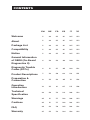 3
3
-
 4
4
-
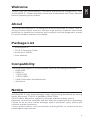 5
5
-
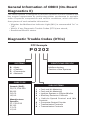 6
6
-
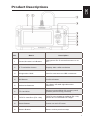 7
7
-
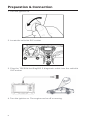 8
8
-
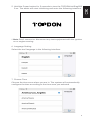 9
9
-
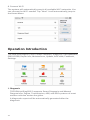 10
10
-
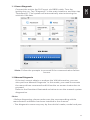 11
11
-
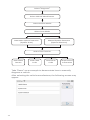 12
12
-
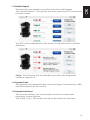 13
13
-
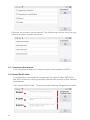 14
14
-
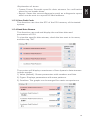 15
15
-
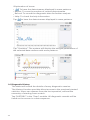 16
16
-
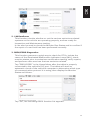 17
17
-
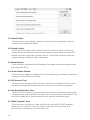 18
18
-
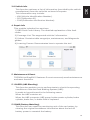 19
19
-
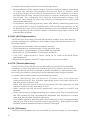 20
20
-
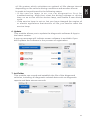 21
21
-
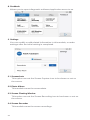 22
22
-
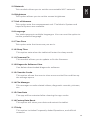 23
23
-
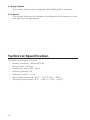 24
24
-
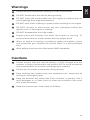 25
25
-
 26
26
-
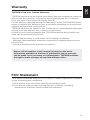 27
27
-
 28
28
-
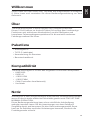 29
29
-
 30
30
-
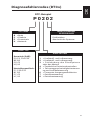 31
31
-
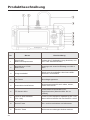 32
32
-
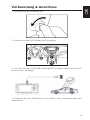 33
33
-
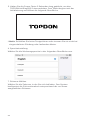 34
34
-
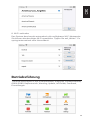 35
35
-
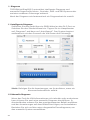 36
36
-
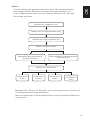 37
37
-
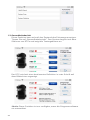 38
38
-
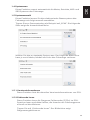 39
39
-
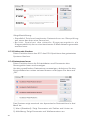 40
40
-
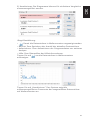 41
41
-
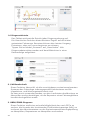 42
42
-
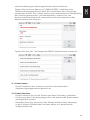 43
43
-
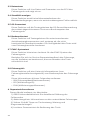 44
44
-
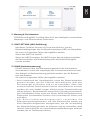 45
45
-
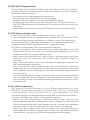 46
46
-
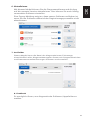 47
47
-
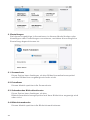 48
48
-
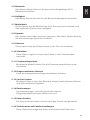 49
49
-
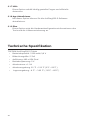 50
50
-
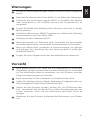 51
51
-
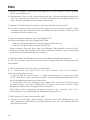 52
52
-
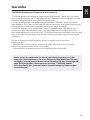 53
53
-
 54
54
-
 55
55
-
 56
56
-
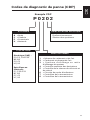 57
57
-
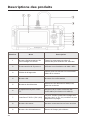 58
58
-
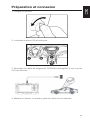 59
59
-
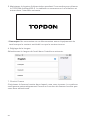 60
60
-
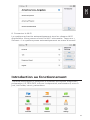 61
61
-
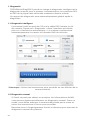 62
62
-
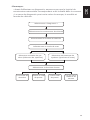 63
63
-
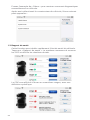 64
64
-
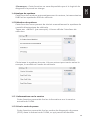 65
65
-
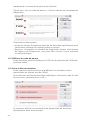 66
66
-
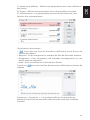 67
67
-
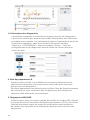 68
68
-
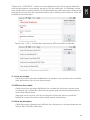 69
69
-
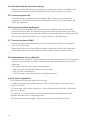 70
70
-
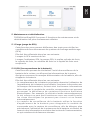 71
71
-
 72
72
-
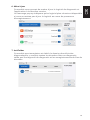 73
73
-
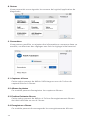 74
74
-
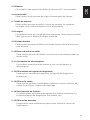 75
75
-
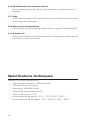 76
76
-
 77
77
-
 78
78
-
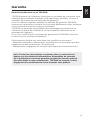 79
79
-
 80
80
-
 81
81
-
 82
82
-
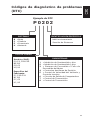 83
83
-
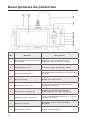 84
84
-
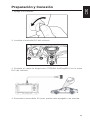 85
85
-
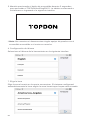 86
86
-
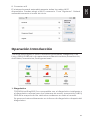 87
87
-
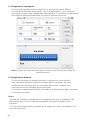 88
88
-
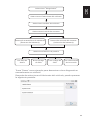 89
89
-
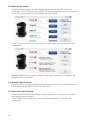 90
90
-
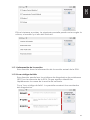 91
91
-
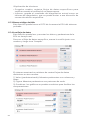 92
92
-
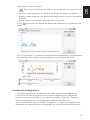 93
93
-
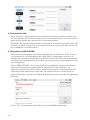 94
94
-
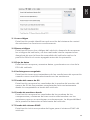 95
95
-
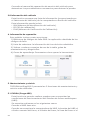 96
96
-
 97
97
-
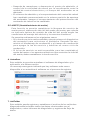 98
98
-
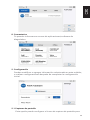 99
99
-
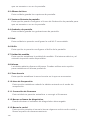 100
100
-
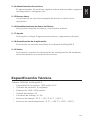 101
101
-
 102
102
-
 103
103
-
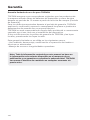 104
104
-
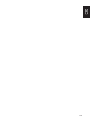 105
105
-
 106
106
-
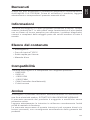 107
107
-
 108
108
-
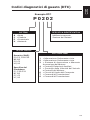 109
109
-
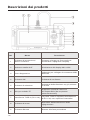 110
110
-
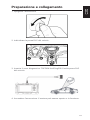 111
111
-
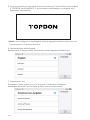 112
112
-
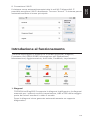 113
113
-
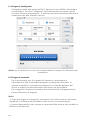 114
114
-
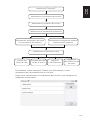 115
115
-
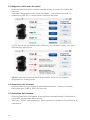 116
116
-
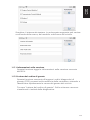 117
117
-
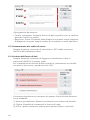 118
118
-
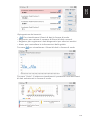 119
119
-
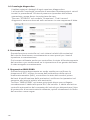 120
120
-
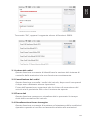 121
121
-
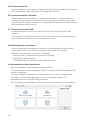 122
122
-
 123
123
-
 124
124
-
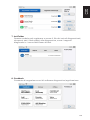 125
125
-
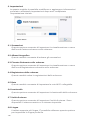 126
126
-
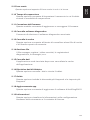 127
127
-
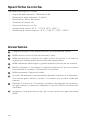 128
128
-
 129
129
-
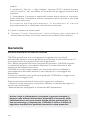 130
130
-
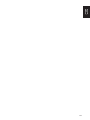 131
131
-
 132
132
-
 133
133
-
 134
134
-
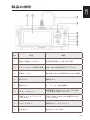 135
135
-
 136
136
-
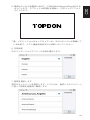 137
137
-
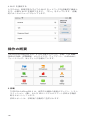 138
138
-
 139
139
-
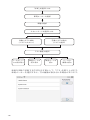 140
140
-
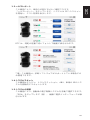 141
141
-
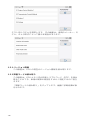 142
142
-
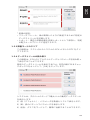 143
143
-
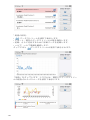 144
144
-
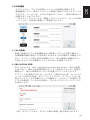 145
145
-
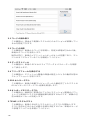 146
146
-
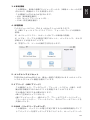 147
147
-
 148
148
-
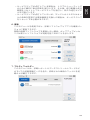 149
149
-
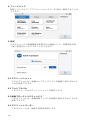 150
150
-
 151
151
-
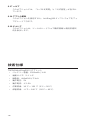 152
152
-
 153
153
-
 154
154
-
 155
155
-
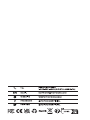 156
156
Topdon ArtiDiag500 S Manuale utente
- Categoria
- Compresse
- Tipo
- Manuale utente
in altre lingue
- français: Topdon ArtiDiag500 S Manuel utilisateur
- español: Topdon ArtiDiag500 S Manual de usuario
- Deutsch: Topdon ArtiDiag500 S Benutzerhandbuch
- 日本語: Topdon ArtiDiag500 S ユーザーマニュアル
Documenti correlati
-
 Topdon ArtiDiag600 S Manuale utente
Topdon ArtiDiag600 S Manuale utente
-
 Topdon ArtiDiag800 BT Professional Diagnostic Tool Manuale utente
Topdon ArtiDiag800 BT Professional Diagnostic Tool Manuale utente
-
Topdon ArtiDiag800 BT Manuale utente
-
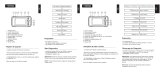 Topdon ArtiDiag500 Manuale utente
Topdon ArtiDiag500 Manuale utente
-
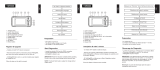 Topdon ArtiDiag600 Guida Rapida
Topdon ArtiDiag600 Guida Rapida
-
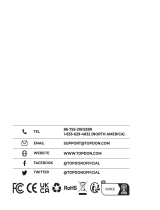 Topdon Phoenix Plus Manuale utente
Topdon Phoenix Plus Manuale utente
-
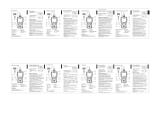 Topdon ArtiLink600 Guida Rapida
Topdon ArtiLink600 Guida Rapida
-
Topdon ARTILINK 400 Manuale utente
-
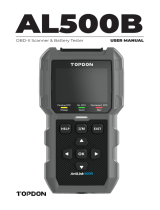 Topdon ArtiLink500B Manuale utente
Topdon ArtiLink500B Manuale utente
-
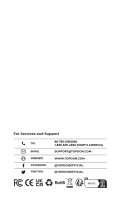 Topdon ArtiDiag Pro Guida Rapida
Topdon ArtiDiag Pro Guida Rapida