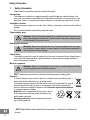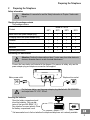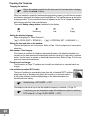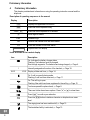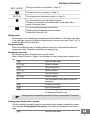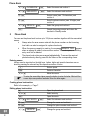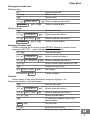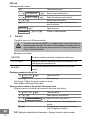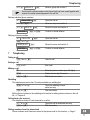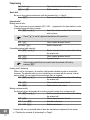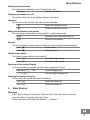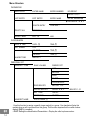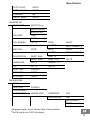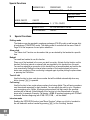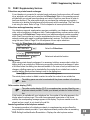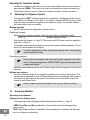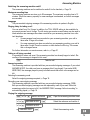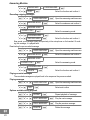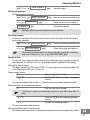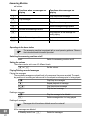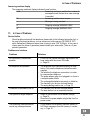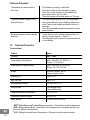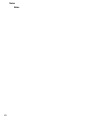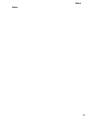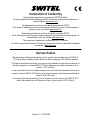SWITEL DFT9271 Manuale del proprietario
- Categoria
- Smartwatch
- Tipo
- Manuale del proprietario

Low−radiation cordless DECT/GAP telephone
with answering machine
Operating Intructions
DFT9271

Safety Information
2
1 Safety Information
Please read this operating instruction manual thoroughly.
Intended use
The telephone is suitable for telephoning within a public telephone network system. Any
other use is considered unintended use. Unauthorised modification or reconstruction is not
permitted. Under no circumstances open the device or complete any repair work yourself.
Installation location
Prevent excessive exposure to smoke, dust, vibration, chemicals, moisture, heat and direct
sunlight.
Do not use the handset in potentially explosive areas.
Power adapter plug
Attention: Only use the power adapter plug supplied because other power sup-
plies could damage the telephone. Ensure access to the power adapter plug is
not obstructed by furniture or such.
Rechargeable batteries
Attention: Never throw batteries into a fire. Only use batteries of the same type.
Pay attention to correct polarity. Incorrect polarity of the batteries represents a
risk of explosion during charging.
Power failure
The telephone cannot be used to make calls in the event of a power failure. Always keep a
cord connected telephone which operates without an external power supply available in
case of emergency situations.
Medical equipment
Attention: Never use the telephone in the vicinity of medical equipment. Effects
on such equipment cannot be fully ruled out.
DECT
1
telephones can cause an unpleasant humming sound in hearing aids.
Disposal
In order to dispose of your device, take it to a collection point provided by your
local public waste authorities (e.g. recycling centre).
The adjacent symbol indicates that the device must not be disposed of in normal
domestic waste! According to laws on the disposal of electronic and electrical
devices, owners are obliged to dispose of old electronic and electrical devices
in a separate waste container.
Batteries must be disposed of at the point of sale or
at the appropriate collection points provided by the
public waste authorities.
Packaging materials must be disposed of accord-
ing to local regulations.
1
DECT: Digital Enhanced Cordless Telecommunication = Standard for cordless tele-
phones.

1
Preparing the Telephone
3
2 Preparing the Telephone
Safety information
Attention: It is essential to read the Safety Information in Chapter 1 before start-
ing up.
Checking the package contents
The package contains:
Content
Model DFT927x
1
9271 9272 9273 9274
Base station with power adapter plug 1 1 1 1
Charging station with power adapter plug − 1 2 3
Handset 1 2 3 4
Telephone connection cable 1 1 1 1
Batteries 2 4 6 8
Operating instructions 1 1 1 1
Connecting the base station
Attention: Position the base station at least 1 meter away from other electronic
devices, otherwise there is a risk of mutual disturbance.
Connect the base station as illustrated in the diagram. For reasons of safety, only use the
power adapter plug and telephone connection line supplied.
Mains power outlet Telephone line socket
For the base station, use the power adapter plug labelled with SW−075030EU
and output data 7.5 V DC, 300mA.
Inserting the batteries
Open the battery compartment and
insert the batteries. Only use bat-
teries of the type AAA NiMH 1.2 V.
Pay attention to correct polarity. Close
the battery compartment cover.
1
Visit www.switel.com to find out whether the telephone/telephone set is already available.

2
Preparing the Telephone
4
Charging the batteries
Before the handset is used for the first time, insert it in the base station / charging
station for at least 14 hours.
When the handset is inserted in the base/charging station properly, you will hear an acoustic
confirmation signal and the charge control lamp lights up. The handset warms up during the
charging process. This is normal and does not represent a risk. Do not charge the handset
with charging units from other manufacturers.
The current battery charge status is indicated in the display:
Full Half empty Low Empty
Setting the display language
Select a language (cf. Menu Structure"):
> PERS. EINST > SPRACHE > ... ( > PERSONAL SET > LANGUAGE >...)
Setting the time and date on the handset
The time and date are set via the menu. Refer to Page 14 for the sequence of menu option
selections.
Auto answer / Auto hang−up
If this feature is enabled, the telephone automatically takes a call when the handset is re-
moved from the base station and automatically ends the call when it is put back in the base
station. Use the menu to activate or deactivate these functions. Refer to Page 16 for the se-
quence of menu option selections.
Private branch exchanges
The information on Page 17 explains how to install your telephone in a private branch ex-
change.
Low−radiation operation (ECO mode)
The level of radiation is considerably lower than that of standard DECT cordless
telephones when in Standby mode (when the handset is on the base station).
In talk mode, radiation is reduced (depending on the distance between the
handset and base station).
Default setting = ECO MODE → OFF
The telephone can be set up so that the radiation frequency is reduced; Page 16.
If necessary, you can increase the range of the telephone system by switching
ECO mode off; Page 16 (ECO MODE → OFF).

Operating Elements
5
3 Operating Elements
The buttons in this operating manual are subsequently depicted with a uniform contour.
Therefore, slight deviations in the appearance of the symbols on the telephone buttons
compared to those depicted here are possible.
Handset
1 Loudspeaker
2 LC display
3 Delete button / Redialling
4 Scroll up button
5 On−hook button / Standby mode
6 Scroll down button
7 Digit keys
8 # button
Ringing tone off/on
9 Internal call
10 Microphone
11 Handsfree button
12 * button
Key lock
13 Call button / R−button
14 Menu button
Base station
15 Charging contacts
16 Display
17 On / Off
18 Play / Stop
19 Delete
20 Volume +
21 Volume −
22 Paging button
23 Loudspeaker
24 Forwards
25 Back
2
1
3
4
5
6
7
8
9
10
11
12
13
14
22
23
21
15
16
17 18
19
20
2425

3
Preliminary Information
6
4 Preliminary Information
This chapter provides basic information on using the operating instruction manual and the
telephone.
Description of operating sequences in the manual
Display Description
¾ Displays the appearance of buttons
Press the button depicted briefly
3 sec. Press the button depicted for 3 seconds
Enter digits or letters
{} Handset rings
Remove the handset from the base station
Place the handset in the base station
Depicts text in the display
Icons and texts in the handset display
Icon Description
On: Indicates the battery charge status.
Flashing: The batteries must be charged.
Run−through segments: The batteries are being charged; Page 4.
1 Internally assigned call number of the handset; Page 18.
01/01 12:03 Display of date and time; Page 14.
On: A call is currently being made.
Flashing: A call has been received; Page 11.
On: The call log is open.
Flashing: New calls have been registered in the call log Page 10.
You have opened the phone book; Page 8.
There are further items/menu options. Press or to show them.
Press to confirm your selection.
u
Press the ¿ button to delete a character or skip back one menu
level.
The ringing tone has been switched off; Page 13.
The handsfree facility is activated; Page 13.

4
5
6
7
Preliminary Information
7
KEYS LOCKED
The key lock function is activated; Page 13.
The alarm function is activated; Page 14.
MUTE ON
The microphone is deactivated (muted); Page 13.
On: The connection to the base station is good.
Flashing: The connection to the base station is interrupted. Move
nearer to the base station.
On: The answering machine is switched on.
Flashing: New messages have been recorded.
Flashing fast: Memory is full.
Standby mode
All descriptions in this operating manual assume that the handset is in Standby mode, which
is the case when you are not talking on the phone and if a menu is not open. Press to
enable Standby mode as necessary.
Energy−save mode
When the handset has been in Standby mode for some time, it automatically switches to
energy−save mode. The buttons and display no longer light up.
Navigating in the menu
All the functions can be accessed via the various menus.
Refer to Menu Structure Page 14 for information on how to access each respective func-
tion.
Open the main menu
or Select a submenu
Open the submenu
or Select a function
Open the function
or Select a setting
Use the keypad to enter digits or letters as
necessary
Confirm your entries
¿ Move one level back
Cancel all programming and saving and return
the handset to Standby mode
Every process is automatically cancelled if there is no input within 15 seconds.
Creating phone book entries − example
The way in which to navigate through the menus and select settings is explained by means
of the example Creating phone book entries. Proceed as in this example for all the set-
tings.
Open the main menu

8
9
Phone Book
8
/
PHONEBOOK
, Select the menu and confirm it
/
NEW ENTRY
, Select the submenu and confirm it
, Enter a name (max. 12 characters) and
confirm it
, Enter the phone number (max. 24 digits) and
confirm it
/
GROUP B
, Select the group and confirm it
Cancel the saving process and return the
handset to Standby mode
5 Phone Book
You can use the phone book to store up to 100 phone numbers together with the associated
names.
Always enter the area access code with the phone numbers so that incoming
local calls can also be assigned to a phone book entry.
When the memory capacity is used up, the message MEMORY FULL appears
when an attempt is made to store another number. To create space, an existing
entry must first be deleted.
The phone book entries are arranged alphabetically. To access the required
phone book entry directly, press the first letters of the corresponding name.
Entering names
Letters are also imprinted on the digit keys. Letters, digits and special characters are en-
tered by pressing the relevant key the respective number of times.
Enter a space
¿ Delete a character
or Move the cursor
To enter the same letter twice, press the button to enter the letter. Wait until the
cursor skips one position forwards. Enter the letter again.
Creating phone book entries
Refer to the example; Page 7.
Editing phone book entries
Open the phone book
or Select an entry
Open the menu
/
EDIT ENTRY
, Select the submenu and confirm it
, Change the name and confirm it
, Change the phone number and confirm it
/
GROUP B
, Change the group and confirm it

10
Phone Book
9
Deleting phone book entries
Deleting an entry
Open the phone book
or Select an entry
Open the menu
/
DELETE ENTRY
, Select the submenu and confirm it
CONFIRM ? , or ¿ Confirm or cancel deletion
Deleting all entries
Open the main menu
/
PHONEBOOK
, Select a menu and confirm it
/
DELETE ALL
, Select the submenu and confirm it
CONFIRM ? , or ¿ Confirm or cancel deletion
Exchanging the phone book
In order to exchange the phone book, several DFT927x handsets
or handsets from the
same series (HS1, HS2, ...) need to be registered to the base station.
HS1: Open the main menu
/
PHONEBOOK
, Select the menu and confirm it
/
PB TRANSFER
, Select the submenu and confirm it
or Select a handset (target handset here: HS2)
Activate the copy process
HS2:
TRANS. FROM:
, Start copying
HS1 and HS2:
DONE!
Transfer complete
Quick dial
Phone numbers from the phone book can be assigned to digit keys 1 to 9.
Saving phone numbers as quick dial numbers
Open the main menu
/
PHONEBOOK
, Select a menu and confirm it
/
DIRECT MEM
, Select the submenu and confirm it
/ , Select a quick dial button
An existing entry appears if there is one,
open the options
ADD
, Open the menu
/ Select a phone book entry
Assign the entry to a quick dial button

11
Call List
10
Deleting quick dial numbers
Open the main menu
/
PHONEBOOK
, Select a menu and confirm it
/
DIRECT MEM , Select the submenu and confirm it
/ , Select a quick dial button
An existing entry appears if there is one,
open the options
DELETE
, Open the menu
CONFIRM ? , or ¿ Confirm or cancel deletion
6 Call List
The call list stores up to 50 phone numbers.
The caller number display (CLIP
1
) is a supplementary service offered by your
telephone network provider. The caller’s number appears in the display if the ser-
vice is offered by your telephone network provider. Contact your network pro-
vider for further information.
Messages in the display:
UNKNOWN
The phone number is received only partially or with errors.
OUT OF AREA
Information related to the phone number is not available. This
could signify an international call.
WITHHELD
The caller has suppressed the transmission of their phone
number.
Displaying numbers in the call list
CALL LOG , Open the call list
or Select an entry
Only the first 12 digits of a phone number are shown.
Press ¿ to display any further digits.
Storing a phone number in the call list in the phone book
A phone number in the call list can be stored in the phone book directly.
CALL LOG , Open the call list
/ , Select an entry and confirm it
/ SAVE NUMBER , Select the menu and confirm it
, Enter a name (max. 12 characters) and
confirm
, Change the phone number as necessary
(max. 24 digits) and confirm
1
CLIP: Calling Line Identification Presentation = Displays the caller’s phone number.

Telephoning
11
/
GROUP B
, Select a group and confirm it
As soon as the phone number in the phone book has been saved together with
a name, the name entered appears in the call list.
Deleting individual phone numbers
CALL LOG , Open the call list
/ , Select an entry and confirm it
/
DELETE
, Select the menu and confirm it
CONFIRM ?
, or ¿ Confirm or cancel deletion
Deleting all phone numbers
CALL LOG , Open the call list
, /
DELETE ALL
, Select the menu and confirm it
CONFIRM ?
, or ¿ Confirm or cancel deletion
7 Telephoning
Taking a call
¾, or Take the call
Ending a call
or End a call
Making a call
Enter the phone number (max. 24 digits)
¿ Delete the last digit if incorrect
¾ or Dial the phone number
Redialling
The telephone stores the last 10 numbers dialled in a redialling list.
¿, or Open the redialling list and
select an entry
¾ or Dial the number
Editing phone numbers in the redialling list is identical to editing phone numbers in the call
list; Chapter 6.
Calling back calls received
Your telephone stores 50 calls received in a call list.
, or Open the call list and select an entry
¾ or Dial the number
Dialling numbers from the phone book
Phone numbers must have been stored in the phone book for this function; Page 7.

12
Telephoning
12
, or Open the phone book and select an entry
¾ or Dial the number
Quick dial
Be sure to store phone numbers as quick dial numbers first; Page 9.
3 sec. Press any of the quick dial buttons
Internal calls
1
Making internal calls
There must be two or more handsets (HS1, HS2, ...) registered on the base station in order
to make internal calls free of charge.
HS1: , e.g. Select the internal number of the handset you
wish to phone
Press to call all registered handsets at the same time.
HS2: ¾ Other handset answers the call
HS1/HS2: End the internal call
Forwarding external calls internally
HS1: , e.g. Dial the internal handset number while making
the external call
HS2: ¾ Other handset answers the call
HS1: Forward the call
If the handset called does not answer, take the external call back by
pressing .
Holding a call / brokering
While a call is in progress, it is possible to dial another handset in order to consult with
someone. The external caller is put on hold while you converse with the second, internal
person called. You can repeat this procedure as often as required.
HS1: , e.g. Dial the internal handset number while making
the external call
HS2: ¾ Other handset answers the call
HS1: Switch between the callers
Making conference calls
An external call can be transferred to another internal handset for a conference call.
HS1: , e.g. Dial the internal handset number while making
the external call
HS2: ¾ Other handset answers the call
HS1: 3 sec. Start the conference
HS1 / HS2: End the conference
1
Internal calls are only possible when at least two handsets are registered in the system;
Checking the contents of the package" on Page 3.

13
14
15
16
17
Menu Structure
13
Setting the receiver volume
The volume can be adjusted to one of 5 levels during a call.
or Select a volume level
Displaying the duration of a call
The duration of the call you are making is shown on the display.
Handsfree
This function is used to listen to the caller via the loudspeaker.
Enable the handsfree function
Disable the handsfree function
Muting the microphone in the handset
The microphone in the handset can be turned off / on while making a call.
¿ Deactivate the microphone (muting on)
¿ Activate the microphone
Key lock
The key lock feature prevents functions assigned to buttons being activated accidentally.
3 sec. Lock the keys
3 sec. Unlock the keys
Handset ringer melody
The handset’s ringer melody can be turned off.
3 sec. Turn off the ringer melody
3 sec. Turn on the ringer melody
Searching for the handset (Paging)
If you have mislaid your handset, you can sound a paging tone to find it.
Base station , Sound the paging tone
or Stop sounding the paging tone
Switching the handset off and on
You can switch the handset off to save the batteries.
3 sec. Switch the handset off
3 sec. Switch the handset on
8 Menu Structure
Main menu
Press to display the main menu. Then use the and buttons to select an
entry and confirm it by pressing the button.
Further information on the menu and operation; Chapter 4.

18
Menu Structure
14
PHONEBOOK
NEW ENTRY
ENTER NAME ENTER NUMBER
NO GROUP
GROUP A, B, C
LIST ENTRY EDIT ENTRY ENTER NAME
ENTER NUMBER
NO GROUP / A, B, C
DELETE ENTRY CONFIRM ?
DELETE ALL CONFIRM ?
DIRECT MEM KEY 1−9 ADD
CLOCK/ALARM
DATE & TIME DATE: TIME:
SET ALARM
OFF
ON ONCE TIME:
ON DAILY TIME:
ALARM TONE MELODY 1
PERSONAL SET
HANDSET TONE RING VOLUME RINGER OFF
LOW
MEDIUM
HIGH
BOOST
PROGRESSIVE
RING MELODY MELODY 1−10
GROUP MELODY
1
GROUP A, B, C MELODY 1−10
KEY TONE ON/OFF
FIRST RING ON/OFF
HANDSET NAME
ENTER NAME
1
Use this function to assign a specific ringer melody to a group. Your handset will play this
melody when a call is received from this group. This function requires that the caller number
display (CLIP
2
) is enabled.
2
CLIP: Calling Line Identification Presentation = Display the caller’s phone number.

Menu Structure
15
AUTO PICK−UP ON/OFF
AUTO HANG−UP ON/OFF
LANGUAGE
see
1
BABYSIT MODE ON/OFF
ADVANCED SET
RECALL TIME SHORT(100 ms)
MEDIUM (250 ms)
LONG (600 ms)
DIAL MODE TONE
PULSE
CALL BARRING
PIN
2
MODE
ON/OFF
NUMBER 1−4
ENTER NUMBER
BABY CALL PIN
2
MODE
ON/OFF
NUMBER ENTER NUMBER
REGISTRATION SELECT BASE
BASE 1−4
REGIST. BASE
BASE 1 2 3 4
PIN
2
UNREGISTER
PIN
2
HANDSET 1−5
PIN
PIN
2
NEW
RESET UNIT CONFIRM ?
INTRUSION ON/OFF
ECO MODE ON/OFF
ANSW MACHINE
PLAY
DELETE ALL CONFIRM ?
RECORD MEMO
ANSWER MODE ANSWER & REC PREDEFINED PLAY
PERSONALIZED PLAY
RECORD MESS
DELETE
1
Languages: English, French, German, Italian, Turkish and Dutch.
2
The PIN code is set to 0000" at the factory.

19
Special Functions
16
ANSWER ONLY PREDEFINED PLAY
PERSONALIZED PLAY
RECORD MESS
DELETE
ANSW ON/OFF ON/OFF
ANSW SETTING RING DELAY 2 − 9, TOLL SAVER
REMOTE ACC. ACTIVATED/DEACTIVATED
HS SCREENING ON/OFF
9 Special Functions
Dialling mode
The telephone can be operated in analogue exchanges (PULSE mode) as well as new, digi-
tal exchanges (TONE/DTMF mode). The dialling mode is controlled via the menu. Refer to
Page 16 for the sequence of menu option selections.
Alarm clock
The Alarm clock" function can be used so that you are alerted by the handset at a specific
time.
Babysit
You need two handset to use this function.
Place one of the handsets in the room you wish to monitor. Activate the the function on this
handset. No further internal or external calls are signalled by this handset from this point.
You can then establish a connection to this handset from a second handset and monitor the
room acoustically. Dialling the internal phone number of the handset placed in the room
starts room monitoring. Room monitoring is stopped again by either putting the phone down
or pressing the Call button.
Touch & dial
Use this function to store a set phone number that will be dialled automatically when any
button (except ) is pressed.
Call barring
Use this function to ban certain phone numbers from being dialled. The call barring numbers
must be entered separately for each handset. You can specify bar calls to up to 4 numbers
each comprising up to 4 digits. All phone numbers whose first digits match the specified
numbers will be barred. A useful benefit of this function is to bar international or long−dis-
tance calls, for example. Example: Call barring = 0185. All numbers beginning with 0185 will
be barred. Numbers beginning with 0180, 0181, 0188, ..., will be dialled.
Intrusion mode
Enabling the INTRUSION function (see Menu Structure") allows you to link in handsets to
the call made with another handset by pressing ¾ on the "intruding" handset.

20
PABX / Supplementary Services
17
10 PABX / Supplementary Services
R−functions on private branch exchanges
If your telephone is connected to a private branch exchange, functions such as call forward-
ing or automatic call back can be used via the R−functions. Refer to the operating manual
provided with your private branch exchange as to which Flash time must be set in order to
use these functions. The sales outlet where you purchased the exchange can provide in-
formation as to whether the telephone will work properly with the exchange. The Flash time
is set using the menu. Refer to Page 16 for the sequence of menu option selections.
R−functions and supplementary services
Your telephone supports supplementary services provided by your telephone network pro-
vider, such as brokering or conference calls. These supplementary services can be used by
implementing the R−functions. Please contact your telephone network provider regarding
which Flash time must be set to use the supplementary services. Contact your telephone
network provider with regard to enabling supplementary services. The Flash time is set
using the menu. Refer to Page 16 for the sequence of menu option selections.
To enable the R−functions while making an external call:
, or
INIT 2NDCALL
, Select the R−functions
or
SWITCH CALLS
/
CONFERENCE
, Select and activate the function
Dialling pause
When using private branch exchanges, it is necessary to dial an access code to obtain the
dialling tone for an outside line. When using some older private branch exchanges, it takes
a little time before the dialling tone becomes audible. In the case of such private branch ex-
changes, a dialling pause can be inserted after the number for an outside line in order to
continue dialling directly without having to wait for the dialling tone.
3 sec. Insert a dialling pause
The actual phone number is dialled a certain time after the number for an outside line.
The dialling pause can also be entered with the phone numbers in the phone
book.
Caller number display (CLIP
1
)
The caller number display (CLIP) is a supplementary service offered by your
telephone network provider. Contact your network provider for further informa-
tion.
If this function is available with your telephone line, the number of the caller appears in the
display when the phone rings. If the caller has suppressed transmission of his phone
number, the corresponding message appears in the display. The phone number is not dis-
played and, as a result, is not stored in the call list.
Answering machine in the telephone network
An answering machine in the telephone network is a supplementary service offered by
many telephone network providers. If your telephone network provider offers an answering
1
CLIP: Calling Line Identification Presentation = Displays the caller’s phone number.

Extending the Telephone System
18
machine in the telephone network for you, an icon on the display informs you of new mess-
ages received (VMWI
1
). This function can only be used when your telephone network pro-
vider actually offers the service. Contact your network provider for further information.
11 Extending the Telephone System
The international GAP
2
standard regulates the compatibility of handsets and base stations
from different manufacturers. As a result, it is possible to integrate SWITEL devices and de-
vices from other manufacturers together in one telephone system. It is possible, however,
that some functions are not available.
Multiple handsets
Up to 5 handsets can be registered on the base station.
Registering handsets
Before starting to register a handset, switch the base station to Registration mode.
3 sec. Enable Registration mode
Now register the handset, Page 16. The currently valid PIN code is used for registration
purposes; Page 16.
The handset is automatically assigned an internal call number following registration. The in-
ternal call number appears in the display.
To register handsets from other manufacturers, please refer to the operating
manual supplied with them.
Deregistering handsets
Each handset can deregister itself and other handsets registered on the base
station. Following deregistration, UNREGISTERED appears in the display of the
unregistered handset.
Handsets are deregistered via the menu. Refer to Page 16 for the sequence of menu option
selections.
Multiple base stations
You can increase the range of your handset by registering it on several base stations. The
handset can be registered on up to 4 different base stations simultaneously. Each base sta-
tion requires its own telephone line socket. Connections can be used with the same call
number or with different ones.
Calls in progress cannot be transferred from one base station to another.
12 Answering Machine
Operating via the handset
Opening the Ans Settings menu
The answering machine settings are defined by using the handset, Page 16.
1
VMWI: Visual Message Waiting Indication = Visual indicator that new messages have
been recorded.
2
GAP: Generic Access Profile = Standard for the interoperation of handsets and base sta-
tions from different manufacturers.

Answering Machine
19
Switching the answering machine on/off
The answering machine can be switched on and off via the handset Page 16.
Maximum recording time
The answering machine can store up to 59 messages. The maximum recording time is 12
minutes. When the memory capacity for new messages is exhausted, no further messages
are recorded.
Language
The pre−recorded outgoing message of the answering machine is spoken in English.
Ringing delay for taking a call
You can select from 2 to 9 rings. In addition, the TOLL SAVER setting is also available for
pre−remote access free of charge. The toll−saving pre−remote access feature can be used to
check whether new messages have been received on your answering machine from a dis-
tant telephone.
If new message have been recorded on your answering machine, your call is
taken after 2 rings at the latest.
If no new message have been recorded on your answering machine, your call is
taken after 6 rings. Place the receiver on−hook before the 6th ring. This means
that no charges ensue.
For further information on remote access, refer to Page 21.
Taking a call being recorded
It is possible to take a call even if the answering machine has already begun to take it. Re-
cording of the message is stopped in this case.
¾ Take the call
Answering modes
The answering machine is provided with two, pre−recorded outgoing messages. If you select
ANSWER & REC, the caller can leave a message after it has played. If you select ANS-
WER ONLY, the message played is purely informative and after which no message can be
left.
Selecting the answering mode
Select the outgoing message required Page 16.
Recording your own outgoing message
The answering machine is provided with two, pre−recorded outgoing messages (OGM).
Both pre−recorded outgoing messages can be replaced by ones of your own. When the
answering machine’s memory is full, the ANSWER ONLY message without recording" is
automatically played; Page 16.
Playing the outgoing message
, or
ANSW MACHINE
, Open the answering machine menu
or
ANSWER MODE
, Select the submenu and confirm it
or
ANSWER & REC
or
ANSWER ONLY
, Select the answering mode

Answering Machine
20
or
PREDEFINED
or
PERSONALIZED
,
or
PLAY
, Select the function and confirm it
Recording outgoing messages
, or
ANSW MACHINE
, Open the answering machine menu
or
ANSWER MODE
, Select the submenu and confirm it
or
ANSWER & REC
or
ANSWER ONLY
, Select the answering mode
or
PERSONALIZED
,
or
RECORD MESS
, Select the function and confirm it
Now speak your message clearly and precisely in the microphone on the handset. On end-
ing the message, it is played back.
Reactivating the pre−recorded message
, or
ANSW MACHINE
, Open the answering machine menu
or
ANSWER MODE
, Select the submenu and confirm it
or
ANSWER & REC
or
ANSWER ONLY
, Select the answering mode
or
PERSONALIZED
,
or
DELETE
, Select the function and confirm it
Playing recorded messages
The recorded messages are played back in the sequence they were recorded.
Playing messages
, or
ANSW MACHINE
, Open the answering machine menu
or
PLAY
, Select and confirm
Options available during playback
, or
REPEAT
, Repeat playback of message
, or
NEXT MESSAGE
, Play the next message
, or
PREV MESSAGE
, Play the previous message
, or
DELETE
, Delete the message
La pagina sta caricando ...
La pagina sta caricando ...
La pagina sta caricando ...
La pagina sta caricando ...
La pagina sta caricando ...
La pagina sta caricando ...
La pagina sta caricando ...
La pagina sta caricando ...
-
 1
1
-
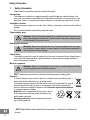 2
2
-
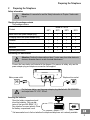 3
3
-
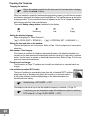 4
4
-
 5
5
-
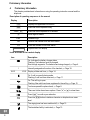 6
6
-
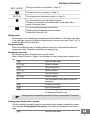 7
7
-
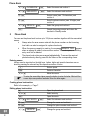 8
8
-
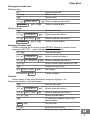 9
9
-
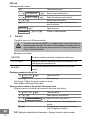 10
10
-
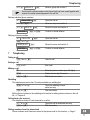 11
11
-
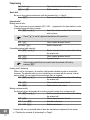 12
12
-
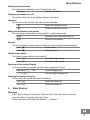 13
13
-
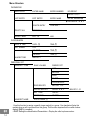 14
14
-
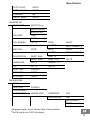 15
15
-
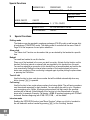 16
16
-
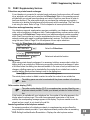 17
17
-
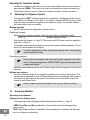 18
18
-
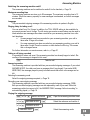 19
19
-
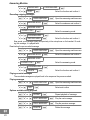 20
20
-
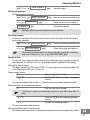 21
21
-
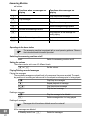 22
22
-
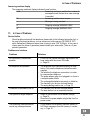 23
23
-
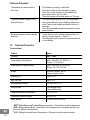 24
24
-
 25
25
-
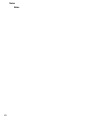 26
26
-
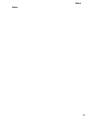 27
27
-
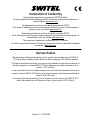 28
28
SWITEL DFT9271 Manuale del proprietario
- Categoria
- Smartwatch
- Tipo
- Manuale del proprietario
in altre lingue
- English: SWITEL DFT9271 Owner's manual
Documenti correlati
-
SWITEL DFT157x Operating Instructions Manual
-
SWITEL DF1101 Manuale del proprietario
-
SWITEL DF1501 Manuale del proprietario
-
SWITEL DPF962 Manuale del proprietario
-
SWITEL DC50 Manuale del proprietario
-
SWITEL Vita DCT 5007x Combo Manuale utente
-
SWITEL DE391 Manuale del proprietario
-
SWITEL DCT7071 Manuale del proprietario
-
SWITEL DCT7271 Manuale del proprietario