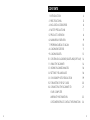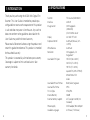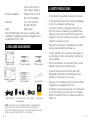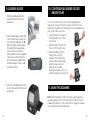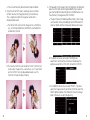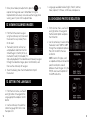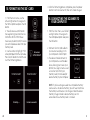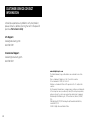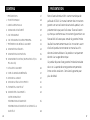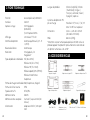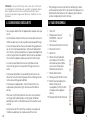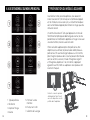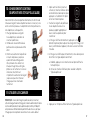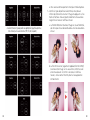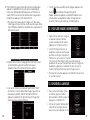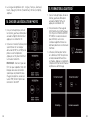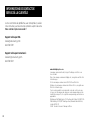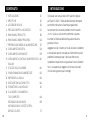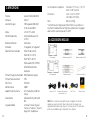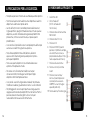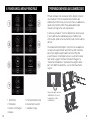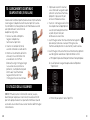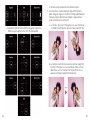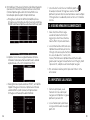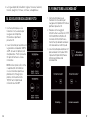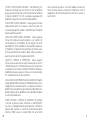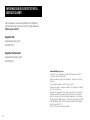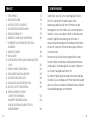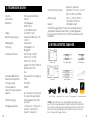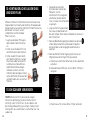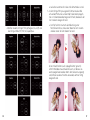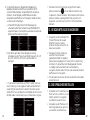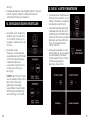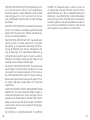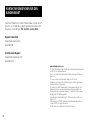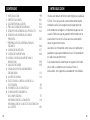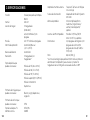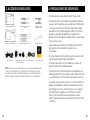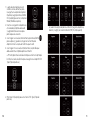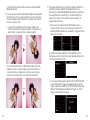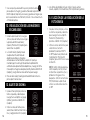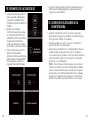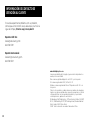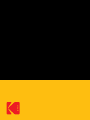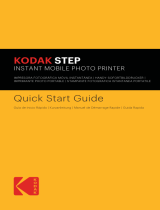KODAK Mini Digital Film Scanner
User Manual
Manuel de l'utilisateur
Manuale Utente
Bedienungsanleitung
Manual del usuario
Mini scanner numérique de pellicules
Mini Scanner di Rullini Digitale
Digitaler Mini-Filmscanner
Mini escáner digital para película

2
3
INTRODUCTION
SPECIFICATIONS
INCLUDED ACCESSORIES
SAFETY PRECAUTIONS
PRODUCT OVERVIEW
MAIN MENU OVERVIEW
PREPARING MEDIA TO SCAN
LOADING NEGATIVES
LOADING SLIDES
CONTINUOUS LOADING (SLIDES AND/OR FILM)
USING THE SCANNER
VIEWING SCANNED IMAGES
SETTING THE LANGUAGE
CHOOSING PHOTO RESOLUTION
FORMATTING THE SD
™
CARD
CONNECTING THE SCANNER TO
YOUR COMPUTER
WARRANTY INFORMATION
CUSTOMER SERVICE CONTACT INFORMATION
CONTENTS
1
2
3
4
5
6
7
8
9
10
11
12
13
14
15
16
4
5
6
7
8
9
10
11
12
13
13
18
18
19
20
21
22
24

4
5
1. INTRODUCTION
Thank you for purchasing the KODAK Mini Digital Film
Scanner. This User Guide is intended to provide you
with guidelines to ensure that operation of this product
is safe and does not pose risk to the user. Any use that
does not conform to the guidelines described in this
User Guide may void the limited warranty.
Please read all directions before using the product and
retain this guide for reference. This product is intended
for household use only.
This product is covered by a limited one-year warranty.
Coverage is subject to limits and exclusions. See
warranty for details.
2. SPECIFICATIONS
Function Film scanner/USB MSDC
Interface USB 2.0
Image Sensor 14.0 megapixels
(4416x3312)
1/2.33" CMOS sensor
Display 2.4 color TFT LCD
Exposure Control Automatic/Manual (-2.0 ~
+2.0 EV)
White Balance Automatic
Resolution 14 megapixels / 22
megapixels*
Scannable Film Types 135 Film (36 x 24mm)
126 Film (27 x 27mm)
110 Film (17 x 13mm)
Super8 Film (4.01 x 5.79mm)
Monochrome Film
Slides
Scannable Picture Formats B&W, Slides, Negatives
Scanned File Format JPEG
TVOut Type NTSC/PAL
Internal Memory 128MB
External Memory Support SD
™
card up to 32GB (not
included)
Power Supply DC 5V adapter / Mini USB port
Available Languages SChinese / TChinese /

6
7
3. INCLUDED ACCESSORIES
English / French / German /
Italian / Spanish / Japanese
PC Systems Supported Windows
®
XP / Vista / 7 / 8 / 10
Mac
®
OS 10.7.3 and above
Dimensions 3.43" L x 3.41" W x 4.04" H
(87 x 86.5 x 102.5mm)
Weight 8.82 oz. (250g)
*Your KODAK Mini Digital Film Scanner uses a process called
“interpolation” to upgrade and enhance the megapixels of your
scanned photos from 14 – 22MP.
NOTE: An SD Card is not included but highly recommended while
using this product. This device does have an extremely limited
amount of internal memory, but can only hold a few pictures at a time
before you need to transfer them to your computer.
Negative holder
Slide holder
Mini USB cable 3-in-1 international
power adapter
User manualTV-out cable
Super 8 adapter Cleaning wand
110 negative adapter 110 slide adapter
• Do not attempt to disassemble this device for any reason.
• Do not touch the inner part of the scanner after dropping it
or after it has suered any type of damage.
• If you notice smoke or a strange odor coming from the
Digital Film Scanner, immediately turn the power o and
remove any slides, slide trays, and/or ilm negatives from
the product. Do not ever, under any circumstances, attempt
to repair this device on your own.
• Make sure the scanner lens is clean before use in order to
ensure a clear and unblemished image scan.
• Do not use products such as alcohol, gasoline, diluent, or
any other organic solvent when cleaning or attempting to
clean this product.
• Do not use this device in an environment where it will be
exposed to heavy dust or humidity/moisture.
• In order to avoid a scanner malfunction due to USB
overload, do not plug too many USB devices into your
computer at the same time as the scanner.
• Please use ilms of standard size, do not attempt to modify
or adapt the existing adapters and ilm trays.
• To protect the scanner and save energy, it will automatically
shut o after 30 minutes in an idle state. Press the power
button in the top left corner to turn it back on and resume
normal use.
4. SAFETY PRECAUTIONS

8
9
5. PRODUCT OVERVIEW
1. LCD Screen
2. SD
™
card slot
(NOTE: SD
™
card
not included)
3. Mini USB power connection
4. TV-out connection
5. OK button
6. Home button (This button
will ALWAYS take you to
the home screen, no matter
where you are in the menu
sequence.)
7. Power button
8. Left arrow/reverse function
9. Scan/Capture button (This
button will ALWAYS scan
and save your image when
pressed.)
10. Right arrow/lip function
1. Film Type
2. Resolution
3. Capture Image
4. Gallery
5. Format Memory Card
6. USB Upload
7. Language Selection
6. MAIN MENU OVERVIEW

10
11
Before using your ilm scanner, you should either insert an SD
™
card (not included) as device memory is very limited, or make
sure there is enough room in the very limited device memory to
hold the pictures you want to scan.
Inserting an SD
™
card while the device is in operation will cause
the ilm scanner to restart and you will lose any edits being made
to the image, so if you have a memory card, insert the card prior
to use.
Locate the correct adapter for your ilm or slide, if applicable, and
place it in the correct ilm or slide tray before you load the tray.
Directions for loading the trays into the scanner can be found in
the subsequent sections titled “Loading Negatives” and “Loading
Slides”. These directions also apply to B&W ilm as well. Adapters
and trays are all clearly marked.
NOTE: Always handle slide or ilm
negatives with care to avoid getting
scratches or ingerprints on them. We
recommend using cotton gloves to
handle negatives, and using compressed
cotton (q-tips, cotton balls, etc.) to
remove any dust that might be present
before scanning them.
Always make sure that your ilm negatives
are not warped or bent before inserting
them in the scanner. Warped or creased
negatives will not produce clear or
correct images.
1. Hold the negative up to the light, with the right side facing you.
2. Take the ilm negative holder out (with the correct sized
adapter if necessary) and hold it with the latch facing away
from you so that the loading arrow ◄ points left. Open the
latch; place the negative into the recessed area; and then
close the latch, making sure to press down around the edges
so that it locks into place.
3. Load the negative holder into the slot on the right side of the
ilm scanner.
7. PREPARING MEDIA TO SCAN 8. LOADING NEGATIVES
Flip up the top cover of
the adapter. Place insert
with your slide or ilm into
adapter.

12
13
10. CONTINUOUS LOADING (SLIDES
AND/OR FILM)
This useful function allows you to continue feeding new
negatives or slides into the ilm scanner without the messy
and frustrating process of removing the tray and repositioning
your ilm or slides every time.
1. Load the empty ilm negative
or slide holder tray into the
ilm scanner.
2. Feed one end of the ilm into
the tray from the right side.
3. Continue feeding the ilm
through the tray until it
emerges from the left side.
You can stop at each image
along the way and scan if
you’d like, or just keep
feeding the negative until you
ind the image you want to scan.
11. USING THE SCANNER
NOTE: Before loading ilm into the scanner, use the cleaning
wand and gently insert it into the ilm slot to clean o the lens
and backlight panel. This will ensure that the image you capture
turns out clear without any blemishes.
1. Hold the slide toward the light
and face the front of the slide
toward you.
2. Take the slide holder out and hold
it with the latch facing away from
you so that the loading arrow ◄
points left. Open the latch; place
the slide into the recessed area
(you can also use this area to
hold the dierent size ilm adapters
if necessary); and then close the
latch, making sure to press down
around the edges so that it snaps
securely into place.
3. Insert the slide holder into the slot
on the right side of the ilm scanner
as pictured.
9. LOADING SLIDES

14
15
d. Select the correct type of ilm (Negative, Slide, B&W) and
the correct size (110, 135, 126, Super8).
1. After powering on the scanner,
use the arrow keys to navigate to
the Capture screen, then press
the OK button to enter Capture
Mode.
2. Insert your ilm negatives or slides
into the appropriate tray/holder
and into the ilm slot for scanning.
3. If the image displays correctly,
press the
button to capture and save the image to
either the device’s memory or your installed memory card
4. If the image does not display correctly, you may need to
select the correct ilm type.
a. First, press the home key to display the main menu.
b. Use the arrow keys to navigate to the “Film Type” option.
c. Press OK bring up the Film Type menu.

16
17
6. To make edits to the image in terms of brightness or coloration,
press the OK button while in Capture Mode. The screen will
give you the option to adjust brightness and RGB values. Use
the arrow keys to navigate and OK to conirm.
a. To adjust the levels of Red/Green/Blue tones in your image,
use the arrows once you’ve brought up the RGB screen to
select an option and then increase or decrease the values.
c. In the bottom corner you can select “RESET”, if you over-
adjust the image and can’t get it back to normal, select the
RESET option and press the OK button to reset the image
back to the way it was prior to adjusting.
b. The option all the way at the top is the Brightness
adjustment. Use the arrows to increase or decrease the
exposure value from -2.0 to +2.0 in increments of 0.5 EV.
e. You will automatically be returned to Capture Mode.
5. Once the correct ilm type is selected, you can choose
to lip or reverse the image by pressing the arrow keys.
This is especially helpful for negatives where text is
displayed backwards.
a. The lip function will invert the image across a horizontal
axis, so the top will become the bottom and the bottom
will become the top.
b. The reverse function (also called the “mirror” function) will
reverse your image across a vertical axis, as if it were held
up to a mirror. If text is displayed backwards, use this
function to make it display correctly.

18
19
3. Languages available include: English, French, German,
Italian, Spanish, TChinese, SChinese, and Japanese.
1. From the main menu, use the left
and right arrows to navigate to
the Resolution option and press
the OK button.
2. Use the arrow keys to select either
the default size of 14MP or 22MP
through the interpolation process.
Press OK to conirm the new
resolution.
NOTE: certain ilm types, such
as Super8 and 126, are locked into
speciic resolutions and will
produce smaller images. Only the
110/135 sizes have the option of
1422MP resolutions.
14. CHOOSING PHOTO RESOLUTION
7. Once you’ve made your adjustments, press the key to
capture the image and save it. Remember: hitting the
Capture button will always scan and save the image you’re
viewing, even if you’re not in capture mode.
1. From the home screen navigate
using the arrow keys until you reach
the screen that says Gallery. Press
OK to select.
2. The Gallery function will start an
auto-playback slideshow of all the
stored images in memory or on an
inserted SD
™
card (not included). To
stop auto-playback of the slideshow and manually navigate
through the slideshow images, press the OK button, and
then use the arrow keys to navigate.
3. To exit the Gallery, press the home button on top of
the scanner.
1. From the main menu, use the left
and right arrows to navigate to the
Language option and press the OK
button.
2. Use the arrow keys to select the
correct language from the list and
then press OK.
12. VIEWING SCANNED IMAGES
13. SETTING THE LANGUAGE

20
21
4. After the formatting process completes, press the power
button to turn the scanner o, then turn it back on again.
16. CONNECTING THE SCANNER TO
YOUR COMPUTER
1. From the main menu, use the left
and right arrows to navigate to
the USB Upload option and press
the OK button.
2. Connect the mini USB cable to
your scanner and plug it in to
your computer’s USB 2.0 port.
3. The device should connect to
your computer as a removable
drive, allowing you to view your
photos on a larger screen as well
as transfer them from your
memory card (not included) or
device memory to your computer.
NOTE: If you have images saved on a removable memory
card as well as on device memory, you will have to remove
the memory card to access the images stored on device
memory. Images stored in device memory are not
accessible while a memory card is installed.
1. From the main menu, use the
left and right arrows to navigate to
the Format option and press the OK
button.
2. You will receive a conirmation
message letting you know that ALL
DATA WILL BE DELETED. Please
make sure you do not conirm unless
you wish to delete all data from your
memory card.
3. Use the arrows to highlight “YES”
when prompted to format all media.
Press the OK button to conirm and
start the formatting process.
15. FORMATTING THE SD
™
CARD

22
23
LIMITED WARRANTY ON KODAK MINI DIGITAL FILM SCANNER
THIS LIMITED WARRANTY GIVES YOU SPECIFIC LEGAL RIGHTS
AND YOU MAY ALSO HAVE OTHER RIGHTS, WHICH VARY FROM
STATE TO STATE.
WE WARRANT THAT DURING THE WARRANTY PERIOD, THE
PRODUCT WILL BE FREE FROM DEFECTS IN MATERIALS AND
WORKMANSHIP.
LIMITATION OF LIABILITY
TO THE EXTENT NOT PROHIBITED BY LAW, THIS WARRANTY IS
EXCLUSIVE AND IN LIEU OF ALL OTHER WARRANTIES, ORAL,
WRITTEN, STATUTORY, EXPRESS OR IMPLIED. EXCEPT FOR
THE EXPRESS WARRANTIES CONTAINED IN THIS LIMITED
WARRANTY STATEMENT AND TO THE EXTENT NOT PROHIBITED
BY LAW, WE DISCLAIM ALL OTHER WARRANTIES, EXPRESSED
OR IMPLIED, STATUTORY OR OTHERWISE, INCLUDING WITHOUT
LIMITATION, THE WARRANTIES OF MERCHANTABILITY AND
FITNESS FOR A PARTICULAR PURPOSE. SOME STATES DO
NOT ALLOW DISCLAIMERS OF IMPLIED WARRANTIES, SO THIS
DISCLAIMER MAY NOT APPLY TO YOU. TO THE EXTENT SUCH
WARRANTIES CANNOT BE DISCLAIMED UNDER THE LAWS OF
YOUR JURISDICTION, WE LIMIT THE DURATION AND REMEDIES
OF SUCH WARRANTIES TO THE DURATION OF THIS EXPRESS
LIMITED WARRANTY.
OUR RESPONSIBILITY FOR DEFECTIVE GOODS IS LIMITED TO
REPAIR, REPLACEMENT OR REFUND AS DESCRIBED BELOW IN
THIS WARRANTY STATEMENT.
WHO MAY USE THIS WARRANTY? C&A Marketing, Inc. located
at 114 Tived Lane East, Edison, NJ (“we”) extend this limited
warranty only to the consumer who originally purchased the
product (“you”). It does not extend to any subsequent owner or
WARRANTY INFORMATION
other transferee of the product.
WHAT DOES THIS WARRANTY COVER? This limited warranty
covers defects in materials and workmanship of the KODAK Mini
Digital Film Scanner (the “product”) for the Warranty Period as
deined below.
WHAT DOES THIS WARRANTY NOT COVER? This limited
warranty does not cover any damage due to: (a) transportation;
(b) storage; (c) improper use; (d) failure to follow the product
instructions or to perform any preventive maintenance; (e)
modiications; (f) unauthorized repair; (g) normal wear and tear;
or (h) external causes such as accidents, abuse, or other actions
or events beyond our reasonable control.
WHAT IS THE PERIOD OF COVERAGE? This limited warranty
starts on the date of your purchase and lasts for one year (the
“Warranty Period”). The Warranty Period is not extended if we
repair or replace the product. We may change the availability of
this limited warranty at our discretion, but any changes will not
be retroactive.
WHAT ARE YOUR REMEDIES UNDER THIS WARRANTY? With
respect to any defective product during the Warranty Period,
we will, at our sole discretion, either: (a) repair or replace such
product (or the defective part) free of charge or (b) refund the
purchase price of such product if an exchange unit cannot be
provided.
HOW DO YOU OBTAIN WARRANTY SERVICE? To obtain warranty
service, you must contact us at 8445161539 or by email at
kodak@camarketing.com during the Warranty Period to obtain
a Defective Merchandise Authorization (“DMA”) number. No
warranty service will be provided without a DMA number and
return shipping costs to our facilities shall be assumed by you,
the purchaser. Shipping costs of the replacement unit to you
shall be assumed by us.

24
CUSTOMER SERVICE CONTACT
INFORMATION
Should you experience any problems with your product,
please contact us before returning the item to the place of
purchase. We’re here to help!
U.S. Support:
kodak@camarketing.com
8445161539
International Support:
kodakintl@camarketing.com
8445161540
www.kodakphotoplus.com
The Kodak trademark, logo, and trade dress are used under license from
Kodak.
Mac is a trademark of Apple Inc. in the U.S. and other countries.
SD is a trademark of SD3C, LLC in the U.S..
Windows is a trademark of Microsoft Corporation in the U.S. and/or other
countries.
All other products, brand names, company names, and logos are trademarks
of their respective owners, used merely to identify their respective products,
and are not meant to connote any sponsorship, endorsement or approval.
Distributed by: C&A Marketing, Inc., 114 Tived Lane East, Edison, NJ 08837,
USA
C&A Marketing UK LTD, 167 Hermitage Road, Crusader Industrial Estate,
London N4 1LZ, UK
©2018. All Rights Reserved. Made in China.

26
27
PRÉSENTATION
FICHE TECHNIQUE
ACCESSOIRES INCLUS
CONSIGNES DE SÉCURITÉ
VUE D'ENSEMBLE
VUE D’ENSEMBLE DU MENU PRINCIPAL
PRÉPARATION DU MÉDIA À SCANNER
CHARGER DES NÉGATIFS
CHARGER DES DIAPOSITIVES
CHARGEMENT CONTINU (DIAPOSITIVES ET/OU
PELLICULES)
UTILISER LE SCANNER
VOIR LES IMAGES NUMÉRISÉES
CHOISIR LA LANGUE
CHOISIR LA RÉSOLUTION PHOTO
FORMATER LA CARTE SD
™
CONNECTER LE SCANNER À
VOTRE ORDINATEUR
INFORMATIONS DE GARANTIE
INFORMATIONS DE CONTACT DU SERVICE À LA
CLIENTÈLE
CONTENU
1
2
3
4
5
6
7
8
9
10
11
12
13
14
15
16
27
28
29
30
31
32
33
34
35
36
36
41
41
42
43
44
45
48
1. PRÉSENTATION
Merci d'avoir acheté un Mini scanner numérique de
pellicules KODAK. Ce manuel contient des instructions
garantissant une utilisation sécuritaire du produit, sans
présenter de risque pour l'utilisateur. Toute utilisation
qui n'est pas conforme aux instructions igurant dans ce
Manuel de l'utilisateur peut annuler la garantie limitée.
Veuillez lire attentivement toutes les instructions avant
d’utiliser le produit et conserver ce manuel aux ins
de consultation ultérieure. Ce produit est uniquement
destiné à un usage domestique.
Ce produit dispose d'une garantie limitée d'une durée
de un an. La portée de cette garantie comporte des
limites et des exclusions. Consultez la garantie pour
plus de détails

28
29
2. FICHE TECHNIQUE
Fonction Scanner pellicule/USB MSDC
Interface USB 2.0
Capteur à image 14.0 mégapixels
(4416x3312)
1/2.33" Capteur CMOS
Aichage 2.4 couleur TFT LCD
Contrôle d'exposition Automatique/Manuel (-2,0 ~ .0
+ 2,0 EV)
Balance des blancs Automatique
Résolution 14 mégapixels / 22
mégapixels*
Types de pellicules numérisables 135 (36 x 24mm)
Pellicule 126 (27 x 27mm)
Pellicule 110 (17 x 13mm)
Pellicule Super8 (4,01 x 5,79 mm)
Pellicule monochrome
Diapositives
Format des images numérisables N&B, Diapositives, Négatifs
Format du ichier scanné JPEG
Type de Sortie TV NTSC/PAL
Mémoire interne 128 Mo
Mémoire externe acceptée Carte SD
™
jusqu'à 32 Go (non
incluse)
Alimentation Adaptateur DC 5 V / Mini port
USB
Langues disponibles Chinois (Simpliié) / Chinois
(Traditionnel) / Anglais /
Français / allemand / Italien /
Espagnol / Japonais
Systèmes d’exploitation PC
pris en charge Windows
®
XP / Vista / 7 / 8 / 10
Mac
®
OS 10.7.3 et supérieur
Dimensions 3.43» L x 3.41» W x 4.04» H
(87 x 86.5 x 102.5mm)
Poids 8.82 oz. (250g)
*Votre Mini scanner numérique de pellicules KODAK utilise un
procédé appelé “interpolation” pour améliorer la résolution de
vos photos numérisées à 14 -22 MP.
3. ACCESSOIRES INCLUS
Support à négatifs
Support à diapositives
Mini Câble USB Adaptateur secteur
international 3 en 1
Manuel de l'utilisateurCâble de sortie TV
Adaptateur Super 8 Baguette de nettoyage
Adaptateur à négatifs 110 Adaptateur à diapositives 110

30
31
REMARQUE: Une carte SD n'est pas incluse, mais elle est fortement
recommandée lors de l'utilisation de ce produit. Cet appareil dispose
d'une quantité de mémoire interne extrêmement limitée, mais il
peut stocker quelques images avant d'avoir à les transférer sur votre
ordinateur.
• N'essayez pas de démonter cet appareil pour quelque raison que
ce soit.
• Ne touchez pas les parties internes du scanner après l'avoir laissé
tomber ou après qu'il ait subi un quelconque type de dommage.
• Si vous remarquez de la fumée ou une odeur étrange provenant
du scanner numérique de pellicules, mettez-le immédiatement
hors tension et retirez les diapositives, les plateaux de diapositives
et/ou les négatifs de ilm du produit. Ne tentez jamais de réparer
vous-même cet appareil, quelles que soient les circonstances.
• Assurez-vous que l’objectif du scanner est propre avant de
l’utiliser ain de garantir une acquisition d’image claire et sans
tache.
• N'utilisez pas de produits tels que de l’alcool, de l’essence, du
diluant ou tout autre solvant organique lors du nettoyage ou des
tentatives de nettoyage de ce produit.
• N'utilisez pas cet appareil dans un environnement où il sera
exposé à de la poussière en gros volume, à de l'humidité ou
de l'eau.
• Pour éviter un dysfonctionnement du scanner en raison d'une
surcharge USB, ne branchez pas un trop grand nombre de
périphériques USB sur votre ordinateur en même temps que le
scanner.
• Veuillez utiliser des ilms de format standard, n'essayez pas de
modiier les adaptateurs et les plateaux de ilm existants.
• Pour protéger le scanner et économiser de l'énergie, il s'éteint
automatiquement après 30 minutes d'inactivité. Appuyez sur le
bouton d'alimentation dans le coin supérieur gauche pour le
rallumer et reprendre l'utilisation normale.
4. CONSIGNES DE SÉCURITÉ
5. VUE D'ENSEMBLE
1. Écran LCD
2. Emplacement carte SD
™
(REMARQUE: Carte SD
™
(non incluse)
3. Connexion alimentation mini USB
4. Connexion sortie TV
5. Bouton OK
6. Bouton Accueil (Ce bouton
vous conduira TOUJOURS à
l'écran d'accueil, peu importe
où vous vous trouvez dans
l'arborescence du menu).
7. Bouton d'alimentation
8. Flèche gauche/Fonction Inverser
9. Bouton Scanner/Capturer (Ce
bouton numérisera et
sauvegardera TOUJOURS votre
image quand vous appuyez
dessus).
10. Flèche droite/Fonction Retourner

32
33
1. Type de pellicule
2. Résolution
3. Capturer l'image
4. Galerie
5. Formater la carte
mémoire
6. Envoyer vers USB
7. Sélection de la langue
6. VUE D'ENSEMBLE DU MENU PRINCIPAL
Avant d'utiliser votre scanner de pellicules, vous devez soit
insérer une carte SD
™
(non incluse) car la mémoire de l'appareil
est très limitée, ou vous assurer qu'il y a suisamment de place
dans la mémoire de l'appareil pour contenir les images que vous
souhaitez scanner.
L'insertion d'une carte SD
™
alors que l'appareil est en cours de
fonctionnement provoque le redémarrage du scanner, et vous
perdez toutes les modiications apportées à l'image. Si vous avez
une carte mémoire, insérez-la avant utilisation.
Choisissez le bon adaptateur pour votre pellicule ou votre
diapositive, le cas échéant, et placez-le dans le bon plateau à
pellicule ou à ilm avant de charger le plateau. Les instructions
pour charger les plateaux dans le scanner peuvent être trouvées
dans les sections suivantes, intitulées “Charger des négatifs”
et “Charger des diapositives”. Ces instructions s'appliquent
également aux ilms N&B. Les adaptateurs et les plateaux sont
clairement marqués.
7. PRÉPARATION DU MÉDIA À SCANNER
Relevez le couvercle supérieur
de l'adaptateur. Placez l'insert
avec votre diapositive ou votre
pellicule dans l'adaptateur.

34
35
REMARQUE: Toujours manipuler les
négatifs de diapositives ou de pellicules
avec soin pour éviter d’y faire des rayures
ou de laisser des traces de doigts. Nous
recommandons d'utiliser des gants en
coton pour manipuler les négatifs et
d'utiliser du coton compressé (cotons-
tiges, boules de coton, etc.) pour enlever la
poussière qui pourrait être présente avant
de les numériser.
Vériiez toujours que vos négatifs de
pellicules ne sont pas déformés ou pliés
avant de les insérer dans le scanner. Les
négatifs déformés ou froissés ne produiront
pas d’images claires ou correctes.
1. Tenez le négatif vers la lumière, avec le côté droit face à vous.
2. Prenez le support de ilm négatif (avec l'adaptateur de taille
appropriée si nécessaire) et maintenez-le avec le loquet
tourné vers l'extérieur de sorte que la lèche de chargement◄
pointe vers la gauche.Ouvrez le verrou, placez le négatif dans
la zone en retrait puis fermez le loquet, en veillant à appuyer
sur les bords pour qu'il se verrouille en place.
3. Chargez le support à négatif dans la fente sur le côté droit du
scanner de pellicules.
8. CHARGER DES NÉGATIFS
1. Tenez la diapositive vers la lumière
et orientez l'avant de la diapositive
vers vous.
2. Sortez le support à diapositives et
tenez-le avec le loquet éloigné de
vous ain que la lèche de
chargement ◄ pointe vers la
gauche. Ouvrez le loquet, placez
la diapositive dans la zone en retrait
(vous pouvez également utiliser
cette zone pour placer les diérents
adaptateurs de ilm si nécessaire),
puis fermez le verrou, en vous
assurant d’appuyer sur les bords
pour qu’il se mette bien en place.
3. Insérez le support à négatif dans la
fente sur le côté droit du scanner
de pellicules, comme indiqué.
9. CHARGER DES DIAPOSITIVES

36
37
10. CHARGEMENT CONTINU
(DIAPOSITIVES ET/OU PELLICULES)
Cette fonction utile vous permet d'alimenter en continu de
nouveaux négatifs ou des diapositives dans le scanner, sans
avoir à retirer le plateau et à repositionner votre pellicule ou
vos diapositives à chaque fois.
1. Chargez le plateau à négatifs
ou à diapositives vide dans le
scanner à pellicules.
2. Introduisez une extrémité de la
pellicule dans le plateau du côté
droit.
3. Continuez à alimenter la pellicule
à travers le plateau jusqu'à ce
qu'elle sorte du côté gauche.
Vous pouvez vous arrêter sur
chaque image tout au long du
processus et numériser si vous le
souhaitez, ou continuer
simplement à alimenter le négatif
jusqu'à ce que vous trouviez
l'image que vous souhaitez
numériser.
11. UTILISER LE SCANNER
REMARQUE: Avant de charger la pellicule dans le scanner,
utilisez la baguette de nettoyage et insérez-la délicatement dans
la fente d'emplacement de la pellicule pour nettoyer l'objectif
et le panneau rétroéclairé.Cela permettra de vous assurer que
l'image que vous capturez sera nette et sans aucun défaut.
1. Après avoir allumé le scanner,
utilisez les touches léchées pour
atteindre l'écran de capture, puis
appuyez sur le bouton OK pour
entrer en mode Capture.
2. Insérez les négatifs de pellicules
ou les diapositives dans le
plateau/support approprié et
dans la fente à pellicule pour
numériser.
3. Si l'image s'aiche correctement, appuyez sur le
bouton Capturer pour capturer et enregistrer l'image, soit
dans la mémoire de l'appareil, soit dans la carte mémoire
installée.
4. Si l'image ne s'aiche pas correctement, vous devrez peut-
être choisir le type de pellicule correct.
a. D'abord, appuyez sur la touche Accueil pour aicher le
menu principal.
b. Utilisez les touches léchées pour accéder à l'option
“Type de pellicule”.
c. Appuyez sur OK pour aicher le menu Type de pellicule.

38
39
d. Sélectionnez le type de pellicule approprié (négatif, diapositive,
noir et blanc) et la taille correcte (110, 135, 126, Super8).
e. Vous serez automatiquement renvoyé en mode Capture.
5. Une fois le type de pellicule sélectionné, vous pouvez
choisir de retourner ou inverser l'image en appuyant sur les
touches léchées. Cela est particulièrement utile avec des
négatifs où le texte est aiché à l'envers.
a. La fonction Retourner inversera l'image sur un axe horizontal,
de sorte que le haut deviendra le bas et le bas deviendra
le haut.
b. La fonction Inverser (également appelée fonction Miroir)
inversera votre image sur un axe vertical, comme si elle
était tenue devant un miroir. Si le texte est aiché à
l'envers, utilisez cette fonction pour le faire apparaître
correctement.
La pagina si sta caricando...
La pagina si sta caricando...
La pagina si sta caricando...
La pagina si sta caricando...
La pagina si sta caricando...
La pagina si sta caricando...
La pagina si sta caricando...
La pagina si sta caricando...
La pagina si sta caricando...
La pagina si sta caricando...
La pagina si sta caricando...
La pagina si sta caricando...
La pagina si sta caricando...
La pagina si sta caricando...
La pagina si sta caricando...
La pagina si sta caricando...
La pagina si sta caricando...
La pagina si sta caricando...
La pagina si sta caricando...
La pagina si sta caricando...
La pagina si sta caricando...
La pagina si sta caricando...
La pagina si sta caricando...
La pagina si sta caricando...
La pagina si sta caricando...
La pagina si sta caricando...
La pagina si sta caricando...
La pagina si sta caricando...
La pagina si sta caricando...
La pagina si sta caricando...
La pagina si sta caricando...
La pagina si sta caricando...
La pagina si sta caricando...
La pagina si sta caricando...
La pagina si sta caricando...
La pagina si sta caricando...
La pagina si sta caricando...
La pagina si sta caricando...
La pagina si sta caricando...
La pagina si sta caricando...
La pagina si sta caricando...
La pagina si sta caricando...
La pagina si sta caricando...
-
 1
1
-
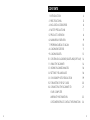 2
2
-
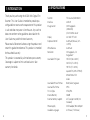 3
3
-
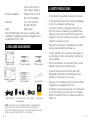 4
4
-
 5
5
-
 6
6
-
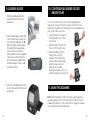 7
7
-
 8
8
-
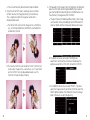 9
9
-
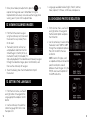 10
10
-
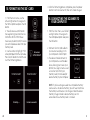 11
11
-
 12
12
-
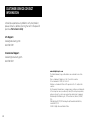 13
13
-
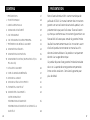 14
14
-
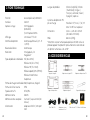 15
15
-
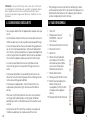 16
16
-
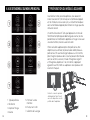 17
17
-
 18
18
-
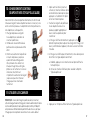 19
19
-
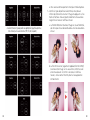 20
20
-
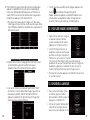 21
21
-
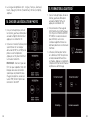 22
22
-
 23
23
-
 24
24
-
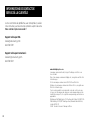 25
25
-
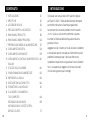 26
26
-
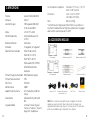 27
27
-
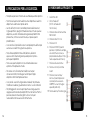 28
28
-
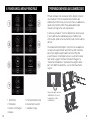 29
29
-
 30
30
-
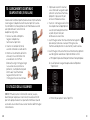 31
31
-
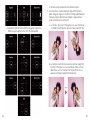 32
32
-
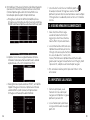 33
33
-
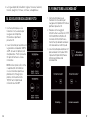 34
34
-
 35
35
-
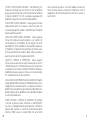 36
36
-
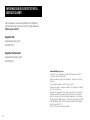 37
37
-
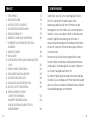 38
38
-
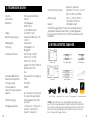 39
39
-
 40
40
-
 41
41
-
 42
42
-
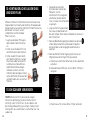 43
43
-
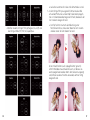 44
44
-
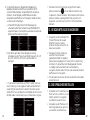 45
45
-
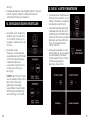 46
46
-
 47
47
-
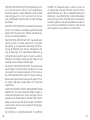 48
48
-
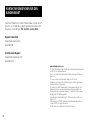 49
49
-
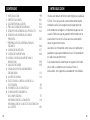 50
50
-
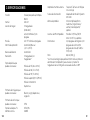 51
51
-
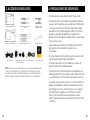 52
52
-
 53
53
-
 54
54
-
 55
55
-
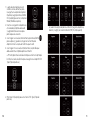 56
56
-
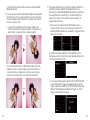 57
57
-
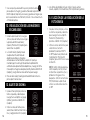 58
58
-
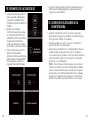 59
59
-
 60
60
-
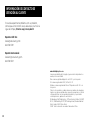 61
61
-
 62
62
-
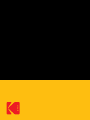 63
63
Kodak RODFD20 Manuale utente
- Tipo
- Manuale utente
- Questo manuale è adatto anche per
in altre lingue
- français: Kodak RODFD20 Manuel utilisateur
- español: Kodak RODFD20 Manual de usuario
- Deutsch: Kodak RODFD20 Benutzerhandbuch
Documenti correlati
Altri documenti
-
iON FILM 2 SD PRO Guida Rapida
-
iON FILM 2 SD PRO Guida Rapida
-
Rollei DF-S310 SE Manuale del proprietario
-
Nedis FISC3650BK Manuale utente
-
iON OMNI SCAN Guida Rapida
-
ION Audio PICS 2 SD Manuale utente
-
iON PICS 2 SD Manuale utente
-
iON film2sd dia negatief scanner Manuale utente
-
iON SLIDES 2 PC Manuale utente
-
Silvercrest SND 3600 D3 Operating Instructions Manual