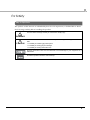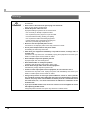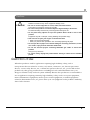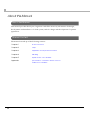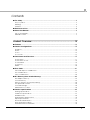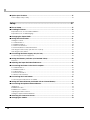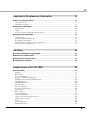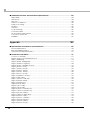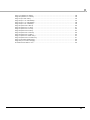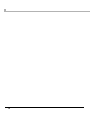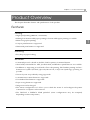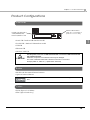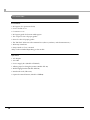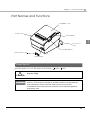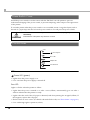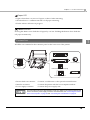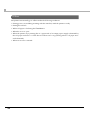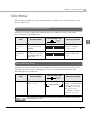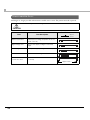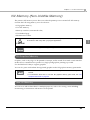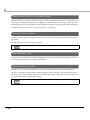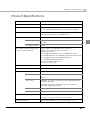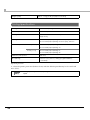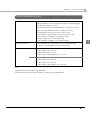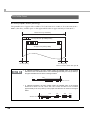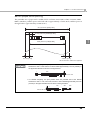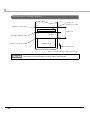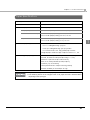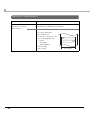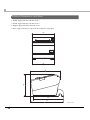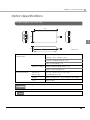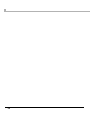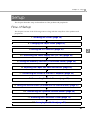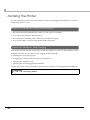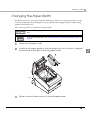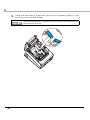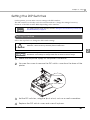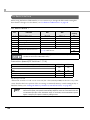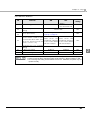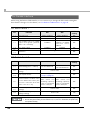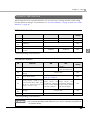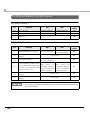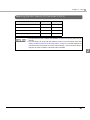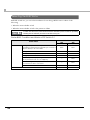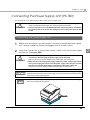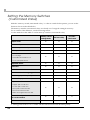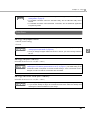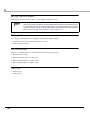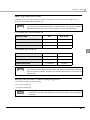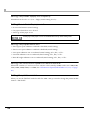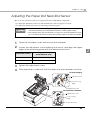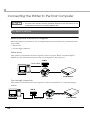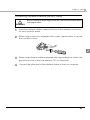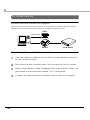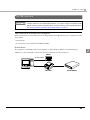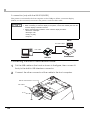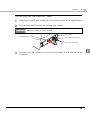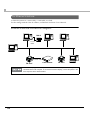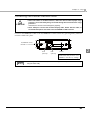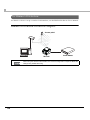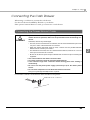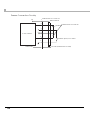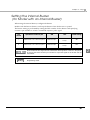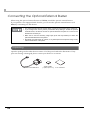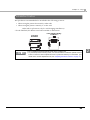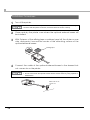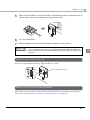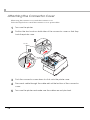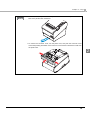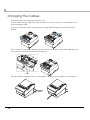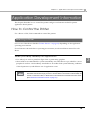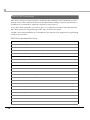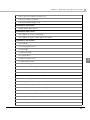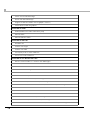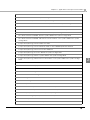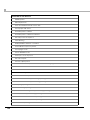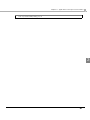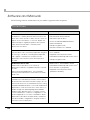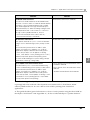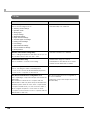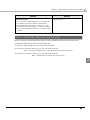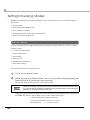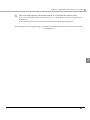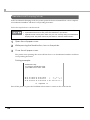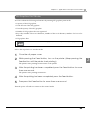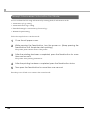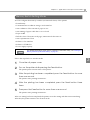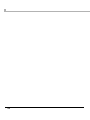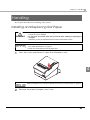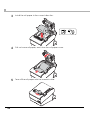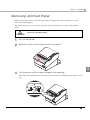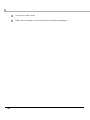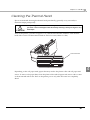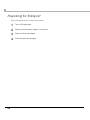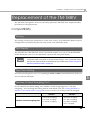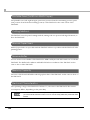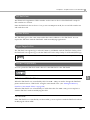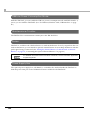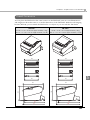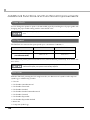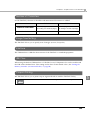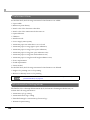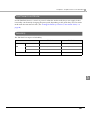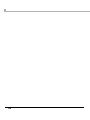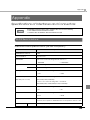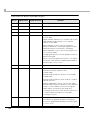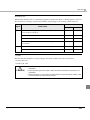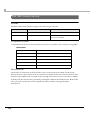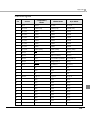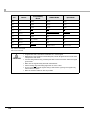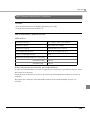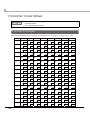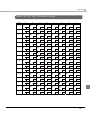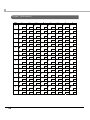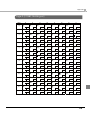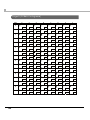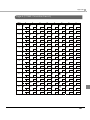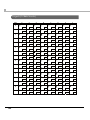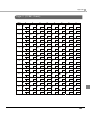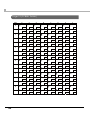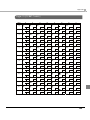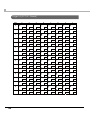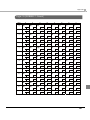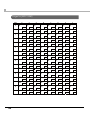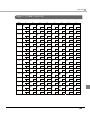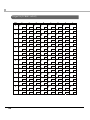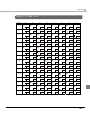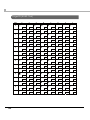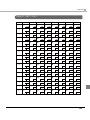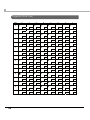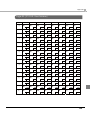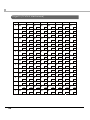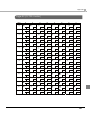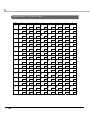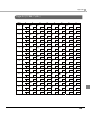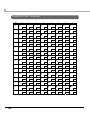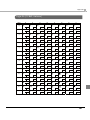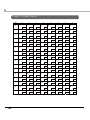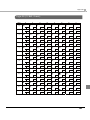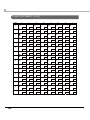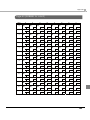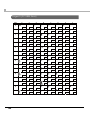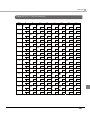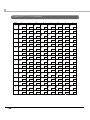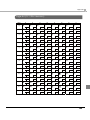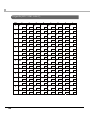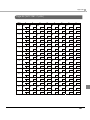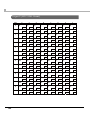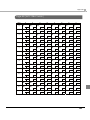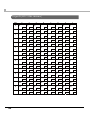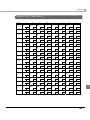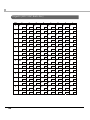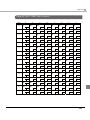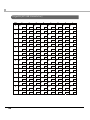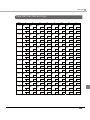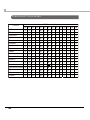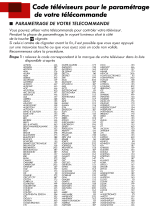Epson TM-T88V Series Technical Reference
- Categoria
- Stampa
- Tipo
- Technical Reference

Describes how to control the printer and necessary information
when you develop applications.
Describes setup and installation of the product and peripherals.
Describes how to handle the product.
Describes precautions for replacement.
Describes interfaces, connectors, and character code tables.
Describes features and general specifications for the product.
Technical Reference Guide
M00024304
Rev. E
Product Overview
Setup
Application Development Information
Handling
Replacement of the TM-T88IV
Appendix

2
Cautions
• No part of this document may be reproduced, stored in a retrieval system, or transmitted in any form
or by any means, electronic, mechanical, photocopying, recording, or otherwise, without the prior
written permission of Seiko Epson Corporation.
• The contents of this document are subject to change without notice. Please contact us for the latest
information.
• While every precaution has been taken in the preparation of this document, Seiko Epson Corpora-
tion assumes no responsibility for errors or omissions.
• Neither is any liability assumed for damages resulting from the use of the information contained
herein.
• Neither Seiko Epson Corporation nor its affiliates shall be liable to the purchaser of this product or third
parties for damages, losses, costs, or expenses incurred by the purchaser or third parties as a result of:
accident, misuse, or abuse of this product or unauthorized modifications, repairs, or alterations to this
product, or (excluding the U.S.) failure to strictly comply with Seiko Epson Corporation’s operating
and maintenance instructions.
• Seiko Epson Corporation shall not be liable against any damages or problems arising from the use of
any options or any consumable products other than those designated as Original EPSON Products or
EPSON Approved Products by Seiko Epson Corporation.
Trademarks
EPSON and ESC/POS are registered trademarks of Seiko Epson Corporation in Japan and other
countries/regions.
Microsoft and Windows are registered trademarks of Microsoft Corporation.
ESC/POS
®
Command System
EPSON ESC/POS is a proprietary POS printer command system that includes patented or patent-
pending commands. ESC/POS is compatible with most EPSON POS printers and displays.
ESC/POS is designed to reduce the processing load on the host computer in POS environments. It
comprises a set of highly functional and efficient commands and also offers the flexibility to easily make
future upgrades.
Copyright © 2010 Seiko Epson Corporation. All rights reserved.

3
For Safety
Key to Symbols
The symbols in this manual are identified by their level of importance, as defined below. Read
the following carefully before handling the product.
WARNING
You must follow warnings carefully to avoid serious bodily injury.
CAUTION
Provides information that must be observed to prevent damage to the equipment or loss of
data.
Possibility of sustaining physical injuries.
Possibility of causing physical damage.
Possibility of causing information loss.
Provides information that must be observed to avoid damage to your equipment or a
malfunction.
Provides important information and useful tips.

4
Warnings
WARNING
To avoid risk of electric shock, do not set up this product or handle cables during a
thunderstorm
Never insert or disconnect the power plug with wet hands.
Doing so may result in severe shock.
Handle the power cable with care.
Improper handling may lead to fire or electric shock.
Do not modify or attempt to repair the cable.
Do not place any heavy object on top of the cable.
Avoid excessive bending, twisting, and pulling.
Do not place the cable near heating equipment.
Check that the plug is clean before plugging it in.
Be sure to push the plug all the way in.
Be sure to use the specified power source.
Connection to an improper power source may cause fire or shock.
Do not place multiple loads on the power outlet.
Overloading the outlet may lead to fire.
Shut down your equipment immediately if it produces smoke, a strange odor, or
unusual noise.
Continued use may lead to fire. Immediately unplug the equipment and contact your
dealer or a Seiko Epson service center for advice.
Never attempt to repair this product yourself.
Improper repair work can be dangerous.
Never disassemble or modify this product.
Tampering with this product may result in injury or fire.
Do not allow foreign matter to fall into the equipment.
Penetration by foreign objects may lead to fire.
If water or other liquid spills into this equipment, do not continue to use it.
Continued use may lead to fire. Unplug the power cord immediately and contact your
dealer or a Seiko Epson service center for advice.
Using in the presence of silicon gas (silicon adhesive, silicon oil, silicon powder,
etc.) including siloxane and of malignant gas (nitric acid, hydrosulfuric, ammonia,
chlorine, etc.) may cause contact failure at contact points in a mechanical switch
and a DC motor, etc., in a short time because of adhesion or oxidization of the
insulation film.
If you open the DIP switch cover, be sure to close the cover and tighten the screw
after adjusting the DIP switch.
Using this product with the cover open may cause fire or electric shock.

5
Cautions
Restriction of Use
When this product is used for applications requiring high reliability/safety, such as
transportation devices related to aviation, rail, marine, automotive, etc.; disaster prevention
devices; various safety devices, etc.; or functional/precision
devices, etc., you should use this
product only after giving consideration to including fail-safes and redundancies into your
design to maintain safety and total system reliability. Because this product was not intended for
use in applications requiring extremely high reliability/safety, such as aerospace equipment,
main communication equipment, nuclear power control equipment, or medical equipment
related to direct medical care, etc., please make your own judgment on this product's suitability
after a f
ull evaluation.
CAUTION
Do not connect cables in ways other than those mentioned in this manual.
Different connections may cause equipment damage or fire.
Be sure to set this equipment on a firm, stable, horizontal surface.
The product may break or cause injury if it falls.
Do not use this product in locations subject to high humidity or dust levels.
Excessive humidity and dust may cause equipment damage or fire.
Do not place heavy objects on top of this product. Never stand or lean on this
product.
Equipment may fall or collapse, causing breakage and possible injury.
Take care not to injure your fingers on the manual cutter
When you remove printed paper
When you perform other operations such as loading/replacing roll paper
Do not open the roll paper cover without taking the necessary precautions, as this
can result in injury from the autocutter fixed blade.
Do not use aerosol sprayers containing flammable gas inside or around this
product.
Doing so may cause fire.
To ensure safety, unplug this product before leaving it unused for an extended
period.

6
About this Manual
Aim of the Manual
This manual provides developers/engineers with all the necessary information for design,
development and installation of a POS system, and also design and development of a printer
application.
Manual Content
The manual is made up of the following sections:
Chapter 1
Product Overview
Chapter 2
Setup
Chapter 3
Application Development Information
Chapter 4
Handling
Chapter 5
Replacement of the TM-T88IV
Appendix
Specifications of Interfaces and Connectors
Character Code Tables

7
Contents
■ For Safety...............................................................................................................................3
Key to Symbols ....................................................................................................................................... 3
Warnings ................................................................................................................................................. 4
Cautions.................................................................................................................................................. 5
■ Restriction of Use ..................................................................................................................5
■ About this Manual ................................................................................................................6
Aim of the Manual................................................................................................................................. 6
Manual Content .................................................................................................................................... 6
Product Overview ........................................................................13
■ Features ...............................................................................................................................13
■ Product Configurations ......................................................................................................15
Interfaces .............................................................................................................................................. 15
Buzzer .................................................................................................................................................... 15
Colors .................................................................................................................................................... 15
Accessories........................................................................................................................................... 16
■ Part Names and Functions.................................................................................................17
Power Switch ........................................................................................................................................ 17
Power Switch Cover............................................................................................................................. 18
Control Panel ....................................................................................................................................... 18
Connectors........................................................................................................................................... 19
Offline .................................................................................................................................................... 20
■ Error Status...........................................................................................................................21
Automatically Recoverable Errors ..................................................................................................... 21
Recoverable Errors............................................................................................................................... 21
Unrecoverable Errors ........................................................................................................................... 22
■ NV Memory (Non-Volatile Memory) ................................................................................23
NV Graphics Memory.......................................................................................................................... 23
User NV Memory .................................................................................................................................. 23
Memory Switches (Customized Value) ............................................................................................. 24
Receipt Enhancement........................................................................................................................ 24
User-defined Page ............................................................................................................................... 24
Maintenance Counter........................................................................................................................ 24
■ Product Specifications .......................................................................................................25
Printing Specifications ......................................................................................................................... 26
Character Specifications .................................................................................................................... 27
Printable Area ...................................................................................................................................... 28
Printing and Cutting Positions............................................................................................................. 30
Paper Specifications............................................................................................................................ 31
Electrical Characteristics .................................................................................................................... 32
Environmental Conditions................................................................................................................... 33
External Dimensions and Mass ........................................................................................................... 34

8
■ Option Specifications ........................................................................................................ 35
Power Supply Unit (PS-180) ..................................................................................................................35
Setup .............................................................................................37
■ Flow of Setup....................................................................................................................... 37
■ Installing the Printer............................................................................................................ 38
Important Notes on Horizontal Installation ........................................................................................38
Important Notes on Wall Hanging......................................................................................................38
■ Changing the Paper Width................................................................................................ 39
■ Setting the DIP Switches..................................................................................................... 41
Setting Procedure.................................................................................................................................41
For Serial Interface................................................................................................................................42
For Parallel Interface ............................................................................................................................44
For Built-in USB Interface ......................................................................................................................45
For Ethernet/Wireless LAN/USB Interface ...........................................................................................46
Selecting the Print Density (DIP Switches 2-3/2-4).............................................................................47
Selecting the BUSY Status ....................................................................................................................48
■ Connecting the Power Supply Unit (PS-180) .................................................................... 49
Connecting the Power Supply Unit ....................................................................................................49
■ Setting the Memory Switches (Customized Value)......................................................... 50
Functions ...............................................................................................................................................51
■ Adjusting the Paper Roll Near-End Sensor ....................................................................... 55
■ Connecting the Printer to the Host Computer................................................................. 56
For Serial Interface................................................................................................................................56
For Parallel Interface ............................................................................................................................58
For USB Interface...................................................................................................................................59
For Ethernet Interface ..........................................................................................................................62
For Wireless LAN Interface ...................................................................................................................64
■ Connecting the Cash Drawer ........................................................................................... 65
Connecting the Drawer Kick-out Cable............................................................................................65
■ Setting the Internal Buzzer (for Model with an Internal Buzzer)...................................... 67
■ Connecting the Optional External Buzzer........................................................................ 68
Unpacking.............................................................................................................................................68
Installation Position ...............................................................................................................................69
Installation Procedures.........................................................................................................................70
Adjusting the Buzzer Volume ...............................................................................................................71
Setting the Optional External Buzzer ..................................................................................................71
■ Attaching the Connector Cover....................................................................................... 72
■ Arranging the Cables ........................................................................................................ 74

9
Application Development Information......................................75
■ How to Control the Printer ..................................................................................................75
Selecting a Driver................................................................................................................................. 75
ESC/POS Commands .......................................................................................................................... 76
■ Software and Manuals .......................................................................................................82
Printer Drivers........................................................................................................................................ 82
Utilities.................................................................................................................................................... 84
How to Get Drivers, Manuals, and the Utility ....................................................................................85
■ Setting/Checking Modes...................................................................................................86
Self-test Mode ...................................................................................................................................... 86
Hexadecimal Dumping Mode ........................................................................................................... 88
NV Graphics Print Mode ..................................................................................................................... 89
Receipt Enhancement Information Print Mode............................................................................... 90
Memory Switch Setting Mode............................................................................................................ 91
Handling .......................................................................................93
■ Installing and Replacing Roll Paper..................................................................................93
■ Removing Jammed Paper.................................................................................................95
■ Cleaning the Thermal Head ..............................................................................................97
■ Preparing for Transport .......................................................................................................98
Replacement of the TM-T88IV ....................................................99
■ Compatibility ......................................................................................................................99
Printing .................................................................................................................................................. 99
Print Density .......................................................................................................................................... 99
Two-Color Printing ................................................................................................................................ 99
Number of Head Energizing Parts...................................................................................................... 99
Printable Area (for 80 mm Width Paper)......................................................................................... 100
Cutting Method ................................................................................................................................. 100
Manual Paper Feed .......................................................................................................................... 100
Receive Buffer .................................................................................................................................... 100
Memory Capacity............................................................................................................................. 100
Electrical Characteristics .................................................................................................................. 100
DIP Switches ....................................................................................................................................... 101
Printer Status....................................................................................................................................... 101
Logo Registration ............................................................................................................................... 101
Driver Compatibility........................................................................................................................... 101
USB Low Power Consumption Mode ............................................................................................... 102
Maintenance Counter...................................................................................................................... 102
Buzzer .................................................................................................................................................. 102
Power Supply Box............................................................................................................................... 102
Overall Dimensions ............................................................................................................................ 103

10
■ Additional Functions and Functional Improvements.................................................... 104
Paper Width ........................................................................................................................................104
Print Speed..........................................................................................................................................104
Barcodes .............................................................................................................................................104
Number of Characters.......................................................................................................................105
Image Tone Setting ............................................................................................................................105
Interface ..............................................................................................................................................105
USB Class..............................................................................................................................................105
Coupon Printing .................................................................................................................................105
Customized Value ..............................................................................................................................106
R/E Information Printing Mode..........................................................................................................106
Low Power Load Mode......................................................................................................................107
Reliability .............................................................................................................................................107
Appendix....................................................................................109
■ Specifications of Interfaces and Connectors................................................................ 109
RS-232 Serial Interface........................................................................................................................109
IEEE 1284 Parallel Interface................................................................................................................112
USB (Universal Serial Bus) Interface...................................................................................................115
■ Character Code Tables ................................................................................................... 116
Common to All Pages........................................................................................................................116
Page 0 [PC437: USA, Standard Europe]...........................................................................................117
Page 1 (Katakana).............................................................................................................................118
Page 2 (PC850: Multilingual) .............................................................................................................119
Page 3 (PC860: Portuguese) .............................................................................................................120
Page 4 (PC863: Canadian-French)..................................................................................................121
Page 5 (PC865: Nordic) .....................................................................................................................122
Page 11 (PC851: Greek)....................................................................................................................123
Page 12 (PC853: Turkish)....................................................................................................................124
Page 13 (PC857: Turkish)....................................................................................................................125
Page 14 (PC737: Greek).........................................................................................................
...........126
Page 15 (ISO8859-7: Greek) ..............................................................................................................127
Page 16 (WPC1252) ...........................................................................................................................128
Page 17 (PC866: Cyrillic #2) ..............................................................................................................129
Page 18 (PC852: Latin2) ....................................................................................................................130
Page 19 (PC858: Euro) .......................................................................................................................131
Page 20 (KU42: Thai) ..........................................................................................................................132
Page 21 (TIS11: Thai)...........................................................................................................................133
Page 26 (TIS18: Thai)...........................................................................................................................134
Page 30 (TCVN-3: Vientamese) ........................................................................................................135
Page 31 (TCVN-3: Vientamese) ........................................................................................................136
Page 32 (PC720: Arabic) ...................................................................................................................137
Page 33 (WPC775: Baltic Rim) ..........................................................................................................138
Page 34 (PC855: Cylillic)....................................................................................................................139
Page 35 (PC861: Icelandic) .....................................................................................................
.........140
Page 36 (PC862: Hebrew) .................................................................................................................141
Page 37 (PC864: Arabic) ...................................................................................................................142
Page 38 (PC869: Greek)....................................................................................................................143

11
Page 39 (ISO8859-2: Latin2).............................................................................................................. 144
Page 40 (ISO8859-15: Latin9)............................................................................................................ 145
Page 41 (PC1098: Farci).................................................................................................................... 146
Page 42 (PC1118: Lithuanian).......................................................................................................... 147
Page 43 (PC1119: Lithuanian).......................................................................................................... 148
Page 44 (PC1125: Ukranian)............................................................................................................. 149
Page 45 (WPC1250: Latin 2) ............................................................................................................. 150
Page 46 (WPC1251: Cyrillic) ............................................................................................................. 151
Page 47 (WPC1253: Greek).............................................................................................................. 152
Page 48 (WPC1254: Turkish).............................................................................................................. 153
Page 49 (WPC1255: Hebrew) ......................................................................................................
..... 154
Page 50 (WPC1256: Arabic)............................................................................................................. 155
Page 51 (WPC1257: Baltic Rim)........................................................................................................ 156
Page 52 (WPC1258: Vientamese).................................................................................................... 157
Page 53 (KZ1048: Kazakhstan) ......................................................................................................... 158
Page 255 (User-Defined Page)......................................................................................................... 159
International Character Sets ............................................................................................................ 160

12

Chapter 1 Product Overview
13
1
Product Overview
This chapter describes features and specifications of the product.
Features
Printing
•High speed printing (300 mm/s maximum).
•Shifting from 80 mm width paper printing to 58 mm width paper printing is available.
•Multi-tone graphic printing.
•Coupon print function is supported.
•Watermark print function is supported.
Handling
•Easy drop-in paper loading
Software
•Command protocol is based on the ESC/POS Proprietary Command System.
• OPOS ADK, OPOS ADK for .NET, JavaPOS ADK, and Windows printer drivers are available.
•In addition to supporting several kinds of bar code printing, DS1 DataBar printing and two-
dimen sional symbol (PDF417, QR code, MaxiCode, Composite Symbology) printing are
possible.
•Various layouts are possible by using page mode.
•A maintenance counter fun
ction is supported.
•User-defined font function is supported.
• Paper-saving function is supported.
•Image tone can be changed.
•The remote configuration tool allows you to check the status of and configure the printer
connected to a computer on the n
etwork.
•The TM-T88V is ENERGY STAR qualified. (Some configurations may be exempted,
depending on their components.)

14
Others
•Various interface boards (EPSON UB series
*
) can be used.
•Built-in USB interface is also available for all interface models.
•The TM-T88V Software & Documents Disc (drivers, utility, a nd manuals).
* Except the following interface boards with the buzzer function
UB-E02A, UB-R02A, UB-R03A

Chapter 1 Product Overview
15
1
Product Configurations
Interfaces
•Serial UB + built-in USB interface model
• Parallel UB + built-in USB interface model
•USB UB
•Ethernet UB
•Wireless LAN UB
Buzzer
•Model with the internal buzzer function
•Optional external buzzer
Colors
•ECW (Epson Cool White)
•EDG (Epson Dark Gray)
CAUTION
For this printer, never use a LAN interface board or a wireless LAN interface board
with a buzzer function.
Otherwise, the printer or the interface board may be damaged.
The name of interface boards with a buzzer function has “A” at the end.
Example) UB-E**A, UB-R**A (*: alphanumeric character)
The optional external buzzer and the internal buzzer cannot be used together at the same
time.
㩷
Built-in USB interface
(May be covered with a
plate for some models.)
Interface board (UB):
Serial/Parallel/USB/
Ethernet/Wireless LAN

16
Accessories
Included
• Roll paper (for operation check)
•Power switch cover
•Connector cover
• Roll paper guide for 58 mm width paper*
•Two strips for the roll paper guide*
•Screw for the roll paper guide*
•The TM-T88V Software & Documents Disc (drivers, utilities, and documentation) *
• Warranty certificate*
•Setup Guide or User’s manual
* May not be included depending on the model.
Options
•AC adapter
•AC cable
•Power supply box (Model: OT-BX88V)
•Affixing tape for fixing the printer (Model: DF-10)
• Wall hanging bracket (Model: WH-10)
•Interface boards (UB series)
•Optional external buzzer (Model: OT-BZ20)

Chapter 1 Product Overview
17
1
Part Names and Functions
Power Switch
Turns the printer on or off. The marks on the switch: ( : OFF/ : ON)
CAUTION
Before turning on the printer, be sure to check that the AC adapter is connected to
the power supply.
Before turning the printer off, it is recommended to send a power-off command to the
printer. If you use the power-off sequence, the latest maintenance counter values are
saved. (Maintenance counter values are usually saved every two minutes.)
For detailed information about ESC/POS commands, see the ESC/POS Application
Programming Guide.
Roll paper cover
Control panel
Cover open button
Power switch
Cutter cover
Power switch cover
Connector
cover

18
Power Switch Cover
Install the power switch cover that comes with the TM-T88V onto the printer to prevent
inadvertent changing of the power switch, to prevent tampering, and to improve the appearance
of the printer.
To reset the printer when the power switch cover is installed, insert a long, thin object (such as
the end of a paper clip)
into the hole in the power switch cover and press the power switch.
Control Panel
LEDs
Power LED (green)
•Lights when the power supply is on.
•Goes out when the power supply is turned off.
Error LED
Lights or flashes when the printer is offline.
•Lights after the power is turned on or after a reset (offline). Automatically goes out after a
while to indicate that the printer is ready.
•Lights when the end of the roll paper is detected, and when printing has stopped (offline). If
thi
s happens, replace the roll paper.
•Flashes when an error occurs. (For details about the flash codes, see "Error Status" on page 21.)
•Goes out during regular operation (online).
WARNING
If an accident occurs with the power switch cover attached, unplug the power cord
immediately.
Continued use of the printer may cause fire or shock.
(Power) LED
Error LED
Paper LED
Feed button

Chapter 1 Product Overview
19
1
Paper LED
•Lights when there is no more roll paper or there is little remaining.
•Off when there is a sufficient amount of roll paper remaining.
•Flashes when a self-test is in progress.
Feed button
Pressing this button once feeds the roll paper by one line. Holding this button down feeds the
roll paper continuously.
Connectors
All cables are connected to the connector panel on the lower rear of the printer.
• Drawer kick-out connector: Connects a cash drawer or the optional external buzzer.
•Interface connector: Connects the printer with the host computer interface.
•Power supply connector: Connects the power supply unit
The picture above shows a serial interface model. For details on the various interfaces and
how to connect the power supply connector and cash drawer, see "Connecting the Printer
to the Host Computer" on page 56 and "Connecting the Cash Drawer" on page 65.
Drawer kick-out
(DK)
Power supply
Serial interface
Parallel interface
USB interface (Built-in/UB)
Ethernet interface
USB Plus Power

20
Offline
The printer automatically goes offline under the following conditions:
•During power on (including resetting with the interface) until the printer is ready
•During the self-test
•While roll paper is fed using the Feed button.
•When the cover is open.
•When the printer stops printing due
to a paper-end (if an empty paper supply is detected by
the roll paper end sensor or if the driver has been set to stop printing when a roll paper near-
end is detected)
•When an error has occurred
La pagina si sta caricando...
La pagina si sta caricando...
La pagina si sta caricando...
La pagina si sta caricando...
La pagina si sta caricando...
La pagina si sta caricando...
La pagina si sta caricando...
La pagina si sta caricando...
La pagina si sta caricando...
La pagina si sta caricando...
La pagina si sta caricando...
La pagina si sta caricando...
La pagina si sta caricando...
La pagina si sta caricando...
La pagina si sta caricando...
La pagina si sta caricando...
La pagina si sta caricando...
La pagina si sta caricando...
La pagina si sta caricando...
La pagina si sta caricando...
La pagina si sta caricando...
La pagina si sta caricando...
La pagina si sta caricando...
La pagina si sta caricando...
La pagina si sta caricando...
La pagina si sta caricando...
La pagina si sta caricando...
La pagina si sta caricando...
La pagina si sta caricando...
La pagina si sta caricando...
La pagina si sta caricando...
La pagina si sta caricando...
La pagina si sta caricando...
La pagina si sta caricando...
La pagina si sta caricando...
La pagina si sta caricando...
La pagina si sta caricando...
La pagina si sta caricando...
La pagina si sta caricando...
La pagina si sta caricando...
La pagina si sta caricando...
La pagina si sta caricando...
La pagina si sta caricando...
La pagina si sta caricando...
La pagina si sta caricando...
La pagina si sta caricando...
La pagina si sta caricando...
La pagina si sta caricando...
La pagina si sta caricando...
La pagina si sta caricando...
La pagina si sta caricando...
La pagina si sta caricando...
La pagina si sta caricando...
La pagina si sta caricando...
La pagina si sta caricando...
La pagina si sta caricando...
La pagina si sta caricando...
La pagina si sta caricando...
La pagina si sta caricando...
La pagina si sta caricando...
La pagina si sta caricando...
La pagina si sta caricando...
La pagina si sta caricando...
La pagina si sta caricando...
La pagina si sta caricando...
La pagina si sta caricando...
La pagina si sta caricando...
La pagina si sta caricando...
La pagina si sta caricando...
La pagina si sta caricando...
La pagina si sta caricando...
La pagina si sta caricando...
La pagina si sta caricando...
La pagina si sta caricando...
La pagina si sta caricando...
La pagina si sta caricando...
La pagina si sta caricando...
La pagina si sta caricando...
La pagina si sta caricando...
La pagina si sta caricando...
La pagina si sta caricando...
La pagina si sta caricando...
La pagina si sta caricando...
La pagina si sta caricando...
La pagina si sta caricando...
La pagina si sta caricando...
La pagina si sta caricando...
La pagina si sta caricando...
La pagina si sta caricando...
La pagina si sta caricando...
La pagina si sta caricando...
La pagina si sta caricando...
La pagina si sta caricando...
La pagina si sta caricando...
La pagina si sta caricando...
La pagina si sta caricando...
La pagina si sta caricando...
La pagina si sta caricando...
La pagina si sta caricando...
La pagina si sta caricando...
La pagina si sta caricando...
La pagina si sta caricando...
La pagina si sta caricando...
La pagina si sta caricando...
La pagina si sta caricando...
La pagina si sta caricando...
La pagina si sta caricando...
La pagina si sta caricando...
La pagina si sta caricando...
La pagina si sta caricando...
La pagina si sta caricando...
La pagina si sta caricando...
La pagina si sta caricando...
La pagina si sta caricando...
La pagina si sta caricando...
La pagina si sta caricando...
La pagina si sta caricando...
La pagina si sta caricando...
La pagina si sta caricando...
La pagina si sta caricando...
La pagina si sta caricando...
La pagina si sta caricando...
La pagina si sta caricando...
La pagina si sta caricando...
La pagina si sta caricando...
La pagina si sta caricando...
La pagina si sta caricando...
La pagina si sta caricando...
La pagina si sta caricando...
La pagina si sta caricando...
La pagina si sta caricando...
La pagina si sta caricando...
La pagina si sta caricando...
La pagina si sta caricando...
La pagina si sta caricando...
La pagina si sta caricando...
La pagina si sta caricando...
La pagina si sta caricando...
La pagina si sta caricando...
La pagina si sta caricando...
La pagina si sta caricando...
La pagina si sta caricando...
-
 1
1
-
 2
2
-
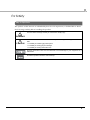 3
3
-
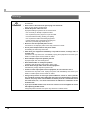 4
4
-
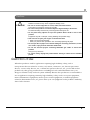 5
5
-
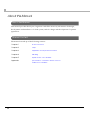 6
6
-
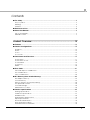 7
7
-
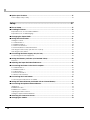 8
8
-
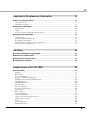 9
9
-
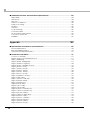 10
10
-
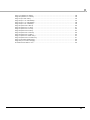 11
11
-
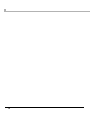 12
12
-
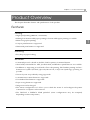 13
13
-
 14
14
-
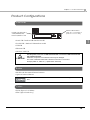 15
15
-
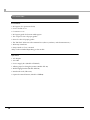 16
16
-
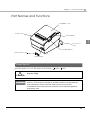 17
17
-
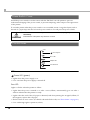 18
18
-
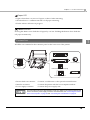 19
19
-
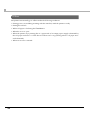 20
20
-
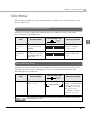 21
21
-
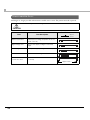 22
22
-
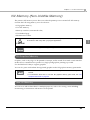 23
23
-
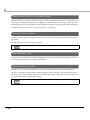 24
24
-
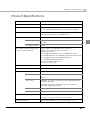 25
25
-
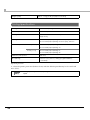 26
26
-
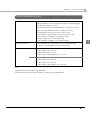 27
27
-
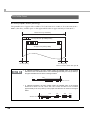 28
28
-
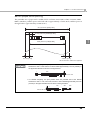 29
29
-
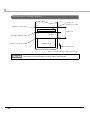 30
30
-
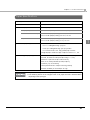 31
31
-
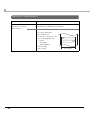 32
32
-
 33
33
-
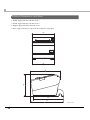 34
34
-
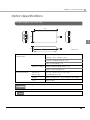 35
35
-
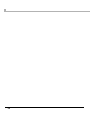 36
36
-
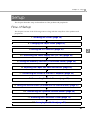 37
37
-
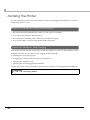 38
38
-
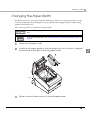 39
39
-
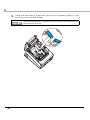 40
40
-
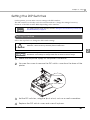 41
41
-
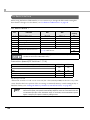 42
42
-
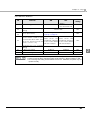 43
43
-
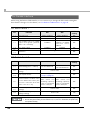 44
44
-
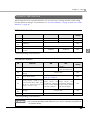 45
45
-
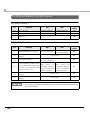 46
46
-
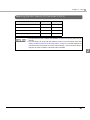 47
47
-
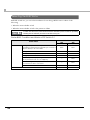 48
48
-
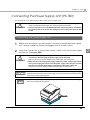 49
49
-
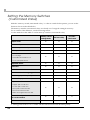 50
50
-
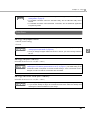 51
51
-
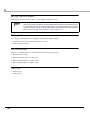 52
52
-
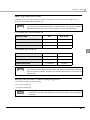 53
53
-
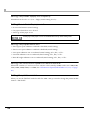 54
54
-
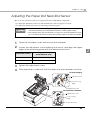 55
55
-
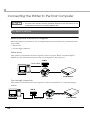 56
56
-
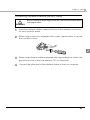 57
57
-
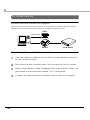 58
58
-
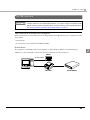 59
59
-
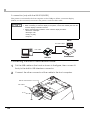 60
60
-
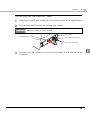 61
61
-
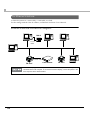 62
62
-
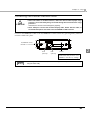 63
63
-
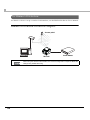 64
64
-
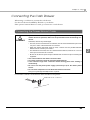 65
65
-
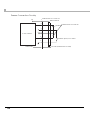 66
66
-
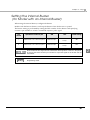 67
67
-
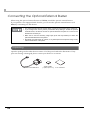 68
68
-
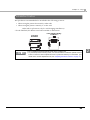 69
69
-
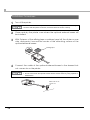 70
70
-
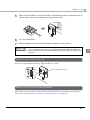 71
71
-
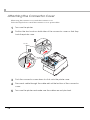 72
72
-
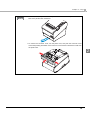 73
73
-
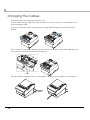 74
74
-
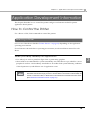 75
75
-
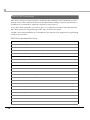 76
76
-
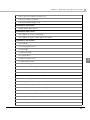 77
77
-
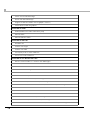 78
78
-
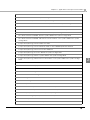 79
79
-
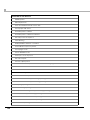 80
80
-
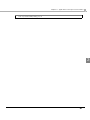 81
81
-
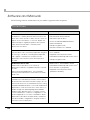 82
82
-
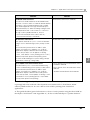 83
83
-
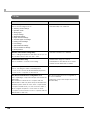 84
84
-
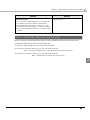 85
85
-
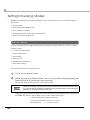 86
86
-
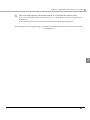 87
87
-
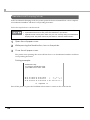 88
88
-
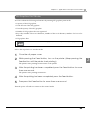 89
89
-
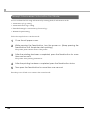 90
90
-
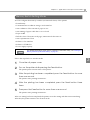 91
91
-
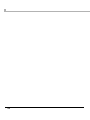 92
92
-
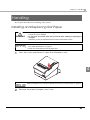 93
93
-
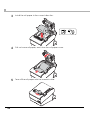 94
94
-
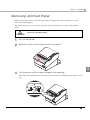 95
95
-
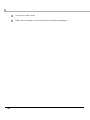 96
96
-
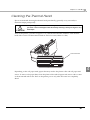 97
97
-
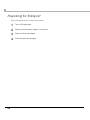 98
98
-
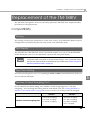 99
99
-
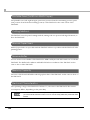 100
100
-
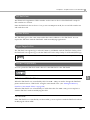 101
101
-
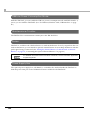 102
102
-
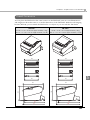 103
103
-
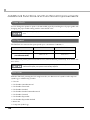 104
104
-
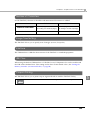 105
105
-
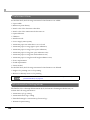 106
106
-
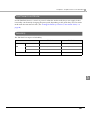 107
107
-
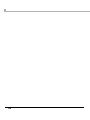 108
108
-
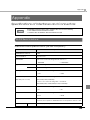 109
109
-
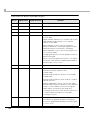 110
110
-
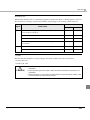 111
111
-
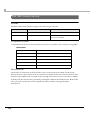 112
112
-
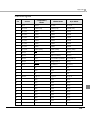 113
113
-
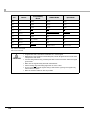 114
114
-
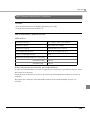 115
115
-
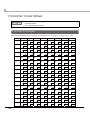 116
116
-
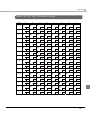 117
117
-
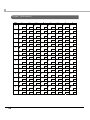 118
118
-
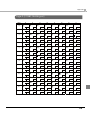 119
119
-
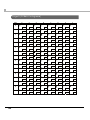 120
120
-
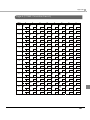 121
121
-
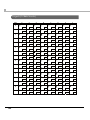 122
122
-
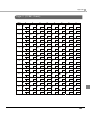 123
123
-
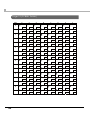 124
124
-
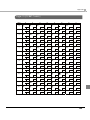 125
125
-
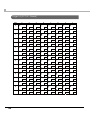 126
126
-
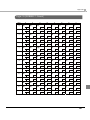 127
127
-
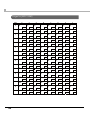 128
128
-
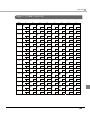 129
129
-
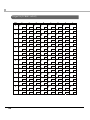 130
130
-
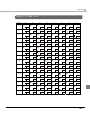 131
131
-
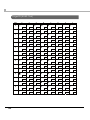 132
132
-
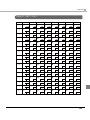 133
133
-
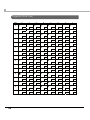 134
134
-
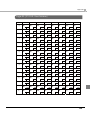 135
135
-
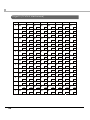 136
136
-
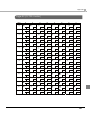 137
137
-
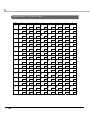 138
138
-
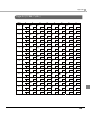 139
139
-
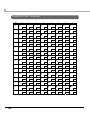 140
140
-
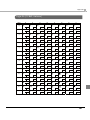 141
141
-
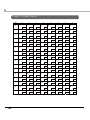 142
142
-
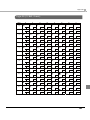 143
143
-
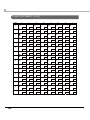 144
144
-
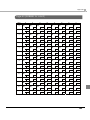 145
145
-
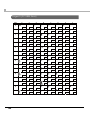 146
146
-
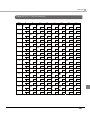 147
147
-
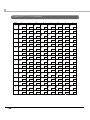 148
148
-
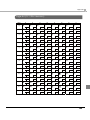 149
149
-
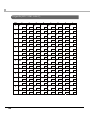 150
150
-
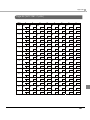 151
151
-
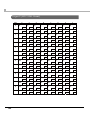 152
152
-
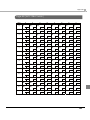 153
153
-
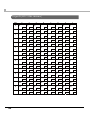 154
154
-
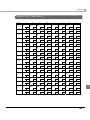 155
155
-
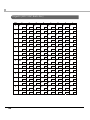 156
156
-
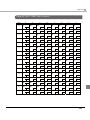 157
157
-
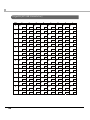 158
158
-
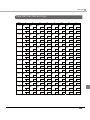 159
159
-
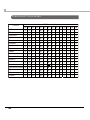 160
160
-
 161
161
-
 162
162
Epson TM-T88V Series Technical Reference
- Categoria
- Stampa
- Tipo
- Technical Reference
in altre lingue
- English: Epson TM-T88V Series
Documenti correlati
-
Epson TM-T88IV Manuale del proprietario
-
Epson ESC specificazione
-
Epson TM-U590 Series Technical Reference
-
Epson TM-T70-i (777) Manuale utente
-
Epson TM-T88IV Series Technical Reference
-
Epson TM-U325 Manuale utente
-
Epson TM-T88IV Series Manuale utente
-
Epson TM-L500A Series Manuale utente
-
Epson TM-S2000 Series Technical Reference
-
Epson TM-U220 Manuale del proprietario
Altri documenti
-
Star Micronics TSP043 Series Manuale utente
-
Toshiba Barcode Reader B-SV4D-GS Manuale utente
-
OKI PT340 Dual Guida utente
-
Minolta Pi1802e Manuale utente
-
Citizen CT-S751 Manuale utente
-
Citizen CT-E351 Manuale utente
-
Citizen CT-S601II Manuale utente
-
Casio PCR-T276 Manuale utente
-
Whirlpool ADGI 792 FD Guida utente
-
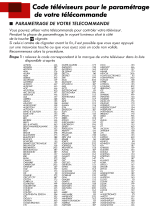 CANAL PLUS PARAMETRAGE DE VOTRE TELECOMMANDE Manuale del proprietario
CANAL PLUS PARAMETRAGE DE VOTRE TELECOMMANDE Manuale del proprietario