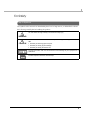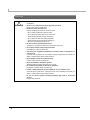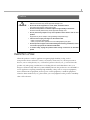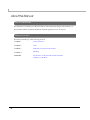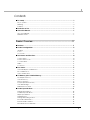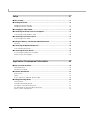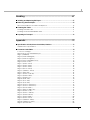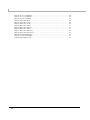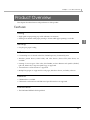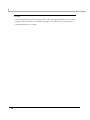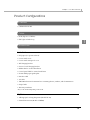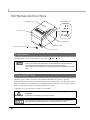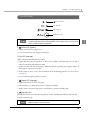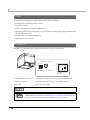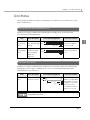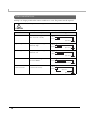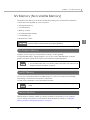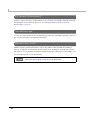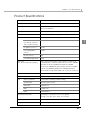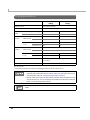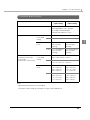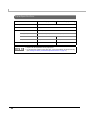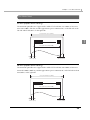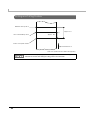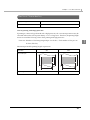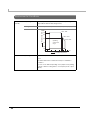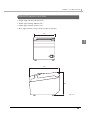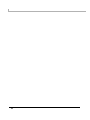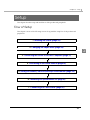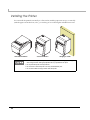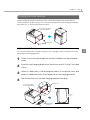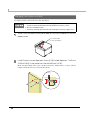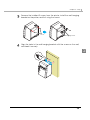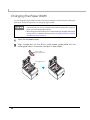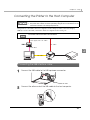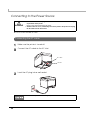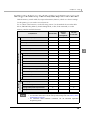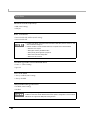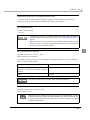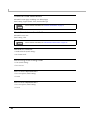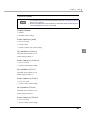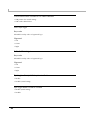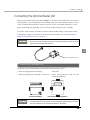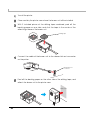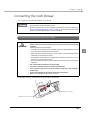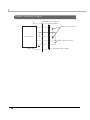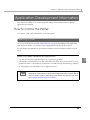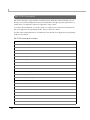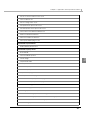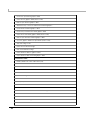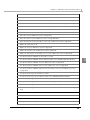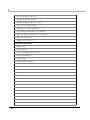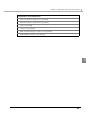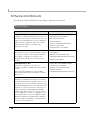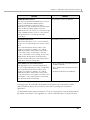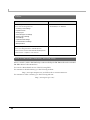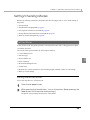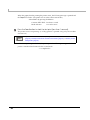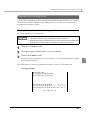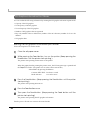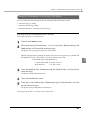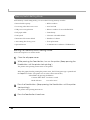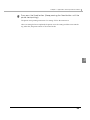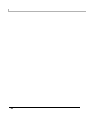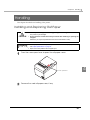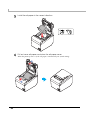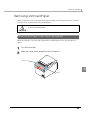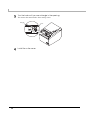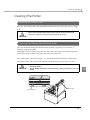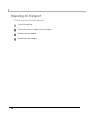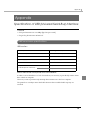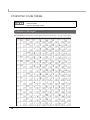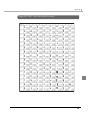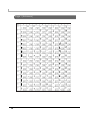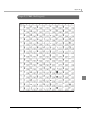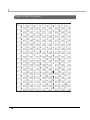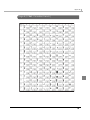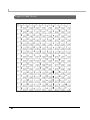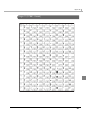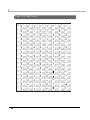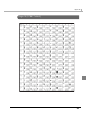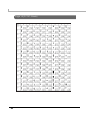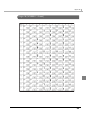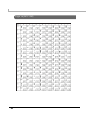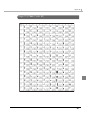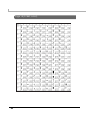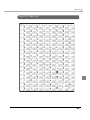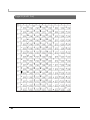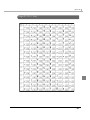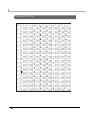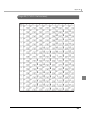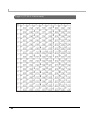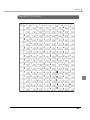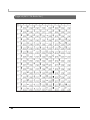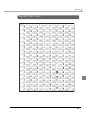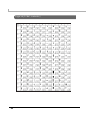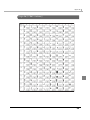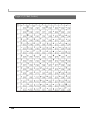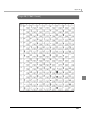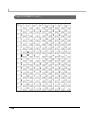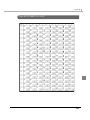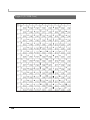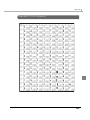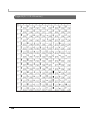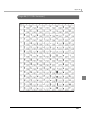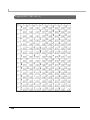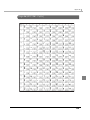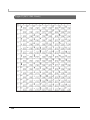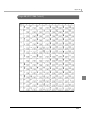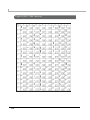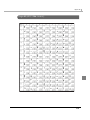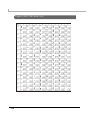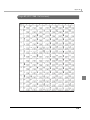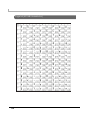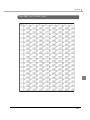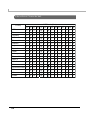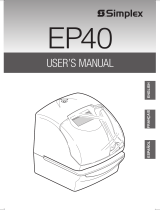Describes how to control the printer and necessary information
when you develop applications.
Describes setup and installation of the product and peripherals.
Describes how to handle the product.
Describes interfaces, connectors, and character code tables.
Describes features and general specifications for the product.
Technical Reference Guide
M00024801
Rev. B
Product Overview
Setup
Application Development Information
Handling
Appendix

2
Cautions
• No part of this document may be reproduced, stored in a retrieval system, or transmitted in any form
or by any means, electronic, mechanical, photocopying, recording, or otherwise, without the prior
written permission of Seiko Epson Corporation.
• The contents of this document are subject to change without notice. Please contact us for the latest
information.
• While every precaution has been taken in the preparation of this document, Seiko Epson Corpora-
tion assumes no responsibility for errors or omissions.
• Neither is any liability assumed for damages resulting from the use of the information contained
herein.
• Neither Seiko Epson Corporation nor its affiliates shall be liable to the purchaser of this product or third
parties for damages, losses, costs, or expenses incurred by the purchaser or third parties as a result of:
accident, misuse, or abuse of this product or unauthorized modifications, repairs, or alterations to this
product, or (excluding the U.S.) failure to strictly comply with Seiko Epson Corporation’s operating
and maintenance instructions.
• Seiko Epson Corporation shall not be liable against any damages or problems arising from the use of
any options or any consumable products other than those designated as Original EPSON Products or
EPSON Approved Products by Seiko Epson Corporation.
Trademarks
EPSON and ESC/POS are registered trademarks of Seiko Epson Corporation in Japan and other
countries/regions.
Microsoft and Windows are registered trademarks of Microsoft Corporation.
ESC/POS
®
Command System
EPSON ESC/POS is a proprietary POS printer command system that includes patented or patent-
pending commands. ESC/POS is compatible with all types of EPSON POS printers and displays
(excluding the TM-C100 printer).
ESC/POS is designed to reduce the processing load on the host computer in POS environments. It
comprises a set of highly functional and efficient commands and also offers the flexibility to easily make
future upgrades.

3
For Safety
Key to Symbols
The symbols in this manual are identified by their level of importance, as defined below. Read
the following carefully before handling the product.
WARNING
You must follow warnings carefully to avoid serious bodily injury.
CAUTION
Provides information that must be observed to prevent damage to the equipment or loss of
data.
• Possibility of sustaining physical injuries.
• Possibility of causing physical damage.
• Possibility of causing information loss.
Provides information that must be observed to avoid damage to your equipment or a
malfunction.
Provides important information and useful tips.

4
Warnings
WARNING
• To avoid risk of electric shock, do not set up this product or handle cables during a
thunderstorm
• Never insert or disconnect the power plug with wet hands.
Doing so may result in severe shock.
• Handle the power cable with care.
Improper handling may lead to fire or electric shock.
∗ Do not modify or attempt to repair the cable.
∗ Do not place any heavy object on top of the cable.
∗ Avoid excessive bending, twisting, and pulling.
∗ Do not place the cable near heating equipment.
∗ Check that the plug is clean before plugging it in.
∗ Be sure to push the plug all the way in.
• Be sure to use the specified power source.
Connection to an improper power source may cause fire or shock.
• Do not place multiple loads on the power outlet.
Overloading the outlet may lead to fire.
• Shut down your equipment immediately if it produces smoke, a strange odor, or
unusual noise.
Continued use may lead to fire. Immediately unplug the equipment and contact your
dealer or a Seiko Epson service center for advice.
• Never attempt to repair this product yourself.
Improper repair work can be dangerous.
• Never disassemble or modify this product.
Tampering with this product may result in injury or fire.
• Do not allow foreign matter to fall into the equipment.
Penetration by foreign objects may lead to fire.
• If water or other liquid spills into this equipment, do not continue to use it.
Continued use may lead to fire. Unplug the power cord immediately and contact your
dealer or a Seiko Epson service center for advice.
• Do not use aerosol sprayers containing flammable gas inside or around this
product.
Doing so may cause fire.

5
Cautions
Restriction of Use
When this product is used for applications requiring high reliability/safety, s uch as
transportation devices related to aviation, rail, marine, automotive, etc.; disaster prevention
devices; various safety devices, etc.; or functional/precision
devices, etc., you should use this
product only after giving consideration to including fail-safes and redundancies into your
design to maintain safety and total system reliability. Bec ause this product was not intended for
use in applications requiring extremely high reliability/safety, such as aerospace equipment,
main communication equipment, nuclear power control equipment, or medical equipment
related to direct medical care, etc., please make your own judgment on this product's suitability
after a f
ull evaluation.
CAUTION
• Do not connect cables in ways other than those mentioned in this manual.
Different connections may cause equipment damage or fire.
• Be sure to set this equipment on a firm, stable, horizontal surface.
The product may break or cause injury if it falls.
• Do not use this product in locations subject to high humidity or dust levels.
Excessive humidity and dust may cause equipment damage or fire.
• Do not place heavy objects on top of this product. Never stand or lean on this
product.
Equipment may fall or collapse, causing breakage and possible injury.
• Take care not to injure your fingers on the manual cutter
∗ When you remove printed paper
∗ When you perform other operations such as loading/replacing roll paper
• Do not open the roll paper cover without taking the necessary precautions, as this
can result in injury from the autocutter fixed blade.
• To ensure safety, unplug this product before leaving it unused for an extended
period.

6
About this Manual
Aim of the Manual
This manual was created to provide information on development, design, and installation of
POS systems and development and design of printer applications for developers.
Manual Content
The manual is made up of the following sections:
Chapter 1
Product Overview
Chapter 2
Setup
Chapter 3
Application Development Information
Chapter 4
Handling
Appendix
Specification of USB (Universal Serial Bus) Interface
Character Code Tables

7
Contents
■ For Safety...............................................................................................................................3
Key to Symbols ....................................................................................................................................... 3
Warnings ................................................................................................................................................. 4
Cautions.................................................................................................................................................. 5
■ Restriction of Use ..................................................................................................................5
■ About this Manual ................................................................................................................6
Aim of the Manual................................................................................................................................. 6
Manual Content .................................................................................................................................... 6
Product Overview ........................................................................11
■ Features ...............................................................................................................................11
■ Product Configurations ......................................................................................................13
Interface ............................................................................................................................................... 13
Colors .................................................................................................................................................... 13
Accessories........................................................................................................................................... 13
■ Part Names and Functions.................................................................................................14
1 Power Switch ..................................................................................................................................... 14
2 Power Switch Cover.......................................................................................................................... 14
3 Control Panel .................................................................................................................................... 15
Offline .................................................................................................................................................... 16
Connectors........................................................................................................................................... 16
■ Error Status ...........................................................................................................................17
Automatically Recoverable Errors ..................................................................................................... 17
Recoverable Errors............................................................................................................................... 17
Unrecoverable Errors ........................................................................................................................... 18
■ NV Memory (Non-Volatile Memory) ................................................................................19
NV Graphics Memory.......................................................................................................................... 19
User NV Memory .................................................................................................................................. 19
Memory Switches................................................................................................................................. 19
R/E (Receipt Enhancement) .............................................................................................................. 20
User-defined Page ............................................................................................................................... 20
Maintenance Counter........................................................................................................................ 20
■ Product Specifications .......................................................................................................21
Printing Specifications ......................................................................................................................... 22
Character Specifications .................................................................................................................... 23
Paper Specifications............................................................................................................................ 24
Printable Area ...................................................................................................................................... 25
Printing and Cutting Positions............................................................................................................. 26
Electrical Characteristics .................................................................................................................... 27
Environmental Conditions................................................................................................................... 28
External Dimensions and Mass ........................................................................................................... 29

8
Setup .............................................................................................31
■ Flow of Setup....................................................................................................................... 31
■ Installing the Printer............................................................................................................ 32
Installing the Printer Vertically .............................................................................................................33
Hanging the Printer on a Wall.............................................................................................................34
■ Changing the Paper Width................................................................................................ 36
■ Connecting the Printer to the Host Computer ................................................................. 37
Connecting the USB interface cable.................................................................................................37
■ Connecting to the Power Source...................................................................................... 38
Connecting the AC cable ..................................................................................................................38
■ Setting the Memory Switches/Receipt Enhancement.................................................... 39
Functions ...............................................................................................................................................40
■ Connecting the Optional Buzzer Unit ............................................................................... 45
Connecting the Buzzer Unit.................................................................................................................45
■ Connecting the Cash Drawer ........................................................................................... 47
Connecting the Drawer Kick-out Cable............................................................................................47
Drawer Connection Diagram .............................................................................................................48
Application Development Information......................................49
■ How to Control the Printer.................................................................................................. 49
Selecting a Driver .................................................................................................................................49
ESC/POS Commands ...........................................................................................................................50
■ Software and Manuals ....................................................................................................... 56
Printer Drivers ........................................................................................................................................56
Utilities ....................................................................................................................................................58
How to Get Drivers, Manuals, and the Utility.....................................................................................58
■ Setting/Checking Modes .................................................................................................. 59
Self-test Mode.......................................................................................................................................59
Hexadecimal Dumping Mode............................................................................................................61
NV Graphics Information Print Mode .................................................................................................62
Receipt Enhancement Information Print Mode ...............................................................................63
Memory Switch Setting Mode ............................................................................................................64

9
Handling .......................................................................................67
■ Installing and Replacing Roll Paper..................................................................................67
■ Removing Jammed Paper.................................................................................................69
When the Roll Paper Cover Cannot be Opened ............................................................................ 69
■ Cleaning the Printer............................................................................................................71
Cleaning the Printer Case .................................................................................................................. 71
Cleaning the Thermal Head/Platen Roller........................................................................................ 71
■ Preparing for Transport .......................................................................................................72
Appendix......................................................................................73
■ Specification of USB (Universal Serial Bus) Interface.......................................................73
USB transmission specifications........................................................................................................... 73
■ Character Code Tables......................................................................................................74
Common to All Pages ......................................................................................................................... 74
Page 0 [PC437: USA, Standard Europe]............................................................................................75
Page 1 (Katakana).............................................................................................................................. 76
Page 2 (PC850: Multilingual) .............................................................................................................. 77
Page 3 (PC860: Portuguese)............................................................................................................... 78
Page 4 (PC863: Canadian-French) ................................................................................................... 79
Page 5 (PC865: Nordic) ...................................................................................................................... 80
Page 11 (PC851: Greek) ..................................................................................................................... 81
Page 12 (PC853: Turkish) ..................................................................................................................... 82
Page 13 (PC857: Turkish) ..................................................................................................................... 83
Page 14 (PC737: Greek) .........................................................................................................
............ 84
Page 15 (ISO8859-7: Greek) ............................................................................................................... 85
Page 16 (WPC1252)............................................................................................................................. 86
Page 17 (PC866: Cyrillic #2)................................................................................................................ 87
Page 18 (PC852: Latin2)...................................................................................................................... 88
Page 19 (PC858: Euro)......................................................................................................................... 89
Page 20 (KU42: Thai)............................................................................................................................ 90
Page 21 (TIS11: Thai) ............................................................................................................................ 91
Page 26 (TIS18: Thai) ............................................................................................................................ 92
Page 30 (TCVN-3: Vietnamese) ......................................................................................................... 93
Page 31 (TCVN-3: Vietnamese) ......................................................................................................... 94
Page 32 (PC720: Arabic) .................................................................................................................... 95
Page 33 (WPC775: Baltic Rim)............................................................................................................ 96
Page 34 (PC855: Cyrillic)..................................................................................................................... 97
Page 35 (PC861: Icelandic)................................................................................................................ 98
Page 36 (PC862: Hebrew) ........................................................................................................
.......... 99
Page 37 (PC864: Arabic) .................................................................................................................. 100
Page 38 (PC869: Greek) ................................................................................................................... 101
Page 39 (ISO8859-2: Latin2).............................................................................................................. 102
Page 40 (ISO8859-15: Latin9)............................................................................................................ 103
Page 41 (PC1098: Farsi)..................................................................................................................... 104

10
Page 42 (PC1118: Lithuanian)...........................................................................................................105
Page 43 (PC1119: Lithuanian)...........................................................................................................106
Page 44 (PC1125: Ukrainian).............................................................................................................107
Page 45 (WPC1250: Latin 2)..............................................................................................................108
Page 46 (WPC1251: Cyrillic) ..............................................................................................................109
Page 47 (WPC1253: Greek)...............................................................................................................110
Page 48 (WPC1254: Turkish) ..............................................................................................................111
Page 49 (WPC1255: Hebrew)............................................................................................................112
Page 50 (WPC1256: Arabic)..............................................................................................................113
Page 51 (WPC1257: Baltic Rim) ........................................................................................................114
Page 52 (WPC1258: Vietnamese) ..................................................................................................
..115
Page 53 (KZ1048: Kazakhstan)..........................................................................................................116
Page 255 (User-Defined Page)..........................................................................................................117
International Character Sets.............................................................................................................118

Chapter 1 Product Overview
11
1
Product Overview
This chapter describes features and specifications of the product.
Features
Printing
•High speed receipt printing is possible (150 mm/s maximum).
•Shifting from 80 mm width paper printing to 58 mm width paper printing is available.
Handling
•Easy drop-in paper loading
Software
•Command protocol is based on the ESC/POS
®
Proprietary Command System.
•Windows printer drivers, OPOS ADK, and other drivers (Linux CUPS, Mac driver) are
available.
•Printing of various types of bar codes, GS1-DataBar, and two-dimensional symbols (PDF417,
QR code, MaxiCode, Composite Symbology) is supported.
•A maintenance counter function is supported.
•Multiple languages are supported for code pages, W
indows drivers, and utility software.
Interface
•USB interface is available.
•USB virtual serial interface and USB virtual parallel interface are supported.
Environmental
•The TM-T20 is ENERGY STAR qualified.

12
Others
•Various installation layouts (horizontal, vertical, and wall-hanging installation) are selectable.
•Software & Documents Disc is included containing drivers, utility software, and manuals.
•Optional buzzer unit is available.

Chapter 1 Product Overview
13
1
Product Configurations
Interface
•USB interface model
Colors
•ECW (Epson Cool White)
•EDG (Epson Dark Gray)
Accessories
Included
• Roll paper (for operation check)
•Power switch cover
•Power switch waterproof cover
• Wall hanging bracket
• Screws for wall hanging bracket
•Rubber feet for vertical installation
•Control panel label for vertical installation
•58-mm width paper guide plate
•Interface cable
•AC cable
• TM-T20 Software & Documents Disc containing drivers, utilities, and documentation
•Setup Guide
• Warranty certifi
cate*
* May not be included depending on the model.
Options
•Affixing tape for fixing the printer (Model: DF-10)
•External buzzer unit (Model: OT-BZ20)

14
Part Names and Functions
1 Power Switch
Turns the printer on or off. The marks on the switch: ( : OFF/ : ON)
2 Power Switch Cover
Install the power switch cover that comes with the TM-T20 onto the printer to prevent
inadvertent operation of the power switch and to prevent tampering. To reset the printer when
the power switch cover is installed, insert a long, thin object (such as the end of a paper clip) into
the hole in the power switch cover and press
the power switch.
A waterproof cover for the power switch is also included.
Before turning the printer off, it is recommended to send a power-off command to the
printer. If you use the power-off sequence, the latest maintenance counter values are
saved. (Maintenance counter values are usually saved every two minutes.)
For information about ESC/POS commands, see the ESC/POS Application Programming
Guide.
WARNING
If an accident occurs with the power switch cover attached, unplug the AC cable
immediately.
Continued use of the printer may cause fire or shock.
Use the power switch waterproof cover if the printer is installed in a humid location or
exposed to water. If current leakage occurs, it could result in electric shock.
Roll paper cover
Control panel (3)
Cover open lever
Power switch (1)
Cutter cover
Power switch cover (2)
Manual cutter

Chapter 1 Product Overview
15
1
3 Control Panel
1 Power LED (green)
•Lights when the power supply is on.
•Goes out when the power supply is turned off.
2 Error LED (orange)
Lights or flashes when the printer is offline.
•Lights after the power is turned on or after a reset (offline). Automatically goes out after a
while to indicate that the printer is ready.
•Lights when the end of the roll paper is detected, and when printing has stopped (offline). If
thi
s happens, replace the roll paper.
•Flashes when an error occurs. (For information about the flashing patterns, see "Error Status"
on page 17.)
•Goes out during regular operation (online).
3 Paper LED (orange)
•Lights when there is no more roll paper.
•Off when there is a sufficient amount of roll paper remaining.
•Flashes when a self-test is in progress or when macro execution standby state.
4 Feed button
Pressing this button once feeds the roll paper by one line. Holding this button down feeds the
roll paper continuously.
When installing the printer vertically or hanging the printer on a wall, be sure to attach the
included control panel label for vertical installation on the roll paper cover. The control panel
label for vertical installation is upside down.
Enabling/disabling of Feed button can be selected by a command. If the command is set to
disable this button, it does not function.
(Power) LED (1)
Error LED (2)
Paper LED (3)
Feed button (
4)

16
Offline
The printer automatically goes offline under the following conditions:
•During power on until the printer is ready
•During the self-test
•While roll paper is fed using the Feed button
•When the printer stops printing due to a paper-end (if an empty paper supply is detected by
the roll paper end sensor)
•During a macro execution standby state
•When an error has occurred
Connectors
All cables are connected to the connector panel on the lower rear of the printer.
• Drawer kick-out connector: Connects the cash drawer or the optional external buzzer.
•Interface connector: Connects the printer with the host computer interface.
•AC inlet:Connects the AC cable.
Do not turn on the printer before installing the printer driver.
For information about how to connect the interface connector, cash drawer, and optional
external buzzer, see "Connecting to the Power Source" on page 38, "Connecting the Cash
Drawer" on page 47, and "Connecting the Optional Buzzer Unit" on page 45.
Drawer kick-out connector
AC inlet
interface connector

Chapter 1 Product Overview
17
1
Error Status
There are three possible error types: automatically recoverable errors, recoverable errors, and
unrecoverable errors.
Automatically Recoverable Errors
Printing is n o longer possible when automatically recoverable errors occur. They can be
recovered easily, as described below.
Recoverable Errors
Printing is n o longer possible when recoverable errors occur. They can be recovered easily by
turning the power on again or sending an error recovery command from the driver after
eliminating the cause of the error.
Error Error description Error LED flashing pattern Recovery measure
Roll paper
cover open
error
The roll paper cover
was opened during
printing.
Recovers automatically
when the roll paper
cover is closed.
Print head
temperature
error
A high temperature
outside the head
drive operating
range was
detected.
Recovers automatically
when the print head
cools.
Error Error description Error LED flashing pattern Recovery measure
Autocutter
error
Autocutter does
not work correctly.
Remove the jammed
paper or foreign matter
in the printer, close the
roll paper cover, send
the error recovery
command, or turn the
power on to recover.
The error recovery command is valid only if a recoverable error (excluding automatically
recoverable errors) occurs.
LED ON
LED OFF
Approx. 160 ms
LED ON
LED OFF
Approx. 160 ms
LED ON
LED OFF
Approx. 160 ms
Approx. 2.56 s

18
Unrecoverable Errors
Printing is n o longer possible when unrecoverable errors occur. The printer must be repaired.
CAUTION
Turn off the power immediately when an unrecoverable error occurs.
Error Error description Error LED flashing pattern
Memory R/W error After R/W checking, the printer
does not work correctly.
High voltage error The power supply voltage is
extremely high.
Low voltage error The power supply voltage is
extremely low.
CPU execution error The CPU is executing an
incorrect address.
Internal circuit
connection error
Internal circuits are not
connected correctly.
LED ON
LED OFF
Approx. 160 ms
LED ON
LED OFF
Approx. 160 ms
LED ON
LED OFF
Approx. 160 ms
LED ON
LED OFF
Approx. 160 ms
LED ON
LED OFF
Approx. 160 ms
Approx. 2.56 s

Chapter 1 Product Overview
19
1
NV Memory (Non-Volatile Memory)
The printer's NV memory stores data even after the printer power is turned off. NV memory
contains the following memory areas for the user:
•NV graphics memory
• User NV memory
•Memory switches
•R/E (Receipt Enhancement)
•User-defined page
•Maintenance counter
NV Graphics Memory
Graphics, such as shop logos to be printed on receipts, can be registered.
Use the TM-T20 Utility to register graphics. You can also use the TM-T20 Utility or the NV
graphics information print mode to print and confirm the registered graphics.
User NV Memory
You can store and read text data for multiple purposes, such as for storing a note including
customizing or maintenance information of the printer.
Use ESC/POS commands to store and read the text data.
Memory Switches
With the memory switches, which are software switches for the printer, you can configure
various settings of the printer. For information about the memory switch, see "Setting the
Memory Switches/Receipt Enhancement" on page 39.
NV memory can be rewritten about 100,000 times. As a guide, NV memory rewriting should
be used 10 times or less a day when you program applications.
• For information about the TM-T20 Utility, see the TM-T20 Utility User’s Manual.
• For information about how to use the NV graphics information print mode, see "NV
Graphics Information Print Mode" on page 62.
For information about ESC/POS commands, see the ESC/POS Application Programming
Guide.

20
R/E (Receipt Enhancement)
Graphics, such as shop logos can be printed on top or bottom of receipts by setting R/E (Receipt
Enhancement). For information about R/E, see "Setting the Memory Switches/Receipt
Enhancement" on page 39.
User-defined Page
You can store character data in the user-defined page (character code table: page 255) so that you
can also print characters not resident in the printer.
Maintenance Counter
With this function, printer information, such as the number of lines printed, the number of
autocuts, and printer operation time after the printer starts working, is automatically stored in
NV memory. You can read the information with the Status API of the APD or OPOS ADK to use
it for per
iodical checks or part replacement.
You can also check the head running length and number of times of autocutting with the
self-test (see "Self-test Mode" on page 59.) and the TM-T20 Utility.
La pagina sta caricando ...
La pagina sta caricando ...
La pagina sta caricando ...
La pagina sta caricando ...
La pagina sta caricando ...
La pagina sta caricando ...
La pagina sta caricando ...
La pagina sta caricando ...
La pagina sta caricando ...
La pagina sta caricando ...
La pagina sta caricando ...
La pagina sta caricando ...
La pagina sta caricando ...
La pagina sta caricando ...
La pagina sta caricando ...
La pagina sta caricando ...
La pagina sta caricando ...
La pagina sta caricando ...
La pagina sta caricando ...
La pagina sta caricando ...
La pagina sta caricando ...
La pagina sta caricando ...
La pagina sta caricando ...
La pagina sta caricando ...
La pagina sta caricando ...
La pagina sta caricando ...
La pagina sta caricando ...
La pagina sta caricando ...
La pagina sta caricando ...
La pagina sta caricando ...
La pagina sta caricando ...
La pagina sta caricando ...
La pagina sta caricando ...
La pagina sta caricando ...
La pagina sta caricando ...
La pagina sta caricando ...
La pagina sta caricando ...
La pagina sta caricando ...
La pagina sta caricando ...
La pagina sta caricando ...
La pagina sta caricando ...
La pagina sta caricando ...
La pagina sta caricando ...
La pagina sta caricando ...
La pagina sta caricando ...
La pagina sta caricando ...
La pagina sta caricando ...
La pagina sta caricando ...
La pagina sta caricando ...
La pagina sta caricando ...
La pagina sta caricando ...
La pagina sta caricando ...
La pagina sta caricando ...
La pagina sta caricando ...
La pagina sta caricando ...
La pagina sta caricando ...
La pagina sta caricando ...
La pagina sta caricando ...
La pagina sta caricando ...
La pagina sta caricando ...
La pagina sta caricando ...
La pagina sta caricando ...
La pagina sta caricando ...
La pagina sta caricando ...
La pagina sta caricando ...
La pagina sta caricando ...
La pagina sta caricando ...
La pagina sta caricando ...
La pagina sta caricando ...
La pagina sta caricando ...
La pagina sta caricando ...
La pagina sta caricando ...
La pagina sta caricando ...
La pagina sta caricando ...
La pagina sta caricando ...
La pagina sta caricando ...
La pagina sta caricando ...
La pagina sta caricando ...
La pagina sta caricando ...
La pagina sta caricando ...
La pagina sta caricando ...
La pagina sta caricando ...
La pagina sta caricando ...
La pagina sta caricando ...
La pagina sta caricando ...
La pagina sta caricando ...
La pagina sta caricando ...
La pagina sta caricando ...
La pagina sta caricando ...
La pagina sta caricando ...
La pagina sta caricando ...
La pagina sta caricando ...
La pagina sta caricando ...
La pagina sta caricando ...
La pagina sta caricando ...
La pagina sta caricando ...
La pagina sta caricando ...
La pagina sta caricando ...
-
 1
1
-
 2
2
-
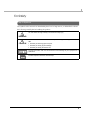 3
3
-
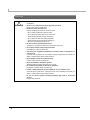 4
4
-
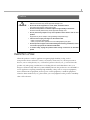 5
5
-
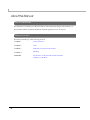 6
6
-
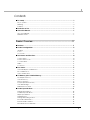 7
7
-
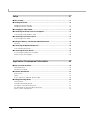 8
8
-
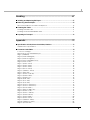 9
9
-
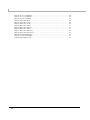 10
10
-
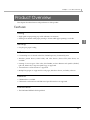 11
11
-
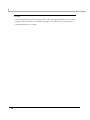 12
12
-
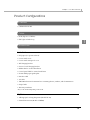 13
13
-
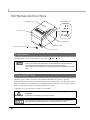 14
14
-
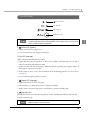 15
15
-
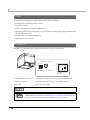 16
16
-
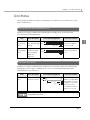 17
17
-
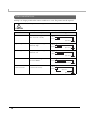 18
18
-
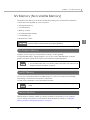 19
19
-
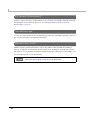 20
20
-
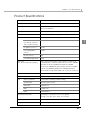 21
21
-
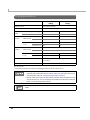 22
22
-
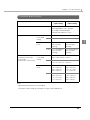 23
23
-
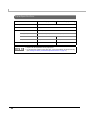 24
24
-
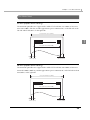 25
25
-
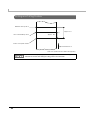 26
26
-
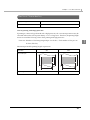 27
27
-
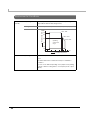 28
28
-
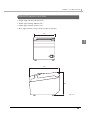 29
29
-
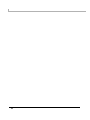 30
30
-
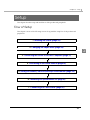 31
31
-
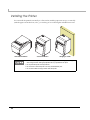 32
32
-
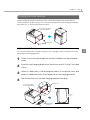 33
33
-
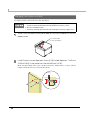 34
34
-
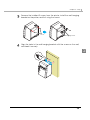 35
35
-
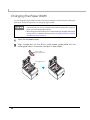 36
36
-
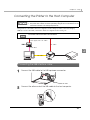 37
37
-
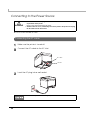 38
38
-
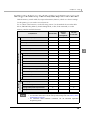 39
39
-
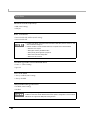 40
40
-
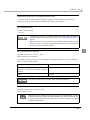 41
41
-
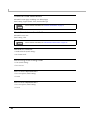 42
42
-
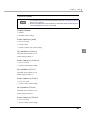 43
43
-
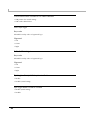 44
44
-
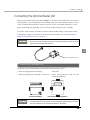 45
45
-
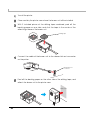 46
46
-
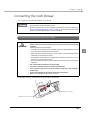 47
47
-
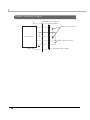 48
48
-
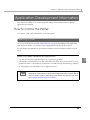 49
49
-
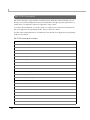 50
50
-
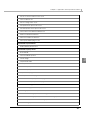 51
51
-
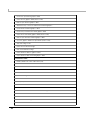 52
52
-
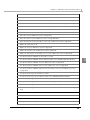 53
53
-
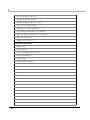 54
54
-
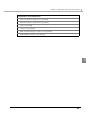 55
55
-
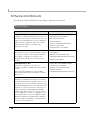 56
56
-
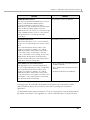 57
57
-
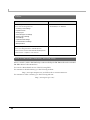 58
58
-
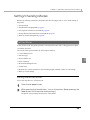 59
59
-
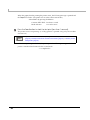 60
60
-
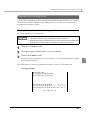 61
61
-
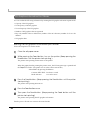 62
62
-
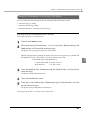 63
63
-
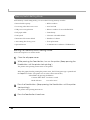 64
64
-
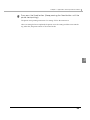 65
65
-
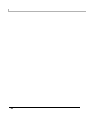 66
66
-
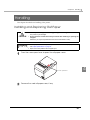 67
67
-
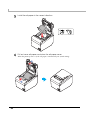 68
68
-
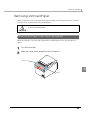 69
69
-
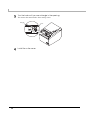 70
70
-
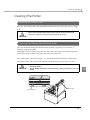 71
71
-
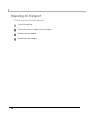 72
72
-
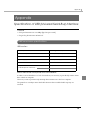 73
73
-
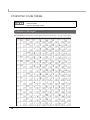 74
74
-
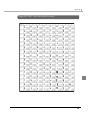 75
75
-
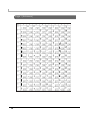 76
76
-
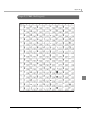 77
77
-
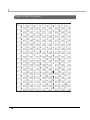 78
78
-
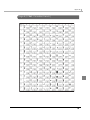 79
79
-
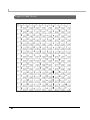 80
80
-
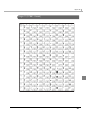 81
81
-
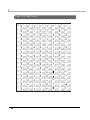 82
82
-
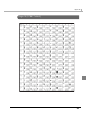 83
83
-
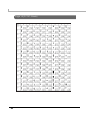 84
84
-
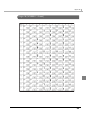 85
85
-
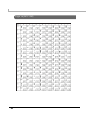 86
86
-
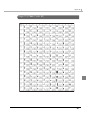 87
87
-
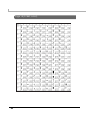 88
88
-
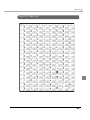 89
89
-
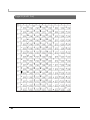 90
90
-
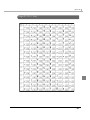 91
91
-
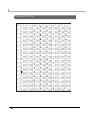 92
92
-
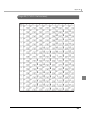 93
93
-
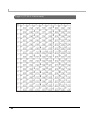 94
94
-
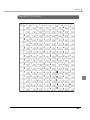 95
95
-
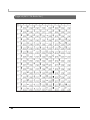 96
96
-
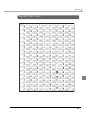 97
97
-
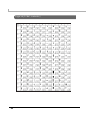 98
98
-
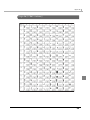 99
99
-
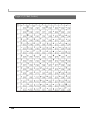 100
100
-
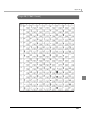 101
101
-
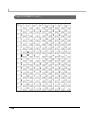 102
102
-
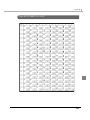 103
103
-
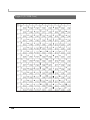 104
104
-
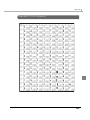 105
105
-
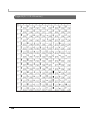 106
106
-
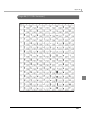 107
107
-
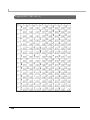 108
108
-
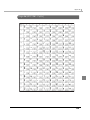 109
109
-
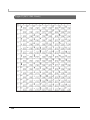 110
110
-
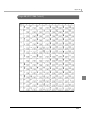 111
111
-
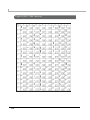 112
112
-
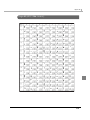 113
113
-
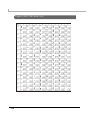 114
114
-
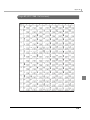 115
115
-
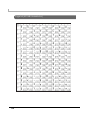 116
116
-
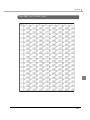 117
117
-
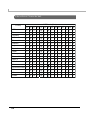 118
118
in altre lingue
- English: Epson ESC Specification
Documenti correlati
-
Epson TM-T88V Series Technical Reference
-
Epson TM-T70II-DT Series Technical Reference
-
Epson TM-T70-i (777) Manuale utente
-
Epson TM-T88IV Series Technical Reference
-
Epson TM-L500A Series Manuale utente
-
Epson TM-T88V-i Manuale utente
-
Epson TM-T88V-i (774) Manuale del proprietario
-
Epson TM-U590 Series Technical Reference
-
Epson TM-S2000 Series Technical Reference
-
Epson TM-L90 Series Manuale utente
Altri documenti
-
OKI PT390 Guida utente
-
OKI PT340 Dual Guida utente
-
Dascom DL-310 Guida utente
-
Citizen CT-E351 Manuale utente
-
Dascom DL-210 Guida utente
-
Star Micronics TSP200 Series Manuale utente
-
Citizen CT-S751 Manuale utente
-
Citizen CT-S601II Manuale utente
-
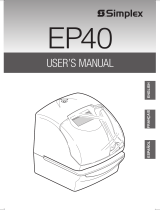 Simplex EP40 Manuale utente
Simplex EP40 Manuale utente
-
Casio PCR-T276 Manuale utente