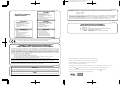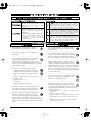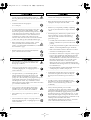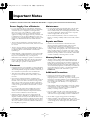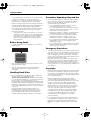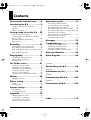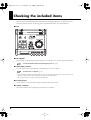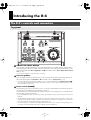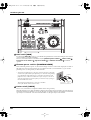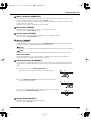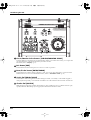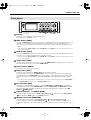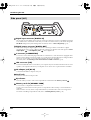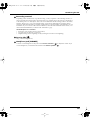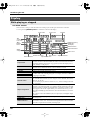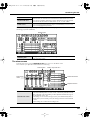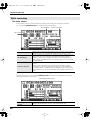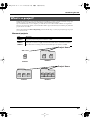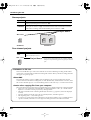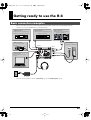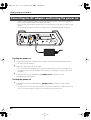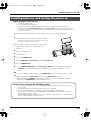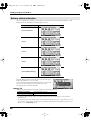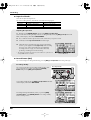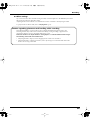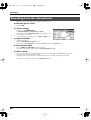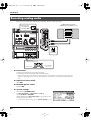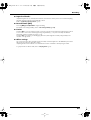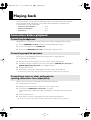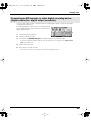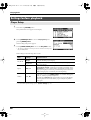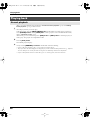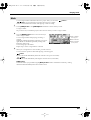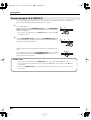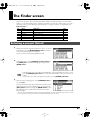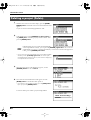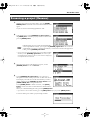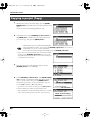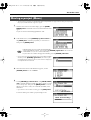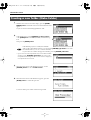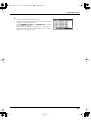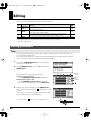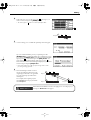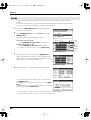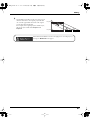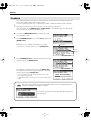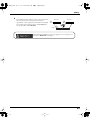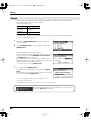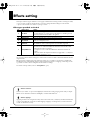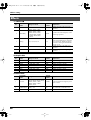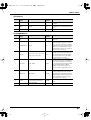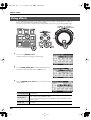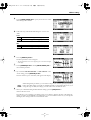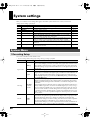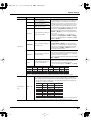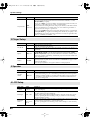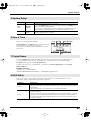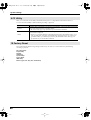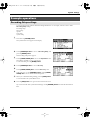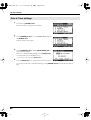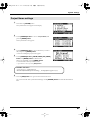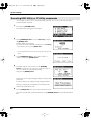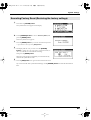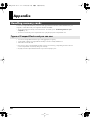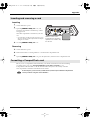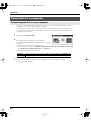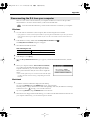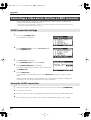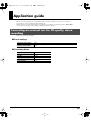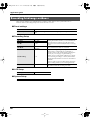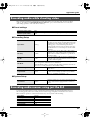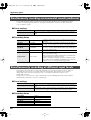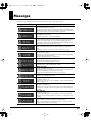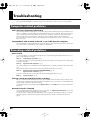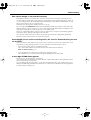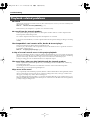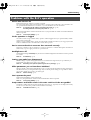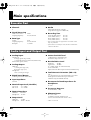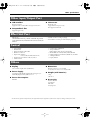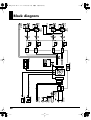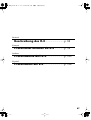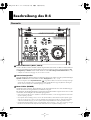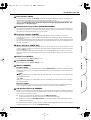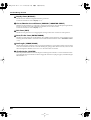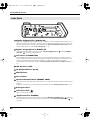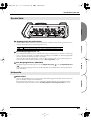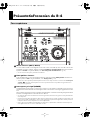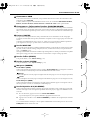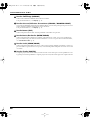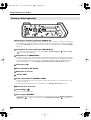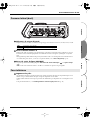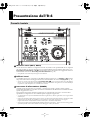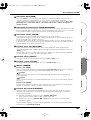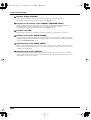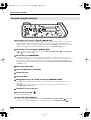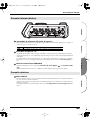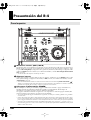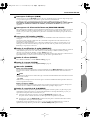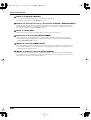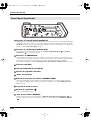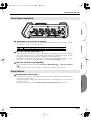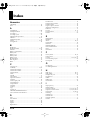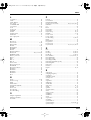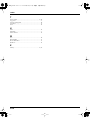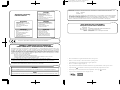Edirol R-4 Manuale utente
- Categoria
- Apparecchiature di registrazione
- Tipo
- Manuale utente

As of January 15, 2005 (EDIROL-1)
Information When you need repair service, call your nearest EDIROL/Roland Service Center or authorized
EDIROL/Roland distributor in your country as shown below.
EUROPE
EDIROL (Europe) Ltd.
Studio 3.4 114 Power Road
London W4 5PY
U. K.
TEL: +44 (0)20 8747 5949
FAX:+44 (0)20 8747 5948
http://www.edirol.com/europe
Deutschland
TEL: 0700 33 47 65 20
France
TEL: 0810 000 371
Italia
TEL: 02 93778329
U. S. A. / CANADA
EDIROL Corporation
North America
425 Sequoia Drive, Suite 114
Bellingham, WA 98226
U. S. A.
TEL: (360) 594-4273
FAX: (360) 594-4271
http://www.edirol.com/
EGYPT
Al Fanny Trading Office
9, EBN Hagar A1 Askalany
Street,
ARD E1 Golf, Heliopolis,
Cairo 11341, EGYPT
TEL: 20-2-417-1828
REUNION
Maison FO - YAM Marcel
25 Rue Jules Hermann,
Chaudron - BP79 97 491
Ste Clotilde Cedex,
REUNION ISLAND
TEL: (0262) 218-429
SOUTH AFRICA
Paul Bothner(PTY)Ltd.
17 Werdmuller Centre,
Main Road, Claremont 7708
SOUTH AFRICA
TEL: (021) 674 4030
CHINA
Roland Shanghai Electronics
Co.,Ltd.
5F. No.1500 Pingliang Road
Shanghai 200090, CHINA
TEL: (021) 5580-0800
Roland Shanghai Electronics
Co.,Ltd.
(BEIJING OFFICE)
10F. No.18 3 Section Anhuaxili
Chaoyang District Beijing
100011 CHINA
TEL: (010) 6426-5050
Roland Shanghai Electronics
Co.,Ltd.
(GUANGZHOU OFFICE)
2/F., No.30 Si You Nan Er Jie
Yi Xiang, Wu Yang Xin Cheng,
Guangzhou 510600, CHINA
TEL: (020) 8736-0428
HONG KONG
Parsons Music Ltd.
8th Floor, Railway Plaza, 39
Chatham Road South, T.S.T,
Kowloon, HONG KONG
TEL: 2333 1863
INDIA
Rivera Digitec (India) Pvt. Ltd.
409, Nirman Kendra
Mahalaxmi Flats Compound
Off. Dr. Edwin Moses Road,
Mumbai-400011, INDIA
TEL: (022) 2493 9051
INDONESIA
PT Citra IntiRama
J1. Cideng Timur No. 15J-150
Jakarta Pusat
INDONESIA
TEL: (021) 6324170
KOREA
Cosmos Corporation
1461-9, Seocho-Dong,
Seocho Ku, Seoul, KOREA
TEL: (02) 3486-8855
MALAYSIA/
SINGAPORE
Roland Asia Pacific Sdn. Bhd.
45-1, Block C2, Jalan PJU 1/39,
Dataran Prima, 47301 Petaling
Jaya, Selangor, MALAYSIA
TEL: (03) 7805-3263
PHILIPPINES
G.A. Yupangco & Co. Inc.
339 Gil J. Puyat Avenue
Makati, Metro Manila 1200,
PHILIPPINES
TEL: (02) 899 9801
TAIWAN
ROLAND TAIWAN
ENTERPRISE CO., LTD.
Room 5, 9fl. No. 112 Chung
Shan N.Road Sec.2, Taipei,
TAIWAN, R.O.C.
TEL: (02) 2561 3339
THAILAND
Theera Music Co. , Ltd.
330 Verng NakornKasem, Soi
2, Bangkok 10100, THAILAND
TEL: (02) 2248821
VIETNAM
Saigon Music
Suite DP-8
40 Ba Huyen Thanh Quan
Street
Hochiminh City, VIETNAM
TEL: (08) 930-1969
AUSTRALIA/
NEW ZEALAND
Roland Corporation
Australia Pty.,Ltd.
38 Campbell Avenue
Dee Why West. NSW 2099
AUSTRALIA
For Australia
Tel: (02) 9982 8266
For New Zealand
Tel: (09) 3098 715
ARGENTINA
Instrumentos Musicales S.A.
Av.Santa Fe 2055
(1123) Buenos Aires
ARGENTINA
TEL: (011) 4508-2700
BARBADOS
A&B Music Supplies LTD
12 Webster Industrial Park
Wildey, St.Michael, Barbados
TEL: (246)430-1100
BRAZIL
Roland Brasil Ltda.
Rua San Jose, 780 Sala B
Parque Industrial San Jose
Cotia - Sao Paulo - SP, BRAZIL
TEL: (011) 4615 5666
CHILE
Comercial Fancy II S.A.
Rut.: 96.919.420-1
Nataniel Cox #739, 4th Floor
Santiago - Centro, CHILE
TEL: (02) 688-9540
COLOMBIA
Centro Musical Ltda.
Cra 43 B No 25 A 41 Bododega 9
Medellin, Colombia
TEL: (574)3812529
CURACAO
Zeelandia Music Center Inc.
Orionweg 30
Curacao, Netherland Antilles
TEL:(305)5926866
DOMINICAN REPUBLIC
Instrumentos Fernando Giraldez
Calle Proyecto Central No.3
Ens.La Esperilla
Santo Domingo,
Dominican Republic
TEL:(809) 683 0305
ECUADOR
Mas Musika
Rumichaca 822 y Zaruma
Guayaquil - Ecuador
TEL:(593-4)2302364
GUATEMALA
Casa Instrumental
Calzada Roosevelt 34-01,zona 11
Ciudad de Guatemala
Guatemala
TEL:(502) 599-2888
HONDURAS
Almacen Pajaro Azul S.A. de C.V.
BO.Paz Barahona
3 Ave.11 Calle S.O
San Pedro Sula, Honduras
TEL: (504) 553-2029
MARTINIQUE
Musique & Son
Z.I.Les Mangle
97232 Le Lamantin
Martinique F.W.I.
TEL: 596 596 426860
Gigamusic SARL
10 Rte De La Folie
97200 Fort De France
Martinique F.W.I.
TEL: 596 596 715222
MEXICO
Casa Veerkamp, s.a. de c.v.
Av. Toluca No. 323, Col. Olivar
de los Padres 01780 Mexico
D.F. MEXICO
TEL: (55) 5668-6699
NICARAGUA
Bansbach Instrumentos
Musicales Nicaragua
Altamira D'Este Calle Principal
de la Farmacia 5ta.Avenida
1 Cuadra al Lago.#503
Managua, Nicaragua
TEL: (505)277-2557
IRELAND
Roland Ireland
G2 Calmount Park, Calmount
Avenue, Dublin 12
Republic of IRELAND
TEL: (01) 4294444
ITALY
Roland Italy S. p. A.
Viale delle Industrie 8,
20020 Arese, Milano, ITALY
TEL: (02) 937-78300
NORWAY
Roland Scandinavia Avd.
Kontor Norge
Lilleakerveien 2 Postboks 95
Lilleaker N-0216 Oslo
NORWAY
TEL: 2273 0074
POLAND
MX MUSIC SP.Z.O.O.
UL. Gibraltarska 4.
PL-03664 Warszawa POLAND
TEL: (022) 679 44 19
PORTUGAL
Roland Iberia, S.L.
Portugal Office
Cais das Pedras, 8/9-1 Dto
4050-465, Porto, PORTUGAL
TEL: 22 608 00 60
ROMANIA
FBS LINES
Piata Libertatii 1,
535500 Gheorgheni,
ROMANIA
TEL: (266) 364 609
RUSSIA
MuTek
3-Bogatyrskaya Str. 1.k.l
107 564 Moscow, RUSSIA
TEL: (095) 169 5043
SPAIN
Roland Iberia, S.L.
Paseo García Faria, 33-35
08005 Barcelona SPAIN
TEL: 93 493 91 00
SWEDEN
Roland Scandinavia A/S
SWEDISH SALES OFFICE
Danvik Center 28, 2 tr.
S-131 30 Nacka SWEDEN
TEL: (0)8 702 00 20
SWITZERLAND
Roland (Switzerland) AG
Landstrasse 5, Postfach,
CH-4452 Itingen,
SWITZERLAND
TEL: (061) 927-8383
UKRAINE
TIC-TAC
Mira Str. 19/108
P.O. Box 180
295400 Munkachevo,
UKRAINE
TEL: (03131) 414-40
UNITED KINGDOM
Roland (U.K.) Ltd.
Atlantic Close, Swansea
Enterprise Park, SWANSEA
SA7 9FJ,
UNITED KINGDOM
TEL: (01792) 702701
BAHRAIN
Moon Stores
No.16, Bab Al Bahrain Avenue,
P.O.Box 247, Manama 304,
State of BAHRAIN
TEL: 17 211 005
PERU
Audionet
Distribuciones Musicales SAC
Juan Fanning 530
Miraflores
Lima - Peru
TEL: (511) 4461388
TRINIDAD
AMR Ltd
Ground Floor
Maritime Plaza
Barataria Trinidad W.I.
TEL: (868)638 6385
URUGUAY
Todo Musica S.A.
Francisco Acuna de Figueroa 1771
C.P.: 11.800
Montevideo, URUGUAY
TEL: (02) 924-2335
VENEZUELA
Instrumentos Musicales
Allegro,C.A.
Av.las industrias edf.Guitar
import
#7 zona Industrial de Turumo
Caracas, Venezuela
TEL: (212) 244-1122
AUSTRIA
Roland Elektronische
Musikinstrumente HmbH.
Austrian Office
Eduard-Bodem-Gasse 8,
A-6020 Innsbruck, AUSTRIA
TEL: (0512) 26 44 260
BELGIUM/FRANCE/
HOLLAND/
LUXEMBOURG
Roland Central Europe N.V.
Houtstraat 3, B-2260, Oevel
(Westerlo) BELGIUM
TEL: (014) 575811
CZECH REP.
K-AUDIO
Kardasovska 626.
CZ-198 00 Praha 9,
CZECH REP.
TEL: (2) 666 10529
DENMARK
Roland Scandinavia A/S
Nordhavnsvej 7, Postbox 880,
DK-2100 Copenhagen
DENMARK
TEL: 3916 6200
FINLAND
Roland Scandinavia As, Filial
Finland
Elannontie 5
FIN-01510 Vantaa, FINLAND
TEL: (0)9 68 24 020
GERMANY
Roland Elektronische
Musikinstrumente HmbH.
Oststrasse 96, 22844
Norderstedt, GERMANY
TEL: (040) 52 60090
GREECE
STOLLAS S.A.
Music Sound Light
155, New National Road
Patras 26442, GREECE
TEL: 2610 435400
HUNGARY
Roland East Europe Ltd.
Warehouse Area ‘DEPO’ Pf.83
H-2046 Torokbalint,
HUNGARY
TEL: (23) 511011
CYPRUS
Radex Sound Equipment Ltd.
17, Diagorou Street, Nicosia,
CYPRUS
TEL: (022) 66-9426
IRAN
MOCO INC.
No.41 Nike St., Dr.Shariyati Ave.,
Roberoye Cerahe Mirdamad
Tehran, IRAN
TEL: (021) 285-4169
ISRAEL
Halilit P. Greenspoon & Sons
Ltd.
8 Retzif Ha’aliya Hashnya St.
Tel-Aviv-Yafo ISRAEL
TEL: (03) 6823666
JORDAN
AMMAN Trading Agency
245 Prince Mohammad St.,
Amman 1118, JORDAN
TEL: (06) 464-1200
KUWAIT
EASA HUSAIN AL-YOUSIFI
& SONS CO.
Abdullah Salem Street,
Safat, KUWAIT
TEL: 243-6399
LEBANON
Chahine S.A.L.
Gerge Zeidan St., Chahine
Bldg., Achrafieh, P.O.Box: 16-
5857
Beirut, LEBANON
TEL: (01) 20-1441
OMAN
TALENTZ CENTRE L.L.C.
P.O. BOX 37, MUSCAT,
POSTAL CODE 113
TEL: 931-3705
QATAR
Badie Studio & Stores
P.O. Box 62,
Doha, QATAR
TEL: 423554
SAUDI ARABIA
aDawliah Universal
Electronics APL
Corniche Road, Aldossary
Bldg., 1st Floor, Alkhobar,
SAUDI ARABIA
P.O.Box 2154, Alkhobar 31952
SAUDI ARABIA
TEL: (03) 898 2081
SYRIA
Technical Light & Sound
Center
Rawda, Abdul Qader Jazairi St.
Bldg. No. 21, P.O.BOX 13520,
Damascus, SYRIA
TEL: (011) 223-5384
TURKEY
Ant Muzik aletleri ithalat ve
ihracat Ltd Sti
Siraselviler Caddesi
Siraselviler Pasaji No:74/20
Taksim - Istanbul, TURKEY
TEL: (0212) 2449624
U.A.E.
Zak Electronics & Musical
Instruments Co. L.L.C.
Zabeel Road, Al Sherooq Bldg.,
No. 14, Grand Floor, Dubai,
U.A.E.
TEL: (04) 3360715
ASIA
AFRICA
AUSTRALIA/
NEW ZEALAND
EUROPE
CENTRAL/LATIN
AMERICA
MIDDLE EAST
201a
Before using this unit, carefully read the sections entitled: “USING THE UNIT SAFELY” and “IMPORTANT
NOTES” (p. 3– p. 6). These sections provide important information concerning the proper operation of the unit.
Additionally, in order to feel assured that you have gained a good grasp of every feature provided by your new
unit, Owner’s Manual should be read in its entirety. The manual should be saved and kept on hand as a
convenient reference.
Copyright © 2005 ROLAND CORPORATION
All rights reserved. No part of this publication may be reproduced in any form
without the written permission of ROLAND CORPORATION.
03783701 ’05-2-1N
Owner’s Manual
Owner’s Manual
To resize thickness, move all items on the front cover
and center registration marks to left or right.

To resize thickness, move all items on the front cover
For the USA
DECLARATION OF CONFORMITY
Compliance Information Statement
Model Name :
Type of Equipment :
Responsible Party :
Address :
Telephone :
R-4
4-CHANNEL PORTABLE RECORDER and WAVE EDITOR
Edirol Corporation North America
425 Sequoia Drive, Suite 114, Bellingham, WA 98226
(360) 594-4276
This product complies with the requirements of European Directive 89/336/EEC.
For EU Countries
For EU Countries
Apparatus containing
Lithium batteries
ADVARSEL!
Lithiumbatteri - Eksplosionsfare ved
fejlagtig håndtering.
Udskiftning må kun ske med batteri af
samme fabrikat og type.
Levér det brugte batteri tilbage til
leverandøren.
VARNING
Explosionsfara vid felaktigt batteribyte.
Använd samma batterityp eller en
ekvivalent typ som rekommenderas av
apparattillverkaren.
Kassera använt batteri enligt
fabrikantens instruktion.
CAUTION
Danger of explosion if battery is
incorrectly replaced.
Replace only with the same or
equivalent type recommended by the
manufacturer.
Discard used batteries according to the
manufacturer’s instructions.
ADVARSEL
Eksplosjonsfare ved feilaktig skifte av
batteri.
Benytt samme batteritype eller en
tilsvarende type anbefalt av
apparatfabrikanten.
Brukte batterier kasseres i henhold til
fabrikantens instruks joner.
VAROITUS
Paristo voi räjähtää, jos se on
virheellisesti asennettu.
Vaihda paristo ainoastaan
laitevalmistajan suosittelemaan
tyyppiin. Hävitä käytetty paristo
valmistajan ohjeiden mukaisesti.
For Canada
This Class B digital apparatus meets all requirements of the Canadian Interference-Causing Equipment Regulations.
Cet appareil numérique de la classe B respecte toutes les exigences du Règlement sur le matériel brouilleur du Canada.
NOTICE
AVIS
For the USA
FEDERAL COMMUNICATIONS COMMISSION
RADIO FREQUENCY INTERFERENCE STATEMENT
This equipment has been tested and found to comply with the limits for a Class B digital device, pursuant to Part 15 of the
FCC Rules. These limits are designed to provide reasonable protection against harmful interference in a residential
installation. This equipment generates, uses, and can radiate radio frequency energy and, if not installed and used in
accordance with the instructions, may cause harmful interference to radio communications. However, there is no guarantee
that interference will not occur in a particular installation. If this equipment does cause harmful interference to radio or
television reception, which can be determined by turning the equipment off and on, the user is encouraged to try to correct the
interference by one or more of the following measures:
– Reorient or relocate the receiving antenna.
– Increase the separation between the equipment and receiver.
– Connect the equipment into an outlet on a circuit different from that to which the receiver is connected.
– Consult the dealer or an experienced radio/TV technician for help.
This device complies with Part 15 of the FCC Rules. Operation is subject to the following two conditions:
(1) This device may not cause harmful interference, and
(2) This device must accept any interference received, including interference that may cause undesired operation.
Unauthorized changes or modification to this system can void the users authority to operate this equipment.
This equipment requires shielded interface cables in order to meet FCC class B Limit.
and center registration marks to left or right.
IMPORTANT: THE WIRES IN THIS MAINS LEAD ARE COLOURED IN ACCORDANCE WITH THE FOLLOWING CODE.
BLUE:
BROWN:
As the colours of the wires in the mains lead of this apparatus may not correspond with the coloured markings identifying
the terminals in your plug, proceed as follows:
The wire which is coloured BLUE must be connected to the terminal which is marked with the letter N or coloured BLACK.
The wire which is coloured BROWN must be connected to the terminal which is marked with the letter L or coloured RED.
Under no circumstances must either of the above wires be connected to the earth terminal of a three pin plug.
NEUTRAL
LIVE
For the U.K.
204
* Microsoft and Windows are registered trademarks of Microsoft Corporation.
206j
* Windows
®
is known officially as: “Microsoft
®
Windows
®
operating system.”
207
* Apple and Macintosh are registered trademarks of Apple Computer, Inc.
209
* Mac OS is a trademark of Apple Computer, Inc.
220
* All product names mentioned in this document are trademarks or registered trademarks of their respective owners.
234
* CompactFlash and are trademarks of SanDisk Corporation and licensed by CompactFlash association.
235
* Roland Corporation is an authorized licensee of the CompactFlash
™
and CF logo ( ) trademarks.
236
* Fugue © 2005 Kyoto Software Research, Inc. All rights reserved.
fig.Fugue-logo.eps

3
USING THE UNIT SAFELY
001
• Before using this unit, make sure to read the
instructions below, and the Owner’s Manual.
................................................................................................
002c
• Do not open (or modify in any way) the unit or its
AC adaptor.
................................................................................................
003
• Do not attempt to repair the unit, or replace parts
within it (except when this manual provides
specific instructions directing you to do so). Refer
all servicing to your retailer, the nearest Roland Service
Center, or an authorized Roland distributor, as listed on
the “Information” page.
................................................................................................
004
• Never use or store the unit in places that are:
• Subject to temperature extremes (e.g., direct
sunlight in an enclosed vehicle, near a heating
duct, on top of heat-generating equipment); or
are
• Damp (e.g., baths, washrooms, on wet floors); or are
• Humid; or are
• Exposed to rain; or are
• Dusty; or are
• Subject to high levels of vibration.
................................................................................................
007
• Make sure you always have the unit placed so it is
level and sure to remain stable. Never place it on
stands that could wobble, or on inclined surfaces.
................................................................................................
008c
• Be sure to use only the AC adaptor supplied with
the unit. Also, make sure the line voltage at the
installation matches the input voltage specified on
the AC adaptor’s body. Other AC adaptors may use a
different polarity, or be designed for a different voltage, so
their use could result in damage, malfunction, or electric
shock.
................................................................................................
008e
• Use only the attached power-supply cord. Also,
the supplied power cord must not be used with
any other device.
................................................................................................
009
• Do not excessively twist or bend the power cord,
nor place heavy objects on it. Doing so can damage
the cord, producing severed elements and short
circuits. Damaged cords are fire and shock hazards!
................................................................................................
010
• This unit, either alone or in combination with an
amplifier and headphones or speakers, may be
capable of producing sound levels that could cause
permanent hearing loss. Do not operate for a long period
of time at a high volume level, or at a level that is uncom-
fortable. If you experience any hearing loss or ringing in
the ears, you should immediately stop using the unit, and
consult an audiologist.
................................................................................................
011
• Do not allow any objects (e.g., flammable material,
coins, pins); or liquids of any kind (water, soft
drinks, etc.) to penetrate the unit.
................................................................................................
012b
• Immediately turn the power off, remove the AC
adaptor from the outlet, and request servicing by
your retailer, the nearest Roland Service Center, or an
authorized Roland distributor, as listed on the “Infor-
mation” page when:
• The AC adaptor, the power-supply cord, or the plug has been
damaged; or
• If smoke or unusual odor occurs
• Objects have fallen into, or liquid has been spilled onto the unit;
or
• The unit has been exposed to rain (or otherwise has become
wet); or
• The unit does not appear to operate normally or exhibits a
marked change in performance.
................................................................................................
Used for instructions intended to alert
the user to the risk of injury or material
damage should the unit be used
improperly.
* Material damage refers to damage or
other adverse effects caused with
respect to the home and all its
furnishings, as well to domestic
animals or pets.
Used for instructions intended to alert
the user to the risk of death or severe
injury should the unit be used
improperly.
The ● symbol alerts the user to things that must be
carried out. The specific thing that must be done is
indicated by the design contained within the circle. In
the case of the symbol at left, it means that the power-
cord plug must be unplugged from the outlet.
The symbol alerts the user to important instructions
or warnings.The specific meaning of the symbol is
determined by the design contained within the
triangle. In the case of the symbol at left, it is used for
general cautions, warnings, or alerts to danger.
The symbol alerts the user to items that must never
be carried out (are forbidden). The specific thing that
must not be done is indicated by the design contained
within the circle. In the case of the symbol at left, it
means that the unit must never be disassembled.
R-4_e.book 3 ページ 2005年2月10日 木曜日 午後3時36分

4
013
• In households with small children, an adult should
provide supervision until the child is capable of
following all the rules essential for the safe operation of
the unit.
................................................................................................
014
• Protect the unit from strong impact.
(Do not drop it!)
................................................................................................
015
• Do not force the unit’s power-supply cord to share
an outlet with an unreasonable number of other
devices. Be especially careful when using extension
cords—the total power used by all devices you have
connected to the extension cord’s outlet must never
exceed the power rating (watts/amperes) for the
extension cord. Excessive loads can cause the insulation
on the cord to heat up and eventually melt through.
................................................................................................
016
• Before using the unit in a foreign country, consult
with your retailer, the nearest Roland Service
Center, or an authorized Roland distributor, as listed on
the “Information” page.
................................................................................................
019
• Batteries must never be recharged, heated, taken
apart, or thrown into fire or water.
................................................................................................
101b
• The unit and the AC adaptor should be located so
their location or position does not interfere with
their proper ventilation.
................................................................................................
102c
• Always grasp only the plug on the AC adaptor
cord when plugging into, or unplugging from, an
outlet or this unit.
................................................................................................
103b
• At regular intervals, you should unplug the AC
adaptor and clean it by using a dry cloth to wipe
all dust and other accumulations away from its
prongs. Also, disconnect the power plug from the power
outlet whenever the unit is to remain unused for an
extended period of time. Any accumulation of dust
between the power plug and the power outlet can result in
poor insulation and lead to fire.
................................................................................................
104
• Try to prevent cords and cables from becoming
entangled. Also, all cords and cables should be
placed so they are out of the reach of children.
................................................................................................
106
• Never climb on top of, nor place heavy objects on
the unit.
................................................................................................
107c
• Never handle the AC adaptor or its plugs with wet
hands when plugging into, or unplugging from, an
outlet or this unit.
................................................................................................
108b
• Before moving the unit, disconnect the AC adaptor
and all cords coming from external devices.
................................................................................................
109b
• Before cleaning the unit, turn off the power and
unplug the AC adaptor from the outlet.
................................................................................................
110b
• Whenever you suspect the possibility of lightning
in your area, disconnect the AC adaptor from the
outlet.
................................................................................................
111: Selection
• If used improperly, batteries may explode or leak
and cause damage or injury. In the interest of
safety, please read and observe the following
precautions (p. 25).
1
• Carefully follow the installation instructions for
batteries, and make sure you observe the correct
polarity.
2
• Avoid using new batteries together with used ones. In
addition, avoid mixing different types of batteries.
3
• Remove the batteries whenever the unit is to remain
unused for an extended period of time.
5
• If a battery has leaked, use a soft piece of cloth or paper
towel to wipe all remnants of the discharge from the
battery compartment. Then install new batteries. To
avoid inflammation of the skin, make sure that none of
the battery discharge gets onto your hands or skin.
Exercise the utmost caution so that none of the
discharge gets near your eyes. Immediately rinse the
affected area with running water if any of the discharge
has entered the eyes.
6
• Never keep batteries together with metallic objects such
as ballpoint pens, necklaces, hairpins, etc.
................................................................................................
112
• Used batteries must be disposed of in compliance
with whatever regulations for their safe disposal
that may be observed in the region in which you
live.
................................................................................................
118a
• Should you remove the ground terminal screw,
keep them in a safe place out of children’s reach, so
there is no chance of them being swallowed
accidentally.
................................................................................................
120
• Always turn the phantom power off when
connecting any device other than condenser micro-
phones that require phantom power. You risk causing
damage if you mistakenly supply phantom power to
dynamic microphones, audio playback devices, or other
devices that don’t require such power. Be sure to check
the specifications of any microphone you intend to use by
referring to the manual that came with it.
This instrument’s phantom power: 48V DC, 8 mA Max
(total of all channels must be 25 mA or less)
................................................................................................
R-4_e.book 4 ページ 2005年2月10日 木曜日 午後3時36分

5
Important Notes
291a
In addition to the items listed under “USING THE UNIT SAFELY” on page 3, please read and observe the following:
Power Supply: Use of Batteries
301
• Do not connect this unit to same electrical outlet that is
being used by an electrical appliance that is controlled by
an inverter (such as a refrigerator, washing machine,
microwave oven, or air conditioner), or that contains a
motor. Depending on the way in which the electrical
appliance is used, power supply noise may cause this unit
to malfunction or may produce audible noise. If it is not
practical to use a separate electrical outlet, connect a power
supply noise filter between this unit and the electrical
outlet.
302
• The AC adaptor will begin to generate heat after long
hours of consecutive use. This is normal, and is not a cause
for concern.
303a
• The use of an AC adaptor is recommended as the unit’s
power consumption is relatively high. Should you prefer to
use batteries, please use the alkaline or nickel metal
hydride type.
304a
• When installing or replacing batteries, always turn off the
power on this unit and disconnect any other devices you
may have connected. This way, you can prevent
malfunction and/or damage to speakers or other devices.
307
• Before connecting this unit to other devices, turn off the
power to all units. This will help prevent malfunctions
and/or damage to speakers or other devices.
Placement
351
• Using the unit near power amplifiers (or other equipment
containing large power transformers) may induce hum. To
alleviate the problem, change the orientation of this unit; or
move it farther away from the source of interference.
352a
• This device may interfere with radio and television
reception. Do not use this device in the vicinity of such
receivers.
352b
• Noise may be produced if wireless communications
devices, such as cell phones, are operated in the vicinity of
this unit. Such noise could occur when receiving or initi-
ating a call, or while conversing. Should you experience
such problems, you should relocate such wireless devices
so they are at a greater distance from this unit, or switch
them off.
354a
• Do not expose the unit to direct sunlight, place it near
devices that radiate heat, leave it inside an enclosed
vehicle, or otherwise subject it to temperature extremes.
Excessive heat can deform or discolor the unit.
355b
• When moved from one location to another where the
temperature and/or humidity is very different, water
droplets (condensation) may form inside the unit. Damage
or malfunction may result if you attempt to use the unit in
this condition. Therefore, before using the unit, you must
allow it to stand for several hours, until the condensation
has completely evaporated.
Maintenance
401a
• For everyday cleaning wipe the unit with a soft, dry cloth
or one that has been slightly dampened with water. To
remove stubborn dirt, use a cloth impregnated with a mild,
non-abrasive detergent. Afterwards, be sure to wipe the
unit thoroughly with a soft, dry cloth.
402
• Never use benzine, thinners, alcohol or solvents of any
kind, to avoid the possibility of discoloration and/or defor-
mation.
Repairs and Data
452
• Please be aware that all data contained in the unit’s
memory may be lost when the unit is sent for repairs.
Important data should always be backed up on a
CompactFrash, your computer, or written down on paper
(when possible). During repairs, due care is taken to avoid
the loss of data. However, in certain cases (such as when
circuitry related to memory itself is out of order), we regret
that it may not be possible to restore the data, and Roland
assumes no liability concerning such loss of data.
Memory Backup
501b
• The R-4 contains a battery that keeps the internal clock
running even when the power is turned off. When this
battery runs low, the message shown below will appear in
the display. Replace the battery as soon as possible, since
the clock will not keep the correct time if the battery is low.
To have the battery replaced, consult with your retailer, the
nearest Roland Service Center, or an authorized Roland
distributor, as listed on the “Information” page.
Int-Batt Low!
Additional Precautions
551
• Please be aware that the contents of memory can be
irretrievably lost as a result of a malfunction, or the
improper operation of the unit. To protect yourself against
the risk of loosing important data, we recommend that you
periodically save a backup copy of important data you
have stored in the unit’s memory on a CompactFrash or
your computer.
552
• Unfortunately, it may be impossible to restore the contents
of data that was stored on a hard disk, or a CompactFrash
once it has been lost. Roland Corporation assumes no
liability concerning such loss of data.
553
• Use a reasonable amount of care when using the unit’s
buttons, sliders, or other controls; and when using its jacks
and connectors. Rough handling can lead to malfunctions.
554
• Never strike or apply strong pressure to the display.
556
• When connecting / disconnecting all cables, grasp the
connector itself—never pull on the cable. This way you will
avoid causing shorts, or damage to the cable’s internal
elements.
R-4_e.book 5 ページ 2005年2月10日 木曜日 午後3時36分

6
Important Notes
558a
• To avoid disturbing your neighbors, try to keep the unit’s
volume at reasonable levels. You may prefer to use
headphones, so you do not need to be concerned about
those around you (especially when it is late at night).
559a
• When you need to transport the unit, package it in the box
(including padding) that it came in, if possible. Otherwise,
you will need to use equivalent packaging materials.
562
• Use a cable from Roland to make the connection. If using
some other make of connection cable, please note the
following precautions.
• Some connection cables contain resistors. Do not use
cables that incorporate resistors for connecting to this
unit. The use of such cables can cause the sound level to
be extremely low, or impossible to hear. For infor-
mation on cable specifications, contact the manufac-
turer of the cable.
Before Using Cards
704
• Carefully insert the DATA card all the way in—until it is
firmly in place.
fig.M512-Insert
705
• Never touch the terminals of the DATA card. Also, avoid
getting the terminals dirty.
707
• This unit’s memory card slot accepts CompactFlash
memory cards. Microdrive storage media are not
compatible.
Handling Hard Disks
811
• Once a hard disk fails to function normally, all data that
has been stored on it could be destroyed.
All hard disks eventually wear out.
We recommend that
you consider the hard disk not as a permanent storage site,
but as a place to store data temporarily. We also
recommend that you back up important performance and
image data that cannot be recorded again onto the external
media that is supported by your device. For instructions on
how to make such backups, refer to the owner’s manual for
your device.
Note that Roland assumes no liability whatsoever,
including monetary compensation, for the loss of any
recorded content in the event of the malfunction of, or
physical damage to the hard disk, or for any direct or
incidental damages resulting from the loss of such data.
Precautions Regarding Setup and Use
812
• Certain hard disk setup procedures and usage conditions
may result in the corruption of recorded data, malfunc-
tioning, or physical damage to the disk, so be sure to
observe the following precautions.
• Do not subject the hard disk to vibration or shock,
especially while the unit is in operation.
• Do not set up the unit in any location where it may be
affected by vibration from external sources, or on any
surface that is not stable and level.
• If the device includes a cooling fan, ensure that the fan
and the side panel air vents remain unobstructed.
• Do not leave the unit in any environment subject to
temperature extremes; for example, in a closed
automobile in summer or outdoors during winter.
• Do not use the unit in conditions of high temperature
and humidity or in any location subject to rapid
temperature changes.
• Do not unplug the power cord or switch off any circuit
breakers in the circuit to which the unit is connected
while the power is turned on.
Emergency Procedures
813
* The following procedures are to be used as emergency mea-
sures only, and are not recommended for normal operation.
• If the device fails to respond to operational commands or
does not complete operations, turn off the power. If the
power does not shut off following normal shutdown proce-
dures, disconnect the power plug.
If the unit does not operate normally when the power is
turned on again, it may mean that the hard disk has been
damaged. In such instances, consult your dealer or the
nearest Roland Service Center. Note, however, that it may
not be possible to recover any data from the hard disk once
it has been lost.
Copyright
851
• Unauthorized recording, distribution, sale, lending, public
performance, broadcasting, or the like, in whole or in part,
of a work (musical composition, video, broadcast, public
performance, or the like) whose copyright is held by a third
party is prohibited by law.
852b
• When exchanging audio signals through a digital
connection with an external instrument, this unit can
perform recording without being subjected to some of the
restrictions of the Serial Copy Management System
(SCMS). This is because the unit is intended solely for
musical production, and is designed not to be subject to
restrictions as long as it is used to record works (such as
your own compositions) that do not infringe on the
copyrights of others. (SCMS is a feature that prohibits
second-generation and later copying through a digital
connection. It is built into MD recorders and other
consumer digital-audio equipment as a copyright-
protection feature.)
853
• Do not use this unit for purposes that could infringe on a
copyright held by a third party. We assume no responsi-
bility whatsoever with regard to any infringements of
third-party copyrights arising through your use of this
unit.
CompactFlash™
R-4_e.book 6 ページ 2005年2月10日 木曜日 午後3時36分

7
Contents
Checking the included items ...... 8
Introducing the R-4 ................... 9
The R-4’s controls and connectors.................9
Display.............................................................18
What is a project? ...........................................21
Getting ready to use the R-4 ... 23
Basic connection examples ...........................23
Connecting the AC adaptor and turning
the power on...................................................24
Installing batteries and turning
the power on...................................................25
Recording ............................... 27
Recording from a connected mic .................27
Recording from the internal mics ................30
Recording digital audio from a digital device
..........................................................................31
Recording analog audio ................................32
Playing back........................... 34
Connections before playback .......................34
Settings before playback ...............................36
Playing back....................................................38
The Finder screen .................... 41
Selecting a project (Select).............................41
Deleting a project (Delete) ............................42
Renaming a project (Rename) ......................43
Copying a project (Copy)..............................44
Moving a project (Move)...............................45
Creating a new folder (Make Folder)..........46
Editing .................................... 48
Editing procedure ..........................................48
Effects setting.......................... 55
Effects...............................................................56
Using effects....................................................58
System settings ....................... 60
System Menu ..................................................60
Example operations .......................................65
Appendix................................ 70
Handling memory cards...............................70
Connection to a computer.............................72
Connecting a video device
that has a LANC connector ..........................74
Application guide ....................75
Connecting an external mic
for CD-quality stereo recording ...................75
Recording birdsongs outdoors.....................76
Recording audio while shooting video.......77
Recording audio memos using just the R-477
Simultaneously recording
environmental sounds (ambience)...............78
Simultaneously recording
at different input levels .................................78
Messages ................................79
Troubleshooting.......................80
Computer-related problems .........................80
Recording-related problems .........................80
Playback-related problems ...........................82
Problems with the R-4’s operation...............83
Main specifications ..................84
Block diagram.........................86
Deutsch.........................................................
Beschreibung des R-4 ..............88
Français ........................................................
Présentation du R-4.................94
Italiano..........................................................
Presentazione dell’R-4...........100
Español .........................................................
Presentación del R-4..............106
Index ....................................112
R-4_e.book 7 ページ 2005年2月10日 木曜日 午後3時36分

8
Checking the included items
The R-4 comes with the following items. Immediately after opening the package, please check that you have
all of these items. If any items are missing, please contact the dealer where you purchased the R-4.
■
R-4
fig.R-4.eps_50
■
AC adaptor
This AC adaptor is designed specifically for the R-4. Do not attempt to use any other adaptor with the R-4.
“Connecting the AC adaptor and turning the power on”
(p. 24)
■
USB cable (1 meter)
You can use this cable to connect the R-4 to the USB connector of your computer.
“Connection to a computer”
(p. 72)
* If the AC adaptor or USB cable becomes damaged or if you need a replacement for any reason, please contact one of
the Service Centers listed in the “Information” section at the end of this manual.
* Don't remove the ferrite core that's attached to the USB cable.
■
Carrying case
You can use this case to protect the R-4 while it is being transported or stored.
■
Owner’s manual
This is the document you’re reading. Keep it at hand for easy reference.
R-4_e.book 8 ページ 2005年2月10日 木曜日 午後3時36分

9
Introducing the R-4
fig.panel-1.eps_50
Internal mics [MIC-L, MIC-R]
These are stereo mics built into the R-4. The audio entering MIC-L is recorded on the 1L channel, while
audio picked up by MIC-R is recorded on the 1R channel. If you’re recording via the internal mics, set the
System Settings menu item
Recording Setup
to
Int-Mic
. For details, refer to
“Recording from the internal
mics”
(p. 30).
* Don’t connect anything to input jacks you’re not using.
Internal speakers
These are built-in speakers for monitoring. If you want sound to be heard from the internal speakers, set
the System Settings menu item
Speaker
to
ON
. For details, refer to
“Playing back”
(p. 34).
* No sound will be heard from the internal speakers if you’ve connected headphones to the
Headphone jack
( ).
Nor will sound be heard from the internal speakers while recording or in recording-standby mode; this prevents
acoustic feedback from occurring.
Power switch [POWER]
This turns the power on/off. To turn the power on or off, press and hold the power switch for about two
seconds. The power switch is lit green when the power is on.
Don’t turn the power off during recording or playback. Before you turn off the power, you must make sure
that recording or playback is stopped.
* If you accidentally turn off the power during recording, the data that was being recorded will not be stored on the
hard disk.
* The hard disk may be damaged if you turn off the power of the R-4 while data is being read from or written to the
hard disk (such as during recording or playback). You must also be careful not to turn off the power while data is
being transferred between the hard disk and the CompactFlash card.
* Never turn off the power while the R-4’s display indicates Now Connecting... or Now Processing! Doing so will
cause the R-4 to become unstable, and could even damage the internal hard disk.
The R-4’s controls and connectors
Top panel
1
2
3 4 5 6
7 8 9
10
2
1
13
11
12
14 15
16
17
1
2
37
3
R-4_e.book 9 ページ 2005年2月10日 木曜日 午後3時36分

10
Introducing the R-4
fig.panel-1.eps_50
Hold switch [HOLD]
By selecting the
HOLD ON
position, you can disable the panel buttons so that unwanted operations will not
occur if a button is pressed accidentally.
However, even if this switch is set to HOLD ON, the
phantom power switches
,
limiter switch ,
input level select switches
,
Input level knobs
, and
Monitor level knob
will still be
operable.
Phantom power switches [PHANTOM POWER]
These switch the phantom power on/off for the XLR type connectors of the combo input jacks located on
the right panel. Since separate switches are provided for channels 1/2 and channels 3/4, you can turn
phantom power on/off separately for these channels.
fig.jack-type
* Always turn the phantom power off when connecting any device other than
condenser microphones that require phantom power. You risk causing damage
if you mistakenly supply phantom power to dynamic microphones, audio
playback devices, or other devices that don’t require such power. Be sure to
check the specifications of any microphone you intend to use by referring to
the manual that came with it.
This instrument’s phantom power: 48 V DC, 8 mA Max
(total of all channels must be 25 mA or less)
Limiter switch [LIMITER]
This is an on/off switch for an input level limiter in the analog circuitry.
When the input level is too high, the limiter compresses the input level appropriately to prevent distortion.
The limiter switch turns limiting on/off for all channels 1–4 together. However, the input level is detected
separately for each channel. You cannot turn the limiter on/off separately for each channel.
1
2
3 4 5 6
7 8 9
10
2
1
13
11
12
14 15
16
17
4
5
6
38
25
26
5
XLR plug
TRS phone
plug
(balanced)
Phone plug
(unbalanced)
6
R-4_e.book 10 ページ 2005年2月10日 木曜日 午後3時36分

11
Introducing the R-4
Wave edit button [WAVE EDIT]
This button takes you to Wave Edit mode, where you can edit the waveform using operations such as Trim,
Divide, Combine, and Merge. For details, refer to
“Editing”
(p. 48).
You won't be able to enter Wave Edit mode during playback or recording, or if the R-4’s hard disk contains
no files that the R-4 can handle.
WAV files are the only type of files that the R-4 can handle.
Effect button [EFFECTS]
This button takes you to Effect mode, where you can make effect settings.
For details, refer to
“Effects setting”
(p. 55).
System button [SYSTEM]
This button takes you to a mode where you can make various settings for the R-4.
For details, refer to
“System settings”
(p. 60).
Marker [MARKER]
Clear button [CLEAR]
This button deletes a marker you assigned using the
Mark button
. Markers will be deleted successively,
starting at the marker located immediately before the current location.
button
This button moves you to the marker that is immediately before the current location (the previous marker).
button
This button moves you to the marker that is immediately after the current location (the next marker).
Mark button [MARK]
By pressing this button you can assign a marker to a desired location in the project file. Markers are
numbered sequentially starting at the beginning of the project.
A-B Repeat button [A-B REPEAT]
This button lets you repeatedly play back the region between two points (A and B) in the project. Simply
assign marker A and marker B while the project is playing, and playback will repeat between markers A
and B.
fig.repeat-a
1.
During playback, press the
A-B Repeat button
once.
That point becomes the beginning (marker A) of repeat playback.
fig.repeat-b
2.
Press the
A-B Repeat button
once again. That point will be the end
(marker B) of repeat playback.
fig.repeat-ab
The region you specified in steps 1 and 2 will play repeatedly. To cancel repeat
playback, press the
A-B Repeat button
once again.
Display button [DISPLAY]
This button switches the contents of the R-4’s display.
For details, refer to
“Display”
(p. 18).
7
8
9
10
11
A
AB
AB
12
R-4_e.book 11 ページ 2005年2月10日 木曜日 午後3時36分

12
Introducing the R-4
fig.panel-1.eps_50
Cursor/Monitor Select buttons [CURSOR/MONITOR SELECT]
Use these buttons to select items shown in the display. When you’re in the main screen, you can press the
up/down buttons to select the channel that you want to monitor.
For details, refer to
“Display”
(p. 18).
Exit button [EXIT]
Use this button to return to the previous screen or to cancel an operation.
Enter/Finder button [ENTER/FINDER]
Use this button to confirm a setting or finalize a value. You can also press this when you want to use the
Finder function. For more about the Finder function, refer to
“The Finder screen”
(p. 41).
Scrub dial [SCRUB/VALUE]
Use this dial to select among items for which settings are made, or to modify a value. While stopped or
when playback is paused, you can turn the scrub dial to move the current location forward or backward.
Shuttle dial [SHUTTLE]
While the project is playing, turn this dial clockwise to play rapidly forward, or counterclockwise to play
rapidly backward. When the project is stopped, this dial advances the time counter.
1
2
3 4 5 6
7 8 9
10
2
1
13
11
12
14 15
16
17
13
14
15
16
17
R-4_e.book 12 ページ 2005年2月10日 木曜日 午後3時36分

13
Introducing the R-4
fig.panel-2.eps_50
Display
This shows various information about the R-4’s status.
For details, refer to
“Display”
(p. 18).
PREV button [PREV]
Pressing the
PREV button
while a project is playing or stopped will take you to the beginning of the project
(00:00:00). Pressing this button at the beginning of a project will take you to the preceding project.
You can also press and hold down this button to rewind. This is available both while playing and while
stopped.
* If the system setting
Player Setup
parameter
Play Mode
is set to
Single
, you can't move to the previous or next
project during playback.
NEXT button [NEXT]
Pressing the
NEXT button
will take you to the next project. You can also press and hold this button to fast-
forward. This is available both while playing and while stopped.
* If the system setting
Player Setup
parameter
Play Mode
is set to
Single
, you can't move to the previous or next
project during playback.
Stop button [STOP]
This button stops playback or recording. If you press the
STOP button
during playback, the counter will
maintain the time at which you pressed the
STOP button
.
Pause button [PAUSE]
This button pauses playback or recording.
Play button [PLAY]
This button starts playback. The
PLAY button
is lit blue during playback.
During playback, you can press the
PLAY button
once again to play at double-speed. During double-
speed playback, press the
PLAY button
once again to return to normal playback. During double-speed
playback, the lower part of the display will indicate
PLAY X2
. Double-speed playback will change the
pitch.
* If you want to turn off the double-speed playback feature, go to the System Settings menu and in
Player Setup
,
turn
X2 Play OFF
. For details, refer to
“2 Player Setup”
(p. 62).
Record button [REC]
Recording will begin immediately when you press the
REC button
. The
REC button
is lit red during
recording. If you hold down the
PAUSE button
and press the
REC button
, the
REC button
will blink
red, and the R-4 enters recording-standby mode. Recording will begin when you then press the
REC
button
or
PAUSE button
.
Input level knobs 1–4 [INPUT GAIN]
These knobs adjust the input level of
combo input jacks 1–4
( ). Input levels of the
internal mics
( ) are adjusted by
knob 1
(MIC-L) and
knob 2
(MIC-R).
Monitor level knob [MONITOR]
This adjusts the output volume of the
internal speakers
( ) and the
headphone jack
().
You can’t adjust the volume of the
line output jacks
( ). If you need to adjust the volume of the line
output jacks, adjust the controls of the external speakers or playback system connected to the line output
jacks.
Front panel
18
19
20
21
22
23
25
26
24
18
19
20
21
22
23
24
22
25
39
1
26
2
37
40
R-4_e.book 13 ページ 2005年2月10日 木曜日 午後3時36分

14
Introducing the R-4
Digital input connector [DIGITAL IN]
If you want to record a digital signal, connect a coaxial-type cable to this connector. The digital input signal
is recorded in stereo on channels 1L and 1R. If you want to record in monaural, you’ll need to change the
Rec Mode
setting in the System Settings menu. For details, refer to
“1 Recording Setup”
(p. 60).
Digital output connector [DIGITAL OUT]
This connector outputs a digital signal. You can use a coaxial-type cable to connect this to a digital
recording device such as a DAT or MD recorder. This connector provides the same audio signal as the
line
output jacks
( ) and
headphone jack
( ), but in digital form.
L connector [L-CONNECTOR]
You can use a stereo mini-mini-plug LANC cable to connect this to a video device that is equipped with a
LANC connector. When you begin recording on your video device, the R-4 will begin recording in tandem.
When you stop recording on your video device, the R-4 will also stop recording.
For details, refer to
“Connecting a video device that has a LANC connector”
(p. 74).
USB connector [USB]
Use the included USB cable to connect this to your computer. Projects recorded on the R-4 can be moved or
copied to your computer. Files from your computer can also be moved or copied to the R-4’s hard disk.
AC adaptor jack [DC IN]
Connect the included AC adaptor to this jack.
Cord hook
Use this to secure the AC adaptor cable.
Eject button
Press this when you want to remove the CompactFlash card inserted in the
memory card slot
.
Memory card slot [MEMORY CARD]
You can insert a CompactFlash card into this slot.
Projects you record on the R-4 can be copied to a CompactFlash card for backup or to transfer them to a
computer.
The R-4 is able to use only TYPE 1 CompactFlash memory cards. Microdrive cards are not supported.
For details on handling CompactFlash cards, refer to
“Handling memory cards”
(p. 70).
Side panel (left)
27
28
29
30
31
32
33
34
35
36
37
27
28
40
37
29
30
31
32
33
34
34
R-4_e.book 14 ページ 2005年2月10日 木曜日 午後3時36分

15
Introducing the R-4
Grounding terminal
Depending on the circumstances of a particular setup, you may experience a discomforting sensation, or
perceive that the surface feels gritty to the touch when you touch this device, microphones connected to it,
or the metal portions of other objects. This is due to an infinitesimal electrical charge, which is absolutely
harmless. However, if you are concerned about this, connect the ground terminal (see figure) with an
external ground. When the unit is grounded, a slight hum may occur, depending on the particulars of your
installation. If you are unsure of the connection method, contact the nearest Roland Service Center, or an
authorized Roland distributor, as listed on the “Information” page.
Unsuitable places for connection
• Water pipes (may result in shock or electrocution)
• Gas pipes (may result in fire or explosion)
• Telephone-line ground or lightning rod (may be dangerous in the event of lightning)
Security Slot [ ]
http://www.kensington.com/
Headphone jack [PHONES]
Connect a set of headphones to this jack. Use the
monitor level knob
( ) to adjust the volume. If you
connect headphones, sound will not be heard from the
internal speakers
().
35
36
37
26
2
R-4_e.book 15 ページ 2005年2月10日 木曜日 午後3時36分

16
Introducing the R-4
fig.panel-3.eps_50
Input level select switches
Set these switches to either the MIC or LINE position depending on the type of device connected to
channels 1/L and 2/R or channels 3/L and 4/R.
Combo input jacks 1–4
These are analog audio input jacks compatible with mic preamps. They accept either XLR or 1/4” phone
plugs; you can use whichever is most convenient for the equipment you’re connecting. Balanced or
unbalanced signals can be connected.
You can use combo input jacks 1–4 as four channels of monaural input or as two stereo pairs, 1/2 and 3/4.
For details, refer to
“1 Recording Setup”
(p. 60).
* The XLR type jacks can provide 48 V phantom power, allowing you to connect phantom-powered condenser mics.
In this case, turn on the
phantom power switch
().
fig.XLR-TRS
This instrument is equipped with balanced (XLR/
TRS) type jacks. Wiring diagrams for these jacks are
shown below. Make connections after first checking
the wiring diagrams of other equipment you intend
to connect.
Line output jacks [LINE OUT]
These jacks output an analog audio signal. You can use RCA phono cables to connect them to powered
speakers, audio equipment, a mixer, etc. These jacks output the same signal as the
digital output
connector
( ) and the
headphone jack
().
The nominal output level is fixed at -10 dBV, and the volume of these jacks cannot be adjusted.
Side panel (right)
MIC
If a mic is connected
LINE
If an audio device is connected via an analog connection
38
38
39
40
38
39
5
1:GND
2:HOT
3:COLD
GND(SLEEVE)
HOT(TIP)
COLD(RING)
40
29
37
R-4_e.book 16 ページ 2005年2月10日 木曜日 午後3時36分

17
Introducing the R-4
Battery compartment
Install batteries here if you want to operate the R-4 on battery power.
The orientation in which you must insert the batteries is shown on the side of the battery compartment.
Be sure to observe the correct polarity when installing the batteries.
If you’re using the AC adaptor, there’s no need to install batteries.
Make sure to switch off the R-4’s power before you change from AC adaptor operation to battery operation,
or vice versa.
For details, refer to
“Installing batteries and turning the power on”
(p. 25).
Bottom panel
41
41
R-4_e.book 17 ページ 2005年2月10日 木曜日 午後3時36分

18
Introducing the R-4
The main screen
The R-4’s main screen provides information about the project and the operational status of the R-4.
You can press the
[DISPLAY] button
to switch the contents of the display.
fig.play-disp.eps
Display
While playing or stopped
Project name
Indicates the name of the project. If you copy WAV files from your computer
via USB to the R-4’s internal hard disk, this will show the file name. File names
containing double-byte characters (e.g., Japanese) will not be displayed cor-
rectly, but they can be played.
Time counter
Indicates the time that has elapsed from the beginning of the project to the
current location. Indicated in terms of hours: minutes: seconds.
Progress bar
Indicates the current playback location relative to the entire project.
Total time
Indicates the total time of the entire project.
Level scale
Shows the audio level of each channel in real time. The markings are relative
to 0 dBFS (Full Scale) of the digital signal. For example, 12 means -12 dBFS. C
is clipping level (0 dBFS).
Clip level indicators
Channel level meters
Channel names
This area shows up to four channel names. If you’re using one stereo channel,
this will indicate 1L and 1R. If you’re using two stereo channels, this will in-
dicate 1L, 1R, 2L, 2R.
For a monaural project, this area will show 1, 2, 3, and 4 according to the num-
ber of channels.
Output assignments
These show how the audio of each channel is assigned to the L/R output
channels. L means that the audio is assigned to the left channel, R to the right
channel, and LR to both left and right channels. Channels for which no indi-
cation appears will not be output. When you're in the main screen, you can
press the [CURSOR] up/down buttons to select the channel that you want to
monitor.
The output is sent to the PHONES jack, line output jacks, and digital output
connector.
Sampling frequency
Indicates the sampling frequency and sample size (bit depth) of the currently
selected project.
Sample size
Marker indicators
The number at the left indicates the marker located immediately before the
current time counter value. The number at the right indicates the total number
of markers assigned in the currently selected project.
Project name
Status indication
Progress bar
Power source
Total time
Time
counter
Channel
names
Output
assignments
Output level meters
Channel level meters
Sampling frequency
Sample size
(bit depth)
Marker indicators
Clip level indicators
Clip level indicators
Date and time
Level scale
dBFS
R-4_e.book 18 ページ 2005年2月10日 木曜日 午後3時36分

19
Introducing the R-4
In the main screen, you can press the
[DISPLAY] button
to switch the progress bar area so it shows the
remaining project time (REMAIN).
fig.play-disp2.eps
The mixer screen
From the main screen, press the
[DISPLAY] button
twice to move to the Mixer screen.
This screen lets you adjust the volume balance for monitoring.
fig.play-disp3.eps
Output level meters
These are the output level meters. They show the final output levels of the L
and R channels, to which the various channels have been mixed. You can use
the monitor level sliders of the mixer screen to adjust the level of each channel.
From the left, the level meter is calibrated at -36, -24, -12, and -6 dBFS.
Clip level indicators
Power source
Indicates how power is being supplied to the R-4. The plug icon is shown if
power is being supplied by the AC adaptor, and the battery icon is shown if
power is being supplied by batteries.
Remaining time
During playback, this indicates the remaining time from the current location
to the end of the project.
Channel level sliders
Use these to adjust the playback level of each channel. Use the left/right
[CURSOR/FINDER] buttons to select a slider, and turn the [SCRUB/VALUE]
dial to adjust the value. Each slider provides adjustment within the range 0–
120. The default value is 100.
* The settings are not stored in the project; they are remembered by the R-4
itself. When you turn off the power, the settings will revert to their default
values.
* These settings do not affect the recording levels.
Remaining time
Channel names
Channel level meters
Channel level
sliders
Output level meters
Monitor output indicators
R-4_e.book 19 ページ 2005年2月10日 木曜日 午後3時36分

20
Introducing the R-4
The main screen
The R-4’s main screen provides information about the project and the operational status of the R-4.
You can press the
[DISPLAY] button
to switch the contents of the display.
* For an explanation of the other indications, refer to
“While playing or stopped”
(p. 18).
From the main screen, you can press the
[DISPLAY] button
to make the recordable time area show the
remaining hard disk capacity instead.
While recording
Time counter
Indicates the elapsed time from the beginning of the project you’re recording
until the current location. Indicated in terms of hours: minutes: seconds.
Recordable time
During recording, this indicates the remaining time that recording to the hard
disk can take place. The remaining time will depend on the sampling
frequency (Sample Freq.), sample size (Rec Bit), and recording mode (Rec
Mode) settings. The indication shows how much longer you can record with
the current settings.
Total recording time
Indicates the total time from the beginning of recording to the current
location.
* Even if you record continuously, another new project will be created
automatically when the project reaches 2 GB in size, and recording will
continue. Even for a recording that spans multiple projects in this way, the
elapsed time since you first pressed the [REC] (record) button will be shown
here.
Remaining hard disk
capacity
Indicates the remaining free capacity on the internal hard disk.
Total recording time
Time counter
Recordable time
Remaining hard disk capacity
R-4_e.book 20 ページ 2005年2月10日 木曜日 午後3時36分
La pagina si sta caricando...
La pagina si sta caricando...
La pagina si sta caricando...
La pagina si sta caricando...
La pagina si sta caricando...
La pagina si sta caricando...
La pagina si sta caricando...
La pagina si sta caricando...
La pagina si sta caricando...
La pagina si sta caricando...
La pagina si sta caricando...
La pagina si sta caricando...
La pagina si sta caricando...
La pagina si sta caricando...
La pagina si sta caricando...
La pagina si sta caricando...
La pagina si sta caricando...
La pagina si sta caricando...
La pagina si sta caricando...
La pagina si sta caricando...
La pagina si sta caricando...
La pagina si sta caricando...
La pagina si sta caricando...
La pagina si sta caricando...
La pagina si sta caricando...
La pagina si sta caricando...
La pagina si sta caricando...
La pagina si sta caricando...
La pagina si sta caricando...
La pagina si sta caricando...
La pagina si sta caricando...
La pagina si sta caricando...
La pagina si sta caricando...
La pagina si sta caricando...
La pagina si sta caricando...
La pagina si sta caricando...
La pagina si sta caricando...
La pagina si sta caricando...
La pagina si sta caricando...
La pagina si sta caricando...
La pagina si sta caricando...
La pagina si sta caricando...
La pagina si sta caricando...
La pagina si sta caricando...
La pagina si sta caricando...
La pagina si sta caricando...
La pagina si sta caricando...
La pagina si sta caricando...
La pagina si sta caricando...
La pagina si sta caricando...
La pagina si sta caricando...
La pagina si sta caricando...
La pagina si sta caricando...
La pagina si sta caricando...
La pagina si sta caricando...
La pagina si sta caricando...
La pagina si sta caricando...
La pagina si sta caricando...
La pagina si sta caricando...
La pagina si sta caricando...
La pagina si sta caricando...
La pagina si sta caricando...
La pagina si sta caricando...
La pagina si sta caricando...
La pagina si sta caricando...
La pagina si sta caricando...
La pagina si sta caricando...
La pagina si sta caricando...
La pagina si sta caricando...
La pagina si sta caricando...
La pagina si sta caricando...
La pagina si sta caricando...
La pagina si sta caricando...
La pagina si sta caricando...
La pagina si sta caricando...
La pagina si sta caricando...
La pagina si sta caricando...
La pagina si sta caricando...
La pagina si sta caricando...
La pagina si sta caricando...
La pagina si sta caricando...
La pagina si sta caricando...
La pagina si sta caricando...
La pagina si sta caricando...
La pagina si sta caricando...
La pagina si sta caricando...
La pagina si sta caricando...
La pagina si sta caricando...
La pagina si sta caricando...
La pagina si sta caricando...
La pagina si sta caricando...
La pagina si sta caricando...
La pagina si sta caricando...
La pagina si sta caricando...
La pagina si sta caricando...
La pagina si sta caricando...
-
 1
1
-
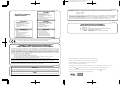 2
2
-
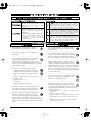 3
3
-
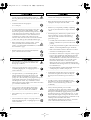 4
4
-
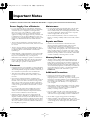 5
5
-
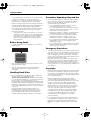 6
6
-
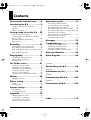 7
7
-
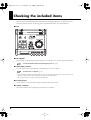 8
8
-
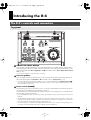 9
9
-
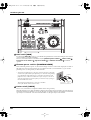 10
10
-
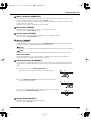 11
11
-
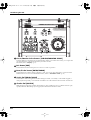 12
12
-
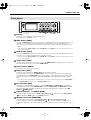 13
13
-
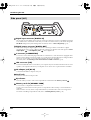 14
14
-
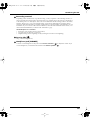 15
15
-
 16
16
-
 17
17
-
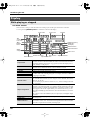 18
18
-
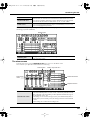 19
19
-
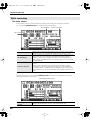 20
20
-
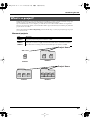 21
21
-
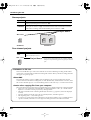 22
22
-
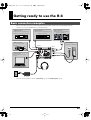 23
23
-
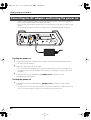 24
24
-
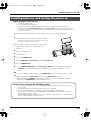 25
25
-
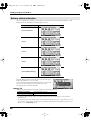 26
26
-
 27
27
-
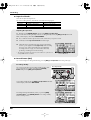 28
28
-
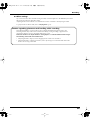 29
29
-
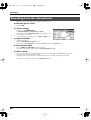 30
30
-
 31
31
-
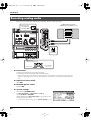 32
32
-
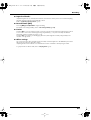 33
33
-
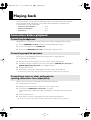 34
34
-
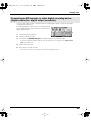 35
35
-
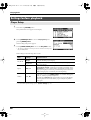 36
36
-
 37
37
-
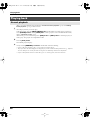 38
38
-
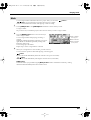 39
39
-
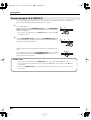 40
40
-
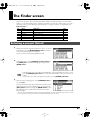 41
41
-
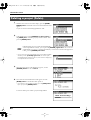 42
42
-
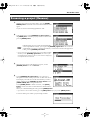 43
43
-
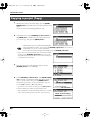 44
44
-
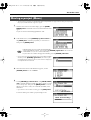 45
45
-
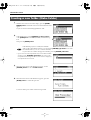 46
46
-
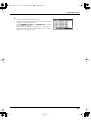 47
47
-
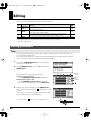 48
48
-
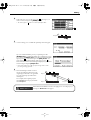 49
49
-
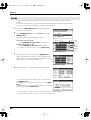 50
50
-
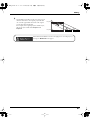 51
51
-
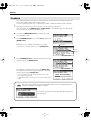 52
52
-
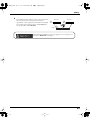 53
53
-
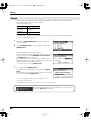 54
54
-
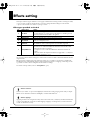 55
55
-
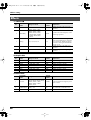 56
56
-
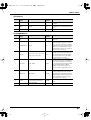 57
57
-
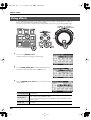 58
58
-
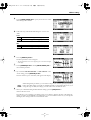 59
59
-
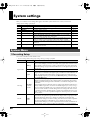 60
60
-
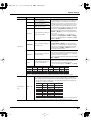 61
61
-
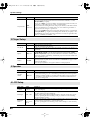 62
62
-
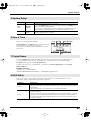 63
63
-
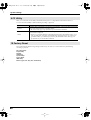 64
64
-
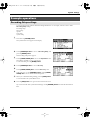 65
65
-
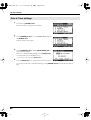 66
66
-
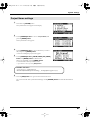 67
67
-
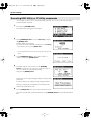 68
68
-
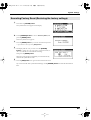 69
69
-
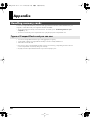 70
70
-
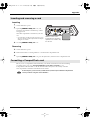 71
71
-
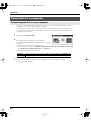 72
72
-
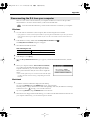 73
73
-
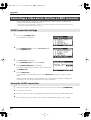 74
74
-
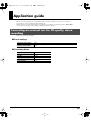 75
75
-
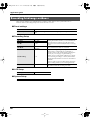 76
76
-
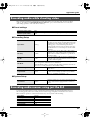 77
77
-
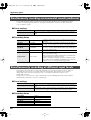 78
78
-
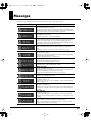 79
79
-
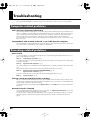 80
80
-
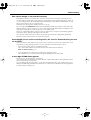 81
81
-
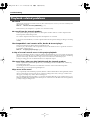 82
82
-
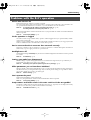 83
83
-
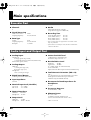 84
84
-
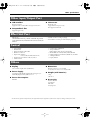 85
85
-
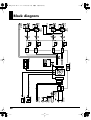 86
86
-
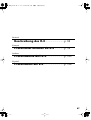 87
87
-
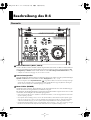 88
88
-
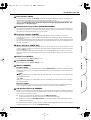 89
89
-
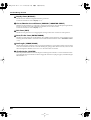 90
90
-
 91
91
-
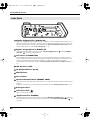 92
92
-
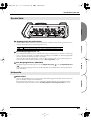 93
93
-
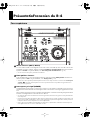 94
94
-
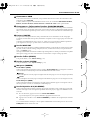 95
95
-
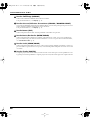 96
96
-
 97
97
-
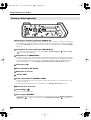 98
98
-
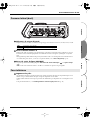 99
99
-
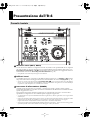 100
100
-
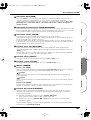 101
101
-
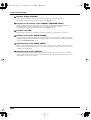 102
102
-
 103
103
-
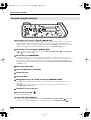 104
104
-
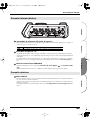 105
105
-
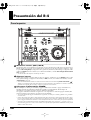 106
106
-
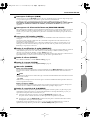 107
107
-
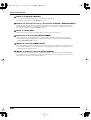 108
108
-
 109
109
-
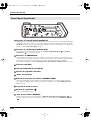 110
110
-
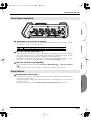 111
111
-
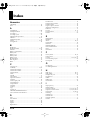 112
112
-
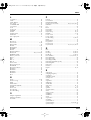 113
113
-
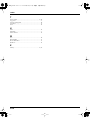 114
114
-
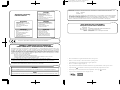 115
115
-
 116
116
Edirol R-4 Manuale utente
- Categoria
- Apparecchiature di registrazione
- Tipo
- Manuale utente
in altre lingue
- English: Edirol R-4 User manual
Documenti correlati
-
Roland UA-3 Manuale del proprietario
-
Edirol R-1 Manuale del proprietario
-
Edirol Edirol Audio Capture UA-5 Getting Started
-
Roland UA-1X Manuale del proprietario
-
Roland R1 Manuale utente
-
Roland MA-9 Manuale utente
-
Roland UM-3EX Manuale del proprietario
-
Roland UM-2EX Manuale del proprietario
-
Roland UM-1EX Manuale utente
-
Roland M-100FX Manuale del proprietario
Altri documenti
-
Roland R-1 Istruzioni per l'uso
-
Roland BA-330 Manuale del proprietario
-
Roland SD-20 Manuale utente
-
Roland V-Drums Portátil TD-4KP Manuale del proprietario
-
Roland R-44 Manuale del proprietario
-
Roland MA-7ACW Manuale del proprietario
-
Marantz PMD661MKIII Guida Rapida
-
Roland TD-4 Manuale del proprietario
-
Sanyo VPC-AZ1 Manuale utente
-
Sanyo VPC-MZ2 Manuale utente