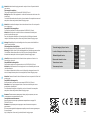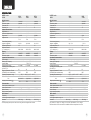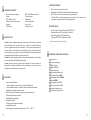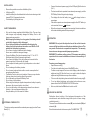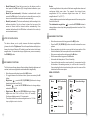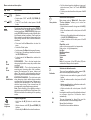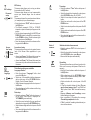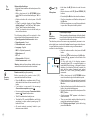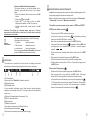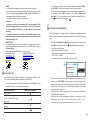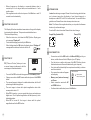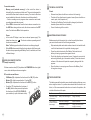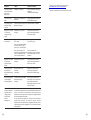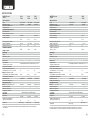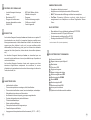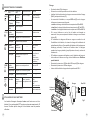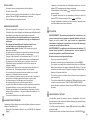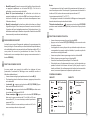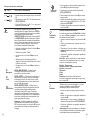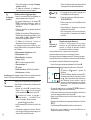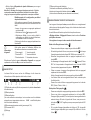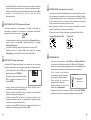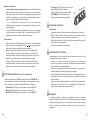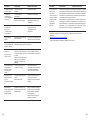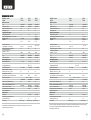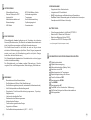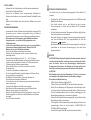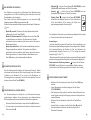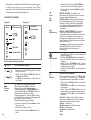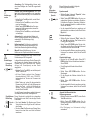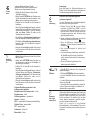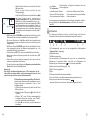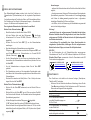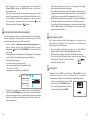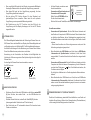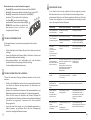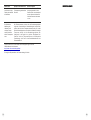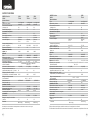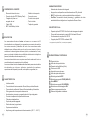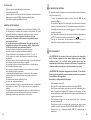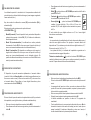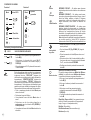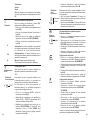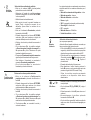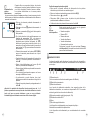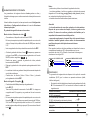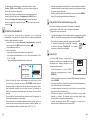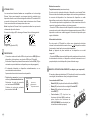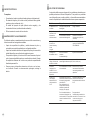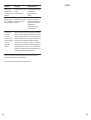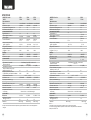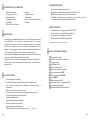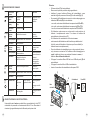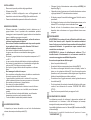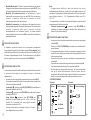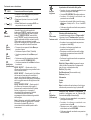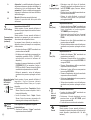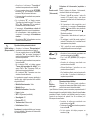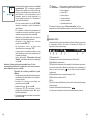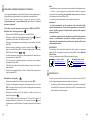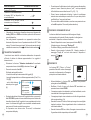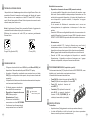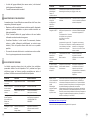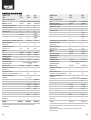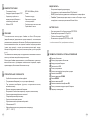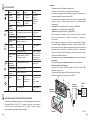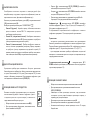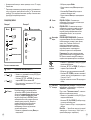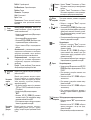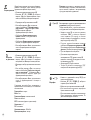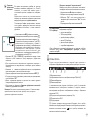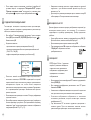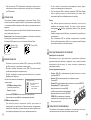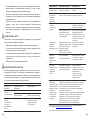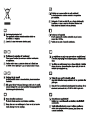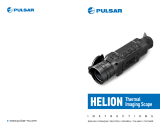LEXION
Thermal Imaging Scopes
Operating Instructions
English / Français / Deutsch / Español / Italiano / Русский

v.1219
Attention! Lexion thermal imaging monoculars require a license if exported outside
your country.
Attention! Les caméras thermiques Lexion nécessitent une licence s'ils sont exportés
hors de votre pays.
Elektromagnetische Verträglichkeit
Das Produkt entspricht der Europäischen Norm EN 55032:2015, Klasse A.
Electromagnetic compliance
Achtung! Wärmebildgeräte Lexion benötigen eine Lizenz, wenn sie außerhalb Ihres
Landes exportiert werden.
Warnung! Der Betrieb dieses Gerätes im Wohngebiet kann Funkstörungen verursachen.
Für detaillierte Informationen über das Gerät, bitte das vollständige Handbuch
herunterladen: www.pulsar-vision.com/products/thermal-imaging-scopes
¡Atención! Los monoculares de visión térmica Lexion requieren una licencia si se
exportan fuera de su país.
Ce produit est conforme à la norme européenne EN 55032:2015, Classe A.
Compatibilité électromagnétique
Attention! L'utilisation de ce matériel dans un environnement résidentiel peut
produire des interférences radio.
Warning! Operation of this equipment in a residential environment could cause radio
interference.
This product complies with EU Standard EN 55032:2015, Class A.
For detailed information about the device, please download the complete user manual:
www.pulsar-vision.com/products/thermal-imaging-scopes
Pour des informations détaillées sur la lunette, prière de télécharger le manuel
complet d'utilisation: www.pulsar-vision.com/products/thermal-imaging-scopes
Внимание! Тепловизионные монокуляры Lexion требуют лицензии, если они
экспортируются за пределы Вашей страны.
Электромагнитная совместимость.
Attenzione! I monocoli termici Lexion richiedono una licenza se esportati al di fuori del
proprio paese.
Para obtener información detallada acerca del dispositivo, descargue el manual de
usuario al completo: www.pulsar-vision.com/products/thermal-imaging-scopes
Данный продукт соответствует требованиям европейского стандарта EN
55032:2015, Класс А.
Внимание: эксплуатация данного продукта в жилой зоне может создавать
радиопомехи.
Для получения подробной информации о приборе скачайте полное руководство
по эксплуатации:
http://www.pulsar-vision.com/ru/products/thermal-imaging-scopes
Este producto cumple con la reglamentación de la UE EN 55032:2015, Clase A.
Advertencia: el funcionamiento de este equipo en áreas residenciales podría causar
radio interferencias.
Compatibilità elettromagnetica
Questo prodotto è conforme alla norma europea EN 55032:2015, Classe A.
www.pulsar-vision.com/products/thermal-imaging-scopes
Avvertenza: l'uso di questa apparecchiatura in un'area residenziale può causare
perturbazioni radioelettriche.
Per informazioni dettagliate sul dispositivo, scaricare il manuale d'uso completo:
Compatibilidad electromagnética
EN
FR
DE
ES
IT
RU
Thermal Imaging Scope Lexion
1-26
27-52
53-80
81-108
109-134
Lunette d'imagerie thermique Lexion
Wärmebildgerät Lexion
Monocular térmico Lexion
Termovisore Lexion
Тепловизор Lexion
135-160
ÐÓÑÑÊÈÉ

13
Pic. 1
12
3
Pic. 2
1
11
6
4
12
7
8
10
9
3
5
5
2

2
1
XP28
77443
uncooled
640x480
50
17
1.4 1.9
1.4-11.2 1.9-15.2
2x/4x/8x
F28 mm,
F/1.2
F38 mm,
F/1.2
±5
3 – 4.2 V
Li-Ion Battery Pack IPS7 / 6400 mAh /
DC 3.7 V
5 V (USB)
10
IPХ7
207x58x58 207x58x58
0.4 0.45
640x480
.avi / .jpg
16 Gb
300 min video or ˃20 000 pictures
2.4 GHz
15
XP38
77444
XP50
77445
2.5
2.5-20
F50 mm,
F/1.2
3 – 4.2 V 3 – 4.2 V
5 V (USB)
10
5 V (USB)
10
IPХ7 IPХ7
217x58x58
0.5
640x480 640x480
.avi / .jpg .avi / .jpg
16 Gb 16 Gb
2.4 GHz 2.4 GHz
15 15
50 50
Microbolometer:
MODEL Lexion
SKU#
Type
Resolution, pixels
Frame rate, Hz
Pixel size, µm
Optical characteristics:
Magnification, x
Continuous digital zoom, x
Digital zoom
Objective lens
Dioptre adjustment, D
Detection distance
(1,7 m object), m / y
Display:
Type
Resolution, pixels
Operational characteristics:
Power supply
Battery type / Capacity /
Output voltage
External power supply
Operating time on battery pack
(at t=22°C), h*
Degree of protection, IP code
(IEC60529), with installed battery
Operating temperature range
Dimensions, mm
inch
Weight (without battery), kg
oz
Video recorder
Video / photo resolution, pixel
Video / photo format
Built-in memory
Built-in memory capacity
Wi-Fi channel
Frequency
Line-of-sight reception range, m
±5 ±5
1000 / 1094 1350 / 1476 1800 / 1969
AMOLED
640x480
AMOLED AMOLED
640x480 640x480
17 17
640x480 640x480
8.1x2.3x2.3 8.1x2.3x2.3 8.5x2.3x2.3
14.1
15.9
17.6
-25 °С ... +50 °С / -13 °F ... 122 °F
uncooled uncooled
2x/4x/8x 2x/4x/8x
This product is subject to change in line with improvements to its design.
The latest edition of this user manual is available online at www.pulsar-vision.com
Field of view (horizont.),
degrees / m@100m
22 / 39 16.3 / 28.6 12.4 / 21.8
uncooled
384х288
50
17
3,1
3,1 – 12,4
2x/4x
F38 mm,
F/1.2
±5
Li-Ion Battery Pack IPS7 / 6400 mAh /
DC 3.7 V
207x58x58
0.45
300 min video or ˃20 000 pictures
XQ38
77441
XQ50
77442
4,1
4,1 – 16,4
F50 mm,
F/1.2
3 – 4.2 V 3 – 4.2 V
5 V (USB)
10
5 V (USB)
10
IPХ7 IPХ7
217x58x58
0.5
640x480 640x480
.avi / .jpg .avi / .jpg
16 Gb 16 Gb
2.4 GHz 2.4 GHz
15 15
50
Microbolometer:
MODEL Lexion
SKU#
Type
Resolution, pixels
Frame rate, Hz
Pixel size, µm
Optical characteristics:
Magnification, x
Continuous digital zoom, x
Digital zoom
Objective lens
Dioptre adjustment, D
Detection distance
(1,7 m object), m / y
Display:
Type
Resolution, pixels
Operational characteristics:
Power supply
Battery type / Capacity /
Output voltage
External power supply
Operating time on battery pack
(at t=22°C), h*
Degree of protection, IP code
(IEC60529),with installed battery
Operating temperature range
Dimensions, mm
inch
Weight (without battery), kg
oz
Video recorder
Video / photo resolution, pixel
Video / photo format
Built-in memory
Built-in memory capacity
Wi-Fi channel
Frequency
Line-of-sight reception range, m
±5
1350 / 1476 1800 / 1969
AMOLED AMOLED
640x480 640x480
17
384х288
8.1x2.3x2.3 8.5x2.3x2.3
15.9
17.6
-25 °С ... +50 °С / -13 °F ... 122 °F
uncooled
2x/4x
Field of view (horizont.),
degrees / m@100m
9,8 / 17,2 7,5 / 13
* Actual operating time depends on the extent of using Wi-Fi and integrated video recorder.
Standard
802.11 b/g
802.11 b/g
802.11 b/g
Standard
802.11 b/g
802.11 b/g
802.11 b/g

YouTube. Direct video streaming and recording to the Internet via
smartphone using the Stream Vision application
Wi-Fi. Remote control and viewing using smartphone
Integration with iOS and Android based mobile devices
Built-in video and sound recorder
VIDEO RECORDING
Quick-release Li-Ion battery packs IPS7/IPS14
Operating time in Wi-Fi mode up to 20 hours*
Charging IPS7/IPS14 batteries via USB
Operation on АА or CR123 batteries
BATTERY PACK:
EXTERNAL VIEW AND CONTROLS
* on Battery Pack IPS14 (sold separately).
5
6
7
8
9
10
11
1
2
3
4
Lens focusing ring
Micro-USB port
Lens cover
Battery Pack
Dioptre adjustment ring
Navigation button DOWN
Button MENU
Navigation button UP
Lever for battery pack
Wrist strap lugs
Radiator cooling system
Power on/off button ON
Recording button REC
12
13
4
4
3
Lexion Thermal Imaging
Scope
IPS7 Battery Pack
Battery charger with mains
charger
USB cable
PACKAGE CONTENTS
BPS 3xAA Battery Holder
Carrying case
Wrist strap
Quick start guide
Lens cloth
Warranty card
Lexion thermal imaging scopes are based on an IR sensor (uncooled
microbolometer) are represented by a number of models featuring
various magnification and lens diameter. The scopes are designed for
the use both in the night-time and during the day in adverse weather
conditions (fog, smog, rain) to see through obstacles hindering detection
of targets (branches, tallgrass, thick bushes etc.).
Lexion thermal imaging scopes do not require an external source of light
and are not affected by bright light exposure.
Lexion thermal imaging scopes are designed for various areas of
application including , trail orienteering, rescue surveillance search and
operations etc. , law enforcement, security,
DESCRIPTION
Wide range of operating temperatures (-25 °С …+50 °С)
Three calibration modes – Manual, Semi-automatic, Automatic
Stadiametric rangefinder
Built-in 3-axis accelerometer, gyroscope, magnetometer
User-friendly interface
Three operating modes - Rocks, Forest, Identification
Eight colour palettes for observation
Defective pixel repair function
Display off option
Functional and ergonomic design
Updatable features
FEATURES
2
3

ON (11)
Device is off
OTHER SHORT
PRESSES
LONG PRESS
Turn display off/
Power device off
USING THE BATTERY PACK
Lexion thermal imaging scopes are supplied with a rechargeable
Li-Ion Battery Pack IPS7 which allows operation for up to 10 hours.
Please remember to charge the Battery Pack before first use.
DESCRIPTION OF CONTROLS
OPERATING MODE
6
5
FIRST SHORT
PRESS
Power device on
Calibrate the sensor
Display OFF
mode
Turn display on
Calibrate the sensor
Device is on
Calibrate the sensor
UP (10)
Regular
(viewing)
Color palettes
Main menu
Navigation upwards/rightwards
Quick menu
Operating modes
Changes parameters
MENU
(9)
Regular
(viewing)
Main menu
Quick menu
Enter quick menu
----
----
----
Enter main menu
Confirm selection
Switch between quick menu options
Exit submenu without
confirming selection /
Exit menu
(switch to
viewing mode)
DOWN
(8)
Regular
(viewing)
Main menu
Quick menu
Control digital zoom step-up
PiP on/off
Navigation downwards/leftwards
Changes parameters
REC
(7)
Video mode
Start video
recording
Pause / resume
video recording
Stop video recording /
Switch to photo mode
Photo mode
Take a photograph
Switch to video mode
Charging:
BUTTON
M
6
5
----
----
C
D
E
Charging
base
Battery Pack
Charger
220V socket
Pic. 3
Install the Battery Pack into the charging base as shown in Pic.3;
click the lever (C).
Insert the plug of the charger to the 220 V socket.
If the indicator of the charger lights red continuously upon battery
installation, probably the battery's charge level is lower than
acceptable (the battery has been long in deep discharge). Keep the
battery in the charger for a long time (up to several hours), remove
and re-insert it. If the indicator starts blinking green, the battery is
good; if it keeps lighting red it's defective. Do not use the battery!
Connect the Micro-USB plug to the charger.
Upon installation, a green LED indicator (D) on the charging base
will start to glow and begin flashing:
Remove the protective cover from the Battery Pack.
- once if the battery charge ranges from 0% to 50%;
Connect the Micro-USB plug of the USB cable to the port (E) of the
charger.
Lift the lever (C) of the charging base.
- three times if the battery charge ranges from 76% to 100%;
If the indicator lights green continuously, the battery is fully charged.
You can remove the battery from the charger by lifting the lever (C).
- twice if the battery charge ranges from 51% to 75%;

6
7
8
Remove the protective cover from the Battery Pack.
Install the battery into the dedicated slot on the device housing so that
element F (Pic.2) appears from below.
Lift the lever (12).
Fix the battery by clicking the lever.
INSTALLATION:
Do not charge the battery immediately after bringing the
battery from cold environment to a warm one. Wait for 30-40
minutes for the battery to get warm.
Charge the Battery Pack at a temperature from 0 °C to +45 °C.
Do not expose the battery pack to high temperature or to a naked
flame.
Do not leave the Battery Pack with a charger connected to the
mains longer than 24 hours after full charge.
Do not leave a battery unattended while charging.
Do not use the battery at the temperatures above those shown in
the table – this may decrease battery's life.
Otherwise batter's life will decrease significantly.
Only use the charger supplied with the Battery Pack. The use of any
other charger may irreparably damage the Battery Pack or the
charger and may cause fire.
When keeping the battery for a long period, the battery should
not be fully charged or fully discharged.
Never use a modified or damaged charger.
Do not submerge the battery in water.
Do not connect external device with a current consumption that
exceeds permitted levels.
The Battery Pack is short circuit protected. However, any situation
that may cause short-circuiting should be avoided.
Do not dismantle or deform the Battery Pack.
Do not drop or hit the battery.
When using the battery at negative temperatures, battery's capacity
decreases, this is normal and is not a defect.
Keep the battery out of the reach of children.
SAFETY MEASURES:
EXTERNAL POWER SUPPLY
7
The device can be powered with an external power supply such as Power
Bank (5 V).
Connect the external power supply to the USB port (4) of the device
(Pic. 1).
The device switches to operation from external power supply, and the
IPS7 Battery Pack will begin slowly charging.
When the external power supply is disconnected, the device switches
to the internal battery pack without powering off.
If the device operates on external power supply but the IPS7 battery is
not connected, the icon is shown.
The display will show the battery icon with charge level as a
percentage.
OPERATION
WARNING! Do not point the objective lens of the unit at intensive
sources of light such device emitting laser radiation or the sun. This
may render the electronic components inoperative. The warranty
does not cover damage caused by improper operation.
WARNING! The radiator cooling system (13) becomes warm during
operation: this is normal and allows an increase in the sensitivity of
the device.
8
Powering on and image setup
After use, hold down the ON button to turn the unit off.
To set up display brightness and contrast and continuous zoom,
please refer to the QUICK MENU FUNCTIONS section.
Open the lens cover (1).
Turn the unit on with a short press of the ON (11) button .
To obtain a crisp image of the icons on the display, rotate the dioptre
adjustment ring (6). After this there is no need to rotate the dioptre
adjustment ring for distance or any other conditions.
To focus on the object being observed rotate the lens focusing ring (2).
SENSOR CALIBRATION
9
Calibration allows levelling of the background temperature of the
microbolometer and eliminates image flaws (such as frozen image,
vertical stripes etc.).
There are three calibration modes: manual (M), semi-automatic (SA) and
automatic (А).
Select the desired mode in the menu option “CALIBRATION” .

Mode SA (semi-automatic). Calibration is activated with a short
press of the ON button. You do not have to close the lens cover (the
sensor is closed with the internal shutter automatically).
Mode А (automatic). The device calibrates by itself according to the
software algorithm. You do not have to close the lens cover (the
sensor is closed with the internal shutter automatically). User
assisted calibration with the ON button is allowed in this mode (in
semi-automatic mode).
Mode М (manual). Close the lens cover, turn the device on with a
short press of the ON button (11). Having finished calibration, open
the lens cover.
9
10
Brightness – press the UP (10)/ DOWN (8) buttons to change
display brightness from 00 to 20.
The initial value of the continuous digital zoom is x1.0 if the
step-up digital zoom is not active.
Enter the menu with a short press of the М (9) button.
Contrast – press the UP/ DOWN buttons to change display
contrast from 00 to 20.
To toggle between the functions below, press successively the M
button.
Digital zoom - press the UP/ DOWN buttons to change
digital zoom from 1.0x to 4.0x (or 8.0x in XP models).
Continuous digital zoom is in 0.1x increments.
STEP-UP DIGITAL ZOOM
10
The device allows you to quickly increase the basic magnification
(please refer to the line in the specifications table) by two “Digital zoom”
times or four times (8 times in XP models), as well as to return to the basic
magnification. To operate the step-up digital zoom, press successively
the button. DOWN (8)
QUICK MENU FUNCTIONS
11
The Quick menu allows change of basic settings (display brightness and
contrast, continuous digital zoom and stadiametric rangefinder).
Notes.
- display brightness and contrast settings are saved in the memory when
the unit is turned off.
- actual magnification is the product of the basic magnification value and
continuous digital zoom value. For example: the device's basic
magnification is 3.0х, continuous digital zoom value х1.7. Actual
magnification is 5.1х (3.0*1.7).
The stadiametric rangefinder — press the UP/ DOWN buttons to
change distance to an object being ranged (please refer to section 16 for
more details).
Menu navigation is cyclical: as soon as the last menu option of the
first tab is reached, first menu option of the second tab starts.
Upon exit from the menu the cursor location is memorized only for
the duration of the working session (i.e. until the unit is turned off).
Upon restarting the device and entering the menu the cursor will be
located on the first menu option.
Exit the menu with a long press of the М button.
Enter the main menu with a long press of the М (9) button.
Press the UP (10)/ DOWN (8) buttons to switch between the menu
options.
Enter a menu option with a short press of the М button.
Automatic exit takes place in 10 sec of inactivity.
MAIN MENU FUNCTIONS
12
TAB 1
MENU CONTENTS:
TAB 2
Menu Wi-Fi activation
Off
Off
Black Hot
Automatic
Menu General settings
+
10

12
11
Menu contents and description
Wi-Fi
Wi-Fi ON/OFF
Off
= Enter the main menu with a long press of the M
(9) button.
= Select option “Wi-Fi” with UP (10)/ DOWN (8)
buttons.
= Turn Wi-Fi on-off with a short press of the M
button.
Mode
Calibration
Selection of calibration mode.
There are three calibration modes: manual (M),
semi-automatic (SA) and automatic (А).
= Enter the submenu with a short press of the M
button.
= Select one of the below calibration modes with
UP (10)/ DOWN (8) buttons.
= Enter the main menu with a long press of the M
button.
The user determines for himself the need for
calibration based on the actual image status.
In automatic mode the need for calibration is based
on software algorithm. Calibration starts
automatically.
= Confirm selection with a short press of the M
button.
Close the lens cover before calibration.
Manual (silent) calibration.
A
SA
M
Color palettes
Selection of colour palettes
Basic image mode is “White Hot”. Menu option
"Colour palettes" allows you to select an
alternative palette.
= Enter the main menu with a long press of the M (9)
button.
= Enter the submenu with a short press of the M
button.
= Confirm selection with a short press of the M
button.
Black Hot palette
(white colour corresponds to low temperature,
black colour – to high temperature)
Hot Red
Red Monochrome
Rainbow
Ultramarine
Violet
Sepia
Note: A long press of the UP button (10) also
activates the change of a color palette.
= Select one of the palettes below with a short press
of the UP (10)/ DOWN (8) buttons.
Graphics
brightness
= Press briefly the M button the enter the submenu.
= Hold down the M (9) button to enter the main
menu.
= Select submenu with UP (8) and DOWN (10)
buttons.
Graphics brightness
The devices have three operating modes: FOREST
(observation mode of objects within low thermal
contrast conditions), IDENTIFICATION (high zoom
mode), ROCKS (observation mode of objects within
high thermal contrast conditions). Each mode has
been created to provide the best image quality of an
object being observed within various observation
conditions.
= Select the 'Mode' option.
= A short press of the Menu button confirms the
selection.
FOREST MODE – This is the best mode when
searching and observing within field conditions,
against the background of leaves, bushes and
grass. The mode is highly informative about an
object being observed as well as landscape details.
IDENTIFICATION MODE – This is the best mode
when observing objects within adverse weather
conditions (fog, mist, rain and snow). It allows you to
recognize the characteristics of an object being
observed more clearly. Zoom increase may be
accompanied by insignificant image graininess.
= Press and hold the Menu button to enter the
menu.
= A short press of the Menu button opens the menu.
= Select one of the settings described below with
the UP / DOWN buttons.
ROCKS MODE – This is the best mode when
observing objects after a sunny day or within urban
conditions.
Note: Quick activation of the operating modes is
possible by using the UP button. Short press of the
UP button activates the switching of the operating
modes.
Rocks
Identification
Forest
= Confirm your selection with a short press of the M
button.
= Set the desired graphics brightness (menu and
status bar icons) from 0 to 10 with UP/DOWN
buttons.

14
13
Settings
Language
The following settings are available:
Language selection
= Enter the submenu "Language" with a short
press of the M button.
Date setup
= Save selection and exit the submenu with a long
press of the M button.
= Enter the submenu "Date" with a short press of
the M button. Date format is displayed as:
YYYY/MM/DD (year/month/day)
= Switch between digits with a short press of the M
button.
= Select one of the available interface languages
with a short press of the UP/ DOWN buttons:
English, French, German, Spanish.
= Select the correct values for the year, month and
date with a short press of the UP/ DOWN buttons.
= Save selected date and exit the submenu with a
long press of the M button.
= Switch between languages with a short press of
the M button.
English
Meters
M
Y
Selection of units of measurement
= Enter the submenu "M/Y" with a short press of
the M button.
= Select the desired time format with a short press
of the UP/ DOWN buttons, press M again.
= Menu exit will take place automatically.
Format
= With a short press of the UP/ DOWN buttons
select “Yes” to format the memory card or “No”
to return to the submenu.
= If “Yes” is selected, display will show “Do you
want to format memory card?” and “Yes” and
“No” options. Select “Yes” to format the memory
card.
Formatting.
This menu option allows you to format your device's
Flash card or memory card (erase all files from its
memory).
= Enter the Format submenu with a short press of
the M (9) button.
= Confirm selection with a short press of the M
button.
= Upon completion of formatting the message
«Formatting completed» is shown.
= If “No” is selected, formatting is aborted and you
return to the submenu.
= Message «Memory card formatting» means
that formatting is in progress.
Date
Time
= Switch to hour setup with a short press of the M
button.
= Switch to minute setup with a short press of the M
button.
= Save selected time and exit the submenu with a
long press of the M button.
Time setup
= Enter the submenu "Time" with a short press of
the M (9) button.
= Select the desired time format with a short press
of the UP/ DOWN buttons: 24 or PM/AM.
= Select hour value with a short press of the UP/
DOWN buttons.
= Select minute value with a short press of the UP/
DOWN buttons.
Units of
measure
Access
level setup
Owner
Guest
= Access level Owner. The Stream Vision user has
the complete access to all device's functions.
= Access level Guest. The Stream Vision user has
the access only to the real time video stream from
the device.
Access level setup
This menu option allows you to set required access
level of the Stream Vision application to your
device.
WiFi settings
The password is used to connect an external device
(i.e. smartphone) to your thermal imager.
= Enter the submenu "Wi-Fi" with a short press of
the M (9) button.
= Save the password and exit the submenu with a
long press of the M button.
Wi-Fi setup
This menu option allows you to set up your device
for operation in a Wi-Fi network.
This menu option allows you to set a password to
access your thermal imager from an external
device.
= The default password (12345 or 12345678
depends on product firmware) will appear on the
screen.
= Set the desired password with the UP (10) and
DOWN (8) buttons (button UP to increase value;
button DOWN to reduce). Switch between digits
with a short press of the M button.
Password
setup
12345

15
16
= Wi-Fi – off (default password)
= Digital zoom – off
= PiP – off
= Colour palette – White Hot
= Unit of measurement - metric
Warning: date and time settings, default pixel map
and remote control activation are not restored.
= Enter the submenu with a short press of the M
button.
= Select icon with a short press of the M button.
= A marker (H) appears on the left side of the
display.
= On the right side of the display appears
“magnifying glass” (G) – a magnified image in a
frame with a fixed cross , designed for easier
detection of a defective pixel and to match the
pixel with the marker, horizontal and vertical
arrows for X and Y axes (I) showing marker's
movement.
+
The defective pixels on the sensor may proportionally increase in size
when digital zoom is activated. Lexion thermal imagers allow the user
to repair defective pixels on the detector using a software-based
method or to abort deletion.
G
H
I
x=95
y=99
Reset
Restore default settings
= Enter the Reset submenu with a short press of the
M (9) button.
= With a short press of the UP/ DOWN buttons
select “Yes” to restore default settings or “No” to
abort.
= Confirm selection with a short press of the M
button.
= If “Yes” is selected, display will show “Return
default settings?” and “Yes” and “No” options.
Select “Yes” to restore default settings.
= If “No” is selected, action is aborted and you
return to the submenu.
The following settings will be restored to their
original values before changes made by the user:
= Calibration mode – automatic
= Operating mode – Forest
= Operating mode of video recorder – video
= Language – English
Defective
pixel repair
Defective pixel repair
When operating a thermal imager, defective (dead)
pixels (bright or dark dots with constant brightness)
may become visible on the sensor.
= Hold down the M (9) button to enter the main
menu.
= Select submenu with UP (8) and DOWN (10)
buttons.
= Turn the microphone on/off with a short press of
the M button.
= Press briefly the M button the enter the submenu.
= With the microphone on, you will have audio track
in your video. Microphone is off by default.
Microphone
Off
Remote
Control
= If error occurs the message «Connection failed»
appears . Repeat the procedure.
= The RC is activated and ready for use.
= Press the M button, countdown starts (30 sec),
within which hold down for two seconds any RC
button.
= If activation is successful, the message
«Connection complete» appears .
Before operating the remote control (RC),
remember to activate it as follows:
Remote control (bought separately)
= All remote controls previously linked to your
device are now unlinked.
= To unlink the RC, press the М button, wait for the
countdown to expire without pressing any RC
button for 30 sec.
= Switch the direction of the marker from horizontal
to vertical and vice versa with a short press of the
M button.
= Align the defective pixel with the fixed cross in the
frame – the pixel should disappear.
= Delete the defective pixel with a short press of the
REC (7) button.
= A brief message “OK” appears in the frame in
case of success.
= Then you can delete another defective pixel by
moving the marker along the display.
= Exit “Defective pixel repair” option with a long
press of the M button.
= With a short press of the UP/ DOWN buttons
move the marker to align it with a defective pixel.

= Full name
= serial number
This option allows the user to view the following
information about the device:
= SKU number
= hardware version
= software version
= service information
STATUS BAR
The status bar is located in the lower part of the display and shows
information on the actual operating status of the device, including:
13
VIDEO RECORDING AND PHOTOGRAPHY
Before using this feature please read the menu options “Date setup”,
“Time setup” of the section “Main menu functions”.
Lexion thermal imagers feature video recording and photography of the
image being ranged to the internal memory card.
14
Select menu option Device information with a short
press of the M button to review information.
The built-in recorder operates in two modes - VIDEO and PHOTO
18
17
16x
12:30AM
A
1 2 3 4 5 76
(if the device is powered by the Battery Pack) or
External battery power indicator
(7) Battery charge level
(6) Running time
(if the device is powered by an external power supply)
(5) Wi-Fi connection status
(1) Colour palette
(shown only if the “Black Hot” palette is selected)
(2) Operating mode
(in the automatic calibration mode, three seconds before automatic
calibration a countdown timer 00:01 is shown in place of the calibration
mode icon).
(3) Calibration mode
(4) Current full magnification (for example, 16x)
VIDEO mode. Video recording
The device in the VIDEO mode upon turning on.
Upon start of video recording icon disappears, and icon REC and
recording timer in the format MM:SS (minutes : seconds) appear
instead:
Stop recording video with a long press of the REC button.
Video files are saved to the memory card after stopping video.
In the top left corner you will see icon and remaining recording
time 5:12.in the format HH:MM (hours: minutes)
Switch between modes (Video-> Photo-> Video) with a long press of
the REC button.
Start video recording with a short press of the REC (7) button.
Pause and resume recording video with a short press of the REC
button.
REC 00:25
= Confirm selection with a short press of the M
button.
This option allows you to cancel deletion of the
defective pixels and return them to the original
state.
= Enter the submenu with a short press of the M
button.
= Select icon and press М.
Return to default defective pixel pattern
= Select “Yes” if you wish to return to default
defective pixel pattern, or “No” if you do not.
Device
information
Attention! The display of a thermal imager may have 1-2 pixels
represented as bright white or color (blue, red) dots which cannot be
deleted and are not a defect.
Photo mode. Photography
Switch to the Photo mode with a long press of the button. REC
Take a picture with a short press of the REC button. The image
freezes for 0.5 sec and a photo is saved to the internal memory.
in the top left corner of the display you can see: photography icon ,
“>100” means that you can take more than 100 pictures. If the number
of available pictures is less than 100, actual amount of available
pictures (for example 98) is shown next to the icon .

WI-FI FUNCTION
Your thermal imager features wireless connection option (Wi-Fi) which
links it with external appliances (smartphone, tablet PC).
15
Turn on the wireless module with a long press of the M button. Wi-Fi
operation is shown in the status bar as follows:
Connection status
Status bar indication
Wi-Fi is on, device connected
Wi-Fi activated by the user,
Wi-Fi is off
Wi-Fi in the device is being
activated
Wi-Fi is on, no connection with
device
After a password is generated on an external appliance (please refer
to the menu option “Wi-Fi setup” of the section “Main menu
functions” of this user manual) and connection is established, the
icon in the status bar changes to .
Your device is detected by an external device as Lexion_XXXX»,
where XXXX – is the last four digits of device's serial number».
Select the “Stadiametric rangefinder” function with a short press of
the M (9) button and select icon . Press M to confirm selection.
STADIAMETRIC RANGEFINDER
16
Thermal imagers are equipped with a stadiametric rangefinder which
allows the user to estimate approximate distance to an object of known
size.
20
19
Notes:
- you can enter and operate the menu during video recording;
- recorded videos and photos are saved to the built-in memory card in
the format img_xxx.jpg (photos); video_xxx.avi (videos). xxx –
three-digit counter for videos and photos;
- maximum duration of a recorded file is seven minutes. After
this time expires a video is recorded into a new file. The number
of recorded files is limited by the capacity of unit's internal
memory;
- counter for multimedia files cannot be reset;
- regularly check the free capacity of the internal memory, move
recorded footage to other storage media to free up space on the
internal memory card.
Attention!
To playback video files recorded by thermal imaging devices on iOS-
based computers, we recommend that you use VLC video player or
Elmedia player.
Download links and QR codes are shown below:
VLC VIDEO PLAYER ELMEDIA VIDEO PLAYER
http://www.videolan.org/
vlc/download-macosx.html
https://itunes.apple.com/us/
app/elmedia-multiformat-video/
id937759555?mt=12
IMPORTANT!
- three reference objects with approximate height
You will see on the display:
- (J); horizontal measurement bars
(0.3m; 0.7m; 1.7m) (K);
- (L). respective distance values for the three objects
If ranging does not take place within 10 seconds, the information
disappears from the display.
Move the lower fixed bar under the object being ranged and, while
pressing the UP/ DOWN buttons, move the upper horizontal bar
relative to the lower fixed bar until the object fits entirely between the
two cursors. The distance to the object is automatically recalculated
as you move the upper line.
To select the unit of measurement (metres or yards), go to the
respective menu option. When switching to “yards” unit of
measurement pre-set values are shown as: 0.3y; 0.7y; 1.7y.
0.3 m
0.7 m
1.7 m
70m
150m
250m
K L J
J

The main image is shown with optical magnification ratio which
corresponds to ratio x1.0.
When is turned on, you can operate the continuous PiP step-up and
digital zoom. The full optical magnification will take place only in the
dedicated window.
When PiP is turned off, the image is shown with the optical
magnification set for the PiP function.
STREAM VISION
19
Lexion thermal imagers support Stream Vision technology which allows
you to stream image from the display of your thermal imager to a
smartphone or tablet PC via Wi-Fi in real time mode. You can find further
guidelines on Stream Vision online at www.pulsar-vision.com
Note: The Stream Vision application allows you to update the firmware
features of your thermal imager.
Scan the QR codes to download Stream Vision free of charge:
Google Play (Android OS): iTunes (iOS):
USB CONNECTION
20
Connect one end of the USB cable to the Micro-USB (4) port of your
device, and the other end to the USB port of your PC/laptop.
Turn the device on with a short press of the ON (11) button (device
that has been turned off cannot be detected by your computer).
Your device will be detected by the computer automatically; no drivers
need to be installed.
Two connection modes will appear
on the display:
Memory card (external memory)
and Power.
Select connection mode with UP
and DOWN buttons.
Confirm selection with a short press of the M button.
USB connection
Use as power
Use as memory card
22
21
FUNCTION DISPLAY OFF
The Display off function deactivates transmission of image to the display
by minimizing its brightness. This prevents accidental disclosure.
The device keeps running.
17
When the device is on, hold down the ON (11) button. Display goes
out, message “Display off”.
To activate the display, press briefly the ON button.
When holding down the ON button, the display shows “Display off”
message with countdown, the device will turn off.
FUNCTION PiP
18
PiP (“Picture in Picture”) allows you to see
a zoomed image simultaneously with the
main image in a dedicated window.
Turn on/off the PiP function with a long press of the DOWN (8) button.
Change zoom ratio in the PiP window with a short press of the DOWN
button.
The zoomed image is displayed in a dedicated window, with the full
optical magnification being shown.
Before it appears on the display, a measured distance value is
rounded up to 5 m for larger values, and rounded down to 1 m for
smaller values.
Exit rangefinder mode with a short press of the M button or wait 10
seconds to exit automatically.
6.3x
3.1x

TECHNICAL INSPECTION
22
Check:
External view (there should be no cracks on the housing).
The state of the objective and eyepiece lenses (there should be no
cracks, spot, dust, deposits etc. ).
The state of the Battery Pack (should be charged) and electric
terminals (there should be no oxidation).
Correct functioning of the controls.
TROUBLESHOOTING
24
The table presented below lists some potential problems that may occur
when using the device. If a problem encountered with the device is not
listed, or if the recommended action does not resolve the problem, the
unit should be returned for repair.
23
MAINTENANCE AND STORAGE
Maintenance should be carried out no less frequently than twice a
year, and should consist of the following measures:
Wipe external plastic and metal surfaces clean of dust and dirt with
a soft cloth moistened with a synthetic cleaning agent.
Clean the electric terminals of the Battery Pack and device's
battery slot using a grease-free organic solvent.
Check the objective and eyepiece lenses. If required, remove dust
and sand (preferably by a noncontact method). Clean the external
surfaces of the lenses with products expressly designed for this
purpose.
Store the device in a carrying case. Remove the Battery Pack
for long-term storage.
The thermal imager
will not turn on.
The unit does not
power supply.
operate on external
Battery Pack is discharged.
USB cable is damaged.
Charge the battery.
Replace USB cable.
Check
Corrective action
Problem
External power supply is
discharged.
Charge the external power
supply (if necessary).
23
24
Connection modes:
- If video recording was in progress when connection was made,
recording stops and video is saved.
In this mode PC/laptop is used as an external power supply. The
status bar shows icon . The device continues operating and all
functions are available.
Note: The Battery pack installed in the device is not being charged!
When USB is disconnected from the device where connection is in
the USB Mass storage device mode, the device remains on the OFF
state. Turn the device ON for further operation.
Power.
When USB is disconnected from the device when in the Power mode,
the device keeps operating with Battery Pack, if available, and it has
sufficient charge.
Memory card (external memory). In this mode the device is
detected by the computer as a flash card. This mode is designed for
work with the files saved in device's memory. The device's functions
are not available in this mode; the device turns off automatically.
WIRELESS REMOTE CONTROL
(bought separately)
21
Wireless remote control (RC) duplicates the POWER ON function, digital
zoom, video start/stop and menu navigation.
RC controls are as follows:
ON Button (14): duplicates the functions of the ON (11) button.
Button (16): duplicates the functions of the REC (7) button.
Button (15): digital zoom activation. Function PiP.
Controller (17): duplicates the functions of
the М (9) button when pressed; duplicates
the functions of the UP (10)/ DOWN (8)
upon rotation (in quick menu/main menu).
14
15
16
17

background.
The image is blurry,
with vertical stripes
and uneven
The image is too
dark.
Poor image quality /
Detection range
reduced.
Calibration is required.
is too low.
Brightness or contrast level
Problems described may arise in adverse weather conditions
(snow, rain, fog etc.).
Carry out calibration according
to Section
“SENSOR CALIBRATION”.
Adjust brightness/contrast with
the UP/DOWN buttons.
Smartphone or tablet
PC cannot be
connected to the
device.
Password in the unit was
changed.
Delete network and connect
again inserting the password
saved in the device.
Smartphone or tablet
PC cannot be
connected to the
device.
Password in the unit was
changed.
Delete network and connect
again inserting the password
saved in the device.
No Wi-Fi signal or
erratic signal.
The unit is beyond reliable
There are obstacles between
the device and the signal
receiver (i.e. concrete walls).
Wi-Fi range. of the Wi-Fi signal.
Place the device in line-of-sight
There are too many Wi-Fi
networks in the area where the
scope is located which may
cause signal interference.
To ensure stable Wi-Fi
performance, move the device
to an area with few or no Wi-Fi
networks.
The device cannot
be powered on
with wireless remote
control.
Remote control is not
activated.
Low battery.
Install a new CR2032 battery.
Activate the remote control
according to instructions.
When using the
device at below zero
temperatures the
image quality is
worse than at
positive
temperatures.
Because of variations in thermal conductivity, objects (surrounding
environment, background) under observation become warm more
quickly at above-zero temperatures, which allows higher
temperature contrast and, thus, the quality of the image produced
by a thermal imager will be better.
At low operating temperatures, objects under observation
(background) normally cool down to roughly identical
temperatures, which leads to lower temperature contrast, and to
image quality (precision) degradation. This is normal for thermal
imaging device.
http://www.pulsar-vision.com/support/faq/
The term of possible repair of the device is five years.
Follow the link to read FAQs on thermal vision
Check
Corrective action
Problem
26
25
Color stripes appear
on the display or
images disappears.
The device has accumulated
static charge during
operation.
As soon as the impact of the
static charge is over, the device
may reboot automatically;
alternatively please turn off and
restart the device.

28
27
XP28
77443
50
17
1,4 1,9
1,4-11,2 1,9-15,2
2x/4x/8x
F28 mm,
F/1.2
F38 mm,
F/1.2
±5
3 – 4,2 V
Li-Ion Battery Pack IPS7 / 6400 mAh / DC 3.7 V
5V (USB)
10
IPХ7
0,4 0,45
640x480
.avi / .jpg
16 Gb
2,4 GHz
15
XP38
77444
XP50
77445
2,5
2,5-20
F50 mm,
F/1.2
3 – 4,2 V 3 – 4,2 V
5V (USB)
10
5V (USB)
10
IPХ7 IPХ7
0,5
640x480 640x480
.avi / .jpg .avi / .jpg
16 Gb 16 Gb
2,4 GHz 2,4 GHz
15 15
50 50
±5 ±5
1350
1000
1800
AMOLED
640x480
AMOLED AMOLED
640x480 640x480
17 17
-25 °С ... +50 °С
SPÉCIFICATIONS
MODÈLE Lexion
SKU#
Non refroidi
640x480
Non refroidi
640x480
Type
Résolution, pixels
Fréquence d'images, Hz
Taille pixels, µm
Caractéristiques optiques:
Grossissement, x
Zoom numérique continu, x
Zoom numérique
Lentille d'objectif
Réglage de dioptre, D
Distance de detection
(objet 1,7 m), m
Affichage:
Type
Résolution, pixels
Caractéristiques opérationnelles:
Alimentation
Type batterie /
capacité / tension sortie
Alimentation extérieure
Temps de fonctionnement sur
bloc batterie (à t = 22 °C), heures
Degré de protection, code
IP (CEI60529) (avec batterie installée)
Températures opératoires
Dimensions, mm
Poids (sans batterie), kg
Enregistreur vidéo
Résolution vidéo/photo, pixel
Format vidé/photo
Mémoire incorporée
Capacité de mémoire
incorporée
Voie Wi-Fi
Fréquence
Distance de réception en
ligne de visée directe, m
Microbolomètre:
2x/4x/8x 2x/4x/8x
300 min vidéo ou ˃20 000 images
Ce produit peut être modifié en fonction des améliorations apportées à sa conception.
La dernière édition de ce manuel d'utilisation est disponible sur www.pulsar-vision.com
Non refroidi
640x480
207x58x58
207x58x58 217x58x58
Champ de vision, (horiz.),
degrés / m@100m
22 / 39 16,3 / 28,6
12,4 / 21,8
* La durée de fonctionnement réelle dépend du degré d'utilisation du Wi-Fi et de l'enregistreur
vidéo intégré.
50
17
3,1
3,1-12,4
2x/4x
F38 mm,
F/1.2
±5
Li-Ion Battery Pack IPS7 / 6400 mAh / DC 3.7 V
0,45
XQ38
77441
XQ50
77442
4,1
4,1-16,4
F50 mm,
F/1.2
3 – 4,2 V 3 – 4,2 V
5 V (USB)
10
5 V (USB)
10
IPХ7 IPХ7
0,5
640x480 640x480
.avi / .jpg .avi / .jpg
16 Gb 16 Gb
2,4 GHz 2,4 GHz
15 15
50
±5
1350
1800
AMOLED AMOLED
640x480 640x480
17
-25 °С ... +50 °С
MODÈLE Lexion
SKU#
Non refroidi
384х288
Type
Résolution, pixels
Fréquence d'images, Hz
Taille pixels, µm
Caractéristiques optiques:
Grossissement, x
Zoom numérique continu, x
Zoom numérique
Lentille d'objectif
Réglage de dioptre, D
Affichage:
Type
Résolution, pixels
Caractéristiques opérationnelles:
Alimentation
Type batterie /
capacité / tension sortie
Alimentation extérieure
Temps de fonctionnement sur
bloc batterie (à t = 22 °C), heures
Degré de protection, code
IP (CEI60529) (avec batterie installée)
Températures opératoires
Dimensions, mm
Poids (sans batterie), kg
Enregistreur vidéo
Résolution vidéo/photo, pixel
Format vidé/photo
Mémoire incorporée
Capacité de mémoire
incorporée
Voie Wi-Fi
Fréquence
Distance de réception en
ligne de visée directe, m
Microbolomètre:
2x/4x
300 min vidéo ou ˃20 000 images
Non refroidi
384х288
207x58x58 217x58x58
Champ de vision, (horiz.),
degrés / m@100m
9,8 / 17,2
7,5 / 13
Standard
802.11 b/g
802.11 b/g
802.11 b/g
Standard
802.11 b/g
802.11 b/g
Distance de detection
(objet 1,7 m), m
Distance de detection
(objet 1,7 m), m

Wi-Fi. Télécommande et affichage en utilisant un smartphone
Enregistreur vidéo/son incorporé
YouTube. Streaming (diffusion continue) vidéo directe et
enregistrement sur smartphone en utilisant l'application Stream
Vision
Intégration avec les téléphones mobiles iOS et androïde
ENREGISTREUR VIDÉO
Recharge des batteries IPS7/IPS14 via USB
Blocs batteries Li-Ion se détachant rapidement IPS7/IPS14
Fonctionnement sur batteries АА ou CR123
Autonomie en mode Wi-Fi jusqu'à 20 heures*
BLOC BATTERIE
VUE EXTÉRIEURE ET COMMANDES
* sur bloc batterie IPS14 (vendu séparément).
5
6
7
8
9
10
11
1
2
3
4
Couvercle de lentille
Bague de mise au point d'objectif
Bloc batterie
Port micro-USB
Bouton marche/arrêt ON
Bague de réglage de dioptre
Ergot pour dragonne
Bouton enregistrement REC
Levier pour bloc batterie
Bouton MENU
Bouton navigation UP
Système de refroidissement de radiateur
Bouton navigation DOWN
12
13
4
29
30
Lunette d'imagerie thermique
Lexion
Bloc batterie IPS7
Chargeur de batterie avec
chargeur alimentation secteur
Câble USB
CONTENUS DE L'EMBALLAGE
BPS 3xAA Battery Holder
Mallette de transport
Dragonne
Guide de démarrage rapide
Chiffon pour objectif
Carte de garantie
Les lunettes d'imagerie thermique Lexion sont conçues pour divers
domaines d'applications comprenant la surveillance, la course
d'orientation, les opérations de recherche et de sauvetage, les forces de
l'ordre, la sécurité, etc.
Les lunettes d'imagerie thermique sont basées sur un capteur IR Lexion
(microbolomètre non refroidi) et comportent plusieurs modèles avec
divers grossissements, et divers diamètres de lentille. Les lunettes sont
conçues pour être utilisées la nuit ou le jour par conditions météo
défavorables (brouillard, smog, pluie) pour voir à travers les obstacles
masquant les cibles (branches, herbes hautes, broussailles épaisses,
etc.).
L Lexiones lunettes d'imagerie thermique ne nécessitent pas une
source de lumière extérieure et ne sont pas affectées par l'exposition à
une lumière brillante.
DESCRIPTION
Trois modes opératoires: montagnes, forêt, identification
Accéléromètre 3 axes incorporé, gyroscope, magnétomètre
Trois modes de calibration: manuel, semi-automatique, automatique
Interface facile à utiliser
Huit palettes de couleurs pour l'observation
Fonction de réparation des pixels défectueux
Télémètre stadiamétrique
Conception fonctionnelle et ergonomique
Option extinction affichage
Caractéristiques modifiables
Large gamme de températures de fonctionnement (-25 °С …+50 °С)
CARACTÉRISTIQUES
2
3

L'appareil est
éteint
AUTRES APPUIS COURTS
APPUI LONG
Éteignez l'affichage/
coupez l'alimentation
UTILISATION DU BLOC BATTERIE
Les lunettes d'imagerie thermique Lexion sont livrées avec un bloc
batterie Li-Ion rechargeable IPS7 ayant une autonomie maximum de 10
heures. N'oubliez pas de charger le bloc batterie avant la première
utilisation.
DESCRIPTION DES COMMANDES
(MODE OPÉRATOIRE
ACTUEL
6
5
PREMIER APPUI
COURT
Alimentation
branchée
Calibrez le capteur
Mode affichage
OFF (éteint)
Allumez
l'affichage.
Calibrez le capteur
L'appareil est
allumé.
Calibrez le capteur
Régulier
(observation)
Palettes de couleur
Menu principal
Navigation vers le haut/vers la droite
Menu rapide
Modes opératoires
Modifications des paramètres
Régulier
(observation)
Menu principal
Menu rapide
Lancez le
menu rapide
Lancez le menu
principal.
Confirmez la sélection.
Commutez entre les options du
menu rapide.
Quittez le sous-menu
sans confirmer la
sélection /
Quittez le menu
(passez en mode
visualisation)
Régulier
(observation)
Menu principal
Menu rapide
Réglez le zoom numérique discret
Marche/arrêt PiP
Navigation vers le bas/vers la gauche
Modifications des paramètres
Mode vidéo
Démarrer
l'enregistrement
vidéo
Pause / reprendre
l'enregistrement vidéo
Arrêter
l'enregistrement
vidéo /
Passer en mode photo
Mode photo
Prendre une photo.
Passer en mode vidéo.
Charge:
BOUTON
6
31
32
----
----
----
----
----
Installez le bloc batterie dans le chargeur comme montré dans l'image
(Pic.2); encliquetez le levier (C).
Raccordez la prise micro-USB au chargeur.
Soulevez le levier (C) du chargeur.
Au moment de l'installation, un voyant LED vert (D) sur le chargeur
s'allumera et commencera à clignoter:
Si le voyant s'allume en vert en fixe, la batterie est chargée au
maximum. Vous pouvez séparer la batterie du chargeur en soulevant
le levier (C).
- deux fois si la charge de la batterie est comprise entre 51 % et 75 %.
- trois fois si la charge de la batterie est comprise entre 76 % et 100 %.
Si l'indicateur du chargeur s'allume en rouge en continu lors de
l'installation de la batterie, le niveau de charge de la batterie est
probablement inférieur à l'acceptable (la batterie a été longtemps en
décharge profonde). Conservez la batterie dans le chargeur
pendant une longue période (jusqu'à plusieurs heures), enlevez et
réinsérez-la.
Enlevez le couvercle de protection sur le bloc batterie.
- une fois si la charge de la batterie est comprise entre 0 % et 50 %.
Si l'indicateur commence à clignoter en vert, la batterie est bonne; si
elle continue à s'allumer en rouge, elle est défectueuse. N'utilisez
pas la batterie!
Raccordez la prise micro-USB du câble USB au port (E) du chargeur.
Insérez la fiche mâle du chargeur dans la prise femelle 220 V.
C
D
E
L'embase de
chargement
Bloc-batterie
Chargeur
Prise 220V
Fig. 3
ON (11)
UP (10)
MENU
(9)
DOWN
(8)
REC
(7)
M

Installez la batterie dans la fente spéciale sur le boîtier de l'appareil
afin que l'élément F (Fig. 2) apparaisse par en dessous.
Fixez la batterie en encliquetant le levier.
Enlevez le couvercle de protection sur le bloc batterie.
Soulevez le levier (12).
INSTALLATION:
Utilisez uniquement le chargeur fourni avec le bloc batterie.
L'utilisation d'un autre chargeur peut endommager définitivement le
bloc batterie ou le chargeur et peut provoquer un incendie.
Lorsque la batterie est stockée pendant une longue période,
elle ne doit pas être complètement chargée ou complètement
déchargée.
Ne chargez pas immédiatement la batterie après l'avoir
amenée depuis un environnement froid vers un
environnement chaud. Attendez 30-40 minutes pour que la
batterie se réchauffe.
Ne laissez pas une batterie sans surveillance pendant sa charge.
N'utilisez jamais un chargeur modifié ou endommagé.
Chargez le bloc batterie à une température entre 0 °C et +45 °C.
Ne démontez pas et ne déformez pas le bloc batterie.
Ne laissez pas le bloc batterie avec un chargeur connecté à
l'alimentation secteur pendant plus de 24 heures après une
recharge complète.
Conservez la batterie hors de portée des enfants.
Ne connectez pas un appareil extérieur soutirant une intensité
supérieure à l'intensité maximum autorisée.
Sinon la durée de vie de la batterie diminuera considérablement.
Le bloc batterie est protégé contre les court-circuits. Cependant, il
faut éviter les situations pouvant provoquer un court-circuit.
N'utilisez pas la batterie à des températures supérieures à celles
indiquées dans le tableau – ceci pourrait diminuer la durée de vie
de la batterie.
Lorsque vous utilisez la batterie avec des températures négatives,
sa capacité diminue, ceci est normal et n'est pas un défaut.
N'exposez pas le bloc batterie à des températures élevées ou à
une flamme nue. N'immergez pas dans l'eau la batterie.
Ne laissez pas tomber ou ne heurtez pas la batterie.
MESURES DE SÉCURITÉ:
ALIMENTATION EXTÉRIEURE
7
L'appareil peut être alimenté par une alimentation extérieure comme un
chargeur Power Bank (5 V).
L'appareil se commute alors sur l'alimentation extérieure, et le bloc
batterie IPS7 commencera à se charger lentement.
L'écran affichera l'icône batterie indiquant le niveau de charge
en pourcentage.
Lorsque l'alimentation extérieure est déconnectée, l'appareil passe
sur le bloc batterie interne sans s'éteindre.
Si l'appareil fonctionne sur une alimentation extérieure, mais si la
batterie IPS7 n'est pas connectée, l'icône est affichée.
UTILISATION
AVERTISSEMENT! Le système de refroidissement du radiateur (13)
devient chaud pendant le fonctionnement: ceci est normal et
permet d'augmenter la sensibilité de la lunette.
AVERTISSEMENT! Ne pointez pas l'objectif de la lunette sur une
source lumineuse intense comme un appareil émettant des rayons
lasers ou sur le soleil. Ceci peut rendre les composants
électroniques inopérants. La garantie ne couvre pas les dommages
causés par une utilisation incorrecte.
8
Mise sous tension et configuration d'image
Allumez la lunette en appuyant rapidement sur le bouton ON (11).
Pour mettre au point sur l'objet observé, faites tourner la bague de
mise au point (2).
Ouvrez le couvercle de lentille (1).
Pour obtenir une image bien contrastée des icônes sur l'affichage,
faites tourner la bague de réglage de dioptre (6). Ensuite, il n'est pas
nécessaire de faire tourner la bague de réglage de dioptre pour la
distance ou d'autres conditions.
Pour régler la luminosité et le contraste de l'affichage et pour un zoom
continu, consultez la section “FONCTIONS DU MENU RAPIDE”.
Après utilisation, maintenez enfoncé le bouton ON (11) pour éteindre
la lunette.
CALIBRATION DU CAPTEUR
9
Il y a trois modes de calibration : manuel (M), semi-automatique (SA) et
automatique (A).
La calibration permet de mettre à niveau la température de fond du
microbolomètre et elle élimine les défauts d'image (par exemple image
figée, rayures verticales, etc.).
Sélectionnez le mode voulu dans l'option du menu « CALIBRATION ».
Raccordez l'alimentation extérieure au port USB (4) de l'appareil
(Fig.1).
34
La pagina sta caricando ...
La pagina sta caricando ...
La pagina sta caricando ...
La pagina sta caricando ...
La pagina sta caricando ...
La pagina sta caricando ...
La pagina sta caricando ...
La pagina sta caricando ...
La pagina sta caricando ...
La pagina sta caricando ...
La pagina sta caricando ...
La pagina sta caricando ...
La pagina sta caricando ...
La pagina sta caricando ...
La pagina sta caricando ...
La pagina sta caricando ...
La pagina sta caricando ...
La pagina sta caricando ...
La pagina sta caricando ...
La pagina sta caricando ...
La pagina sta caricando ...
La pagina sta caricando ...
La pagina sta caricando ...
La pagina sta caricando ...
La pagina sta caricando ...
La pagina sta caricando ...
La pagina sta caricando ...
La pagina sta caricando ...
La pagina sta caricando ...
La pagina sta caricando ...
La pagina sta caricando ...
La pagina sta caricando ...
La pagina sta caricando ...
La pagina sta caricando ...
La pagina sta caricando ...
La pagina sta caricando ...
La pagina sta caricando ...
La pagina sta caricando ...
La pagina sta caricando ...
La pagina sta caricando ...
La pagina sta caricando ...
La pagina sta caricando ...
La pagina sta caricando ...
La pagina sta caricando ...
La pagina sta caricando ...
La pagina sta caricando ...
La pagina sta caricando ...
La pagina sta caricando ...
La pagina sta caricando ...
La pagina sta caricando ...
La pagina sta caricando ...
La pagina sta caricando ...
La pagina sta caricando ...
La pagina sta caricando ...
La pagina sta caricando ...
La pagina sta caricando ...
La pagina sta caricando ...
La pagina sta caricando ...
La pagina sta caricando ...
La pagina sta caricando ...
La pagina sta caricando ...
La pagina sta caricando ...
La pagina sta caricando ...
La pagina sta caricando ...
La pagina sta caricando ...
-
 1
1
-
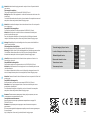 2
2
-
 3
3
-
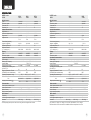 4
4
-
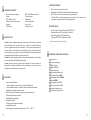 5
5
-
 6
6
-
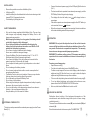 7
7
-
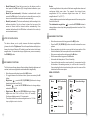 8
8
-
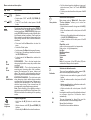 9
9
-
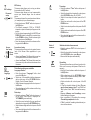 10
10
-
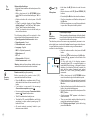 11
11
-
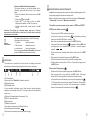 12
12
-
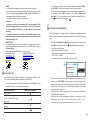 13
13
-
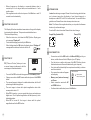 14
14
-
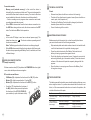 15
15
-
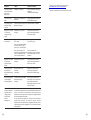 16
16
-
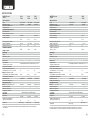 17
17
-
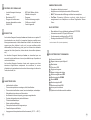 18
18
-
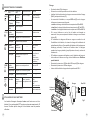 19
19
-
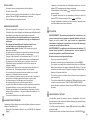 20
20
-
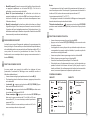 21
21
-
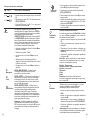 22
22
-
 23
23
-
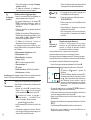 24
24
-
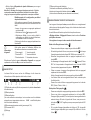 25
25
-
 26
26
-
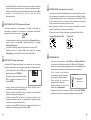 27
27
-
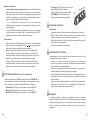 28
28
-
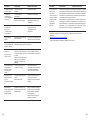 29
29
-
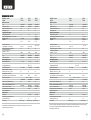 30
30
-
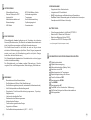 31
31
-
 32
32
-
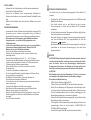 33
33
-
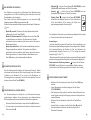 34
34
-
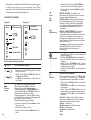 35
35
-
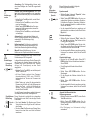 36
36
-
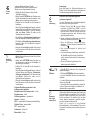 37
37
-
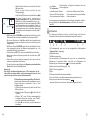 38
38
-
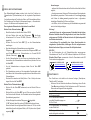 39
39
-
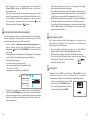 40
40
-
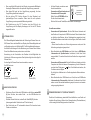 41
41
-
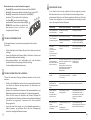 42
42
-
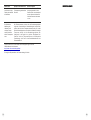 43
43
-
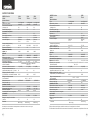 44
44
-
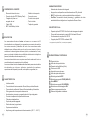 45
45
-
 46
46
-
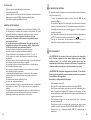 47
47
-
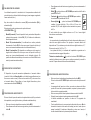 48
48
-
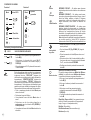 49
49
-
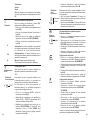 50
50
-
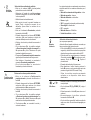 51
51
-
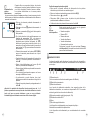 52
52
-
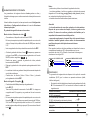 53
53
-
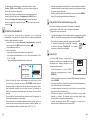 54
54
-
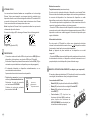 55
55
-
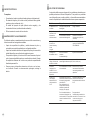 56
56
-
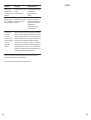 57
57
-
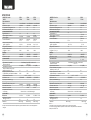 58
58
-
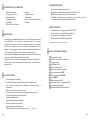 59
59
-
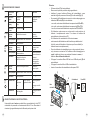 60
60
-
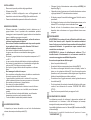 61
61
-
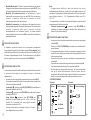 62
62
-
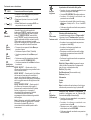 63
63
-
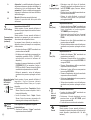 64
64
-
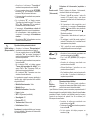 65
65
-
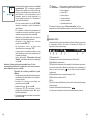 66
66
-
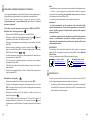 67
67
-
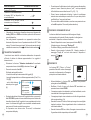 68
68
-
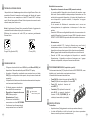 69
69
-
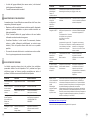 70
70
-
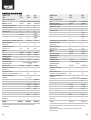 71
71
-
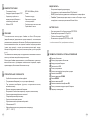 72
72
-
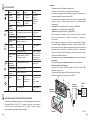 73
73
-
 74
74
-
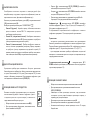 75
75
-
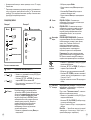 76
76
-
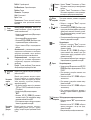 77
77
-
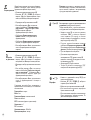 78
78
-
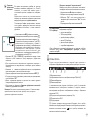 79
79
-
 80
80
-
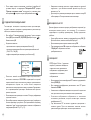 81
81
-
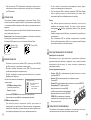 82
82
-
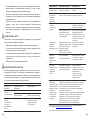 83
83
-
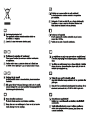 84
84
-
 85
85
in altre lingue
- français: Pulsar Lexion Le manuel du propriétaire
- español: Pulsar Lexion El manual del propietario
- Deutsch: Pulsar Lexion Bedienungsanleitung
Documenti correlati
-
Pulsar Accolade Manuale del proprietario
-
Pulsar Accolade LRF Manuale del proprietario
-
Pulsar Accolade 2 LRF Manuale del proprietario
-
 Pulsar Nightvision Helion 2 XP Manuale del proprietario
Pulsar Nightvision Helion 2 XP Manuale del proprietario
-
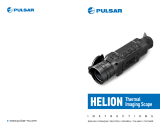 Pulsar Nightvision Wärmebildgerät Helion XP38 Manuale del proprietario
Pulsar Nightvision Wärmebildgerät Helion XP38 Manuale del proprietario
-
Pulsar Trail Manuale del proprietario
-
Pulsar Trail 2 LRF Manuale del proprietario
-
Pulsar IPS7/ IPS14 Battery Packs Manuale del proprietario
-
Pulsar Krypton XG50 Manuale del proprietario
-
Pulsar Quantum XQ50 Instructions Manual