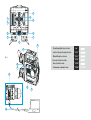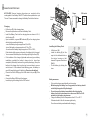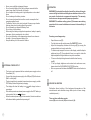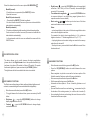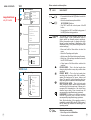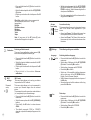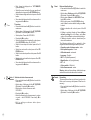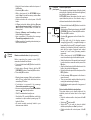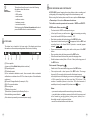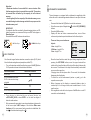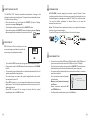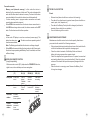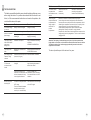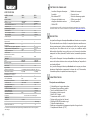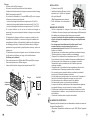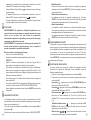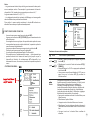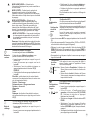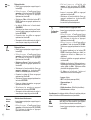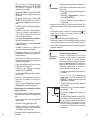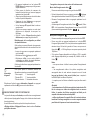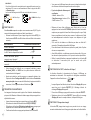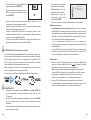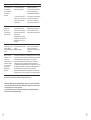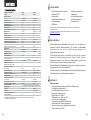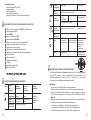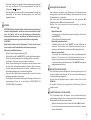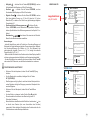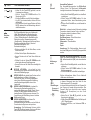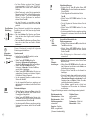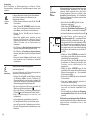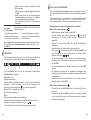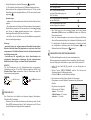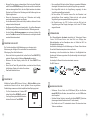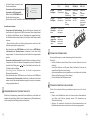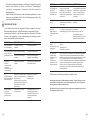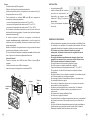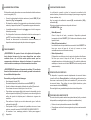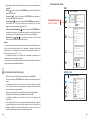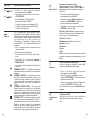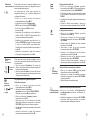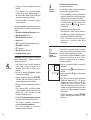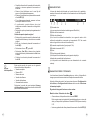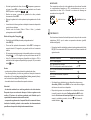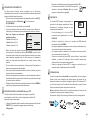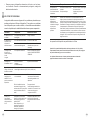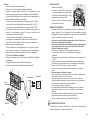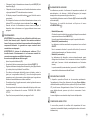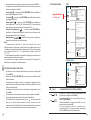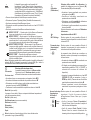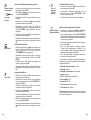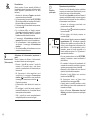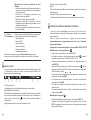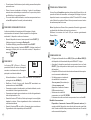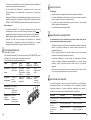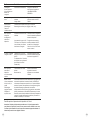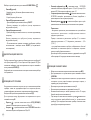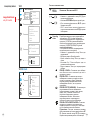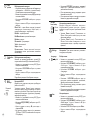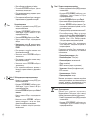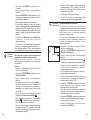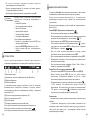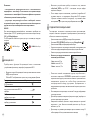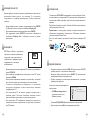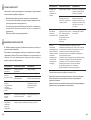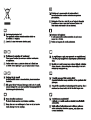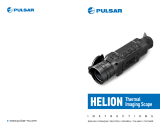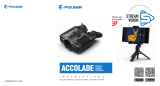Pulsar Accolade Manuale del proprietario
- Tipo
- Manuale del proprietario

Thermal Imaging Binoculars
ACCOLADE
Operating Instructions
English / Français / Deutsch / Español / Italiano / Русский

v.0919
Attention! Accolade thermal imaging binoculars require a license if exported outside
your country.
Electromagnetic compliance
Warning! Operation of this equipment in a residential environment could cause radio
interference.
For detailed information about the device, please download the complete user manual:
www.pulsar-vision.com/products/thermal-imaging-scopes
This product complies with EU Standard EN 55032:2015, Class A.
Advertencia: el funcionamiento de este equipo en áreas residenciales podría causar
radio interferencias.
Para obtener información detallada acerca del dispositivo, descargue el manual de
usuario al completo: www.pulsar-vision.com/products/thermal-imaging-scopes
Für detaillierte Informationen über das Gerät, bitte das vollständige Handbuch
herunterladen: www.pulsar-vision.com/products/thermal-imaging-scopes
Das Produkt entspricht der Europäischen Norm EN 55032:2015, Klasse A.
Attention! Les jumelles d'imagerie thermique Accolade nécessitent une licence s'ils
sont exportés hors de votre pays.
Compatibilité électromagnétique
Ce produit est conforme à la norme européenne EN 55032:2015, Classe A.
Warnung! Der Betrieb dieses Gerätes im Wohngebiet kann Funkstörungen verursachen.
Attention! L'utilisation de ce matériel dans un environnement résidentiel peut
produire des interférences radio.
Achtung! Wärmebildferngläser Accolade benötigen eine Lizenz, wenn sie außerhalb
Ihres Landes exportiert werden.
Elektromagnetische Verträglichkeit
¡Atención! Los binoculares de visión térmica Accolade requieren una licencia si se
exportan fuera de su país.
Compatibilidad electromagnética
Pour des informations détaillées sur la lunette, prière de télécharger le manuel
complet d'utilisation: www.pulsar-vision.com/products/thermal-imaging-scopes
Este producto cumple con la reglamentación de la UE EN 55032:2015, Clase A.
Данный продукт соответствует требованиям европейского стандарта EN
55032:2015, Класс А.
Внимание: эксплуатация данного продукта в жилой зоне может создавать
радиопомехи.
Для получения подробной информации о приборе скачайте полное руководство
по эксплуатации:
Attenzione! I binocoli termici Accolade richiedono una licenza se esportati al di fuori
del proprio paese.
Per informazioni dettagliate sul dispositivo, scaricare il manuale d'uso completo:
http://www.pulsar-vision.com/ru/products/thermal-imaging-scopes
www.pulsar-vision.com/products/thermal-imaging-scopes
Внимание! Тепловизионные бинокли Accolade требуют лицензии, если они
экспортируются за пределы Вашей страны.
Compatibilità elettromagnetica
Электромагнитная совместимость.
Questo prodotto è conforme alla norma europea EN 55032:2015, Classe A.
Avvertenza: l'uso di questa apparecchiatura in un'area residenziale può causare
perturbazioni radioelettriche.
EN
FR
DE
ES
IT
RU

1-28
29-54
55-80
81-106
107-132
133-160
РУССКИЙ
Thermal Imaging Binoculars Accolade
Jumelles d'imagerie thermique Accolade
Wärmebildferngläser Accolade
Binoculares térmicos Accolade
Binoccoli termici Accolade
Тепловизионные бинокли Accolade
1
5
2
3
4
6
6
7
7
8
11
9
13
12
10
14
15
16
Fig. 1

Microbolometer:
2
MODEL ACCOLADE
XQ38
77411
1
SKU#
Optical characteristics:
Operational characteristics:
384x288
50
3.1
3.1-12.4
1:1.2
3
9.8 /17.2
1350 / 1475
AMOLED
640x480
3.7V
7
IPХ7
-25 °С ... +50 °С / -13 °F ... 122 °F
164x130x64 /
6.4x5.1x2.5
164x130x64 /
6.4x5.1x2.5
0.6 / 21.2
XP50
77414
640x480
2.5
2.5-20
3
5
12.4 / 21.8
±5
1800 / 1970
AMOLED
640x480
7
IPХ7
1:1.2
17
2x/4x
5
±5
50
17
2x/4x/8x
56-71 56-71
3.7V
5V 5V
ACCOLADE thermal imaging binoculars are designed for various areas
of application including night hunting, observation, trail orienteering,
rescue operations etc.
The binoculars are designed for the use both in the night-time and during
the day in adverse weather conditions (fog, smog, rain) to see through
obstacles hindering detection of targets (branches, tallgrass, thick
bushes etc.). The binoculars do not require an external source of light
and are not affected by bright light exposure.
ACCOLADE thermal imaging binoculars based on an IR sensor
(uncooled microbolometer) are represented by a number of models
featuring various magnification and lens diameter. The binoculars
feature comfortable observation with both eyes.
Live internet video sharing
High refresh rate 50 Hz
Wi-Fi video transmission
Comfortable for long observation
Frost resistant AMOLED display
Fully waterproof IPX7
Built-in Wi-Fi module
Stadiametric rangefinder
Quick-change long-life rechargeable battery packs
Built-in video recorder
Variable interpupillary distance
2
3
uncooled
Li-Ion Battery Pack IPS7 / 6400 mAh /
DC 3,0-4,2 V
8 Gb
150 min video or ˃10 000 pictures
15
8 Gb
2.4GHz
15
2.4GHz
Type
Resolution, pixels
Frame rate, Hz
Pixel size, µm
Magnification, x
Continuous digital zoom, x
Digital zoom
Objective lens
Close-up range, m
Exit pupil diameter, mm
Field of view (HxV), degrees / m@100m
Dioptre adjustment, D
Max. observation range of
an animal, such as deer, m/y, approx.
Display:
Type
Resolution, pixels
Power supply
Battery type / Capacity /
Output voltage
External power supply
Operating time on
Battery Pack (at t=22°C), h*
Degree of protection, IP code
(IEC60529)
Operating temperature range
Dimensions, mm / inch
Weight (without battery), kg / oz
Video recorder
Video / photo resolution, pixel
Video / photo format
Built-in memory
Built-in memory capacity
Wi-Fi channel
Frequency
Standard
Line-of-sight reception range, m
uncooled
640x480
.avi / .jpg
640x480
.avi / .jpg
Interpupillary distance adjustment, mm
PACKAGE CONTENTS
Accolade Thermal Imaging
Binoculars
Carrying case
IPS7 Battery Pack
Battery charger with mains
charger
Micro USB cable
Neck strap
Quick start guide
Lens cloth
Warranty card
This product is subject to change in line with improvements to its design.
The latest edition of this user manual is available online at www.pulsar-vision.com
DESCRIPTION
FEATURES
Major features:
0.6 / 21.2
802,11 b/g
802,11 b/g
* Actual operating time depends on the intensity of using Wi-Fi and video recorder.

Calibration modes (non-uniformity correction)
«Picture-in-Picture» mode
Color palettes
Manual contrast and brightness adjustment
Long lasting battery life
Observation modes
5
6
7
8
9
10
11
1
2
3
4
Navigation button DOWN
Interpupillary distance adjustment rings
Dioptre adjustment rings
Lens focusing ring
Button MENU
Tripod mount
Radiator cooling system
MicroUSB port
Recording button REC
Battery Pack latch
Power ON/OFF button
Lens cover
Objective lens
Battery Pack
MicroUSB cable
Navigation button UP
12
13
14
4
15
16
FUNCTIONS OF CONTROL BUTTONS
5
Extra features:
EXTERNAL VIEW AND CONTROLS
Device is off
OTHER SHORT
PRESSES
LONG PRESS
Turn display off/
Power device off
CURRENT
OPERATING MODE
FIRST SHORT
PRESS
Power device on
Calibrate the sensor
Display OFF
mode
Turn display on
Calibrate the sensor
Device is on Calibrate the sensor
Regular
Regular
Color palettes
Menu navigation
Menu navigation
Navigation upwards/rightwards
Operating modes
Regular
Menu navigation
Enter quick menu
Confirm selection
Enter main menu
Control discrete digital zoom
PiP on/off
Navigation downwards/leftwards
Video
Start video
recording
Pause / resume video
recording
Stop video recording /
Switch to photo mode
Photo Take a photograph
Switch to video mode
BUTTON
M
ON/OFF
(1)
UP
(2)
MENU
(3)
DOWN
(5)
REC
(4)
Please refer to the picture (Pic.1) on the front flyleaf.
----
4
3

ACCOLADE thermal imaging binoculars are supplied with a
rechargeable Li-Ion Battery Pack IPS7 which allows operation for up to
7 hours. Please remember to charge the Battery Pack before first use.
6
Charging:
Lift the lever (10).
Fix the battery by clicking the
lever.
Install the battery (9) all the
way into the dedicated slot on
the device housing so that
element F appears from below
(Pic.3) .
Installing the Battery Pack:
Do not leave a battery unattended while charging.
Do not charge the battery immediately after bringing the
battery from cold environment to a warm one. Wait for 30-40
minutes for the battery to get warm.
When keeping the battery for a long period, the battery should
not be fully charged or fully discharged.
Only use the charger supplied with your binoculars.
Charge the Battery Pack at a temperature from 0 °C to +45 °C.
Otherwise batter's life will decrease significantly.
Safety measures:
C
D
E
Charging
base
Battery Pack
Charger
220V socket
109
Pic. 3
Pic. 2
USING THE BATTERY PACK
If the indicator of the charger lights red continuously upon battery
installation, probably the battery's charge level is lower than
acceptable (the battery has been long in deep discharge). Keep the
battery in the charger for a long time (up to several hours), remove
and re-insert it. If the indicator starts blinking green, the battery is
good; if it keeps lighting red it's defective. Do not use the battery!
Connect the Micro-USB plug of the USB cable to the port (E) of the
charger.
- once if the battery charge ranges from 0% to 50%;
If the indicator lights green continuously, the battery is fully charged.
You can remove the battery from the charger by lifting the lever (10).
- twice if the battery charge ranges from 51% to 75%;
- three times if the battery charge ranges from 75% to 100%;
Connect the Micro-USB plug to the charger.
Upon installation, a green LED indicator (D) on the charging base
will start to glow and begin flashing:
Lift the lever (C) of the charging base.
Remove the protective cover from the Battery Pack.
Insert the plug of the charger to the 220V socket.
Install the Battery Pack into the charging base as shown in Pic.2;
click the lever (C).
6
5

6
7
Connect the external power supply to the USB port (15) of the device
(Pic. 1 on the flyleaf).
The device can be powered with an external power supply such as
Power Bank (5V).
If the device operates on external power supply but the IPS7 battery is
not connected, the icon is shown.
The device switches to operation from external power supply, and the
IPS7 Battery Pack will begin slowly charging.
The display will show the battery icon with charge level as a
percentage.
When the external power supply is disconnected, the device switches
to the internal battery pack without powering off.
WARNING! The radiator cooling system (12) becomes warm during
operation: this is normal and allows an increase in the sensitivity of
the device.
WARNING! Do not point the objective lens of the device at intensive
sources of light such device emitting laser radiation or the sun. This
may render the electronic components inoperative. The warranty
does not cover damage caused by improper operation.
8
Powering on and image setup
Open the lens cover .(13)
T device ON/OFF (1) urn the on with a short press of the button.
Adjust the interpupillary distance with the rings (6) by moving the
eyepieces farther or closer to each other.
ring .(8)
To set up display brightness and contrast and continuous zoom,
please refer to the MENU FUNCTIONS section. QUICK
A press and ON/OFF devicefter use, hold down the button to turn the
off.
To focus on the object being observed rotate the lens focusing
To obtain a crisp image of the icons on the display, rotate the dioptre
adjustment ring . there is no need to rotate the s (7) Once adjusted,
dioptre adjustment ring for distance or any other conditions.
Never use a modified or damaged charger.
Do not leave the Battery Pack with a charger connected to the
mains longer than 24 hours after full charge.
Do not expose the battery pack to high temperature or to a naked
flame.
When using the battery at negative temperatures, battery's capacity
decreases, this is normal and is not a defect.
Do not connect external device with a current consumption that
exceeds permitted levels.
Keep the battery out of the reach of children.
Do not use the battery at the temperatures above those shown in
the table – this may decrease battery's life.
Do not submerge the battery in water.
The Battery Pack is short circuit protected. However, any situation
that may cause short-circuiting should be avoided.
Do not drop or hit the battery.
Do not dismantle or deform the Battery Pack.
Calibration allows levelling of the background temperature of the
microbolometer and eliminates image flaws (such as frozen image,
vertical stripes etc.).
There are three calibration modes:
manual (M), semi-automatic (SA) and automatic (А).
EXTERNAL POWER SUPPLY
OPERATION
SENSOR CALIBRATION
8
7

Mode М (manual)
- Close the lens cover, press briefly the ON/OFF (1) button.
- Open the lens cover.
Mode SA (semi-automatic)
- Press briefly the ON/OFF (1) button to calibrate.
- You do not need to close the lens cover (the sensor is closed with the
internal shutter automatically).
Mode А (automatic)
- The device calibrates by itself according to the software algorithm
- In the automatic mode the user can calibrate the sensor with the
ON/OFF button.
You do not need to close the lens cover (the sensor is closed with the
internal shutter automatically).
10
The device allows you to quickly increase the basic magnification
(please refer to the line in the specifications table) by «Digital zoom»
two times or four times 8 times XP models). To operate (XQ models) or (
the discrete digital zoom, press successively the button. DOWN (5)
The digital zoom will not be saved after the device is re-started.
QUICK MENU FUNCTIONS
11
To toggle between the functions below, press successively the M
button.
Enter the menu with a short press of the М (3) button.
For example: the device's basic magnification is 3. , continuous 1х
digital zoom value 1.7. Actual magnification is 5. (3. *1.7).х 2х 1
Notes.
– actual magnification is the product of the basic magnification value
and continuous digital zoom value.
– display brightness and contrast settings are saved in the memory
when the unit is turned off.
- To exit quick menu, press and hold down the M button or wait 5 sec
for automatic exit.
MAIN MENU FUNCTIONS
12
Select the desired mode in the menu option «CALIBRATION»
Digital zoom UP/ DOWN– press the buttons to change digital
zoom from 1.0x to 4.0x (or 8.0x in XP models). digital Incremental
zoom is in 0.1x increments.
The stadiametric rangefinder UP/ DOWN — press the buttons
to to an object being ranged (please refer to measure distance
respective section for more details).
Basic mode – it allows you to select one of the three
modes as the basic one for the user mode.
DISCRETE DIGITAL ZOOM
The Quick menu allows change of basic settings (display brightness and
contrast, inceremental digital zoom and stadiametric rangefinder).
Contrast – press the UP/ DOWN buttons to change display
contrast from 00 to 20.
Brightness – press the UP(2)/DOWN(5) buttons to change
display brightness from 00 to 20.
Press the UP(2)/DOWN(5) buttons to switch between the menu
options.
Upon exit from the menu the cursor location is memorized only for
the duration of the working session (i.e. until the unit is turned off).
Upon restarting the device and entering the menu the cursor will be
located on the first menu option.
Enter a menu option with a short press of the М button.
Exit the menu with a long press of the М button.
Enter the main menu with a long press of the М (3) button.
Automatic exit takes place in 10 sec of inactivity (buttons are not
pressed).
Menu navigation is cyclical: as soon as the last menu option of the
first tab is reached, first menu option of the second tab starts.
10
9

MENU CONTENTS:
Color
palettes
= To select another palette:
= Basic image mode is «White Hot»
Selecting colour palette
Menu contents and description
Wi-Fi Wi-Fi ON/OFF
Off
= Press and hold down the М (3) button to enter the
main menu.
= Turn Wi-Fi on/off with a short press of the M
button.
UP (2)/DOWN (5) buttons.
= You can also turn Wi-Fi on/off with a long press of
the UP (2) button during operation.
= Select the desired menu option with the
Operating
mode
12
11
= Select the 'Operating mode' option.
= A short press of the Menu button opens the menu.
ROCKS MODE – This is the best mode when
observing objects after a sunny day or within urban
conditions.
= A short press of the Menu button confirms the
selection.
IDENTIFICAION MODE – This is the best mode
when observing objects within adverse weather
conditions (fog, mist, rain and snow). It allows you to
recognize the characteristics of an object being
observed more clearly. Zoom increase may be
accompanied by insignificant image graininess.
= Select one of the settings described below with
the UP / DOWN buttons.
USER MODE – It allows you to configure and save
custom brightness an d con tra st settibe
accompanied by insignificant image graininess.
= Press and hold the Menu button to enter the
menu.
Note: Quick activation of the operating modes is
possible by using the UP button (2). Short press of
the UP button (2) activates the switching of the
operating modes.
FOREST MODE – This is the best mode when
searching and observing within field conditions,
against the background of leaves, bushes and
grass. The mode is highly informative about an
object being observed as well as landscape details.
The devices have four operating modes of the
thermal imager: Forest (observation mode of
objects within low thermal contrast conditions),
Rocks (observation mode of objects within high
thermal contrast conditions), Identification (high
detalization mode), User (individual brightness and
contrast settings).
Image Detail Boost
only XP models
Tab 1
Tab 2 Accolade
Wi-Fi activationMenu
Rocks
Identification
Forest
Automatic
Semi-Automatic
Manual
A
SA
M
Black Hot
Red Hot
Red Monochrome
Rainbow
Ultramarine
Violet
Sepia
On
+
Language
Date
Clock
Unit of
measurement
Reset
Format
General settings
Menu
User

= Confirm your selection with a brief press of the M
button.
= Press and hold down the М (3) button to enter the
main menu.
= Select the desired palette with the UP (2)/DOWN
(5) buttons.
Calibration
Wi-Fi
settings
This menu option allows you to set up your device
for operation in a Wi-Fi network.
Wi-Fi setup
This menu option allows you to set a password to
access your thermal imager from an external
device.
The password is used to connect an external device
(i.e. smartphone) to your thermal imager.
= Press and hold down the М (3) button to enter the
main menu.
= Select the menu option with the UP (2)/DOWN (5)
buttons.
= Press briefly the M button to enter submenu
«PAS».
= The default password (12345 or 12345678
depends on product firmware) will appear on the
screen.
= Set the desired password with the UP (2)/ DOWN
(5) buttons (button UP to increase value; button
DOWN to reduce). Switch between digits with a
short press of the M button.
= Save the password and exit the submenu with a
long press of the M button.
Password
setup
Access
level setup
Owner
Guest
Access level setup
This menu option allows you to set required access
level of the Stream Vision application to your
device.
= Access level Owner. The Stream Vision user has
the complete access to all device's functions.
= Access level Guest. The Stream Vision user has
the access only to the real time video stream from
the device.
Settings
The following settings are available:
English
= Select one of the available interface languages
with a short press of the UP/ DOWN buttons:
English, French, German, Spanish.
= Select option «Settings» with the UP (2)/DOWN
(5) buttons. Press briefly М to confirm.
= Press briefly М to confirm.
Selecting interface language
= Press and hold down the М (3) button to enter the
main menu.
= «Language« with UP/DOWN.Select option
= Switch between languages with a short press of
the M button.
= Save selection and exit the submenu with a long
press of the M button.
Language
Date
= Select option «Settings» with the UP (2)/DOWN
(5) buttons. Press briefly М to confirm.
= Select option «Date« with UP/DOWN.
= Press and hold down the М (3) button to enter the
main menu.
= Press briefly М to confirm.
Date setup
Black Hot palette (white colour corresponds to
low temperature, black colour – to high
temperature)
Red Hot
Red Monochrome
Rainbow
Ultramarine
Violet
Sepia
Note: A long press of the UP button (2) also
activates the change of a color palette.
Selecting calibration mode
There are three calibration modes: manual (M),
semi-automatic (SA) and automatic (А).
= Select the desired calibration mode with the UP
(2)/DOWN (5) buttons.
= M or e d et ail s i n t he s e ct ion « Sen so r
calibration».
= Confirm your selection with a brief press of the M
button.
= Press and hold down the М (3) button to enter the
main menu.
14
13

Time
Time setup
= Press and hold down the М (3) button to enter the
main menu.
= Select option «Settings» with the UP (2)/DOWN
(5) buttons. Press briefly М to confirm.
= Select option «Time« with UP/DOWN.
= Select hour value with a short press of the UP/
DOWN buttons.
= Select minute value with a short press of the UP/
DOWN buttons.
= Save selected date and exit the submenu with a
long press of the M button.
= Switch to hour setup with a short press of the M
button.
= Press briefly М to confirm.
= Select the desired time format with a short press
of the UP/ DOWN buttons: 24 or PM/AM.
= Switch to minute setup with a short press of the M
button.
Units of
measure
M
Y
= Select option «Settings» with the UP (2)/DOWN
(5) buttons. Press briefly М to confirm.
Selection of units of measurement
= Press and hold down the М (3) button to enter the
main menu.
= Select option «Units of measure« with
UP/DOWN.
= Press briefly М to confirm.
= Select the desired unit of measurement – metres
or yards – with UP/DOWN. Press briefly М to
confirm.
= Ex it to se tti ngs s ubm enu ta kes p lac e
automatically.
= Date format is displayed as: YYYY/MM/DD
(year/month/day)
= Switch between digits with a short press of the M
button.
= Select the correct values for the year, month and
date with a short press of the UP/ DOWN buttons.
= Save selected date and exit the submenu with a
long press of the M button.
Reset
= Select option «Settings» with the UP (2)/DOWN
(5) buttons. Press briefly М to confirm.
= If «No» is selected, action is aborted and you
return to the submenu.
= Calibration mode – automatic
= Wi-Fi – off (default password)
= Unit of measurement – metric
= Confirm selection with a short press of the M
button.
= Unit’s operating mode – Forest
Restore default settings
= Colour palette – White Hot
= Magnification – off (no digital zoom)
= With a short press of the UP/ DOWN buttons
select «Yes» to restore default settings or «No»
to abort.
= Press and hold down the М (3) button to enter the
main menu.
= Select option «Reset« with UP/DOWN. Press
briefly М to confirm.
= If «Yes» is selected, display will show «Return
default settings?» and «Yes» and «No»
options. Select «Yes» to restore default settings.
The following settings will be restored to their
original values before changes made by the user:
= Operating mode of video recorder – video
= Language – English
= PiP – off
Warning: date and time settings, default pixel map
and remote control activation are not restored.
Format
= Select option «Settings» with the UP (2)/DOWN
(5) buttons. Press briefly М to confirm.
Formatting
This menu option allows you to format your device's
Flash card or memory card (erase all files from its
memory).
= Press and hold down the М (3) button to enter the
main menu.
16
15

G
H
I
x=95
y=99
= Press briefly М to confirm.
= Message «Memory card formatting» means
that formatting is in progress.
= With a short press of the UP/ DOWN buttons
select «Yes» to format the memory card or «No»
to return to the submenu.
= Enter the Format submenu with a short press of
the M button.
= Confirm selection with a short press of the M
button.
= If «Yes» is selected, display will show «Do you
want to format memory card?» and «Yes» and
«No» options. Select «Yes» to format the
memory card.
= Upon completion of formatting the message
«Formatting completed» is shown.
= If «No» is selected, formatting is aborted and you
return to the submenu.
Remote
Control
Remote control activation (bought separately)
Before operating the remote control (RC),
remember to activate it as follows:
= Display shows message «Wait» and countdown
starts (30 sec), within which hold down for two
seconds any RC button.
ACCOLADE thermal binoculars allow the user to
repair defective pixels on the detector using a
software-based method or to abort deletion.
When operating a thermal imager, defective (dead)
pixels (bright or dark dots with constant brightness)
may become visible on the sensor.
Defective pixel repair
Defective
pixel repair
= Select option « » with the UP Defective pixel repair
(2)/DOWN (5) buttons. Press briefly М to confirm.
= Switch the direction of the marker from horizontal
to vertical and vice versa with a short press of the
M button.
= Align the defective pixel with the fixed cross in the
frame – the pixel should disappear.
= Press briefly М to confirm.
= A marker (H) appears on the left side of the
display.
= On the right side of the display appears
«magnifying glass» (G) – a magnified image in a
frame with a fixed cross , designed for easier
detection of a defective pixel and to match the
pixel with the marker, horizontal and vertical
arrows for X and Y axes (I) showing marker's
movement.
= Delete the defective pixel with a short press of the
REC (4) button.
= A brief message «OK» appears in the frame in
case of success.
= Then you can delete another defective pixel by
moving the marker along the display.
= Exit «Defective pixel repair» with a long press of
the M button.
= With a short press of the UP/ DOWN buttons
move the marker to align it with a defective pixel.
= Press and hold down the М (3) button to enter the
main menu.
= If error occurs the message «Connection failed»
appears . Repeat the procedure.
= The RC is activated and ready for use.
= If activation is successful, the message
«Connection complete» appears .
= To unlink the RC, press the М button, wait for the
countdown to expire without pressing any RC
button for 30 sec.
= All remote controls previously linked to your
device are now unlinked.
= Select option « » with the UP Remote Control
(2)/DOWN (5) buttons. Press briefly М to confirm.
= Press briefly М to confirm.
= Press and hold down the М (3) button to enter the
main menu.
Return to default defective pixel pattern
= Confirm selection with a short press of the M
button.
This option allows you to cancel deletion of the
defective pixels and return them to the original
state.
= Select «Yes» if you wish to return to default
defective pixel pattern, or «No» if you do not.
= Enter the submenu with a short press of the M
button.
= Select icon and press М.
18
17

13
14
= Full name
This option allows the user to view the following
information about the device:
= SKU number
= serial number
= software version
Device
information
= hardware version
= service information
Select menu option Device information with a short
press of the M button to review information.
The status bar is located in the lower part of the display and shows
information on the actual operating status of the device, including:
x16A
16x
12:30AM
A
1 2 3 4 5 76
(1) Colour palette
(5) Wi-Fi connection status
(2) Operating mode
(6) Running time
(4) Current full magnification (for example, 16x)
External battery power indicator
(if the device is powered by the Battery Pack) or
(if the device is powered by an external power supply)
(3) Calibration mode
(in the automatic calibration mode, three seconds before automatic
calibration a countdown timer 00:01 is shown in place of the calibration
mode icon).
(7) Battery charge level
(shown only if the «Black Hot» palette is selected)
STATUS BAR
VIDEO RECORDING AND PHOTOGRAPHY
ACCOLADE thermal imaging binoculars feature video recording and
photography of the image being ranged to the internal memory card.
Before using this feature please read the menu options «Date setup»,
«Time setup» of the section «Main menu functions».
The built-in recorder operates in two modes – VIDEO and PHOTO
VIDEO mode. Video recording
The device in the VIDEO mode upon turning on.
In the top left corner you will see icon and remaining recording
time 5:12.in the format HH:MM (hours: minutes)
Start video recording with a short press of the REC (4) button.
Upon start of video recording icon disappears, and icon REC and
recording timer in the format MM:SS (minutes : seconds) appear
instead:
Pause and resume recording video with a short press of the REC
button.
Stop recording video with a long press of the REC button.
Video files are saved to the memory card after stopping video.
Switch between modes (Video-> Photo-> Video) with a long press of
the REC button.
REC 00:25
Photo mode. Photography
Take a picture with a short press of the REC button. The image
freezes for 0.5 sec and a photo is saved to the internal memory.
in the top left corner of the display you can see: photography icon ,
«>100» means that you can take more than 100 pictures. If the
number of available pictures is less than 100, actual amount of
available pictures (for example 98) is shown next to the icon .
Switch to the Photo mode with a long press of the button. REC
– you can enter and operate the menu during video recording;
– recorded videos and photos are saved to the built-in memory card
in the format img_xxx.jpg (photos); video_xxx.avi (videos). xxx –
three-digit counter for videos and photos;
- counter for multimedia files cannot be reset;
Notes:
20
19

Connection status
Status bar indication
Press and hold down the М (3) button to enter the main menu.
Press briefly М to confirm.
Select the menu option «Rangefinder» with the UP (2)/DOWN (5)
buttons.
Display will show as follows: measurement bars, icons of three
reference objects and respective distances for the three objects.
STADIAMETRIC RANGEFINDER
Thermal imagers are equipped with a stadiametric rangefinder which
allows the user to estimate approximate distance to an object of known
size.
160m
66m
28m
- check regularly the free capacity of the internal memory, move
recorded footage to other storage media to free up space on the
internal memory card.
- Maximum duration of a recorded file is seven minutes. After
this time expires a video is recorded into a new file. The number
of recorded files is limited by the capacity of unit's internal
memory.
Attention!
Download links and QR codes are shown below:
To playback video files recorded by thermal imaging devices on iOS-
based computers, we recommend that you use VLC video player or
Elmedia player.
IMPORTANT!
WI-FI FUNCTION
Your thermal imager features wireless connection option (Wi-Fi) which
links it with external appliances (smartphone, tablet PC).
15
Turn on the wireless module the with a long press of the UP (2) button.
Wi-Fi operation is shown in the status bar as follows:
Wi-Fi is off
Wi-Fi activated by the user,
Wi-Fi in the device is being
activated
Wi-Fi is on, no connection with
device
Wi-Fi is on, device connected
Yo u r d e v ice i s d e t ecte d b y a n e x t e r n a l d e v i c e a s
«ACCOLADE_XXXX», where XXXX – is the last four digits of
device's serial number».
After a password is generated on an external appliance (please refer
to the menu option «Wi-Fi setup» of the section «Main menu
functions» of this user manual) and connection is established, the
icon in the status bar changes to .
There are three pre-set reference
objects:
- Hare – height 0.3 m
- Wild boar – height 0.7 m
- Deer – height 1.7 m
If ranging does not take place within 10 seconds, the information
disappears from the display.
Before it appears on the display, a measured distance value is
rounded up to 5 m for larger values, and rounded down to 1 m for
smaller values.
To select the unit of measurement (metres or yards), go to the
respective menu option.
Exit rangefinder mode with a short press of the M button or wait 10
seconds to exit automatically.
Move the lower fixed bar under the object being ranged and, while
pressing the UP/ DOWN buttons, move the upper horizontal bar
relative to the lower fixed bar until the object fits entirely between the
two cursors. The distance to the object is automatically recalculated
as you move the upper line.
22
21
VLC Video Player ELMEDIA Video Player

FUNCTION PiP
18
PiP («Picture in Picture») allows you to see
a zoomed image simultaneously with the
main image in a dedicated window.
STREAM VISION
19
6.9x
3.1x
The device keeps running.
The DISPLAY OFF function deactivates transmission of image to the
display by minimizing its brightness. This prevents accidental disclosure.
When the device is on, hold down the ON/OFF (1) button. Display
goes out, message «Display off».
To activate the display, press briefly the ON/OFF button.
When holding down the ON/OFF button, the display shows «Display
off» message with countdown, the device will turn off.
Turn on/off the PiP function with a long press of the DOWN (5) button.
Change zoom ratio in the PiP window with a short press of the DOWN
button.
The zoomed image is displayed in a dedicated window, with the full
optical magnification being shown.
FUNCTION DISPLAY OFF
17
The main image is shown with optical magnification ratio which
corresponds to ratio x1.0.
When PiP is turned on, you can operate the discrete and continuous
digital zoom. The full optical magnification will take place only in the
dedicated window.
When PiP is turned off, the image is shown with the optical
magnification set for the PiP function.
ACCOLADE thermal imaging binoculars support Stream Vision
technology which allows you to stream an image from the display of your
thermal imager to a smartphone or tablet PC via Wi-Fi in real time mode.
You can find further guidelines on Stream Vision on our web site
www.pulsar-vision.com
Note: The Stream Vision application allows you to update the firmware
features of your thermal imager.
Scan the QR codes to download Stream Vision free of charge:
USB CONNECTION
20
Connect one end of the USB cable (16) to the Micro-USB (15) port of
your device, and the other end to the USB port of your PC/laptop.
Turn the device on with a short press of the ON/OFF (1) button (device
that has been turned off cannot be detected by your computer).
Your device will be detected by the computer automatically; no drivers
need to be installed.
Two connection modes will appear
on the display:
Memory card (external memory)
and Power.
Select connection mode with UP
and DOWN buttons.
Confirm selection with a short press of the M button.
USB connection
Use as power
Use as memory card
24
23

WIRELESS REMOTE CONTROL
(bought separately)
21
Wireless remote control (RC) duplicates the POWER ON function,
digital zoom, video start/stop and menu navigation.
18
19
20
17
Brief press Enter quick
menu
Turn on
device /
Calibrate
sensor
Controller
(17)
Button
ON (18)
Activate
discrete
zoom
Button
ZOOM (19)
Start video
recording
Button
REC (20)
Long press Enter main
menu
Display Off /
Turn off
device
Activate
function PiP
Switch
between
video/photo
modes
Clockwise
rotation
Increase
parameter,
move upwards
Counter-
clockwise
rotation
Decrease
parameter,
move
downwards
TECHNICAL INSPECTION
22
Check:
Connection modes:
Memory card (external memory). In this mode the device is
detected by the computer as a flash card. This mode is designed for
work with the files saved in device's memory. The device's functions
are not available in this mode; the device turns off automatically.
If video recording was in progress when connection was made,
recording stops and video is saved.
When USB is disconnected from the device where connection is in
the USB Mass storage device mode, the device remains on the OFF
state. Turn the device on for further operation.
Power.
Note: The Battery pack installed in the device is not being charged!
In this mode PC/laptop is used as an external power supply. The
status bar shows icon . The device continues operating and all
functions are available.
When USB is disconnected from the device when in the Power mode,
the device keeps operating with Battery Pack, if available, and it has
sufficient charge.
The state of the objective and eyepiece lenses (there should be no
cracks, spot, dust, deposits etc. ).
External view (there should be no cracks on the housing).
The state of the Battery Pack (should be charged) and electric
terminals (there should be no oxidation ).
Correct functioning of the controls.
23
Maintenance should be carried out no less frequently than twice a
year, and should consist of the following measures:
Store the device in a carrying case. Remove the Battery Pack
Clean the electric terminals of the Battery Pack and device's
battery slot using a grease-free organic solvent.
Check the objective and eyepieces lenses. If required, remove dust
and sand (preferably by a noncontact method). Clean the external
surfaces of the lenses with products expressly designed for this
purpose.
for long-term storage.
Wipe external plastic and metal surfaces clean of dust and dirt with
a soft cloth moistened with a synthetic cleaning agent.
MAINTENANCE AND STORAGE
26
25

24
TROUBLESHOOTING
The table presented below lists some potential problems that may occur
when using the device. If a problem encountered with the device is not
listed, or if the recommended action does not resolve the problem, the
unit should be returned for repair.
The thermal imager
not turn on.
The unit does not
operate on external
power supply.
Battery Pack is discharged.
USB cable is damaged.
Charge the battery.
Replace USB cable.
Check
Corrective action
Problem
External power supply is
discharged.
Charge the external power
supply (if necessary).
Place the device in line-of-sight
of the Wi-Fi signal.
The image is blurry,
with vertical stripes
and uneven
background.
The image is too
dark.
Poor image quality /
Detection range
reduced.
Calibration is required.
Brightness or contrast level
is too low.
Problems described may arise in adverse weather conditions
(snow, rain, fog etc.).
Carry out calibration according
to Section
«SENSOR CALIBRATION».
Adjust brightness/contrast with
the UP/DOWN buttons.
Smartphone or tablet
PC cannot be
connected to the
device.
No Wi-Fi signal or
erratic signal.
with wireless remote
control.
The device cannot
be powered on
When using the
scope at below zero
temperatures the
image quality is
worse than at
positive
temperatures.
Attention! The display of a thermal imager may have 1-2 pixels represented as
bright white or color (blue, red) dots which cannot be deleted and are not a defect.
The defective pixels on the sensor may proportionally increase in size when
digital zoom is activated.
Problem
Password in the unit was
changed.
Delete network and connect
again inserting the password
saved in the device.
The device is beyond reliable
There are obstacles between
the device and the signal
receiver (i.e. concrete walls).
Wi-Fi range.
There are too many Wi-Fi
networks in the area where the
device is located which may
cause signal interference.
To ensure stable Wi-Fi
performance, move the device
to an area with few or no Wi-Fi
networks.
Low battery.
Remote control is not
activated.
Install a new CR2032 battery.
Activate the remote control
according to instructions.
At low operating temperatures, objects under observation
(background) normally cool down to roughly identical
temperatures, which leads to lower temperature contrast, and to
image quality (precision) degradation. This is normal for thermal
imaging device.
Because of variations in thermal conductivity, objects
(surrounding environment, background) under observation
become warm more quickly at above-zero temperatures, which
allows higher temperature contrast and, thus, the quality of the
image produced by a thermal imager will be better.
Check
Corrective action
28
27
The term of possible repair of the device is five years.

Jumelles d'imagerie thermique
Accolade
Bloc batterie IPS7
Chargeur de batterie avec
chargeur alimentation secteur
Câble USB
CONTENUS DE L'EMBALLAGE
Ce produit peut être modifié en fonction des améliorations apportées à sa conception.
La dernière édition de ce manuel d'utilisation est disponible sur www.pulsar-vision.com
Mallette de transport
Courroie de cou
Guide de démarrage rapide
Chiffon pour objectif
Carte de garantie
Les jumelles d'imagerie thermique Accolade sont basées sur un capteur
IR (microbolomètre non refroidi) et comportent plusieurs modèles avec
divers grossissements, et divers diamètres de lentille. Les jumelles sont
conçues pour être utilisées la nuit ou le jour par conditions météo
défavorables (brouillard, smog, pluie) pour voir à travers les obstacles
masquant les cibles (branches, herbes hautes, broussailles épaisses,
etc.).
Les jumelles d'imagerie thermique Accolade sont conçues pour divers
domaines d'applications comprenant la chasse de nuit, l'observation,
l'orientation précise, les opérations de sauvetage, etc.
Les jumelles d'imagerie thermique Accolade ne nécessitent pas une
source de lumière extérieure et ne sont pas affectées par l'exposition à
une lumière brillante.
DESCRIPTION
CARACTÉRISTIQUES
2
3
29
30
Taux de rafraîchissement 50 Hz
Module Wi-Fi intégré
Affichage AMOLED résistant au gel
Batteries rechargeables à changement rapide et longue durée
Confortable pour longue observation
Télémètre stadiamétrique
Complètement étanche (IPX7)
Partage vidéo en direct via Internet
Écartement inter-pupillaire variable
Enregistreur vidéo incorporé
Transmission vidéo via Wi-Fi
Principales caractéristiques:
MODÈLE ACCOLADE
SKU#
Non refroidi
Li-Ion Battery Pack IPS7 / 6400 mAh / DC 3.7V
IPХ7
-25 °С ... +50 °С
640x480
.avi / .jpg
8 Gb
150 min vidéo ou ˃10 000 images
802,11 b/g
5V (USB)
7
IPХ7
8 Gb
2,4GHz
15
SPÉCIFICATIONS
Type
Résolution, pixels
Taux de rafraîchissement, Hz
Taille pixels, µm
Caractéristiques optiques:
Grossissement, x
Zoom numérique continu, x
Zoom numérique
Lentille d'objectif
Distance de prise de vue
rapprochée, m
Diamètre pupille de sortie
(HxV), mm
Champ de vision (H), degrés / m@100m
Réglage de dioptre, D
Distance maxi
d'observation d'un animal,
comme un cerf, m
Affichage:
Type
Résolution, pixels
Caractéristiques opérationnelles :
Alimentation
Type batterie /
capacité / tension sortie
Alimentation extérieure
Temps de fonctionnement sur
bloc batterie (à t = 22 °C), h*
Degré de protection,
code IP (CEI60529)
Températures opératoires
Dimensions, mm
Poids (sans batteries), kg
Enregistreur vidéo
Résolution vidéo/photo, pixel
Format vidéo/photo
Mémoire incorporée
Capacité de mémoire
incorporée
Voie Wi-Fi
Fréquence
Standard
Distance de réception en
ligne de visée directe, m
Microbolomètre:
-25 °С ... +50 °С
15
2,4GHz
AMOLED
640x480
AMOLED
640x480
5V (USB)
7
802,11 b/g
640x480
.avi / .jpg
XQ38
77411
384x288
50
3,1
3,1-12,4
1:1,2
3
9,8 / 17,2
1350
164x130x64
0,6
XP50
77414
640x480
2,5
2,5-20
3
5
12,4 / 21,8
±5
1800
164x130x64
0,6
1:1,2
17
2x/4x
5
±5
50
17
2x/4x/8x
56-71
56-71
3,7V
3,7V
Non refroidi
Réglage distance interpupillaire, mm
* La durée de fonctionnement réelle dépend du degré d'utilisation du Wi-Fi et de l'enregistreur
vidéo intégré.

UTILISATION DU BLOC BATTERIE
Les jumelles d'imagerie thermique Accolade sont livrées avec un bloc
batterie Li-Ion rechargeable IPS7 ayant une autonomie maximum de 7
heures. N'oubliez pas de charger le bloc batterie avant la première
utilisation.
DESCRIPTION DES BOUTONES
5
6
31
32
L'appareil est
éteint
AUTRES APPUIS COURTS
APPUI LONG
Éteignez l'affichage/
coupez l'alimentation
ÉTAT DE L'APPAREIL
PREMIER APPUI
COURT
Alimentation
branchée
Calibrez le capteur
Mode affichage
OFF (éteint)
Allumez
l'affichage
Calibrez le capteur
L'appareil est
allumé
Calibrez le capteur
Régulier
(observation)
Régulier
(observation)
Régulier
(observation)
Palettes de couleur
Navigation vers le haut/vers la droite
Modes opératoires
Lancez le
menu rapide
Lancez le menu
principal
Réglez le zoom numérique discret
Marche/arrêt PiP
Mode vidéo
Démarrer
l'enregistrement
vidéo
Pause / reprendre
l'enregistrement vidéo
Arrêter
l'enregistrement
vidéo /
Passer en
mode photo
Mode photo
Prendre une photo
Passer en mode vidéo
BOUTON
M
ON/OFF
(1)
UP
(2)
Navigation de
menu
Navigation de
menu
Navigation de
menu
Menu
(3)
DOWN
(5)
Navigation vers le bas/vers la gauche
REC
(4)
----
Confirmez la sélection
VUE EXTÉRIEURE ET COMMANDES
Bouton MENU
Bagues de réglage de dioptre
Objectif
Bouton enregistrement REC
Bagues de réglage de la distance interpupillaire
Levier pour bloc batterie
Port micro-USB
Bouton navigation UP
Bouton marche/arrêt ON/OFF / calibration
Montage trépied
Système de refroidissement de radiateur
Bouton navigation DOWN
Couvercle de lentille
Câble USB
Bague de mise au point d'objectif
Bloc batterie
5
6
7
8
9
10
11
1
2
3
4
12
13
14
15
16
Longue durée de vie de la batterie
Palettes de couleurs
Trois modes opératoires
Mode «Picture-in-Picture»
Trois modes de calibration
Réglage manuel de contraste et luminosité
Supplémentaires caractéristiques:

Fixez la batterie en encliquetant le
levier.
(Fig. 3) apparaisse par en dessous.
Installez la batterie (9) dans la fente
spéciale sur le boîtier de l'appareil
afin que l'élément F
Soulevez le levier (10).
INSTALLATION:
N'exposez pas le bloc batterie à des températures élevées ou à
une flamme nue. N'immergez pas dans l'eau la batterie.
Ne laissez pas le bloc batterie avec un chargeur connecté à
l'alimentation secteur pendant plus de 24 heures après une
recharge complète.
Chargez le bloc batterie à une température entre 0 °C et +45 °C.
Ne laissez pas une batterie sans surveillance pendant sa charge.
N'utilisez jamais un chargeur modifié ou endommagé.
Conservez la batterie hors de portée des enfants.
Utilisez uniquement le chargeur fourni avec le bloc batterie.
L'utilisation d'un autre chargeur peut endommager définitivement le
bloc batterie ou le chargeur et peut provoquer un incendie.
Sinon la durée de vie de la batterie diminuera considérablement.
Ne laissez pas tomber ou ne heurtez pas la batterie.
Ne chargez pas immédiatement la batterie après l'avoir
amenée depuis un environnement froid vers un
environnement chaud. Attendez 30-40 minutes pour que la
batterie se réchauffe.
Lorsque la batterie est stockée pendant une longue période,
elle ne doit pas être complètement chargée ou complètement
déchargée.
Ne démontez pas et ne déformez pas le bloc batterie.
Le bloc batterie est protégé contre les court-circuits. Cependant, il
faut éviter les situations pouvant provoquer un court-circuit.
N'utilisez pas la batterie à des températures supérieures à celles
indiquées dans le tableau – ceci pourrait diminuer la durée de vie
de la batterie.
Lorsque vous utilisez la batterie avec des températures négatives,
sa capacité diminue, ceci est normal et n'est pas un défaut.
Ne connectez pas un appareil extérieur soutirant une intensité
supérieure à l'intensité maximum autorisée.
MESURES DE SÉCURITÉ:
ALIMENTATION EXTÉRIEURE
7
L'appareil peut être alimenté par une alimentation extérieure comme un
chargeur Power Bank (5 V).
Raccordez l'alimentation extérieure au port USB (15) de l'appareil
(Fig.1).
34
Fig. 3
109
Si le voyant s'allume en vert en fixe, la batterie est chargée au
maximum. Vous pouvez séparer la batterie du chargeur en soulevant
le levier (C).
Raccordez la prise micro-USB au chargeur.
Raccordez la prise micro-USB du câble USB au port (E) du chargeur.
Si l'indicateur commence à clignoter en vert, la batterie est bonne;
si elle continue à s'allumer en rouge, elle est défectueuse.
N'utilisez pas la batterie!
Au moment de l'installation, un voyant LED vert (D) sur le chargeur
s'allumera et commencera à clignoter:
- une fois si la charge de la batterie est comprise entre 0 % et 50 %.
- trois fois si la charge de la batterie est comprise entre 75 % et 100 %.
Si l'indicateur du chargeur s'allume en rouge en continu lors de
l'installation de la batterie, le niveau de charge de la batterie est
probablement inférieur à l'acceptable (la batterie a été longtemps
en décharge profonde). Conservez la batterie dans le chargeur
pendant une longue période (jusqu'à plusieurs heures), enlevez et
réinsérez-la.
Insérez la fiche mâle du chargeur dans la prise femelle 220 V.
- deux fois si la charge de la batterie est comprise entre 51 % et 75 %.
Enlevez le couvercle de protection sur le bloc batterie.
Installez le bloc batterie dans le chargeur comme montré dans l'image
(Pic.2); encliquetez le levier (C).
Soulevez le levier (C) du chargeur.
Charge:
C
D
E
L'embase de
chargement
Bloc-batterie
Chargeur
Prise 220V
Fig. 2
La pagina si sta caricando...
La pagina si sta caricando...
La pagina si sta caricando...
La pagina si sta caricando...
La pagina si sta caricando...
La pagina si sta caricando...
La pagina si sta caricando...
La pagina si sta caricando...
La pagina si sta caricando...
La pagina si sta caricando...
La pagina si sta caricando...
La pagina si sta caricando...
La pagina si sta caricando...
La pagina si sta caricando...
La pagina si sta caricando...
La pagina si sta caricando...
La pagina si sta caricando...
La pagina si sta caricando...
La pagina si sta caricando...
La pagina si sta caricando...
La pagina si sta caricando...
La pagina si sta caricando...
La pagina si sta caricando...
La pagina si sta caricando...
La pagina si sta caricando...
La pagina si sta caricando...
La pagina si sta caricando...
La pagina si sta caricando...
La pagina si sta caricando...
La pagina si sta caricando...
La pagina si sta caricando...
La pagina si sta caricando...
La pagina si sta caricando...
La pagina si sta caricando...
La pagina si sta caricando...
La pagina si sta caricando...
La pagina si sta caricando...
La pagina si sta caricando...
La pagina si sta caricando...
La pagina si sta caricando...
La pagina si sta caricando...
La pagina si sta caricando...
La pagina si sta caricando...
La pagina si sta caricando...
La pagina si sta caricando...
La pagina si sta caricando...
La pagina si sta caricando...
La pagina si sta caricando...
La pagina si sta caricando...
La pagina si sta caricando...
La pagina si sta caricando...
La pagina si sta caricando...
La pagina si sta caricando...
La pagina si sta caricando...
La pagina si sta caricando...
La pagina si sta caricando...
La pagina si sta caricando...
La pagina si sta caricando...
La pagina si sta caricando...
La pagina si sta caricando...
La pagina si sta caricando...
La pagina si sta caricando...
La pagina si sta caricando...
La pagina si sta caricando...
La pagina si sta caricando...
-
 1
1
-
 2
2
-
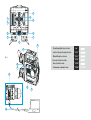 3
3
-
 4
4
-
 5
5
-
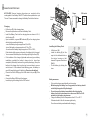 6
6
-
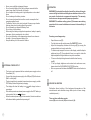 7
7
-
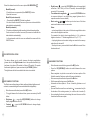 8
8
-
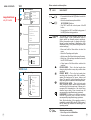 9
9
-
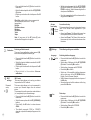 10
10
-
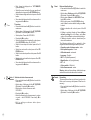 11
11
-
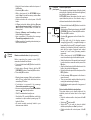 12
12
-
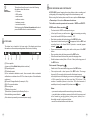 13
13
-
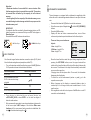 14
14
-
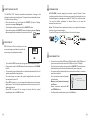 15
15
-
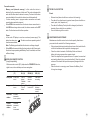 16
16
-
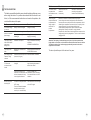 17
17
-
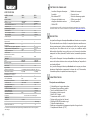 18
18
-
 19
19
-
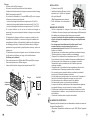 20
20
-
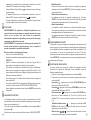 21
21
-
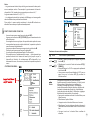 22
22
-
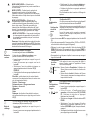 23
23
-
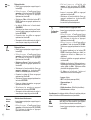 24
24
-
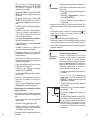 25
25
-
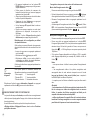 26
26
-
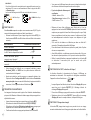 27
27
-
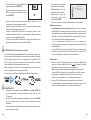 28
28
-
 29
29
-
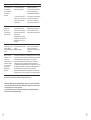 30
30
-
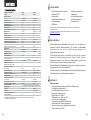 31
31
-
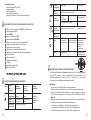 32
32
-
 33
33
-
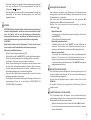 34
34
-
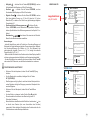 35
35
-
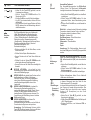 36
36
-
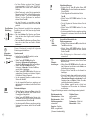 37
37
-
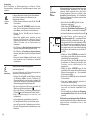 38
38
-
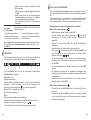 39
39
-
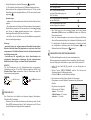 40
40
-
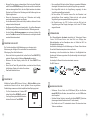 41
41
-
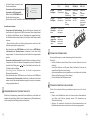 42
42
-
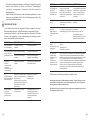 43
43
-
 44
44
-
 45
45
-
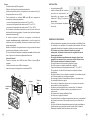 46
46
-
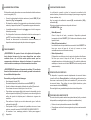 47
47
-
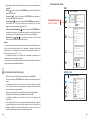 48
48
-
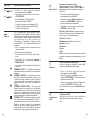 49
49
-
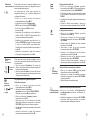 50
50
-
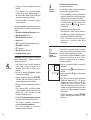 51
51
-
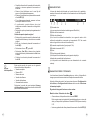 52
52
-
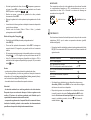 53
53
-
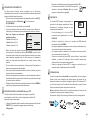 54
54
-
 55
55
-
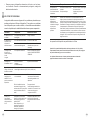 56
56
-
 57
57
-
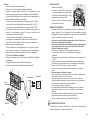 58
58
-
 59
59
-
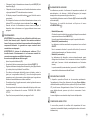 60
60
-
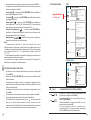 61
61
-
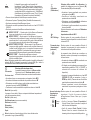 62
62
-
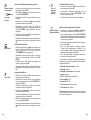 63
63
-
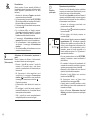 64
64
-
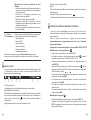 65
65
-
 66
66
-
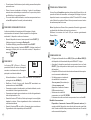 67
67
-
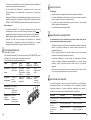 68
68
-
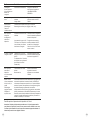 69
69
-
 70
70
-
 71
71
-
 72
72
-
 73
73
-
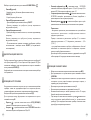 74
74
-
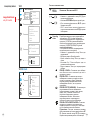 75
75
-
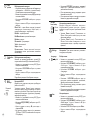 76
76
-
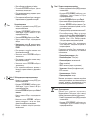 77
77
-
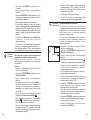 78
78
-
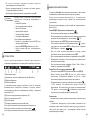 79
79
-
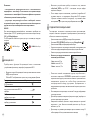 80
80
-
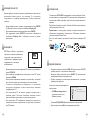 81
81
-
 82
82
-
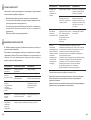 83
83
-
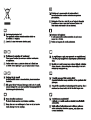 84
84
-
 85
85
Pulsar Accolade Manuale del proprietario
- Tipo
- Manuale del proprietario
in altre lingue
- English: Pulsar Accolade Owner's manual
- français: Pulsar Accolade Le manuel du propriétaire
- español: Pulsar Accolade El manual del propietario
- Deutsch: Pulsar Accolade Bedienungsanleitung
Documenti correlati
-
Pulsar Lexion Manuale del proprietario
-
Pulsar Accolade 2 LRF Manuale del proprietario
-
Pulsar Accolade 2 LRF Manuale del proprietario
-
Pulsar Accolade LRF Manuale del proprietario
-
Pulsar Helion XQ / XP Manuale del proprietario
-
 Pulsar Nightvision Helion 2 XP Manuale del proprietario
Pulsar Nightvision Helion 2 XP Manuale del proprietario
-
Pulsar Trail 2 LRF Manuale del proprietario
-
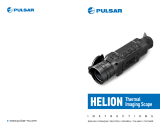 Pulsar Nightvision Wärmebildgerät Helion XP38 Manuale del proprietario
Pulsar Nightvision Wärmebildgerät Helion XP38 Manuale del proprietario
-
Pulsar IPS7/ IPS14 Battery Packs Manuale del proprietario
-
Pulsar Quantum XQ50 Instructions Manual
Altri documenti
-
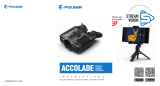 Pulsar Nightvision Wärmbildgerät Binokular Accolade XQ38 Manuale del proprietario
Pulsar Nightvision Wärmbildgerät Binokular Accolade XQ38 Manuale del proprietario
-
 Pulsar Nightvision Wärmebildgerät Binokular Accolade LRF XP50 mit eingebauten Entfernungsmesser Manuale del proprietario
Pulsar Nightvision Wärmebildgerät Binokular Accolade LRF XP50 mit eingebauten Entfernungsmesser Manuale del proprietario
-
 Pulsar Nightvision PULSAR Wärmebildgerät Binokular Accolade 2 LRF XP50 mit eingebautem Entfernungsmesser Manuale del proprietario
Pulsar Nightvision PULSAR Wärmebildgerät Binokular Accolade 2 LRF XP50 mit eingebautem Entfernungsmesser Manuale del proprietario