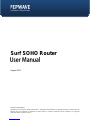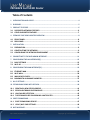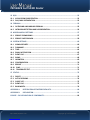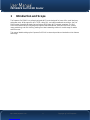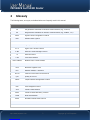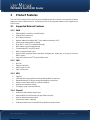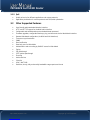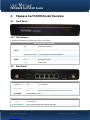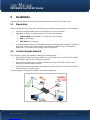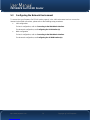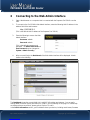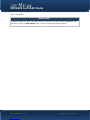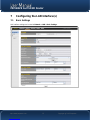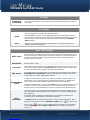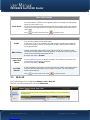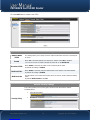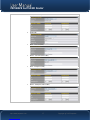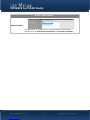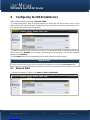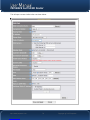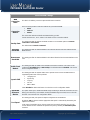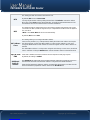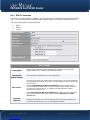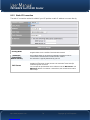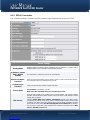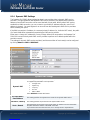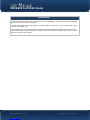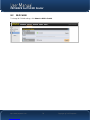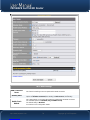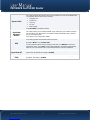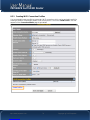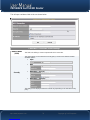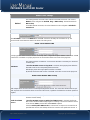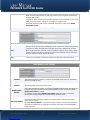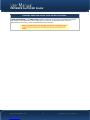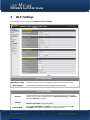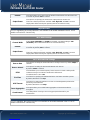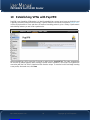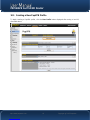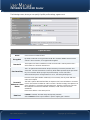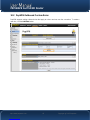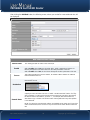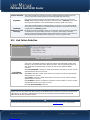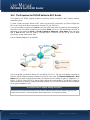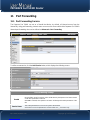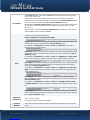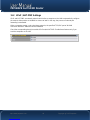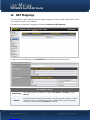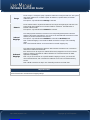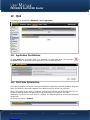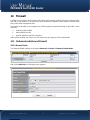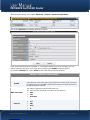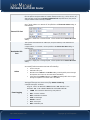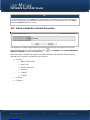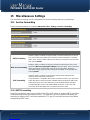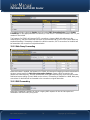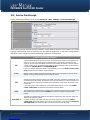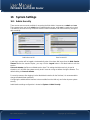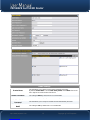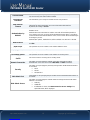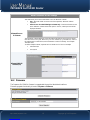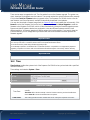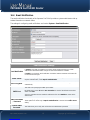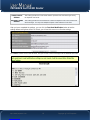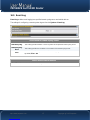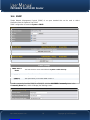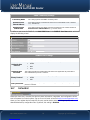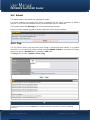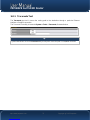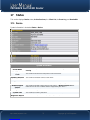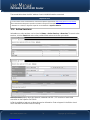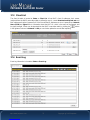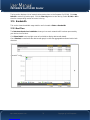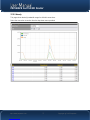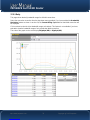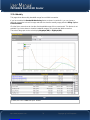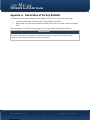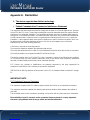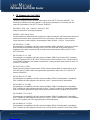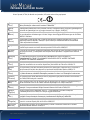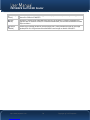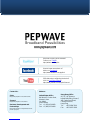Pepwave Surf-SOHO Manuale utente
- Categoria
- Router
- Tipo
- Manuale utente
Questo manuale è adatto anche per

Surf SOHO Router
August 2013
COPYRIGHT & TRADEMARKS
Specifications are subject to change without notice. Copyright © 2013 Pepwave Ltd. All Rights Reserved. Pepwave and the
Pepwave logo are trademarks of Pepwave Ltd. Other brands or products mentioned may be trademarks or registered
trademarks of their respective owners.

PEPWAVE Surf SOHO Router
Table of Contents
1 INTRODUCTION AND SCOPE ................................................................................................. 4
2 GLOSSARY ............................................................................................................................. 5
3 PRODUCT FEATURES ............................................................................................................. 6
3.1 SUPPORTED NETWORK FEATURES .....................................................................................6
3.2 OTHER SUPPORTED FEATURES ..........................................................................................7
4 PEPWAVE SURF SOHO ROUTER OVERVIEW .......................................................................... 8
4.1 FRONT PANEL ....................................................................................................................8
4.2 REAR PANEL .......................................................................................................................8
5 INSTALLATION ...................................................................................................................... 9
5.1 PREPARATION ....................................................................................................................9
5.2 CONSTRUCTING THE NETWORK.........................................................................................9
5.3 CONFIGURING THE NETWORK ENVIRONMENT ...............................................................10
6 CONNECTING TO THE WEB ADMIN INTERFACE .................................................................. 11
7 CONFIGURING THE LAN INTERFACE(S)................................................................................ 13
7.1 BASIC SETTINGS ...............................................................................................................13
7.2 WI-FI AP.. .........................................................................................................................15
8 CONFIGURING THE WAN INTERFACE(S) .............................................................................. 19
8.1 ETHERNET WAN ...............................................................................................................19
8.2 WI-FI WAN .......................................................................................................................28
8.3 WAN HEALTH CHECK........................................................................................................33
8.4 BANDWIDTH ALLOWANCE MONITOR ..............................................................................37
9 WI-FI SETTINGS ................................................................................................................... 38
10 ESTABLISHING VPNS WITH PEPVPN .................................................................................... 40
10.1 CREATING A NEW PEPVPN PROFILE ...............................................................................41
10.2 PEPVPN OUTBOUND CUSTOM RULES ............................................................................43
10.3 LINK FAILURE DETECTION ..............................................................................................45
10.4 THE PEPWAVE SURF SOHO BEHIND A NAT ROUTER ......................................................46
11 PORT FORWARDING ........................................................................................................... 47
11.1 PORT FORWARDING SERVICE ........................................................................................47
11.2 UPNP / NAT-PMP SETTINGS ...........................................................................................49
12 NAT MAPPINGS .................................................................................................................. 50
http://www.pepwave.com 2 Copyright @ 2013 Pepwave

PEPWAVE Surf SOHO Router
13 QOS….. ................................................................................................................................ 52
13.1 APPLICATION PRIORITIZATION ......................................................................................52
13.2 DSL/CABLE OPTIMIZATION ............................................................................................52
14 FIREWALL ............................................................................................................................ 53
14.1 OUTBOUND AND INBOUND FIREWALL ..........................................................................53
14.2 INTRUSION DETECTION AND DOS PREVENTION ............................................................56
15 MISCELLANEOUS SETTINGS ................................................................................................ 57
15.1 SERVICE FORWARDING ..................................................................................................57
15.2 SERVICE PASSTHROUGH ................................................................................................59
16 SYSTEM SETTINGS ............................................................................................................... 60
16.1 ADMIN SECURITY ...........................................................................................................60
16.2 FIRMWARE .....................................................................................................................63
16.3 TIME….. ..........................................................................................................................64
16.4 EMAIL NOTIFICATION ....................................................................................................65
16.5 EVENT LOG .....................................................................................................................67
16.6 SNMP… ..........................................................................................................................68
16.7 INCONTROL ....................................................................................................................69
16.8 CONFIGURATION ...........................................................................................................70
16.9 REBOOT .........................................................................................................................71
16.10 PING… ..........................................................................................................................71
16.11 TRACEROUTE TEST .......................................................................................................72
17 STATUS ............................................................................................................................... 73
17.1 DEVICE.. .........................................................................................................................73
17.2 ACTIVE SESSIONS ...........................................................................................................74
17.3 CLIENT LIST.....................................................................................................................75
17.4 EVENT LOG .....................................................................................................................75
17.5 BANDWIDTH ..................................................................................................................76
APPENDIX A. RESTORATION OF FACTORY DEFAULTS .......................................................... 80
APPENDIX B. DECLARATION ................................................................................................ 81
EUROPE – EU DECLARATION OF CONFORMITY.........................................................................82
http://www.pepwave.com 3 Copyright @ 2013 Pepwave

PEPWAVE Surf SOHO Router
1 Introduction and Scope
The Pepwave Surf SOHO is a professional-grade Wi-Fi router designed for home office, small business,
and power users. With support for 4G LTE/3G, cable, DSL, and other broadband connections, the Surf
SOHO makes it possible to deploy fast and secure 802.11abgn Wi-Fi hotspots anywhere. The Surf
SOHO also features built-in long-range and optional external antennas, business-class VPN, cellular
usage monitoring, and URL blocking, making it an ideal networking solution for a wide range of mobile
and office uses.
This manual details setting up the Pepwave Surf SOHO router and provides an introduction to its features
and usage.
http://www.pepwave.com 4 Copyright @ 2013 Pepwave

PEPWAVE Surf SOHO Router
2 Glossary
The following terms, acronyms, and abbreviations are frequently used in this manual:
Term Definition
3G
3rd generation standards for wireless communications (e.g., HSDPA)
4G
4th generation standards for wireless communications (e.g., WiMAX, LTE)
DHCP
Dynamic Host Configuration Protocol
DNS
Domain Name System
EVDO
Evolution-Data Optimized
HSDPA
High-Speed Downlink Packet Access
HTTP
Hyper-Text Transfer Protocol
ICMP
Internet Control Message Protocol
IP
Internet Protocol
LAN
Local Area Network
MAC Address
Media Access Control Address
MTU
Maximum Transmission Unit
MSS
Maximum Segment Size
NAT
Network Address Translation
PPPoE
Point-to-Point Protocol over Ethernet
QoS
Quality of Service
SNMP
Simple Network Management Protocol
TCP
Transmission Control Protocol
UDP
User Datagram Protocol
VPN
Virtual Private Network
VRRP
Virtual Router Redundancy Protocol
WAN
Wide Area Network
WINS
Windows Internet Name Service
WLAN
Wireless Local Area Network
http://www.pepwave.com 5 Copyright @ 2013 Pepwave

PEPWAVE Surf SOHO Router
3 Product Features
The Surf SOHO enables all LAN users to share broadband Internet connections and provides advanced
features to enhance Internet access. The following is the list of supported features on the Pepwave Surf
SOHO router:
3.1 Supported Network Features
3.1.1 WAN
Ethernet WAN connection in full/half duplex
USB mobile connection(s)
Wi-Fi WAN connection
Network address translation (NAT) / port address translation (PAT)
Inbound and outbound NAT mapping
IPsec NAT-T and PPTP packet passthrough
MAC address clone and passthrough
Customizable MTU and MSS values
WAN connection health check
Dynamic DNS (supported service providers: changeip.com, dyndns.org, no-ip.org, tzo.com and
DNS-O-Matic)
Ping, DNS lookup, and HTTP-based health check
3.1.2 LAN
Wi-Fi AP
Ethernet LAN ports
DHCP server on LAN
Static routing rules
3.1.3 VPN
PepVPN
VPN load balancing and failover among selected WAN connections
Bandwidth bonding & failover among selected WAN connections
Ability to route Internet traffic to a remote VPN peer
Optional pre-shared key setting
Throughput, ping, and traceroute test
3.1.4 Firewall
Outbound (LAN to WAN) firewall rules
Inbound (WAN to LAN) firewall rules per WAN connection
Intrusion detection and prevention
Specification of NAT mappings
Outbound firewall rules can be defined by destination domain name
http://www.pepwave.com 6 Copyright @ 2013 Pepwave

PEPWAVE Surf SOHO Router
3.1.5 QoS
Quality of service for different applications and custom protocols
Application prioritization for custom protocols and DSL/cable optimization
3.2 Other Supported Features
User-friendly web-based administration interface
HTTP and HTTPS support for the Web Admin Interface
Configurable web administration port and administrator password
Firmware upgrades, configuration backups, ping, and traceroute via the Web Admin Interface
Remote Web-based configuration (via WAN and LAN interfaces)
Time server synchronization
SNMP
Email notification
Read-only user for Web Admin
Authentication and accounting by RADIUS server for Web Admin
Syslog
SIP passthrough
PPTP packet passthrough
Event log
Active sessions
Client list
UPnP / NAT-PMP
Real-time, hourly, daily and monthly bandwidth usage reports and charts
http://www.pepwave.com 7 Copyright @ 2013 Pepwave

PEPWAVE Surf SOHO Router
4 Pepwave Surf SOHO Router Overview
4.1 Front Panel
4.1.1 LED Indicators
The statuses indicated by the front panel LEDs are as follows:
Wi-Fi and Status Indicators
Wi-Fi
OFF Disabled Intermittent
Blinking Enabled but no client connected
ON Client(s) connected to wireless network
Continuous blinking Transferring data to wireless network
Status
OFF System initializing
Red Booting up or busy
Green Ready state
4.2 Rear Panel
LAN and Ethernet WAN Ports
Green LED ON 10 / 100 Mbps
Orange LED Blinking Data is transferring
OFF No data is being transferred or port is not connected
Port type Auto MDI/MDI-X ports
Wi-Fi Signal
Off No connection
Signal strength Wi-Fi signal strength (low, medium, and high)
http://www.pepwave.com 8 Copyright @ 2013 Pepwave

PEPWAVE Surf SOHO Router
5 Installation
Following are instructions for connecting to the network with the Pepwave Surf SOHO router:
5.1 Preparation
Before installing your Surf SOHO router, please prepare the following as appropriate for your installation:
At least one Internet/WAN access account and/or Wi-Fi access information
Depending on network connection type(s), one or more of the following:
Ethernet WAN: A 10/100 BaseT UTP cable with RJ45 connector
USB: A USB modem
Wi-Fi WAN: Wi-Fi antennas
A computer installed with the TCP/IP network protocol and a supported Web browser. Supported
browsers include Microsoft Internet Explorer 8.0 and above, Mozilla Firefox 10.0 and above,
Apple Safari 5.1 and above, and Google Chrome 18 and above.
5.2 Constructing the Network
At a high level, construct your network according to the following steps:
1. With an Ethernet cable, connect a computer to one of the LAN ports on the Surf SOHO. Repeat
with different cables for up to 3 additional computers.
2. Using another Ethernet cable, connect to the WAN port on the Surf SOHO or attach a Wi-Fi
antenna for a wireless WAN connection.
3. Connect the included power adapter to the power connector on the rear panel of the Surf SOHO,
and then plug it into a power outlet.
The following figure schematically illustrates the resulting configuration:
http://www.pepwave.com 9 Copyright @ 2013 Pepwave

PEPWAVE Surf SOHO Router
5.3 Configuring the Network Environment
To ensure that your Pepwave Surf SOHO works properly in the LAN environment and can access the
Internet via the WAN connections, please refer to the following setup procedures:
LAN configuration:
For basic configuration, refer to Connecting to the Web Admin Interface.
For advanced configuration, see Configuring the LAN Interface(s).
WAN configuration
For basic configuration, refer to Connecting to the Web Admin Interface.
For advanced configuration, see Configuring the of WAN Interface(s).
http://www.pepwave.com 10 Copyright @ 2013 Pepwave

PEPWAVE Surf SOHO Router
6 Connecting to the Web Admin Interface
1. Start a Web browser on a computer that is connected with the Pepwave Surf SOHO over the
LAN.
2. To connect to the Surf SOHO's Web Admin Interface, enter the following LAN IP address in the
address field of the web browser:
http://192.168.50.1
(This is the default LAN IP address of the Pepwave Surf SOHO.)
3. Enter the following to access the Web
Admin Interface.
Username: admin
Password: admin
(This is the default username and
password. The Admin Password and
User Password can be changed at
System > Admin Security.)
4. After successful login, the Dashboard of the Web Admin Interface will be displayed. It looks
similar to the following:
The Dashboard shows the current WAN, LAN, and Wi-Fi AP settings and statuses. You can easily
change WAN connection priority and switch on / off Wi-Fi AP functionality on this page. For further help
on setting up these connections, please refer to Section 7.2 and 8.
In the Device Information section, you'll find details about your device, including model name, firmware
http://www.pepwave.com 11 Copyright @ 2013 Pepwave

PEPWAVE Surf SOHO Router
version, and uptime.
Important Note
Configuration changes (e.g. WAN, LAN, admin settings, etc.) take effect only after clicking the Save button at the
bottom of each page. The Apply Changes button causes the changes to be saved and applied.
http://www.pepwave.com 12 Copyright @ 2013 Pepwave

PEPWAVE Surf SOHO Router
IP Settings
IP Address &
Subnet Mask This is the LAN IP address and subnet mask used to identify the Pepwave Surf SOHO on
the network.
Port Settings
Speed
This setting specifies the speed of the LAN Ethernet port.
By default, Auto is selected, and the appropriate data speed is automatically detected.
In the event of negotiation issues, the port speed can be manually specified. You can also
choose whether or not to advertise the speed to the peer by selecting the Advertise
Speed checkbox.
Ports This field is for choosing which physical Ethernet port(s) act as the LAN interface, in
addition to the dedicated LAN port.
DHCP Server Settings
DHCP Server When this setting is enabled, the Surf SOHO's built-in DHCP server automatically assigns
an IP address to each computer that is connected via LAN and is configured to obtain an
IP address via DHCP. Using the Pepwave Surf SOHO’s DHCP server can prevent IP
address collision on the LAN.
IP Range &
Subnet Mask These settings allocate a range of IP addresses that will be assigned to LAN computers by
the built-in DHCP server.
Lease Time This setting specifies the length of time throughout which the IP address of a DHCP client
remains valid. Upon expiration of the Lease Time, the assigned IP address will no longer
be valid, and renewal of the IP address assignment will be required.
DNS Servers This option allows you to input the DNS server addresses to be offered to DHCP clients. If
Assign DNS server automatically is selected, the Pepwave Surf SOHO's built-in DNS
server address (i.e. LAN IP address) will be offered.
Extended DHCP
Option
In addition to standard DHCP options (e.g., DNS server address, gateway address, and
subnet mask), you can specify the value of extended DHCP options, as defined in RFC
2132, that allow you to pass additional configuration information to LAN hosts.
To define an extended DHCP option, click the Add button, choose the option that you want
to define, and enter its value. For values that are in IP address list format, enter one IP
address per line in the provided text input control. Each option can be defined once only.
DHCP
Reservation
This setting reserves the assignment of fixed IP addresses for a list of computers on the
LAN. The computers to be assigned fixed IP addresses on the LAN are identified by their
MAC addresses.
The fixed IP address assignment is displayed as a cross-reference list between the
computers’ names, MAC addresses, and fixed IP addresses.
The Name field (optional) can be used to define a name to represent the device. MAC
addresses should be in the format of 00:AA:BB:CC:DD:EE. Press to create a new
record. Press to remove a record. Reserved clients information can be imported
from the Client List, located at Status > Client List. For more details, please refer to
section 17.3.
http://www.pepwave.com 14 Copyright @ 2013 Pepwave

PEPWAVE Surf SOHO Router
Static Route Settings
Static Route
This table is for defining static routing rules for the LAN segment. A static route consists of
the network address, subnet mask, and gateway address. The address and subnet mask
values are in the format w.x.y.z.
The local LAN subnet and subnets behind the LAN will be advertised to the VPN. Remote
routes sent over the VPN will also be accepted. Any VPN member will be able to route to
local subnets.
Press to create a new route. Press to remove a route.
DNS Proxy Settings
Enable This check box enables the DNS proxy feature.
A DNS proxy server can be enabled to serve DNS requests originating from LAN/PPTP/
SpeedFusionTM peers. Requests are forwarded to the DNS servers/resolvers defined in
each WAN connection
DNS Caching
This check box enables DNS caching on the built-in DNS proxy server. When the option is
enabled, queried DNS replies will be cached until the records’ TTL has been reached.
This feature can improve DNS lookup time. However, it cannot return the most up-to-date
results for those frequently updated DNS records.
By default, this setting is disabled.
Include Google
Public DNS
Servers
When this option is enabled, the DNS proxy server will also forward DNS requests to
Google's public DNS servers, in addition to the DNS servers defined in each WAN. This
could increase the DNS service's availability.
By default, this setting is disabled.
Local DNS
Records
This table is for defining custom local DNS records.
A static local DNS record consists of a host name and an IP address. When looking up the
host name from the LAN to LAN IP of the Pepwave Surf SOHO, the corresponding IP
address will be returned.
Press to create a new record. Press to remove a record.
7.2 Wi-Fi AP
Wi-Fi LAN settings can be configured at Network > LAN > Wi-Fi AP.
Wi-Fi AP can also be switched on / off on the Dashboard.
http://www.pepwave.com 15 Copyright @ 2013 Pepwave

PEPWAVE Surf SOHO Router
Click the Add button to create a new SSID.
Wireless Network Settings
Network Name
(SSID) This setting allows you to specify a name to represent the virtual AP to be scanned by Wi-
Fi clients.
Enable When Yes is selected (default), this virtual AP is enabled. Select No to disable it.
You can also choose to enable or disable this virtual AP on the Dashboard.
Broadcast SSID When Enable is checked, this SSID can be scanned by Wi-Fi clients.
By default, this setting is enabled.
Multicast Filter When Enable is checked, multicast network traffic to the wireless SSID will be filtered.
By default, this setting is disabled.
Multicast Rate This field allows you to specify the transmit rate to be used for sending multicast network
traffic.
By default, Multicast Rate is set to1M.
Wireless Security Settings
Security Policy
This setting specifies which security policy will be used for this wireless network.
Available options:
• Open (No Encryption)
• WPA/WPA2 – Personal
http://www.pepwave.com 16 Copyright @ 2013 Pepwave

PEPWAVE Surf SOHO Router
8 Configuring the WAN Interface(s)
WAN interface settings are located at Network > WAN.
To change WAN priority, drag the appropriate WAN by holding the left mouse button, move it to the
desired priority (the first one would be the highest priority, the second one would be lower priority, and so
on), and drop it by releasing the mouse button.
To disable a particular WAN connection, just drag on the appropriate WAN by holding the left mouse
button, move it the Disabled row, and drop it by releasing the mouse button. You can also set WAN
priority on the Dashboard.
Click the Details button in the corresponding row to modify a WAN connection setting.
Important Note
Connection details will be changed and become effective immediately after clicking the Save and Apply button.
8.1 Ethernet WAN
To change the settings for a WAN, click Network > WAN > WAN Details.
http://www.pepwave.com 19 Copyright @ 2013 Pepwave
La pagina si sta caricando...
La pagina si sta caricando...
La pagina si sta caricando...
La pagina si sta caricando...
La pagina si sta caricando...
La pagina si sta caricando...
La pagina si sta caricando...
La pagina si sta caricando...
La pagina si sta caricando...
La pagina si sta caricando...
La pagina si sta caricando...
La pagina si sta caricando...
La pagina si sta caricando...
La pagina si sta caricando...
La pagina si sta caricando...
La pagina si sta caricando...
La pagina si sta caricando...
La pagina si sta caricando...
La pagina si sta caricando...
La pagina si sta caricando...
La pagina si sta caricando...
La pagina si sta caricando...
La pagina si sta caricando...
La pagina si sta caricando...
La pagina si sta caricando...
La pagina si sta caricando...
La pagina si sta caricando...
La pagina si sta caricando...
La pagina si sta caricando...
La pagina si sta caricando...
La pagina si sta caricando...
La pagina si sta caricando...
La pagina si sta caricando...
La pagina si sta caricando...
La pagina si sta caricando...
La pagina si sta caricando...
La pagina si sta caricando...
La pagina si sta caricando...
La pagina si sta caricando...
La pagina si sta caricando...
La pagina si sta caricando...
La pagina si sta caricando...
La pagina si sta caricando...
La pagina si sta caricando...
La pagina si sta caricando...
La pagina si sta caricando...
La pagina si sta caricando...
La pagina si sta caricando...
La pagina si sta caricando...
La pagina si sta caricando...
La pagina si sta caricando...
La pagina si sta caricando...
La pagina si sta caricando...
La pagina si sta caricando...
La pagina si sta caricando...
La pagina si sta caricando...
La pagina si sta caricando...
La pagina si sta caricando...
La pagina si sta caricando...
La pagina si sta caricando...
La pagina si sta caricando...
La pagina si sta caricando...
La pagina si sta caricando...
La pagina si sta caricando...
La pagina si sta caricando...
-
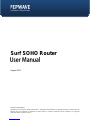 1
1
-
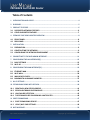 2
2
-
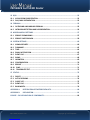 3
3
-
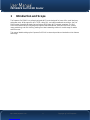 4
4
-
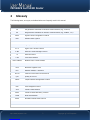 5
5
-
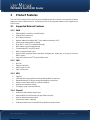 6
6
-
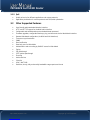 7
7
-
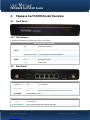 8
8
-
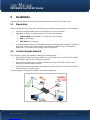 9
9
-
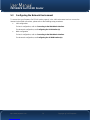 10
10
-
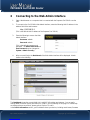 11
11
-
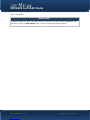 12
12
-
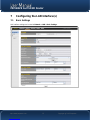 13
13
-
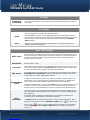 14
14
-
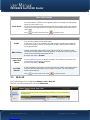 15
15
-
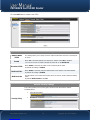 16
16
-
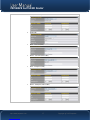 17
17
-
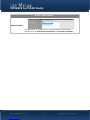 18
18
-
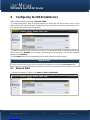 19
19
-
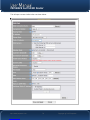 20
20
-
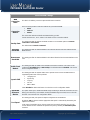 21
21
-
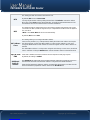 22
22
-
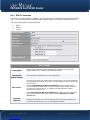 23
23
-
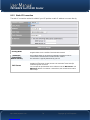 24
24
-
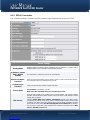 25
25
-
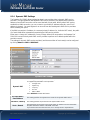 26
26
-
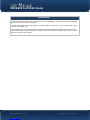 27
27
-
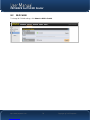 28
28
-
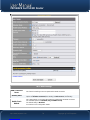 29
29
-
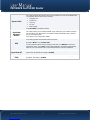 30
30
-
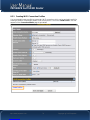 31
31
-
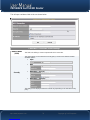 32
32
-
 33
33
-
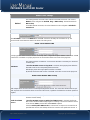 34
34
-
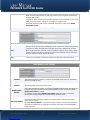 35
35
-
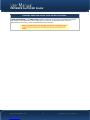 36
36
-
 37
37
-
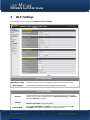 38
38
-
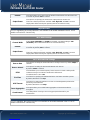 39
39
-
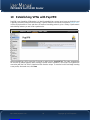 40
40
-
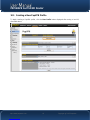 41
41
-
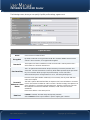 42
42
-
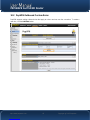 43
43
-
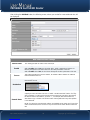 44
44
-
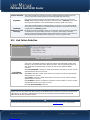 45
45
-
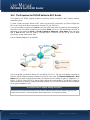 46
46
-
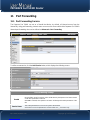 47
47
-
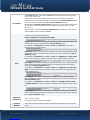 48
48
-
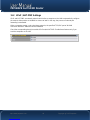 49
49
-
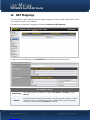 50
50
-
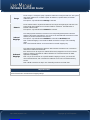 51
51
-
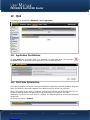 52
52
-
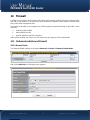 53
53
-
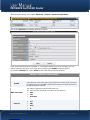 54
54
-
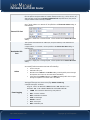 55
55
-
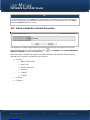 56
56
-
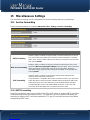 57
57
-
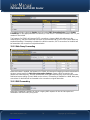 58
58
-
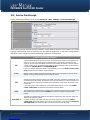 59
59
-
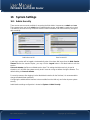 60
60
-
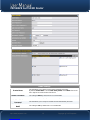 61
61
-
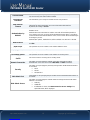 62
62
-
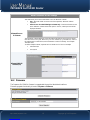 63
63
-
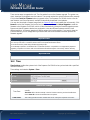 64
64
-
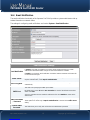 65
65
-
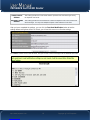 66
66
-
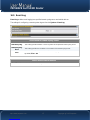 67
67
-
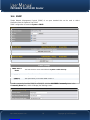 68
68
-
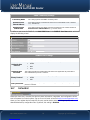 69
69
-
 70
70
-
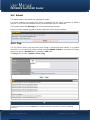 71
71
-
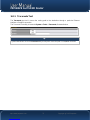 72
72
-
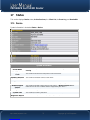 73
73
-
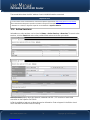 74
74
-
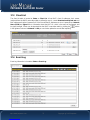 75
75
-
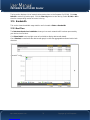 76
76
-
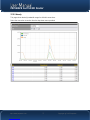 77
77
-
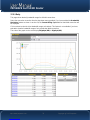 78
78
-
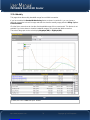 79
79
-
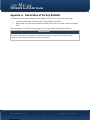 80
80
-
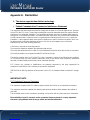 81
81
-
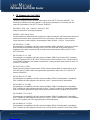 82
82
-
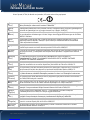 83
83
-
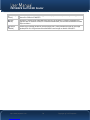 84
84
-
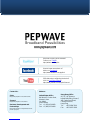 85
85
Pepwave Surf-SOHO Manuale utente
- Categoria
- Router
- Tipo
- Manuale utente
- Questo manuale è adatto anche per
in altre lingue
- English: Pepwave Surf-SOHO User manual
Altri documenti
-
Ubiquiti AirRouterHP Manuale utente
-
Allnet ALL02850N Manuale del proprietario
-
Longshine IEEE802.11n AP/Router/Client Manuale utente
-
Vivanco WLAN ROUT 54-N Manuale del proprietario
-
AirLive WT-2000ARM Manuale utente
-
SMC Networks EZ-Stream SMC2304WBR-AG Manuale utente
-
Asus TV Box Manuale utente
-
Linksys WAG200G Manuale utente
-
 MICRADIGITAL 802.11g Manuale utente
MICRADIGITAL 802.11g Manuale utente
-
Planet WDAP-C7210E Manuale utente