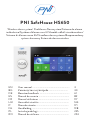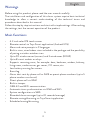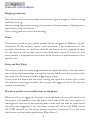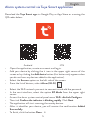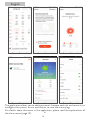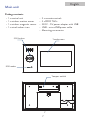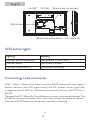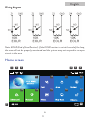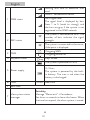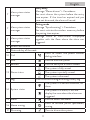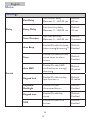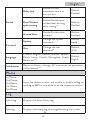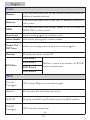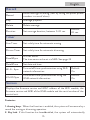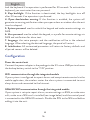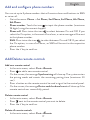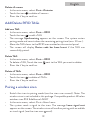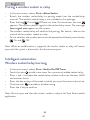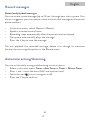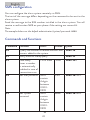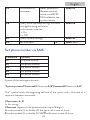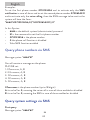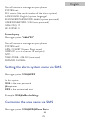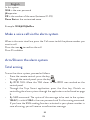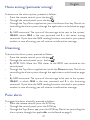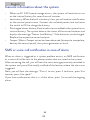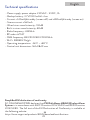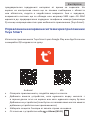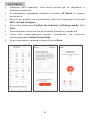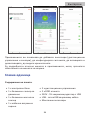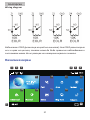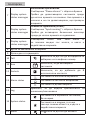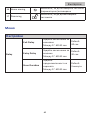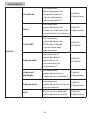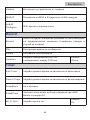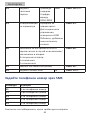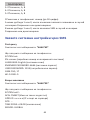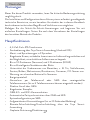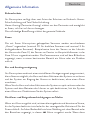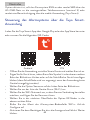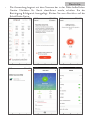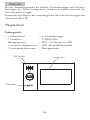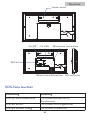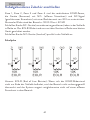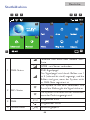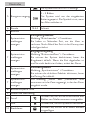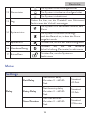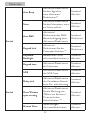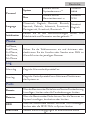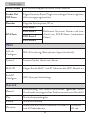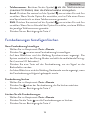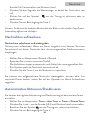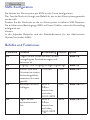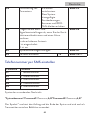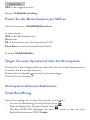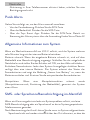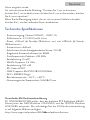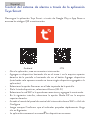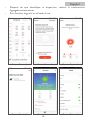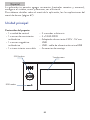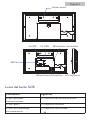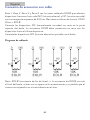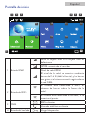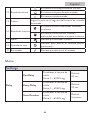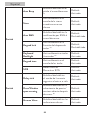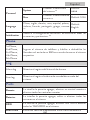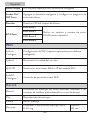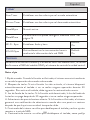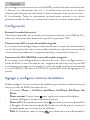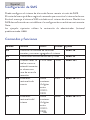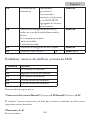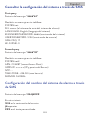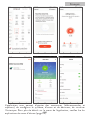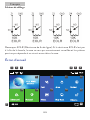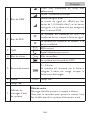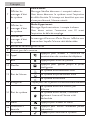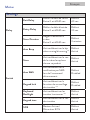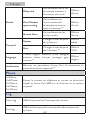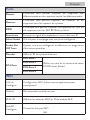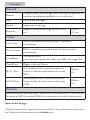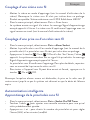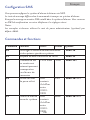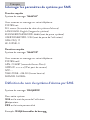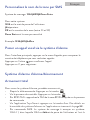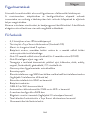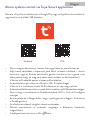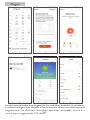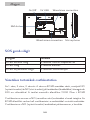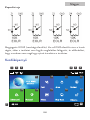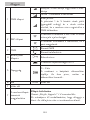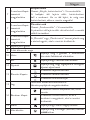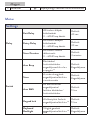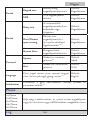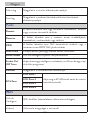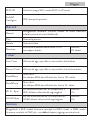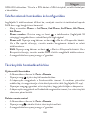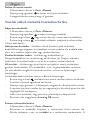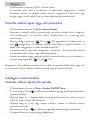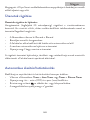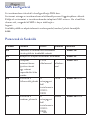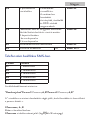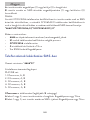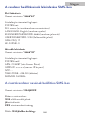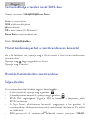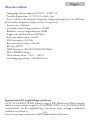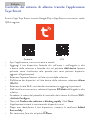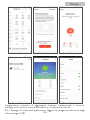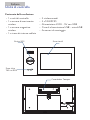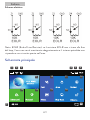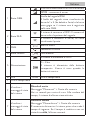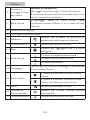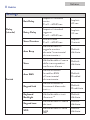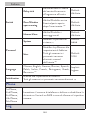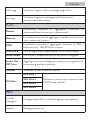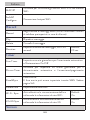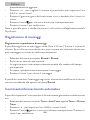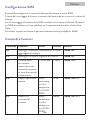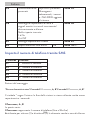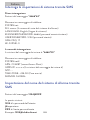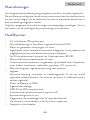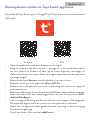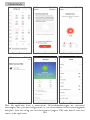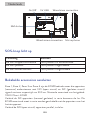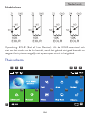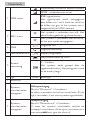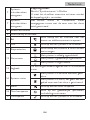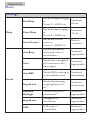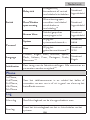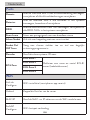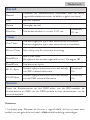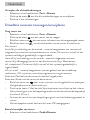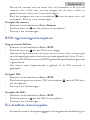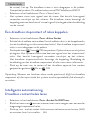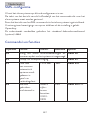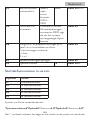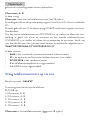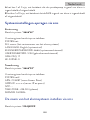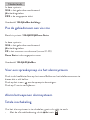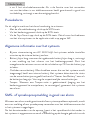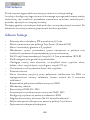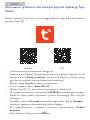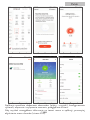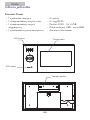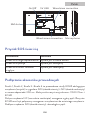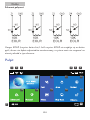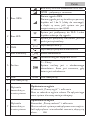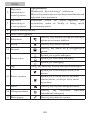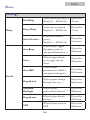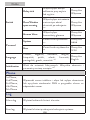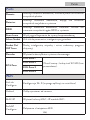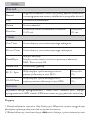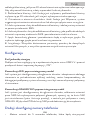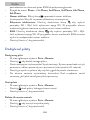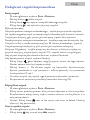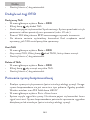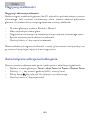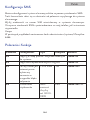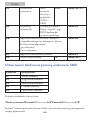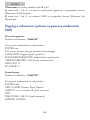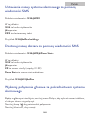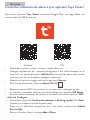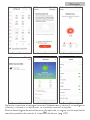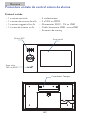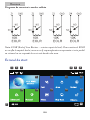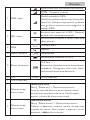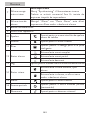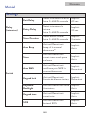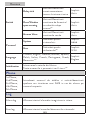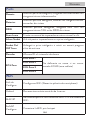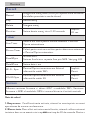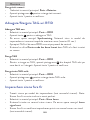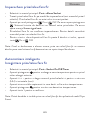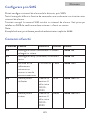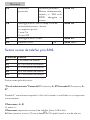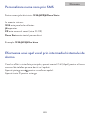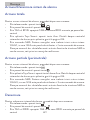PNI SafeHouse HS650
Wireless alarm system/ Drahtloses Alarmsystem/Sistema de alarma
inalámbrico/Système d’alarme sans fil/Vezeték nélküli riasztórendszer/
Sistema di allarme senza fili/Draadloos alarmsysteem/Bezprzewodowy
system alarmowy Sistem de alarma wireless
EN User manual ......................................................... 3
BG Ръководство за употреба ............................. 30
DE Benutzerhandbuch .............................................. 61
ES Manual de usuario ............................................... 89
FR Manuel utilisateur ............................................... 117
HU Használati utasítás .............................................. 144
IT Manuale utente .................................................. 171
NL Handleiding ........................................................ 198
PL Instrukcja obsługi ............................................... 225
RO Manual de utilizare ............................................. 253

2

3
English
Warnings
Before using this product, please read the user manual carefully.
The installation and configuration of this alarm system require basic technical
knowledge to allow a correct understanding of the technical terms and
procedures described in this manual.
Follow the step by step instructions and start with simple settings. After making
the settings, test the correct operation of the product.
Main functions
• 4.3 inch color IPS touch screen
• Remote control via Tuya Smart application (Android/iOS)
• Menu and voice prompts in 9 languages
•Built-in siren, wired indoor siren included in the package and the possibility
of pairing a wireless outdoor siren
• Up to 90 wireless zones (sensors) and 3 wired zones (EOLR)
• Up to 8 smart sockets or relays
•Supports renaming areas, for example: door, bedroom, window, balcony,
living room, smoke sensor, gas sensor, CO sensor, etc.
• Low battery warning for sensors
•Event log
•Alarm alert sent by phone call or SMS on preset phone numbers (up to 5
phone numbers can be set)
• Direct phone call via GSM
• Built-in tamper
• GSM 4G and WiFi communication
• Automatic time synchronization via GSM and WiFi
• System configuration via SMS
• Recorded alarm messages (up to 20 seconds/message)
•Remote arming/disarming via Tuya Smart application
•Scheduled arming/disarming
3

4
English
General information
Burglary protection
Your alarm system has two modes of protection against burglary: Home arming
and Total arming.
Home arming (perimeter arming) only protects the perimeter, allowing you to
move freely inside the house.
Total arming protects the entire building.
Zones
The sensors paired to your alarm system will be assigned to dierent “zones”
(maximum 90 for wireless sensors and maximum 3 for wired sensors). For
example, the sensor on the front door of the house can be assigned to zone
01, the sensor on the window in the master bedroom in zone 02 and so on. The
zone number is displayed on the screen when an alarm or problem occurs on a
specific area.
Entry and Exit Delay
Your alarm system has been programmed with adjustable delay time that allows
you to leave the house after arming the system and disarm the system at the
entrance into the house, without triggering an alarm.
If you leave the house too late after arming the system or disarm the system
too late after entering the house, the system will trigger an alarm. Disarm the
system immediately.
The alarm and the event notifications on the phone
When an alarm is triggered, the built-in and the external siren will sound until
the system is disarmed or until the preset time interval for the siren expires. A
message will show up on the control panel screen with the area or areas where
the alarm was triggered. If set, the alarm system will call or send SMS via the
4G GSM network to the preset phone numbers (maximum 5) or will send
notification via the mobile application (Tuya Smart).
4

5
English
Alarm system control via Tuya Smart application
Download the Tuya Smart app via Google Play or App Store or scanning the
QR codes below:
Android iOS
• Open the application, create an account and log in.
•Add your device by clicking the + icon in the upper right corner of the
screen or by clicking the Add device button (this button only appears when
you do not have any devices added to the application).
• Select the Sensors option on the left side of the screen.
• From the list of devices, select Alarm (Wi-Fi)
• Select the WiFi network you want to connect to and add the password.
•In the next interface, select the option EZ Mode from the upper right
corner.
• Access the alarm system control panel menu WiFi->AirLink Configure
•Then tick Confirm the indicator is blinking rapidly. Click Next.
• The application will start scanning the nearby devices.
•After it identifies your device, you will receive the confirmation Added
Successfully.
• To finish, click the button Done.
5

6
English
The application allows you to add accessories (remote controls and sensors), to
configure the system, to arm and disarm, to view the history log.
For details about the menu in the application, please read the explanations of
the alarm menu (page 12).
6

7
English
Main unit
Package contents:
• 1 x control unit
• 1 x wireless motion sensor
• 1 x wireless magnetic sensor
• 1 x wired indoor siren
• 2 x remote controls
• 2 x RFID TAGs
• 230V - 5V power adapter with USB
• USB - microUSB power cable
• Mounting accessories
Touchscreen
SOS button
RFID reader
Tamper-switch
7

8
English
SIM slot
Wired zones connection
5V USB
Microphone
On/Off Wired siren connection
SOS button lights
Lighting Meaning
The LED flashes alternately The system is in alarm state
The LED pulses The system is armed
The LED is constantly lit. The system is disarmed
Connecting wired accessories
Zone 1, Zone 2, Zone 3 and Zone 4 are the EOLR wired zones that support
devices (sensors) with NO (open circuit) and NC (closed circuit) signal with
a response time of 300 ms. Maximum resistance of the area: 11000 Ohms +
EOLR
Connect the NC (Normally Closed) devices in series at the top of the loop. The
EOLR resistor must be connected in series with the devices to the last device.
Connect the NO (open circuit) devices in parallel, in the loop.
8

9
English
Wiring diagram
Note: EOLR (End of Line Resistor): If the EOLR resistor is not at the end of the loop,
the area will not be properly monitored and the system may not respond to an open
circuit in the area.
Home screen
123 4 6
7
5
910 11 12
13 14 15 16 17
8
9

10
English
1GSM status
Missing SIM card or defective SIM
card
GPRS - connected to server
RSSI signal level
The signal level is displayed by bars
from 1 to 5 (weak to strong), and
the bars are gray if the system is not
registered in the GSM network
2WiFi status
The system is connected to WiFi. The
number of bars indicates the signal
strength.
The system is connected to the server,
if the point is displayed.
3GSM Outgoing SMS
Outgoing phone call
4Keyboard status Keys locked
5Power supply
The system is powered to 230V
0~3 bars
The system is powered by the built-
in battery. The icon is red when the
battery is discharged.
6Time 15:44 Real time
7Real time
7View system status
messages
Exit delay
Message “Please exit” + Countdown
You have xx seconds to leave the house. When
the time has expired, the alarm system is armed.
10

11
English
7View system status
messages
Entry delay
Message “Please disarm” + Countdown
You must disarm the system before the entry
time expires. If the time has expired and you
have not disarmed, the alarm will sound.
7View system status
messages
Pairing mode
Message “Synchronizing” + Countdown
You must activate the wireless accessory before
the pairing time expires.
7View system status
messages
Message “Alarm” or “Panic Alarm“ is displayed
together with the Zone where the alarm was
triggered.
8Screen lock button
9 Date and day of the week
10 Call Press to access the phone number
dialing interface
11 Arm Press to arm the system
12 Sockets Press to add up to 8 smart sockets
13 Alarm status
The system is fully armed
The system is partially armed
The system is disarmed
13 Log Click to see the arming/disarming history log
14 System status
The system is in normal condition, no
alarm
The system is in alarm, it will also
display the area where the alarm was
triggered
15 Menu Press to access the menu
16 Home arming Press to activate partial (perimeter)
arming
17 Disarming Press to disarm the system
11

12
English
Menu
Settings
Delay
Exit Delay Set the exit delay
Between 0 ~ 65535 sec.
Default:
40 sec.
Entry Delay Set the entry delay
Between 0 ~ 65535 sec.
Default:
30 sec.
Siren Duration Set siren duration
Between 0 ~ 65535 sec.
Default:
3 minutes
Switch
Arm Beep Enable/Disable the beep
when arming/disarming (1)
Default:
Enabled
Siren
Enable/Disable the siren
sound when an alarm
occurs
Default:
Enabled
Arm SMS
Enable/Disable SMS
notification on arming/
disarming
Default:
Disabled
Keypad lock Enable/Disable the key
lock function (2)
Default:
Disabled
Keyboard
Backlight
Enable/Disable
illuminated keys(3)
Default:
Enabled
Keypad tone Enable/Disable key
sound
Default:
Enabled
SOS Enable/Disable SOS
button
Default:
Enabled
12

13
English
Switch
Delay tick
Enable/Disable
countdown sound at
entry or exit
Default:
Enabled
Door/Window
open warning
Enable/Disable open
window/door warning
after arming (4)
Default:
Enabled
Human Voice Enable/Disable voice
prompts
Default:
Enabled
Password
System Change the system
password(5)
Default:
6666
User Change the user
password(6)
Default:
1234
Language
Chinese, English, German, Russian, Spanish,
Polish, Italian, French, Portuguese, Greek,
Romanian (7)
Default:
English
Initialization Return to factory settings. All accessories and parameters
will be deleted.(8)
Phone
1st Phone,
2nd Phone,
3rd Phone,
4th Phone,
5th Phone
Input the phone number and enable or disable calling or
sending an SMS in case of alarm on the respective number
Log
Alarm log Displays the alarm history log
Arm log Displays the history log of arming/disarming the system
13

14
English
Parts
Remote The interface allows you to add, delete a remote control or
delete all remote controls
Detector The interface allows you to add, edit or delete all sensors in
the system
RFID The interface allows you to add, delete a TAG or delete all
RFID TAGs in the system
Siren Learn Send a mating signal to a wireless siren
Alarm Socket AirLink for pairing with a smart socket
Socket On/
O Timer Add a smart plug and set a daily activation program
Decoder Displays the alarm system ID
EOL Zone
EOL Zone 1
Define a name and number of EOLR
zones (wired zones)
EOL Zone 2
EOL Zone 3
EOL Zone 4
WiFi
AirLink
Configure WiFi setup (Requires smartphone app)
Unbind Disconnect the Unit from the server
MAC/IP Display the MAC and IP addresses of the WiFi module
SoftAP
Configure WiFi hotspot connection
14

15
English
Record
Record Audio message recording (sent by calling the preset phone
numbers in case of alarm)
Play Message playback
Delete Delete message
Duration Set message duration, between 0-20 sec. Default:
20 sec.
Timer
Arm Timer Set a daily time for automatic arming
Disarm Timer Set a daily time for automatic disarming
Zone&Sync It is not active.
The time zone can be set via SMS. See page 23
Date&Time Set date and time
Wi-Fi- Sync Turn on/o time synchronization using WiFi
network information
Default:
On
2G/4G Sync Turn on/o time synchronization using the
GSM network information
Default:
On
Version
Displays the firmware version and MAC address of the WiFi module, the
firmware version and IMEI of the GSM module and the serial number of the
central unit.
Footnotes
1. Arming beep: When the function is enabled, the system will announce by a
sound the arming or disarming operation.
2. Key lock: If this function has been enabled, the system will automatically
15

16
English
lock the keyboard if no operation is performed for 30 seconds. To activate the
keyboard, you must enter the user password.
3. Keys backlight: If the function is deactivated, the key backlights turn o
after 30 seconds if no operation is performed.
4. Open door/window warning: If the function is enabled, the system will
generate an warning notification when you open a door or window after the exit
time has elapsed.
5. System password: used to unlock the keypad and make remote settings via
SMS.
6. User password: used to unlock the keypad, as a prefix for remote settings via
SMS and notification for alarm text.
7. Language: the voice prompts and the notification will be in the selected
language. After selecting the desired language, the panel will restart.
8. Initialization: All customized parameters will return to factory defaults and
all paired sensors will be deleted.
Configuration
Power the control unit
Connect the power adapter in the package to the 5V micro USB port and move
the backup battery switch to the “ON” position.
WiFi communication through the integrated module
If your system is configured to report alarms and accept remote control via the
mobile application, the wireless router the alarm system is connected to must
always be on and connected to the Internet.
GSM/4G WiFi communication through the integrated module
If your system is set up to report alarms, receive settings via SMS, or make voice
calls, make sure a SIM card is installed (see image below) and the control panel
is connected to the GSM/4G network. Disable the PIN to the SIM card before
adding it into the unit.
16

17
English
Add and configure phone numbers
You can set up to 5 phone numbers that will receive alarm notifications via SMS
or voice call.
• Go to the menu: Phone -> 1st Phone, 2nd Phone, 3rd Phone, 4th Phone,
5th Phone
• Phone number: Touch the icon to input the phone number (maximum
18 digits) using the numeric keypad
• Phone call: Press twice the icon to select between On and O. If you
select the On option, in the event of an alarm, a voice message will be sent
to that phone number.
• SMS: Press twice the icon to select between On and O. If you select
the On option, in case of an alarm, an SMS will be sent to the respective
phone number.
• Press the √ key to confirm.
Add/Delete remote controls
Add new remote control
• In the main menu, select: Parts->Remote
• Press to add a new remote control.
• On the screen, the message Synchronising will show up. The system enters
the pairing mode and counts the remaining pairing time (maximum 20
sec.).
• Press a button on the remote control to send a signal to the control panel.
• On the screen, the message Device code has been learnt will show up if the
remote control was successfully paired.
Delete remote control
• In the main menu, select: Parts->Remote
• Press next to the remote control you want to delete.
• Press the √ key to confirm.
Delete all remote controls
• In the main menu, select: Parts->Remote
17

18
English
• Press the key to delete all the remote controls.
• Press the √ key to confirm.
Add/Delete wireless sensors
Add sensor
• In the main menu, select: Parts->Detector
• Press the key to add a sensor.
• Touch the icon
A
to choose a name for the added sensor.
• Touch the icon
24h
to select the working mode of the sensor
Choose between:
Active when perimeter arming - usually assigned to sensors or magnetic
contacts on exterior (perimeter) doors and windows. The sensor is active when
the system is fully armed or partially armed.
Inactive when perimeter arming - usually assigned to a sensor (eg motion
sensor) in an interior area (eg living room, hall, bedroom). The sensor remains
inactive if the system is partially armed.
24 hours active - usually assigned to an area that contains an emergency button,
smoke sensor, CO sensors, flood sensors and gas sensors.
To use the sensor as a doorbell, select Doorbell.
To deactivate the sensor, select Close.
• Touch the icon 1 where you will be able to assign a number to that area.
The area number must be unique .
• Press the key √. The message Synchronising appears on the screen.
The system enters pairing mode and counts the remaining pairing time
(maximum 20 sec.)
• Trigger the sensor to send a pairing signal towards the control panel.
• After pairing, the message Learning OK will be displayed.
Edit/Delete a sensor
• In the main menu, select: Parts->Detector
• Click on the number in front of the sensor you want to edit in the list of
sensors. When you have finished editing the name, mode and area number,
press the √ key to confirm.
• To delete, Touch the icon next to the sensor you want to delete. Press
the √ key to confirm.
18

19
English
Delete all sensors
• In the main menu, select: Parts->Detector
• Touch the icon to delete all sensors.
• Press the √ key to confirm.
Add/Delete RFID TAGs
Add new TAG
• In the main menu, select: Parts-> RFID
• Touch the icon to add a TAG
• The message Synchronising appears on the screen. The system enters
pairing mode and counts down the remaining pairing time (max. 20 sec.).
• Move the TAG closer to the RFID area marked on the control panel.
• The screen will display Device code has been learnt if the TAG was
successfully paired.
Delete TAG
• In the main menu, select: Parts-> RFID
• To delete a TAG, Touch the icon next to the TAG you want to delete.
• Press the √ key to confirm.
Delete all TAGs
• In the main menu, select: Parts-> RFID
• Touch the icon to delete all TAGs.
• Press the √ key to confirm.
Pairing a wireless siren
• Switch the siren to pairing mode (see the siren user manual). Note: The
wireless siren is not included in this package. Compatible product: Wireless
outdoor siren PNI SafeHouse HS007
• In the main menu, select: Parts->Siren Learn
• The system sends a signal to the siren. The message Learn signal sent
appears on the screen. The wireless siren will confirm pairing with an audible
or visual signal (see the siren user manual).
19

20
English
Pairing a wireless socket or relay
• In the main menu, select: Parts->Alarm Socket
• Switch the wireless socket/relay to pairing mode (see the socket/relay
manual). The wireless socket/relay is not included in this package.
• Press the key On and Off one at a time. On the screen, the icon
appears. The system sends a signal to the socket/relay twice. The message
Learn signal sent appears on the screen.
• The wireless socket/relay will confirm the pairing. For details, refer to the
manual of the wireless socket or relay.
• To test whether the wireless device can be opened and closed, press the key
On and Off.
Note: When an audible alarm is triggered, the wireless socket or relay will remain
open until the system is disarmed or the alarm time expires.
Intelligent automation
Wireless socket/relay learning
• In the main menu, select: Parts->Socket On/O Timer
• Touch the icon to add a new timer for a previously added socket/relay.
• Press + and - to choose the socket/relay number and to set the hour (HH)
and minutes (mm).
• Press the day or days of the week in which you want the timer to be active.
• Click the icon to enable or disable timing.
• Press the √ key to confirm.
Note: You can open and close the wireless socket or relay in the Tuya Smart mobile
application.
20
La pagina si sta caricando...
La pagina si sta caricando...
La pagina si sta caricando...
La pagina si sta caricando...
La pagina si sta caricando...
La pagina si sta caricando...
La pagina si sta caricando...
La pagina si sta caricando...
La pagina si sta caricando...
La pagina si sta caricando...
La pagina si sta caricando...
La pagina si sta caricando...
La pagina si sta caricando...
La pagina si sta caricando...
La pagina si sta caricando...
La pagina si sta caricando...
La pagina si sta caricando...
La pagina si sta caricando...
La pagina si sta caricando...
La pagina si sta caricando...
La pagina si sta caricando...
La pagina si sta caricando...
La pagina si sta caricando...
La pagina si sta caricando...
La pagina si sta caricando...
La pagina si sta caricando...
La pagina si sta caricando...
La pagina si sta caricando...
La pagina si sta caricando...
La pagina si sta caricando...
La pagina si sta caricando...
La pagina si sta caricando...
La pagina si sta caricando...
La pagina si sta caricando...
La pagina si sta caricando...
La pagina si sta caricando...
La pagina si sta caricando...
La pagina si sta caricando...
La pagina si sta caricando...
La pagina si sta caricando...
La pagina si sta caricando...
La pagina si sta caricando...
La pagina si sta caricando...
La pagina si sta caricando...
La pagina si sta caricando...
La pagina si sta caricando...
La pagina si sta caricando...
La pagina si sta caricando...
La pagina si sta caricando...
La pagina si sta caricando...
La pagina si sta caricando...
La pagina si sta caricando...
La pagina si sta caricando...
La pagina si sta caricando...
La pagina si sta caricando...
La pagina si sta caricando...
La pagina si sta caricando...
La pagina si sta caricando...
La pagina si sta caricando...
La pagina si sta caricando...
La pagina si sta caricando...
La pagina si sta caricando...
La pagina si sta caricando...
La pagina si sta caricando...
La pagina si sta caricando...
La pagina si sta caricando...
La pagina si sta caricando...
La pagina si sta caricando...
La pagina si sta caricando...
La pagina si sta caricando...
La pagina si sta caricando...
La pagina si sta caricando...
La pagina si sta caricando...
La pagina si sta caricando...
La pagina si sta caricando...
La pagina si sta caricando...
La pagina si sta caricando...
La pagina si sta caricando...
La pagina si sta caricando...
La pagina si sta caricando...
La pagina si sta caricando...
La pagina si sta caricando...
La pagina si sta caricando...
La pagina si sta caricando...
La pagina si sta caricando...
La pagina si sta caricando...
La pagina si sta caricando...
La pagina si sta caricando...
La pagina si sta caricando...
La pagina si sta caricando...
La pagina si sta caricando...
La pagina si sta caricando...
La pagina si sta caricando...
La pagina si sta caricando...
La pagina si sta caricando...
La pagina si sta caricando...
La pagina si sta caricando...
La pagina si sta caricando...
La pagina si sta caricando...
La pagina si sta caricando...
La pagina si sta caricando...
La pagina si sta caricando...
La pagina si sta caricando...
La pagina si sta caricando...
La pagina si sta caricando...
La pagina si sta caricando...
La pagina si sta caricando...
La pagina si sta caricando...
La pagina si sta caricando...
La pagina si sta caricando...
La pagina si sta caricando...
La pagina si sta caricando...
La pagina si sta caricando...
La pagina si sta caricando...
La pagina si sta caricando...
La pagina si sta caricando...
La pagina si sta caricando...
La pagina si sta caricando...
La pagina si sta caricando...
La pagina si sta caricando...
La pagina si sta caricando...
La pagina si sta caricando...
La pagina si sta caricando...
La pagina si sta caricando...
La pagina si sta caricando...
La pagina si sta caricando...
La pagina si sta caricando...
La pagina si sta caricando...
La pagina si sta caricando...
La pagina si sta caricando...
La pagina si sta caricando...
La pagina si sta caricando...
La pagina si sta caricando...
La pagina si sta caricando...
La pagina si sta caricando...
La pagina si sta caricando...
La pagina si sta caricando...
La pagina si sta caricando...
La pagina si sta caricando...
La pagina si sta caricando...
La pagina si sta caricando...
La pagina si sta caricando...
La pagina si sta caricando...
La pagina si sta caricando...
La pagina si sta caricando...
La pagina si sta caricando...
La pagina si sta caricando...
La pagina si sta caricando...
La pagina si sta caricando...
La pagina si sta caricando...
La pagina si sta caricando...
La pagina si sta caricando...
La pagina si sta caricando...
La pagina si sta caricando...
La pagina si sta caricando...
La pagina si sta caricando...
La pagina si sta caricando...
La pagina si sta caricando...
La pagina si sta caricando...
La pagina si sta caricando...
La pagina si sta caricando...
La pagina si sta caricando...
La pagina si sta caricando...
La pagina si sta caricando...
La pagina si sta caricando...
La pagina si sta caricando...
La pagina si sta caricando...
La pagina si sta caricando...
La pagina si sta caricando...
La pagina si sta caricando...
La pagina si sta caricando...
La pagina si sta caricando...
La pagina si sta caricando...
La pagina si sta caricando...
La pagina si sta caricando...
La pagina si sta caricando...
La pagina si sta caricando...
La pagina si sta caricando...
La pagina si sta caricando...
La pagina si sta caricando...
La pagina si sta caricando...
La pagina si sta caricando...
La pagina si sta caricando...
La pagina si sta caricando...
La pagina si sta caricando...
La pagina si sta caricando...
La pagina si sta caricando...
La pagina si sta caricando...
La pagina si sta caricando...
La pagina si sta caricando...
La pagina si sta caricando...
La pagina si sta caricando...
La pagina si sta caricando...
La pagina si sta caricando...
La pagina si sta caricando...
La pagina si sta caricando...
La pagina si sta caricando...
La pagina si sta caricando...
La pagina si sta caricando...
La pagina si sta caricando...
La pagina si sta caricando...
La pagina si sta caricando...
La pagina si sta caricando...
La pagina si sta caricando...
La pagina si sta caricando...
La pagina si sta caricando...
La pagina si sta caricando...
La pagina si sta caricando...
La pagina si sta caricando...
La pagina si sta caricando...
La pagina si sta caricando...
La pagina si sta caricando...
La pagina si sta caricando...
La pagina si sta caricando...
La pagina si sta caricando...
La pagina si sta caricando...
La pagina si sta caricando...
La pagina si sta caricando...
La pagina si sta caricando...
La pagina si sta caricando...
La pagina si sta caricando...
La pagina si sta caricando...
La pagina si sta caricando...
La pagina si sta caricando...
La pagina si sta caricando...
La pagina si sta caricando...
La pagina si sta caricando...
La pagina si sta caricando...
La pagina si sta caricando...
La pagina si sta caricando...
La pagina si sta caricando...
La pagina si sta caricando...
La pagina si sta caricando...
La pagina si sta caricando...
La pagina si sta caricando...
La pagina si sta caricando...
La pagina si sta caricando...
La pagina si sta caricando...
La pagina si sta caricando...
La pagina si sta caricando...
La pagina si sta caricando...
La pagina si sta caricando...
La pagina si sta caricando...
La pagina si sta caricando...
La pagina si sta caricando...
La pagina si sta caricando...
La pagina si sta caricando...
La pagina si sta caricando...
La pagina si sta caricando...
La pagina si sta caricando...
La pagina si sta caricando...
La pagina si sta caricando...
La pagina si sta caricando...
La pagina si sta caricando...
La pagina si sta caricando...
La pagina si sta caricando...
La pagina si sta caricando...
La pagina si sta caricando...
La pagina si sta caricando...
La pagina si sta caricando...
La pagina si sta caricando...
-
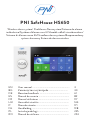 1
1
-
 2
2
-
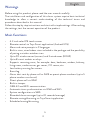 3
3
-
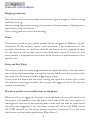 4
4
-
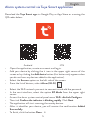 5
5
-
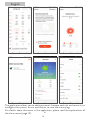 6
6
-
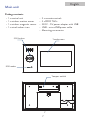 7
7
-
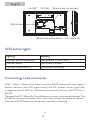 8
8
-
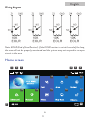 9
9
-
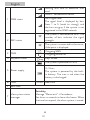 10
10
-
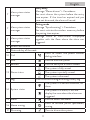 11
11
-
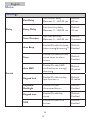 12
12
-
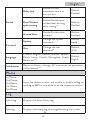 13
13
-
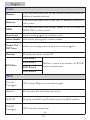 14
14
-
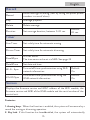 15
15
-
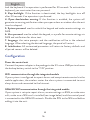 16
16
-
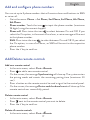 17
17
-
 18
18
-
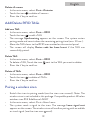 19
19
-
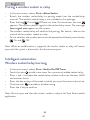 20
20
-
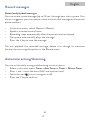 21
21
-
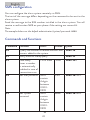 22
22
-
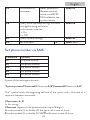 23
23
-
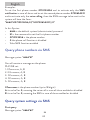 24
24
-
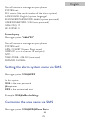 25
25
-
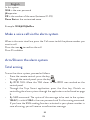 26
26
-
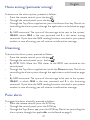 27
27
-
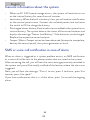 28
28
-
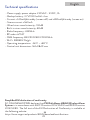 29
29
-
 30
30
-
 31
31
-
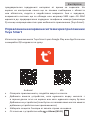 32
32
-
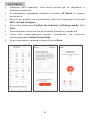 33
33
-
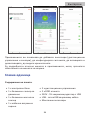 34
34
-
 35
35
-
 36
36
-
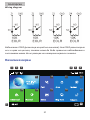 37
37
-
 38
38
-
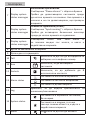 39
39
-
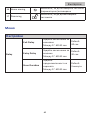 40
40
-
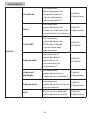 41
41
-
 42
42
-
 43
43
-
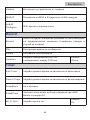 44
44
-
 45
45
-
 46
46
-
 47
47
-
 48
48
-
 49
49
-
 50
50
-
 51
51
-
 52
52
-
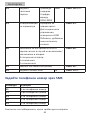 53
53
-
 54
54
-
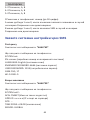 55
55
-
 56
56
-
 57
57
-
 58
58
-
 59
59
-
 60
60
-
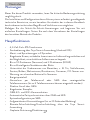 61
61
-
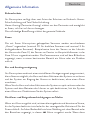 62
62
-
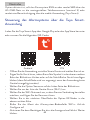 63
63
-
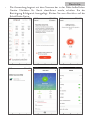 64
64
-
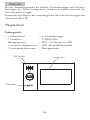 65
65
-
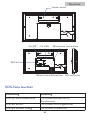 66
66
-
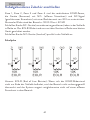 67
67
-
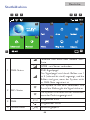 68
68
-
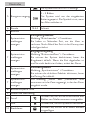 69
69
-
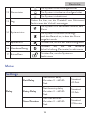 70
70
-
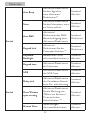 71
71
-
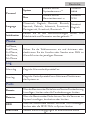 72
72
-
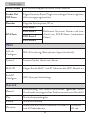 73
73
-
 74
74
-
 75
75
-
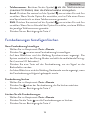 76
76
-
 77
77
-
 78
78
-
 79
79
-
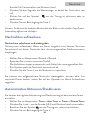 80
80
-
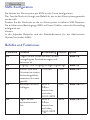 81
81
-
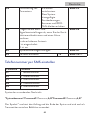 82
82
-
 83
83
-
 84
84
-
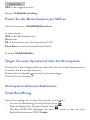 85
85
-
 86
86
-
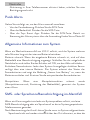 87
87
-
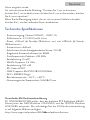 88
88
-
 89
89
-
 90
90
-
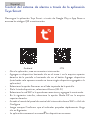 91
91
-
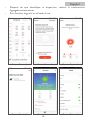 92
92
-
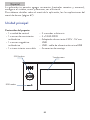 93
93
-
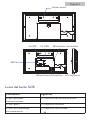 94
94
-
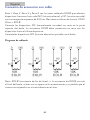 95
95
-
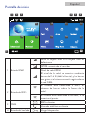 96
96
-
 97
97
-
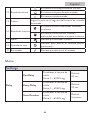 98
98
-
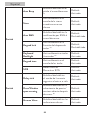 99
99
-
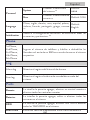 100
100
-
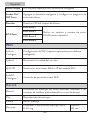 101
101
-
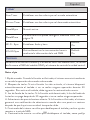 102
102
-
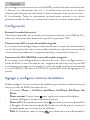 103
103
-
 104
104
-
 105
105
-
 106
106
-
 107
107
-
 108
108
-
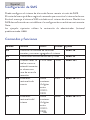 109
109
-
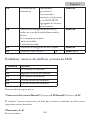 110
110
-
 111
111
-
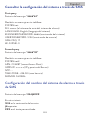 112
112
-
 113
113
-
 114
114
-
 115
115
-
 116
116
-
 117
117
-
 118
118
-
 119
119
-
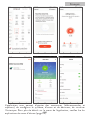 120
120
-
 121
121
-
 122
122
-
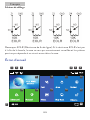 123
123
-
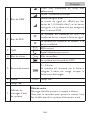 124
124
-
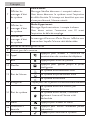 125
125
-
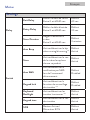 126
126
-
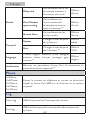 127
127
-
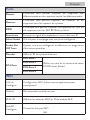 128
128
-
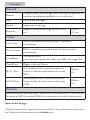 129
129
-
 130
130
-
 131
131
-
 132
132
-
 133
133
-
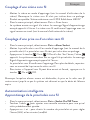 134
134
-
 135
135
-
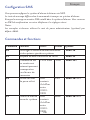 136
136
-
 137
137
-
 138
138
-
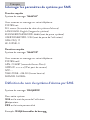 139
139
-
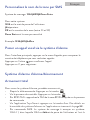 140
140
-
 141
141
-
 142
142
-
 143
143
-
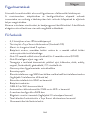 144
144
-
 145
145
-
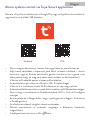 146
146
-
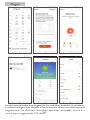 147
147
-
 148
148
-
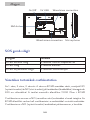 149
149
-
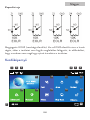 150
150
-
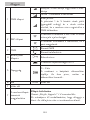 151
151
-
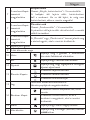 152
152
-
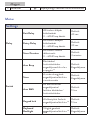 153
153
-
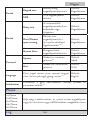 154
154
-
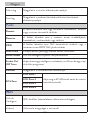 155
155
-
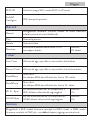 156
156
-
 157
157
-
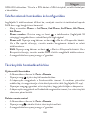 158
158
-
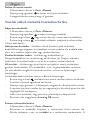 159
159
-
 160
160
-
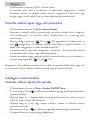 161
161
-
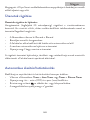 162
162
-
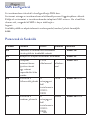 163
163
-
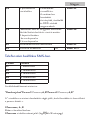 164
164
-
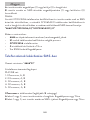 165
165
-
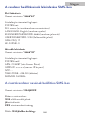 166
166
-
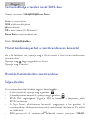 167
167
-
 168
168
-
 169
169
-
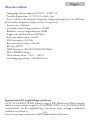 170
170
-
 171
171
-
 172
172
-
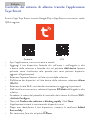 173
173
-
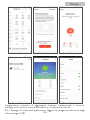 174
174
-
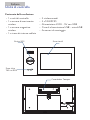 175
175
-
 176
176
-
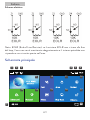 177
177
-
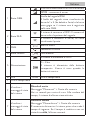 178
178
-
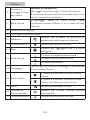 179
179
-
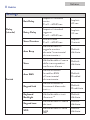 180
180
-
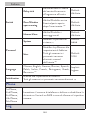 181
181
-
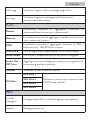 182
182
-
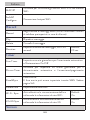 183
183
-
 184
184
-
 185
185
-
 186
186
-
 187
187
-
 188
188
-
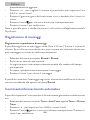 189
189
-
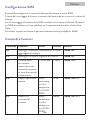 190
190
-
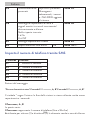 191
191
-
 192
192
-
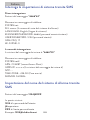 193
193
-
 194
194
-
 195
195
-
 196
196
-
 197
197
-
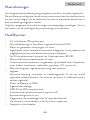 198
198
-
 199
199
-
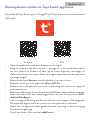 200
200
-
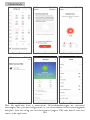 201
201
-
 202
202
-
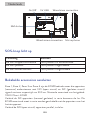 203
203
-
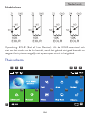 204
204
-
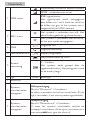 205
205
-
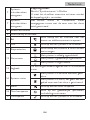 206
206
-
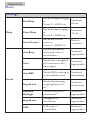 207
207
-
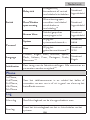 208
208
-
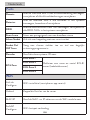 209
209
-
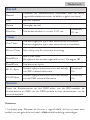 210
210
-
 211
211
-
 212
212
-
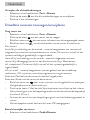 213
213
-
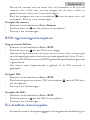 214
214
-
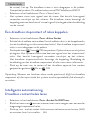 215
215
-
 216
216
-
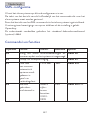 217
217
-
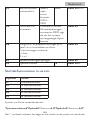 218
218
-
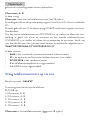 219
219
-
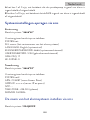 220
220
-
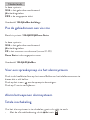 221
221
-
 222
222
-
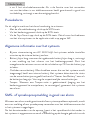 223
223
-
 224
224
-
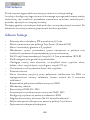 225
225
-
 226
226
-
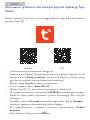 227
227
-
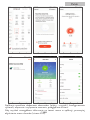 228
228
-
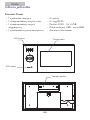 229
229
-
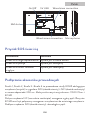 230
230
-
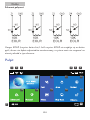 231
231
-
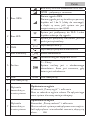 232
232
-
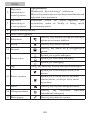 233
233
-
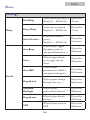 234
234
-
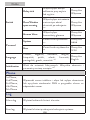 235
235
-
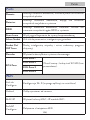 236
236
-
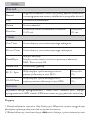 237
237
-
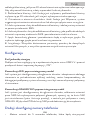 238
238
-
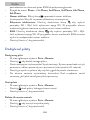 239
239
-
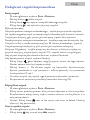 240
240
-
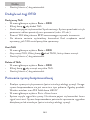 241
241
-
 242
242
-
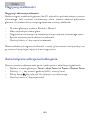 243
243
-
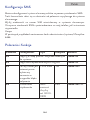 244
244
-
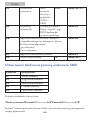 245
245
-
 246
246
-
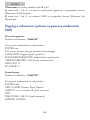 247
247
-
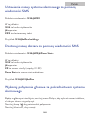 248
248
-
 249
249
-
 250
250
-
 251
251
-
 252
252
-
 253
253
-
 254
254
-
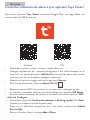 255
255
-
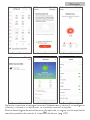 256
256
-
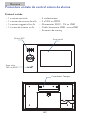 257
257
-
 258
258
-
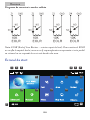 259
259
-
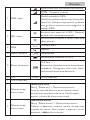 260
260
-
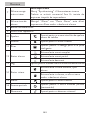 261
261
-
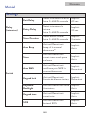 262
262
-
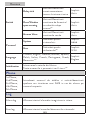 263
263
-
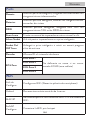 264
264
-
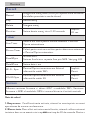 265
265
-
 266
266
-
 267
267
-
 268
268
-
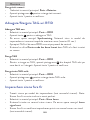 269
269
-
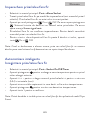 270
270
-
 271
271
-
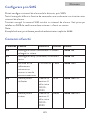 272
272
-
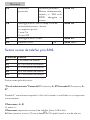 273
273
-
 274
274
-
 275
275
-
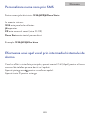 276
276
-
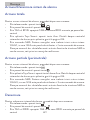 277
277
-
 278
278
-
 279
279
-
 280
280
-
 281
281
in altre lingue
- français: PNI HS650 Manuel utilisateur
- español: PNI HS650 Manual de usuario
- Deutsch: PNI HS650 Benutzerhandbuch
- polski: PNI HS650 Instrukcja obsługi
Documenti correlati
Altri documenti
-
PNI International SafeHouse HS007LR Manuale utente
-
Risco Agility Manuale utente
-
ADEMCO Security System VISTA-15CN Guida d'installazione
-
ADEMCO Security System VISTA-15CN Installation And Setup Manual
-
CAME PROXINET Manuale utente
-
CAME PROXINET Guida d'installazione
-
CAME CP6099WL Manuale utente
-
CAME PROXINET, PXC48-96-200 Manuale utente
-
Crow RUNNER 8/64 Guida d'installazione
-
CAME CP6099WL Guida d'installazione