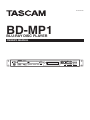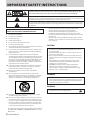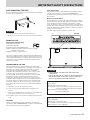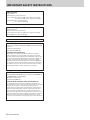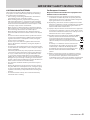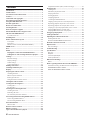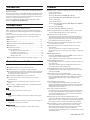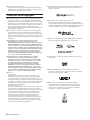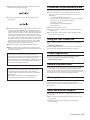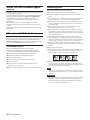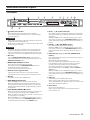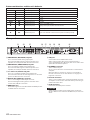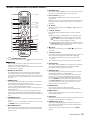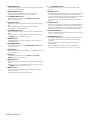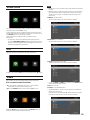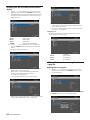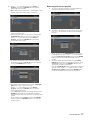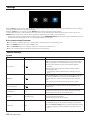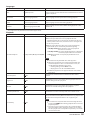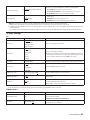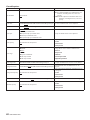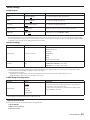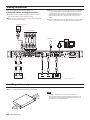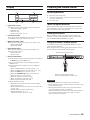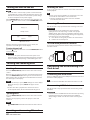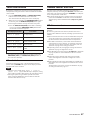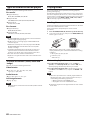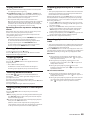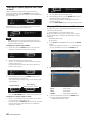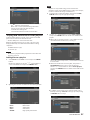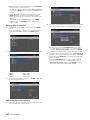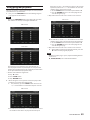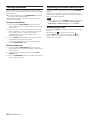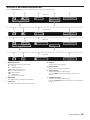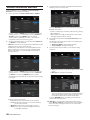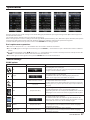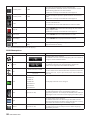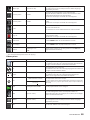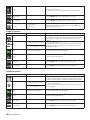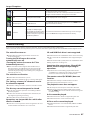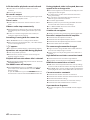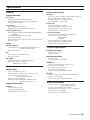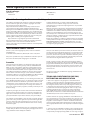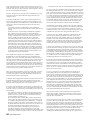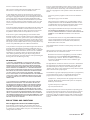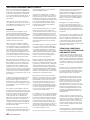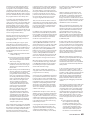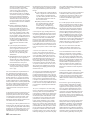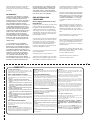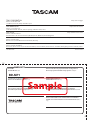Tascam BD-MP1 Manuale del proprietario
- Categoria
- Lettori Blu-Ray
- Tipo
- Manuale del proprietario

D01372220A
BD-MP1
BLU-RAY DISC PLAYER
OWNER'S MANUAL

2 TASCAM BD-MP1
CAUTION: TO REDUCE THE RISK OF ELECTRIC SHOCK, DO NOT REMOVE COVER (OR BACK). NO
USER-SERVICEABLE PARTS INSIDE. REFER SERVICING TO QUALIFIED SERVICE PERSONNEL.
The lightning flash with arrowhead symbol, within equilateral triangle, is intended to alert the
user to the presence of uninsulated “dangerous voltage” within the product’s enclosure that may
be of sufficient magnitude to constitute a risk of electric shock to persons.
The exclamation point within an equilateral triangle is intended to alert the user to the presence
of important operating and maintenance (servicing) instructions in the literature accompanying
the appliance.
WARNING: TO PREVENT FIRE OR SHOCK HAZARD, DO NOT
EXPOSE THIS APPLIANCE TO RAIN OR MOISTURE.
1. Read these instructions.
2. Keep these instructions.
3. Heed all warnings.
4. Follow all instructions.
5. Do not use this apparatus near water.
6. Clean only with dry cloth.
7. Do not block any ventilation openings. Install in accordance
with the manufacturer’s instructions.
8. Do not install near any heat sources such as radiators, heat
registers, stoves, or other apparatus (including amplifiers)
that produce heat.
9. Do not defeat the safety purpose of the polarized or
grounding-type plug. A polarized plug has two blades with
one wider than the other. A grounding type plug has two
blades and a third grounding prong. The wide blade or the
third prong are provided for your safety. If the provided
plug does not fit into your outlet, consult an electrician for
replacement of the obsolete outlet.
10. Protect the power cord from being walked on or pinched
particularly at plugs, convenience receptacles, and the
point where they exit from the apparatus.
11. Only use attachments/accessories specified by the
manufacturer.
12. Use only with the cart, stand, tripod, bracket, or table
specified by the manufacturer, or sold with the apparatus.
When a cart is used, use caution when moving the cart/
apparatus combination to avoid injury from tip-over.
13. Unplug this apparatus during lightning storms or when
unused for long periods of time.
14. Refer all servicing to qualified service personnel. Servicing
isrequired when the apparatus has been damaged in any
way, such as power-supply cord or plug is damaged, liquid
has been spilled or objects have fallen into the apparatus,
the apparatus has been exposed to rain or moisture, does
not operate normally, or has been dropped.
• The apparatus draws nominal non-operating power from the
AC outlet with its POWER or STANDBY/ON switch not in the
ON position.
• The mains plug is used as the disconnect device, the
disconnect device shall remain readily operable.
• Caution should be taken when using earphones or
headphones with the product because excessive sound
pressure (volume) from earphones or headphones can cause
hearing loss.
• If you are experiencing problems with this product, contact
TEAC for a service referral. Do not use the product until it has
been repaired.
CAUTION
• Do not expose this apparatus to drips or splashes.
• Do not place any objects filled with liquids, such as vases,
on the apparatus.
• Do not install this apparatus in a confined space such as a
book case or similar unit.
• The apparatus should be located close enough to the AC
outlet so that you can easily grasp the power cord plug at
any time.
• If the product uses batteries (including a battery pack
or installed batteries), they should not be exposed to
sunshine, fire or excessive heat.
• CAUTION for products that use replaceable lithium
batteries: there is danger of explosion if a battery is
replaced with an incorrect type of battery. Replace only
with the same or equivalent type.
WARNING
• Products with Class ! construction are equipped with a
power supply cord that has a grounding plug. The cord of
such a product must be plugged into an AC outlet that has
a protective grounding connection.
WARNING
• To prevent possible hearing damage, do not listen
at high volume levels for long periods.
IMPORTANT SAFETY INSTRUCTIONS

TASCAM BD-MP1 3
RACK-MOUNTING THE UNIT
Use the supplied rackmount kit to mount the unit in a standard
19-inch rack, as shown below.
ATTENTION
i Leave 1U of space above the unit for ventilation.
i Allow at least 10 cm (4 in) at the rear of the unit for ventilation.
Model for USA
Declaration of Conformity
Model Number: BD-MP1
Trade Name: TASCAM
Responsible party: TEAC AMERICA, INC.
Address: 10410 Pioneer Blvd. Suite #1, Santa Fe Springs,
California 90670, U.S.A.
Telephone number: 1-323-726-0303
This device complies with Part 15 of the FCC Rules. Operation is
subject to the following two conditions: (1) this device may not
cause harmful interference, and (2) this device must accept any
interference received, including interference that may cause
undesired operation.
INFORMATION TO THE USER
This equipment has been tested and found to comply with
the limits for a Class B digital device, pursuant to Part 15 of the
FCC Rules. These limits are designed to provide reasonable
protection against harmful interference in a residential
installation. This equipment generates, uses, and can radiate
radio frequency energy and, if not installed and used in
accordance with the instruction manual, may cause harmful
interference to radio communications. However, there is
no guarantee that interference will not occur in a particular
installation. If this equipment does cause harmful interference
to radio or television reception, which can be determined by
turning the equipment off and on, the user is encouraged to
try to correct the interference by one or more of the following
measures.
a) Reorient or relocate the receiving antenna.
b) Increase the separation between the equipment and
receiver.
c) Connect the equipment into an outlet on a circuit different
from that to which the receiver is connected.
d) Consult the dealer or an experienced radio/TV technician for
help.
CAUTION
Changes or modifications to this equipment not expressly
approved by TEAC CORPORATION for compliance could void the
user’s authority to operate this equipment.
Laser information
This product contains a semiconductor laser system inside the
cabinet and is classified as a “CLASS 1 LASER PRODUCT”.
To prevent being exposed to the laser beam, do not try to open
the enclosure.
Notes on Laser Product
This product has been designed and manufactured according
to FDA regulations “title 21, CFR, chapter 1, subchapter J, based
on the Radiation Control for Health and Safety Act of 1968”,
and is classified as a class 1 laser product. There is no hazardous
invisible laser radiation during operation because invisible laser
radiation emitted inside of this product is completely confined
in the protective housings.
The label required in this regulation is shown at 1.
1
For USA
V
CAUTION
i DO NOT REMOVE THE PROTECTIVE HOUSING USING A
SCREWDRIVER.
i USE OF CONTROLS OR ADJUSTMENTS OR PERFORMANCE OF
PROCEDURES OTHER THAN THOSE SPECIFIED HEREIN MAY
RESULT IN HAZARDOUS RADIATION EXPOSURE.
Optical pickup
Type: SL6167
Manufacturer: Sony Corporation
Laser output: Less than 100 mW on the objective lens (CD)
Less than 100 mW on the objective lens (DVD)
Wavelength: 770 - 800 nm (CD) typ.
650 - 664 nm (DVD) typ.
Optical pickup
Type: SLD3134VL
Manufacturer: Sony Corporation
Laser output: Less than 700 mW on the objective lens (BD)
Wavelength: 400 - 410 nm (BD) typ.
IMPORTANT SAFETY INSTRUCTIONS

4 TASCAM BD-MP1
IMPORTANT SAFETY INSTRUCTIONS
Optical pickup
Type: SL6169
Manufacturer: Sony Corporation
Laser output: Less than 150 mW on the objective lens (CD)
Less than 150 mW on the objective lens (DVD)
Wavelength: 770 - 800 nm (CD) typ.
650 - 664 nm (DVD) typ.
Optical pickup
Type: SLD3135VL
Manufacturer: Sony Corporation
Laser output: Less than 700 mW on the objective lens (BD)
Wavelength: 400 - 410 nm (BD) typ.
IN USA/CANADA, USE ONLY ON 120 V SUPPLY.
Model for Canada
THIS CLASS B DIGITAL APPARATUS COMPLIES WITH CANADIAN
ICES-003.
Labeling of authorization
CAN ICES-3(B)/NMB-3(B)
Compliance of interference
This equipment complies with FCC/IC radiation exposure
limits set forth for an uncontrolled environment and meets
the FCC radio frequency (RF) Exposure Guidelines and RSS-102
of the IC radio frequency (RF) Exposure rules. This equipment
has very low levels of RF energy that it deemed to comply
without maximum permissive exposure evaluation (MPE). But
it is desirable that it should be installed and operated keeping
the radiator at least 20 cm or more away from person’s body
(excluding extremities: hands, wrists, feet and ankles).
Modèle pour le Canada
CET APPAREIL NUMERIQUE DE LA CLASSE B EST CONFORME A
LA NORME NMB-003 DU CANADA.
Marquage d’autorisation
CAN ICES-3(B)/NMB-3(B)
Conformité de l’émetteur radio et interférences
Cet équipement est conforme aux limites d’exposition aux
rayonnements énoncées pour un environnement non contrôlé
et respecte les règles les radioélectriques (RF) de la FCC
lignes directrices d’exposition et d’exposition aux fréquences
radioélectriques (RF) CNR-102 de l’IC. Cet équipement émet
une énergie RF très faible qui est considérée conforme sans
évaluation de l’exposition maximale autorisée. Cependant, cet
équipement doit être installé et utilisé en gardant une distance
de 20 cm ou plus entre le dispositif rayonnant et le corps (à
l’exception des extrémités : mains, poignets, pieds et chevilles).

TASCAM BD-MP1 5
CAUTIONS ABOUT BATTERIES
This product uses batteries. Misuse of batteries could cause a
leak, rupture or other trouble. Always abide by the following
precautions when using batteries.
• Never recharge non-rechargeable batteries. The batteries
could rupture or leak, causing fire or injury.
• When installing batteries, pay attention to the polarity
indications (plus/minus (+/–) orientation), and install them
correctly in the battery compartment as indicated. Putting
them in backward could make the batteries rupture or leak,
causing fire, injury or stains around them.
• When you store or dispose batteries, isolate their terminals
with insulation tape or something like that to prevent them
from contacting other batteries or metallic objects.
• When throwing used batteries away, follow the disposal
instructions indicated on the batteries and the local disposal
laws.
• Do not use batteries other than those specified. Do not mix
and use new and old batteries or different types of batteries
together. The batteries could rupture or leak, causing fire,
injury or stains around them.
• Do not carry or store batteries together with small metal
objects. The batteries could short, causing leak, rupture or
other trouble.
• Do not heat or disassemble batteries. Do not put them in fire
or water. Batteries could rupture or leak, causing fire, injury or
stains around them.
• If the battery fluid leaks, wipe away any fluid on the battery
case before inserting new batteries. If the battery fluid gets
in an eye, it could cause loss of eyesight. If fluid does enter
an eye, wash it out thoroughly with clean water without
rubbing the eye and then consult a doctor immediately. If the
fluid gets on a person’s body or clothing, it could cause skin
injuries or burns. If this should happen, wash it off with clean
water and then consult a doctor immediately.
• The unit power should be off when you install and replace
batteries.
• Remove the batteries if you do not plan to use the unit for a
long time. Batteries could rupture or leak, causing fire, injury
or stains around them. If the battery fluid leaks, wipe away
any fluid on the battery compartment before inserting new
batteries.
• Do not disassemble a battery. The acid inside the battery
could harm skin or clothing.
For European Customers
Disposal of electrical and electronic equipment and
batteries and/or accumulators
(a) All electrical/electronic equipment and waste batteries/
accumulators should be disposed of separately from the
municipal waste stream via collection facilities designated
by the government or local authorities.
(b) By disposing of electrical/electronic equipment and waste
batteries/accumulators correctly, you will help save valuable
resources and prevent any potential negative effects on
human health and the environment.
(c) Improper disposal of waste electrical/electronic equipment
and batteries/accumulators can have serious effects on the
environment and human health because of the presence of
hazardous substances in the equipment.
(d) The Waste Electrical and Electronic Equipment (WEEE)
symbols, which show wheeled bins that have been
crossed out, indicate that electrical/electronic
equipment and batteries/accumulators must be
collected and disposed of separately from household
waste.
If a battery or accumulator contains more than the
specified values of lead (Pb), mercury (Hg), and/or
cadmium (Cd) as defined in the Battery Directive
(2006/66/EC), then the chemical symbols for those
elements will be indicated beneath the WEEE
symbol.
(e) Return and collection systems are available to end users.
For more detailed information about the disposal of old
electrical/electronic equipment and waste batteries/
accumulators, please contact your city office, waste disposal
service or the shop where you purchased the equipment.
Pb, Hg, Cd
IMPORTANT SAFETY INSTRUCTIONS

6 TASCAM BD-MP1
Contents
Introduction .............................................................................. 7
Included items .......................................................................... 7
Conventions used in this manual ............................................ 7
Features ..................................................................................... 7
Trademarks and copyrights ..................................................... 8
Precautions for placement and use ......................................... 9
Using the TEAC Global Site ...................................................... 9
Product registration ................................................................. 9
Beware of condensation .......................................................... 9
Cleaning the unit ...................................................................... 9
Notes about power supplies .................................................. 10
About TASCAM customer support service ............................ 10
SD cards and USB flash drives ............................................... 10
Precautions for use .................................................................................10
Handling discs......................................................................... 10
Names and functions of parts ............................................... 11
Front panel ................................................................................................ 11
Rear panel ..................................................................................................12
Wireless remote control (TASCAM RC-BDMP1) ............................ 13
HOME screen ........................................................................... 15
Disc .......................................................................................... 15
Media ....................................................................................... 15
Playing files on SD cards and USB flash drives ................. 16
Adding files to and removing them from a playlist ......... 16
Settings ................................................................................... 18
General Settings ......................................................................................18
Display Settings ....................................................................................... 21
Audio Settings .........................................................................................23
System Information ................................................................................23
Making connections ............................................................... 24
Installing rackmount years .................................................... 24
Display ..................................................................................... 25
Preparing the remote control ................................................ 25
Installing batteries ..................................................................................25
When to replace batteries ...................................................................25
Battery precautions ................................................................................25
Using the wireless remote control ....................................................25
Turning the unit on and off .................................................... 26
Loading and removing discs .................................................. 26
Loading discs ............................................................................................26
Ejecting discs ............................................................................................26
Inserting and removing SD cards .......................................... 26
Inserting SD cards ...................................................................................26
Removing SD cards ................................................................................26
SD card write protection switches .................................................... 26
Connecting and disconnecting USB flash drives ................. 26
Connecting USB flash drives ...............................................................26
Disconnecting USB flash drives .........................................................26
Panel lock function ................................................................. 27
When locked .............................................................................................27
Remote control overview ...................................................... 27
BD-Live overview .................................................................... 27
Types of media that can be played ........................................ 28
Playable file formats (video, audio and image) ............................28
Playing media ......................................................................... 28
Loading discs ............................................................................................28
Automatic playback overview............................................................28
Playing video discs .................................................................................29
Pausing playback ....................................................................................29
Stopping playback .................................................................................29
Searching backward/forward .............................................................29
Skipping to the previous or next chapter/track ..........................29
Repeating playback of part of a scene or track ............................29
Repeating playback of a chapter, title or track .............................29
Jumping to a specific playback time, scene or track ..................30
Playing USB flash drives and SD cards ............................................30
Playing USB flash drive/SD cards playlists .....................................31
Using program playback ........................................................ 33
Setting bookmarks ................................................................. 34
Adjusting the volume from the unit ..................................... 34
Muting with this unit ............................................................................. 34
Overview of ON SCREEN information bar ...................................... 35
Network connection overview .............................................. 36
Option menus ......................................................................... 37
General Settings ......................................................................................37
Troubleshooting ..................................................................... 41
Specifications .......................................................................... 43
General .......................................................................................................43
Outputs ......................................................................................................43
Control input/output .............................................................................43
Audio performance ................................................................................43
Dimensional drawings ........................................................... 44
Other ...........................................................................................................44
Notice regarding software that uses the GNU GPL .............. 45
About the licensing of software used in this product ............... 45
GNU GENERAL PUBLIC LICENSE ........................................................45
GNU LESSER GENERAL PUBLIC LICENSE ......................................... 48

TASCAM BD-MP1 7
Introduction
Thank you very much for purchasing the TASCAM BD-MP1 BLU-
RAY DISC PLAYER.
Before using this unit, read this Owner's Manual carefully so that
you will be able to use it correctly and enjoy working with it for
many years. After you have finished reading this manual, please
keep it in a safe place for future reference.
You can also download this Owner’s Manual from the TEAC
Global Site (http://teac-global.com/).
Included items
This product includes the following items.
Take care when opening the package to avoid damaging the
items. Keep the box and packing materials for transportation in
the future.
Please contact the store where you purchased this unit if any
of these items are missing or have been damaged during
transportation.
p Main unit ...............................................................................................× 1
p Power cord set ..................................................................................... × 1
p Wireless remote control (TASCAM RC-BDMP1) .......................× 1
p AAA batteries .......................................................................................× 2
p Rackmount screw kit .........................................................................× 4
Items included in kit
i
Rackmount ears (left and right) ............................................× 2
i
Screws for ear attachment .....................................................× 6
i
Screws for attachment to rack ..............................................× 4
i
Washers (for rack) ......................................................................× 4
p Owner’s Manual (this document) including warranty .......... × 1
Conventions used in this manual
In this manual, we use the following conventions:
p SD/SDHC memory cards are called “SD cards”.
p "USB flash drives" are sometimes called "USB drives".
p The CD-DA format is sometimes called the "audio CD" format.
In addition, CDs with tracks recorded in the audio CD format
are sometimes called "audio CDs".
p CDs with MP3 or WMA files are called "data CDs".
p The input source that is currently selected is called the
“current source”.
p The folder that is currently selected is called the "current
folder".
p As necessary, additional information is provided under TIP,
NOTE and CAUTION headings.
TIP
These are tips about how to use the unit.
NOTE
These provide additional explanations and describe special
cases.
ATTENTION
Failure to follow these instructions could result in damage to
equipment or lost data, for example.
V
CAUTION
Failure to follow these instructions could result in injury.
Features
p A wide range of formats is supported for discs and for video,
image and audio files.
Supported disc formats
o Blu-ray: BD25, BD50, BD-ROM, BD-R, BD-RE
o DVD: DVD-ROM, DVD-R, DVD-RW, DVD+R, DVD+RW
o CD: CD-DA, CD-R
Supported file formats
o Video: ASF, MPG, AVI, 3GP, DAT, MKV, MOV, M2TS, OGM, TP,
TS, MP4, WMV
o Image: JPEG, GIF, PNG
o Audio: WAV, MP3, WMA, AAC, FLAC, APE
p Along with numerous types of Blu-ray discs, DVDs and CDs,
SD cards and USB flash drives are also supported.
p Power on play and repeat modes
The power on play function enables automatic playback of
content when the unit is turned on. Moreover, by setting a
repeat mode, the same video can be automatically played
repeatedly after the power is turned on.
p Seamless repetition of individual chapters, titles and A-B
repeat intervals is possible.
p Extensive lock functions to prevent accidents caused by
misoperation
The panel lock, IR lock and tray lock functions prevent
misoperation by users and changes after setup in commercial
facilities.
p HIDE MENU function
Using the HIDE MENU function, the HOME screen can be set
to be shown or hidden (blacked out).
This is useful for smooth content playback in public venues.
p Dual USB flash drive ports
Ports for USB flash drives are available on both the front and
back of the unit.
This enables flexible support for USB flash drives that are
used constantly as well as temporarily.
p The HDMI output connector on the back of the unit is a
standard inclusion. This enables output to monitors and TVs
that support HDMI.
p Balanced and unbalanced output jacks
For audio output, in addition to unbalanced RCA outputs,
balanced XLR output jacks with high reliability are included.
Enables working flexibly with a variety of professional
equipment.
p Coaxial digital audio output
The coaxial digital audio output on the back of the unit
supports Dolby Audio, DTS-HD and other professional grade
digital audio output formats. Moreover, two-channel linear
PCM playback is also possible.
p 7.1 analog output (8 RCA jacks)
Front left and right, center, side left and right, surround back
left and right and subwoofer output jacks are included for
7.1 surround systems. These enable realization of rich three-
dimensional audio experiences.
p Support for external control using Ethernet/RS-232C
This unit has Ethernet and RS-232C ports for external control.
These enable seamless integration in audiovisual installations
that require seamless remote control with high reliability.
p Even without a remote control, buttons on the front of the
unit enable playback, stopping, pausing, and searching
forward and backward, as well as easy operations to make
menu settings, for example, using the shift mode.
In addition, the panel lock function can prevent misuse of the
operation buttons.

8 TASCAM BD-MP1
p Compact 1U rackmount size
Constructed with a tough metal body that has outstanding
durability, the compact 1U size contributes to saving space in
professional racks and fixed installations.
Trademarks and copyrights
p It is forbidden by law to copy, broadcast, show, broadcast on
cable, play in public, or rent copyrighted material without
permission. Commercial BD-video/DVD-video discs are copy-
protected, and any recordings made from these discs will be
distorted. This item incorporates copy protection technology
that is protected by U.S. patents and other intellectual
property rights of Rovi Corporation. Reverse engineering and
disassembly are prohibited.
p This product incorporates copy protection technology that
is protected by U.S. patents and other intellectual property
rights of Rovi Corporation. The use of Rovi Corporation's copy
protection technology in the product must be authorized by
Rovi Corporation. Reverse engineering and disassembly are
prohibited.
p THIS PRODUCT IS LICENSED UNDER THE AVC PATENT
PORTFOLIO LICENSE FOR THE PERSONAL USE OF A
CONSUMER OR OTHER USES IN WHICH IT DOES NOT RECEIVE
REMUNERATION TO (i) ENCODE VIDEO IN COMPLIANCE WITH
THE AVC STANDARD (“AVC VIDEO”) AND/OR (ii) DECODE AVC
VIDEO THAT WAS ENCODED BY A CONSUMER ENGAGED IN A
PERSONAL ACTIVITY AND/OR WAS OBTAINED FROM A VIDEO
PROVIDER LICENSED TO PROVIDE AVC VIDEO. NO LICENSE
IS GRANTED OR SHALL BE IMPLIED FOR ANY OTHER USE.
ADDITIONAL INFORMATION MAY BE OBTAINED FROM MPEG
LA, L.L.C. SEE HTTP://WWW.MPEGLA.COM
p THIS PRODUCT IS LICENSED UNDER THE VC-1 PATENT
PORTFOLIO LICENSE FOR THE PERSONAL AND NON-
COMMERCIAL USE OF A CONSUMER TO (i) ENCODE VIDEO
IN COMPLIANCE WITH THE VC-1 STANDARD (“VC-1 VIDEO”)
AND/OR (ii) DECODE VC-1 VIDEO THAT WAS ENCODED
BY A CONSUMER ENGAGED IN A PERSONAL AND NON-
COMMERCIAL ACTIVITY AND/OR WAS OBTAINED FROM A
VIDEO PROVIDER LICENSED TO PROVIDE VC-1 VIDEO. NO
LICENSE IS GRANTED OR SHALL BE IMPLIED FOR ANY OTHER
USE. ADDITIONAL INFORMATION MAY BE OBTAINED FROM
MPEG LA, L.L.C. SEE HTTP://WWW.MPEGLA.COM
p Cinavia™
Cinavia Notice
This product uses Cinavia technology to limit the use of
unauthorized copies of some commercially-produced film
and videos and their soundtracks. When a prohibited use of
an unauthorized copy is detected, a message will be displayed
and playback or copying will be interrupted. More information
about Cinavia technology is provided at the Cinavia Online
Consumer Information Center at
http://www.cinavia.com
To request additional information about Cinavia by mail, send
a postcard with your mailing address to: Cinavia Consumer
Information Center, P.O. Box 86851, San Diego, CA, 92138, USA.
This product incorporates proprietary technology under
license from Verance Corporation and is protected by U.S.
Patent 7,369,677 and other U.S. and worldwide patents
issued and pending as well as copyright and trade secret
protection for certain aspects of such technology. Cinavia is
a trademark of Verance Corporation. Copyright 2004-2016
Verance Corporation. All rights reserved by Verance. Reverse
engineering or disassembly is prohibited.
p Manufactured under license from Dolby Laboratories. Dolby,
Dolby Audio, and the double-D symbol are trademarks of
Dolby Laboratories.
p For DTS patents, see http://patents.dts.com.
Manufactured under license from DTS Licensing Limited.
DTS, DTS-HD, the Symbol, & DTS and the Symbol together are
registered trademarks, and DTS-HD Master Audio | Essential is
a trademark of DTS, Inc. © DTS, Inc. All Rights Reserved.
p Blu-ray Disc™, Blu-ray™, BD-Live™, BONUSVIEW™ and related
logos are trademarks of the Blu-ray Disc Association.
p “DVD Logo" is a trademark of DVD Format/Logo Licensing
Corporation.
p HDMI, the HDMI logo and High-Definition Multimedia
Interface are trademarks or registered trademarks of HDMI
LLC in the USA and other countries.
p Oracle and Java are registered trademarks of Oracle
Corporation and its subsidiary and affiliated companies
in the USA and other countries. Names, including those
of companies and products, in this document might be
trademarks or registered trademarks.

TASCAM BD-MP1 9
p AVCHD and the AVCHD logo are trademarks of Panasonic
Corporation and Sony Corporation.
p “x.v.Color” and “x.v.Color” logo are trademarks of Sony
Corporation.
p Supply of this product does not convey a license nor imply
any right to distribute MPEG Layer-3 compliant content
created with this product in revenue-generating broadcast
systems (terrestrial, satellite, cable and/or other distribution
channels), streaming applications (via Internet, intranets
and/or other networks), other content distribution systems
(pay-audio or audio-on-demand applications and the like)
or on physical media (compact discs, digital versatile discs,
semiconductor chips, hard drives, memory cards and the
like). An independent license for such use is required. For
details, please visit http://mp3licensing.com.
p TASCAM is a registered trademark of TEAC Corporation.
p Other company names, product names and logos in this
document are the trademarks or registered trademarks of
their respective owners.
Information is given about products in this manual only
for the purpose of example and does not indicate any
guarantees against infringements of third-party intellectual
property rights and other rights related to them. TEAC
Corporation will bear no responsibility for infringements on
third-party intellectual property rights or their occurrence
because of the use of these products.
With the exception of personal enjoyment and similar uses,
copyrighted materials belonging to third parties cannot
be used without permission from the rights holders in
accordance with copyright law. Please use the equipment
appropriately.
TEAC Corporation will bear no responsibility for rights
infringements committed by users of this product.
Precautions for placement and use
p The operating temperature range of this unit is 5–35 °C.
p Do not install this unit in the following types of locations.
Doing so could make the sound quality worse or cause
malfunction.
Locations with frequent vibrations
Near windows or other places exposed to direct sunlight
Near heaters or other extremely hot places
Extremely cold places
Very humid or poorly ventilated places
Very dusty places
p Install the unit so that it is level.
p To enable good heat dissipation, do not place anything on
top of the unit.
p Do not place the unit on top of a power amplifier or other
device that generates heat.
Using the TEAC Global Site
You can download updates for this unit from the TEAC Global
Site:
http://teac-global.com/
In the TASCAM Downloads section, select the desired language
to open the Downloads website page for that language.
Product registration
Customers in the USA, please visit the following TASCAM
website to register your TASCAM product online.
https://tascam.com/us/
Beware of condensation
Condensation could occur if the unit is moved from a cold place
to a warm place, it is used immediately after a cold room has
been heated or it is otherwise exposed to a sudden temperature
change. To prevent this, or if this occurs, let the unit sit for one or
two hours at the new room temperature before using it.
Cleaning the unit
Use a dry soft cloth to wipe the unit clean. Do not wipe
with chemical cleaning cloths, thinner, alcohol or other
chemical agents. Doing so could damage the surface or cause
discoloration.
Notes about power supplies
p Insert the included power cord all the way into the AC IN
connector.
p Do not connect a power supply other than one that is 100V
AC (50/60Hz).
p Hold the power cord by its plug when connecting or
disconnecting it.

10 TASCAM BD-MP1
About TASCAM customer support
service
TASCAM products are supported and warrantied only in their
country/region of purchase.
To receive support after purchase, on the TASCAM Distributors
list page of the TEAC Global Site (http:// teac-global.com/),
search for the local company or representative for the
region where you purchased the product and contact that
organization.
When making inquiries, the address (URL) of the shop or
web shop where it was purchased and the purchase date are
required.
Moreover, the warranty card and proof of purchase might also
be necessary.
SD cards and USB flash drives
This unit can use SD cards and USB flash drives for playback.
A list of SD cards and USB flash drives that have been confirmed
for use with this unit can be found on the TEAC Global Site
(http://teac-global.com). Check the page for this product. You
can also contact TASCAM customer support service.
Precautions for use
SD cards and USB flash drives are delicate media.
In order to avoid damaging SD cards and USB flash drives,
please take the following precautions when handling them.
p Do not leave them in extremely hot or cold places.
p Do not leave them in extremely humid places.
p Do not let them get wet.
p Do not put things on top of them or twist them.
p Do not hit them.
p Do not remove or insert them during playback, data
transmission or other access.
p When transporting them, put them into cases, for example.
Handling discs
p Load discs with their recorded sides down.
p Load discs when the disc tray is completely open.
p Align discs with the tray guide and place them so they are
level.
p Do not touch the recorded (unlabeled) side. Fingerprints, oils
and other substances can cause errors during playback.
p If fingerprints or dust adhere to the recorded side of a disc,
wipe it gently with a soft dry cloth from the center towards
the outside edge.
p Dirt on discs can lower video and sound quality, so clean
them and always store them in a clean state.
p Do not use any record spray, anti-static solutions, benzene,
paint thinner or other chemical agents to clean discs as they
could damage the delicate playing surface. It may cause discs
to become unplayable.
p Do not apply labels or other materials to discs. Do not use
discs that have glue or sticky residue from having had tape,
stickers or other materials applied to their surface. Such discs
could become stuck in the unit or cause it to malfunction.
p Never use commercially-available disc stabilizers. Using
stabilizers with this player could prevent playback or damage
the unit.
p Do not use cracked discs.
p Do not use discs that are irregularly shaped, including discs
shaped like hearts, business cards and octagons because
using such discs could cause the unit to malfunction.
p Copy Control CDs have been sold by several record
companies in an attempt to protect their copyrights. Since
some of these discs do not comply with the CD specifications,
they may not be playable on the unit.
NOTE
If a disc that cannot be played back or a disc that is upside
down is loaded in the unit, “NO DISC” will appear on the
display.
ATTENTION
i
Only load one disc at a time. Loading two or more discs at the
same time could cause malfunction and damage the discs.
i
Do not push the disc tray in when the power is in standby.
Doing so could cause malfunction.

TASCAM BD-MP1 11
Names and functions of parts
Front panel
1234 567890
qw
1 button and indicator
Use to turn the unit on and off (put it into standby).
The indicator lights red when the power is off (in standby)
and green when on.
V
CAUTION
Before turning the unit on, lower the volumes of connected
equipment to their minimum levels.
Failure to do so could result in a sudden loud noise that could
harm hearing, for example.
ATTENTION
Do not turn the power on/off when the unit is playing any
media or reading data from an SD card or USB flash drive.
Doing so could make the unit stop operating properly and
cause data on the SD card or USB flash drive to be damaged.
2 Disc tray
Press the OPEN/CLOSE [LOCK] button to open the disc
tray and load/remove a disc. To close the disc tray, press the
OPEN/CLOSE [LOCK] button.
3 OPEN/CLOSE [LOCK](
-
) button
Use to open and close the disc tray usually.
Press while pressing the HIDE MENU [SHIFT] button to
enable the front panel lock function.
Do this again to disable the lock function.
4 Remote control signal receiver
Signals from remote controls are received here. When
operating the remote control, point it toward this receiver.
5 Display
This shows various types of information.
6 HIDE MENU [SHIFT] button
When the HOME screen is open, press this to hide it.
Moreover, this button can be pressed at the same time as
another button to enable the shift mode and use the shift
function of that button (shown as light lettering on a black
background).
7 STOP [ENTER] (HOME) (
8
) button
When a video file is being played, paused or searched, press
to stop that operation and return to the HOME screen.
When an audio file is being played, paused or searched, press
to stop playback or searching.
When the HOME screen or Default Settings Screen is open,
press at the same time as the HIDE MENU [SHIFT] button to
enable shift mode and use this as the ENTER button.
8 PLAY [
j
] (
y
) button/indicator
Press when stopped or in playback standby to start playback.
The indicator lights green during playback and is unlit at all
other times.
When the HOME screen or Default Settings Screen is open,
press at the same time as the HIDE MENU [SHIFT] button to
enable shift mode and use this as the move cursor down (
j
)
button.
9 PAUSE [
k
] (
9
) (TOP MENU) button
Press when playing back to pause playback.
When the HOME screen or Default Settings Screen is open,
press at the same time as the HIDE MENU [SHIFT] button to
enable shift mode and use this as the move cursor up (
k
)
button.
0 SKIP
.
/
/
[
l
]/[
;
] (
m
/
,
) (REPEAT/A-B)
buttons
Press when playing back or paused to skip to the previous or
next chapter or file.
(Playback will start after skipping.)
Press and hold when playing back or paused to search
backward/forward. The search speed changes (among 5
speeds) each time the button is pressed and held.
(To resume playing back or to pause when searching
backward/forward, press the PLAY [j] (y) or PAUSE [k]
(9) button.
When the HOME screen or Default Settings Screen is open,
press at the same time as the HIDE MENU [SHIFT] button to
enable shift mode and use as the move cursor left/right (
l
/
;
)
buttons.
q USB port
Connect/disconnect USB flash drives here.
Audio, video and other files can be played back from a
connected USB flash drive. Moreover, this can be used to load
update files for firmware updates.
w SD card slot
Insert an SD card in this slot.
Audio, video and other files can be played back from a
connected SD card.

12 TASCAM BD-MP1
Button combinations and the unit's behavior
Button combination Button press Behavior
SHIFT
-
Simultaneous press Changes the LOCK setting.
SHIFT
8
Simultaneous press Confirms or selects menu items.
SHIFT
y
Simultaneous press
j
(down)
SHIFT
9
Simultaneous press
k
(up)
SHIFT
m
Simultaneous press
l
(left)
SHIFT
,
Simultaneous press
;
(right)
y 8
Simultaneous press Displays the HOME screen.
y 9
Simultaneous press Displays the top menu/title menu of the disc.
y
m
Simultaneous press Selects repeat modes.
y ,
Simultaneous press Plays back a defined section between point A and B repeatedly.
Rear panel
er tyuiop a
e ANALOG OUT (BALANCED) L/R jacks
These are balanced XLR analog output jacks.
These transmit audio signals to external speakers and
amplifiers, for example. Use XLR cables for connection.
r ANALOG OUT (UNBALANCED) L/R jacks
These are unbalanced RCA analog output jacks.
These transmit audio signals to external speakers and
amplifiers, for example. Use RCA cables for connection.
t 7.1 audio out (unbalanced) jacks
These are 7.1 unbalanced RCA analog output jacks.
These transmit 8 channels of audio signals to a 7.1 surround
system. Use RCA cables for connection.
y DIGITAL OUT (COAXIAL) connector
This is a coaxial digital audio output connector.
This transmits digital audio signals to a television. Use a
coaxial cable (75Ω) for connection.
u HDMI OUT port
Audio/video signals are transmitted from the HDMI port. Use
an HDMI cable for connection.
i USB port
Connect/disconnect USB flash drives here.
Audio, video and other files can be played back from a
connected USB flash drive. Moreover, this can be used to load
update files for firmware updates.
o ETHERNET connector
This is an Ethernet port.
Use to connect this unit to a network and to control it from a
computer.
Moreover, BD-Live contents can also be accessed with an
Internet connection. Use an STP cable that is category 5e or
higher for connection.
p RS-232C connector
This is a 9-pin D-sub RS-232C control input/output connector.
A computer can be used to control this unit by connecting to
it with an RS-232C cable.
a AC IN connector
Connect the included power cord here.
V
CAUTION
Always use the included cord to supply power to this unit.
Use of a different one could cause malfunction, fire or electric
shock.

TASCAM BD-MP1 13
Wireless remote control (TASCAM RC-BDMP1)
1
3
4
5
6
7
8
9
q
0
e
y
i
o
2
h
g
l
k
;
x
s
d
f
a
p
c
w
j
r
t
uz
1
¤
(STANDBY/ON) button
This has the same function as the button on the main unit.
V
CAUTION
Before turning the unit on, lower the volumes of connected
equipment to their minimum levels.
Failure to do so could result in a sudden loud noise that could
harm hearing, for example.
2 Number (0–9) buttons
The number buttons can be used during media playback
to designate and select chapter and audio track numbers
(except when options or submenus are shown on the screen).
(see "Jumping to a specific playback time, scene or track" on
page 30)
3 AUDIO button
Press during video disc playback to show the current audio
settings at the top left of the monitor screen.
Press this button repeatedly to show the audio settings that
can be used and to switch sound sources.
The audio settings shown depend on the settings supported
by the video disc.
For example, stereo, mono, left channel and right channel
can be selected for DVDs, and DTS-HD MA (master audio) or
Dolby Digital can be selected in various languages for Blu-ray
discs.
4 TOP MENU button
Press during playback of a video disc to show the top menu
screen.
Use the
l
/
;
/
k
/
j
cursor buttons to move in menus, and use
the ENTER button to confirm selection.
5 ON SCREEN button
Press during video disc playback to show an information bar
that can be used to check the current status at the top of the
monitor screen.
6 RETURN button
Press when using the HOME screen to return to the previous
menu. Press repeatedly to return to the top menu.
7 Cursor buttons
l
/
;
/
k
/
j
Press when the HOME screen is open to move between
setting items.
Moving in menus is also possible on video file top menu and
title menu screens as well as option menu screens during
playback.
8
7
button
This has the same function as the PLAY [
j
] (
y
) button on
the main unit.
9
m
/
,
buttons
Press when playing back or paused to search backward/
forward.
o When searching backward/forward in a video file, press
the PAUSE (9) button to pause playback. In this state,
press the
,
button to resume playback, or press the
m
button to resume backward searching.
o When searching backward/forward in an audio file, press
the PAUSE (9) button to pause playback. Press it again to
resume searching backward/forward.
0
8
button
This has the same function as the STOP (8) button on the
main unit.
q
.
/
/
buttons
Press when playing back or paused to skip to the previous or
next chapter or file. (Playback will start after skipping.)
o In video files, this will move to the previous or next
chapter.
o In audio files, this will move to the previous or next file.
w SETUP button
Press when using the HOME screen, playing back, paused or
searching backward/forward to open the Setup Menu.
Press again to return to the original screen.
e SEARCH button
Press when playing back or paused to designate a specific
playback time within the current medium.
Press this button to open an information bar at top of the
monitor screen. The cursor will appear for 20 seconds in
the time display area (upper right) of the information bar.
Press the ENTER button while the cursor appears and use
the number buttons to input any playback time. To move
among hours, minutes and seconds, use the
l
/
;
cursor
buttons while the cursor appears.
r CLEAR button
This clears the value in the field being input.
In the bookmark list, this deletes the selected bookmark.
t MUTE button
This mutes the volume of the main unit. (An icon appears at
the top of the monitor.)
y PIP button
This turns the picture-in-picture function on/off. This function
can only be used with discs that support it.
u AUDIO button (2nd)*
This selects the audio language used with the picture-in-
picture function. This function can only be used with discs
that support it. (Unclear.)
* This does not have the same function as the 3 AUDIO
button.

14 TASCAM BD-MP1
i PROG/RED button
This opens the program page where tracks can be selected for
playback in a specific order.
o MARK/GREEN button
During video file playback, press this button to add a
bookmark at any point. (Up to 12 can be added.)
p
-
OPEN/CLOSE button
This has the same function as the OPEN/ CLOSE [LOCK]
button on the main unit.
a SUBTITLE button
Press during video file playback to change the subtitle display
style.
The settings that can be used depend on the subtitle
languages supported by the video.
s TITLE/POP UP button
When a media file is playing or paused, press to show the title
menu.
Use the
l
/
;
/
k
/
j
cursor buttons to move in menus, and use
the ENTER button to confirm selection.
d HOME button
Press this button to stop the current operation and return to
the HOME screen.
f HIDE MENU button
This has the same function as the HIDE/MENU [SHIFT] button
on the main unit.
g ENTER button
This functions as the execute button on the HOME screen and
every menu screen.
h
9
button
This has the same function as the PAUSE [
k
] (
9
) (TOP
MENU) button on the main unit.
j OPTION button
When playing back or paused, press to open the Option Menu
screen.
Use the
l
/
;
/
k
/
j
cursor buttons to move in menus, and use
the ENTER button to confirm selection.
k HDMI button
Press this button repeatedly to cycle through the following
screen resolutions.
o 480I/576I, 480P/576P, 720P, 1080I, 1080P
l −/+ (VOLUME) buttons
Press when playing back or paused to adjust the audio
volume.
; REPEAT button
Press when playing back or paused to enable repeat playback
mode for the selected chapter, title or track. An icon will
appear at the top of the monitor. Press this button repeatedly
to enable selection of repeat playback conditions.
(see "Jumping to a specific playback time, scene or track" on
page 30)
z ANGLE button
Press when a video file that has been recorded with multiple
angles is playing or paused to show the currently selected
angle. An icon will appear at the top of the monitor. Press this
button repeatedly to enable selection of recorded angles.
x A-B/YELLOW button
Press the A-B button during disc playback to repeat playback
of part of a scene or track.
c ZOOM/BLUE button
Press when a selected image is shown to zoom in/out. (The
size being displayed currently is shown at the top of the
monitor.)
Press this button repeatedly to change the zoom to the
following sizes.
(No zoom when no indicator is shown on the monitor.)
o Zoom size shown on monitor: 2×, 3×, 4×, 1/2, 1/3, 1/4

TASCAM BD-MP1 15
HOME screen
Select, play and check media files, set up the unit and conduct
other functions on the HOME screen.
To move between menus, confirm settings and execute items,
use the shift* functions of buttons on the unit or use the cursor
and ENTER buttons on the remote control.
(These explanations will primarily use remote control
operations.)
* To move the cursor and confirm/execute using the unit,
press the HIDE/MENU [SHIFT] button with the desired shift
function (shown below the button with light characters on a
dark background) at the same time.
Disc
This plays the disc loaded in the disc tray of the unit.
To play a disc, while the Disc icon is selected, press the
7
button.
Media
This enables selection of media (items) loaded in the unit.
Basic remote control functions
p To exit a folder or subfolder, press the
l
cursor button
repeatedly to return to the starting screen.
p Press the HOME button to return to the HOME screen.
While the Media icon is selected, press the ENTER button to
show the various media loaded in the unit.
NOTE
i
Usually the icons are shown in the order that the media were
loaded.
i
After the power is turned on, the various icons are shown in
the order that the unit recognized the media. (The images
shown on these pages are examples after the power was
turned on.)
p BDMV icon: Blu-ray disc
The disc loaded in the disc tray is shown as follows.
p DVD Video icon: DVD disc
The disc loaded in the disc tray is shown as follows.
p CDDA icon: Compact disc (CD)
The disc loaded in the disc tray is shown as follows.
Select the BDMV or CDDA icon and press the ENTER button
to start playback of the media.
p SD icon: SD card
p USB2/3* icon: USB flash drive
* The USB number is shown in the order that the USB flash
drives were connected.
If an SD card is not loaded, “USB1” will be shown as the first.
Flash drives loaded in the unit are shown as follows.

16 TASCAM BD-MP1
Playing files on SD cards and USB flash
drives
1. Use the
j
/
k
cursor buttons to select an SD card or
USB flash drive and press the ENTER button to show
individual folders as below. (The same method is used
to show the content of folders on both SD cards and
USB flash drives.)
…: Top folder
Photo: Photo folder
Music: Audio folder
Video: Video folder
AVCHD: High-quality video folder
2. Use the
j
/
k
cursor buttons to select a folder and
press the ENTER button to show the files inside the
folder.
(Example: Music folder open)
3. Use the
j
/
k
cursor buttons to select a file and press
the
7
button to start playback.
When a file is selected, the following information
appears on the right side of the monitor.
i
Thumbnails of image files
i
Various information for audio and video files
When a file is selected, press the
;
cursor button to add
a check mark before the file name, selecting it.
i
In this state, press the ENTER button to play the
selected files in order. After playback completes, the
screen above will reopen.
i
To remove a check mark from a file, select it again and
press the
;
cursor button.
p Playlist icon
By using a playlist, files can be played back in the order
selected from the media (items).
…: Top folder
Photo: Photo folder
Music: Audio folder
Video: Video folder
Adding files to and removing them from
a playlist
Adding files to a playlist
1. Use the
j
/
k
cursor buttons to select an SD card or
USB flash drive and press the ENTER button to select
the desired folder.
2. Select the file to add to the playlist, and press the TITLE/
POP UP button to open a pop-up message.

TASCAM BD-MP1 17
3. Use the
j
/
k
cursor buttons to select “Add to
playlist”, and press the ENTER button to add the
selected file to the playlist.
i
When a file is selected, press the
;
cursor button to add
a check mark before the file name, selecting it.
Select a file again and press the
;
cursor button to
remove its check mark.
i
Add check marks to the necessary files, and press the
TITLE/POP UP button to open a pop-up message.
Use the
j
/
k
cursor buttons to select “Add to
playlist”, and press the ENTER button to add the
selected file to the playlist.
i
In addition, check marks can be added to all files in
the folder by selecting "Select all” in the pop-up and
pressing the ENTER button in step 2.
i
With check marks added to files, press the TITLE/POP
UP button to open a pop-up message.
Use the
j
/
k
cursor buttons to select “Add to
playlist”, and press the ENTER button to add the
selected file to the playlist.
i
Select "Clear all” in the pop-up message and press the
ENTER button to remove check marks from all files.
Exiting the folder will also remove the check marks from
all files.
To do nothing, select “Cancel” and press the ENTER
button, or press the RETURN button to return to the
original screen.
Removing files from a playlist
1. To remove a file from a playlist, select the playlist icon
and open the folder that contains the file.
2. To remove a specific file from the playlist, select it and
press the
;
cursor button to add a check mark before
its name.
i
At this point, press the TITLE/POP UP button to open
a pop-up message. Then, use the
j
/
k
cursor buttons
to select “Remove from playlist” and press the ENTER
button to remove files with check marks from the
playlist.
3. To remove all files from the playlist, press the TITLE/
POP UP button to open a pop-up message. Then, select
“Select all” and the press the ENTER button to add
check marks to all files in the folder.
Press the TITLE/POP UP button again to open a pop-up
message. Then, use the
j
/
k
cursor buttons to select
“Remove from playlist” and press the ENTER button
to remove files with check marks from the playlist.

18 TASCAM BD-MP1
Settings
On the Settings screens, which include the General Settings, Display Settings, Audio Settings and System Information screens, settings
can be made and information checked, for example.
While the Settings icon is selected, press the ENTER button to show icons for the various settings.
To move between menus, confirm settings and execute items, use the shift* functions of buttons on the unit or use the cursor and
ENTER buttons on the remote control. (These explanations will primarily use remote control operations.)
* To move the cursor and confirm/execute using the unit, press the HIDE/MENU [SHIFT] button with the desired shift function (shown
below the button with light characters on a dark background) at the same time.
Basic remote control functions
p To exit a folder or subfolder, press the
l
cursor button repeatedly to return to the starting screen.
p Press the HOME button to return to the HOME screen.
p Press the RETURN button even during an operation to return to the previous screen.
p In the list of settings below, the underlined setting items are the defaults.
General Settings
System
Function Options Explanation
Screen Saver On/Off
Turn the screen saver on/off.
If “On” is selected, the following functions become enabled when
nothing is playing back or when playback is stopped or paused.
p A screensaver will appear after about 3 minutes without
operation.
p The unit will automatically turn off after about 10 minutes
without operation.
(This becomes about 30 minutes when a Settings screen is
open.)
HDMI CEC On/Off
When an HDMI cable is used to connect a device such as this unit
that supports HDMI CEC to a TV that supports HDMI CEC, this
function allows the remote control to link operation of both of
them.
(When off, only the unit will respond to the remote control.)
Disc Auto Upgrade
On/Off
If an upgrade disc is loaded into this unit, upgrading will occur
automatically.
Load Default More…
This function restores the various settings stored in the backup
memory of the unit to their factory default values.
Upgrade Disc/USB Storage
Use to upgrade the unit firmware.
(Selection of upgrade media is possible.)
Easy Setup More…
The following settings can be made easily using a setup wizard:
p Use the General Settings items to make more detailed settings,
including language, monitor resolution and monitor aspect
ratio.

TASCAM BD-MP1 19
Language
Function Options Explanation
OSD English/Japanese
Set the language used for unit function and information screens to
English or Japanese.
Disc menus Various languages/More Set the language used for option menus during playback.
Audio Various languages/More Set the language used to show during playback.
Subtitles Various languages/More/Off
Set the language used to show subtitles during playback or turn
subtitles off.
* These functions only work with content that support them.
Playback
Function Options Explanation
Disc Auto Playback On (Repeat On)/On (Repeat Off)/Off
Automatic playback and repeat playback functions can be set.
p When the repeat function is used, playback will start
automatically if the disc to be played is loaded in the disc tray
and the power is turned on, as well as if a disc is changed and
the disc tray is closed.
p With the repeat function, after a disc is played completely,
playback will repeat continuously from the beginning.
i
On (Repeat On): Both automatic and repeat playback
functions are enabled.
i
On (Repeat Off): The repeat playback function is off, but the
automatic playback function is enabled.
i
Off: Both automatic and repeat playback functions are
disabled.
NOTE
o This function only work with discs that support it.
o When the repeat function is enabled, playback will start
automatically when a disc is loaded. For this reason, be
careful during the following operations.
i
Making settings on the HOME screen
i
Playing files on an SD card/USB flash drive
o Automatic playback is not supported for SD cards or USB
flash drives.
Closed Captions On/Off
Set whether or not the function to subtitle video disc audio is
enabled.
Angle Icon On/Off
Set whether or not an icon is shown when angle operations are
available during video disc playback.
PIP Icon On/Off
Set whether or not an icon is shown when picture-in-picture
functions are available during video disc playback.
Secondary Audio Icon On/Off Set whether or not the secondary audio icon is shown or not.
Last Memory On/Off
Set whether or not the unit stores the last playback positions of
discs in its internal memory. When this function is on, playback will
start from the stored position when a disc is played again.
NOTE
i
These functions only work with content that support them.
i
Pressing the HOME button during playback will not save the
playback position.
i
This unit can save positions for five discs maximum. When
the total number of discs would exceed five, the record for
the disc played least recently will be replaced by a record for
the most recent disc.

20 TASCAM BD-MP1
Security
Function Options Explanation
Change Password More…
A password can be set for the unit.
p The password is a 4-digit number.
* The default password is “0000”.
Parental Control More…
Set the age rating restriction for discs.
A password must be input to change this.
* The default setting is “Off”.
Country Code More…
Set the country to use for Parental Control.
A password must be input to change this.
Network
Function Options Explanation
Internet Connection Enable/Disable Enable or disable Internet connection for the unit.
Interface Ethernet/Wireless
Set the method of Internet access for the unit to “Ethernet” or
“Wireless”. *
When using "Wireless", after responding "Yes", select from the
following connection methods.
p Scan: The unit will search for access points, allowing selection of
a network.
p Manual: An SSID can be set manually to connect.
p Auto: Connection is possible using Wi-Fi Protected Setup (WPS)
standards.
Information More…
The following information related to the Internet connection is
shown:
p interface, address type, IP address, subnet mask, gateway, DNS1
and DNS 2.
( When DHCP is set to “0”, this information can be input manually
using the remote control.)
Connection Test More… This tests the network connection.
IP Setting Auto/Manual
Select how the unit's IP address is set.
p Auto: Automatically acquire the IP address from a DHCP server.
p Manual: Manually input the interface, address type, IP address,
subnet mask, gateway, DNS1 and DNS2 numbers.
Wireless Setting More…
Use this to make wireless connection settings.*
p Scan: The unit will search for access points, allowing selection of
a network.
p Manual: An SSID can be set manually to connect.
p Auto: Connection is possible using Wi-Fi Protected Setup (WPS)
standards.
BD-Live BUDA
p BUDA Information
p BUDA Setup
Set the storage location used to save BD-Live contents.
p BUDA Information
o This shows the amount of open space in the storage location
used to save content.
o Press the ENTER button to show the Fmt buda button, and
press the ENTER button again.
This creates a BUDA folder in the selected storage location.
p BUDA Setup
The storage location used by BUDA can be set to an external
device or the internal storage.
o External: A USB flash drive connected to the unit will be
used.**
o Onboard: The internal storage of the device will be used.
La pagina si sta caricando...
La pagina si sta caricando...
La pagina si sta caricando...
La pagina si sta caricando...
La pagina si sta caricando...
La pagina si sta caricando...
La pagina si sta caricando...
La pagina si sta caricando...
La pagina si sta caricando...
La pagina si sta caricando...
La pagina si sta caricando...
La pagina si sta caricando...
La pagina si sta caricando...
La pagina si sta caricando...
La pagina si sta caricando...
La pagina si sta caricando...
La pagina si sta caricando...
La pagina si sta caricando...
La pagina si sta caricando...
La pagina si sta caricando...
La pagina si sta caricando...
La pagina si sta caricando...
La pagina si sta caricando...
La pagina si sta caricando...
La pagina si sta caricando...
La pagina si sta caricando...
La pagina si sta caricando...
La pagina si sta caricando...
La pagina si sta caricando...
La pagina si sta caricando...
La pagina si sta caricando...
La pagina si sta caricando...
-
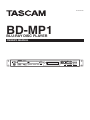 1
1
-
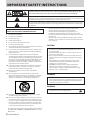 2
2
-
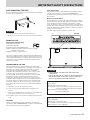 3
3
-
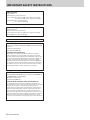 4
4
-
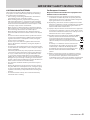 5
5
-
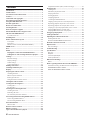 6
6
-
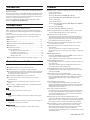 7
7
-
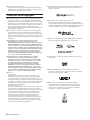 8
8
-
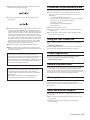 9
9
-
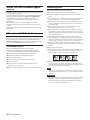 10
10
-
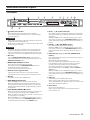 11
11
-
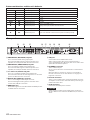 12
12
-
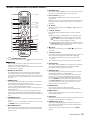 13
13
-
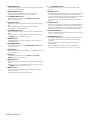 14
14
-
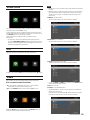 15
15
-
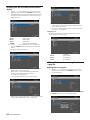 16
16
-
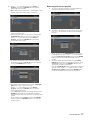 17
17
-
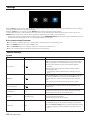 18
18
-
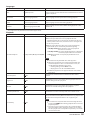 19
19
-
 20
20
-
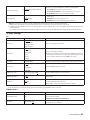 21
21
-
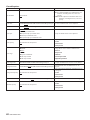 22
22
-
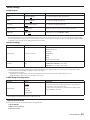 23
23
-
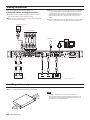 24
24
-
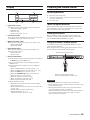 25
25
-
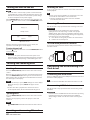 26
26
-
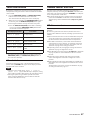 27
27
-
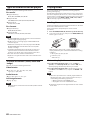 28
28
-
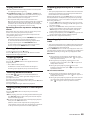 29
29
-
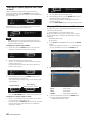 30
30
-
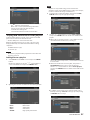 31
31
-
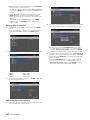 32
32
-
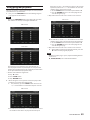 33
33
-
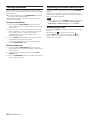 34
34
-
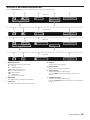 35
35
-
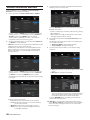 36
36
-
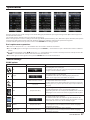 37
37
-
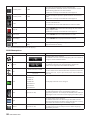 38
38
-
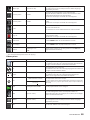 39
39
-
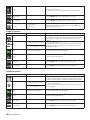 40
40
-
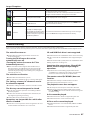 41
41
-
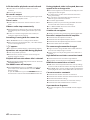 42
42
-
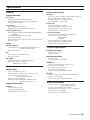 43
43
-
 44
44
-
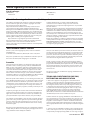 45
45
-
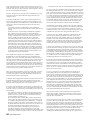 46
46
-
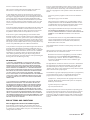 47
47
-
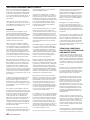 48
48
-
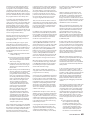 49
49
-
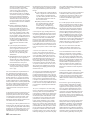 50
50
-
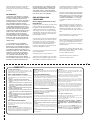 51
51
-
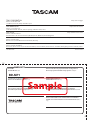 52
52
Tascam BD-MP1 Manuale del proprietario
- Categoria
- Lettori Blu-Ray
- Tipo
- Manuale del proprietario
in altre lingue
- English: Tascam BD-MP1 Owner's manual
Documenti correlati
-
Tascam DR 40 Istruzioni per l'uso
-
Tascam RC-SS150 Manuale del proprietario
-
Tascam CD-RW900SX Manuale del proprietario
-
Tascam CD-400U Manuale utente
-
Tascam 12 Manuale del proprietario
-
Tascam Model 24 Manuale utente
-
Tascam CD-400U DAB Manuale del proprietario
-
Tascam DR-07X Manuale del proprietario
-
Tascam DR 05X Manuale utente
-
Tascam DR-05 Manuale utente
Altri documenti
-
TEAC CD-P1260MKII Manuale del proprietario
-
Yamaha BD-S473 Manuale del proprietario
-
Yamaha BD-S667 Manuale del proprietario
-
Yamaha BD-S671 Manuale del proprietario
-
Hama 00118575 Manuale del proprietario
-
RCA DRC99381E Manuale utente
-
TEAC cr-h101dab Manuale del proprietario
-
TEAC CD-2000 Manuale utente
-
Hama 118564 - 8SLP Manuale del proprietario
-
TEAC CD-1000 Manuale del proprietario