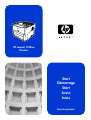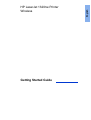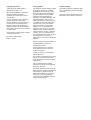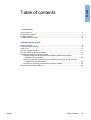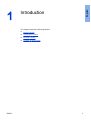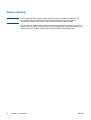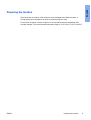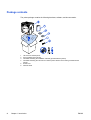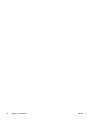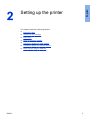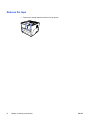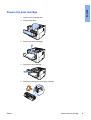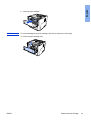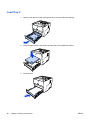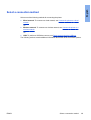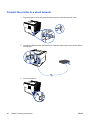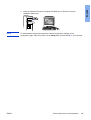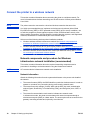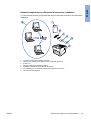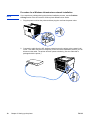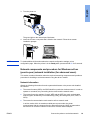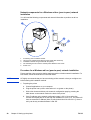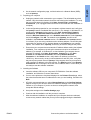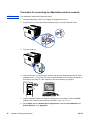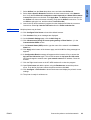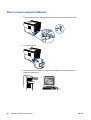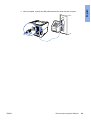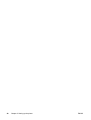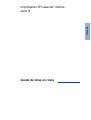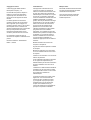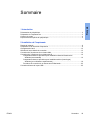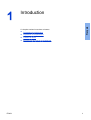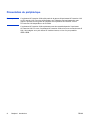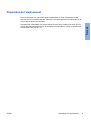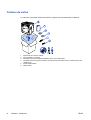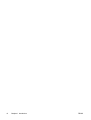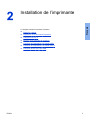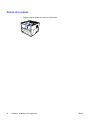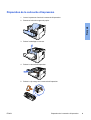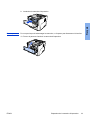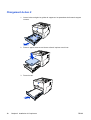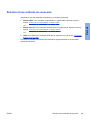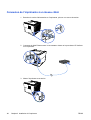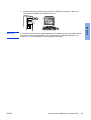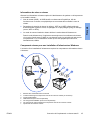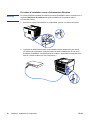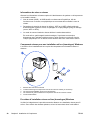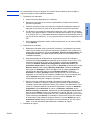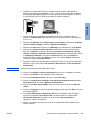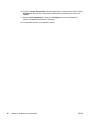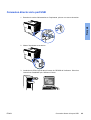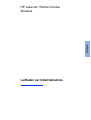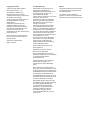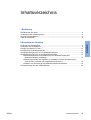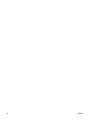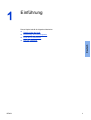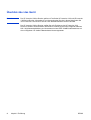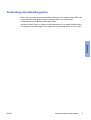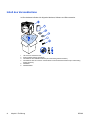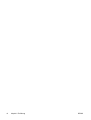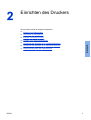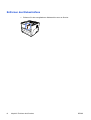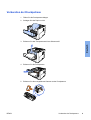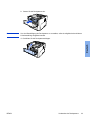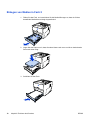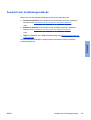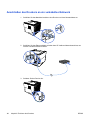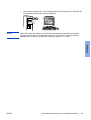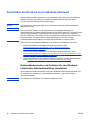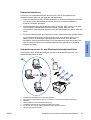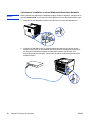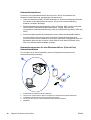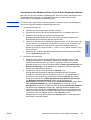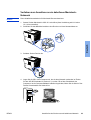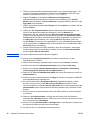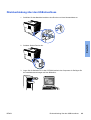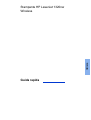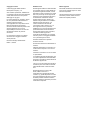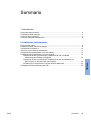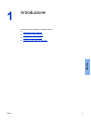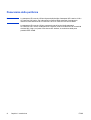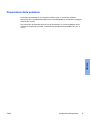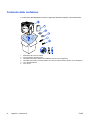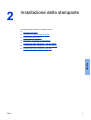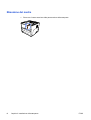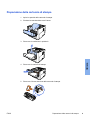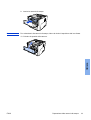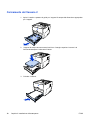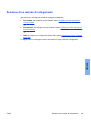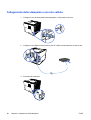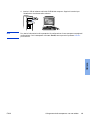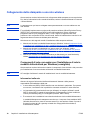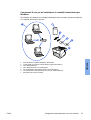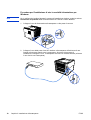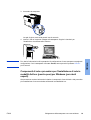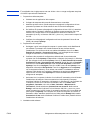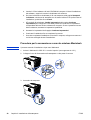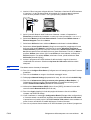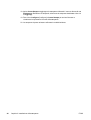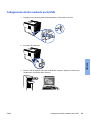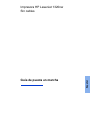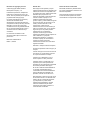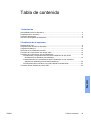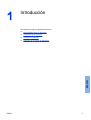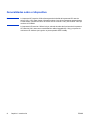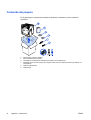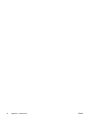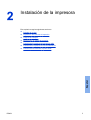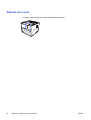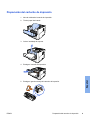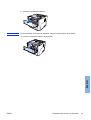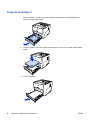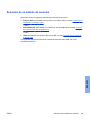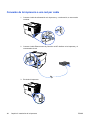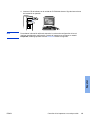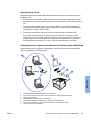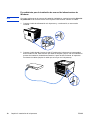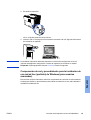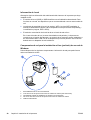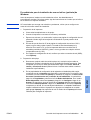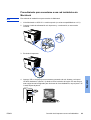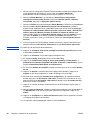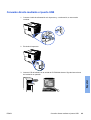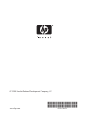HP LaserJet 1320 Printer series Guida Rapida
- Categoria
- Stampanti laser / LED
- Tipo
- Guida Rapida

Start
Démarrage
Start
Avvio
Inicio
HP LaserJet 1320nw
Wireless
lea esto primero


HP LaserJet 1320nw Printer
Wireless
Getting Started Guide
English

Copyright and License
Development Company, L.P.
Reproduction, adaptation, or translation
without prior written permission is
prohibited, except as allowed under the
copyright laws.
The only warranties for HP products and
services are set forth in the express
warranty statements accompanying such
products and services. Nothing herein
should be construed as constituting an
additional warranty. HP shall not be liable
for technical or editorial errors or omissions
contained herein.
The information contained herein is subject
to change without notice.
FCC Regulations
This equipment has been tested and found
to comply with the limits for a Class B
digital device, pursuant to Part 15 of the
FCC rules. These limits are designed to
provide reasonable protection against
interference when the equipment is
operated in a residential installation. This
equipment generates, uses, and can
radiate radio frequency energy and, if it is
not installed and used in accordance with
the instructions, it may cause harmful
interference to radio communications.
However, there is no guarantee that
interference will not occur in a particular
installation. If this equipment does cause
harmful interference to radio or television
reception, which can be determined by
turning the equipment off and on, the user
is encouraged to try to correct the
interference by one or more of the following
measures:
Reorient or relocate the receiving antenna.
Increase separation between the
equipment and receiver.
Connect equipment into an outlet on a
circuit different from that to which the
receiver is connected.
Consult your dealer or an experienced
radio/TV technician.
Any changes or modifications to the printer
that are not expressly approved by HP
could void the user's authority to operate
the equipment.
Use of a shielded interface cable is
required to comply with the Class B limits
of Part 15 of FCC rules.
This device complies with Part 15 of FCC
Rules. Operation is subject to the following
two conditions: (1) this device may not
cause harmful interference, and (2) this
device must accept any interference
received, including interference that may
cause undesired operation.
Trademark Credits
Microsoft®, Windows®, and Windows NT®
are U.S. registered trademarks of Microsoft
Corporation.
All other devices mentioned herein may be
trademarks of their respective companies.
© 2005 Copyright Hewlett-Packard
Edition 1, 5/2005
Part number: Q5929-90916

Table of contents
1 Introduction
Device overview .......................................................................................................................2
Preparing the location ..............................................................................................................3
Package contents ....................................................................................................................4
Locating the device parts .........................................................................................................5
2 Setting up the printer
Remove the tape ......................................................................................................................8
Prepare the print cartridge .......................................................................................................9
Load Tray 2 ............................................................................................................................12
Select a connection method ...................................................................................................13
Connect the printer to a wired network ..................................................................................14
Connect the printer to a wireless network ..............................................................................16
Network components and procedure for Windows infrastructure network
installation (recommended) ..........................................................................................16
Network components and procedure for Windows ad hoc (peer-to-peer) network
installation (for advanced users) ..................................................................................19
Procedure for connecting to a Macintosh wireless network ............................................22
Direct connect using the USB port .........................................................................................24
ENWW Table of contents iii
English

iv ENWW

Device overview
NOTE
The HP LaserJet 1320nw printer is part of the HP LaserJet 1160 and HP LaserJet 1320
series printer family. For information about using the printers in this series, see the
HP LaserJet 1160 and HP LaserJet 1320 User Guide located on the CD-ROM.
The HP LaserJet 1320nw printer contains all the features of the HP LaserJet 1320 printer. In
addition, the HP LaserJet 1320nw printer includes integrated 802.11b/g wireless connectivity
and an internal HP Jetdirect network port, instead of an IEEE-1284B parallel port.
2 Chapter 1 Introduction ENWW

Preparing the location
Place the printer on a sturdy, level surface in a well-ventilated area. Make sure there is
enough space around the printer to allow air to flow through the vents.
Do not place the printer in direct sunlight or in an area that has abrupt temperature and
humidity changes. The recommended temperature range is 10°C to 32.5°C (50°F to 90.5°F).
ENWW Preparing the location 3
English

Package contents
The printer package contains the following hardware, software, and documentation.
1 HP LaserJet 1320nw printer
2 Documentation (this manual)
3 CD-ROM containing the installation software (provided with the printer)
4 CD-ROM containing the HP LaserJet 1320nw printer Wireless User Guide (provided with the
printer)
5 Power cord
6 Network cable
4 Chapter 1 Introduction ENWW

Locating the device parts
1 Wireless light
2 Toner light
3 Attention light
4 Ready light
5 G
O
button and light
6 C
ANCEL
button
7 Output bin
8 Media support
9 Print cartridge door
10 Single-sheet priority input slot (Tray 1)
11 Main input tray (Tray 2)
12 On/off switch
1 Straight-through output door
2 Power receptacle
3 Automatic two-sided printing media-size selector
4 USB port
5 Network reset button
6 Internal HP Jetdirect network port
7 Rear automatic two-sided path door
8 Jam clearing levers
ENWW Locating the device parts 5
English

6 Chapter 1 Introduction ENWW

Remove the tape
1. Remove the orange tape from the front of the printer.
8 Chapter 2 Setting up the printer ENWW

Prepare the print cartridge
1. Open the print cartridge door.
2. Flip the paper back.
3. Remove the foam packaging.
4. Remove the print cartridge.
5. Remove the orange clip on the print cartridge.
ENWW Prepare the print cartridge 9
English

6. Grasp both sides of the cartridge and gently rock the cartridge forward and backward
five times. This action distributes the toner.
5x
7. Remove the inside sealing tape by breaking the tab on the end of the cartridge and
pulling the tape completely out.
8. Remove the paper and the orange transfer roller spacer. (They should be connected.)
10 Chapter 2 Setting up the printer ENWW

9. Insert the print cartridge.
NOTE
To prevent damage to the print cartridge, minimize its exposure to direct light.
10. Close the print cartridge door.
ENWW Prepare the print cartridge 11
English

Load Tray 2
1. Open the tray and move the media guides to the correct media size settings.
2. Insert the paper with the top forward and the side to be printed facing down.
3. Close the tray.
12 Chapter 2 Setting up the printer ENWW

Select a connection method
Select one of the following methods for connecting the printer:
● Wired network: To connect to a wired network, see
Connect the printer to a wired
network
-or-
● Wireless network: To connect to a wireless network, see
Connect the printer to a
wireless network
-or-
● USB: To perform a USB direct connect, see
Direct connect using the USB port
The following sections contain additional information about each of the connection options.
ENWW Select a connection method 13
English

Connect the printer to a wired network
1. Plug the power cord into the printer and then plug the cord into the power outlet.
2. Connect the Ethernet cable between the HP Jetdirect network port on the printer and the
network hub.
3. Turn the printer on.
14 Chapter 2 Setting up the printer ENWW
La pagina si sta caricando...
La pagina si sta caricando...
La pagina si sta caricando...
La pagina si sta caricando...
La pagina si sta caricando...
La pagina si sta caricando...
La pagina si sta caricando...
La pagina si sta caricando...
La pagina si sta caricando...
La pagina si sta caricando...
La pagina si sta caricando...
La pagina si sta caricando...
La pagina si sta caricando...
La pagina si sta caricando...
La pagina si sta caricando...
La pagina si sta caricando...
La pagina si sta caricando...
La pagina si sta caricando...
La pagina si sta caricando...
La pagina si sta caricando...
La pagina si sta caricando...
La pagina si sta caricando...
La pagina si sta caricando...
La pagina si sta caricando...
La pagina si sta caricando...
La pagina si sta caricando...
La pagina si sta caricando...
La pagina si sta caricando...
La pagina si sta caricando...
La pagina si sta caricando...
La pagina si sta caricando...
La pagina si sta caricando...
La pagina si sta caricando...
La pagina si sta caricando...
La pagina si sta caricando...
La pagina si sta caricando...
La pagina si sta caricando...
La pagina si sta caricando...
La pagina si sta caricando...
La pagina si sta caricando...
La pagina si sta caricando...
La pagina si sta caricando...
La pagina si sta caricando...
La pagina si sta caricando...
La pagina si sta caricando...
La pagina si sta caricando...
La pagina si sta caricando...
La pagina si sta caricando...
La pagina si sta caricando...
La pagina si sta caricando...
La pagina si sta caricando...
La pagina si sta caricando...
La pagina si sta caricando...
La pagina si sta caricando...
La pagina si sta caricando...
La pagina si sta caricando...
La pagina si sta caricando...
La pagina si sta caricando...
La pagina si sta caricando...
La pagina si sta caricando...
La pagina si sta caricando...
La pagina si sta caricando...
La pagina si sta caricando...
La pagina si sta caricando...
La pagina si sta caricando...
La pagina si sta caricando...
La pagina si sta caricando...
La pagina si sta caricando...
La pagina si sta caricando...
La pagina si sta caricando...
La pagina si sta caricando...
La pagina si sta caricando...
La pagina si sta caricando...
La pagina si sta caricando...
La pagina si sta caricando...
La pagina si sta caricando...
La pagina si sta caricando...
La pagina si sta caricando...
La pagina si sta caricando...
La pagina si sta caricando...
La pagina si sta caricando...
La pagina si sta caricando...
La pagina si sta caricando...
La pagina si sta caricando...
La pagina si sta caricando...
La pagina si sta caricando...
La pagina si sta caricando...
La pagina si sta caricando...
La pagina si sta caricando...
La pagina si sta caricando...
La pagina si sta caricando...
La pagina si sta caricando...
La pagina si sta caricando...
La pagina si sta caricando...
La pagina si sta caricando...
La pagina si sta caricando...
La pagina si sta caricando...
La pagina si sta caricando...
La pagina si sta caricando...
La pagina si sta caricando...
La pagina si sta caricando...
La pagina si sta caricando...
La pagina si sta caricando...
La pagina si sta caricando...
La pagina si sta caricando...
La pagina si sta caricando...
La pagina si sta caricando...
La pagina si sta caricando...
La pagina si sta caricando...
La pagina si sta caricando...
La pagina si sta caricando...
La pagina si sta caricando...
La pagina si sta caricando...
La pagina si sta caricando...
La pagina si sta caricando...
La pagina si sta caricando...
La pagina si sta caricando...
La pagina si sta caricando...
La pagina si sta caricando...
La pagina si sta caricando...
La pagina si sta caricando...
La pagina si sta caricando...
La pagina si sta caricando...
La pagina si sta caricando...
La pagina si sta caricando...
La pagina si sta caricando...
La pagina si sta caricando...
La pagina si sta caricando...
La pagina si sta caricando...
La pagina si sta caricando...
La pagina si sta caricando...
La pagina si sta caricando...
La pagina si sta caricando...
La pagina si sta caricando...
-
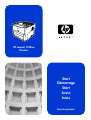 1
1
-
 2
2
-
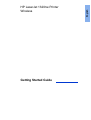 3
3
-
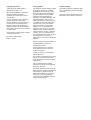 4
4
-
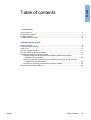 5
5
-
 6
6
-
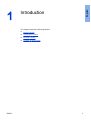 7
7
-
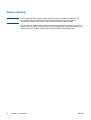 8
8
-
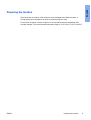 9
9
-
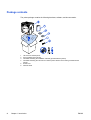 10
10
-
 11
11
-
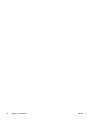 12
12
-
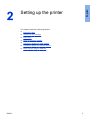 13
13
-
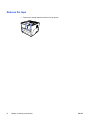 14
14
-
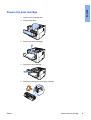 15
15
-
 16
16
-
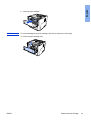 17
17
-
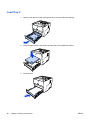 18
18
-
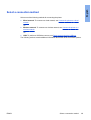 19
19
-
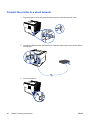 20
20
-
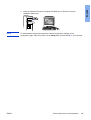 21
21
-
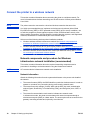 22
22
-
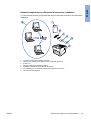 23
23
-
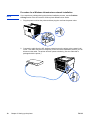 24
24
-
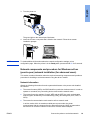 25
25
-
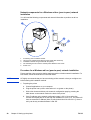 26
26
-
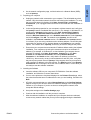 27
27
-
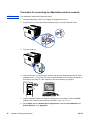 28
28
-
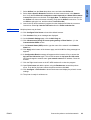 29
29
-
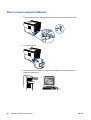 30
30
-
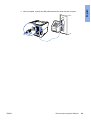 31
31
-
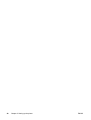 32
32
-
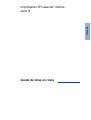 33
33
-
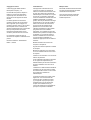 34
34
-
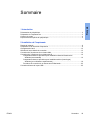 35
35
-
 36
36
-
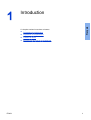 37
37
-
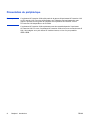 38
38
-
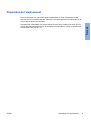 39
39
-
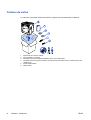 40
40
-
 41
41
-
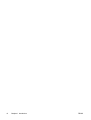 42
42
-
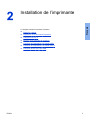 43
43
-
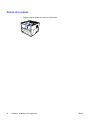 44
44
-
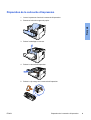 45
45
-
 46
46
-
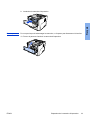 47
47
-
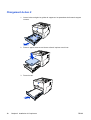 48
48
-
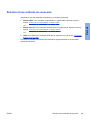 49
49
-
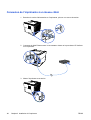 50
50
-
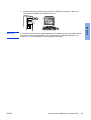 51
51
-
 52
52
-
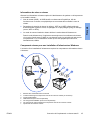 53
53
-
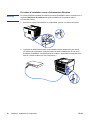 54
54
-
 55
55
-
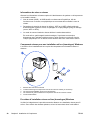 56
56
-
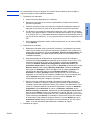 57
57
-
 58
58
-
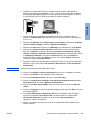 59
59
-
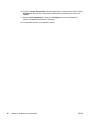 60
60
-
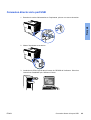 61
61
-
 62
62
-
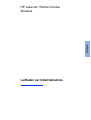 63
63
-
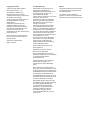 64
64
-
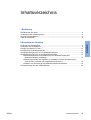 65
65
-
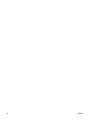 66
66
-
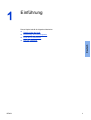 67
67
-
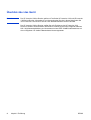 68
68
-
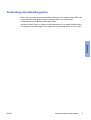 69
69
-
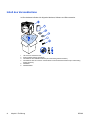 70
70
-
 71
71
-
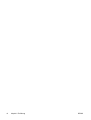 72
72
-
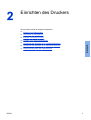 73
73
-
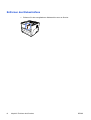 74
74
-
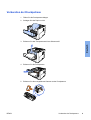 75
75
-
 76
76
-
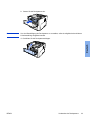 77
77
-
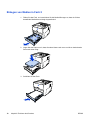 78
78
-
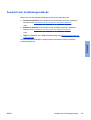 79
79
-
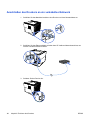 80
80
-
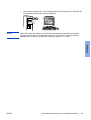 81
81
-
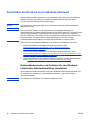 82
82
-
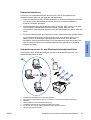 83
83
-
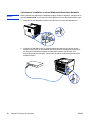 84
84
-
 85
85
-
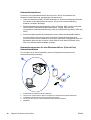 86
86
-
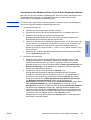 87
87
-
 88
88
-
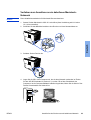 89
89
-
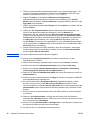 90
90
-
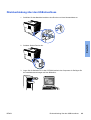 91
91
-
 92
92
-
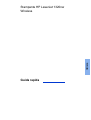 93
93
-
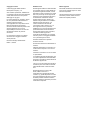 94
94
-
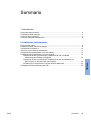 95
95
-
 96
96
-
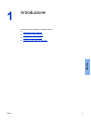 97
97
-
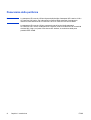 98
98
-
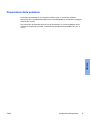 99
99
-
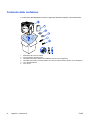 100
100
-
 101
101
-
 102
102
-
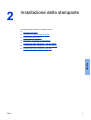 103
103
-
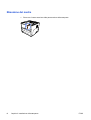 104
104
-
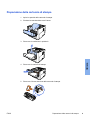 105
105
-
 106
106
-
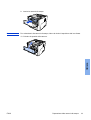 107
107
-
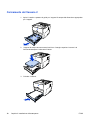 108
108
-
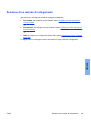 109
109
-
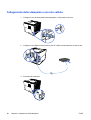 110
110
-
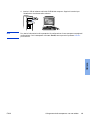 111
111
-
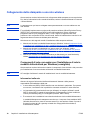 112
112
-
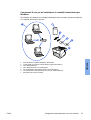 113
113
-
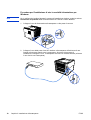 114
114
-
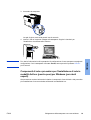 115
115
-
 116
116
-
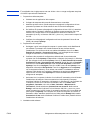 117
117
-
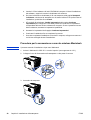 118
118
-
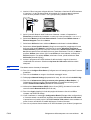 119
119
-
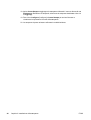 120
120
-
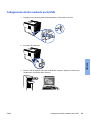 121
121
-
 122
122
-
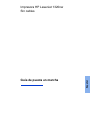 123
123
-
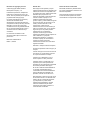 124
124
-
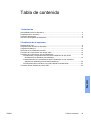 125
125
-
 126
126
-
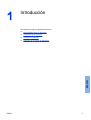 127
127
-
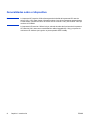 128
128
-
 129
129
-
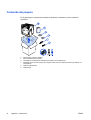 130
130
-
 131
131
-
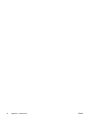 132
132
-
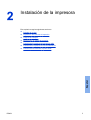 133
133
-
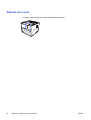 134
134
-
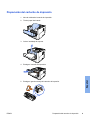 135
135
-
 136
136
-
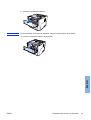 137
137
-
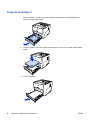 138
138
-
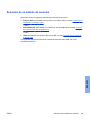 139
139
-
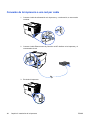 140
140
-
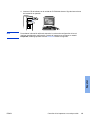 141
141
-
 142
142
-
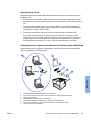 143
143
-
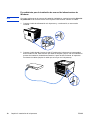 144
144
-
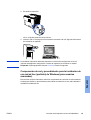 145
145
-
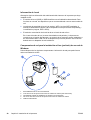 146
146
-
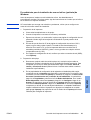 147
147
-
 148
148
-
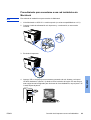 149
149
-
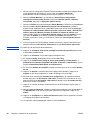 150
150
-
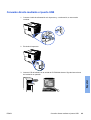 151
151
-
 152
152
-
 153
153
-
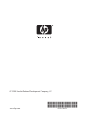 154
154
HP LaserJet 1320 Printer series Guida Rapida
- Categoria
- Stampanti laser / LED
- Tipo
- Guida Rapida
in altre lingue
Documenti correlati
-
HP LaserJet 1022 Printer series Guida Rapida
-
HP LaserJet 1320 Printer series Guida utente
-
HP LaserJet 1320 Printer series Guida utente
-
HP LaserJet 1022 Printer series Guida utente
-
HP Jetdirect ew2500 802.11b/g Wireless Print Server Guida d'installazione
-
HP Color LaserJet Enterprise CP4025 Printer series Guida d'installazione
-
HP Deskjet 6840 Printer series Guida utente
-
HP LaserJet 9000 Printer series Manuale utente
-
HP Photosmart C4500 All-in-One Printer series Manuale utente
-
HP Photosmart C6340 Manuale utente