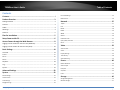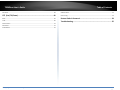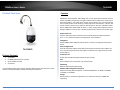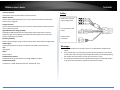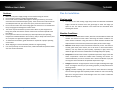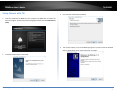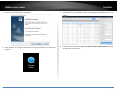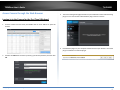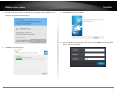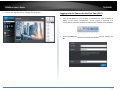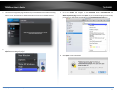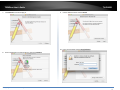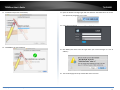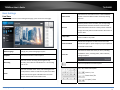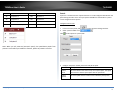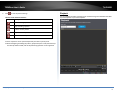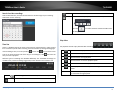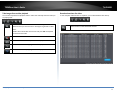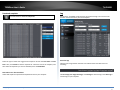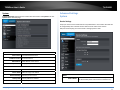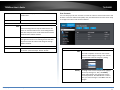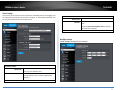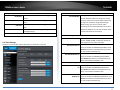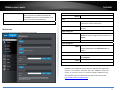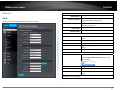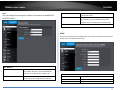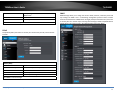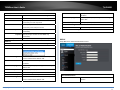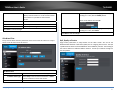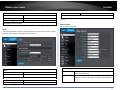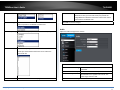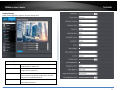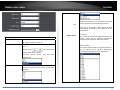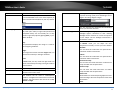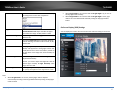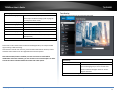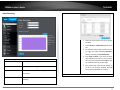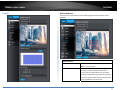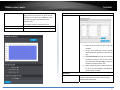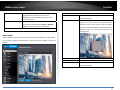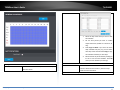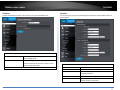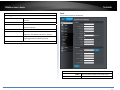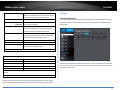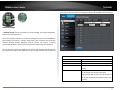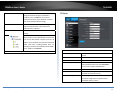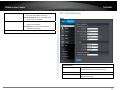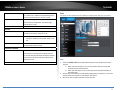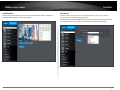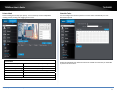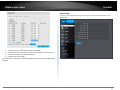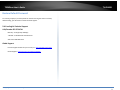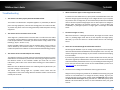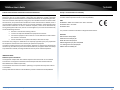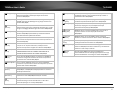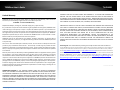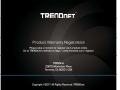Trendnet RB-TV-IP440PI Guida utente
- Categoria
- Telecamere di sicurezza
- Tipo
- Guida utente
Questo manuale è adatto anche per


©Copyright2017TRENDnet.AllRightsReserved.
TRENDnetUser’sGuide
TableofContents
i
Contents
Contents.................................................................................................i
ProductOverview..................................................................................3
PackageContents................................................................................................................3
Features..............................................................................................................................3
Cables..................................................................................................................................4
Warnings:............................................................................................................................4
Cautions:.............................................................................................................................5
PlanforInstallation...............................................................................5
SetupCamerawithCD...........................................................................6
AccessCamerathroughtheWebBrowser.............................................8
Logging‐intotheCamerafortheFirstTime(Windows).....................................................8
Logging‐intotheCamerafortheFirstTime(OSX).........................................................10
BasicSettings.......................................................................................14
LiveView..........................................................................................................................14
Presets.............................................................................................................................................15
Patrols.............................................................................................................................................16
Pattern.............................................................................................................................................17
Playback...........................................................................................................................18
Log....................................................................................................................................21
System..............................................................................................................................22
AdvancedSettings................................................................................22
System.................................................................................................22
DeviceSettings................................................................................................................................22
UserAccounts..................................................................................................................................23
TimeSettings...................................................................................................................................24
DaylightSavings...............................................................................................................................24
LiveViewSettings............................................................................................................................25
Maintenance....................................................................................................................................26
Network...............................................................................................27
TCP/IP..............................................................................................................................................27
Port..................................................................................................................................................28
DDNS................................................................................................................................................28
PPPoE...............................................................................................................................................29
SNMP...............................................................................................................................................29
802.1X..............................................................................................................................................30
IPAddressFilter...............................................................................................................................31
QoS,QualityofService....................................................................................................................31
UPnP................................................................................................................................................32
Video...................................................................................................32
VideoFormat...................................................................................................................................32
Audio................................................................................................................................................33
DisplaySettings................................................................................................................................34
TextOverlay.....................................................................................................................................38
VideoRecording...............................................................................................................................39
Events..................................................................................................40
MotionDetection............................................................................................................................40
VideoTamper..................................................................................................................................42
Exception.........................................................................................................................................44
Snapshot..........................................................................................................................................44
Email................................................................................................................................................45
Storage................................................................................................46
StorageManagement......................................................................................................................46
NetworkStorage..............................................................................................................................47

©Copyright2017TRENDnet.AllRightsReserved.
TRENDnetUser’sGuide
TableofContents
ii
FTPServer........................................................................................................................................48
PTZ(Pan/Tilt/Zoom)............................................................................49
Basic................................................................................................................................................49
Limit.................................................................................................................................................50
InitialPosition..................................................................................................................................51
ParkAction......................................................................................................................................51
PrivateMask....................................................................................................................................52
ScheduleTasks.................................................................................................................................52
ClearConfig......................................................................................................................................53
RestoreDefaultPassword....................................................................54
Troubleshooting...................................................................................55

©Copyright2017TRENDnet.AllRightsReserved.
3
TRENDnetUser’sGuide
TV‐IP440PI
ProductOverview
TV‐IP440PI
PackageContents
TV‐IP440PI
CD‐ROM(Software&User’sGuide)
QuickInstallationGuide
Accessories
Ifanypackagecontentsaremissingordamaged,pleasecontacttheretailstore,online
retailer,orreseller/distributorthattheitemwaspurchasedfrom.
Features
TRENDnet’sIndoor/Outdoor2MP1080pPoE+IRPTZSpeedDomeNetwork Camera,
modelTV‐IP440PI,providesdayandnightsurveillancewithanightvisionrangeofupto
100meters(328ft.)Thisspeeddomenetworkcameradeliversyear‐roundsurveillance
withanIP66weatherratedhousingtowithstandharshenvironments. A built‐in 20x
opticalzoomlensallowsyoutoadjustthefieldofviewtomeetyourinstallationneeds.
Record1080pvideo(1920x1080)at30fpsinaspacesavingH.264compressionformat.
Manage TRENDnet cameras with included complimentary software and mobile apps.
OpticalZoomLens
Abuilt‐in20xopticalzoomlensallowsyoutomanuallyadjustthefieldofviewfrom
58.3°–3.2°toachievetheperfectviewingfieldforyourinstallation.
2Megapixel
Record1080p(1920x1080)HDvideoat30fpsinthespacesavingH.264compression
format
SmartIRNightVision
SmartIRdynamicallyadjuststheIRLEDsbyloweringtheIRintensitywhenobjectsare
near,andincreasingIRintensitywhenobjectsarefartheraway.Nightvisionupto100
meters(328ft.).
ContinuousPTZ
Endless360°variablespeedpanand90°tiltwithauto‐flip
PoE+
SaveinstallationcostswithPoweroverEthernet(PoE)
IP66Rating
OutdoorIP66weatherratedhousing
AdditionalMountingBracketRequired
Separatemountingbracketrequired—installwithTRENDnet’sTV‐HC400,TV‐HW400,
TV‐HP400,orTV‐HN400
Storage
RecordvideotoanetworkstoragedeviceortoaMicroSDcard(upto128GBsold
separately).

©Copyright2017TRENDnet.AllRightsReserved.
4
TRENDnetUser’sGuide
TV‐IP440PI
AdvancedPlayback
Advancedin‐cameraarchivedvideoreviewfunctionality
MotionDetection
Createcustommotiondetectionzonestorecordvideoandsendemailnotifications
whenazoneistriggered.
TamperDetection
Createcustomtamperdetectionzonestosendanemailnotificationwhenthecamera
viewhasbeenobstructed.
DigitalWideDynamicRange(D‐WDR)
AdjustableD‐WDRsettingimprovesimagequalityandfocusingwhenacamerais
exposedtohighcontrastlightingenvironmentsbyenhancingthedarkareasofthe
imagetomakethemmorevisible.
RecordingFlexibility
Definecustomschedulesusingcontinuous(24/7)and/oreventbasedrecordingmodes.
AudioSupport
Audioinput/outputforthirdpartymicrophoneandspeaker(soldseparately)
IPv6
IPv6support
ONVIF
ONVIFProfileS
ComplimentarySoftware
Complimentarypro‐gradesoftwaretomanageTRENDnetcameras
ComplimentaryApps
LivevideotoamobiledevicewithfreeiOS
®
andAndroid
™
apps
Cables
Warnings:
ItisrecommendedtousethePoE+injectororanIEEE802.3atcompliantPoE+
switch.
Iftheproductdoesnotworkproperly,pleasecontactyourdealerorthenearest
servicecenter.Neverattempttodisassemblethecamerayourself.Disassembling
theproductwillvoidthewarrantyandmaycauseharmorinjury.
Theinstallationshouldbedonebyaqualifiedservicepersonandshouldconform
toallconstructionandelectricregulationsandotherlocalcodes.
R
E
D
A
C
2
4
V
Y
E
L
L
O
W
/
G
R
E
E
N
B
L
A
C
K
A
C
2
4
V
BLUE/WHITE AUDIO_OUT
RED/WHITE AUDIO_IN
GREEN/WHITE AUDIO_GND
AudioLinein,lineout,
andgroundingwires
Linein/outforDC12V
power
Networkcable
connection

©Copyright2017TRENDnet.AllRightsReserved.
5
TRENDnetUser’sGuide
TV‐IP440PI
Cautions:
Makesurethepowersupplyvoltageiscorrectbeforeusingthecamera.
Donotdropthecameraorsubjecttophysicalshock.
Donottouchsensormoduleswithfingers.Ifcleaningisnecessary,useaclean
clothwithabitofethanolandwipeitgently.Ifthecamerawillnotbeusedforan
extendedperiodoftime,putonthelenscaptoprotectthesensorfromdirt.
DonotaimthecameralensatthestronglightsuchastheSunoranincandescent
lamp.Stronglightcandamagethecamerasensor.
Thesensormaybeburnedoutbyalaserbeam.Whenanylaserequipmentis
beingused,makesurethatthesurfaceofthesensorwillnotbeexposedtothe
laserbeam.
Donotplacethecamerainextremelyhot,coldtemperatures(theoperating
temperatureshouldbebetween‐30°Cto65°C),dustyordampenvironment,and
donotexposeittohighelectromagneticradiation.
Toavoidheataccumulation,goodventilationisrequiredforaproperoperating
environment.
Whileshipping,thecamerashouldbepackedinitsoriginalpacking.
Usewaterprooftapetocoverallthewires,cableswhichwillbeexposedoutdoor
afterthecamerainstallation.
PlanforInstallation
Viewingangle
Thecamerahasawideviewingrangethatprovidesnon‐distortedanddetailed
images.Choosethelocationwherehasgoodangletoshoottheimage you
expect to see. The motion detection area should also be considered when
installingthecamera.
WeatherConditions
Thecameraisanoutdoordomecamera,whichfitsmostinstallationsindoorand
outdoor.Thecameracanworkunderawiderangeofweatherconditions.For
severeweatherconditions.Usingthecamerainmilderweatherconditionswill
helpextendthecamera’slifeandpreservethequalityofthecameraimage.
Moisture:Avoiddampormoistenvironmentswheneveryoucan.Thecamerais
an IP66 grade water proof camera, and it will work in moist environments.
However, rain may affect the picture quality, especially at night, water may
reflectthelightfromtheinfra‐redilluminationanddegradepicturequality.
Temperature:Cameraworkswithinaspecifiedtemperaturerange.Areaswith
severe temperatures should be avoided when installing the camera. It’s
recommendedthatyouuseanenclosurewithaheaterandblowerifyouplan
onusingthiscameraoutsideofthespecifiedtemperaturerange.
Sunlight:Avoiddirectsunlightexposure.Directsunlightwilldamagetheimage
sensor.Ifsunlightisnecessaryforyourviewingpurposes,provideprotectionfor
theimagesensor.
Lighting:Considerinstallingyourcamerafacesthesamedirectionofthelight
sources.Shootingimageswithtop‐downpositionoutdoorornexttotheexisting
lightsourcearegoodchoices.Avoidthelightsourceifitcreatesashadethat
darkenstheviewingarea.

©Copyright2017TRENDnet.AllRightsReserved.
6
TRENDnetUser’sGuide
TV‐IP440PI
SetupCamerawithCD
1. InserttheInstallationCD‐ROMintoyourcomputer’sCD‐ROMdrivetoinitiate the
Auto‐Runprogram.ChooseyourpreferredlanguageandthenclicktheInstallCamera
Utility.
2. InstalltheCameraUtilityasinstructed.
3. Last,clickNexttofinishtheinstallation
4. ThiswillalsorequireyoutoinstallWinPcapprogramifyoudon’thavethisinstalled
before,pleasefollowtheonscreeninstructiontoinstallit.

©Copyright2017TRENDnet.AllRightsReserved.
7
TRENDnetUser’sGuide
TV‐IP440PI
5. Restartthecomputeraftertheinstallations.
6. Aftercomputerisrestarted,doubleclickontheCameraUtilityicontolaunchthe
program.
7. FindthecamerayouwouldliketoaccessandconfigurethendoubleclickontheIP
address.
8. ContinuetothenextsectionAccessyourCamerawiththeWebBrowserfordetail
configurationsofthecamera.

©Copyright2017TRENDnet.AllRightsReserved.
8
TRENDnetUser’sGuide
TV‐IP440PI
AccessCamerathroughtheWebBrowser
Logging‐intotheCamerafortheFirstTime(Windows)
1. Find the camera from the Utility and double click on the IP address to open the
browser.
2. ActivatetheadminUserAccountbyenteringyourdesiredpassword,andthenclick
OK.
3. Thecameramanagementpagewilldetectifyouinstalledthecameravideostreaming
plug‐inornot.Clickthelinktodownloadtheplug‐infromthecamera.
4. Downloadtheplug‐intoyourcomputerandthenandcloseyourbrowser.Launchthe
plug‐ininstallationtoinstalltheplug‐in.

©Copyright2017TRENDnet.AllRightsReserved.
9
TRENDnetUser’sGuide
TV‐IP440PI
5. PermissionrequestmayshowupdependsontheInternetsecuritysettingsonyour
computer.ClickYestoinstalltheplug‐in.
6. ClickNexttoinstalltheplug‐in.
7. ClickFinishtofinishtheinstallation.
8. Openthebrowserandloginagain.Entertheusernameadminandnewpassword
againtostartsecuredsession.

©Copyright2017TRENDnet.AllRightsReserved.
10
TRENDnetUser’sGuide
TV‐IP440PI
9. TheLiveViewpagewillshowupandbeginstreamingvideo.
Logging‐intotheCamerafortheFirstTime(OSX)
1. Openthewebbrowseronyourcomputer.Intheaddressbar,enterthedefaultIP
address of the camera 192.168.10.30. If the camera is connected to a
router/network,pleaseusetheWindowsCameraUtilitytofindtheexactIPaddress.
2. ActivatetheadminUserAccountbyenteringyourdesiredpassword,andthenclick
OK.

©Copyright2017TRENDnet.AllRightsReserved.
11
TRENDnetUser’sGuide
TV‐IP440PI
3. Thecameramanagementpagewilldetectifyouinstalledthecameravideostreaming
plug‐inornot.Clickthelinktodownloadtheplug‐infromtheTV‐IP340PIcamera.
4. Quityourbrowsercompletelybycommand‐Clickonthebrowsericonandthenclick
Quitbeforeinstallingtheplug‐in.
5. Go to the Finder and navigate to the Downloadfolder.Command‐Clickthe
WebComponents.pkgandthenclickOpen.(Ifyouareinstalltheplug‐infromtheCD,
justbrowseto/MacfolderanddoubleclicktheWebComponents.pkgfile.)
6. ClickOpentostartinstallation.

©Copyright2017TRENDnet.AllRightsReserved.
12
TRENDnetUser’sGuide
TV‐IP440PI
7. ClickContinuetoinstalltheplug‐in.
8. Selectadestinationtoinstalltheplug‐in.ThenclickContinue.
9. UsethedefaultlocationandclickInstall.
10. EnteryourpasswordandclickInstallSoftware

©Copyright2017TRENDnet.AllRightsReserved.
13
TRENDnetUser’sGuide
TV‐IP440PI
11. Installationwillprocessautomatically.
12. ClickClosetoexittheinstallation.
13. OpenthebrowserandloginagainwiththedefaultIP192.168.10.30ortheIPthat
wasdynamicallyassignedbyyourrouter.
14. Enteryourusernameandpassword,thenclickLogin
15. Click Trust(You’llhavetodothisagainwhenyourcamerachangestoanew IP
address.)
16. TheLiveViewpageshowsupandthevideostartstostream.

©Copyright2017TRENDnet.AllRightsReserved.
14
TRENDnetUser’sGuide
TV‐IP440PI
BasicSettings
LiveView
Afteryoulog‐inintothecameramanagementpage,you’llseetheLiveViewpage.
Multi‐Language
Changeyourpreferredlanguageanytime
Snapshot
Clickthisicontotakeavideosnapshot
Recording
Clickoncetostartrecording.Clickitagaintostop
recording.Thestatusbarwillindicateifitisinrecording
stateornot
Zoom
Clickoncetoenablezoom.Then,clickanddragthearea
onthepicturetozoomin.Clickonceonpicturefor100%
zoom.Clicktheiconagaintodisablezoom.Thezoom
functionworksinfullscreenmodeaswell
VideoStream
Thecamerahastwovideostreams:H.264andMJPEG.
Switchtoviewthedifferentvideostreamsbyclicking
thisicon
3DZoom
Clickthepositionofthelivevideo,thecorresponding
positionwillbemovedtothecenterofthelivefeed.
Clickandholdthemouseforadesireportionofthelive
image,thenthatpositionwillbemovedtothecenterof
thelivefeed
2‐wayAudio
Clicktoenable2‐wayaudio
FullScreenMode
Doubleclickthepicturetoviewinfullscreenmode.
Doubleclickagainorpressescapekeyonyourkeyboard
toexitfullscreenmode
StatusBar
Thestatusbarshowsthestatusyouareat,including
enabledthezoom,recordingvideo,andsuccessfully
takingasnapshot
TheiconexpandsthePTZcontrolpanel
Pan/Tilt/Zoomcontrolpanel
Zoomin/out
Focusclose/far
Irisopen/close

©Copyright2017TRENDnet.AllRightsReserved.
15
TRENDnetUser’sGuide
TV‐IP440PI
Speedofpan/tilemovement
Presets
Usethepresetspaneltomovetopreviouslysaved
locations
Presets
ConfigureaPresetposition
Apresetisapredefinedimageposition.Forthedefinedpreset,youcanclicktheCall
buttontoquicklyviewthedesiredimageposition.
1. InthePTZcontrolpanel,selectapresetnumberfromthepresetlist.
2. UsethePTZcontrolbuttonstomovethelenstothedesiredposition.
•Panthespeeddometotherightorleft.
•Tiltthespeeddomeupordown.
•Zoominorout.
•Refocusthelens.
3. Click tofinishthesettingofthecurrentpreset.
4. Youcanclick todeletethepreset.Youcanconfigureupto256presets.
CallingaPresetposition
InthePTZcontrolpanel,selectadefinedpresetfromthelistandclick tocallthe
preset.
Thefollowingpresetsarepredefinedwithspecialcommands.Youcanonlycallthem
butnotconfigurethem.Forinstance,preset99is“Startautoscan”.Ifyoucallpreset
99,thespeeddomestartsautoscanfunction.
Special
Preset
Function
Special
Preset
Function
33 Autoflip 93 Setlimitstopsmanually
34 Backtoinitialposition 94 Remotereboot
35 Callpatrol1 96 Stopascan
36 Callpatrol2 97 Startrandomscan
37 Callpatrol3 98 Startframescan
38 Callpatrol4 99 Startautoscan
39 IRcutfilterin 100 Starttiltscan
40 IRcutfilterout 101 Startpanoramascan
41 Callpattern1 102 Callpatrol5

©Copyright2017TRENDnet.AllRightsReserved.
16
TRENDnetUser’sGuide
TV‐IP440PI
42 Callpattern2 103 Callpatrol6
43 Callpattern3 104 Callpatrol7
44 Callpattern4 105 Callpatrol8
45 One‐touchpatrol
92 Starttosetlimitstops
Note: When you call preset 45 (one‐touch patrol), the speed dome patrols from
presets1to32.Beforeyouenablethisfunction,pleasesetpresets1to32first.
Patrols
Apatrolisamemorizedseriesofpresetfunctions.Itcanbeconfiguredandcalledonthe
patrolsettingsinterface.Thereareupto8patrolavailableforcustomization.Apatrol
canbeconfiguredwith32presets.
ConfigureaPatrolroute
1. InthePTZcontrolpanel,click toenterthepatrolsettingsinterface.
2. Selectapatrolnumberfrom .
Click toaddapresettoapatrolpath.
3. Configurethepresetnumber,patroltimeandpatrolspeed.
Name Description
Patrol
Time
Thisisthedurationthecamerastaysononepatrolpoint.Thespeed
domemovestoanotherpatrolpointafterthepatroltime.
Patrol
Speed
Thisisthespeedthatthecameramovesinbetweenpatrolpoints.

©Copyright2017TRENDnet.AllRightsReserved.
17
TRENDnetUser’sGuide
TV‐IP440PI
4. Click tosaveapresetintothepatrol.
5. Repeatthestepsfrom3to5toaddmorepresets.
6. Click tosaveallthepatrolsettings.
CallingaPatrolroute
InthePTZcontrolpanel,selectadefinedpatrolfrom andclick
tocallthepatrol.
ButtonsonthePatrolinterface:
Buttons Description
Saveapatrol
Callapatrol
Stopapatrol
Addapresettoapatrolpath
Modifyapreset
Deleteapreset
Deleteallthepresetsintheselectedpatrolpath
Pattern
Apatternisamemorizedseriesofpan,tilt,zoom,andpresetfunctions.Apatterncan
becalledinthepatternsettingsinterface.Thereareupto4patternsavailablefor
customization.
ConfigureaPattern
1. InthePTZcontrolpanel,click toenterthepatternsettingsinterface.
2. SelectapatternnumberfromthelistasshowninError!Referencesourcenot
found..
3. Click toenablerecordingthepanning,tiltingandzoomingactions.
4. UsethePTZcontrolbuttonstomovethelenstothedesiredpositionafterthe
informationofPROGRAMPATTERNREMAINNINGMENORY(%).
•Panthespeeddometotherightorleft.
•Tiltthespeeddomeupordown.
•Zoominorout.
•Refocusthelens.

©Copyright2017TRENDnet.AllRightsReserved.
18
TRENDnetUser’sGuide
TV‐IP440PI
5. Click tosavethepatternsettings.
ButtonsonthePatternsinterface:
Buttons Description
Startrecordingapattern.
Stoprecordingapattern.
Callthecurrentpattern.
Stopthecurrentpattern.
Deletethecurrentpattern.
These4patternscanbeoperatedseparatelyandwithnoprioritylevel.
Whenconfiguringandcallingthepattern,proportionalpanisvalid;thelimitstops
andautoflipwillbeinvalid;andthe3Dpositioningoperationisnotsupported.
Playback
Youcanplaybackthevideorecordingonthenetworkstorageanddownloadthevideo
clipandsnapshotstoyourlocalcomputer.

©Copyright2017TRENDnet.AllRightsReserved.
19
TRENDnetUser’sGuide
TV‐IP440PI
Searchforvideorecordings
Clickthedateselection,andthenchooseadateforthedaterangeofyourrecording.
ClickSearchtostartsearching.
Timeline
Thereisaplaybackheadinthecenterofthetimelinerepresentedbyayellowvertical
line.Tolookforaspecificvideorecording,movethetimelinebyclickinganddraggingit.
Iftherecordingisshort,zoominbyclicking
button.Click
tozoomoutthetime
scale.Ifyouknowtheexacttimeofthedayyouarelookingfor,click
thenenterthe
timeyouwanttoplayback.
Different types of recordings are identified differently. The scheduled recordings are
markedinblue,andtherecordingstriggeredbymotiondetectionaremarkedinred.
Clickanddragthetimelinetomoveyourtimemanually
Clickthisbuttontozoominthescale
Clickthisbuttontozoomoutofthescale
Clickthisbuttontospecifyaspecifictimeoftheday.
thenclick toconfirmselectionandthenclickXtoclose
thisdialogbox.
Playvideo
Useplaybackcontrolstoplaybackthevideorecordings.
Clickthisbuttontoplaythevideo
Clickthisbuttontopausevideoplayback
Clickthisbuttontostopplayback
Clickthisbuttontoincreaseplaybackspeed*
Clickthisbuttontodecreaseplaybackspeed*
Clicktoplaybackvideoframebyframe.Clickagainforthenext
frame.
*Thereare5stepsofplaybackspeeds.Youcanchoosefrom¼,½,1,
2,and4timesoforiginalspeed.
La pagina si sta caricando...
La pagina si sta caricando...
La pagina si sta caricando...
La pagina si sta caricando...
La pagina si sta caricando...
La pagina si sta caricando...
La pagina si sta caricando...
La pagina si sta caricando...
La pagina si sta caricando...
La pagina si sta caricando...
La pagina si sta caricando...
La pagina si sta caricando...
La pagina si sta caricando...
La pagina si sta caricando...
La pagina si sta caricando...
La pagina si sta caricando...
La pagina si sta caricando...
La pagina si sta caricando...
La pagina si sta caricando...
La pagina si sta caricando...
La pagina si sta caricando...
La pagina si sta caricando...
La pagina si sta caricando...
La pagina si sta caricando...
La pagina si sta caricando...
La pagina si sta caricando...
La pagina si sta caricando...
La pagina si sta caricando...
La pagina si sta caricando...
La pagina si sta caricando...
La pagina si sta caricando...
La pagina si sta caricando...
La pagina si sta caricando...
La pagina si sta caricando...
La pagina si sta caricando...
La pagina si sta caricando...
La pagina si sta caricando...
La pagina si sta caricando...
La pagina si sta caricando...
La pagina si sta caricando...
-
 1
1
-
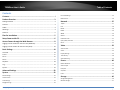 2
2
-
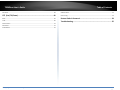 3
3
-
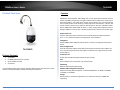 4
4
-
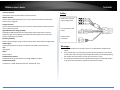 5
5
-
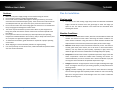 6
6
-
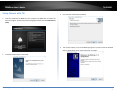 7
7
-
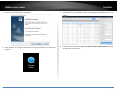 8
8
-
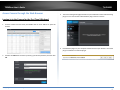 9
9
-
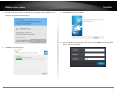 10
10
-
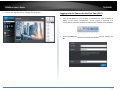 11
11
-
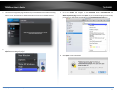 12
12
-
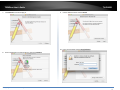 13
13
-
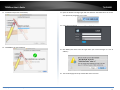 14
14
-
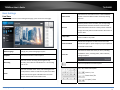 15
15
-
 16
16
-
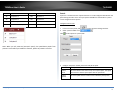 17
17
-
 18
18
-
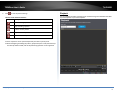 19
19
-
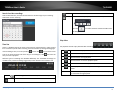 20
20
-
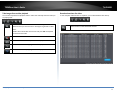 21
21
-
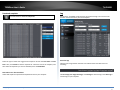 22
22
-
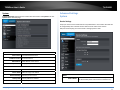 23
23
-
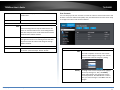 24
24
-
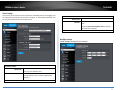 25
25
-
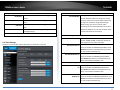 26
26
-
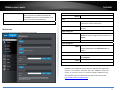 27
27
-
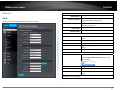 28
28
-
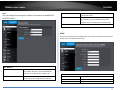 29
29
-
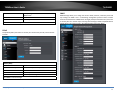 30
30
-
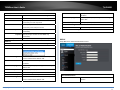 31
31
-
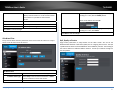 32
32
-
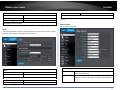 33
33
-
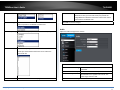 34
34
-
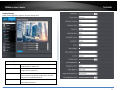 35
35
-
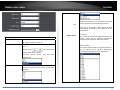 36
36
-
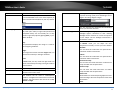 37
37
-
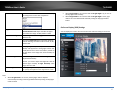 38
38
-
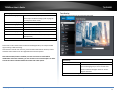 39
39
-
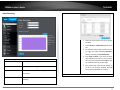 40
40
-
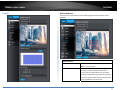 41
41
-
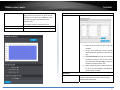 42
42
-
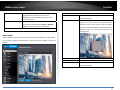 43
43
-
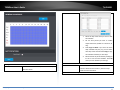 44
44
-
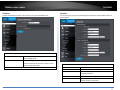 45
45
-
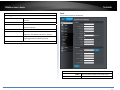 46
46
-
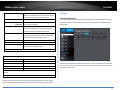 47
47
-
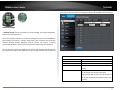 48
48
-
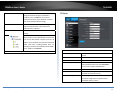 49
49
-
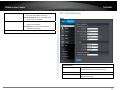 50
50
-
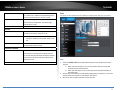 51
51
-
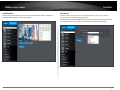 52
52
-
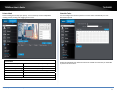 53
53
-
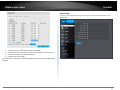 54
54
-
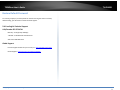 55
55
-
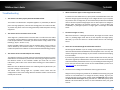 56
56
-
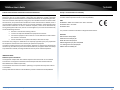 57
57
-
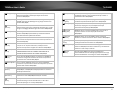 58
58
-
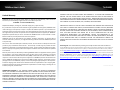 59
59
-
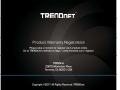 60
60
Trendnet RB-TV-IP440PI Guida utente
- Categoria
- Telecamere di sicurezza
- Tipo
- Guida utente
- Questo manuale è adatto anche per
in altre lingue
- English: Trendnet RB-TV-IP440PI User guide
Documenti correlati
-
Trendnet TV-IP410PI Guida utente
-
Trendnet RB-TV-DVR104K Guida utente
-
Trendnet RB-TV-IP340PI Guida utente
-
Trendnet TV-IP322WI Manuale utente
-
Trendnet TV-IP420P Guida utente
-
Trendnet TV-IP672WI Manuale utente
-
Trendnet TV-IP460PI Guida utente
-
Trendnet TV-IP862IC Manuale utente
-
Trendnet TV-IP440PI Scheda dati
-
Trendnet TV-IP450P Scheda dati
Altri documenti
-
Comelit IPPTZ120IRD Manuale utente
-
LevelOne FCS-5044 Manuale utente
-
Comelit IPPTZ120IR Manuale utente
-
Comelit IPPTZ130IRA Manuale utente
-
Comelit IPPTZ110IRA Istruzioni per l'uso
-
Panasonic CZ02RT11P Istruzioni per l'uso
-
Ctronics CTIPC Series Manuale utente
-
AVer DL10 Guida utente
-
Panasonic Super Dynamic III WV-CS950 Operating Instructions Manual