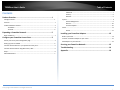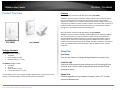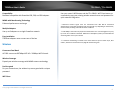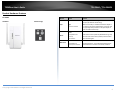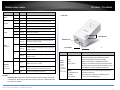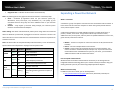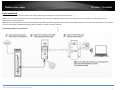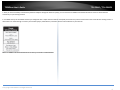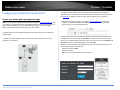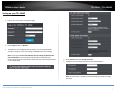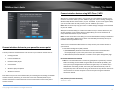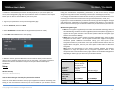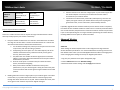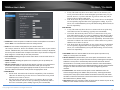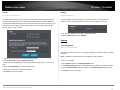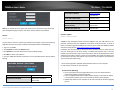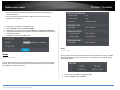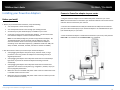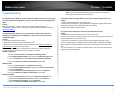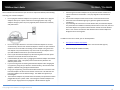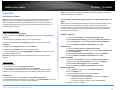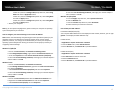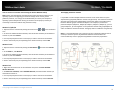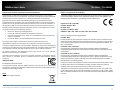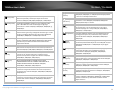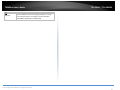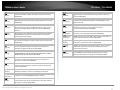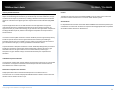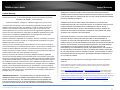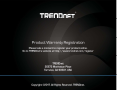Trendnet RB-TPL-430APK Guida utente
- Categoria
- Adattatori di rete PowerLine
- Tipo
- Guida utente
Questo manuale è adatto anche per

TRENDnetUser’sGuide
CoverPage

©Copyright2016TRENDnet.AllRightsReserved.
TRENDnetUser’sGuide
TableofContents
i
Contents
ProductOverview.............................................................................1
PackageContents..........................................................................................................1
Features.........................................................................................................................1
ProductHardwareFeatures...........................................................................................3
TPL‐430AP............................................................................................................3
TPL‐421E..............................................................................................................4
ExpandingaPowerlineNetwork.......................................................5
BasicInstallation............................................................................................................1
ConfigureyourPowerlineAccessPoint.............................................3
Accessyouraccesspointmanagementpage................................................................3
SettingupyourTPL‐430AP............................................................................................4
Connectwirelessdevicestoyourpowerlineaccesspoint............................................5
ConnectwirelessdevicesusingWiFiClone/WPS.........................................................5
Setup..............................................................................................................................6
AdvancedWireless........................................................................................................7
Advanced.............................................................................................................7
Security................................................................................................................9
Network...............................................................................................................9
System...........................................................................................................................9
DeviceManagement............................................................................................9
Restore..............................................................................................................10
FirmwareUpdate...............................................................................................10
Status...........................................................................................................................11
Clients................................................................................................................11
InstallingyourPowerlineAdapters................................................12
BeforeyouInstall.........................................................................................................12
ConnectaPowerlineadaptertoyourrouter..............................................................12
Addadapterstoyournetwork....................................................................................13
SecuringyourPowerlineNetwork..................................................13
Troubleshooting.............................................................................14
Appendix.......................................................................................16

©Copyright2016TRENDnet.AllRightsReserved.
TRENDnetUser’sGuide
TPL‐430AP/TPL‐430APK
1
ProductOverview
TPL‐430AP TPL‐430APK
PackageContents
TPL‐430APpackageincludes:
TPL‐430AP
QuickInstallationGuide
Networkcable(1.5m/5ft.)
TPL‐430APKpackageincludes:
TPL‐430AP
TPL‐421E
QuickInstallationGuide
2xnetworkcables(1.5m/5ft.)
Ifanypackagecontentsaremissingordamaged,pleasecontacttheretailstore,online
retailer,orreseller/distributorfromwhichtheproductwaspurchased.
Features
WiFiEverywhere™Powerline1200AV2AccessPoint(TPL‐430AP)
TRENDnet’sWiFiEverywhere™Powerline1200AV2AccessPoint,modelTPL‐430AP,
usesanelectricaloutlettocreateorexpandawirelessnetwork.TwoPowerline
adaptersareneededtostartanetwork.ConnectonePowerlineadaptertotherouter,
andplugtheTPL‐430APintoapoweroutletinanotherroomwhereWiFiconnectivityis
needed.TheWiFiClonefeatureconvenientlycopiesyourexistingwirelessnetwork
settingstotheTPL‐430APforfasternetworkintegration.
WiFiEverywhere™Powerline1200AV2WirelessKit(TPL‐430APK)
TRENDnet’sWiFiEverywhere™Powerline1200AV2WirelessKit,modelTPL‐430APK,
usesanelectricaloutlettocreateorexpandawirelessnetwork.Easilyinstallthe
includedTRENDnetPowerlineadapterstocreateahigh‐speedpowerlinenetwork.
ConnecttheTPL‐421EtotherouterandplugtheTPL‐430APintoapoweroutletin
anotherroomwhereWiFiconnectivityisneeded.TheWiFiClonebuttonconveniently
copiesyourexistingwirelessnetworksettingstotheTPL‐430APforfasternetwork
integration.
Powerline
SyncButton
PresstheSyncbuttontochangeexistingPowerlineencryptionkeys
Powerline1200
Powerline1200networkingoverexistingelectricallinesusingallthree
electricalwires:thelive,neutral,andgroundwirestoachievefaster
throughputspeeds
GigabitPorts
Convenientgigabitportstohardwirecomputers,smartTVs,orother
networkenableddevices

©Copyright2016TRENDnet.AllRightsReserved.
TRENDnetUser’sGuide
TPL‐430AP/TPL‐430APK
2
Compatibility
BackwardcompatiblewithPowerline600,500,and200adapters
MIMOwithBeamformingTechnology
Enhancedperformanceandrange
MultipleAdapters
Useupto8adaptersonasinglePowerlinenetwork
EasyInstallation
TRENDnetadaptersauto‐connectoutofthebox
Wireless
ConcurrentDualBand
AC1200:concurrent867MbpsWiFiAC+300MbpsWiFiNbands
WirelessCoverage
ExpandyourwirelesscoveragewithMIMOantennatechnology
Pre‐Encrypted
Foryourconvenience,thewirelessispre‐encryptedwithaunique
password
WiFiClone
Useyourrouter’sWPSbuttonandtheTPL‐430AP’sWiFiClonebuttonto
convenientlycopyyourexistingwirelessnetworknameandpasswordfor
quicknetworkintegration.
* Maximum wireless signal rates are referenced from IEEE 802.11theoretical
specifications.Actualdatathroughputandcoveragewillvarydependingoninterference,
networktraffic,buildingmaterialsandotherconditions
**1200MbpsisthemaximumphysicalPowerlinedatarate.Datathroughputmayvary
bycircuitwireconditionoverheads.Maximumof8adapters(nodes)recommendedfor
streamingvideoacrossyournetwork.
***Powerlinenetworkingislimitedtothesameelectricalsystem.Powerstrips,GFCI
outlets,andAFCIcircuitbreakersmaydegradePowerlinesignals.

©Copyright2016TRENDnet.AllRightsReserved.
TRENDnetUser’sGuide
TPL‐430AP/TPL‐430APK
3
ProductHardwareFeatures
TPL‐430AP
HardwarePowerProngs
Button Action Function
Sync
Sync
Pushthenrelease
InitiateSync/Connectionandgeneraterandomnetwork
name/key(PLLEDwillstartblinking).
Note:ThesecondaryoradditionalPowerlineadapter’s
Syncbuttonmustalsobepushedwithin2minutes(120
sec)ofpushingtheSyncbuttononthefirstadapterin
ordertoestablishconnectivity.
Reset
Reset
Push/Holdfor10
seconds,
thenrelease
Resetdevicetofactorydefaults(WLANLEDwillgored).
Note:Willresettothefactorydefaultprivatenetwork
name“HomePlugAV”.
WiFiClone
WPS
Push/Holdfor5
seconds,thenrelease
ActivatesWiFiClone.The2.4&5GHzLEDwillblinkto
indicateWiFIClonehasbeensuccessfullyactivated.

©Copyright2016TRENDnet.AllRightsReserved.
TRENDnetUser’sGuide
TPL‐430AP/TPL‐430APK
4
Link/ResetButton
TPL‐421E
ImportantNote:PleasenotethattheTPL‐421Epowerlineadapterwillonlybe
includedwhenpurchasingtheWiFiEverywhere™Powerline1200AV2Wireless
Kit,modelTPL‐430APK.
FrontView
PowerProng–Plugsintoanavailablepoweroutlet.
LED Color Sequence Definition
Power
Green Solid Devicepoweredon
N/A Off Devicepoweredoff
2.4GHz
Green Solid Wirelessenabled,datatransmitting/receiving
Green Blinking WiFiCloneisenabled
N/A Off Wirelessdisabled
5GHz
Green Solid Wirelessenabled,datatransmitting/receiving
Green Blinking WiFiCloneisenabled
N/A Off Wirelessdisabled
DATA
(Powerline)
Green
Solid Powerlineconnected(ConnectionqualityisBest)
Blinking
SyncingorPowerlinedatatransmitting/receiving
(ConnectionqualityisBest)
Amber
Solid Powerlineconnected(ConnectionqualityisBetter)
Blinking
Powerlinedatatransmitting/receiving(Connection
qualityisBetter)
Red
Solid Powerlineconnected(ConnectionqualityisGood)
Blinking
Powerlinedatatransmitting/receiving(Connection
qualityisGood)
N/A Off Powerlineisnotsyncedorconnected
LANPorts
(Ethernet
Connection)
Green
Solid
10/20Mbps,100/200Mbps,Gigabit
(Half/FullDuplex)connected
Blinking
10/20Mbps,100/200Mbps,Gigabit
(Half/FullDuplex)datatransmitting/receiving
N/A Off Portdisconnected/noEthernetlink
Button Action Function
Link/
Reset
(seethe
section
Usingthe
SyncButton
for
instructions)
Link
Push
thenrelease
InitiateLink/Connectionandgeneraterandom
networkname/key(DATALEDwillgooffthen
returntosolidafterconnectionismade).
Note:ThesecondaryoradditionalPowerline
adapter’sLinkbuttonmustalsobepushedwithin2
minutes(120sec)ofpushingtheLinkbuttononthe
firstadapterinordertoestablishconnectivity.
Reset
Push/Holdfor10
seconds,
thenrelease
Resetdevicetofactorydefaults(AllLEDswillturn
offandturnbackon).
Note:Willresettothefactorydefaultprivate
networkname“HomePlugAV”.
NetworkPort
LEDIndicators
Sy
n
c
B
utto
n

©Copyright2016TRENDnet.AllRightsReserved.
TRENDnetUser’sGuide
TPL‐430AP/TPL‐430APK
5
DiagnosticLEDs–Indicatesthedevicestatusandconnectivity.
Note:ThefollowingfactorsmayaffectthePowerlinenetwork’sconnectionquality:
Noise – Generated by appliances which use your electrical system (e.g.
Microwaves, ovens, blow dryer, iron, dishwasher, etc.). The quality of your
household electrical wiring may also cause additional noise on your electrical
system.
Distance – Long lengths of electrical wiring through your electrical system
betweenconnectedPowerlineadapters.
PowerSaving: Thedevicewillautomaticallyreducepowerusagewhentheconnected
deviceviaEthernetispoweredoff,unpluggedorinactiveformorethan5minutes.The
devicewillreturntoactivemodewhentheconnecteddeviceviaEthernetispoweredon
andthelinkisactive.
Note:ThisdeviceoffersEUcompliantStandbymodefunctionality.Toturnoffthedevice,
fliptheswitchtotheoffpositionorunplugitfromthepoweroutlet.
ExpandingaPowerlineNetwork
Whatisanetwork?
Anetworkisagroupofcomputersordevicesthatcancommunicatewitheachother.A
homenetworkofmorethanonecomputerordevicealsotypicallyincludesInternet
access,whichrequiresarouter.
Atypicalhomenetworkmayincludemultiplecomputers,amediaplayer/server,a
printer,amodem,andarouter.Alargehomenetworkmayalsohaveaswitch,
additionalrouters,accesspoints,andmanyInternet‐capablemediadevicessuchasTVs,
gameconsoles,andInternetcameras.
Modem–ConnectsacomputerorroutertotheInternetorISP(InternetService
Provider).
Router–ConnectsmultipledevicestotheInternet.
Switch–Connectseveralwirednetworkdevicestoyourhomenetwork.Your
routerhasabuilt‐innetworkswitch(theLANport1‐4).Ifyouhavemorewired
networkdevicesthanavailableEthernetportsonyourrouter,youwillneedan
additionalswitchtoaddmorewiredconnections.
Howtoexpandahomenetwork
WirelessAccessPointsaddorextendwirelessconnectivitytoanexistingnetwork.
IntegratedPowerlinetechnologyallowsyoutofurtherextendyournetworkusingyour
existingelectricalsysteminyourhomeusingmultiplepowerlineadapters.
Wheretofindmorehelp
InadditiontothisUser’sGuide,youcanfindhelpbelow:
http://www.trendnet.com/support(documents,downloads,andFAQsare
availablefromthisWebpage)
LED Color Sequence Definition
POWER
Green On Devicepoweredon
N/A Off Devicepoweredoff
LAN
GreenOn
10/20Mbps,100/200Mbps,Gigabit
(Half/FullDuplex)connected
N/A Off Portdisconnected/noEthernetlink
DATA
(Powerline)
Green
On Powerlineconnected
Blinking
SyncingorPowerlinedata
transmitting/receiving(Connectionqualityis
Best)
N/A Off Powerlineisnotsyncedorconnected

©Copyright2016TRENDnet.AllRightsReserved.
TRENDnetUser’sGuide
TPL‐430AP/TPL‐430APK
1
BasicInstallation
Note:Itisrecommendedtoplugtheadaptersintonearbyoutletsbeforeinstallingthedevicestothedesiredlocations.
Note:Ifyouareconnectingtheadapterstoathird‐partypowerlinedeviceotherthanTRENDnetandencounterissues,pleaserefertothemanufacturer’sdocumentationforthe
appropriatesyncbuttonprocedure.
Note:ThesyncbuttonprocedurestepsbelowdemonstrateusingTRENDnetpowerlinemodelTPL‐421E(includedwiththeWiFiEverywhere™Powerline1200AV2WirelessKitonly)butthe
sameprocedureappliestoTRENDnetpowerlinemodelsTPL‐406E/TPL‐407E/TPL‐420E/TPL‐421E.
ConnectingtheadaptersusingPowerline

©Copyright2016TRENDnet.AllRightsReserved.
TRENDnetUser’sGuide
TPL‐430AP/TPL‐430APK
2
5.Onceyouhavesuccessfullyconnectedthepowerlineadaptersthroughtheelectricalsystem,youcanmovetheTPL‐430APtothedesiredlocationtocreateorextendwireless
connectivitytoyourexistingnetwork.
6.ForaddedsecuritytheTPL‐430APhasbeenpre‐configuredwithauniquewirelessnetworkname(SSID)andwirelesskeywhichcanbefoundonthePresetWirelessSettingsstickeror
devicelabel.Usethesesettingstoconnectyourwirelesslaptops,mobiledevices,andotherwirelessnetworkdevicestoyournetwork.
MoveTPL‐430APtothedesiredlocationandconnectyourwirelessnetworkdevices

©Copyright2017TRENDnet.AllRightsReserved.
TRENDnetUser’sGuide
TPL‐430AP/TPL‐430APK
3
ConfigureyourPowerlineAccessPoint
Accessyouraccesspointmanagementpage
Note:YouraccesspointmanagementpagedefaultIPaddresshttp://192.168.10.1(when
thecomputerisconnecteddirectlytoTPL‐430AP’sLANport)isaccessedthroughtheuse
ofyourInternetwebbrowser(e.g.InternetExplorer®,Firefox®,Chrome™,Safari®,
Opera™)andwillbereferencedfrequentlyinthisUser’sGuide.
1.Plugthedeviceintoanavailablewallpoweroutletwithinreachofyourcomputer’s
networkcable.
2.Connectanetworkcablefromyourwirelessaccesspointnetworkportintoyour
computer’snetworkport.
3.AssignastaticIPaddresstoyourcomputer’snetworkadapterinthesubnetof
192.168.10.x(ex.192.168.10.25)andasubnetmaskof255.255.255.0.(Pleasereferto
theAppendixonpage55onhowtoassignstaticIPaddresstoyourcomputer)
4.OpenyourwebbrowserandgotoIPaddresshttp://192.168.10.1or(whenthe
computerisconnecteddirectlytoTPL‐430AP’sLANport).Youraccesspointwill
promptyouforausernameandpassword.
5.Bydefault,theusernameisadminandpasswordislocatedonthePresetWireless
SettingSticker.YoucanalsofindthePasswordonastickeronthesideoftheaccess
pointandonthedevicelabelonthebackoftheaccesspoint.EnteryourUsernameand
Password,selectyourpreferredlanguage,thenclickLogin.
Note:IfyouhavechangedthepasswordalreadysuchasintheSetupWizard,youwill
needtologinusingthenewpassword.
DefaultUserName:admin
DefaultPassword:
Note:UserNameandPasswordarecasesensitive.

©Copyright2017TRENDnet.AllRightsReserved.
TRENDnetUser’sGuide
TPL‐430AP/TPL‐430APK
4
SettingupyourTPL‐430AP
Setup>Wireless
1. Logintoyouraccesspointmanagementpage
2. GotoSetupandclickonWireless
3. TPL‐430APhaspre‐configuredwirelesssettings.Youcankeepthedefault
settingsorchangeittoyourownsettings.ClickSavetosaveyoursettings.
Note:CheckingtheUsethesameSSIDandsecuritysettingsforboth2.4GHz
and5GHzbandsbox,willchangetheSSID,Wirelesssecuritymode,and
wirelesspasswordonthe5GHzbandtomatchtheexactsamesettingsinputted
onthe2.4GHzband.
4. GotoSystemandclickonChangepassword.
5. Configureyourownuniqueloginpasswordinthefieldsbelow.
Note:Asaprecaution,itishighlyrecommendedthatyouchangeyourlogin
password.
.

©Copyright2017TRENDnet.AllRightsReserved.
TRENDnetUser’sGuide
TPL‐430AP/TPL‐430APK
5
Connectwirelessdevicestoyourpowerlineaccesspoint
Avarietyofwirelessnetworkdevicescanconnecttoyourwirelessnetworksuchas:
GamingConsoles
InternetenabledTVs
Networkmediaplayers
SmartPhones
WirelessLaptopcomputers
WirelessIPcameras
Eachdevicemayhaveitsownsoftwareutilityforsearchingandconnectingtoavailable
wirelessnetworks,therefore,youmustrefertotheUser’sManual/Guideofyour
wirelessclientdevicetodeterminehowtosearchandconnecttothisaccesspoint’s
wirelessnetwork.
ConnectwirelessdevicesusingWiFiClone/WPS
WiFiCloneisafeaturethatmakesiteasytosetupyourTPL‐430APtoconnecttoyour
network.ThisfeatureallowsyourTPL‐430APtocopyyourrouter’sexistingsettings(ex:
WirelessSSID,WirelessPasswordetc.)toyourTPL‐430AP.IfyourroutersupportsWPS,
youcanuseWiFiClonetoeasilyconnectyourTPL‐430APtoyourrouter.
Note:WiFiClonewillonlycopyyourrouter’s2.4GHzsettingsandapplyittobothbands
ofyourTPL‐430AP.
WPS(Wi‐FiProtectedSetup)isafeaturethatmakesiteasytoconnectdevicestoyour
wirelessnetwork.IfyourwirelessdevicessupportWPS,youcanusethisfeatureto
easilyaddwirelessdevicestoyournetwork.
Note:YouwillnotbeabletouseWPSifyousettheSSIDBroadcastsettingtoDisabledor
ifyouareusingWEPorWPAsecurity.PleasenotethatWPSfunctionalitywillonlybe
availablewhenusingWPA2security.
TherearetwomethodstheWPSfeaturecaneasilyconnectyourwirelessdevicesto
yournetwork.
PushButtonConfiguration(PBC)method
(RECOMMENDED)HardwarePushButtonmethod–withanexternalbutton
locatedphysicallyonyouraccesspointandonyourclientdevice
WPSSoftware/VirtualPushButton‐locatedinaccesspointmanagementpage
RecommendedWiFiCloneMethod
Note:Itisrecommendedthatawirelesskey(passphraseorpassword)iscreated
beforeconnectingtheTPL‐430APusingtheWiFiClonemethod.Bydefault,your
accesspointispreconfiguredwithawirelessencryptionkey.Ifnowirelesskeyis
definedwhenconnectingviaPBC,theaccesspointwillautomaticallycreatean
encryptionkeythatis64characterslong.This64‐characterkeywillthenhavetobe
usedifonehastoconnectcomputerstotheaccesspointusingthetraditional
connectionmethod.
PBC(Software/VirtualPushButton)
Advanced>WPS

©Copyright2017TRENDnet.AllRightsReserved.
TRENDnetUser’sGuide
TPL‐430AP/TPL‐430APK
6
Inadditiontothehardwarepushbuttonlocatedphysicallyonyouraccesspoint,the
accesspointmanagementpagealsohaspushbuttonwhichisasoftwareorvirtualpush
buttonyoucanclicktoactivateWPSonyouraccesspoint.
1.Logintoyourpowerline’saccesspointmanagementpage.
2.ClickonAdvanced,andclickonWPS.
3.SelectEnableWPStoenableWPSonthegivenband(2.4GHzor5GHz).
4.ClickWPSunderStartsectiontostartpairing.
4.Within2minutes,pushtheWPSbuttononthewirelessdevice(consultwireless
device’sUser’sGuideforlengthoftime)youareconnecting.Thewirelessconnection
betweenthewirelessclientdeviceandyouraccesspointwillautomaticallybe
established.
Setup
WirelessSecurity
Advanced>WirelessSecurity
Howtochoosethetypeofsecurityforyourwirelessnetwork
Thereareafewdifferentwirelesssecuritytypessupportedinwirelessnetworkingeach
having its own characteristics which may be more suitable for your wireless network
taking into consideration compatibility, performance, as well as the security strength
alongwithusingolderwirelessnetworkinghardware(alsocalledlegacyhardware).
Itisstronglyrecommendedtoenablewirelesssecuritytopreventunwantedusersfrom
accessingyournetworkandnetworkresources(personaldocuments,media,etc.).
Ingeneral,itisrecommendedthatyouchoosethesecuritytypewiththehigheststrength
and performance supported by the wireless computers and devicesinyournetwork.
Pleasereviewthesecuritytypestodeterminewhichoneyoushoulduseforyournetwork.
WirelessEncryptionTypes
WPA:ThisencryptionissignificantlymorerobustthantheWEPtechnology.Muchof
theolder802.11ghardwarewasbeenupgraded(withfirmware/driverupgrades)to
supportthisencryptionstandard.Totalwirelessspeedsunderthisencryptiontype
howeverarelimitedto54Mbps.
WPA2:Thisisthemostsecurewirelessencryptionavailabletoday,similartoWPA
encryptionbutmorerobust.Thisencryptionstandardalsosupports the highest
connection speeds. TRENDnet recommends setting your access point to this
encryptionstandard.Ifyoufindthatoneofyourwirelessnetworkdevicesdoesnot
supportWPA2encryption,thensetyouraccesspointtoeitherWPAorWPA‐Auto
encryption.
Note: Check the specifications of your wireless network adapters and wireless
appliances to verify the highest level of encryption supported. Below is brief
comparisonchartofthewirelesssecuritytypesandtherecommendedconfiguration
dependingonwhichtypeyouchooseforyourwirelessnetwork.
SecurityStandard WPA WPA2
Compatible
Wireless
Standards
IEEE802.11b/g
(802.11ndevices
willoperateat
802.11gtoconnect
usingthis
standard) IEEE802.11b/g/n
Highest
Performance
UnderThis
Setting Upto54Mbps Upto300Mbps
Encryption
Strength Medium High

©Copyright2017TRENDnet.AllRightsReserved.
TRENDnetUser’sGuide
TPL‐430AP/TPL‐430APK
7
Additional
Options
TKIPorAES,
PresharedKeyor
RADIUS
TKIPorAES,
PresharedKeyor
RADIUS
Recommended
Configuration
TKIP
PresharedKey
8‐63characters
AES
PresharedKey
8‐63characters
Stepstoimprovewirelessconnectivity
Thereareanumberoffactorsthatcanimpacttherangeofwirelessdevices.Follow
thesetipstohelpimproveyourwirelessconnectivity:
1. Keepthenumberofobstructionstoaminimum.Eachobstructioncanreduce
therangeofawirelessdevice.Positionthewirelessdevicesinamannerthat
willminimizetheamountofobstructionsbetweenthem.
a. Forthewidestcoveragearea,installyouraccesspointnearthecenter
ofyourhome,andneartheceiling,ifpossible.
b. Avoidplacingtheaccesspointonornearmetalobjects(suchasfile
cabinetsandmetalfurniture),reflectivesurfaces(suchasglassor
mirrors),andmasonrywalls.
c. Anyobstructioncanweakenthewirelesssignal(evennon‐metallic
objects),sothefewerobstructionsbetweentheaccesspointandthe
wirelessdevice,thebetter.
d. Placetheaccesspointinalocationawayfromotherelectronics,
motors,andfluorescentlighting.
e. Manyenvironmentalvariablescanaffecttheaccesspoint’s
performance,soifyourwirelesssignalisweak,placetheaccesspoint
inseverallocationsandtestthesignalstrengthtodeterminetheideal
position.
2. Buildingmaterialscanhavealargeimpactonyourwirelesssignal.Inanindoor
environment,trytopositionthewirelessdevicessothatthesignalpasses
throughlessdensematerialsuchasdrywall.Densematerialslikemetal,solid
wood,glassorevenfurnituremayblockordegradethesignal.
3. Antennaorientationcanalsohavealargeimpactonyourwirelesssignal.Use
thewirelessadapter’ssitesurveytooltodeterminethebestantenna
orientationforyourwirelessdevices.
4. InterferencefromdevicesthatproduceRF(radiofrequency)noisecanalso
impactyoursignal.Positionyourwirelessdevicesawayfromanythingthat
generatesRFnoise,suchasmicrowaves,radiosandbabymonitors.
Ifpossible,upgradewirelessnetworkinterfaces(suchaswirelesscardsincomputers)
fromolderwirelessstandardsto802.11nor802.11ac.Ifawirelesslynetworkeddevice
usesanolderstandard,theperformanceoftheentirewirelessnetworkmaybeslower.
Ifyouarestillexperiencinglowornosignalconsiderrepositioningthewirelessdevices,
installingadditionalaccesspointsorwirelessextenders.
AdvancedWireless
Advanced>WirelessSettings
Advanced
Thesesettingsareadvancedoptionsthatcanbeconfiguredtochangeadvanced
wirelessbroadcastspecifications.Itisrecommendedthatthesesettingsremainsetto
theirdefaultvaluesunlessyouareknowledgeableabouttheeffectsofchangingthese
values.Changingthesesettingsincorrectlycandegradeperformance.
1.Logintoyourpowerlineaccesspointmanagementpage.
2.ClickonAdvancedandclickonWirelessSettings.
3.ReviewthebasicwirelesssettingsandclickApplywhenfinished.

©Copyright2017TRENDnet.AllRightsReserved.
TRENDnetUser’sGuide
TPL‐430AP/TPL‐430APK
8
EnableSSID–Checktheoptiontoenablethewirelessnetwork/bandoruncheckto
disable.Note:Itisrecommendedtoleavethissettingchecked.
SSID:Enterthewirelessname(SSID)foryourwirelessnetwork.
ThisacronymstandsforServiceSetIdentifierandisthenameof your wireless
network.Itdifferentiatesyourwirelessnetworkfromothersaroundyou.Bydefault,
theaccesspoint’swirelessnameisuniquetothedevice.Ifyouchoosetochangethe
SSID,changeittoanamethatyoucaneasilyremember.
UserIsolation:Enablingthisoptionallowsotherclientstonotseeotherclientson
thesamenetwork.
WMMAdvertise:EnablingthisoptionturnsonQoSforyourAP.Bydefault,the
optionisenabled.
Wirelessinterfacetype:Ifallofthewirelessdevicesyouwanttoconnectwiththis
AccessPointcanconnectinthesametransmissionmode,youcanimprove
performanceslightlybychoosingtheappropriatemode.Ifyouhavesomedevices
thatuseadifferenttransmissionmode,choosetheappropriatemode.
2.4GHzWireless
B/G/N mixed: Select this mode for the best compatibility. This mode allows
older 802.11b and 802.11g wireless devices to connect to the access point in
addition to newer 802.11n devices.
B/G mixed: This mode only allows devices to connect to the access point
using older and slow 802.11b or 802.11g technology and it thereby reduces
the router’s maximum speed to 54Mbps (typically not recommended).
N only: This mode only allows newer 802.11n devices to connect to your
access point. This mode does ensure the highest speed and security for your
network, however, if you have older 802.11g wireless clients, they will no
longer be able to connect to this router.
Note: Please check the specifications on your wireless devices for the highest
wireless capability supported first before applying these settings. If you are
unsure, it is recommended that you keep the default setting (B/G/N mixed) for
the best compatibility.
5GHzWireless
A only: This mode only allows devices to connect to the access point using
older and slower 802.11a technology (typically not recommended).
A/N mixed: This mode only allows devices to connect to the access point
using older and slower 802.11a or 802.11n technology and it thereby reduces
the access point’s maximum speed to 54Mbps (typically not recommended).
A/N/AC mixed: Select this mode for the best compatibility. This mode allows
older 802.11a and 802.11n wireless devices to connect to the access point in
addition to newer 802.11ac devices.
Note: Please check the specifications on your wireless devices for the highest
wireless capability supported first before applying these settings. If you are
unsure, it is recommended that you keep the default setting (A/N/AC mixed)
for the best compatibility.
BandWidth:Selectthechannelwidthfortheaccesspointtooperateon.By
default,theaccesspointison40MHz.
WirelessChannels:InNorthAmerica,thisaccesspointcanbroadcaston1of11
Channelsfor2.4GHz(13inEuropeandothercountries).SelectingtheAutooption
enablestheaccesspointtoautomaticallyselectthebestChannelforwireless
communication.Tomanuallysetthechannelonwhichtherouterwillbroadcast,
clickthedrop‐downlistandselectthedesiredChannelforwirelesscommunication.
ThegoalistoselecttheChannelthatisleastusedbyneighboringwireless
networks.
TransmitPower:Thewirelesstransmitpowercanbemodifiedtolowerthe
antennastrengthsettingfrom100%to20%,ifnecessary.Loweringthewireless
transmitpowermayhelptobetterstabilizethewirelessconnectivityandreduce
theeffectsofwirelessinterferenceinareaswherethereareseveral2.4GHzand5
GHzwirelessdevices.(Default:100%)
MaxClients:SelectthemaximumnumberofclientsthatcanconnecttoyourAP.By
default,themaxnumberofclientsissetto16devices.

©Copyright2017TRENDnet.AllRightsReserved.
TRENDnetUser’sGuide
TPL‐430AP/TPL‐430APK
9
Security
Advanced>WirelessSecurity
Settingupwirelesssecurityisveryimportant.Leavingyourwirelessnetworkopenand
unsecurecouldexposeyourentirenetworkandpersonalfilestooutsiders.TRENDnet
recommendsreadingthroughthisentiresectionandsettingupwirelesssecurityonyour
newpowerlineaccesspoint.Refertowirelessbasicsectionsonhowtopicktheright
securityoptionforyournetwork.
1.Logintoyourpowerlineaccesspointmanagementpage.
2.ClickonAdvancedandclickonWirelesssecurity.
3.Selecttheradiobandthatyouwanttosetthewirelesspassword.(i.e.:2.4GHzor5
GHz)
4.SelecttheSecurityTypefromthedrop‐downmenu
5.Inputthenewwirelessnetworkpassword/key
6.ClickSavetosaveyoursettings.
Network
Advanced>Network
YourTPL‐430APwillautomaticallygetitsIPaddresswhenitisconnectedtoyour
modemorrouter.ThispagewillshowyouthecurrentIPaddressofyourunit.
1.Logintoyourpowerlineaccesspointmanagementpage.
2.ClickonAdvancedandclickonNetwork.
System
DeviceManagement
System>ChangePassword
ThissectionprovidesinstructionsonconfiguringthelogincredentialstotheTPL‐430AP’s
Interface.
Note:Itishighlyrecommendedthatyouconfiguretheloginpassword.
1.LogintoTPL‐430AP.
2.GotoSystemandselecttheChangepasswordmenu.
3.IntheOldPasswordfield,entertheoldpassword.Bydefault,thepasswordisadmin)
4.EntertheNewPassword,andenteritagainintheConfirmPasswordfieldtoverify.
5.ClickSavetosaveyoursettings.

©Copyright2017TRENDnet.AllRightsReserved.
TRENDnetUser’sGuide
TPL‐430AP/TPL‐430APK
10
Note:Ifyouchangetheaccesspointloginpassword,youwillneedtoaccesstheaccess
pointmanagementpageusingtheUserName“admin”andthenewpassword.
Restore
System>Restore
Youmaywanttorestartorrestoreyourpowerlineaccesspointifyouareencountering
difficultieswithyouraccesspointandhaveattemptedallothertroubleshooting.
1.LogintoTPL‐430AP.
2.GotoSystemandselecttheRestoremenu.
3.ClickRestoretoresetthedevicebacktofactorydefaultsettings.
4.ClickOKtoconfirmyourselection.
5.YourTPL‐430APwilltakeabout3minutestoresetandrebootbacktofactorydefault
settings.
AdministratorUserName admin
AdministratorPassword Pleaserefertostickeror
devicelabel
AccessPointIPAddress http://tpl‐430ap/
192.168.10.1
AccessPointSubnetMask 255.255.255.0
WirelessInterface Enabled
WirelessNetworkName/Encryption
(WPA2‐PSKAES)
Pleaserefertostickeror
devicelabel
PowerlineEncryptionKey HomePlugAV
FirmwareUpdate
System>Firmwareupdate
TRENDnet may periodically release firmware upgrades that may add features or fix
problemsassociatedwithyourTRENDnetaccesspointmodelandversion. To checkif
thereisafirmwareupgradeavailableforyourdevice,pleasecheckyourTRENDnetmodel
andversionusingthelink.http://www.trendnet.com/downloads/
Inaddition,itisalsoimportanttoverifyifthelatestfirmwareversionisnewerthanthe
one your access point is currently running. To identify the firmware that is currently
loadedonyouraccesspoint,logintotheaccesspoint,clickontheAdministratorsection
andthenontheStatus.Ifthereisanewerversionavailable,alsoreviewthereleasenotes
tocheckiftherewereanynewfeaturesyoumaywantorifanyproblemswerefixedthat
youmayhavebeenexperiencing.
1.Ifafirmwareupgradeisavailable,downloadthefirmwaretoyourcomputer.
2.Unzipthefiletoafolderonyourcomputer.
Pleasenotethefollowing:
Donotinterruptthefirmwareupgradeprocess.Donotturnoffthedeviceor
presstheResetbuttonduringtheupgrade.
Ifyouareupgradethefirmwareusingalaptopcomputer,ensurethatthelaptop
isconnectedtoapowersourceorensurethatthebatteryisfullycharged.
Disablesleepmodeonyourcomputerasthismayinterruptthefirmwareupgrade
process.

©Copyright2017TRENDnet.AllRightsReserved.
TRENDnetUser’sGuide
TPL‐430AP/TPL‐430APK
11
Donotupgradethefirmwareusingawirelessconnection,onlyusingawired
networkconnection.
Anyinterruptionsduringthefirmwareupgradeprocessmaypermanently
damageyouraccesspoint.
1. LogintoyourTPL‐430AP’smanagementpage.
2. ClickonSystemandclickonFirmwareUpdate
3. Dependingonyourwebbrowser,underSelectFile,clickBrowseorChooseFile.
4. Navigatetothefolderonyourcomputerwheretheunzippedfirmwarefile(.img)
islocatedandselectit.
5. ClickSave.Ifprompted,clickYesorOk.
Status
System>Information
YoumaywanttocheckthesysteminformationofyouraccesspointsuchasIPaddress
settings,accesspointmode,wirelessandwirednetworksettings,accesspointwireless
MACaddresses,andfirmwareversion.
Clients
System>Clients
YoumaywanttochecktoseewhatdevicesarecurrentlyconnectedtoyourTPL‐430AP.
Thispagewillshowthenumberofclientsthatareconnected,theirIPaddressandthe
clients’MACaddress.
1. LogintoyourTPL‐430AP’smanagementpage.
2. ClickonSystemandclickonClients

©Copyright2017TRENDnet.AllRightsReserved.
TRENDnetUser’sGuide
TPL‐430AP/TPL‐430APK
12
InstallingyourPowerlineAdapters
BeforeyouInstall
1.Beforeyouproceedwiththeinstallation,verifythefollowing:
Youalreadyhavearouteralreadyinstalled.
YoualreadyhaveInternetaccessthroughyourexistingnetwork.
AnEthernetport(alsocalledLANport)isavailableonyourrouter.
VerifythatyouhaveatleasttwoPowerlineadapters.Youwillneedatleast
twoPowerlineadapterstocreateaPowerlinenetwork.
Note:TheTPL‐430APpackageonlyincludesasinglePowerlineadapter.The
TPL‐430APKpackageincludesTPL‐421EandTPL‐430APtocreateyour
Powerlinenetwork.PleaseensurethatyourotherPowerlineadapteris
HomePlug®AVorIEEE1901compliant(e.g.TRENDnetmodelsTPL‐406E,TPL‐
407E,TPL‐408E,TPL‐410AP,TPL‐420E,TPL‐421EoranotherTPL‐430AP.)
2.PlanthelocationofwhereyouwillinstallyourPowerlineadapters.
Avoidpluggingtheadaptersintopowerstrips,extensioncords,orsurge
protectorsasthismaypreventtheadapterfromfunctioningcorrectlyor
degradeperformance.
Avoidpluggingtheadaptersintowallpoweroutletsthatarecontrolledbya
lightswitchtopreventthePowerlineadapterfrombeingturnedoff
accidentally.
Avoidpluggingtheadaptersintowallpoweroutletsthatarelocatednear
appliancesthatconsumealotofpower(e.g.refrigerators,washers,dryers)as
thismaydegradeperformance.
Makesurethereisanavailablewallpoweroutletintheroomwheretherouter
isinstalledandalsoneartherouter.
Makesurethereisanavailablewallpoweroutletintheroomwhereyouwant
toextendnetworkconnectivity.
ConnectaPowerlineadaptertoyourrouter
1.PlugthePowerlineadapterintoanavailablewallpoweroutletnearyourrouter.
Note:ThiswillallowdevicesconnectedtoyourPowerlinenetworktoaccesstheInternet
andotherdevicesconnectedtoyournetwork.
2.ConnecttheincludedEthernetcable(alsocallednetworkcable)fromtheEthernet
port(alsocallednetworkport)ofyourPowerlineadaptertoanavailableEthernetport
(alsocalledLANport)onyourrouter.
3.OncethePowerlineadapterisinstalledandconnectedtoyourrouter,verifythatthe
PowerLEDisonorblinkingandtheEthernetLEDisonorblinking.

©Copyright2017TRENDnet.AllRightsReserved.
TRENDnetUser’sGuide
TPL‐430AP/TPL‐430APK
13
Addadapterstoyournetwork
OnceyouhaveinstalledandconnectedthefirstPowerlineadaptertoyourrouter,you
caneasilyextendyournetworktootherroomsbyaddingadditionalPowerlineadapters.
ToextendyournetworkusinganadditionalPowerlineadapter:
1.First,makesurethefirstPowerlineadapterisinstalledandconnectedtoyourrouter.
Note:ThiswillallowdevicesconnectedtoyourPowerlinenetworktoaccesstheInternet
andotherdevicesconnectedtoyournetwork.
2.PlugtheadditionalPowerlineadapterintoanavailablewallpoweroutletinanother
roomnearacomputerornetworkdevice(e.g.gameconsoles,network‐enabledTVs,
networkattachedstorage,networkmediaserver/players,etc.)thatyouwouldliketo
connecttoyournetwork.
3.ConnecttheincludedEthernetcablefromtheEthernetportonyourPowerline
adaptertothetotheEthernetportofyourcomputersornetworkdevices.
4.AftertheadditionalPowerlineadapterisconnectedandinstalledtoyourcomputeror
networkdevice,waitfortheDATALEDtoturnon.AftertheDATALEDturnson,verify
thatthePowerLEDison,theDATALEDisonorblinking,andtheEthernetLEDisonor
blinking.
Note:ToverifythatyourPowerlineadaptersareconnectedsuccessfullytoyournetwork,
youcancheckifthecomputer(s)ornetworkdevice(s)canaccesstheInternetthrough
yourPowerlinenetwork.
ToinstalladditionalPowerlineadaptersinotherrooms,repeatthestepsabovefor
eachadapter.
SecuringyourPowerlineNetwork
PowerlinenetworksconsistoftwoormorePowerlinedevicesconnectedtogetherusing
thesameencryptionkey.TRENDnetPowerlineadaptersautomaticallyconnecttoeach
otheroverasecureencryptedsignalandsharethesameencryptionkey(Default
encryptionkey:HomePlugAV).
InorderforyourPowerlinedevicestoconnecttothesamePowerlinenetwork,the
sameencryptionkeymustbeassignedtoallPowerlinedevicesinthatnetwork.
Powerlinedevicesthatarenotassignedthesameencryptionkeywillnotbeableto
connecttothePowerlinenetwork.
Foradditionalsecurity,TRENDnetrecommendschangingadapterdefaultencryptionkey
topreventaneighborwithaPowerlineadapterandthesamedefaultencryptionkey
fromgainingaccesstoyournetwork.
Note:AfterthedefaultencryptionkeyhasbeenchangedandthePowerlineadapters
havebeenconnectedusinganewencryptionkey,thePowerlineadapterswillretain
theirsecuritysettingswhentheyareunpluggedandmovedtoanewlocation.No
additionalreconfigurationofthePowerlineadaptersisneededafterthedefault
encryptionhasbeenchanged.
Tochangethedefaultencryptionkey:
UsethephysicalSync/LinkbuttononyourPowerlineadaptertogeneratea
randomencryptionkey.
****Recommendedmethod****
La pagina si sta caricando...
La pagina si sta caricando...
La pagina si sta caricando...
La pagina si sta caricando...
La pagina si sta caricando...
La pagina si sta caricando...
La pagina si sta caricando...
La pagina si sta caricando...
La pagina si sta caricando...
La pagina si sta caricando...
La pagina si sta caricando...
La pagina si sta caricando...
-
 1
1
-
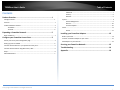 2
2
-
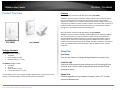 3
3
-
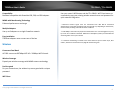 4
4
-
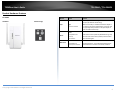 5
5
-
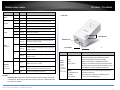 6
6
-
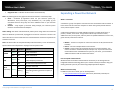 7
7
-
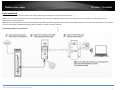 8
8
-
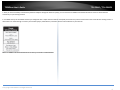 9
9
-
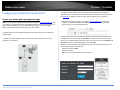 10
10
-
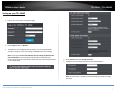 11
11
-
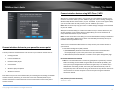 12
12
-
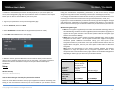 13
13
-
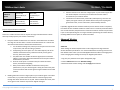 14
14
-
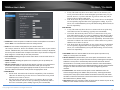 15
15
-
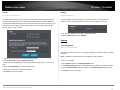 16
16
-
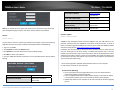 17
17
-
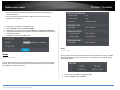 18
18
-
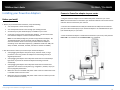 19
19
-
 20
20
-
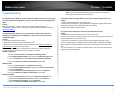 21
21
-
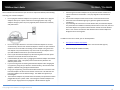 22
22
-
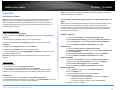 23
23
-
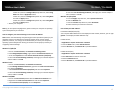 24
24
-
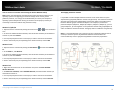 25
25
-
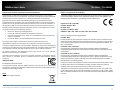 26
26
-
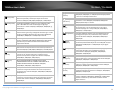 27
27
-
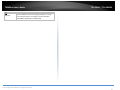 28
28
-
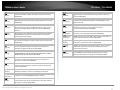 29
29
-
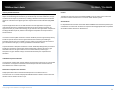 30
30
-
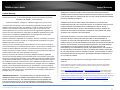 31
31
-
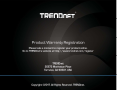 32
32
Trendnet RB-TPL-430APK Guida utente
- Categoria
- Adattatori di rete PowerLine
- Tipo
- Guida utente
- Questo manuale è adatto anche per
in altre lingue
- English: Trendnet RB-TPL-430APK User guide
Documenti correlati
-
Trendnet TPL-430APK Guida utente
-
Trendnet TPL-430APK Guida utente
-
Trendnet RB-TPL-421E2K Guida utente
-
Trendnet TPL-430APK Scheda dati
-
Trendnet TPL-406E2K Guida utente
-
Trendnet TPL-306E2K Manuale utente
-
Trendnet TPL-407E2K Guida utente
-
Trendnet TPL-406E Scheda dati
-
Trendnet RB-TEW-809UB Manuale utente
-
Trendnet TPL-430AP Scheda dati