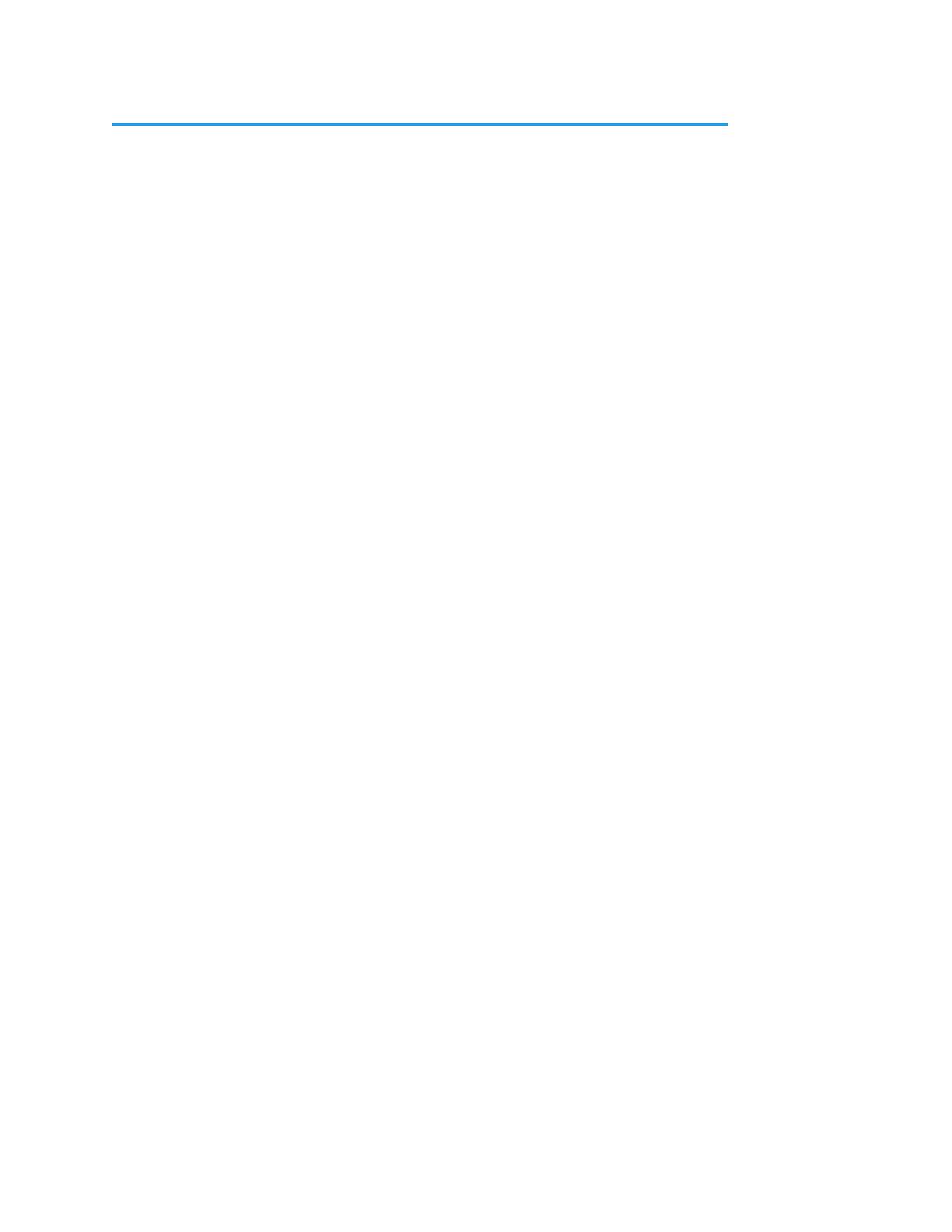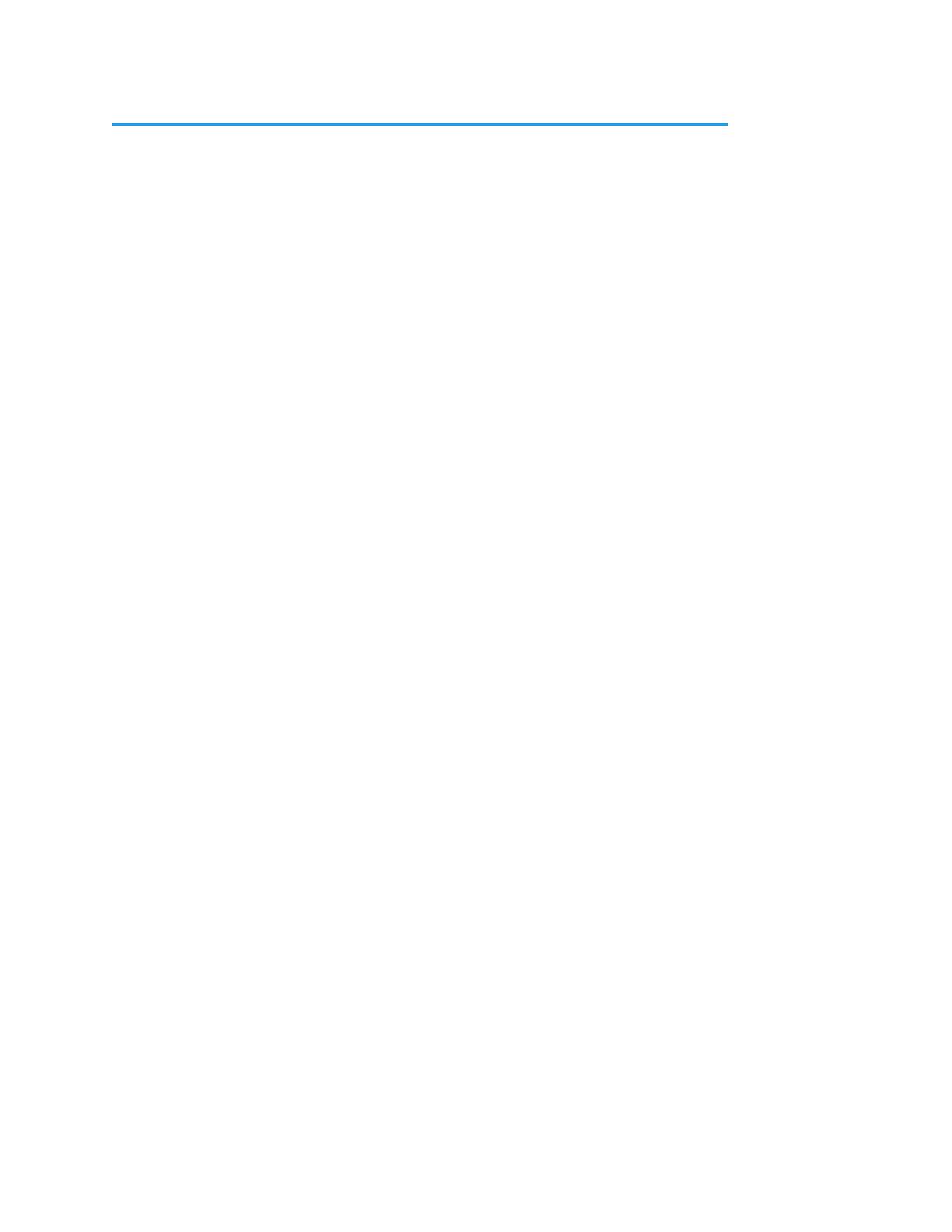
Notices . . . . . . . . . . . . . . . . . . . . . . . . . . . . . . . . . . . . . .2
Trademarks . . . . . . . . . . . . . . . . . . . . . . . . . . . . . . . . . . . . . . . . . . . 2
Copyright . . . . . . . . . . . . . . . . . . . . . . . . . . . . . . . . . . . . . . . . . . . . 2
Contacting AJA Support . . . . . . . . . . . . . . . . . . . . . . . . . . . . . . . . . . . 2
Chapter 1 – Introduction . . . . . . . . . . . . . . . . . . . . . . . . . . .5
Overview. . . . . . . . . . . . . . . . . . . . . . . . . . . . . . . . . . . . . . . . . . . . . 5
10 GigE IP Mini-Converters Features . . . . . . . . . . . . . . . . . . . . . . . . . . . 6
IPT-10G2-SDI Features . . . . . . . . . . . . . . . . . . . . . . . . . . . . . . . . . . . 6
IPT-10G2-HDMI Features . . . . . . . . . . . . . . . . . . . . . . . . . . . . . . . . . 6
IPR-10G2-SDI . . . . . . . . . . . . . . . . . . . . . . . . . . . . . . . . . . . . . . . . .6
IPR-10G2-HDMI . . . . . . . . . . . . . . . . . . . . . . . . . . . . . . . . . . . . . . . 7
IPR-10G-HDMI . . . . . . . . . . . . . . . . . . . . . . . . . . . . . . . . . . . . . . . . 7
Frequently Asked Questions . . . . . . . . . . . . . . . . . . . . . . . . . . . . . . . . 8
System Requirements. . . . . . . . . . . . . . . . . . . . . . . . . . . . . . . . . . . . .8
Simplied Block Diagrams. . . . . . . . . . . . . . . . . . . . . . . . . . . . . . . . . .8
I/O Connections . . . . . . . . . . . . . . . . . . . . . . . . . . . . . . . . . . . . . . . . 9
Control LAN, Ready, Link/Act, and Lock LED Behavior. . . . . . . . . . . . . . 11
Installation Overview . . . . . . . . . . . . . . . . . . . . . . . . . . . . . . . . . . . . 11
Initial Setup By Web Browser . . . . . . . . . . . . . . . . . . . . . . . . . . . . . 12
Initial Setup By AJA eMini-Setup . . . . . . . . . . . . . . . . . . . . . . . . . . . 12
Settings Retained. . . . . . . . . . . . . . . . . . . . . . . . . . . . . . . . . . . . . 13
REST API Documentation . . . . . . . . . . . . . . . . . . . . . . . . . . . . . . . . . 13
Chapter 2 – eMini-Setup . . . . . . . . . . . . . . . . . . . . . . . . . . 14
Overview. . . . . . . . . . . . . . . . . . . . . . . . . . . . . . . . . . . . . . . . . . . . 14
Acquiring eMini-Setup . . . . . . . . . . . . . . . . . . . . . . . . . . . . . . . . . . . 14
eMini-Setup Documentation . . . . . . . . . . . . . . . . . . . . . . . . . . . . . 14
Installing eMini-Setup . . . . . . . . . . . . . . . . . . . . . . . . . . . . . . . . . . . 15
PC Installation . . . . . . . . . . . . . . . . . . . . . . . . . . . . . . . . . . . . . . . 15
Mac Installation . . . . . . . . . . . . . . . . . . . . . . . . . . . . . . . . . . . . . . 16
Running eMini-Setup . . . . . . . . . . . . . . . . . . . . . . . . . . . . . . . . . . . . 16
PC Startup . . . . . . . . . . . . . . . . . . . . . . . . . . . . . . . . . . . . . . . . . 17
Mac Startup . . . . . . . . . . . . . . . . . . . . . . . . . . . . . . . . . . . . . . . . 17
Operating eMini-Setup . . . . . . . . . . . . . . . . . . . . . . . . . . . . . . . . . . . 17
Control LAN Tab Screen . . . . . . . . . . . . . . . . . . . . . . . . . . . . . . . . . . 18
Media Network 1 Tab Screen . . . . . . . . . . . . . . . . . . . . . . . . . . . . . . . 19
Media Network 2 Tab Screen . . . . . . . . . . . . . . . . . . . . . . . . . . . . . . . 20
Update Tab Screen. . . . . . . . . . . . . . . . . . . . . . . . . . . . . . . . . . . . . . 21
Firmware Update Procedure. . . . . . . . . . . . . . . . . . . . . . . . . . . . . . 21
Info Tab Screen . . . . . . . . . . . . . . . . . . . . . . . . . . . . . . . . . . . . . . . . 22
Chapter 3 – 10 GigE IP Mini-Converters Web Interface. . . . . . . .23
Overview. . . . . . . . . . . . . . . . . . . . . . . . . . . . . . . . . . . . . . . . . . . . 23
Remote Control Overview . . . . . . . . . . . . . . . . . . . . . . . . . . . . . . . . . 23
Networking Option – Using Only the Media LAN Port for Control and Media
Settings . . . . . . . . . . . . . . . . . . . . . . . . . . . . . . . . . . . . . . . . . . . 23
Web Browser via Ethernet . . . . . . . . . . . . . . . . . . . . . . . . . . . . . . . . . 24
General Screen Information . . . . . . . . . . . . . . . . . . . . . . . . . . . . . . 24
Status Screen . . . . . . . . . . . . . . . . . . . . . . . . . . . . . . . . . . . . . . . . . 26
IPT-10G2-SDI . . . . . . . . . . . . . . . . . . . . . . . . . . . . . . . . . . . . . . . . 26
IPR-10G2-HDMI . . . . . . . . . . . . . . . . . . . . . . . . . . . . . . . . . . . . . . 28
Cong Screen . . . . . . . . . . . . . . . . . . . . . . . . . . . . . . . . . . . . . . . . . 29
IPT-10G2-SDI . . . . . . . . . . . . . . . . . . . . . . . . . . . . . . . . . . . . . . . . 29
IPR-10G2-HDMI . . . . . . . . . . . . . . . . . . . . . . . . . . . . . . . . . . . . . . 35
Presets Screen . . . . . . . . . . . . . . . . . . . . . . . . . . . . . . . . . . . . . . . . 40
Presets Screen Controls . . . . . . . . . . . . . . . . . . . . . . . . . . . . . . . . . 40
Network Screen . . . . . . . . . . . . . . . . . . . . . . . . . . . . . . . . . . . . . . . 41
Contents