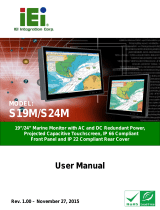La pagina si sta caricando...

FS4
Frame Synchronizer/Converter
Version 2.0r1
Published January 3, 2020
Installation and Operation Guide

FS4 Frame Synchronizer/Converter v2.0r1 2 www.aja.com
Notices
Trademarks
AJA® and Because it matters.® are registered trademarks of AJA Video Systems, Inc.
for use with most AJA products. AJA™ is a trademark of AJA Video Systems, Inc. for
use with recorder, router, software and camera products. Because it matters.™ is a
trademark of AJA Video Systems, Inc. for use with camera products.
Corvid Ultra®, lo®, Ki Pro®, KONA®, KUMO®, ROI® and T-Tap® are registered trademarks of
AJA Video Systems, Inc.
AJA Control Room™, KiStor™, Science of the Beautiful™, TruScale™, V2Analog™ and
V2Digital™ are trademarks of AJA Video Systems, Inc.
All other trademarks are the property of their respective owners.
Copyright
Copyright © 2020 AJA Video Systems, Inc. All rights reserved. All information in
this manual is subject to change without notice. No part of the document may be
reproduced or transmitted in any form, or by any means, electronic or mechanical,
including photocopying or recording, without the express written permission of AJA
Video Systems, Inc.
Contacting AJA Support
When calling for support, have all information at hand prior to calling. To contact AJA
for sales or support, use any of the following methods:
Telephone +1.530.271.3190
FAX +1.530.271.3140
Web https://www.aja.com
Support Email suppor[email protected]
Sales Email [email protected]

FS4 Frame Synchronizer/Converter v2.0r1 3 www.aja.com
Contents
Notices . . . . . . . . . . . . . . . . . . . . . . . . . . . . . . . . . . . . . .2
Trademarks . . . . . . . . . . . . . . . . . . . . . . . . . . . . . . . . . . . . . . . . . . . 2
Copyright . . . . . . . . . . . . . . . . . . . . . . . . . . . . . . . . . . . . . . . . . . . . 2
Contacting AJA Support . . . . . . . . . . . . . . . . . . . . . . . . . . . . . . . . . . . 2
Chapter 1 – Introduction . . . . . . . . . . . . . . . . . . . . . . . . . . .8
Overview. . . . . . . . . . . . . . . . . . . . . . . . . . . . . . . . . . . . . . . . . . . . .8
Video Features . . . . . . . . . . . . . . . . . . . . . . . . . . . . . . . . . . . . . . . 8
Audio Features . . . . . . . . . . . . . . . . . . . . . . . . . . . . . . . . . . . . . . . 9
Other Features. . . . . . . . . . . . . . . . . . . . . . . . . . . . . . . . . . . . . . . .9
FS4 Control . . . . . . . . . . . . . . . . . . . . . . . . . . . . . . . . . . . . . . . . . . . 9
Front Panel Control. . . . . . . . . . . . . . . . . . . . . . . . . . . . . . . . . . . . .9
Remote Web Browser Control . . . . . . . . . . . . . . . . . . . . . . . . . . . . . 10
GPI Inputs and Outputs . . . . . . . . . . . . . . . . . . . . . . . . . . . . . . . . . 10
SNMP Interface Monitoring . . . . . . . . . . . . . . . . . . . . . . . . . . . . . . 10
Technical Description . . . . . . . . . . . . . . . . . . . . . . . . . . . . . . . . . . . . 10
Four Channel Mode . . . . . . . . . . . . . . . . . . . . . . . . . . . . . . . . . . . 10
Single Channel Mode . . . . . . . . . . . . . . . . . . . . . . . . . . . . . . . . . . 11
Video Processor(s) . . . . . . . . . . . . . . . . . . . . . . . . . . . . . . . . . . . . 12
Audio Processor. . . . . . . . . . . . . . . . . . . . . . . . . . . . . . . . . . . . . . 13
Optional FS4 Features . . . . . . . . . . . . . . . . . . . . . . . . . . . . . . . . . . . 13
SFP I/O . . . . . . . . . . . . . . . . . . . . . . . . . . . . . . . . . . . . . . . . . . . . 13
Operation Overview. . . . . . . . . . . . . . . . . . . . . . . . . . . . . . . . . . . . . 13
About Inputs and Outputs . . . . . . . . . . . . . . . . . . . . . . . . . . . . . . . 13
About Reference and Genlock Source. . . . . . . . . . . . . . . . . . . . . . . . 13
Retained Settings. . . . . . . . . . . . . . . . . . . . . . . . . . . . . . . . . . . . . 14
In This Manual . . . . . . . . . . . . . . . . . . . . . . . . . . . . . . . . . . . . . . . . 14
Chapter 2 – Controls, Indicators, and Connections . . . . . . . . . . 15
Overview. . . . . . . . . . . . . . . . . . . . . . . . . . . . . . . . . . . . . . . . . . . . 15
Front Panel Description . . . . . . . . . . . . . . . . . . . . . . . . . . . . . . . . . . 15
Front Panel Layout and Operation . . . . . . . . . . . . . . . . . . . . . . . . . . 15
Operational Summary . . . . . . . . . . . . . . . . . . . . . . . . . . . . . . . . . . 16
Alphanumeric Display . . . . . . . . . . . . . . . . . . . . . . . . . . . . . . . . . . 17
Control Knobs . . . . . . . . . . . . . . . . . . . . . . . . . . . . . . . . . . . . . . . 17
Button Menus . . . . . . . . . . . . . . . . . . . . . . . . . . . . . . . . . . . . . . . 18
Status LED Indicators . . . . . . . . . . . . . . . . . . . . . . . . . . . . . . . . . . 21
Incompatibility Alarms . . . . . . . . . . . . . . . . . . . . . . . . . . . . . . . . . 21
Rear Panel Description . . . . . . . . . . . . . . . . . . . . . . . . . . . . . . . . . . . 22
Connectors. . . . . . . . . . . . . . . . . . . . . . . . . . . . . . . . . . . . . . . . . 22
Chapter 3 – Installation & Conguration . . . . . . . . . . . . . . . . 25
Installation Overview . . . . . . . . . . . . . . . . . . . . . . . . . . . . . . . . . . . . 25
Installation Summary . . . . . . . . . . . . . . . . . . . . . . . . . . . . . . . . . . 25
Unpacking . . . . . . . . . . . . . . . . . . . . . . . . . . . . . . . . . . . . . . . . . . . 26
Shipping Box Contents . . . . . . . . . . . . . . . . . . . . . . . . . . . . . . . . . 26
Installing Optional SFP I/O Modules. . . . . . . . . . . . . . . . . . . . . . . . . . . 26
FS4 Chassis Installation . . . . . . . . . . . . . . . . . . . . . . . . . . . . . . . . . . . 26
Physical Requirements for Mounting the Chassis. . . . . . . . . . . . . . . . . 26
Power Requirements. . . . . . . . . . . . . . . . . . . . . . . . . . . . . . . . . . . 27
Networking . . . . . . . . . . . . . . . . . . . . . . . . . . . . . . . . . . . . . . . . . . 27
FS4 Default Network Settings . . . . . . . . . . . . . . . . . . . . . . . . . . . . . 27
Networking Using DHCP or Default Static IP. . . . . . . . . . . . . . . . . . . . 28
Networking the FS4 Using Your Own Static IP. . . . . . . . . . . . . . . . . . . 28
Using Ping to Test the Network Connection . . . . . . . . . . . . . . . . . . . . 29
Web Browser Control . . . . . . . . . . . . . . . . . . . . . . . . . . . . . . . . . . . . 30
Software Update Installation . . . . . . . . . . . . . . . . . . . . . . . . . . . . . . . 30
Download the Latest Software . . . . . . . . . . . . . . . . . . . . . . . . . . . . 30

FS4 Frame Synchronizer/Converter v2.0r1 4 www.aja.com
Unpack the Software . . . . . . . . . . . . . . . . . . . . . . . . . . . . . . . . . . 30
Uploading and Installing the Software to the FS4 . . . . . . . . . . . . . . . . 30
System Cabling. . . . . . . . . . . . . . . . . . . . . . . . . . . . . . . . . . . . . . . . 31
System Video/Audio Cable Connections . . . . . . . . . . . . . . . . . . . . . . 31
Four Channel Mode Conguration Examples . . . . . . . . . . . . . . . . . . . 31
Single Channel Mode Conguration Examples . . . . . . . . . . . . . . . . . . 37
Single Channel Mode Conversion Examples. . . . . . . . . . . . . . . . . . . . 40
GPI Connections . . . . . . . . . . . . . . . . . . . . . . . . . . . . . . . . . . . . . 41
Stand Alone Tests . . . . . . . . . . . . . . . . . . . . . . . . . . . . . . . . . . . . . . 41
First Power Up . . . . . . . . . . . . . . . . . . . . . . . . . . . . . . . . . . . . . . . 41
Chapter 4 – Display Menus . . . . . . . . . . . . . . . . . . . . . . . . . 43
Overview. . . . . . . . . . . . . . . . . . . . . . . . . . . . . . . . . . . . . . . . . . . . 43
FS4 Modes, System Parameters, and Video Parameters . . . . . . . . . . . . 43
Presets and FS4 Operating Mode. . . . . . . . . . . . . . . . . . . . . . . . . . . 43
Parameter Menus. . . . . . . . . . . . . . . . . . . . . . . . . . . . . . . . . . . . . 44
STATUS Menu Group . . . . . . . . . . . . . . . . . . . . . . . . . . . . . . . . . . . . 44
System Status . . . . . . . . . . . . . . . . . . . . . . . . . . . . . . . . . . . . . . . 44
Vid 1/2 I/O . . . . . . . . . . . . . . . . . . . . . . . . . . . . . . . . . . . . . . . . . 45
Vid 3/4 I/O . . . . . . . . . . . . . . . . . . . . . . . . . . . . . . . . . . . . . . . . . 45
Vid I/O . . . . . . . . . . . . . . . . . . . . . . . . . . . . . . . . . . . . . . . . . . . . 45
Vid 1 Format . . . . . . . . . . . . . . . . . . . . . . . . . . . . . . . . . . . . . . . . 45
Vid 2-4 Format. . . . . . . . . . . . . . . . . . . . . . . . . . . . . . . . . . . . . . . 45
Vid 1 Alarm . . . . . . . . . . . . . . . . . . . . . . . . . . . . . . . . . . . . . . . . . 45
Vid 2-4 Alarm . . . . . . . . . . . . . . . . . . . . . . . . . . . . . . . . . . . . . . . 45
Vid Alarm . . . . . . . . . . . . . . . . . . . . . . . . . . . . . . . . . . . . . . . . . . 46
Channel Name. . . . . . . . . . . . . . . . . . . . . . . . . . . . . . . . . . . . . . . 46
SDI Input . . . . . . . . . . . . . . . . . . . . . . . . . . . . . . . . . . . . . . . . . . 46
Monitor Output . . . . . . . . . . . . . . . . . . . . . . . . . . . . . . . . . . . . . . 46
AES Input . . . . . . . . . . . . . . . . . . . . . . . . . . . . . . . . . . . . . . . . . . 46
MADI In/Out . . . . . . . . . . . . . . . . . . . . . . . . . . . . . . . . . . . . . . . . 46
Power/Temp Alarm. . . . . . . . . . . . . . . . . . . . . . . . . . . . . . . . . . . . 47
Caption Status. . . . . . . . . . . . . . . . . . . . . . . . . . . . . . . . . . . . . . . 47
REMOTE Menu Group. . . . . . . . . . . . . . . . . . . . . . . . . . . . . . . . . . . . 47
1 Remote Control . . . . . . . . . . . . . . . . . . . . . . . . . . . . . . . . . . . . . 47
1.1 Authentication . . . . . . . . . . . . . . . . . . . . . . . . . . . . . . . . . . . . 47
2.1–4 GPI IN 1–4 Response . . . . . . . . . . . . . . . . . . . . . . . . . . . . . . . 48
Interaction of Presets and GPIs . . . . . . . . . . . . . . . . . . . . . . . . . . . . 49
3.1–4 GPI 1–4 OUT . . . . . . . . . . . . . . . . . . . . . . . . . . . . . . . . . . . . 50
VIDEO Menu Group . . . . . . . . . . . . . . . . . . . . . . . . . . . . . . . . . . . . . 50
1 Output Frame Rate. . . . . . . . . . . . . . . . . . . . . . . . . . . . . . . . . . . 50
2 Genlock Source . . . . . . . . . . . . . . . . . . . . . . . . . . . . . . . . . . . . . 50
3.1 Mon 2K Crop. . . . . . . . . . . . . . . . . . . . . . . . . . . . . . . . . . . . . . 50
3.2 HDMI RGB Range. . . . . . . . . . . . . . . . . . . . . . . . . . . . . . . . . . . 51
3.3 Monitor Map . . . . . . . . . . . . . . . . . . . . . . . . . . . . . . . . . . . . . 51
4.1 SDI1 3G Detect . . . . . . . . . . . . . . . . . . . . . . . . . . . . . . . . . . . . 51
4.2 SDI2 Input Protect . . . . . . . . . . . . . . . . . . . . . . . . . . . . . . . . . . 52
4.3, 4.5, 4.7 SDI3/5/7 3G Detect . . . . . . . . . . . . . . . . . . . . . . . . . . . . 52
4.4, 4.6, 4.8 SDI4/6/8 Input Protect . . . . . . . . . . . . . . . . . . . . . . . . . . 52
5 VidProc Bypass . . . . . . . . . . . . . . . . . . . . . . . . . . . . . . . . . . . . . 52
CONFIG Menu Group . . . . . . . . . . . . . . . . . . . . . . . . . . . . . . . . . . . . 53
1 System Name . . . . . . . . . . . . . . . . . . . . . . . . . . . . . . . . . . . . . . 53
2 FS4 Mode. . . . . . . . . . . . . . . . . . . . . . . . . . . . . . . . . . . . . . . . . 53
3.1 IP Cong . . . . . . . . . . . . . . . . . . . . . . . . . . . . . . . . . . . . . . . . 53
3.2 IP Address . . . . . . . . . . . . . . . . . . . . . . . . . . . . . . . . . . . . . . . 54
3.3 Subnet Mask. . . . . . . . . . . . . . . . . . . . . . . . . . . . . . . . . . . . . . 54
3.4 Default Gateway . . . . . . . . . . . . . . . . . . . . . . . . . . . . . . . . . . . 54
3.5 MAC Address (view only). . . . . . . . . . . . . . . . . . . . . . . . . . . . . . 54
4 SNMP Enable Parameters. . . . . . . . . . . . . . . . . . . . . . . . . . . . . . . 55
About FS4 Alarms. . . . . . . . . . . . . . . . . . . . . . . . . . . . . . . . . . . . . 55
5.1, 5.2 Power Supply 1-2 Alarm . . . . . . . . . . . . . . . . . . . . . . . . . . . . 55

FS4 Frame Synchronizer/Converter v2.0r1 5 www.aja.com
6 Vid Format Alarm. . . . . . . . . . . . . . . . . . . . . . . . . . . . . . . . . . . . 55
6.1-6.4 Vid1-4 Format Alarm . . . . . . . . . . . . . . . . . . . . . . . . . . . . . . 55
7 Reference Alarm . . . . . . . . . . . . . . . . . . . . . . . . . . . . . . . . . . . . 56
9 Screen Saver . . . . . . . . . . . . . . . . . . . . . . . . . . . . . . . . . . . . . . . 56
10 Display Intensity. . . . . . . . . . . . . . . . . . . . . . . . . . . . . . . . . . . . 56
11 Fan Speed. . . . . . . . . . . . . . . . . . . . . . . . . . . . . . . . . . . . . . . . 56
12 Serial Number . . . . . . . . . . . . . . . . . . . . . . . . . . . . . . . . . . . . . 56
13 Software Version . . . . . . . . . . . . . . . . . . . . . . . . . . . . . . . . . . . 56
14 Reboot. . . . . . . . . . . . . . . . . . . . . . . . . . . . . . . . . . . . . . . . . . 56
AUDIO Menu Group . . . . . . . . . . . . . . . . . . . . . . . . . . . . . . . . . . . . . 57
1 MADI Output Mode . . . . . . . . . . . . . . . . . . . . . . . . . . . . . . . . . . 57
2.1-2.8 SDI 1-8 SRC Mode . . . . . . . . . . . . . . . . . . . . . . . . . . . . . . . . 57
2.9 AES SRC Mode . . . . . . . . . . . . . . . . . . . . . . . . . . . . . . . . . . . . 57
2.10 MADI BNC SRC Mode . . . . . . . . . . . . . . . . . . . . . . . . . . . . . . . 58
2.11 MADI Fiber SRC Mode . . . . . . . . . . . . . . . . . . . . . . . . . . . . . . . 58
3.0 Mix Down 1 Mode . . . . . . . . . . . . . . . . . . . . . . . . . . . . . . . . . . 58
4.0 Mix Down 2 Mode . . . . . . . . . . . . . . . . . . . . . . . . . . . . . . . . . . 60
7 Mix Down Reset. . . . . . . . . . . . . . . . . . . . . . . . . . . . . . . . . . . . . 60
8 Global Audio Output . . . . . . . . . . . . . . . . . . . . . . . . . . . . . . . . . 60
9 Reset Mapped Output . . . . . . . . . . . . . . . . . . . . . . . . . . . . . . . . 61
PRESET Menu Group . . . . . . . . . . . . . . . . . . . . . . . . . . . . . . . . . . . . 61
1 Factory Preset . . . . . . . . . . . . . . . . . . . . . . . . . . . . . . . . . . . . . . 61
1.1-1.40 Presets #1-#40. . . . . . . . . . . . . . . . . . . . . . . . . . . . . . . . . . 62
Video with Audio Routing . . . . . . . . . . . . . . . . . . . . . . . . . . . . . . . 62
Interaction of Presets and GPIs . . . . . . . . . . . . . . . . . . . . . . . . . . . . 62
Video Select Buttons VID1-VID4 . . . . . . . . . . . . . . . . . . . . . . . . . . . . . 62
INPUT Menu Group . . . . . . . . . . . . . . . . . . . . . . . . . . . . . . . . . . . . . 62
1 Input. . . . . . . . . . . . . . . . . . . . . . . . . . . . . . . . . . . . . . . . . . . . 63
2 Loss of Input . . . . . . . . . . . . . . . . . . . . . . . . . . . . . . . . . . . . . . . 63
3 Reverse Telecine . . . . . . . . . . . . . . . . . . . . . . . . . . . . . . . . . . . . 63
4 Input Scan Format . . . . . . . . . . . . . . . . . . . . . . . . . . . . . . . . . . . 64
5 Input Image Mapping . . . . . . . . . . . . . . . . . . . . . . . . . . . . . . . . . 65
ANC Menu Group . . . . . . . . . . . . . . . . . . . . . . . . . . . . . . . . . . . . . . 65
1.1 AFD Out. . . . . . . . . . . . . . . . . . . . . . . . . . . . . . . . . . . . . . . . . 65
1.2 AFD Output Lines . . . . . . . . . . . . . . . . . . . . . . . . . . . . . . . . . . 66
1.3 Down Convert AFD d . . . . . . . . . . . . . . . . . . . . . . . . . . . . . . . 66
2 Caption Xlator. . . . . . . . . . . . . . . . . . . . . . . . . . . . . . . . . . . . . . 66
3 SD Line 21 Blanking . . . . . . . . . . . . . . . . . . . . . . . . . . . . . . . . . . 67
COLOR Menu Group. . . . . . . . . . . . . . . . . . . . . . . . . . . . . . . . . . . . . 67
1.0 Proc Amp Enable (YUV) . . . . . . . . . . . . . . . . . . . . . . . . . . . . . . 67
2.0 Color Corrector (RGB) . . . . . . . . . . . . . . . . . . . . . . . . . . . . . . . . 68
3.0 Video Legalizer . . . . . . . . . . . . . . . . . . . . . . . . . . . . . . . . . . . . 69
FORMAT Menu Group. . . . . . . . . . . . . . . . . . . . . . . . . . . . . . . . . . . . 70
1 Output Format . . . . . . . . . . . . . . . . . . . . . . . . . . . . . . . . . . . . . 70
2.0 Link Cong SDI1, 2, 3, 4 . . . . . . . . . . . . . . . . . . . . . . . . . . . . . . . 70
2.1 Level B SDI1, 2, 3, 4 . . . . . . . . . . . . . . . . . . . . . . . . . . . . . . . . . . 71
2.0 Link Cong SDI1-4 . . . . . . . . . . . . . . . . . . . . . . . . . . . . . . . . . . 71
3.0 Link Cong SDI5-8 . . . . . . . . . . . . . . . . . . . . . . . . . . . . . . . . . . 71
4 Output Image Mapping. . . . . . . . . . . . . . . . . . . . . . . . . . . . . . . . 72
5 SD Aspect Ratio. . . . . . . . . . . . . . . . . . . . . . . . . . . . . . . . . . . . . 72
6 Upconvert Mode . . . . . . . . . . . . . . . . . . . . . . . . . . . . . . . . . . . . 73
7 Down Convert Mode . . . . . . . . . . . . . . . . . . . . . . . . . . . . . . . . . 74
SCALE Menu Group . . . . . . . . . . . . . . . . . . . . . . . . . . . . . . . . . . . . . 75
Custom Conversion Settings. . . . . . . . . . . . . . . . . . . . . . . . . . . . . . 75
1.0 Custom Size/Pos . . . . . . . . . . . . . . . . . . . . . . . . . . . . . . . . . . . 76
Region of Interest (ROI) . . . . . . . . . . . . . . . . . . . . . . . . . . . . . . . . . 77
KEYER Menu Group . . . . . . . . . . . . . . . . . . . . . . . . . . . . . . . . . . . . . 78
1 Background Fill . . . . . . . . . . . . . . . . . . . . . . . . . . . . . . . . . . . . . 79
2 Sidebar Edge . . . . . . . . . . . . . . . . . . . . . . . . . . . . . . . . . . . . . . 79
3.1 Matte Luma . . . . . . . . . . . . . . . . . . . . . . . . . . . . . . . . . . . . . . 79
3.2 Matte Chroma. . . . . . . . . . . . . . . . . . . . . . . . . . . . . . . . . . . . . 79

FS4 Frame Synchronizer/Converter v2.0r1 6 www.aja.com
3.3 Matte Hue . . . . . . . . . . . . . . . . . . . . . . . . . . . . . . . . . . . . . . . 79
TIMING Menu Group . . . . . . . . . . . . . . . . . . . . . . . . . . . . . . . . . . . . 80
1 Maintain A/V Sync . . . . . . . . . . . . . . . . . . . . . . . . . . . . . . . . . . . 80
2 Output Timing H . . . . . . . . . . . . . . . . . . . . . . . . . . . . . . . . . . . . 83
3 Output Timing V . . . . . . . . . . . . . . . . . . . . . . . . . . . . . . . . . . . . 83
4 Frame Delay . . . . . . . . . . . . . . . . . . . . . . . . . . . . . . . . . . . . . . . 84
TSTGEN Menu Group . . . . . . . . . . . . . . . . . . . . . . . . . . . . . . . . . . . . 84
1 Test Pattern Gen . . . . . . . . . . . . . . . . . . . . . . . . . . . . . . . . . . . . 84
2 Test Pattern . . . . . . . . . . . . . . . . . . . . . . . . . . . . . . . . . . . . . . . 85
FREEZE Menu Group . . . . . . . . . . . . . . . . . . . . . . . . . . . . . . . . . . . . 85
1 Freeze Output . . . . . . . . . . . . . . . . . . . . . . . . . . . . . . . . . . . . . 85
Audio Select Buttons EMBED, AES . . . . . . . . . . . . . . . . . . . . . . . . . . . . 85
LEVEL Menu Group . . . . . . . . . . . . . . . . . . . . . . . . . . . . . . . . . . . . . 85
EMBED Level Menus . . . . . . . . . . . . . . . . . . . . . . . . . . . . . . . . . . . 86
AES/MADI Menus . . . . . . . . . . . . . . . . . . . . . . . . . . . . . . . . . . . . . 87
DELAY Menu Group . . . . . . . . . . . . . . . . . . . . . . . . . . . . . . . . . . . . . 87
EMBED Delay Menus . . . . . . . . . . . . . . . . . . . . . . . . . . . . . . . . . . . 88
AES/MADI Delay Menus. . . . . . . . . . . . . . . . . . . . . . . . . . . . . . . . . 89
MAP Menu Group . . . . . . . . . . . . . . . . . . . . . . . . . . . . . . . . . . . . . . 89
About Audio Routing . . . . . . . . . . . . . . . . . . . . . . . . . . . . . . . . . . 89
1.0 Vid 1 Audio Out. . . . . . . . . . . . . . . . . . . . . . . . . . . . . . . . . . . . 89
2.0-4.0 SDI2-4 Audio Out . . . . . . . . . . . . . . . . . . . . . . . . . . . . . . . . 90
Chapter 5 – Browser Remote Control . . . . . . . . . . . . . . . . . . 91
Remote FS4 Control Via a Web Browser . . . . . . . . . . . . . . . . . . . . . . . . 91
General Web Browser Screen Description . . . . . . . . . . . . . . . . . . . . . 91
Controlling Multiple FS4s. . . . . . . . . . . . . . . . . . . . . . . . . . . . . . . . 93
Resetting Values To Factory Default Settings . . . . . . . . . . . . . . . . . . . 93
Drop Down Parameter Operation . . . . . . . . . . . . . . . . . . . . . . . . . . 93
Slider Operation . . . . . . . . . . . . . . . . . . . . . . . . . . . . . . . . . . . . . 93
Sub-Menus . . . . . . . . . . . . . . . . . . . . . . . . . . . . . . . . . . . . . . . . . 94
Screen Descriptions . . . . . . . . . . . . . . . . . . . . . . . . . . . . . . . . . . . . . 94
Network Pane and Network Conguration Screen . . . . . . . . . . . . . . . . . 94
IP Address Type . . . . . . . . . . . . . . . . . . . . . . . . . . . . . . . . . . . . . . 95
IP Address . . . . . . . . . . . . . . . . . . . . . . . . . . . . . . . . . . . . . . . . . 95
Netmask. . . . . . . . . . . . . . . . . . . . . . . . . . . . . . . . . . . . . . . . . . . 95
Default Gateway . . . . . . . . . . . . . . . . . . . . . . . . . . . . . . . . . . . . . 95
Alarm Conguration Screen. . . . . . . . . . . . . . . . . . . . . . . . . . . . . . . . 96
Status Screen . . . . . . . . . . . . . . . . . . . . . . . . . . . . . . . . . . . . . . . . . 97
Cong Screen . . . . . . . . . . . . . . . . . . . . . . . . . . . . . . . . . . . . . . . . . 99
System Name . . . . . . . . . . . . . . . . . . . . . . . . . . . . . . . . . . . . . . . 99
FS4 Mode . . . . . . . . . . . . . . . . . . . . . . . . . . . . . . . . . . . . . . . . . . 99
SNMP Parameters. . . . . . . . . . . . . . . . . . . . . . . . . . . . . . . . . . . . . 99
Screen Saver . . . . . . . . . . . . . . . . . . . . . . . . . . . . . . . . . . . . . . . 100
Display Intensity . . . . . . . . . . . . . . . . . . . . . . . . . . . . . . . . . . . . 100
Fan Speed . . . . . . . . . . . . . . . . . . . . . . . . . . . . . . . . . . . . . . . . 100
UPnP Host . . . . . . . . . . . . . . . . . . . . . . . . . . . . . . . . . . . . . . . . 100
UPnP Proxy . . . . . . . . . . . . . . . . . . . . . . . . . . . . . . . . . . . . . . . . 100
Video Screen . . . . . . . . . . . . . . . . . . . . . . . . . . . . . . . . . . . . . . . . .101
Audio Screen . . . . . . . . . . . . . . . . . . . . . . . . . . . . . . . . . . . . . . . . 102
Presets Screen . . . . . . . . . . . . . . . . . . . . . . . . . . . . . . . . . . . . . . . 102
Presets Screen Controls . . . . . . . . . . . . . . . . . . . . . . . . . . . . . . . . 103
Interaction of Presets and GPIs . . . . . . . . . . . . . . . . . . . . . . . . . . . 104
Remote Screen . . . . . . . . . . . . . . . . . . . . . . . . . . . . . . . . . . . . . . . 104
Firmware Screen . . . . . . . . . . . . . . . . . . . . . . . . . . . . . . . . . . . . . . 105
Video Channel Screens . . . . . . . . . . . . . . . . . . . . . . . . . . . . . . . . . . 105
Input Screen . . . . . . . . . . . . . . . . . . . . . . . . . . . . . . . . . . . . . . . 106
Format Screen . . . . . . . . . . . . . . . . . . . . . . . . . . . . . . . . . . . . . . 106
Timing Screen . . . . . . . . . . . . . . . . . . . . . . . . . . . . . . . . . . . . . . .107
Scale Screen . . . . . . . . . . . . . . . . . . . . . . . . . . . . . . . . . . . . . . . .107
Keyer Screen . . . . . . . . . . . . . . . . . . . . . . . . . . . . . . . . . . . . . . . 108

FS4 Frame Synchronizer/Converter v2.0r1 7 www.aja.com
Test Gen Screen . . . . . . . . . . . . . . . . . . . . . . . . . . . . . . . . . . . . . 108
Color Screen . . . . . . . . . . . . . . . . . . . . . . . . . . . . . . . . . . . . . . . 109
ANC Screen. . . . . . . . . . . . . . . . . . . . . . . . . . . . . . . . . . . . . . . . 109
Freeze Screen . . . . . . . . . . . . . . . . . . . . . . . . . . . . . . . . . . . . . . .110
Embedded Audio Channel Screens . . . . . . . . . . . . . . . . . . . . . . . . . . .110
Embed Level Screen . . . . . . . . . . . . . . . . . . . . . . . . . . . . . . . . . . .110
Embed Delay Screen. . . . . . . . . . . . . . . . . . . . . . . . . . . . . . . . . . .111
Embed Map Screen. . . . . . . . . . . . . . . . . . . . . . . . . . . . . . . . . . . .111
AES (and MADI) Audio Channel Screens . . . . . . . . . . . . . . . . . . . . . . . .111
AES/MADI Level Screen . . . . . . . . . . . . . . . . . . . . . . . . . . . . . . . . .112
AES/MADI Delay Screen. . . . . . . . . . . . . . . . . . . . . . . . . . . . . . . . .112
AES/MADI Map Screen . . . . . . . . . . . . . . . . . . . . . . . . . . . . . . . . .112
Chapter 6 – SNMP. . . . . . . . . . . . . . . . . . . . . . . . . . . . . . 113
FS4 Simple Network Management Protocol . . . . . . . . . . . . . . . . . . . . .113
SNMP Conguration . . . . . . . . . . . . . . . . . . . . . . . . . . . . . . . . . . . .113
AJA MIBs . . . . . . . . . . . . . . . . . . . . . . . . . . . . . . . . . . . . . . . . . .113
Front Panel SNMP Conguration . . . . . . . . . . . . . . . . . . . . . . . . . . .114
Web Browser SNMP Conguration . . . . . . . . . . . . . . . . . . . . . . . . . .114
SNMP Conguration Parameters. . . . . . . . . . . . . . . . . . . . . . . . . . . . .115
4.0 SNMP Enable . . . . . . . . . . . . . . . . . . . . . . . . . . . . . . . . . . . . .115
4.1 SNMP Trap Destination 1 . . . . . . . . . . . . . . . . . . . . . . . . . . . . . .115
4.2 SNMP Trap Port1. . . . . . . . . . . . . . . . . . . . . . . . . . . . . . . . . . .115
4.3 SNMP Trap Destination 2. . . . . . . . . . . . . . . . . . . . . . . . . . . . . .115
4.4 SNMP Trap Port2. . . . . . . . . . . . . . . . . . . . . . . . . . . . . . . . . . .115
Appendix A – Specications . . . . . . . . . . . . . . . . . . . . . . . 116
FS4 Tech Specs . . . . . . . . . . . . . . . . . . . . . . . . . . . . . . . . . . . . . . . .116
Appendix B – FS4 Pinouts. . . . . . . . . . . . . . . . . . . . . . . . . 121
GPI Pinouts . . . . . . . . . . . . . . . . . . . . . . . . . . . . . . . . . . . . . . . . . .121
Audio Connection Pinouts. . . . . . . . . . . . . . . . . . . . . . . . . . . . . . . . .122
Digital Audio. . . . . . . . . . . . . . . . . . . . . . . . . . . . . . . . . . . . . . . .122
Appendix C – Safety & Compliance. . . . . . . . . . . . . . . . . . . 123
Warranty and Liability Information . . . . . . . . . . . . . . . . . . . 132
Limited Warranty on Hardware. . . . . . . . . . . . . . . . . . . . . . . . . . . . . .132
Limitation of Liability . . . . . . . . . . . . . . . . . . . . . . . . . . . . . . . . . . . .132
Governing Law and Language; Your Rights . . . . . . . . . . . . . . . . . . . . . .132
Index. . . . . . . . . . . . . . . . . . . . . . . . . . . . . . . . . . . . . . 134

FS4 Frame Synchronizer/Converter v2.0r1 8 www.aja.com
Chapter 1 – Introduction
Overview
FS4 is AJA’s flagship frame synchronizer and converter, offering incredible
versatility and connectivity in a sleek and compact 1RU frame for all your 4K/
UltraHD/2K/HD/SD conversion needs. Offering huge flexibility and the power to
adapt to meet the needs of rapidly changing environments, FS4 offers two modes
to deal with your 2K/HD/SD multichannel needs as well as your 4K/UltraHD
pipelines.
In Four Channel Mode, FS4 can be used as four separate Frame Synchronizers/
Format Converters for 2K/HD/SD projects with separate color correction and proc
amp controls for each.
In Single Channel Mode you can handle a complete 4K/UltraHD/2K/HD/
SD feature set including up, down, cross-conversion, 2SI compatibility and
unparalleled video connectivity with I/O options for 4K/UltraHD including Quad
1.5Gb, Dual 3Gb, Quad 3Gb, and 6Gb and 12Gb over optional SFP modules.
FS4’s extensive digital video connectivity is only matched by its expansive digital
audio flexibility. The growth of 5.1 and 7.1 audio has increased the number of
audio channels that must be managed in a production as well as needing to
create stereo mixdowns from 5.1 and 7.1 sources. The MADI standard provides
a convenient way to transport large numbers of audio channels along a single
cable, simplifying the cabling demands for broadcasters, mobile trucks and
production. FS4 supports both fiber and coax connections with 128-channel
MADI input and output. An internal 277x208 audio matrix allows full routing of
MADI, mixdowns and all audio coming from SDI, fiber and AES sources for an
incredible amount of audio processing capability in a single box.
Video Features
• Support for two modes: Four-channel 2K/HD/SD or Single-channel 4K/
UltraHD/2K/HD/SD workflow support
• 4K/UltraHD/2K/HD/SD video processing and up, down, cross-conversion;
easily frame sync any camera feed for UltraHD production
• Full range of I/O options for 4K/UltraHD include Dual 3Gb, Quad 3Gb, 6Gb,
12Gb over a range of SDI and optional SFP choices
• Single-link, dual-link, quad link conversion
• Automatic link timing alignment for dual and quad link SDI inputs
• Frame Synchronization
• Genlock to external loop through reference or SDI input
• YCbCr, 4:2:2, 10-bit
• HDMI monitoring output
• Frame Rate Conversion (3:2, 1:2, 2:1, but not for 4K/UHD converted to 4K/UHD)
• Quadrant and Two Sample Interleave (2SI) mapping conversion

FS4 Frame Synchronizer/Converter v2.0r1 9 www.aja.com
• De-interlacing and Interlacing
• Video Proc Amp controls
• 3:2 cadence detection and removal for interlaced inputs and 3:2 cadence
generation on interlaced outputs
• Built in Test Pattern Generators
• Crop/Fill controls
• Matte generators for background fill
• Closed caption conversion (CEA-608/CEA-708)
• Adjustable output timing and delay
• Maintain A/V Sync feature: Video timing changes can be linked to audio delay
settings so audio and video remain in sync
Audio Features
• 48kHz, 24 bit audio (20 bit for SD)
• Balanced AES I/O (16 ch input, 16 ch output)
• MADI I/O (128 ch input, 128 ch output, via BNC and Fiber)
• Embedded Audio (4x16 ch I/O in Four Channel Mode)
• 277x208 routable mono audio matrix
• Audio Sample Rate Conversion available on all audio inputs
• Independent level, phase, delay controls for each audio channel
• 5.1 and 7.1 to Stereo mixdown processors
Other Features
• Simple operation, redesigned menu structure and quick access to features via
front panel buttons or web UI
• Built in web server. Supports remote status and control and remote software
updates
• Presets
• Redundant power
• Configurable Alarms
• EIA 19” Rack mountable 1RU frame, offering space, power and cost efficiencies
ideal for outdoor broadcast trucks, post production or broadcast settings
• Five-year international warranty with unlimited technical support.
FS4 Control
FS4 operation can be monitored and changed in a number of ways. Feature sets
in each of the control methods vary, although the front panel and web browser
interfaces offer many of the same features.
Front Panel Control
The FS4 front panel offers the most direct control, ideal for use in machine rooms
or wherever quick changes and status checks must be made. The buttons and
knobs control menus in the display, allowing you to fully configure the system
according to your purposes. You can control inputs, outputs, processing paths,
keying, and much more.

FS4 Frame Synchronizer/Converter v2.0r1 10 www.aja.com
Remote Web Browser Control
The FS4 internally contains an optimized web server that allows remote
monitoring and parameter setting via an Ethernet 10/100/1000 network-attached
computer running a web-browser. Networks can be closed local area networks,
a straight computer-to-FS4 cable, or for greatest flexibility, exposed through
a firewall to a broadband WAN. From a network-connected computer you can
communicate with one or more FS4 devices, and you can identify the one you are
connected to via LEDs on the FS4’s front and rear panels.
GPI Inputs and Outputs
General Purpose Inputs and Outputs are available on the FS4 back panel to
provide contact closure control. Using the inputs, an external contact closure
activates a specified function on the FS4. Using the outputs, specific FS4
functions can produce a contact closure to activate any desired function on
external equipment. The functions to be activated by an input or that can activate
an output are set using the front panel and browser menus.
SNMP Interface Monitoring
SNMP offers remote network monitoring of alarm conditions.
Technical Description
The FS4 features an incredibly flexible architecture, offering powerful Video
Processors for video conversion and processing, a separate Audio Processor, and
input and output video and audio signal routing. The FS4 has two completely
separate operating modes, selected with a menu parameter and then rebooting
the unit.
Four Channel Mode
In Four Channel Mode four independent HD/SD Video Processors are available,
Frame synchronization, genlock, and up, down and cross conversion is available
for a variety of video inputs and outputs. This mode also allows each Video
Processor to use any one of the other Video Processor’s video as a background or
sidebar key.
Each Video Processor routes its output to dedicated SDI output ports, depending
on the transport configuration. For single link transport the output of Video
Processor 1 is sent to SDI Out 1 and SDI Out 5 (for use with an optional SFP
module). For dual link transport, the output of Video Processor 1 is routed to
the SDI Out 1 and SDI Out 2 pair, and also to the SDI Out 5 and SDI Out 6 pair.
In addition, any Video Processor output can be routed to the monitor BNC and
HDMI outputs.
Four Channel Mode supports frame rate conversion within the same “family” of
frame rates. These families are:
• 59.94/29.97/23.98
• 50/25
• 60/30/24
Audio processing is available for all input audio, and audio can be routed to any of
the Video Processors for embedding, and to any of the audio output connectors.

FS4 Frame Synchronizer/Converter v2.0r1 11 www.aja.com
Figure 1. FS4 Simplified Block Diagram, Four Channel Mode
FS4 CPU
Inputs
Passive
Reference
Loop
Embedded
Web Server
Panel
Control
GPI Inputs
(4)
GPI Outputs
(4)
SDI In 3
MADI
BNC In
SDI In 4
SDI In 1
SDI In 2
Video Monitor
HDMI Out
Video Monitor
SDI Out
Video
Converter
and
Frame Sync
Video Proc
Amp and
Color
Corrector
Remote Web
Browser
Control
SNMP Control
via Command Line
Genlock
OutputsProcessing
HD/SD VIDEO PROCESSOR 1
HD/SD VIDEO PROCESSOR 2
(same as VP 1)
HD/SD VIDEO PROCESSOR 3
(same as VP 1)
HD/SD VIDEO PROCESSOR 4
(same as VP 1)
AUDIO PROCESSOR
Video Video
128 ch.
Audio
MADI
Fiber In
Optional
SFP In 6
Optional
SFP In 5
Optional
SFP In 8
Optional
SFP In 7
SDI Out 3
SDI Out 4
SDI Out 1
SDI Out 2
Optional
SFP Out 5
Optional
SFP Out 6
Optional
SFP Out 7
Optional
SFP Out 8
Test Signal
Generator
Video with
Embedded Audio
Audio
Audio
Embedder
Video
Input
Crosspoint
Matrix
and
Audio
De-Embedders
Audio
Router and
Mapper
L C R
(Ls Rs)
Lr Rr
Tone
Generator
R
Mix Down
(2)
AES/EBU
Digital
Audio In
MADI
BNC Out
MADI
Fiber Out
AES/EBU
Digital
Audio Out
LAN or WAN
Ethernet
Video
Output
Drivers
L
Video
Sidebar
Keyer
Audio Level,
Phase, Delay
Adjustment
16 ch.
Audio
64 ch.
Audio
64 ch.
Audio
4 x 16 ch. Audio
16 ch.
Audio
64 ch.
Audio
64 ch.
Audio
HD/SD
4 Channel
Mode
Black
Matte
Other Video Proc
Single Channel Mode
In Single Channel Mode a single 4K/UHD capable Video Processor is available,
allowing up, down, and cross conversion between a variety of 4K, Ultra HD, 3G,
HD, and SD video formats.
The same processed output signal is sent to all the FS4 output connectors,
depending on transport configuration. For example, when in Quad Link mode,
the same signal is routed to the SDI Out 1-4 connectors, and also to the SDI Out
5-8 connectors (for use with optional SFP modules). In Dual Link mode four copies
of the processed video are routed to the SDI Out 1&2 pair, SDI Out 3&4, SDI
Out 5&6 and SDI Out 7&8. The Video Processor output is also available on the
monitor BNC and HDMI ports, and will be downconverted if necessary.
In Single Channel Mode only matte and black sidebar keying is available. Scale,
Position, Crop, and ROI are also available in Single Channel Mode for all formats
except when both the input and output formats are 4K/UltraHD.
Single Channel Mode frame rate conversion within the same “family” of frame
rates are supported for HD/SD signals, and for up and down format conversion
only to or from 4K/UltraHD signals. These frame rate families are:
• 59.94/29.97/23.98
• 50/25
• 60/30/24

FS4 Frame Synchronizer/Converter v2.0r1 12 www.aja.com
However, when the FS4’s input and output are both 4K or UltraHD, the frame rates
must be the same even within the same family. For example, if the FS4 receives
UltraHD 59.94, when it is configured for UltraHD output, that frame rate must also
be 59.94.
Audio processing and routing in Single Channel Mode is similar to Four Channel
Mode,
Figure 2. FS4 Simplified Block Diagram, Single Channel Mode
FS4 CPU
Inputs
Passive
Reference
Loop
Embedded
Web Server
Panel
Control
GPI Inputs
(4)
GPI Outputs
(4)
SDI In 3
MADI
BNC In
SDI In 4
SDI In 1
SDI In 2
Video Monitor
HDMI Out
Video Monitor
SDI Out
Video
Converter
and
Frame Sync
Video Proc
Amp and
Color
Corrector
Remote Web
Browser
Control
SNMP Control
via Command Line
Genlock
OutputsProcessing
4K/UltraHD VIDEO PROCESSOR
AUDIO PROCESSOR
Video Video
128 ch.
Audio
MADI
Fiber In
*Optional
SFP In 6
*Optional
SFP In 8
*Optional
SFP In 7
SDI Out 3
SDI Out 4
SDI Out 1
SDI Out 2
**Optional
SFP Out 6
**Optional
SFP Out 7
**Optional
SFP Out 8
Test Signal
Generator
Video with
Embedded Audio
Audio
Audio
Embedder
Video
Input
Crosspoint
Matrix
and
Audio
De-Embedders
Audio
Router and
Mapper
L C R
(Ls Rs)
Lr Rr
Tone
Generator
R
Mix Down
(1)
AES/EBU
Digital
Audio In
MADI
BNC Out
MADI
Fiber Out
AES/EBU
Digital
Audio Out
LAN or WAN
Ethernet
Video
Output
Drivers
L
Video
Sidebar
Keyer
Audio Level,
Phase, Delay
Adjustment
16 ch.
Audio
64 ch.
Audio
64 ch.
Audio
16 ch. Audio
16 ch.
Audio
64 ch.
Audio
64 ch.
Audio
4K/UltraHD
Single Channel
Mode
Black
Matte
*Optional
SFP In 5
**Optional
SFP Out 5
*12/6G-SDI Capable Input
**12/6G-SDI Capable Output
Down
Converter
Video Processor(s)
Each Video Processor performs format conversion, frame synchronization, signal
processing, and keying operations. Conversion is done with very high quality
scalers. De-interlacing is performed with high quality motion-adaptive processing
including diagonal filters. The Processing Amplifier and Color Corrector supports
video signal adjustment with standard Proc Amp controls and RGB style color
correction.
The FS4 can embed 16 channels of audio from any of the audio inputs to each
complete video output. On multiple link outputs, the audio is embedded on the
first link. When signals are duplicated on multiple outputs, the same embedded
audio is present on the first link of all the duplicated outputs.

FS4 Frame Synchronizer/Converter v2.0r1 13 www.aja.com
Audio Processor
The Audio Processor accepts AES, MADI and embedded SDI audio and performs
high quality sample rate conversions as required. Full audio channel mapping
supports any mixture of inputs to outputs.
Dolby 5.1 and similar schemes of non-PCM digital encoded audio can be passed
unaltered, provided the input is genlocked to the FS4 output.
Internal mixers are available that permit mixing down five inputs (5.1) or seven
inputs (7.1) to a left/right stereo mix. Two Mixdown mixers are available in Four
Channel Mode, and one Mixdown mixer is available in Single Channel Mode.
Optional FS4 Features
SFP I/O
All FS4’s SFP I/O ports support up to 3G SDI data rates. In addition, in Single
Channel mode the FS4‘s SFP ports 5 through 8 In and Out also support 12G and
6G SDI, when equipped with a compatible SFP module.
The FS4 supports optional AJA Optical SFP I/O modules as follows:
• Single Input, LC connector (up to 3G)
• Single Input SC connector (up to 3G)
• Single Output LC connector (up to 3G)
• Single Output SC connector (up to 3G)
• Dual Input LC connectors (up to 12G)
• Dual Output LC connectors (up to 12G)
• Dual CWDM
• Dual HD BNC connector (up to 12G)
• Dual Output HD BNC connector (up to 12G)
Only AJA SFP modules are supported; use of other manufacturers’ modules is not
supported and may void the warranty.
Operation Overview
About Inputs and Outputs
In general, to use the FS4 for video conversion, select a Video Processor Channel,
select an Output Format that is compatible with the current FS4 reference signal
(see "About Reference and Genlock Source" on page 13), and then select an Input
port. The FS4 will automatically determine the selected input video format and
convert it to the selected Output Video Format. The converted video is routed to
the FS4 output ports.
About Reference and Genlock Source
A source being used by the FS4 for reference must be compatible with the FS4
video output format. These signals are compatible when they are both in the
same frame rate family (59.94/29.97/23.98, or 50/25, or 60/30/24).

FS4 Frame Synchronizer/Converter v2.0r1 14 www.aja.com
The FS4 can be configured to operate with one of a variety of references,
including genlock to the signal from the Reference input connector, genlock to
the current video input signal, or Free Run. Your choice of reference needs to
meet your individual facility requirements, and must be accounted for when you
configure an FS4 video output format.
Retained Settings
The FS4 stores the current value of each operational parameter in non-volatile
memory so that the system returns to the same state after a power cycle. Most of
the settings for Single Channel mode are stored separately from those for Four
Channel Mode, and vice-versa. These separate settings for each mode can be
changed only when operating in that mode.
The FS4 also stores independent values for many settings, so that if the unit
is configured for one operation, changed to a different operation, and then
returned to that prior operation, the settings for that prior operation are restored.
For example, changing the Video Input selection automatically selects new values
for Proc Amp parameters and RGB Proc Amp parameters. This is referred to as
Source Memory.
Each video source remembers its own Proc Amp settings.
Similarly, changing the Output Format selection automatically selects new values
for H & V timing parameters. This is referred to as Output Timing Memory. Each
Output Format mode remembers its own H & V timing settings.
As another example, Output Format Mapping stores the Output Format selected
for any of the frame rates. That Mapped Output Format is recalled if the frame
rate selection is changed.
Presets can also be used to restore the FS4 to a previous state. Many parameters
can be individually reset to factory values using individual menus, or the entire
FS4 can be reset to defaults (with the PRESET, Factory Preset menu). Presets for
Single Channel mode are separate from those for Four Channel Mode. Preset
changes made in one mode will not affect settings for the other mode.
In This Manual
Chapter 1: Introduction provides an overview and a list of box contents.
Chapter 2: Controls, Indicators, and Connections describes controls, indicators,
and connections.
Chapter 3: Installation and Configuration provides complete instructions for
installing and configuring the unit.
Chapter 4: Display Menus explains how to use the controls and display menus.
Chapter 5: Browser Control explains how to use the unit remotely via a web
browser on a network-attached computer.
Chapter 6: SNMP discusses support of SNMP.
Appendix A: Specifications presents a list of technical specifications for the
product.
Appendix B: Pinouts explains the rear panel connector pinouts.
Appendix C: Safety & Compliance provides regulatory compliance statements,
advisories and warnings.
Warranty and Index

FS4 Frame Synchronizer/Converter v2.0r1 15 www.aja.com
Chapter 2 – Controls, Indicators, and
Connections
Overview
The controls, indicators, and connectors illustrated and described in this chapter
allow you to connect, operate, and monitor the FS4 system and to troubleshoot
problems if you encounter them. Becoming familiar with the front and rear panels
also simplifies system installation, setup, and operation.
Front Panel Description
System Selection Buttons:
Press a button to select
a System Category
Select Knob:
Scrolls and selects menus;
Push to undo changes.
Video Menu Group
Selection Buttons
Channel Selection Buttons:
Press a button to select a
Video Processor or
Type of Audio
(Selection LED Lights)
Audio Menu Group
Selection Buttons
Status
Indicator
LEDs
Adjust Knob:
Changes selected value;
Hold down for default value.
Alphanumeric
Display
Front Panel Layout and Operation
The FS4’s front panel control system is designed to be quick and easy to use.
The alphanumeric display on the left shows status and parameter information.
SELECT and ADJUST knobs provide fast menu scrolling, parameter selection and
adjustment. Status LEDs on the right report important system information.
The buttons on the front panel operate interactively. At the center of the panel
are System Selection buttons, which provide direct access to parameter menus
that control basic FS4 operation (like setting the output frame rate or selecting
Single or Four Channel Mode). In addition, the STATUS button brings up menus
that report FS4 status information, and the PRESET button displays Preset
selection menus for rapid reconfiguration. When a System Selection button
is pressed, the parameter menu that was last selected from that group will be
displayed. Pressing any of these buttons de-selects all other SYSTEM buttons,
CHANNEL SELECT buttons, VIDEO menu group buttons, and AUDIO menu group
buttons to the right.
The four VID1-4 Channel Selection buttons to the right allow immediate access
to separate parameter menus for each Video Processor (when in Four Channel
Mode). The button for the currently selected Video Processor is illuminated. In
Single Channel Mode pressing any of the four buttons will light the VID1 button,
indicating that single Video Processor is selected for control. After a Video

FS4 Frame Synchronizer/Converter v2.0r1 16 www.aja.com
Processor has been selected, the nine VIDEO Menu Group buttons on the right
are activated. The VIDEO Menu Group button that was last selected for that Video
Processor will be illuminated, and the alphanumeric display will show the last
selected parameter menu for that Video Menu Group.
Similarly, the EMBED and AES Channel Select buttons selects either Embedded
or AES audio, and activates the three AUDIO Menu Group buttons to the far
right. The last selected AUDIO Menu Group button for that audio type will be
illuminated and its last selected parameter menu will be displayed. Pressing an
Audio Channel Select button de-selects the Video Channel Select button, and
vice-versa.
This design allows rapid menu access, reducing the number of menus to scroll
through, and time is saved when button presses automatically return to their last
selected menus.
Operational Summary
To change FS4 operational parameters with the front panel controls:
1. Select a system component and menu group for the alphanumeric display:
• For overall system control, press one of the six SYSTEM buttons,
• For control of a Video Processor, press one of the four VID1-4 Channel Select
buttons and then press one of the VIDEO Menu Select buttons,
• For Embedded audio control, press the EMBED button and then press one
of the AUDIO Menu Select Buttons,
• For AES or MADI audio control, press the AES button and then press one of
the AUDIO Menu Select Buttons.
2. Scroll through menus in a group: Turn SELECT.
3. Edit a menu parameter: Stop SELECT on the menu, then turn ADJUST to set
the value. Changes are applied immediately.
Multiple Part Parameter Editing
To edit a multiple part parameter, such as an IP address,:
1. Push the ADJUST knob momentarily (the value blinks).
2. To save the whole parameter after editing, push ADJUST momentarily again.
Coarse Adjust Editing
To coarse adjust a value (for use with parameters that have more than 10
selections):
• 10x speed - Hold down the SYSTEM or currently active CHANNEL SELECT
button (the button turns dark blue) and turn ADJUST. The values will change
in approximately 10x increments.
• 100x speed (available for extremely wide-range parameters, like Audio Delay)
- After enabling 10x speed above, momentarily release and press that group
button a second time (the button turns light blue). Turning ADJUST will now
change the value in approximately 100x increments.
Undo a Change
To restore a previous setting:
• Push SELECT momentarily.

FS4 Frame Synchronizer/Converter v2.0r1 17 www.aja.com
Reset to Factory Default:
To return to the factory default of a parameter:
• Hold down ADJUST for 4 seconds.
Alphanumeric Display
The four-line alphanumeric display shows either status menus that can be
scrolled through but not altered, or parameter adjustment menus that are
numbered and grouped by function, whose parameters can be altered.
Status Menus
Status menus generally have a feature on the left, and the current status or
setting for that feature next to it. Information can generally be shown in two
columns, three columns, or four columns (two columns side by side).
Figure 3. Status Menu Front Panel Displays
System Name
Feature 1 STATUS
Feat2 STATUS
Feat3 STATUS
Feature1 SETTING STATUS
Feat2 SETTING STATUS
Feat3 SETTING STATUS
Feat4 SETTING STATUS
Feat1 STATUS Feat5 STATUS
Feat2 STATUS Feat6 STATUS
Feat3 STATUS Feat7 STATUS
Feat4 STATUS Feat8 STATUS
Parameter Menus
Parameter menu lines display the following information:
• First line—parameter number and name.
• Second line—the editable value set for a parameter.
• Third and fourth lines—current status, labels, or prompts.
Figure 4. Four Lines of the Front Panel Display
1 Param number & name
2 Current value setting
3 Legend, info or prompt
4 Legend, info or prompt
When you edit a parameter containing multiple values, such as the IP address, the
value currently being edited blinks.
Control Knobs
The general rules of SELECT and ADJUST knob operation are:
SELECT
Turning the SELECT knob performs these actions:
• Turn SELECT in either direction to scroll through the menus.
• Stop on a menu to enter that menu for editing.
• Turn SELECT within a menu to scroll through multiple parameters.
• Pause on a parameter to select it for editing. For multiple fields in a parameter,
use SELECT to move through the fields (after pressing ADJUST to enter field
editing mode).
• Push SELECT momentarily to undo and restore the previous setting.

FS4 Frame Synchronizer/Converter v2.0r1 18 www.aja.com
ADJUST
Turning the ADJUST knob performs these actions:
• Turn ADJUST to change the values of a selected parameter.
• In most cases, leaving a value in place for a moment sets that value.
• To perform special actions, such as recalling a register, push the knob to
confirm the displayed value. Display line 4 indicates such special actions.
• Some parameters having multiple fields, such as IP Address require you to
push the ADJUST knob to select a field, and push again to save changes.
• Hold down the knob to reset a value to the factory default; for multiple field
values, all fields are reset to the default.
• When the STATUS button is selected, pressing ADJUST returns the user to the
last mode and menu selected before SYSTEM -> STATUS was selected.
Button Menus
The general functions accessed by the front panel buttons are listed below:
System Buttons
STATUS
Displays the Status Menu Group, which shows current machine status and error
conditions:
• Video Input and status
• Caption status
• Reference and Genlock status
• Output status
• Power and Temperature status
• System Name display
• Alarms
REMOTE
Displays the Remote Menu Group, which lets you select how to control the FS4:
• Control by local front panel only, remote sources only, or local and remote
• Authentication
• GPI input and output behaviour
VIDEO
Displays the System Video Menu Group, which lets you change or enable system
wide video functions:
• Output frame rate selection
• Genlock reference source selection
• Monitor output settings
• Video input format settings, including 3G setup
CONFIG
Displays the Config Menu Group, which lets you configure the FS4 for your
environment:
• System Name setting
• FS4 Mode (Single Channel or Four Channel)
• IP settings, MAC address

FS4 Frame Synchronizer/Converter v2.0r1 19 www.aja.com
• SNMP settings
• Alarm control
• Screen Saver, and Display intensity
• Fan speed
• System serial number and software version
• System reboot
AUDIO
Displays the System Audio Menu Group, which lets you change or enable system
audio functions:
• MADI Output mode
• Audio Input Sample Rate Conversion (Embedded, AES, MADI
• 5.1 and 7.1 Mixdown
• Global Audio Output
• Reset Channel Mapping (Embedded, AES, MADI)
PRESET
Displays the Preset Menu Group, which accesses the memory registers:
• Store, Recall, and edit the names of Presets
• Factory Preset (defaults)
Channel Select Buttons
VID1-4
Selects which Video Processor the nine VIDEO buttons will access menus for
control. In Single Channel Mode any button can be pressed.
Blue = A valid video source is present.
Red = An invalid video source is detected (unless the alarm has been suppressed,
in which case the LED will be turned off).
Off = No video is present, or invalid video is detected and the alarm is suppressed.
NOTE: The FS4 operating mode can be determined by the VID 1-4 button tallies. In Four
Channel Mode all four LEDs light, with the selected Video Processor high tally. In
Single Channel Mode only the VID1 button tally is low tally or high tally.
EMBED
Selects Embedded Audio for control by menus accessed by the three AUDIO
Menu Group buttons.
Blue = Valid embedded audio is present on any video source.
Off = No embedded audio is detected.
AES
Selects AES and MADI for control by menus accessed by the three AUDIO Menu
Group buttons.
Blue = Valid AES or MADI audio is present.
Off = No AES or MADI audio is detected.

FS4 Frame Synchronizer/Converter v2.0r1 20 www.aja.com
Video Menu Group Buttons
INPUT
• Input source selections
• Loss of input selection
• Reverse Telecine
• Input scan format settings (PsF or interlaced)
• Input Image Mapping (Four Channel Mode only)
ANC
• Active Format Descriptor (AFD) settings
• Caption translation selection
• SD line 21 blanking selection
COLOR
• Proc amp and color corrector
• Legalizer settings
FORMAT
• Output format
• Link Configuration
• SD Aspect Ratio
• Up and Down Convert settings
• Output Image Mapping (Single Channel Mode only)
SCALE
• Custom Size and Position and ROI settings
KEYER
• Background fill selection
• Sidebar Edge
• Matte adjustments
TIMING
• H and V timing and delay settings
TSTGEN
• Test Pattern settings
FREEZE
• Freeze Output setting
Audio Menu Group Buttons
LEVEL
• Audio level and phase settings
DELAY
• Audio delay settings
/