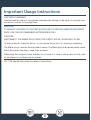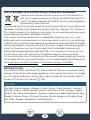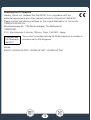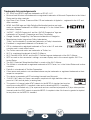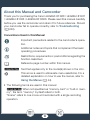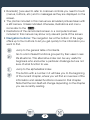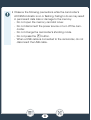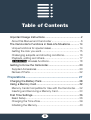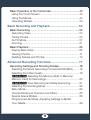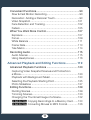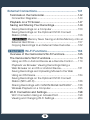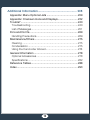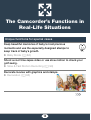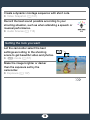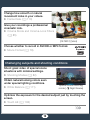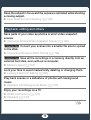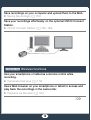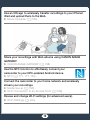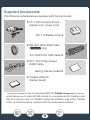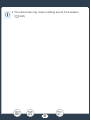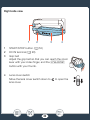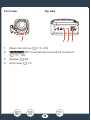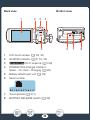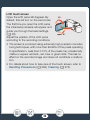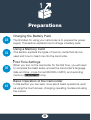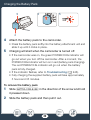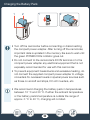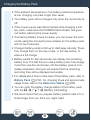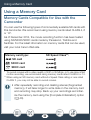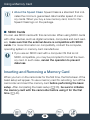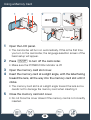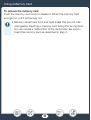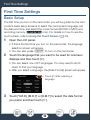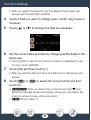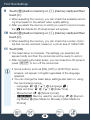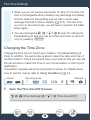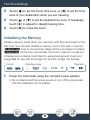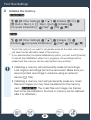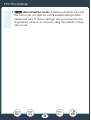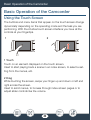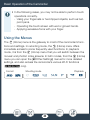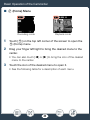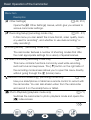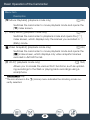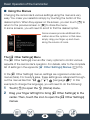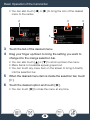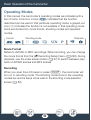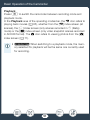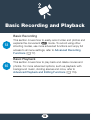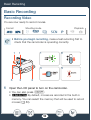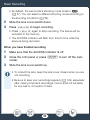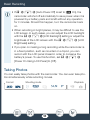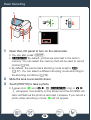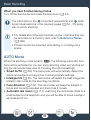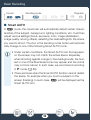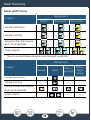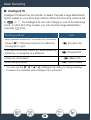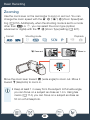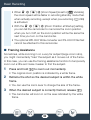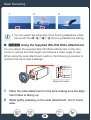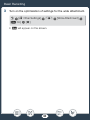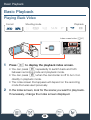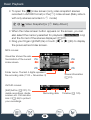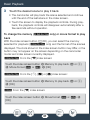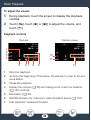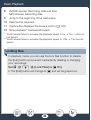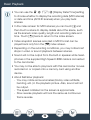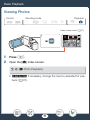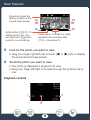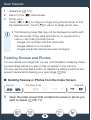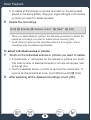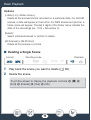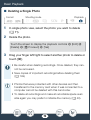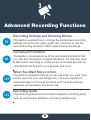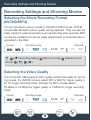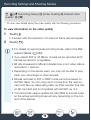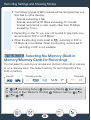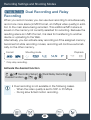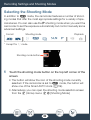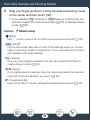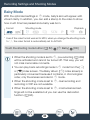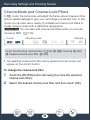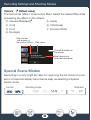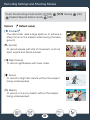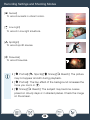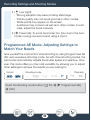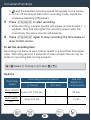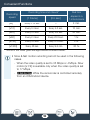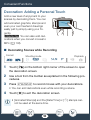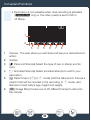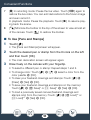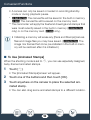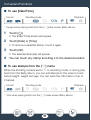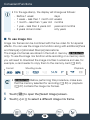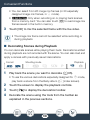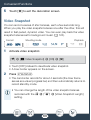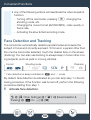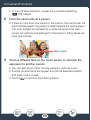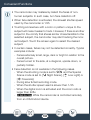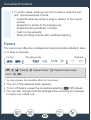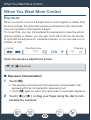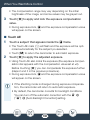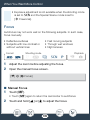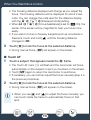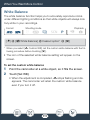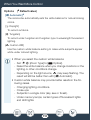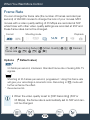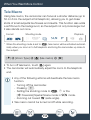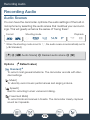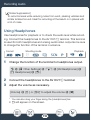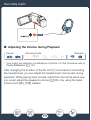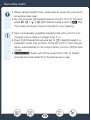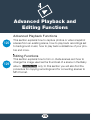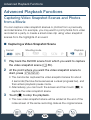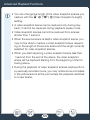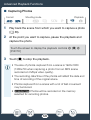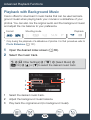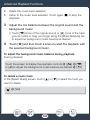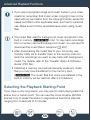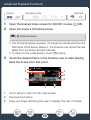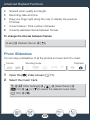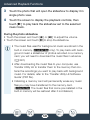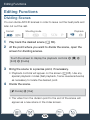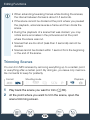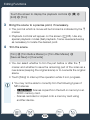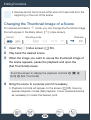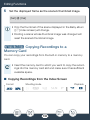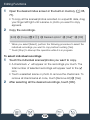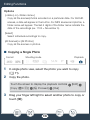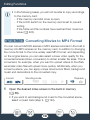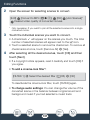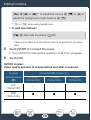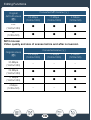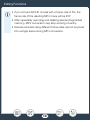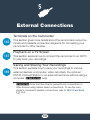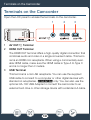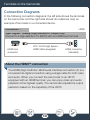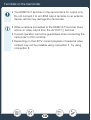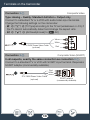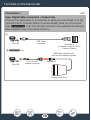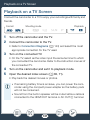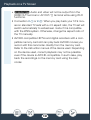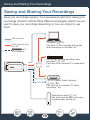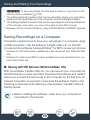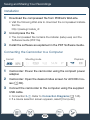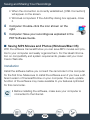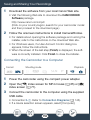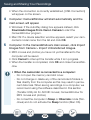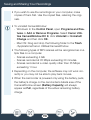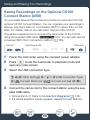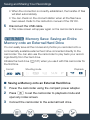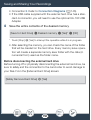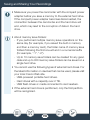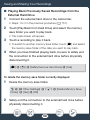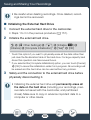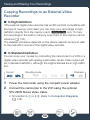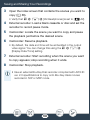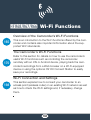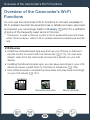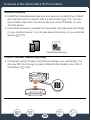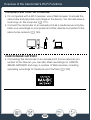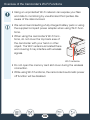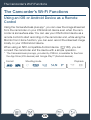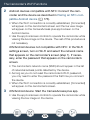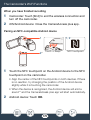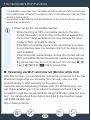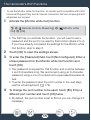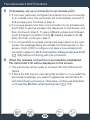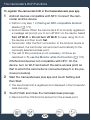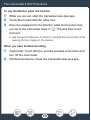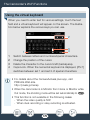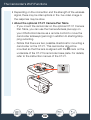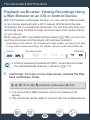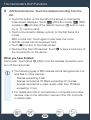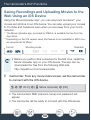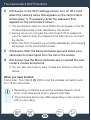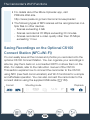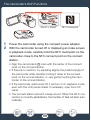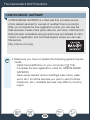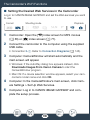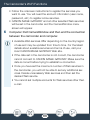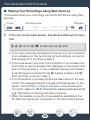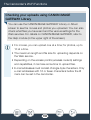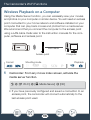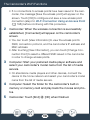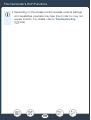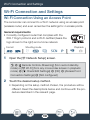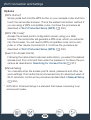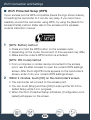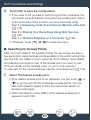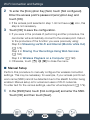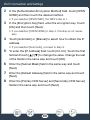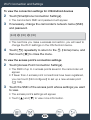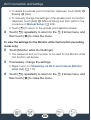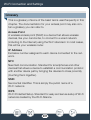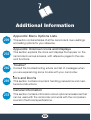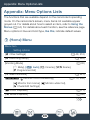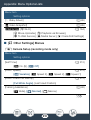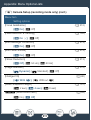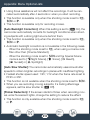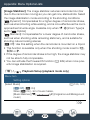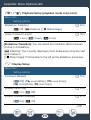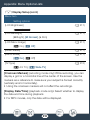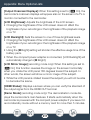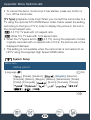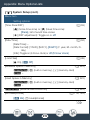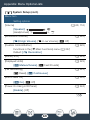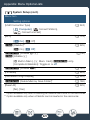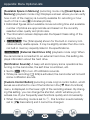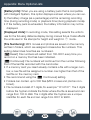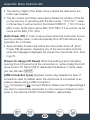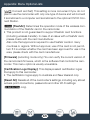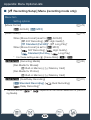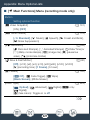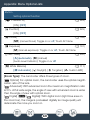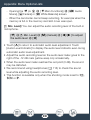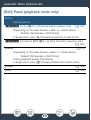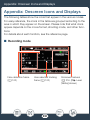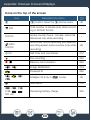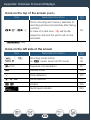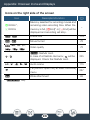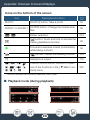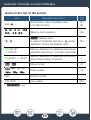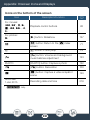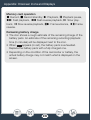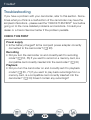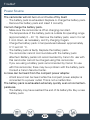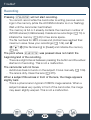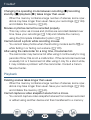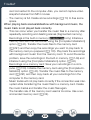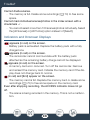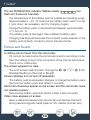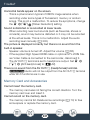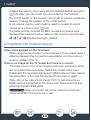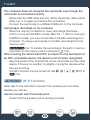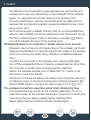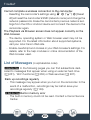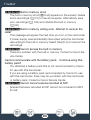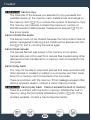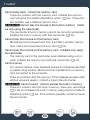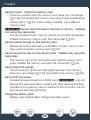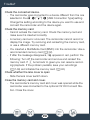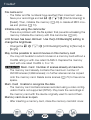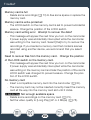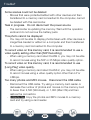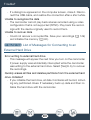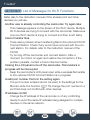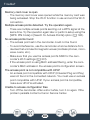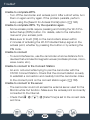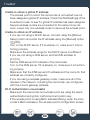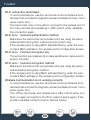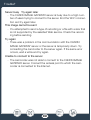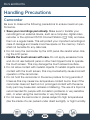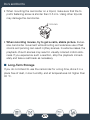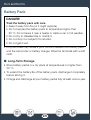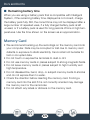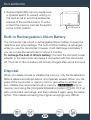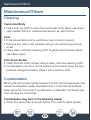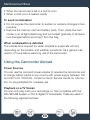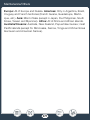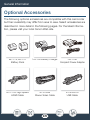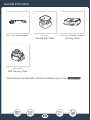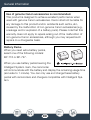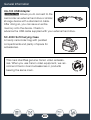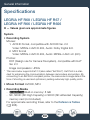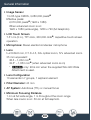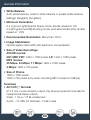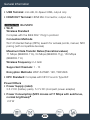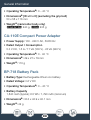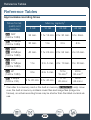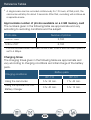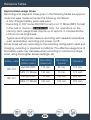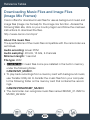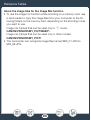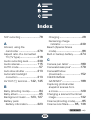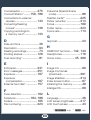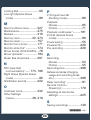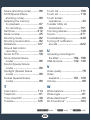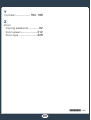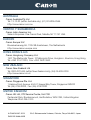Canon LEGRIA HF R606 Manuale utente
- Categoria
- Videocamere
- Tipo
- Manuale utente

PUB. DIE-0466-000B
HD Camcorder
Instruction Manual

2
Important Usage Instructions
COPYRIGHT WARNING:
Unauthorized recording of copyrighted materials may infringe on the rights of copyright own-
ers and be contrary to copyright laws.
CAUTION:
TO REDUCE THE RISK OF ELECTRIC SHOCK AND TO REDUCE ANNOYING INTERFER-
ENCE, USE THE RECOMMENDED ACCESSORIES ONLY.
CAUTION:
DISCONNECT THE MAINS PLUG FROM THE SUPPLY SOCKET WHEN NOT IN USE.
To reduce the risk of electric shock, do not expose this product to dripping or splashing.
The Mains plug is used as the disconnect device. The Mains plug shall remain readily opera-
ble to disconnect the plug in case of an accident.
While using the compact power adapter, do not wrap it or cover it with a piece of cloth, and
do not place it in confined narrow spaces.
CA-110E identification plate is located on the bottom.

3
Only for European Union and EEA (Norway, Iceland and Liechtenstein)
These symbols indicate that this product is not to be disposed of
with your household waste, according to the WEEE Directive (2012/
19/EU), the Battery Directive (2006/66/EC) and/or national legislation
implementing those Directives.
If a chemical symbol is printed beneath the symbol shown above, in accordance with
the Battery Directive, this indicates that a heavy metal (Hg = Mercury, Cd = Cadmium,
Pb = Lead) is present in this battery or accumulator at a concentration above an appli-
cable threshold specified in the Battery Directive.
This product should be handed over to a designated collection point, e.g., on an
authorized one-for-one basis when you buy a new similar product or to an authorized
collection site for recycling waste electrical and electronic equipment (EEE) and batter-
ies and accumulators. Improper handling of this type of waste could have a possible
impact on the environment and human health due to potentially hazardous sub-
stances th
at are generally ass
ociated with EEE. Your cooperation in the correct dis-
posal of this product will contribute to the effective usage of natural resources.
For more information about the recycling of this product, please contact your local city
office, waste authority, approved scheme or your household waste disposal service or
visit www.canon-europe.com/weee
, or www.canon-europe.com/battery.
REGIONS OF USE
The LEGRIA HF R68, LEGRIA HF R67 and LEGRIA HF R66 are in compliance (as of
January 2015) with the radio signal regulations of the regions listed below. For details
on other regions where they can be used, make inquiries with the contacts listed at
the end of this instruction manual (A 298).
REGIONS
Australia, Austria, Belgium, Bulgaria, Croatia, Cyprus, Czech Republic, Denmark,
Estonia, Finland, France, Germany, Greece, Hong Kong S.A.R., Hungary, Iceland,
Ireland, Italy, Latvia, Liechtenstein, Lithuania, Luxembourg, Malta, Netherlands, New
Zealand, Norway, Poland, Portugal, Romania, Russia, Singapore, Slovakia, Slove-
nia, Spain, Sweden, Switzerland, United Kingdom

4
Statement on EC directive
Hereby, Canon Inc. declares that the ID0047 is in compliance with the
essential requirements and other relevant provisions of Directive 1999/5/EC.
Please contact the following address for the original Declaration of Conformity:
CANON EUROPA N.V.
Bovenkerkerweg 59, 1185 XB Amstelveen, The Netherlands
CANON INC.
30-2, Shimomaruko 3-chome, Ohta-ku, Tokyo 146-8501, Japan
This product is installed with the WLAN Module which is certified to
standards set by IDA Singapore.
Model
ID0047: LEGRIA HF R68 / LEGRIA HF R67 / LEGRIA HF R66
Complies with
IDA Standards
DB00671

5
Trademark Acknowledgements
• SD, SDHC and SDXC Logos are trademarks of SD-3C, LLC.
•Microsoft and Windows are trademarks or registered trademarks of Microsoft Corporation in the United
States and/or other countries.
• App Store, iPad, iPhone, iTunes and Mac OS are trademarks of Apple Inc., registered in the U.S. and
other countries.
• HDMI, the HDMI logo and High-Definition Multimedia Interface are trade-
marks or registered trademarks of HDMI Licensing LLC in the United States
and other countries.
• “AVCHD”, “AVCHD Progressive” and the “AVCHD Progressive” logo are
trademarks of Panasonic Corporation and Sony Corporation.
• Google, Android, Google Play, YouTube are trademarks of Google Inc.
• Manufactured under license from Dolby Laboratories.
“Dolby” and the double-D symbol are trademarks of Dolby Laboratories.
• Facebook is a registered trademark of Facebook, Inc.
•IOS is a trademark or registered trademark of Cisco in the U.S. and other
countries and is used under license.
•The Twitter name and marks are trademarks of Twitter, Inc.
•Wi-Fi is a registered trademark of the Wi-Fi Alliance.
• Wi-Fi Certified, WPA, WPA2, and the Wi-Fi Certified logo are trademarks of the Wi-Fi Alliance.
•WPS as used on the camcorder’s settings, onscreen displays and in this manual signifies Wi-Fi Pro-
tected Setup.
• The Wi-Fi Protected Setup Identifier Mark is a mark of the Wi-Fi Alliance.
•The N-Mark is a trademark or registered trademark of NFC Forum, Inc. in the United States and in other
countries.
•FlashAir is a trademark of Toshiba Corporation.
•Other names and products not mentioned above may be trademarks or registered trademarks of their
respective companies.
•This device incorporates exFAT technology licensed from Microsoft.
• “Full HD 1080” refers to Canon camcorders compliant with high-definition video com-
posed of 1,080 vertical pixels (scanning lines).
•This product is licensed under AT&T patents for the MPEG-4 standard and may be
used for encoding MPEG-4 compliant video and/or decoding MPEG-4 compliant
video that was encoded only (1) for a personal and non-commercial purpose or (2) by a video provider
licensed under the AT&T patents to provide MPEG-4 compliant video. No license is granted or implied
for any other use for MPEG-4 standard.

6
About this Manual and Camcorder
Thank you for purchasing the Canon LEGRIA HF R68 / LEGRIA HF R67
/ LEGRIA HF R66 / LEGRIA HF R606. Please read this manual carefully
before you use the camcorder and retain it for future reference. Should
your camcorder fail to operate correctly, refer to Troubleshooting
(A 240).
Conventions Used in this Manual
• The following terms are used in this manual:
H When not specified as “memory card” or “built-in mem-
ory”, the term “memory” by itself refers to both.
“Scene” refers to one movie unit recorded with a single recording
operation.
Important precautions related to the camcorder’s opera-
tion.
Additional notes and topics that complement the basic
operating procedures.
Restrictions, requirements or preconditions regarding the
function described.
A
Reference page number within this manual.
H Text that applies only to the model(s) shown in the icon.
>
This arrow is used to abbreviate menu selections. For a
detailed explanation on how to use the menus, refer to
Using the Menus (A 44).

7
•Brackets [ ] are used to refer to onscreen controls you need to touch
(menus, buttons, etc.) and to messages as they are displayed on the
screen.
•The photos included in this manual are simulated pictures taken with
a still camera. Unless indicated otherwise, illustrations and menu
icons refer to the J .
• Illustrations of the camcorder’s screen or a computer’s screen
included in this manual may show only relevant parts of the screen.
• Navigation buttons: The navigation bar at the bottom of the page
offers up to four buttons to let you get quickly to the information you
want to find.
Jump to the general table of contents.
Go to a list of select functions grouped by their uses in real-
lif
e situations. This alternative index can be very useful for
beginners who encounter a particular challenge but are not
sure of what function to use.
Jump to the alphabetical index.
The button with a number in it will take you to the beginning
of the current chapter, where you will find an overview of the
information and related functions covered in that chapter.
Note that the icon itself will change depending on the chapter
you are currently reading.

8
•Observe the following precautions while the camcorder’s
ACCESS indicator is on or flashing. Failing to do so may result
in permanent data loss or damage to the memory.
- Do not open the memory card slot cover.
-Do not disconnect the power source or turn off the cam-
corder.
- Do not change the camcorder’s shooting mode.
-Do not press the ^ button.
- When a USB cable is connected to the camcorder, do not
disconnect the USB cable.

9
Table of Contents
Important Usage Instructions ................................................2
About this Manual and Camcorder .......................................6
The Camcorder’s Functions in Real-Life Situations ............14
Unique functions for special cases......................................14
Getting the look you want...................................................15
Challenging subjects and shooting conditions.....................16
Playback, editing and others...............................................17
H Wireless functions.........................................18
Getting to Know the Camcorder..........................................20
Supplied Accessories .........................................................20
Names of Parts...................................................................22
Preparations ................................................................ 27
Charging the Battery Pack...................................................28
Using a Memory Card..........................................................32
Memory Cards Compatible for Use with the Camcorder .....32
Inserting and Removing a Memory Card .............................33
First Time Settings...............................................................36
Basic Setup........................................................................36
Changing the Time Zone.....................................................39
Initializing the Memory.........................................................40

10
Basic Operation of the Camcorder......................................43
Using the Touch Screen .....................................................43
Using the Menus.................................................................44
Operating Modes................................................................50
Basic Recording and Playback .................................. 52
Basic Recording ..................................................................53
Recording Video.................................................................53
Taking Photos ....................................................................55
AUTO Mode .......................................................................57
Zooming.............................................................................61
Basic Playback ....................................................................65
Playing Back Video.............................................................65
Viewing Photos...................................................................71
Deleting Scenes and Photos...............................................73
Advanced Recording Functions ................................. 77
Recording Settings and Shooting Modes............................78
Selecting the Movie Recording Format (AVCHD/MP4) ........78
Selecting the Video Quality .................................................78
H Selecting the Memory (Built-in Memory/
Memory Card) for Recordings.............................................80
H Dual Recording and Relay Recording............81
Selecting the Shooting Mode..............................................82
Baby Mode.........................................................................84
Cinema Mode and Cinema-Look Filters..............................85
Special Scene Modes.........................................................86
Programmed AE Mode: Adjusting Settings to Match
Your Needs ........................................................................89

11
Convenient Functions..........................................................90
Slow & Fast Motion Recording............................................90
Decoration: Adding a Personal Touch.................................93
Video Snapshot ................................................................101
Face Detection and Tracking ............................................102
Faders ..............................................................................105
When You Want More Control...........................................107
Exposure ..........................................................................107
Focus ...............................................................................109
White Balance ..................................................................111
Frame Rate.......................................................................113
Tele Macro .......................................................................114
Recording Audio................................................................115
Audio Scenes ...................................................................115
Using Headphones...........................................................116
Advanced Playback and Editing Functions ............. 119
Advanced Playback Functions ..........................................120
Capturing Video Snapshot Scenes and Photos from
a Movie.............................................................................120
Playback with Background Music .....................................123
Selecting the Playback Starting Point................................125
Photo Slideshow ..............................................................127
Editing Functions...............................................................129
Dividing Scenes ................................................................129
Trimming Scenes..............................................................130
Changing the Thumbnail Image of a Scene.......................132
H Copying Recordings to a Memory Card ......133
H Converting Movies to MP4 Format..............136

12
External Connections................................................ 141
Terminals on the Camcorder .............................................142
Connection Diagrams .......................................................143
Playback on a TV Screen...................................................147
Saving and Sharing Your Recordings................................149
Saving Recordings on a Computer ...................................150
Saving Recordings on the Optional CS100 Connect
Station (USB) ....................................................................156
H Memory Save: Saving an Entire Memory onto an
External Hard Drive...........................................................157
Copying Recordings to an External Video Recorder..........162
H Wi-Fi Functions.................................... 164
Overview of the Camcorder’s Wi-Fi Functions..................165
The Camcorder’s Wi-Fi Functions.....................................170
Using an iOS or Android Device as a Remote Control.......170
Playback via Browser: Viewing Recordings Using a
Web Browser on an iOS or Android Device.......................181
Saving Recordings and Uploading Movies to the Web
Using an iOS Device .........................................................184
Saving Recordings on the Optional CS100 Connect
Station (NFC+Wi-Fi) ..........................................................186
Sharing Recordings with CANON iMAGE GATEWAY........188
Wireless Playback on a Computer ....................................195
Wi-Fi Connection and Settings..........................................198
Wi-Fi Connection Using an Access Point ..........................198
Viewing and Changing Wi-Fi Settings................................204

13
Additional Information............................................... 208
Appendix: Menu Options Lists ..........................................209
Appendix: Onscreen Icons and Displays...........................232
Trouble?.............................................................................240
Troubleshooting................................................................240
List of Messages...............................................................251
Do’s and Don’ts.................................................................269
Handling Precautions........................................................269
Maintenance/Others ..........................................................275
Cleaning ...........................................................................275
Condensation...................................................................275
Using the Camcorder Abroad ...........................................276
General Information ...........................................................278
Optional Accessories........................................................278
Specifications ...................................................................282
Reference Tables...............................................................288
Index ..................................................................................293

14
The Camcorder’s Functions in
Real-Life Situations
Unique functions for special cases
Keep beautiful memories of baby’s most precious
moments and use the especially designed stamps to
keep track of baby’s growth.
X Baby Mode (A 84)
Shoot a cool time-lapse video or use slow motion to check your
golf swing.
X Slow & Fast Motion Recording (A 90)
Decorate movies with graphics and stamps.
X Decoration (A 93)
9

15
Create a dynamic montage sequence with short cuts.
X Video Snapshot (A 101)
Record the best sound possible according to your
shooting situation, such as when attending a speech or
musical performance.
X Audio Scenes (A 115)
Getting the look you want
Let the camcorder select the best
settings according to the shooting
scene to get beautiful video and photos.
X N mode (A 57)
Make the image brighter or darker
than the exposure set by the
camcorder.
X Exposure (A 107)

16
Change how smooth or natural
movement looks in your videos.
X Frame Rate (A 113)
Give your recordings a professional
cinematic look.
X Cinema Mode and Cinema-Look Filters
(A 85)
Choose whether to record in AVCHD or MP4 format.
X Movie Format (A 78)
Challenging subjects and shooting conditions
Shoot great video of special scene
situations with minimal settings.
X Shooting Modes (A 82)
Obtain natural-looking colors even
under special lighting conditions.
X White Balance (A 111)
Optimize the exposure for the desired subject just by touching the
screen.
X Touch AE (A 108)
Cinema-look filter
[FILTER 2] (Vivid)
Special Scene s hooting
mode [ü Night Scene]

17
Keep the subject in focus and the exposure optimized while shooting
a moving subject.
X Face Detection and Tracking (A 102)
Playback, editing and others
Save parts of your video as photos or short video snapshot
scenes.
X Capturing Photos/Video Snapshot Scenes (A 120)
H Convert your scenes into a smaller file size to upload
to the Web.
X Converting Movies to MP4 Format (A 136)
H Save all the recordings in a memory directly onto an
external hard disk, even without a computer.
X Memory Save (A 157)
Lock your files to avoid inadvertently deleting or changing them.
X Locking Files from Editing (A 69)
Play back scenes or a slideshow of photos with background
music.
X Playback with Background Music (A 12
3)
Enjoy your recordings on a TV.
X HDMI Connection (A 143)
X Playback (A 147)

18
Save recordings on your computer and upload them to the Web.
X Saving Recordings (A 150)
Save your recordings effortlessly on the optional CS100 Connect
Station.
X CS100 Connect Station (A 156, 186)
H Wireless functions
Use your smartphone or tablet as a remote control while
recording.
X CameraAccess plus (A 170)
Use a Web browser on your smartphone or tablet to access and
play back the recordings in the camcorder.
X Playback via Browser (A 181)

19
Use an iOS app to wirelessly transfer recordings to your iPhone/
iPad and upload them to the Web.
X Movie Uploader (A 184)
Share your recordings with Web albums using CANON iMAGE
GATEWA Y.
X CANON iMAGE GATEWAY (A 188)
Use the NFC function to effortlessly connect your
camcorder to your NFC-enabled Android device.
X NFC (A 171, 177, 181)
Connect the camcorder to your home network and wirelessly
stream your recordings.
X Media Server (A 195)
X Wi-Fi Connection to an Access Point (A 198)
Review and change Wi-Fi settings (for advanced users).
X Wi-Fi Settings (A 204)

20
Gett ing to Know the Camcorder
Supplied Accessories
The following accessories are supplied with the camcorder:
*This guide explains how to download PIXELA’s Transfer Utility LE software,
which allows you to save AVCHD movies to a computer and to transfer music
files to a memory card. For details on using the software, refer to the ‘Transfer
Utility LE Software Guide’ included with the downloaded software.
XCA-110E Compact Power
Adapter (incl. power cord)
BP-718 Battery PackW
XWA-H43 Wide Attachment
(I only)
IFC-300PCU/S USB CableW
XHTC-100/S High Speed
HDMI Cable
Getting Started LeafletW
XTransfer Utility LE
Startup Guide*
La pagina sta caricando ...
La pagina sta caricando ...
La pagina sta caricando ...
La pagina sta caricando ...
La pagina sta caricando ...
La pagina sta caricando ...
La pagina sta caricando ...
La pagina sta caricando ...
La pagina sta caricando ...
La pagina sta caricando ...
La pagina sta caricando ...
La pagina sta caricando ...
La pagina sta caricando ...
La pagina sta caricando ...
La pagina sta caricando ...
La pagina sta caricando ...
La pagina sta caricando ...
La pagina sta caricando ...
La pagina sta caricando ...
La pagina sta caricando ...
La pagina sta caricando ...
La pagina sta caricando ...
La pagina sta caricando ...
La pagina sta caricando ...
La pagina sta caricando ...
La pagina sta caricando ...
La pagina sta caricando ...
La pagina sta caricando ...
La pagina sta caricando ...
La pagina sta caricando ...
La pagina sta caricando ...
La pagina sta caricando ...
La pagina sta caricando ...
La pagina sta caricando ...
La pagina sta caricando ...
La pagina sta caricando ...
La pagina sta caricando ...
La pagina sta caricando ...
La pagina sta caricando ...
La pagina sta caricando ...
La pagina sta caricando ...
La pagina sta caricando ...
La pagina sta caricando ...
La pagina sta caricando ...
La pagina sta caricando ...
La pagina sta caricando ...
La pagina sta caricando ...
La pagina sta caricando ...
La pagina sta caricando ...
La pagina sta caricando ...
La pagina sta caricando ...
La pagina sta caricando ...
La pagina sta caricando ...
La pagina sta caricando ...
La pagina sta caricando ...
La pagina sta caricando ...
La pagina sta caricando ...
La pagina sta caricando ...
La pagina sta caricando ...
La pagina sta caricando ...
La pagina sta caricando ...
La pagina sta caricando ...
La pagina sta caricando ...
La pagina sta caricando ...
La pagina sta caricando ...
La pagina sta caricando ...
La pagina sta caricando ...
La pagina sta caricando ...
La pagina sta caricando ...
La pagina sta caricando ...
La pagina sta caricando ...
La pagina sta caricando ...
La pagina sta caricando ...
La pagina sta caricando ...
La pagina sta caricando ...
La pagina sta caricando ...
La pagina sta caricando ...
La pagina sta caricando ...
La pagina sta caricando ...
La pagina sta caricando ...
La pagina sta caricando ...
La pagina sta caricando ...
La pagina sta caricando ...
La pagina sta caricando ...
La pagina sta caricando ...
La pagina sta caricando ...
La pagina sta caricando ...
La pagina sta caricando ...
La pagina sta caricando ...
La pagina sta caricando ...
La pagina sta caricando ...
La pagina sta caricando ...
La pagina sta caricando ...
La pagina sta caricando ...
La pagina sta caricando ...
La pagina sta caricando ...
La pagina sta caricando ...
La pagina sta caricando ...
La pagina sta caricando ...
La pagina sta caricando ...
La pagina sta caricando ...
La pagina sta caricando ...
La pagina sta caricando ...
La pagina sta caricando ...
La pagina sta caricando ...
La pagina sta caricando ...
La pagina sta caricando ...
La pagina sta caricando ...
La pagina sta caricando ...
La pagina sta caricando ...
La pagina sta caricando ...
La pagina sta caricando ...
La pagina sta caricando ...
La pagina sta caricando ...
La pagina sta caricando ...
La pagina sta caricando ...
La pagina sta caricando ...
La pagina sta caricando ...
La pagina sta caricando ...
La pagina sta caricando ...
La pagina sta caricando ...
La pagina sta caricando ...
La pagina sta caricando ...
La pagina sta caricando ...
La pagina sta caricando ...
La pagina sta caricando ...
La pagina sta caricando ...
La pagina sta caricando ...
La pagina sta caricando ...
La pagina sta caricando ...
La pagina sta caricando ...
La pagina sta caricando ...
La pagina sta caricando ...
La pagina sta caricando ...
La pagina sta caricando ...
La pagina sta caricando ...
La pagina sta caricando ...
La pagina sta caricando ...
La pagina sta caricando ...
La pagina sta caricando ...
La pagina sta caricando ...
La pagina sta caricando ...
La pagina sta caricando ...
La pagina sta caricando ...
La pagina sta caricando ...
La pagina sta caricando ...
La pagina sta caricando ...
La pagina sta caricando ...
La pagina sta caricando ...
La pagina sta caricando ...
La pagina sta caricando ...
La pagina sta caricando ...
La pagina sta caricando ...
La pagina sta caricando ...
La pagina sta caricando ...
La pagina sta caricando ...
La pagina sta caricando ...
La pagina sta caricando ...
La pagina sta caricando ...
La pagina sta caricando ...
La pagina sta caricando ...
La pagina sta caricando ...
La pagina sta caricando ...
La pagina sta caricando ...
La pagina sta caricando ...
La pagina sta caricando ...
La pagina sta caricando ...
La pagina sta caricando ...
La pagina sta caricando ...
La pagina sta caricando ...
La pagina sta caricando ...
La pagina sta caricando ...
La pagina sta caricando ...
La pagina sta caricando ...
La pagina sta caricando ...
La pagina sta caricando ...
La pagina sta caricando ...
La pagina sta caricando ...
La pagina sta caricando ...
La pagina sta caricando ...
La pagina sta caricando ...
La pagina sta caricando ...
La pagina sta caricando ...
La pagina sta caricando ...
La pagina sta caricando ...
La pagina sta caricando ...
La pagina sta caricando ...
La pagina sta caricando ...
La pagina sta caricando ...
La pagina sta caricando ...
La pagina sta caricando ...
La pagina sta caricando ...
La pagina sta caricando ...
La pagina sta caricando ...
La pagina sta caricando ...
La pagina sta caricando ...
La pagina sta caricando ...
La pagina sta caricando ...
La pagina sta caricando ...
La pagina sta caricando ...
La pagina sta caricando ...
La pagina sta caricando ...
La pagina sta caricando ...
La pagina sta caricando ...
La pagina sta caricando ...
La pagina sta caricando ...
La pagina sta caricando ...
La pagina sta caricando ...
La pagina sta caricando ...
La pagina sta caricando ...
La pagina sta caricando ...
La pagina sta caricando ...
La pagina sta caricando ...
La pagina sta caricando ...
La pagina sta caricando ...
La pagina sta caricando ...
La pagina sta caricando ...
La pagina sta caricando ...
La pagina sta caricando ...
La pagina sta caricando ...
La pagina sta caricando ...
La pagina sta caricando ...
La pagina sta caricando ...
La pagina sta caricando ...
La pagina sta caricando ...
La pagina sta caricando ...
La pagina sta caricando ...
La pagina sta caricando ...
La pagina sta caricando ...
La pagina sta caricando ...
La pagina sta caricando ...
La pagina sta caricando ...
La pagina sta caricando ...
La pagina sta caricando ...
La pagina sta caricando ...
La pagina sta caricando ...
La pagina sta caricando ...
La pagina sta caricando ...
La pagina sta caricando ...
La pagina sta caricando ...
La pagina sta caricando ...
La pagina sta caricando ...
La pagina sta caricando ...
La pagina sta caricando ...
La pagina sta caricando ...
La pagina sta caricando ...
La pagina sta caricando ...
La pagina sta caricando ...
La pagina sta caricando ...
La pagina sta caricando ...
La pagina sta caricando ...
La pagina sta caricando ...
La pagina sta caricando ...
La pagina sta caricando ...
La pagina sta caricando ...
La pagina sta caricando ...
La pagina sta caricando ...
La pagina sta caricando ...
La pagina sta caricando ...
La pagina sta caricando ...
La pagina sta caricando ...
La pagina sta caricando ...
La pagina sta caricando ...
La pagina sta caricando ...
La pagina sta caricando ...
La pagina sta caricando ...
La pagina sta caricando ...
La pagina sta caricando ...
La pagina sta caricando ...
La pagina sta caricando ...
La pagina sta caricando ...
La pagina sta caricando ...
La pagina sta caricando ...
La pagina sta caricando ...
La pagina sta caricando ...
La pagina sta caricando ...
La pagina sta caricando ...
La pagina sta caricando ...
-
 1
1
-
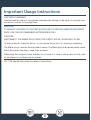 2
2
-
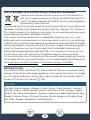 3
3
-
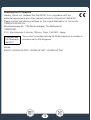 4
4
-
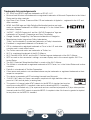 5
5
-
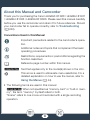 6
6
-
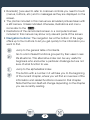 7
7
-
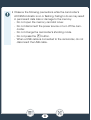 8
8
-
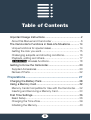 9
9
-
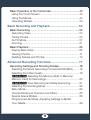 10
10
-
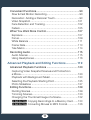 11
11
-
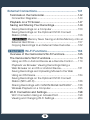 12
12
-
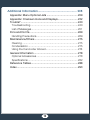 13
13
-
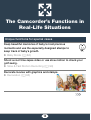 14
14
-
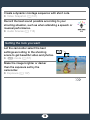 15
15
-
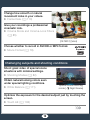 16
16
-
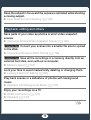 17
17
-
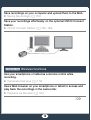 18
18
-
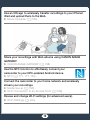 19
19
-
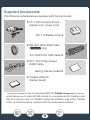 20
20
-
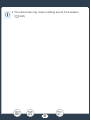 21
21
-
 22
22
-
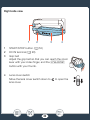 23
23
-
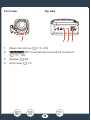 24
24
-
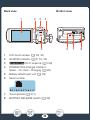 25
25
-
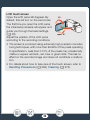 26
26
-
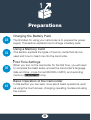 27
27
-
 28
28
-
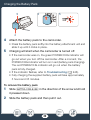 29
29
-
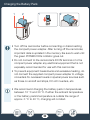 30
30
-
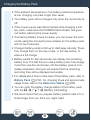 31
31
-
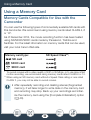 32
32
-
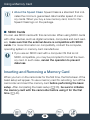 33
33
-
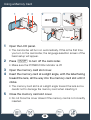 34
34
-
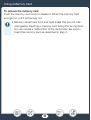 35
35
-
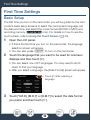 36
36
-
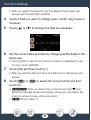 37
37
-
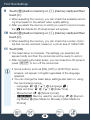 38
38
-
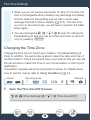 39
39
-
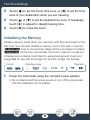 40
40
-
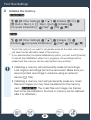 41
41
-
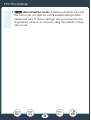 42
42
-
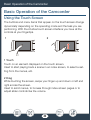 43
43
-
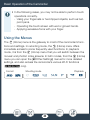 44
44
-
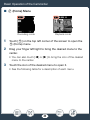 45
45
-
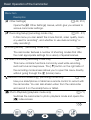 46
46
-
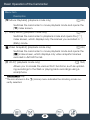 47
47
-
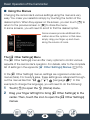 48
48
-
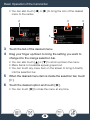 49
49
-
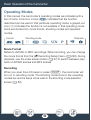 50
50
-
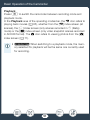 51
51
-
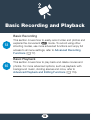 52
52
-
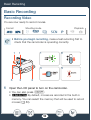 53
53
-
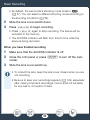 54
54
-
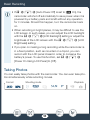 55
55
-
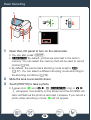 56
56
-
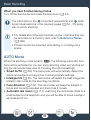 57
57
-
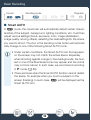 58
58
-
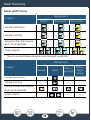 59
59
-
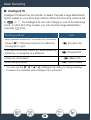 60
60
-
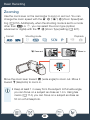 61
61
-
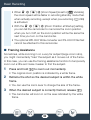 62
62
-
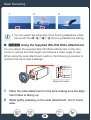 63
63
-
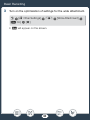 64
64
-
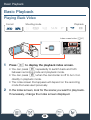 65
65
-
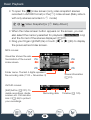 66
66
-
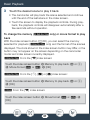 67
67
-
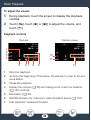 68
68
-
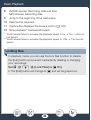 69
69
-
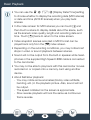 70
70
-
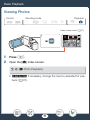 71
71
-
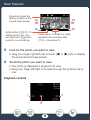 72
72
-
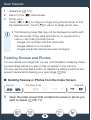 73
73
-
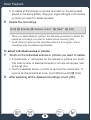 74
74
-
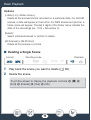 75
75
-
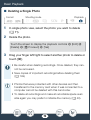 76
76
-
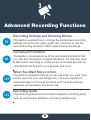 77
77
-
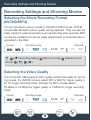 78
78
-
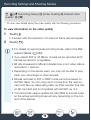 79
79
-
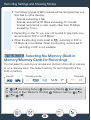 80
80
-
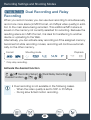 81
81
-
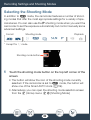 82
82
-
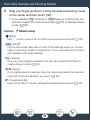 83
83
-
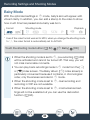 84
84
-
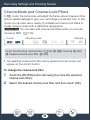 85
85
-
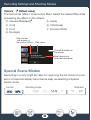 86
86
-
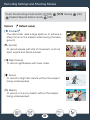 87
87
-
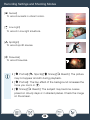 88
88
-
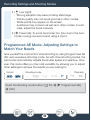 89
89
-
 90
90
-
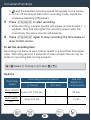 91
91
-
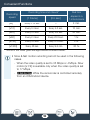 92
92
-
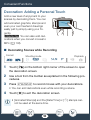 93
93
-
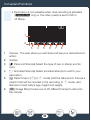 94
94
-
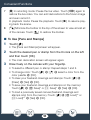 95
95
-
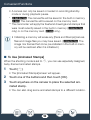 96
96
-
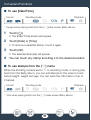 97
97
-
 98
98
-
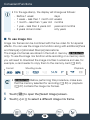 99
99
-
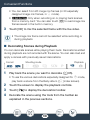 100
100
-
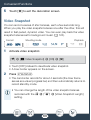 101
101
-
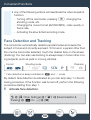 102
102
-
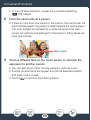 103
103
-
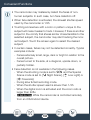 104
104
-
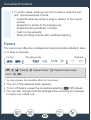 105
105
-
 106
106
-
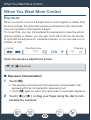 107
107
-
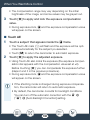 108
108
-
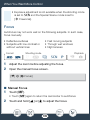 109
109
-
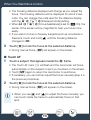 110
110
-
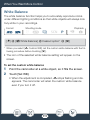 111
111
-
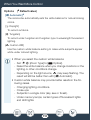 112
112
-
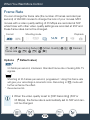 113
113
-
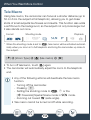 114
114
-
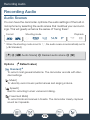 115
115
-
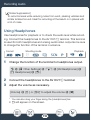 116
116
-
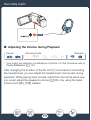 117
117
-
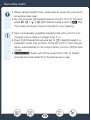 118
118
-
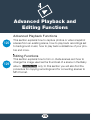 119
119
-
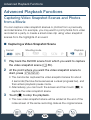 120
120
-
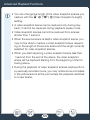 121
121
-
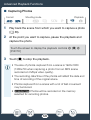 122
122
-
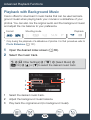 123
123
-
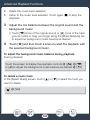 124
124
-
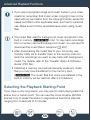 125
125
-
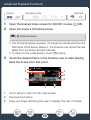 126
126
-
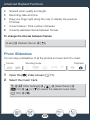 127
127
-
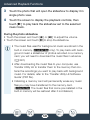 128
128
-
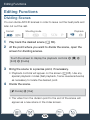 129
129
-
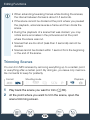 130
130
-
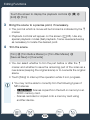 131
131
-
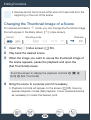 132
132
-
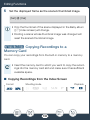 133
133
-
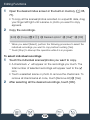 134
134
-
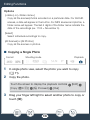 135
135
-
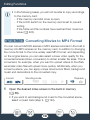 136
136
-
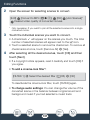 137
137
-
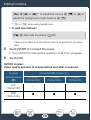 138
138
-
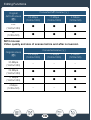 139
139
-
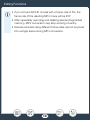 140
140
-
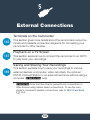 141
141
-
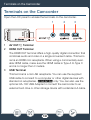 142
142
-
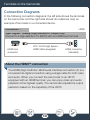 143
143
-
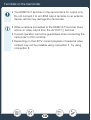 144
144
-
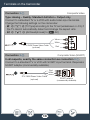 145
145
-
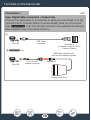 146
146
-
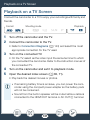 147
147
-
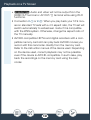 148
148
-
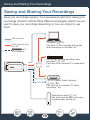 149
149
-
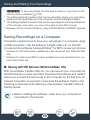 150
150
-
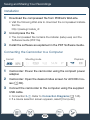 151
151
-
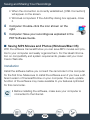 152
152
-
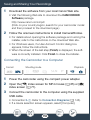 153
153
-
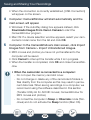 154
154
-
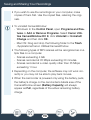 155
155
-
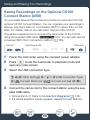 156
156
-
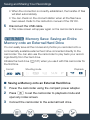 157
157
-
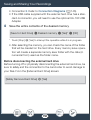 158
158
-
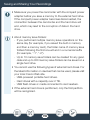 159
159
-
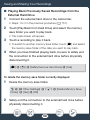 160
160
-
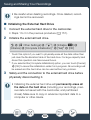 161
161
-
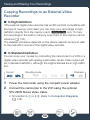 162
162
-
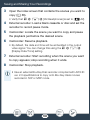 163
163
-
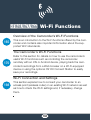 164
164
-
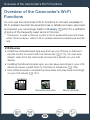 165
165
-
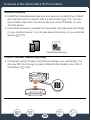 166
166
-
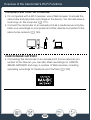 167
167
-
 168
168
-
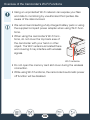 169
169
-
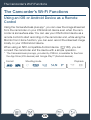 170
170
-
 171
171
-
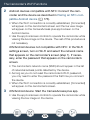 172
172
-
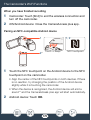 173
173
-
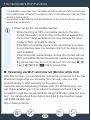 174
174
-
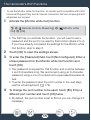 175
175
-
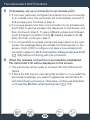 176
176
-
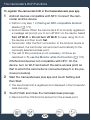 177
177
-
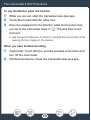 178
178
-
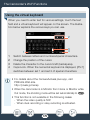 179
179
-
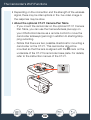 180
180
-
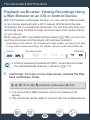 181
181
-
 182
182
-
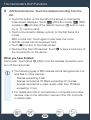 183
183
-
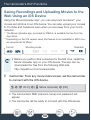 184
184
-
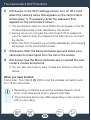 185
185
-
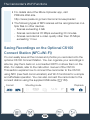 186
186
-
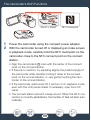 187
187
-
 188
188
-
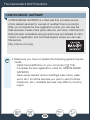 189
189
-
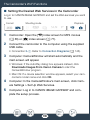 190
190
-
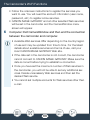 191
191
-
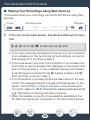 192
192
-
 193
193
-
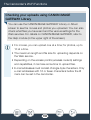 194
194
-
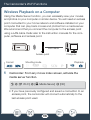 195
195
-
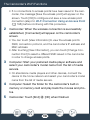 196
196
-
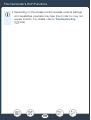 197
197
-
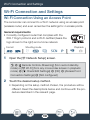 198
198
-
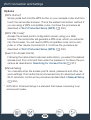 199
199
-
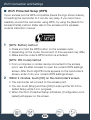 200
200
-
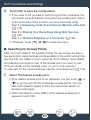 201
201
-
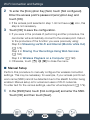 202
202
-
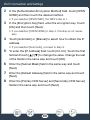 203
203
-
 204
204
-
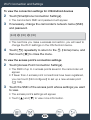 205
205
-
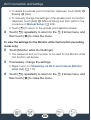 206
206
-
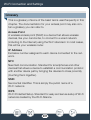 207
207
-
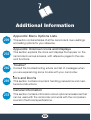 208
208
-
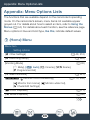 209
209
-
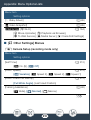 210
210
-
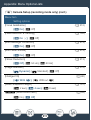 211
211
-
 212
212
-
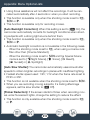 213
213
-
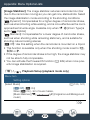 214
214
-
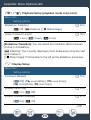 215
215
-
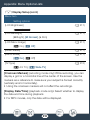 216
216
-
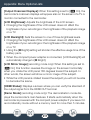 217
217
-
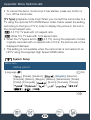 218
218
-
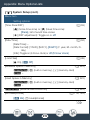 219
219
-
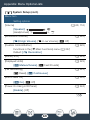 220
220
-
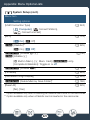 221
221
-
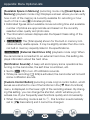 222
222
-
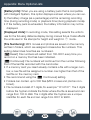 223
223
-
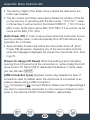 224
224
-
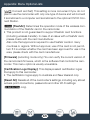 225
225
-
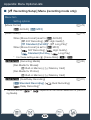 226
226
-
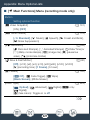 227
227
-
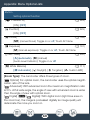 228
228
-
 229
229
-
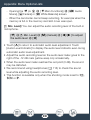 230
230
-
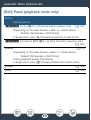 231
231
-
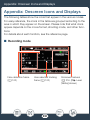 232
232
-
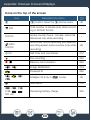 233
233
-
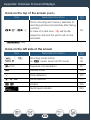 234
234
-
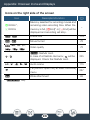 235
235
-
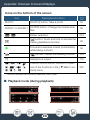 236
236
-
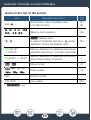 237
237
-
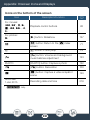 238
238
-
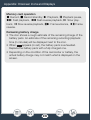 239
239
-
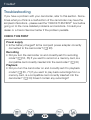 240
240
-
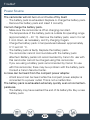 241
241
-
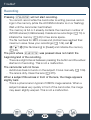 242
242
-
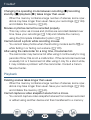 243
243
-
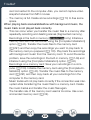 244
244
-
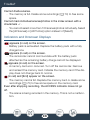 245
245
-
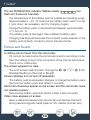 246
246
-
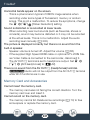 247
247
-
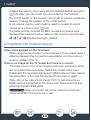 248
248
-
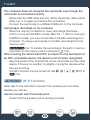 249
249
-
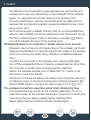 250
250
-
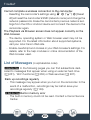 251
251
-
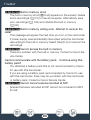 252
252
-
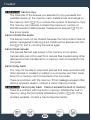 253
253
-
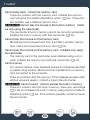 254
254
-
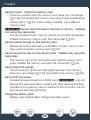 255
255
-
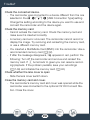 256
256
-
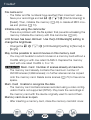 257
257
-
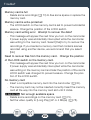 258
258
-
 259
259
-
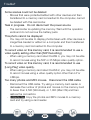 260
260
-
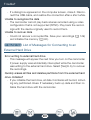 261
261
-
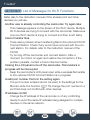 262
262
-
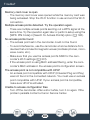 263
263
-
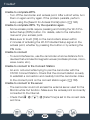 264
264
-
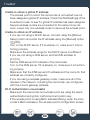 265
265
-
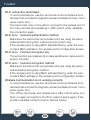 266
266
-
 267
267
-
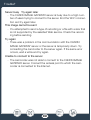 268
268
-
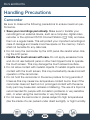 269
269
-
 270
270
-
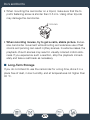 271
271
-
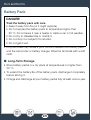 272
272
-
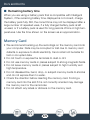 273
273
-
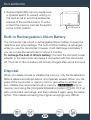 274
274
-
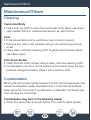 275
275
-
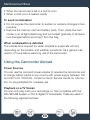 276
276
-
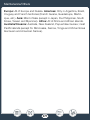 277
277
-
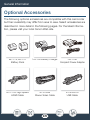 278
278
-
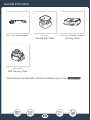 279
279
-
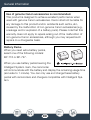 280
280
-
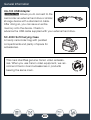 281
281
-
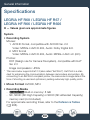 282
282
-
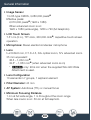 283
283
-
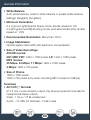 284
284
-
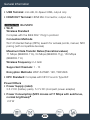 285
285
-
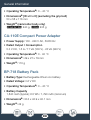 286
286
-
 287
287
-
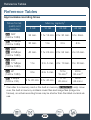 288
288
-
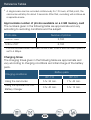 289
289
-
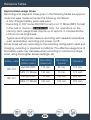 290
290
-
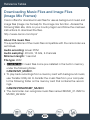 291
291
-
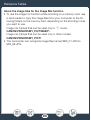 292
292
-
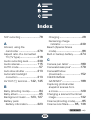 293
293
-
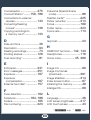 294
294
-
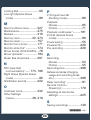 295
295
-
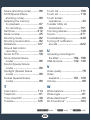 296
296
-
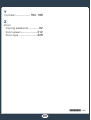 297
297
-
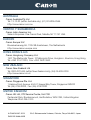 298
298
Canon LEGRIA HF R606 Manuale utente
- Categoria
- Videocamere
- Tipo
- Manuale utente
in altre lingue
- English: Canon LEGRIA HF R606 User manual
Documenti correlati
-
Canon LEGRIA mini X Guida utente
-
Canon LEGRIA mini X Manuale utente
-
Canon VIXIA HF R82 Manuale utente
-
Canon LEGRIA HF R406 Manuale utente
-
Canon LEGRIA HF R36 Manuale utente
-
Canon LEGRIA HF M52 Manuale utente
-
Canon LEGRIA HF G25 Guida utente
-
Canon LEGRIA HF G30 Manuale utente
-
Canon LEGRIA HF G40 Manuale utente
-
Canon LEGRIA HF-G40 Manuale del proprietario
Altri documenti
-
Optelec Compact+ HD Manuale utente
-
Braun 1587 8GB Manuale utente
-
Trevi GO 2700 KUB Manuale utente
-
Dell Canvas 27 Manuale del proprietario
-
AVer AVerVision F17+ Manuale utente
-
Hama 00123936 Manuale del proprietario
-
Hama 00123936 Manuale del proprietario
-
 Avent SCD860/05 Manuale utente
Avent SCD860/05 Manuale utente
-
 Philips AVENT SCD860 Manuale utente
Philips AVENT SCD860 Manuale utente
-
Marmitek MEGACAM1 Manuale utente