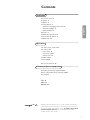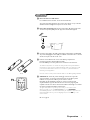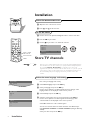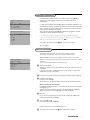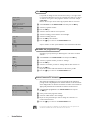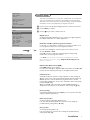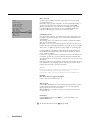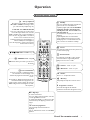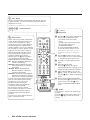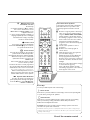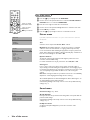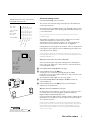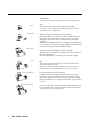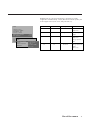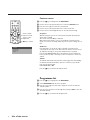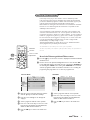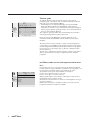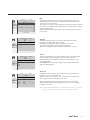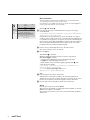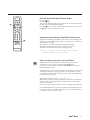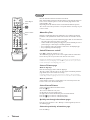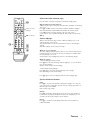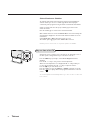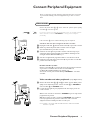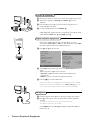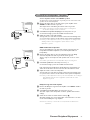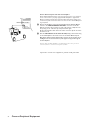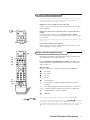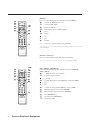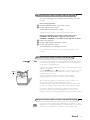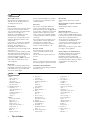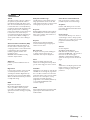Contents
1
English
Your remote control 2
Preparation 3
Installation 4
Store TV channels 4
Select the menu language and country 4
Automatic installation 5
Manual installation 5
Give name 6
Reshuffle the programme list 6
Select favourite TV channels 6
Install TV setup 7-8
EasyLink features are based on the “one touch operation” approach.This
means that a sequence of actions are executed at the same time in both
the television and the video cassette recorder, provided both are fitted
with the EasyLink function and connected with the eurocable
supplied with your video recorder.
Installation
Operation
Use of the remote control 9-11
Use of the menus
Picture menu 12
Sound menu 12-15
Features menu 16
NEXTVIEW 17-21
Teletext 22-24
Keys on front of the TV 24
Connect peripheral equipment
Connecting and selecting equipment 25-29
Remote control functions for peripherals 29-30
Recording 31
Tips 32
Index 32
Glossary 33

2 Preparation
M h a
SMART
ACTIVE
CONTROLSMART
213
546
879
0
B
w
®
Ò
‡π
†
æ b
Ï
i
Mqa
SQ
TV
MOVIE SPORT CHILD NEWS OTHER
VCR DVD SAT
TUNER CD
OK
MENU
TAPE CDR
SMARTSMART
PICTURESOUND
¬V P
0
◊
U
XP
fh
Uf
yÚ
o
œ
pπ
yÚ
®q
b ficd
INSTANT
ZOOM
Preparation
Your remote control
Teletext p. 23
U time display/subpage selection
f solution to puzzles
display PDC/VPS code
h enlarge
P reduce image noise p. 11
Smart Controls
M smart sound p. 10
h active control p. 10
a smart picture p. 10
Dual Screen p. 10
b dual screen on
c no function
d still teletext picture
fi strobe
B switch to standby p. 9
i on screen info p. 9
0 previous programme p. 9
◊ video recorder/DVD function p. 9
X bilingual choice/sound info p.11
TXT language group selection p. 23
EasyLink p. 11
®
INSTANT recording
q picture format p. 11
b teletext on/off p. 22
Ï main menu on/off p. 9
cursor to select
your choice p. 12
Installation p. 4
V volume up/down p. 9
¬ sound mute p. 9
P programme selection p. 9
Peripherals p. 29
w selection of
EXT1, EXT2, EXT3
or FRONT
TV, videorecorder (VCR), DVD,
Satellite (SAT), TUNER, CD, TAPE or
cd-recordable (CDR) selection.
Colour keys
- select TV channels by theme p. 11
- direct teletext page or
subject selection p. 23
Video recorder/DVD player/Satellite
p. 29-30
O no function
S freeze the picture p. 9
hold teletext page p. 23
Q surround modes p. 9
æ
NEXTVIEW
on/off p. 9
OK activate your choice

& Place the TV on a solid surface.
For ventilation, leave at least 5 cm free all around the TV.
To prevent any unsafe situations, do not place any objects on top of the TV.
Avoid heat, direct sunlight and exposure to rain or water.
é Insert the aerial plug firmly into the aerial socket x at the back of the
TV. For best picture quality use the suppressor-aerial cable supplied.
“ Insert the mains plug in the wall socket having a mains voltage of 220V-240V.
To prevent damaging the mains (AC) cord which could cause a fire or electric
shock, do not place the TV on the cord.
‘ Remote control: Remove the cover of the battery compartment.
Insert the 2 batteries supplied (Type R6-1,5V).
Press the TV key to be sure your remote control is in the TV mode.
The batteries supplied do not contain the heavy metals mercury and cadmium.
Nevertheless in many countries exhausted batteries may not be disposed of with
your household waste. Please check on how to dispose of exhausted batteries
according to local regulations.
Note: this remote control functions with TVs which use the RC6 signalling standard.
( Switch TV on : Press the power switch A on the front of your TV.
A green indicator on the front of the TV and the screen light up. If the
indicator is red, press the
-
P+ key on the remote control.
Normally, the TV will display a picture on screen in 10-15 seconds.
A yellow indicator appears when the TV is in electronic program guide
acquisition mode. If no data is detected the indicator will change to red after
the system is finished checking for information.
The green lamp blinks every time you press a key on the remote control.
When you switch on your set for the first time, the menu
LANGUAGE
automatically appears on the screen. Alternatively the explanation appears in the
different languages. Choose your own language and press the OK key on the
remote control.
Go on to page 4.
3Preparation
Preparation
CABLE
R6 / AA
B
w
æ b
SQ
VCR
MOVIE OTHERNEWSCHILDSPORT
TV DVD SAT
CDTUNER TAPE CDR
TV

4
Installation
Store TV channels
After the new or extra TV channels have been stored, the TV automatically transfers
those TV channels to the video recorder if it is equipped with the EasyLink function.
The message EasyLink : Downloading ...... appears on the screen. The
programme list of the video recorder is now the same as the one of the TV. If the TV
is connected to a video recorder which supports the
NEXTVIEWLink function, the TV
also automatically transfers the language and country selections to the video
recorder.
First, select your language and country.
& Select Menu Language and press the OK key.
é Select your language and press the OK key.
Use the cursor up/down to scroll through the list and to bring up other
languages which are not displayed on the screen at present.
“ Select Country and press the OK key.
‘ Select the country where you are now located and press the OK key.
Use the cursor up/down to scroll through the list and bring up other
countries which are not displayed on the screen at present.
Select
Other when none of the countries applies.
You can now search for and store the TV channels in two different ways:
using automatic installation or manual installation (tuning-in channel by
channel).
Select your choice and press the OK key.
Select the menu language and country
MENU TITLE
Menu language
Country
Automatic Installation
J INSTALLATION
MENU TITLE
United Kingdom
....
....
J COUNTRY
MENU TITLE
English
....
....
J MENU LANGUAGE
& Open the door of the remote control.
é Press U and f at the same time.
Installation
Select the
INSTALLATION
menu
& Use the cursor in the up/down, left/right direction to select a menu item.
é Press the OK key to activate.
“ Use the Ï key to return or to switch the menu off.
To use the menus
MENU TITLE
Subject 1
Subject 2
Subject 3
J Subject 4
Subject 5
Subject 6
J Subject 4 L M
o
œ
pπ
o
œ
pπ
213
546
879
0
i
¬
0
◊
U
X®qP
f
yÚ
h
ZOOM
INSTANT
213
B
w
æ b
Ï
TV VCR DVD SAT
TUNER CD TAPE CDR
¬V P
SQ
MOVIE OTHERNEWSCHILDSPORT
OK
MENU
select menu item
return or switch
main menu off
activate

Searching for and storing TV channels is done channel by channel.
You must go through every step of the Manual Installation menu.
Selection Mode is only present and lights up if the country selected also
offers the channel option (C-channels for aerial channels, S-channels for cable
channels).
You can choose either channel or frequency mode.
& Select the TV system
Select the country or part of the world from where you want to receive the
TV channel.
If you are connected to a cable system, select your country or part of the
world where you are now located.
é Press the cursor down and enter the programme number with the digit keys.
“ Search for a TV channel
Press the cursor left/right.
The frequency or the channel number increases until a TV channel is found.
Direct selection of a TV channel
If you know the frequency, the C- or S-channel number, enter it directly with
the digit keys 0 to 9.
Ask for a list from your cable company or dealer, alternatively consult the
Table of frequencies on the inside backcover of this handbook.
‘ Fine tune
In case of poor reception, you can improve the reception by adjusting the
frequency with the cursor left/right.
( Store steps & to ‘
Select
Store and press the OK key.
Repeat every step to store another TV channel.
§ To exit from the menu press the Ï key on the remote control.
In the Automatic Installation menu select
Start and press the OK key to
activate the searching. All TV channels are searched for and stored
automatically.
If a cable system which broadcasts ACI (Automatic Channel Installation) or a
TV channel transmitting a teletext page with the frequencies and programme
names of all the TV channels which can be received, is detected, the search is
stopped and a programme list appears.
The programme list is automatically filled with all the programme numbers
and names of the TV channels transmitted.
It is possible that the cable company or the TV channel displays a broadcast
selection menu. Layout and items are defined by the cable company or the TV channel.
Make your choice with the cursor and press the OK key.
To exit from the menu press the Ï key on the remote control.
Go on to page 6.
5Installation
Manual installation
Automatic installation
Automatic Installation
Start
Stop
TV is searching
One moment please ...
J Stop K
Automatic Installation
Start
Stop
1 BBC1
2 BBC2
3 CNN
....
....
J Start K
Manual Installation
(Selection Mode)
System
Programme No.
Search
Fine tune
Store
J System K

6
Installation
Give name
It is possible to change the name stored in the memory or to assign a name
to a TV channel which has not yet been entered.A name with up to 5 letters
or numbers can be given to the programme numbers 0 to 99. For example
SUPER, BBC1,...
Between 99 and 0 you can also name any peripherals that are connected.
& Select Give Name in the INSTALLATION menu and press the OK key.
é Select the programme number.
“ Press the OK key.
‘ Select the character with the cursor up/down.
( Select the following position with the cursor left/right.
§ Select the following character.
è Press the OK key when finished.
! Press the Ï key to return to the INSTALLATION menu.
A space, numbers or other special characters are located between Z and A.
According to your preference you can change the order of the stored TV
channels.
& Select Reshuffle in the INSTALLATION menu and press the OK key.
é Select the programme number you want to exchange.
“ Press the OK key.
‘ Select the new number you want to exchange with the first selected one.
( Press the OK key.
Repeat the operation until all TV channels are allocated as you like.
§ Press the Ï key to return to the INSTALLATION menu.
Reshuffle the programme list
After leaving the installation you can browse through the TV channels by
pressing the - P + key. Only those TV channels which are in the favourite list
will be displayed.The non-favourite TV channels can still be selected with the
digit keys. By default all stored channels are added in the favourite list.
& Select Favourite programmes in the INSTALLATION menu and press
the OK key.
é Select your favourite programme number.
“ Select Ye s or No with the cursor left/right.
‘ Repeat for every TV channel you want to change into a favourite or a
non-favourite TV channel.
( Press the Ï key to return to the INSTALLATION menu.
For a proper functioning of
NEXTVIEW, the first TV channel from the favourite list
should also broadcast the correct date and time via teletext.
Select Favourite TV channels
INSTALLATION
Menu Language
Country
Automatic Installation
Manual Installation
Give Name
Reshuffle
Favourite Programmes
SETUP
J Give Name
Give Name
EXT1
EXT2
EXT3
FRONT
0
1 BBC1
2 BBC2
3 ....
4 ....
5 ....
J 0
Reshuffle
EXT1
EXT2
EXT3
FRONT
0
1 CNN
2 BBC2
3 ....
4 ....
5 ....
J 1 CNN
Favourite programmes
0 ... No
1 ... Yes
2 ... No
3 .... No
4 .... Yes
5 ....
J 2 ... Yes

7Installation
The Setup menu allows you to set up those settings which are considered as
only once and which are not related to the installation of the TV channels.
The Setup menu contains items that control the settings of the TV’s functions
and features, services and peripherals you may have connected.
& Use the cursor in the up/down, left/right direction to select the menu item.
é Use the OK key to activate.
“ Use the Ï key to return or switch menu off.
Digital sources
See Connect Peripheral Equipment, p. 26 to connect your digital equipment,
like a DVD, satellite tuner or a similar digital device.
Define Decoder/Descrambler programme numbers
If a decoder or a descrambler is connected, see p. 25, you can define one or
more programme numbers as decoder programme numbers.
Press the cursor left/right to select the input used to connect to your
decoder
Off, EXT1 or EXT2.
Select
Off if you do not want the selected programme number being
activated as a decoder programme number.
Select
EXT2 when the decoder is connected to your EasyLink video recorder.
When selecting the decoder, the message EasyLink: Downloading Presets....
appears on the screen.
Dynamic Bass Enhancement (DBE)
Select DBE with the cursor up/down.
Press the cursor left/right to adjust the DBE control.When selected On, DBE
increases the low frequency audio range for the playback of TV sound.
Information Line
Select
On and after the selection of a TV programme or after pressing the
i key on the remote control, a TV channel which broadcasts teletext may
transmit the name of the TV channel, the programme name or another
message.This is displayed on screen next to information about sound, picture
format and DNR setting.
When selected
Off, only sound, picture format and DNR information is
displayed after the selection of a TV channel or after pressing the i key.
Factory settings
Select
Factory settings and press the OK key to restore picture and sound
settings, predefined in the factory.
Extra front speakers
See Connect Extra loudspeakers,Amplifier, p. 27.
If no extra front speakers/amplifier are connected, do not change the
predefined factory setting which is
No (TV).
Rear speakers
See Surround Settings Menu, p. 13.
If no rear speakers are connected, do not change the predefined factory
setting which is
No (TV).
Install TV Setup
INSTALLATION
Menu Language
Country
Automatic Installation
Manual Installation
Give Name
Reshuffle
Favourite Programmes
SETUP
J SETUP
Decoder/Descrambler
Programme
Decoder Status
J Programme
SETUP
Digital Sources
Decoder/Descrambler
Information line
Factory settings
Extra front speakers
Rear Speakers
Auto surround on/off
NEX
TV
IEW
provider none, 0...99
Auto Format yes/no
DBE
INSTALLATION
J Digital sources

8
Installation
Auto surround
Sometimes the broadcaster transmits special signals for Surround Sound
encoded programmes.
Dependent on your speaker configuration, the TV automatically switches to
the best surround sound mode when Auto Surround is switched On.
When rear speakers are connected and selected, Dolby Pro Logic will be
reproduced.When no rear speakers are connected, Dolby Virtual will be
reproduced. Overruling this surround mode remains possible.
NEXTVIEW provider
Most broadcasters in Europe are offering teletext pages containing the days
programme schedule.These pages can be requested by switching the TV to
Teletext Guide.
An increasing number of broadcasters are offering an extended programme
guide service called
NEXTVIEW.
NEXTV
IEW is a new way of presenting programme schedules and offers more
features than basic teletext.With
NEXTVIEW it is possible to show for instance
all the movies or children programmes coming tonight or on following days.
If you select
None as NEXTVIEW provider, the TV will capture all data from
the available TV channels which broadcast
NEXTVIEW. Broadcaster defined
menus will not be available.
If you select a programme number of a TV channel stored in the favourite list
as
NEX
TVIEW provider, the selected TV channel will provide NEXTVIEW data
and additional info of its own broadcasts as well as from other (non selected)
TV channels.
Normally you will select as
NEXTVIEW
provider the TV channel that transmits
most information in your language.You can make the best selection via info
from TV announcements or from the newspapers.
Important:
For a proper functioning of
NEXTVIEW, the first TV channel from the favourite list
should also broadcast the correct date and time via teletext.
Please check at startup if the time and date are correct in the
NEXTVIEW screen.
Remark:
Not all TV channels support
NEXTVIEW.
How to make use of
NEXTVIEW, see p. 17.
Auto Format
Selecting
Auto Format Yes, the screen will automatically be filled as much as
possible with the picture when TV programmes are not carrying special
signals detecting the correct screen format.
With the q key on the remote control you can still select other picture
formats. See p. 11.
Installation
Select
Installation and press the OK key to return immediately to the
INSTALLATION menu.
‘ To exit from the menu press the Ï key repeatedly.
SETUP
Digital Sources
Decoder/Descrambler
Information line
Factory settings
Extra front speakers
Rear Speakers
Auto surround on/off
NEX
TV
IEW
provider none, 0...99
Auto Format yes/no
DBE
INSTALLATION
J
NEX
TV
IEW
provider none/o...99

9Use of the remote control
Operation
Use of the remote control
M h a
SMART
ACTIVE
CONTROL
SMART
PICTURESOUND
213
546
879
0
B
w
®
Ò
‡π
†
æ b
Ï
i
TV VCR DVD SAT
TUNER CD TAPE CDR
¬V P
0
◊
SQ
MOVIE SPORT CHILD NEWS OTHER
OK
MENU
w Select peripherals
Press this key repeatedly to select
EXT1,
EXT2, EXT3 or FRONT, according to where
you connected the peripherals (p. 29).
TV VCR DVD SAT TUNER CD TAPE CDR
Press one of these keys to use the remote
control directly in the TV, video recorder,
DVD or satellite mode. A green led lights up.
Press the same key again within 3 seconds to
use the remote control in the mode
indicated below the key (tuner, CD, tape or
CD-recordable).A red led lights up.
Press the key again to return to the function
mentioned above the key.
B Standby
The set is switched off and the red indicator
(yellow in the case of
NEXTVIEW info
acquisition) lights up. In case of
NEX
TVIEW
acquisition the TV is switched to full
standby after max. 1 hour and the red
indicator lights up.
To switch the TV on again, press - P + or the
digit keys.
If your EasyLink video recorder has the
system standby function and you press the
standby key for 3 seconds, both the TV and
video recorder are switched to standby.
®Ò‡π†Video recorder see p. 29
æ NEXTV
IEW
on/off see p. 17
OK Press this key to activate your choice in
the menus.
S Freeze
To activate/de-activate the frozen picture and
to hold a teletext page.
Q Surround mode
Press this key repeatedly to select another
surround mode: Pro Logic, Dolby Virtual,
Dolby 3 Stereo, Stereo or Hall.
i Screen information
Press for 5 seconds to activate/de-activate
the extended or reduced display of TV
channel and programme information on the
screen.
Press briefly to display information about the
selected TV channel and programme, the
sound reception, picture settings, the selected
DNR setting and the remaining time set with
the sleeptimer.
0/9 Digit keys
To select a TV channel.
For a two digit programme number, enter the
second digit within 2 seconds.
To switch immediately to a selected one digit
TV channel, keep the digit key pressed a bit
longer.
0 Previous programme
The previously selected TV channel is
displayed.
The ◊ indication has a video recorder/DVD
function.
Use of the remote control
b Teletext on/off see p. 22
Ï Main menu on/off see p. 12
V Volume
Press + or - to adjust the volume.
¬ Mute key
Temporarily interrupt the sound or restore
it.
P
Programme selection
To browse through the TV channels
activated in the Favourite Programme menu.

10
Use of the remote control
213
546
879
0
B
w
æ
Ï
i
TV VCR DVD SAT
TUNER CD TAPE CDR
¬V P
0
◊
Q
OK
MENU
fU
X®q P
f
yÚ
h
ZOOM
INSTANT
b
S
bcdfi
Mah
SMARTSMART
ACTIVE
CONTROL
MOVIE SPORT CHILD NEWS OTHER
h Active control
Active control is a pro-active and automatic
system.The TV continuously measures and
corrects all incoming signals in order to
provide the best picture possible.Thanks to
the Ambient Light Sensor which measures
the light conditions of the room in which the
TV is situated, the contrast, dynamic contrast,
brightness and colour picture settings are
adjusted automatically. The light sensor is
active when the Active control function is
switched to Medium (if provided) or
Maximum. Press the h key repeatedly to
select the Active Control values Off,
Minimum, Medium (if provided) or Maximum.
Off Sharpness and Dynamic Contrast are
controlled automatically
Minimum Sharpness, Dynamic Contrast
and Noise Reduction are controlled
automatically.
(Medium Dynamic Contrast, Colour,
Sharpness and Noise reduction are
controlled automatically.)
Maximum Contrast (if provided), Dynamic
Contrast, Colour, Sharpness and Noise
reduction are controlled automatically.
Press the cursor in the up/down directions
while the selected Active Control setting
information is on top of the screen.
The Active Control menu appears.
The picture settings are being adapted
continuously and automatically.
The menu items cannot be selected.
Colour enhancement (skintone correction,
green enhancement and blue stretch) is
switched on with certain Smart Picture
selections.
Press the cursor in the up/down directions
again to switch off the menu.
c no function
b Dual Screen
& Press the b key to switch on Dual Screen.
The TV screen is divided into 2 parts:
- the left side for the normal main
picture,
- the right side for teletext broadcast by
the selected TV channel or for
NEXTVIEW
/Teletext Guide.
To operate
NEXTVIEW/Teletext Guide,
see p. 17.To operate teletext, see p. 22.
If Dual Screen is
Off
, the picture, teletext or
NEXTVIEW/Teletext Guide are displayed full
screen.
é Press the q key under the door of the
remote control to select a vertical squeezed
or a non vertical squeezed picture size
“ Press + P - to run through the teletext
pages.
‘ Select still teletext picture
Press the d key to freeze only the
teletext picture.The info in this page is not
being updated by the teletext broadcaster.
( When in Teletext Dual Screen, press the
b key to return to a full picture screen or
press the b key to return to a full Teletext
screen.
§ When in NEXTVIEW/Teletext Guide Dual
Screen, press the æ key to return to a full
picture screen or press the b key to
return to a full
NEXTVIEW/Teletext Guide
screen.
fi Strobe
Press this key to reproduce the picture image
by image.
Press the fi key again to have a faster speed.
Press the fi again to switch off the strobe
function.
U Time display
The time, downloaded from the TV channel (with teletext) stored on
programme number 1 or the lowest favourite programme number, is
displayed on the screen.
This function is not available when continuous subtitles have been switched on.
SUfh Teletext functions
see p. 23

11Use of the remote control
U
X®qP
fh
INSTANT
ZOOM
yÚ
213
546
879
0
B
w
®
Ò
‡π
†
æ b
Ï
i
TV VCR DVD SAT
TUNER CD TAPE CDR
¬V P
0
◊
SQ
MOVIE SPORT CHILD NEWS OTHER
OK
MENU
bcdfi
Mah
SMARTSMART
ACTIVE
CONTROL
X Bilingual choice and
sound mode selection
Press this key
• to switch from
Stereo to Mono sound, in
case of stereo transmission, or from
Nicam Stereo to Nicam available, in case
of digital transmission;
• to choose between language Y (Dual Y) or
language Z (Dual Z), in case of bilingual
transmission.The setting is separately
stored for each TV channel.
® Instant record
If your video recorder has the EasyLink
function the
INSTANT ® key for record can
be operated in the TV mode.
q Picture format
Press this key repeatedly to select another
picture format: 4:3, Movie Expand 14:9,
Movie Expand 16:9 with or without subtitling,
Wide Screen, Super zoom or Automatic
(when Auto format is set to Yes in the
SETUP menu).
Auto format makes the picture to fill the
screen as much as possible.
Sometimes also video recorder programmes
carry special signals which will automatically
switch the TV to the correct screen format.
Auto format is disabled when in Dual screen.
When in Movie Expand 14:9 or 16:9 or
Super zoom picture format you can make
subtitles visible with the cursor up/down.
P Dynamic Noise Reduction
To reduce the image noise and improve
picture quality when receiving weak signals.
Press the P key to select
Off, Minimum,
Medium or Maximum.
Select TV channels by theme
If programmes in the TV guide of
NEX
TVIEW
have defined themes, it is possible to fast
select TV programmes with the coloured
keys.
& Press the red, green, yellow or blue key to
select one of the four predefined theme
categories
MOVIE, SPORT, CHILD, NEWS.
The TV switches to the first TV channel
broadcasting a programme of the selected
theme. At the same time a list of all the
TV channels currently transmitting a
programme of the selected theme appears
on the screen.
é Use the cursor up/down to select a
programme.
“ Press the same colour key again to
remove the list.
‘ Under the grey key you can programme
your own theme category.
(Default; the theme category
Shows has
been preprogrammed in the factory.)
Press the cursor up and select a preferred
theme from the theme list with the cursor
left/right.
From now on the selected theme category
is stored under the grey key.
A list of all the TV channels currently
transmitting a programme of the selected
theme appears on the screen.
Smart Keys
To select predefined picture and sound settings.
M Smart Sound
Each time it is pressed, a different sound setting is selected, corresponding with
a specific factory setting of the equalizer.
a Smart Picture
Each time it is pressed, a different picture setting is selected, corresponding
with a specific factory setting of Contrast, Colour, Sharpness, Colour
Enhancement and Dynamic Contrast.
Personal refers to the personal preference settings of picture and sound
selected in the picture and sound menu.
Remark: the moment you are in a predefined smart sound or picture setting and you
modify a setting in the picture or sound menu, all values of the menu will overwrite the
previously made settings.

12
Use of the menus
& Press the Ï key to display/cancel the MAIN MENU.
é Use the cursor in the up/down direction to select the PICTURE, SOUND or
FEATURES menu or to select the PROGRAMMES.
“ Press the cursor right to activate the selected menu.
‘ Use the cursor in the up/down, left/right direction to select the menu item.
( Use the OK key to activate.
§ Press the Ï key repeatedly to return or to switch the menu off.
Picture menu
If an NTSC peripheral is connected to one of the euroconnectors, the option Hue
also appears.
Tint
Select the colour temperature:
Normal, Warm or Cool.
Digital Scan (Line Flicker Reduction - may not be present as a selectable
customer control on all models due to on going product improvements.)
In rare circumstances while watching TV programmes it may be preferred to
switch off the digital scan line flicker reduction. Normally keep it switched on.
Press the cursor left/right to select
On or Off.
Dynamic Contrast
To make the contrast in the darker and the brighter picture areas more
noticeable, select the
Med setting.
In certain circumstances it may be preferred to select
Min, Max or Off.
Convergence
If one or more of the (red or blue) colours appear around the edges of
objects during normal TV viewing, then adjustment for colour fringing may be
necessary. Proper adjustment for convergence is when the red, or blue, colour
cross is completely merged within the white cross of the convergence
control.
Multi-Point convergence allows for specific TV screen areas to be individually
adjusted for colour fringing (with settings saved to memory).
The modified adjustments for Contrast, Brightness, Colour, Convergence, etc.
are automatically stored for all TV channels.
Select
Factory settings in the Setup menu to restore the predefined factory
settings, see p. 7.
Sound menu
Surround settings, see p. 13-14.
Graphic Equalizer
Here you can select the preferred sound setting which corresponds with the
personal sound settings.
Select
Factory settings in the Setup menu to restore the predefined factory
settings, see p. 7.
Headphone volume
See Connect Peripheral Equipment, p. 26 for the connection of the
headphone.
Use of the menus
SOUND
Volume
Volume
Graphic Equalizer
Headphone volume
J Surround settings
PICTURE
Contrast
Brightness
Colour
Sharpness
Tint
Digital Scan
Dynamic Contrast
Convergence
J Contrast L M
MAIN MENU
Contrast
SOUND
FEATURES
PROGRAMMES
J PICTURE
OK key to activate
cursor to select
adjustments
return or switch
main menu on/off
213
546
B
w
æ b
Ï
TV VCR DVD SAT
TUNER CD TAPE CDR
¬V P
SQ
MOVIE OTHERNEWSCHILDSPORT
OK
MENU

13Use of the menus
Surround settings menu
Select Surround settings in the Sound menu.
The contents of the Surround settings menu depends on the available and
selected Surround modes.
* Centre Volume control is available with Pro Logic and Dolby 3 Stereo modes.
See Surround Mode Chart on the following page and Installation/Setup menu,
p. 7 for further details.
Note: you can select only those surround modes which can be used with the
broadcasted signal.
The graphical representation of the speakers is displayed on screen when
controls are being changed or when in test tone mode.
The drawing on screen is updated according to the chosen setup and the
selected surround mode. Speakers which are active are highlighted.
In Dolby Virtual mode the graphical representation of the rear loudspeakers is
replaced by the symbol ®r.The menu item
3D effect appears and the level
of the 3D effect can be adjusted.
Note: if extra front speakers are connected and selected in the Setup menu, all
internal TV speakers produce centre sound. See Connect Peripheral Equipment, Extra
loudspeakers/Amplifier, p. 27.
Adjustment of the volume level of the loudspeakers
The menu item Test which only appears in Dolby*3 Stereo, Dolby Virtual
mode or Pro Logic, enables you to have a reference of the internal and the
rear loudspeakers loudness.
& Select Dolby 3 Stereo, Dolby Virtual or Pro Logic.
é Select Test Start and press the OK key.
A steady noise tone is switched sequentially through the available
loudspeakers, for 2 seconds each.This enables you to have a reference of the
loudness of each loudspeaker.
The loudspeakers activated light up in the screen graphic.
“ Select Centre Volume, Balance, Rear Volume, 3D Effect and alter the
selected adjustments.
‘ Select Test Stop and press the OK key when you have finished the
adjustment of the speaker levels.
With two extra front loudspeakers connected
To enhance the sound reproduction of your TV you may connect two extra
front loudspeakers via an external amplifier. See Connect Peripheral
Equipment, Extra loudspeakers/Amplifier, p. 27.
In the Surround modes, Hall and Stereo
(+ amp) is added to indicate that you
should switch on your amplifier as in these modes the internal TV speakers
do not produce any sound.
Note: If extra front speakers are connected and selected, all internal TV speakers
produce centre sound in the surround modes Pro Logic and Dolby 3 Stereo.The TV’s
internal speaker system can also be used with an external Amplifier for Centre
Channel surround sound playback. See the Connect Extra loudspeakers/Amplifier
section, p. 27, for details.
‘Dolby’ ‘Pro Logic’ and the double-D symbol are
trademarks of Dolby Laboratories.
Manufactured under license from Dolby Laboratories.
*
Surround settings
Test Start
Test Stop
Centre Volume
Balance
Rear Volume
3D effect
Surround Mode
Surround settings
Test Start
Test Stop
Centre Volume*
Balance
Rear Volume
3D effect
Surround Mode
••
•••••
••
•
•••••
•••
•••
Available menu items in case of the selected
and available Surround modes.
stereo
Dolby Virtual
Pro Logic
Dolby 3 Stereo
Hall

14
Use of the menus
Surround Modes
Select the Surround mode according to the sound mode being broadcast.
Stereo
This mode reproduces only the left and right front sound signals.
You only hear a stereo sound if the broadcast which you are receiving is
transmitted in stereo or digital stereo.
Dolby Virtual (optimal with Dolby Surround broadcasting)
Dolby Virtual enables you to experience the effect of Dolby Surround Pro
Logic without the need of having rear speakers connected or activated.
The graphical representation of the rear loudspeakers is replaced by the
symbol ®r.
Select the level of
3D effect with the cursor left/right. If rear loudspeakers are
connected, they do not produce any signal since Dolby Virtual is intended for
use with internal TV speakers and not available externally.
Dolby 3 Stereo (optimal with Dolby Surround broadcasting)
The Dolby 3 Stereo sound signal is now distributed over the front left, front
right, and TV loudspeakers.
If the rear loudspeakers are connected, they do not produce any signal.
Hall
The special sound signal is distributed over the rear loudspeakers which
creates a hall effect from the rear.
This mode is recommended when you wish to add surround sound to a
broadcast which is not encoded Dolby Surround or to a mono signal.
Pro Logic (with Dolby Surround broadcasting)
In addition to the TV left and right internal speakers, the rear surround
loudspeakers reproduce the Dolby Surround Pro Logic phantom sounds.
This sound is always present in the movie or programme marked with G
Dolby Surround.This mode is especially recommended for such programmes
or movies.
In full external Pro Logic an external surround sound audio amplifier is used
for front left/right and rear speakers surround sound, while the internal TV
speakers produce the centre channel sound.
Stereo
Dolby Virtual
Dolby 3 Stereo
Hall
Pro Logic (phantom)
Pro Logic (full external)

15Use of the menus
Availability and use of the Surround Modes are dependent on speaker
configurations, Installation/Setup controls (Extra Front and Rear Speaker), and
received signal content (mono, stereo, dolby surround, etc.).
SETUP
Digital Sources
Decoder/Descrambler
Information line
Factory settings
Extra front speakers on/off
Rear Speakers on/off
Auto surround on/off
NEX
TV
IEW
provider none, 0...99
Auto Format yes/no
DBE
INSTALLATION
J Extra front speakers yes/no
Rear speakers yes/no
front speakers control
rear speakers control
speaker configuration effect
available surround mode
No
Ye s
full internal
full external
surround external
left/right external
Stereo
Dolby Virtual
Stereo (+ amp)
Dolby 3
Stereo
Dolby Virtual
Pro Logic (phantom)
Hall
Stereo (+ amp)
Pro Logic (full external)
Dolby 3
Hall (+ amp)
No
No
No Yes
Ye s
Ye s
SOUND
Volume
Volume
Graphic Equalizer
Headphone
J Surround settings
Stereo/Stereo(+amp)
Dolby Virtual
Dolby 3
Hall/Hall(+amp)
Pro Logic

16
Use of the menus
Features menu
& Press the Ï key to display/cancel the MAIN MENU.
é Use the cursor in the up/down direction to select the FEATURES menu.
“ Press the cursor right to activate the selected menu.
‘ Use the cursor in the up/down direction to select a menu item.
( Use the cursor in the left/right direction to select the desired setting.
Sleeptimer
With the sleeptimer you can set a time period after which the TV should
switch itself to standby.
The counter runs from
Off up to 180 min.
One minute before the TV is set to go to standby, the remaining seconds
appear on screen.You can always switch off your set earlier or change the set
time.
Child Lock
If the child lock is on, the TV can only be switched on with the remote
control.The P - and + keys on the front of the TV cannot be used to select a
TV channel. In this way you can prevent unauthorised use of your TV.
If the message
Child Lock On appears, the child lock must be switched off
before you can use the P - and + keys on the front of the TV to select a TV
channel.
Subtitle
TV channels with teletext often transmit certain programmes with subtitling.
See Teletext, Continuous Subtitles, p. 24 how to select the proper subtitle
page from the teletext index.
Select
Subtitle On or Off.
Press the Ï key to switch off the Features menu.
Programme list
& Press the Ï key to display/cancel the MAIN MENU.
é Select PROGRAMMES with the cursor up/down.
“ Press the cursor right to activate and to display an overview of all the TV
channels installed.
‘ Press the cursor up/down to run through the list and press OK to select the
desired TV channel.
( Press the Ï key to switch off the Programme list.
Sleeptimer
Child Lock
Subtitle
J FEATURES
OK key to activate
cursor to select
adjustments
return or switch
main menu on/off
213
546
B
w
æ b
Ï
TV VCR DVD SAT
TUNER CD TAPE CDR
¬V P
SQ
MOVIE OTHERNEWSCHILDSPORT
OK
MENU

17NEXTVIEW
In the Setup menu, p. 8 you were asked to select a
NEXTVIEW provider.
If the selected provider supports
NEXTVIEW then the TV will automatically
present the
NEXTVIEW programme schedule. If the TV channel supports just
teletext, then the TV will switch automatically to Teletext guide.
Both facilities are offering the same functions: record, remind, info and watch.
However in case of Teletext guide the broadcaster is responsible for the
availability of these functions.
Some broadcasters provide information about their own programmes and
sometimes other TV channels for one or more days.You can search for the
programmes you want to watch up to 7 days in advance. It is also possible to
search for a programme by theme, e.g. sport, movie, etc. Once a programme
has been selected it can be tagged, to remind you, or to record on the video
recorder automatically (provided the video recorder is equipped with
NEXTVIEWLink), once, daily, weekly or series.
Teletext guide/
NEXTVIEW also allows direct access to detailed information
about programmes if provided by the broadcaster.
The broadcaster is responsible for the content of the information.
The TV is responsible for the capture of that information and for the presentation to
the user.
Use of the Teletext guide/
NEXTV
IEW menus
& Press the æ key on the remote control to display/cancel the Teletext Guide/
NEXTVIEW menu.
é Use the cursor in the up/down, left/right directions to select the date, DAY
for the daily guide and the time block (in steps of 15 minutes), CHANNEL for
the channel guide,
THEME for the theme guide, OVERVIEW for an overview
of all the programmes which are marked as reminders or for recording, the
programme guide page number or to enter the programme list.
NEX
TVIEW / Teletext Guide
Teletext Guide NEXTVIEW
“ Enter the proper programme guide page number
with the digit keys or with the – P + keys.
‘ Press the cursor left/right to run through the
subpages.
( Select a programme with the cursor up/down.
§ Press one of the colour keys to select one of the
basic functions (if available);
record, remind, info,
watch. See Basic functions further on.
è Press the OK key to return to the header area
again.
“ Select a programme with the cursor up/down.
‘ Press one of the colour keys to select one of the
basic functions (if available);
record, remind, info,
watch. See Basic functions further on.
( Press the OK key to return to the header area
again.
OK key
to activate
cursor to select
adjustments
213
546
B
w
æ b
Ï
SQ
TV VCR DVD SAT
TUNER CD TAPE CDR
¬V P
MOVIE OTHERNEWSCHILDSPORT
OK
MENU
æ
NEXTVIEW
selection
Menu Day Channel Theme Overview
BBC1 BBC2
p.202 p 01 02 ... π
BBC1
11.03 ................
14.35 ................ 226/3
17.50 ................ 231
Record
Remind
Info
Watch
Monday 9 Oct 18:03
Menu Day Channel Theme Overview
CNN BBC1 BBC2
BBC1
NEX
TV
IEW
What’s on now
Preview
Themes
Ratings
Record
Remind
Info
Watch

18
NEXTVIEW
Teletext guide
TV channels which broadcast teletext also transmit a page with the
programme guide of the day. For each selected TV channel the programme
guide page can be selected with the æ key:
- automatically if the selected TV channel supports services like PDC
(Programme Delivery Control) or MIP (Magazine Inventory Page).
- if automatic pre-selection is not possible then the index page is displayed
and the proper programme guide page number of the selected TV channel
has to be entered with the digit keys.
The programme guide page will be stored automatically only if it satisfies
Video Programming via Teletext (VPT) requirements.
Every time you press the æ key, the programme guide page of the
selected TV channel will be available if the TV channel does not support
NEXTVIEW
.
The function items record, remind, info or watch, corresponding with the
coloured keys, become highlighted if the displayed programme page satisfies
the Video Programming via Teletext (VPT) requirements. Select a programme
item and press one of the function keys, e.g. Record or Remind. See Basic
functions further on.
The Info item is enabled if the selected programme contains a page number
with an optional subcode referring to a page with more info about the
programme.
NEXTV
IEW modes to sort and represent information
Menu
If in the Setup menu, see p. 8, you have selected a TV channel as
NEXTVIEW
provider which also supports NEXTVIEW,a NEXTVIEW menu is displayed or can
be selected.The selected TV channel is responsible for this menu.
The
NEXTVIEW menu appears when NEXTVIEW is switched on.
Use the cursor up/down to select a menu item.
Use the cursor right to select the menu item.
While going through the menus, the TV is collecting the sorting criteria to
finally display a list of programme events.
The functions, in the left column, are shown at reduced brightness as long as
the menu is displayed.
If
None has been selected as NEXTVIEW provider in the Setup menu, the
broadcaster’s defined menu will not be available.
Menu Day Channel Theme Overview
BBC 2
p.202 p 01 02 ... π
BBC 2
11.03 ................
14.35 ................ 226/3
17.50 ................ 231
One moment please
Record
Remind
Info
Watch
Monday 9 Oct 18:03
Menu
BBC1
NEX
TV
IEW
What’s on now
Preview
Themes
Ratings
Record
Remind
Info
Watch

19NEXTVIEW
Day
The day guide provides an overview of all programme titles active in the
selected time block.Time blocks are 15 minute intervals starting from the
current time of the current day.
The default order is based on the programme list of the favourite TV channels
as stored in the installation of the TV.TV channels not marked as favourite TV
channels will not appear.
Default
NEXTVIEW opens with the day screen if the broadcast does not have
its own menu.
Channel
The Channel guide provides an overview of all programmes that are
broadcast by a single channel during one day.
Already passed programmes can be made visible via cursor up.
The list will start with the earliest broadcast programme.
With cursor left/right another favourite TV channel can be selected.
Theme
The theme guide displays a list of all programmes at the selected date, that
matches with the selected category (news, sport, culture, movies, …).
The default starting item will be the current or next programme on the
current TV channel.
The
THEME selection possibility is only present if programmes in the TV
guide, have defined themes.
Overview
The Overview menu provides a list of programmes that are marked as
reminders or to be recorded each day.
When more than one programme to be recorded has an overlap in time,
these programmes will be marked by a red colour.
After the programme has been broadcast, all items set for once will be
deleted from the list the following day.This menu can be used to change a
reminder or recorder.
Note: the TV wil automatically interpret the broadcast time (as shown on the teletext
guide) of your selected programme into the correct local date and time.
Monday 9 Oct 18:03
Channel
CNN BBC1 BBC2
BBC1
NEX
TV
IEW
........
........
........
Record
Remind
Info
Watch
Monday 9 Oct 18:03
Theme
Series Movies News
BBC1
NEX
TV
IEW
BBC1
CNN
TVE
Record
Remind
Info
Watch
Monday 9 Oct 18:03
Overview
BBC1
NEX
TV
IEW
BBC1 17.10 .............
CNN 17.30 .............
TVE 18.05 .............
BBC2 19.00 .............
Record
Remind
Info
Watch
Record
Remind
Info
Watch
Info block
Monday 9 Oct 18:03
Day
p I 18.03-18.15 π 18.30
BBC1
NEX
TV
IEW
J channel - start - prog.

20
NEXTVIEW
Basic functions
The functions Record, Remind, Info and Watch can be activated with the
corresponding colour keys on the remote control.
If the function is not available, then the text is shown at reduced brightness.
Select a programme with the cursor up/down.
Record R or Remind !
& Press the red colour key to activate Record or the green colour key to
activate
Remind.
If the programme number of the broadcaster is not yet known, a message appears
with the request to input the right number.
A small menu pops up in which you can choose the interval: once, daily or
weekly, or clear an earlier made record or remind setting.The default interval
is set to
Once. If a programme is an episode of a series, it is identified by the
system and the options
daily and weekly are replaced by the option series.In
this case the system identifies when the next episode of the series will be
broadcast.This is not possible in the Teletext guide.
é Use the cursor in the left/right direction to select the interval.
The colour of the tag refers to the interval.
“ Press the OK key.
When
Record R is activated:
Storing is displayed to indicate the video recorder is programmed.
When
Remind ! is activated:
- a message will be displayed the moment the tagged programme
with ! starts, when watching the TV later on.
- the TV switches on the moment the tagged programme with ! starts,
when the TV is in standby.
Note: Recordings or reminders are not possible when the broadcaster does not
transmit date and time of the programmes.
The message
No TV programming possible appears.
Make sure you are on the TV programming page.
Info
& Press the yellow colour key to activate Info.
Advertisements or information relating to the selected programme are
displayed. In some cases the complete information does not fit on the screen.
Use the cursor up/down to browse through the complete information.
é Press the yellow colour key again to switch off the information.
Watch
Press the blue colour key to activate
Watch.
This function is only available if a currently broadcast programme is selected.
Otherwise the function is not available.
The selection causes the TV to tune to the selected TV channel.
NEXTVIEW is
switched off.
Record
Remind
Info
Watch
Info block
Date Time
Channel
CNN BBC1 BBC2
BBC1
NEX
TV
IEW
11.03 Travel Guide
14.35 World news
17.50 Insight
p
Once
π
Daily
Weekly Clear
La pagina si sta caricando...
La pagina si sta caricando...
La pagina si sta caricando...
La pagina si sta caricando...
La pagina si sta caricando...
La pagina si sta caricando...
La pagina si sta caricando...
La pagina si sta caricando...
La pagina si sta caricando...
La pagina si sta caricando...
La pagina si sta caricando...
La pagina si sta caricando...
La pagina si sta caricando...
-
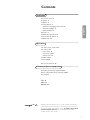 1
1
-
 2
2
-
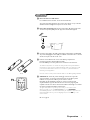 3
3
-
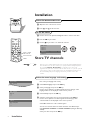 4
4
-
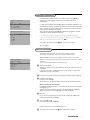 5
5
-
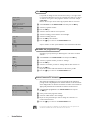 6
6
-
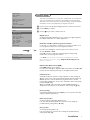 7
7
-
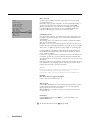 8
8
-
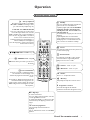 9
9
-
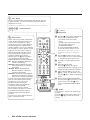 10
10
-
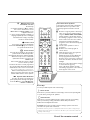 11
11
-
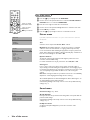 12
12
-
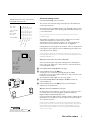 13
13
-
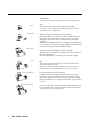 14
14
-
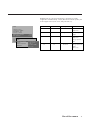 15
15
-
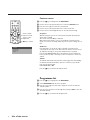 16
16
-
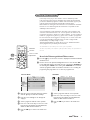 17
17
-
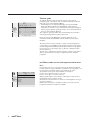 18
18
-
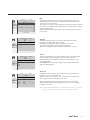 19
19
-
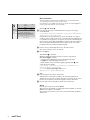 20
20
-
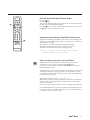 21
21
-
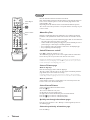 22
22
-
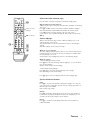 23
23
-
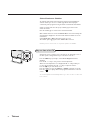 24
24
-
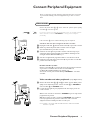 25
25
-
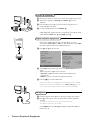 26
26
-
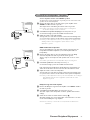 27
27
-
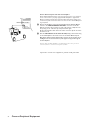 28
28
-
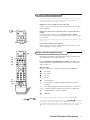 29
29
-
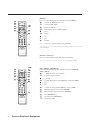 30
30
-
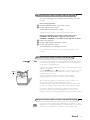 31
31
-
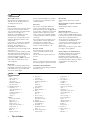 32
32
-
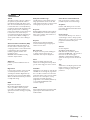 33
33
in altre lingue
- English: Philips TV User manual
Documenti correlati
-
Philips 42 pf 9945 Manuale utente
-
Philips 30PF9975/12 Manuale utente
-
Philips 37PF9986/12 Manuale utente
-
Philips 32PW9509/05 Manuale utente
-
Philips 28PW8718 Manuale del proprietario
-
Philips 32PW8506 Manuale del proprietario
-
Philips 29PT8618 Manuale del proprietario
-
Philips 32PW9768 Manuale del proprietario
-
Philips 12 Manuale del proprietario
-
Philips 25PV707 Manuale utente
Altri documenti
-
Creative ZEN - 2 Manuale utente
-
Creative ZEN X-FI - 1 Manuale utente
-
Creative ZEN X-FI - 2 Manuale utente
-
Creative ZEN - 1 Manuale utente
-
BERG 07.10.00.00 Manuale utente
-
BERG Basic Blue Manuale utente
-
Hitachi VTMX110EUK Operating Instructions Manual
-
Hitachi VTFX140EUKN Operating Instructions Manual
-
JVC AV21BJ8ENS Manuale utente
-
JVC AV14BM8EPS Manuale utente