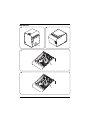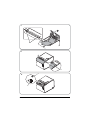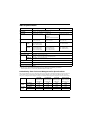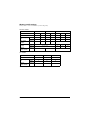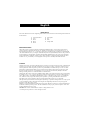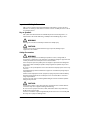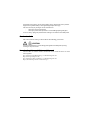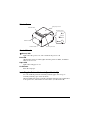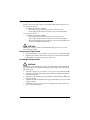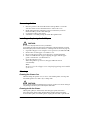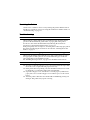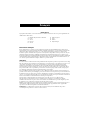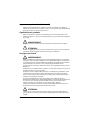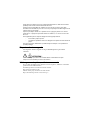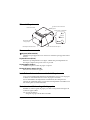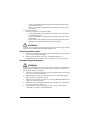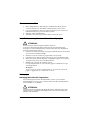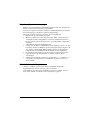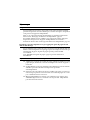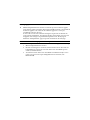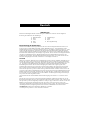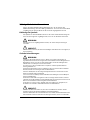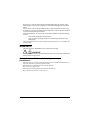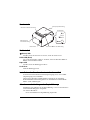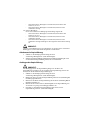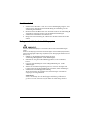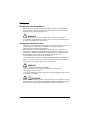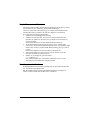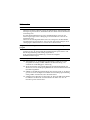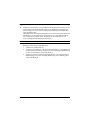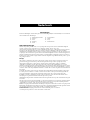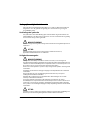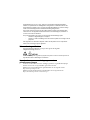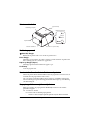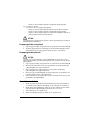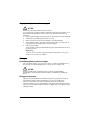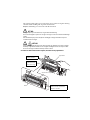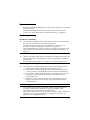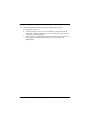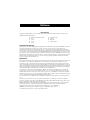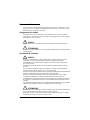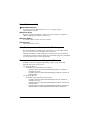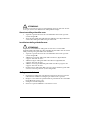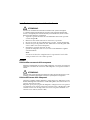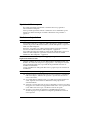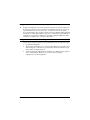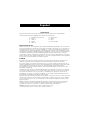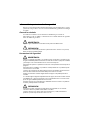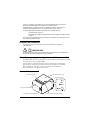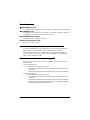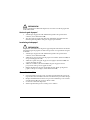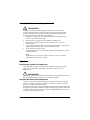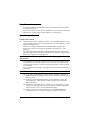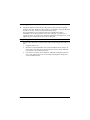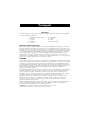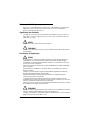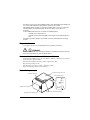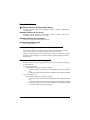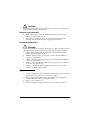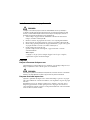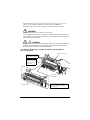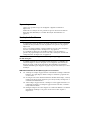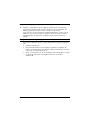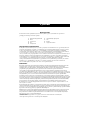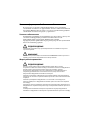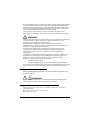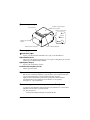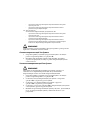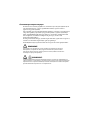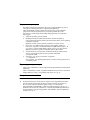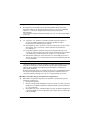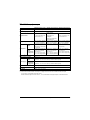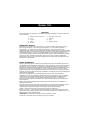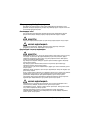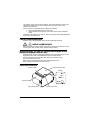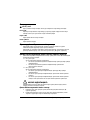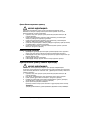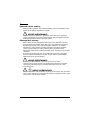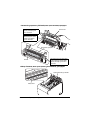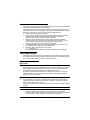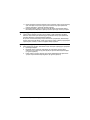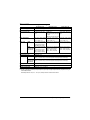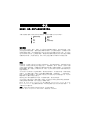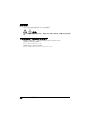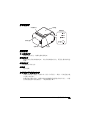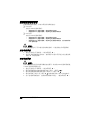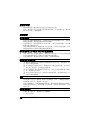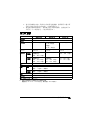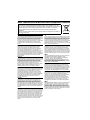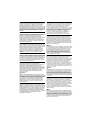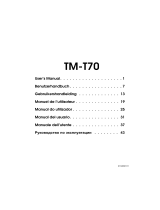Epson TM-L90 Series Manuale utente
- Categoria
- Stampa
- Tipo
- Manuale utente
Questo manuale è adatto anche per

User’s Manual / Manuel de l’utilisateur /
Benutzerhandbuch / Gebruikershandleiding /
Manuale dell’utente / Manual del usuario /
Manual do utilizador / Руководство по эксплуатации /
Пайдаланушы нұсқаулықтары / 使用说明书
M00071702

2
English
Illustrations
2
A
1
C
2
B
D

3
English
40 mm
58 mm
58 mm
40 mm
H
FG
E
5
4
3

4
English
J
K
7
8
9
I
6

5
English
TM-L90 Specifications
.
dpi: dots per 25.4 mm (dots per inch)
*1: Be sure to use a safety-standards-applied power source that meets the following specifications.
Rated output: 24 V/2.0 - 10.0 A or more, Maximum output: 240 VA or less
Default Delay Times for Power Management for Epson Products
This product will enter low power (sleep) mode after a period of nonuse. The time interval has been set at the factory to
ensure that the product meets Energy Star standards of energy efficiency and cannot be modified by the consumer.
The power consumption in the sleep mode and power off mode when using the AC adapter PS-180 is described below.
80 mm paper width 58 mm paper width 40 mm paper width
Print method Thermal line printing
Dot density 203 dpi × 203 dpi [dots per 25.4 mm {1”}]
Print width 72 mm {2.84"}, 576 dot
positions
65*/66* model:
52.5 mm {2.07"}, 420 dot positions
67* model:
50.0 mm {1.97"}, 400 dot positions
35 mm {1.38"}, 280 dot
positions
Paper dimensions 79.5 ± 0.5 × max. Ф102 mm
{3.13 ± 0.02 × 4"}
57.5 ± 0.5 × max. Ф102 mm
{2.26 ± 0.02 × 4"}
40.0 ± 0.5 × max. Ф102 mm
{1.57 ± 0.02 × 4"}
Paper type NCR Full
Coate
Thermal paper:NTP080-80
Linerless label paper:
9023 - 0839 (12 roles)
Thermal paper:NTP058-80 Linerless label paper:
9023-1055 (12 roles)
NCR Lane
coated
Thermal paper:NTP080-80
Linerless label paper:
9023 –1274 (6 roles)
9023 –1253 (12 roles)
Thermal paper:NTP058-80
Linerless label paper:
9023 –1823 (12 roles)
9023 –1397 (30 roles)
Linerless label paper:
9023 –1275 (6 roles)
9023 –1257 (12 roles)
Power supply*
1
DC+24 V ± 7%
Current consumption Approximately 1.8 A
Temperature NCR Operating: 5 to 45°C {41 to 113°F}
Storage: –10 to 50°C {14 to 122°F} (except for paper)
NCR Lane
coated
Operating: 5 to 35°C {41 to 95°F}
Storage: –10 to 50°C {14 to 122°F} (except for paper)
Humidity 10 to 90%
Overall dimensions 140 × 203 × 148 mm {5.51 × 7.99 × 5.83 "} (W × D × H)
Weight (mass) Approximately 1.9 kg {4.19 lb}
Serial/USB
model
(when using the
Serial port)
Parallel/USB
model
(when using the
Parallel port)
Serial/USB
model
(when using the
USB port)
Ethernet/USB
model
(when using the
Ethernet port)
AC 230V
50 Hz
Sleep mode 0.9 W 1.0 W 0.7 W 1.6 W
Power off mode 0.4 W 0.4 W 0.4 W 0.4 W
AC 115V
60 Hz
Sleep mode 0.7 W 0.9 W 0.6 W 1.4 W
Power off mode 0.3 W 0.3 W 0.3 W 0.3 W

6
English
Memory switch settings
Memory switches can be set with the memory switch setting utility.
65*/66* model
67* model
cpl : characters per line
Paper width 40mm 58mm 80mm
65* model
✔✔
--
✔✔✔
66* model
✔✔✔✔✔✔✔
Characters per
line
Font A 40 23 42 30 42 44 48
Font B 40 31 60 40 55 57 64
Auto scaling
function
MSW 6-2
ON OFF ON OFF - (Do not care)
80mm cpl
settings
MSW 6-4 - (Do not care) ON ON OFF
MSW 6-5 - (Do not care) ON OFF OFF
Select of
40mm or 58mm
MSW 6-8
OFF ON - (Do not care)
Paper width 40mm 58mm 80mm
67* model
✔✔✔
Characters per
line
Font A 23 30 48
Font B 31 40 64
Select of
40mm or 58mm
MSW 6-8
OFF ON - (Do not care)

English
Illustrations
Most of the illustrations are at the beginning of this manual. See the list below for the meaning of the numbers in
the illustrations.
Restriction of Use
When this product is used for applications requiring high reliability/safety, such as transportation devices
related to aviation, rail, marine, automotive, etc.; disaster prevention devices; various safety devices, etc.; or
functional/precision devices, etc.; you should use this product only after giving consideration to including fail-
safes and redundancies into your design to maintain safety and total system reliability. Because this product was
not intended for use in applications requiring extremely high reliability/safety, such as aerospace equipment,
main communication equipment, nuclear power control equipment, or medical equipment related to direct
medical care, etc., please make your own judgment on this product’s suitability after a full evaluation.
Caution
All rights reserved. No part of this publication may be reproduced, stored in a retrieval system, or transmitted in
any form or by any means, electronic, mechanical, photocopying, recording, or otherwise, without the prior
written permission of Seiko Epson Corporation. No patent liability is assumed with respect to the use of the
information contained herein. While every precaution has been taken in the preparation of this book, Seiko
Epson Corporation assumes no responsibility for errors or omissions. Neither is any liability assumed for
damages resulting from the use of the information contained herein.
Neither Seiko Epson Corporation nor its affiliates shall be liable to the purchaser of this product or third parties
for damages, losses, costs, or expenses incurred by purchaser or third parties as a result of: accident, misuse, or
abuse of this product or unauthorized modifications, repairs, or alterations to this product, or (excluding the
U.S.) failure to strictly comply with Seiko Epson Corporation’s operating and maintenance instructions.
Depending on the area, the interface cable may be included with the product. If so, use that cable.
Seiko Epson Corporation shall not be liable against any damages or problems arising from the use of any options
or any consumable products other than those designated as Original Epson Products or Epson Approved
Products by Seiko Epson Corporation.
EPSON is a registered trademark of Seiko Epson Corporation. Exceed Your Vision is a registered trademark or
trademark of Seiko Epson Corporation. All other trademarks are the property of their respective owners and
used for identification purpose only.
NOTICE: The contents of this manual are subject to change without notice.
© Seiko Epson Corporation 2013-2015. All rights reserved.
1. Control panel label 6. Paper guides
2. Lever 7. Slot
3. Hole A 8. Knob
4. Notch 9. Triangle mark
5. Hole B

8 TM-L90 User’s Manual
Important Safety Information
This section contains important information intended to ensure safe and
effective use of this product. Please read this section carefully and store it in an
accessible location.
Key to Symbols
The symbols in this manual are identified by their level of importance, as
defined below. Read the following carefully before handling the product.
WARNING:
Warnings must be observed carefully to avoid serious bodily injury.
CAUTION:
Cautions must be observed to avoid minor injury to yourself, damage to your
equipment, or loss of data.
Safety Precautions
WARNING:
Shut down your equipment immediately if it produces smoke, a strange odor, or
unusual noise. Continued use may lead to fire. Immediately unplug the equipment and
contact your dealer or a Seiko Epson service center for advice.
Never attempt to repair this product yourself. Improper repair work can be dangerous.
Never disassemble or modify this product. Tampering with this product may result in
injury or fire.
Be sure to use the specified power source. Connection to an improper power source may
cause fire.
Do not allow foreign matter to fall into the equipment. Penetration by foreign objects
may lead to fire.
If water or other liquid spills into this equipment, unplug the power cord immediately,
and then contact your dealer or a Seiko Epson service center for advice. Continued
usage may lead to fire.
Do not use aerosol sprayers containing flammable gas inside or around this product.
Doing so may cause fire.
CAUTION:
Do not connect cables in ways other than those mentioned in this manual. Different
connections may cause equipment damage and burning.
Be sure to set this equipment on a firm, stable, horizontal surface. The product may
break or cause injury if it falls.
Do not use in locations subject to high humidity or dust levels. Excessive humidity and
dust may cause equipment damage or fire.

TM-L90 User’s Manual 9
Do not place heavy objects on top of this product. Never stand or lean on this product.
Equipment may fall or collapse, causing breakage and possible injury.
Take care not to injure your fingers on the manual cutter
• When you remove printed paper
• When you perform other operations such as loading/replacing roll paper
To ensure safety, unplug this product before leaving it unused for an extended period.
Caution Labels
The caution labels on the product indicate the following precautions.
CAUTION:
The thermal head can be very hot during printing and immediately after printing.
Touching it may cause burns.
Downloading Drivers, Utilities, and Manuals
The latest versions of drivers, utilities, and manuals can be downloaded from one of the
following URLs.
For customers in North America, go to the following web site:
http://www.epsonexpert.com/
For customers in other countries, go to the following web site:
https://download.epson-biz.com/?service=pos

10 TM-L90 User’s Manual
Printer Parts
Control Panel
(Power) LED
Lights when the power is on, and is off when the power is off.
Error LED
Off when the printer is online, lights when the printer is offline, and flashes
when an error occurs.
Paper LED
Lights when roll paper is out.
Feed button
Feeds the roll paper.
Installing the Printer Horizontally or Vertically
You can install the printer horizontally (with the paper exit on top) or
vertically (with the paper exit at the front).
When installing the printer vertically, attach the included control panel label
to the printer case, and install it on a flat surface. (See illustration
A.)
Cutter cover
Control panel
Roll paper cover
Power switch
Manual cutter
Cover open lever

TM-L90 User’s Manual 11
Removing or Installing the Paper Guide
Install or remove the paper guide to match the width of the roll paper in use.
❏ For the 65* model
A 40 mm paper guide is installed.
• When using a roll paper that is 40 mm wide, use the printer as it is.
• When using a roll paper that is 80 mm wide, remove the installed guide.
❏ For the 66* model
A 58 mm paper guide is installed.
• When using a roll paper that is 58 mm wide, use the printer as it is.
• When using a roll paper that is 80 mm wide, remove the installed guide.
• When using a roll paper that is 40 mm wide, remove the installed guide, and
install the included 40 mm paper guide.
CAUTION:
Changing to a roll paper that is wider than the roll paper in use can cause
decreased print quality.
Removing the Paper Guide
1. Open the roll paper cover using the cover open lever. (See illustration B.)
2. Pull the paper guide in the direction of the arrow in illustration C while
pulling the lever of the paper guide to remove it.
Installing the Paper Guide
CAUTION:
Installation position of the paper guide varies depending on the width of the
paper guide. Do not install the 58 mm paper guide in the position for the 40
mm paper guide.
1. Open the roll paper cover using the cover open lever. (See illustration
B.)
2. Align the projection of the paper guide with the hole (Illustration E 3) in
the roll paper holder.
3. Align the corner of the paper guide with the notch (Illustration
E 4) in the
roll paper holder.
4. Align 2 holes (Illustration
E 5) in the paper guide with 2 projections of the
roll paper holder.
5. Push the lever of the paper guide down until the paper guide clicks into
place. (See illustration
D.)

12 TM-L90 User’s Manual
Connecting Cables
1. Place the printer as shown in illustration F, and pull the cover in the
direction of the arrow in the illustration to remove the cover.
2. Break off by hand any of the three portions indicated by circles in
illustration
G to pass the cables through.
3. Connect the cables to the printer.
4. Attach the cover while passing the cables through the holes.
Installing or Replacing the Roll Paper
CAUTION:
Be sure to use roll paper that meets the specifications.
If you change the paper type from linerless label paper to thermal roll paper, cleaning
around the paper path is recommended. (See “Cleaning Inside the Printer” on page 12.)
1. Open the roll paper cover using the cover open lever. (See illustration B.)
2. Remove the used roll paper core if there is one.
3. Insert a roll of paper in the correct direction. (See illustration
H.)
4. Pull out a small amount of paper, aligning the paper with the paper
guides on both sides. (See illustration
I.)
5. Close the roll paper cover.
When the printer is powered on, the paper will feed and cut
automatically.
Note:
Be sure to close the roll paper cover completely by pushing on the middle
of the cover.
Cleaning
Cleaning the Printer Case
When cleaning the printer case, be sure to turn off the printer, and wipe the
dirt off the printer case with a dry or damp cloth.
CAUTION:
Never clean the product with alcohol, benzine, thinner, or other such solvents. Doing so
may damage or break the parts made of plastic and rubber.
Cleaning Inside the Printer
When print quality is deteriorated, clean the paper path (such as the
autocutter blade, platen roller, thermal head, and the roll paper holder).
To clean these parts, turn off the printer, unplug the AC cable, open the roll

TM-L90 User’s Manual 13
paper cover, and remove the paper dust, adherent glue, or other foreign
substance with a cotton swab or cloth moistened with an alcohol solvent
(ethanol or IPA).
If paper dust adheres around the black mark sensor, blow or wipe it off to keep
the operation of the printer normal.
For the locations of each part, see the illustration.
CAUTION:
If adherent glue is attached, be sure to wipe it all off.
Take care not to injure your fingers on the manual cutter when cleaning.
Before turning on the printer after cleaning, allow alcohol on the printer to dry
completely.
CAUTION:
The thermal head can be very hot after printing. Be careful not to touch it and to let it
cool before you clean it. Do not damage the thermal head by touching it with your
fingers or any hard object.
Platen roller
Paper path
Autocutter blade
Wipe off all glue on
these edge and ribs.
<Locations for the autocutter blade, platen roller, and paper path>
Wipe off all glue in the touchable
area of the autocutter and the
platen roller.
Blow or wipe off the
paper dust around the
black mark sensor.

14 TM-L90 User’s Manual
Running a Self-test
In self-test mode the printer will perform a series of internal diagnostics, and
then provide a listing of printer settings.
Having a printed self-test in hand when calling for technical support can help
speed the troubleshooting process.
Use the following procedure to start a self-test.
1. Close the roll paper cover.
2. While pressing the Feed button on the control panel, turn on the printer.
(Keep pressing the Feed button until the printer starts printing.)
The printer prints out the various printer states.
3. When all printer states have been printed, make sure that the following
message is displayed and the Paper LED flashes.
"If you want to continue SELF-TEST printing, please press Feed button."
The printer is now in the self test wait mode.
4. To start a test print, press the Feed button when the printer is in the self
test wait mode.
5. Check that the following has been printed.
"*** completed ***"
This indicates that the printer has been initialized and made the
transition to the normal mode.
Thermal head
Roll paper holder
<Locations for the thermal head and roll paper holder>

TM-L90 User’s Manual 15
Resetting the Printer
Certain error conditions can be reset by turning the printer off then back on.
Not all error conditions can be reset using this method. For further details, see
“Troubleshooting” on page 15.
Troubleshooting
Printout is faint
When printout is faint, adhesive glue or another foreign substance may be
present on the thermal head, platen roller, or paper path of the printer.
In such case, first clean the thermal head by following the instructions
described in “Cleaning Inside the Printer” on page 12.
If the print quality does not improve, clean the platen roller and paper path of
the printer by following the instructions described in “Cleaning Inside the
Printer” on page 12.
Printed character size is not appropriate for 40 mm/58 mm width paper
When using 40 mm/58 mm width roll paper, if the printed character size is
not appropriate or if the printout does not fit within the paper width, the
paper guide may not be installed correctly.
See “Installing the Paper Guide” on page 11 for installation instructions.
Error LED on or flashing
❏ Check to see that the roll paper cover is closed and check the Paper LED.
Close the cover or replace the roll paper if necessary.
❏ If the printer has been printing a lot, the thermal head may be hot. Wait
for the head to cool. Printing will resume automatically.
❏ Open the roll paper cover, and check to see if the paper is jammed. If a
paper jam occurs or if the roll paper cover will not open, see the section
below.
❏ Turn the printer off and back on. If the LED is still flashing, notify your
manager. The printer may require servicing.

16 TM-L90 User’s Manual
Paper jam
Turn off the power and open the roll paper cover to remove the jammed
paper. After that, install the roll paper correctly. If the roll paper cover will not
open, see the section below.
If glue or another foreign substance is present on the autocutter blade, platen
roller, or the paper path, a paper jam is likely to occur. See “Cleaning Inside
the Printer” on page 12 for cleaning instructions.
The roll paper cover will not open
Follow the steps below when the roll paper cover will not open.
1. Turn off the printer.
2. Insert a tool such as a screwdriver into the slots on both sides of the
printer, and lift the cover in the direction of the arrow to remove it. (See
illustration
J.)
3. Turn the knob in the direction of the arrow, by using a ballpoint pen or
tweezers, until you see a triangle mark in the opening. (See illustration
K.)

Français
Illustrations
La plupart des illustrations se trouvent au début de ce manuel. Voir la liste ci-dessous pour la signification des
chiffres dans les illustrations.
Restrictions d’emploi
En cas d’utilisation de ce produit pour des applications exigeant une grande fiabilité/sécurité, telles que des
appareils employés en transport aérien, ferroviaire, maritime, automobile, etc., des appareils de prévention des
catastrophes, divers appareils de sécurité, etc., ou des appareils de fonction/précision, vous devrez, avant
d’utiliser ce produit, considérer l’incorporation à votre système de dispositifs de sécurité positive et de moyens
redondants assurant la sécurité et la fiabilité de l’ensemble du système. Étant donné que ce produit n’est pas
destiné aux applications exigeant une fiabilité/sécurité extrême, telles que du matériel aérospatial, du matériel de
communications principal, du matériel de commande nucléaire ou du matériel de soins médicaux directs, etc.,
vous devrez, après une évaluation complète, décider si ce produit convient.
Attention
Tous droits réservés. Sauf autorisation écrite préalable de Seiko Epson Corporation, la reproduction, le stockage
dans un système de rappel de données et la transmission sous quelque forme ou par quelque moyen que ce soit
(électronique, mécanique, par photocopie, enregistrement, etc.) d’une partie quelconque de la présente
publication sont interdits. La société décline toute responsabilité relative à l’exploitation des informations
contenues dans le présent document. Cet ouvrage a été rédigé avec le plus grand soin ; toutefois, Seiko Epson
Corporation décline toute responsabilité pour les erreurs et omissions qu’il pourrait contenir, ainsi que pour
tous dommages résultant de l’exploitation des informations qu’il contient.
La responsabilité de Seiko Epson Corporation ou de ses filiales ne saurait être engagée envers l’acheteur de ce
produit ou envers des tiers pour dommages, pertes, frais ou débours encourus par ceux-ci par suite d’accident ou
d’utilisation erronée ou abusive de ce produit, de modification, réparation ou transformation non autorisée de
celui-ci, ou (à l’exclusion des États-Unis), de toute utilisation du produit qui n’est pas strictement conforme aux
instructions d’utilisation et de maintenance de Seiko Epson Corporation.
Selon la région, le câble d’interface peut être fourni avec le produit. Si c’est le cas, utilisez le câble.
Seiko Epson Corporation décline toute responsabilité pour les dommages ou problèmes découlant de
l’utilisation de tout article en option ou de toute fourniture consommable autres que celles désignées produit
d’origine Epson ou produit approuvé Epson par Seiko Epson Corporation.
EPSON est une marque déposée de Seiko Epson Corporation. Exceed Your Vision est une marque déposée ou
commerciale de Seiko Epson Corporation. Toutes les autres marques appartiennent à leurs propriétaires
respectifs et sont utilisées uniquement à des fins d'identification.
REMARQUE : Les informations contenues dans ce manuel sont sujettes à modification sans préavis.
© Seiko Epson Corporation 2013-2015. Tous droits réservés.
1. Étiquette du panneau de commande 6. Guides de papier
2. Levier 7. Fente
3. Trou A 8. Bouton
4. Encoche 9. Repère triangle
5. Trou B

18 TM-L90 Manuel de l’utilisateur
Importantes précautions de sécurité
D'importantes informations destinées à assurer un emploi sans danger et
efficace de ce produit sont contenues dans cette section. Lisez-la attentivement
et rangez-la dans un endroit facile d'accès.
Signification des symboles
Dans ce manuel, les symboles sont identifiés par ordre d’importance de la
manière indiquée ci-après. Lisez attentivement ce qui suit avant de manipuler
le produit.
AVERTISSEMENT :
Respectez strictement les avertissements afin d’éviter tout risque de blessure grave.
ATTENTION :
Les mises en garde doivent être respectées afin d’éviter les risques de blessure légère de
l’utilisateur, d’endommagement du matériel ou de perte de données.
Consignes de sécurité
AVERTISSEMENT :
Mettez immédiatement l’équipement hors tension s’il dégage de la fumée ou une odeur
étrange ou s’il émet des bruits inhabituels. En persistant à l’utiliser dans ces circonstances,
un incendie pourrait se produire. Débranchez immédiatement l’équipement et contactez
votre distributeur ou un centre de service Seiko Epson pour demander conseil.
N’essayez jamais de réparer ce produit vous-même. Toute réparation erronée peut être
dangereuse.
Ne démontez et ne modifiez jamais ce produit. Les interventions intempestives peuvent
provoquer des blessures ou des incendies.
Vérifiez que la source d’alimentation électrique est conforme aux spécifications. Toute
connexion à une source d’alimentation non conforme peut provoquer un incendie.
Ne laissez pas tomber de corps étrangers dans l’équipement. La pénétration de corps
étrangers peut provoquer un incendie.
En cas de pénétration d’eau ou d’un autre liquide renversé dans l’équipement,
débranchez immédiatement le cordon d’alimentation et contactez votre distributeur ou
un centre de service Seiko Epson pour demander conseil. En persistant à utiliser
l’équipement dans ces circonstances, un incendie pourrait se produire.
N’utilisez pas de bombes à aérosol contenant un gaz inflammable à l’intérieur ou à
proximité de ce produit. Cela pourrait entraîner un incendie.
ATTENTION :
Conformez-vous strictement aux instructions relatives à la connexion de câbles du
présent manuel. Tout écart peut provoquer l’endommagement de l’équipement ou un
incendie.

TM-L90 Manuel de l’utilisateur 19
Veillez à poser cet équipement sur une surface horizontale ferme et stable. Toute chute du
produit peut casser celui-ci ou occasionner des blessures.
N’utilisez pas le produit dans des endroits très poussiéreux ou exposés à une forte
humidité. Toute humidité ou poussière excessive peut provoquer l’endommagement de
l’équipement ou un incendie.
Ne posez pas d’objets lourds sur ce produit. Ne vous y appuyez jamais et ne montez
jamais dessus. L’équipement pourrait tomber ou s’affaisser, et se casser ou causer des
blessures.
Prenez garde à ne pas vous couper les doigts avec le coupe-papier manuel
• En retirant le papier imprimé
• Lors d’autres opérations comme le chargement/remplacement du rouleau de
papier
Pour plus de sécurité, débranchez ce produit lorsqu’il ne doit pas servir pendant une
période prolongée.
Étiquettes de mise en garde
Les étiquettes de mise en garde sur le produit indiquent les précautions
suivantes.
ATTENTION :
La tête thermique peut devenir très chaude durant et immédiatement après
l'impression. Tout contact peut causer des brûlures.
Téléchargement des pilotes, utilitaires et manuels
Il est possible de télécharger les dernières versions des pilotes, utilitaires et manuels à
partir de l’une des URL suivantes.
En Amérique du Nord, accédez au site web suivant :
http://www.epsonexpert.com/
Dans les autres pays, accédez au site web suivant :
https://download.epson-biz.com/?service=pos

20 TM-L90 Manuel de l’utilisateur
Pièces de l'imprimante
Panneau de commande
Voyant (Alimentation)
S'allume lorsque l'appareil est sous tension et s'éteint lorsque l'appareil est hors
tension.
Voyant d'erreur (Error)
Éteint lorsque l'imprimante est en ligne, s'allume lorsque l'imprimante est
hors ligne et clignote lorsqu'une erreur se produit.
Voyant papier (Paper)
S'allume lorsque le rouleau de papier est épuisé.
Bouton d’avance papier (Feed)
Fait avancer le rouleau de papier.
Installation horizontale ou verticale de l’imprimante
Vous pouvez installer l'imprimante horizontalement (avec la sortie du papier
en haut) ou verticalement (avec la sortie du papier sur l'avant).
Lors de l'installation de l'imprimante verticalement, fixez l'étiquette du
panneau de commande incluse sur le boîtier de l'imprimante et installez-la sur
une surface plane (voir illustration
A).
Retrait ou installation du guide de papier
Installez ou retirer le guide de papier pour faire correspondre à la largeur du
rouleau de papier utilisé.
❏ Pour le modèle 65*
Un guide de papier de 40mm est installé.
Couvercle du
coupe-papier
Panneau de commande
Couvercle du rouleau de
papier
Interrupteur marche-arrêt
Couteau manuel
Levier d’ouverture du capot
La pagina si sta caricando...
La pagina si sta caricando...
La pagina si sta caricando...
La pagina si sta caricando...
La pagina si sta caricando...
La pagina si sta caricando...
La pagina si sta caricando...
La pagina si sta caricando...
La pagina si sta caricando...
La pagina si sta caricando...
La pagina si sta caricando...
La pagina si sta caricando...
La pagina si sta caricando...
La pagina si sta caricando...
La pagina si sta caricando...
La pagina si sta caricando...
La pagina si sta caricando...
La pagina si sta caricando...
La pagina si sta caricando...
La pagina si sta caricando...
La pagina si sta caricando...
La pagina si sta caricando...
La pagina si sta caricando...
La pagina si sta caricando...
La pagina si sta caricando...
La pagina si sta caricando...
La pagina si sta caricando...
La pagina si sta caricando...
La pagina si sta caricando...
La pagina si sta caricando...
La pagina si sta caricando...
La pagina si sta caricando...
La pagina si sta caricando...
La pagina si sta caricando...
La pagina si sta caricando...
La pagina si sta caricando...
La pagina si sta caricando...
La pagina si sta caricando...
La pagina si sta caricando...
La pagina si sta caricando...
La pagina si sta caricando...
La pagina si sta caricando...
La pagina si sta caricando...
La pagina si sta caricando...
La pagina si sta caricando...
La pagina si sta caricando...
La pagina si sta caricando...
La pagina si sta caricando...
La pagina si sta caricando...
La pagina si sta caricando...
La pagina si sta caricando...
La pagina si sta caricando...
La pagina si sta caricando...
La pagina si sta caricando...
La pagina si sta caricando...
La pagina si sta caricando...
La pagina si sta caricando...
La pagina si sta caricando...
La pagina si sta caricando...
La pagina si sta caricando...
La pagina si sta caricando...
La pagina si sta caricando...
La pagina si sta caricando...
La pagina si sta caricando...
La pagina si sta caricando...
La pagina si sta caricando...
La pagina si sta caricando...
La pagina si sta caricando...
La pagina si sta caricando...
La pagina si sta caricando...
La pagina si sta caricando...
La pagina si sta caricando...
La pagina si sta caricando...
La pagina si sta caricando...
La pagina si sta caricando...
La pagina si sta caricando...
La pagina si sta caricando...
La pagina si sta caricando...
La pagina si sta caricando...
La pagina si sta caricando...
La pagina si sta caricando...
La pagina si sta caricando...
La pagina si sta caricando...
La pagina si sta caricando...
La pagina si sta caricando...
La pagina si sta caricando...
La pagina si sta caricando...
La pagina si sta caricando...
La pagina si sta caricando...
La pagina si sta caricando...
La pagina si sta caricando...
-
 1
1
-
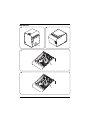 2
2
-
 3
3
-
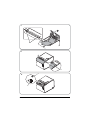 4
4
-
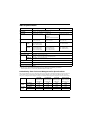 5
5
-
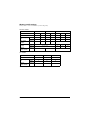 6
6
-
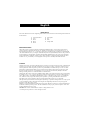 7
7
-
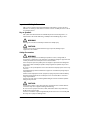 8
8
-
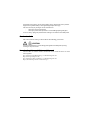 9
9
-
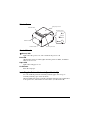 10
10
-
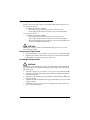 11
11
-
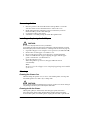 12
12
-
 13
13
-
 14
14
-
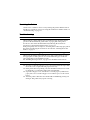 15
15
-
 16
16
-
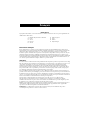 17
17
-
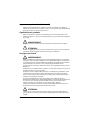 18
18
-
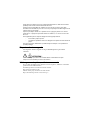 19
19
-
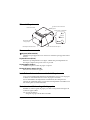 20
20
-
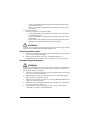 21
21
-
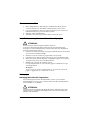 22
22
-
 23
23
-
 24
24
-
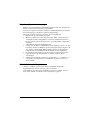 25
25
-
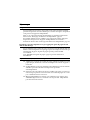 26
26
-
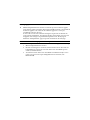 27
27
-
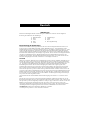 28
28
-
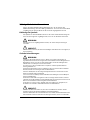 29
29
-
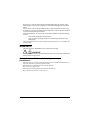 30
30
-
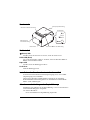 31
31
-
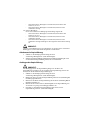 32
32
-
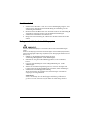 33
33
-
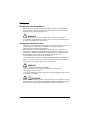 34
34
-
 35
35
-
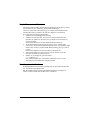 36
36
-
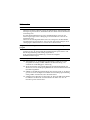 37
37
-
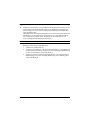 38
38
-
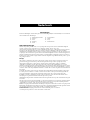 39
39
-
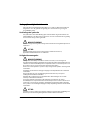 40
40
-
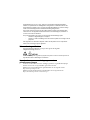 41
41
-
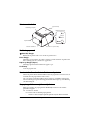 42
42
-
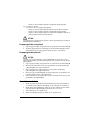 43
43
-
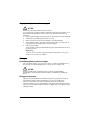 44
44
-
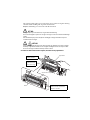 45
45
-
 46
46
-
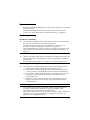 47
47
-
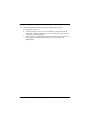 48
48
-
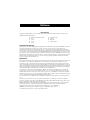 49
49
-
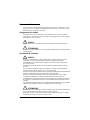 50
50
-
 51
51
-
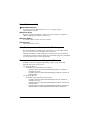 52
52
-
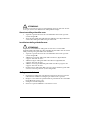 53
53
-
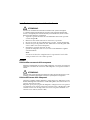 54
54
-
 55
55
-
 56
56
-
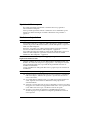 57
57
-
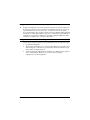 58
58
-
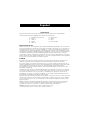 59
59
-
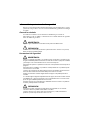 60
60
-
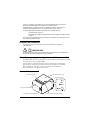 61
61
-
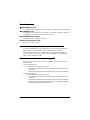 62
62
-
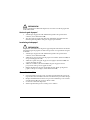 63
63
-
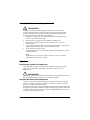 64
64
-
 65
65
-
 66
66
-
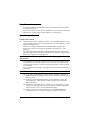 67
67
-
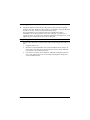 68
68
-
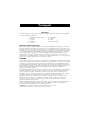 69
69
-
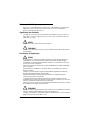 70
70
-
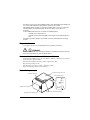 71
71
-
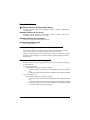 72
72
-
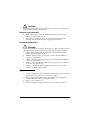 73
73
-
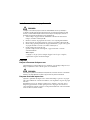 74
74
-
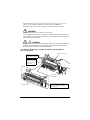 75
75
-
 76
76
-
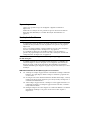 77
77
-
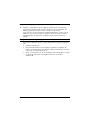 78
78
-
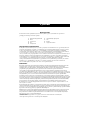 79
79
-
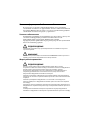 80
80
-
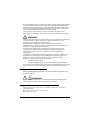 81
81
-
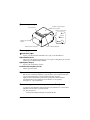 82
82
-
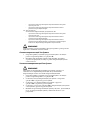 83
83
-
 84
84
-
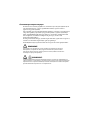 85
85
-
 86
86
-
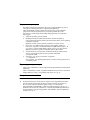 87
87
-
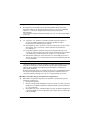 88
88
-
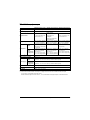 89
89
-
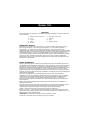 90
90
-
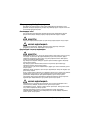 91
91
-
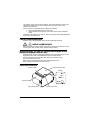 92
92
-
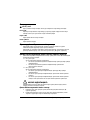 93
93
-
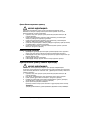 94
94
-
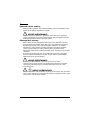 95
95
-
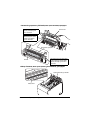 96
96
-
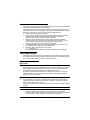 97
97
-
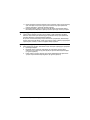 98
98
-
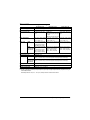 99
99
-
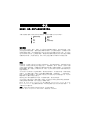 100
100
-
 101
101
-
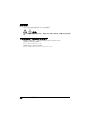 102
102
-
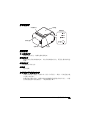 103
103
-
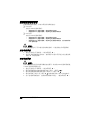 104
104
-
 105
105
-
 106
106
-
 107
107
-
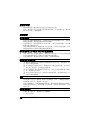 108
108
-
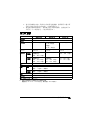 109
109
-
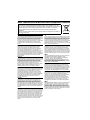 110
110
-
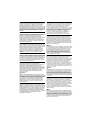 111
111
Epson TM-L90 Series Manuale utente
- Categoria
- Stampa
- Tipo
- Manuale utente
- Questo manuale è adatto anche per
in altre lingue
- français: Epson TM-L90 Series Manuel utilisateur
- español: Epson TM-L90 Series Manual de usuario
- Deutsch: Epson TM-L90 Series Benutzerhandbuch
- Nederlands: Epson TM-L90 Series Handleiding
- português: Epson TM-L90 Series Manual do usuário
Documenti correlati
-
Epson TM-L90II LFC Manuale utente
-
Epson L90P - TM Two-color Thermal Line Printer Manuale utente
-
Epson TM-L500A Series Istruzioni per l'uso
-
Epson TM-L500A Series Manuale utente
-
Epson TM-T70II-DT Series Technical Reference
-
Epson ESC specificazione
-
Epson TM-T70-i (777) Manuale utente
-
Epson 188 Manuale utente
-
Epson TM-U220B-653 Scheda dati
-
Epson TM-L90 with Peeler Manuale utente