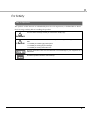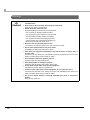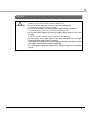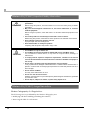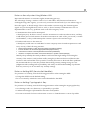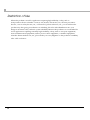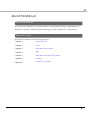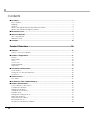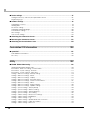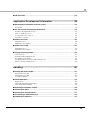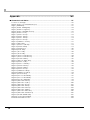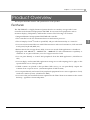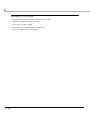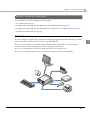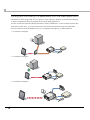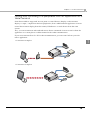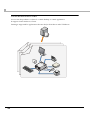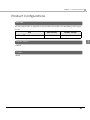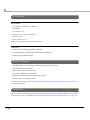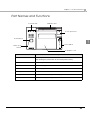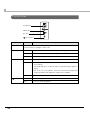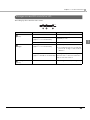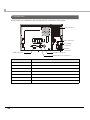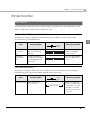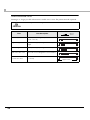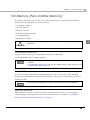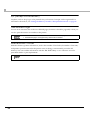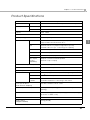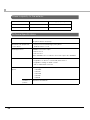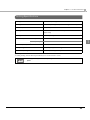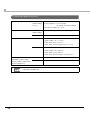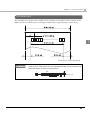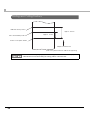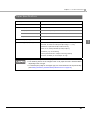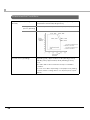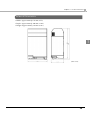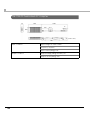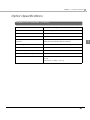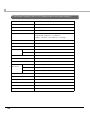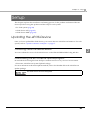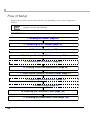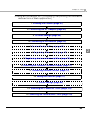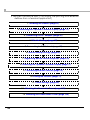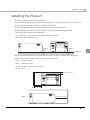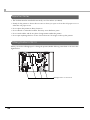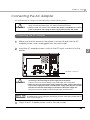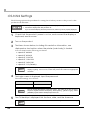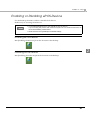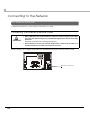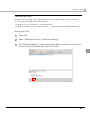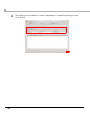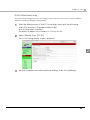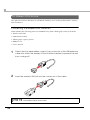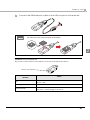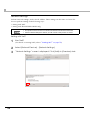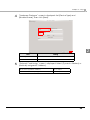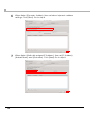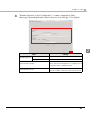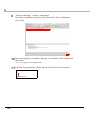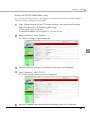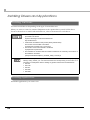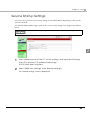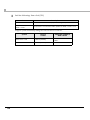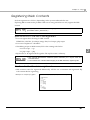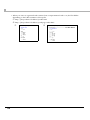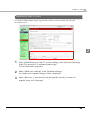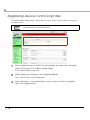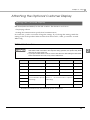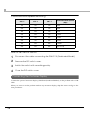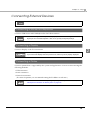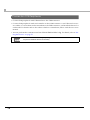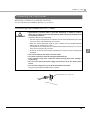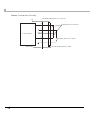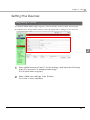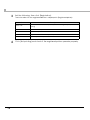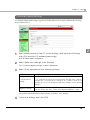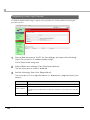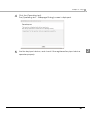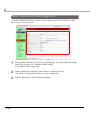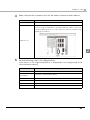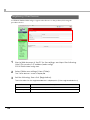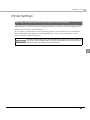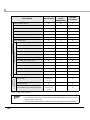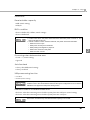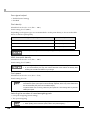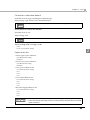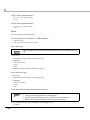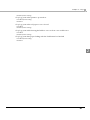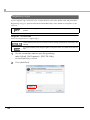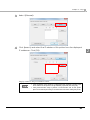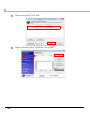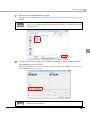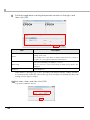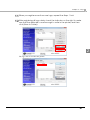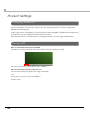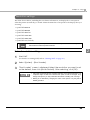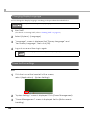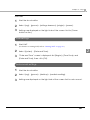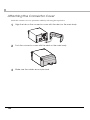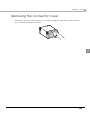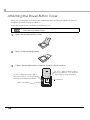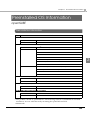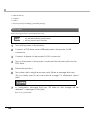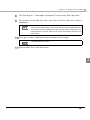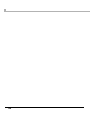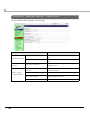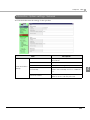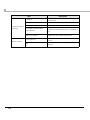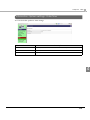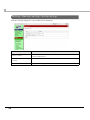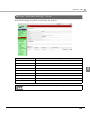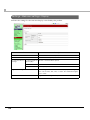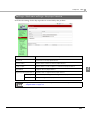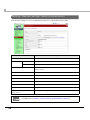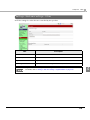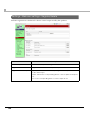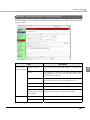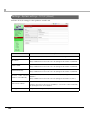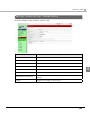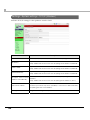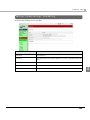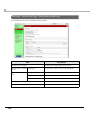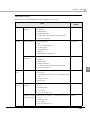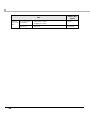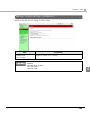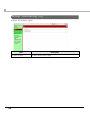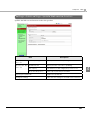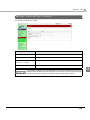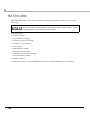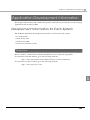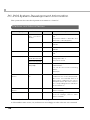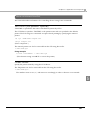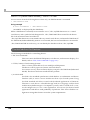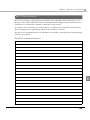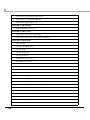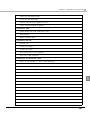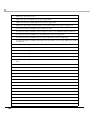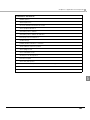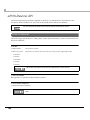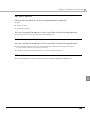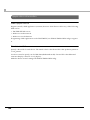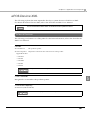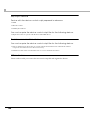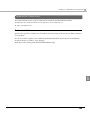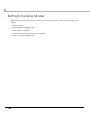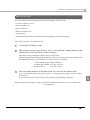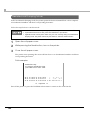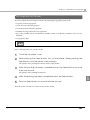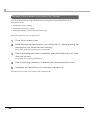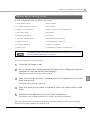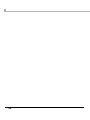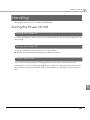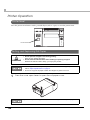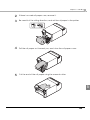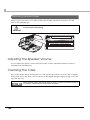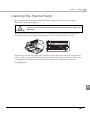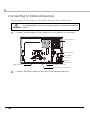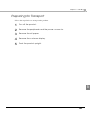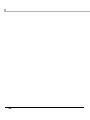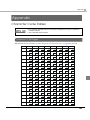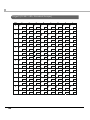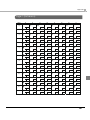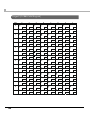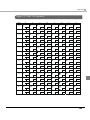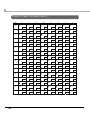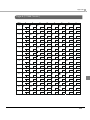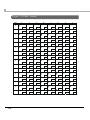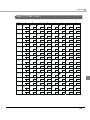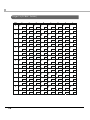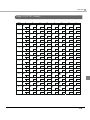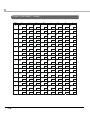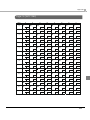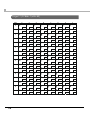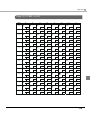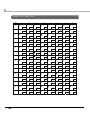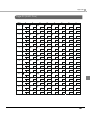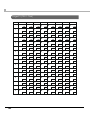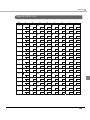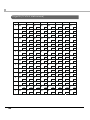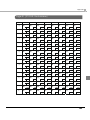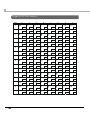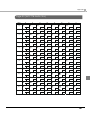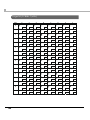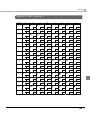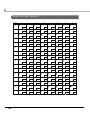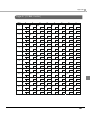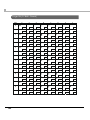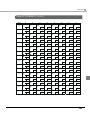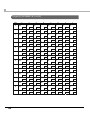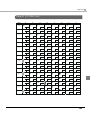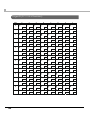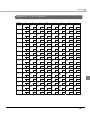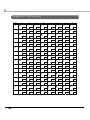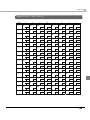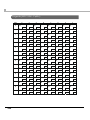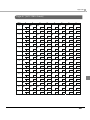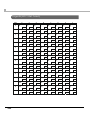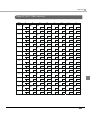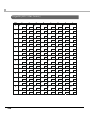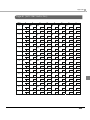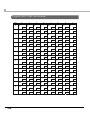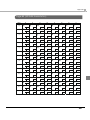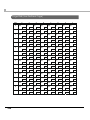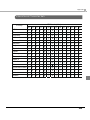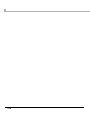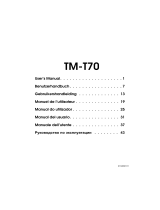Epson TM-T70II-DT Series Technical Reference
- Tipo
- Technical Reference

Describes the preinstall information and recovery method.
Describes setup and installation of the product and peripherals.
Describes the utilities included in this product and how to
use them.
Describes how to control the printer and information necessary
when you develop applications.
Describes features and general specifications for the product.
Describes how to handle the product.
Describes character code tables.
Describes how to handle the product.
Describes character code tables.
Technical Reference Guide
for Linux
M00065401
Rev. B
Product Overview
Setup
Preinstalled OS Information
Utility
Application Development Information
Appendix
Handling

2
Cautions
• No part of this document may be reproduced, stored in a retrieval system, or transmitted in any form
or by any means, electronic, mechanical, photocopying, recording, or otherwise, without the prior
written permission of Seiko Epson Corporation.
• The contents of this document are subject to change without notice. Please contact us for the latest
information.
• While every precaution has been taken in the preparation of this document, Seiko Epson Corpora-
tion assumes no responsibility for errors or omissions.
• Neither is any liability assumed for damages resulting from the use of the information contained
herein.
• Neither Seiko Epson Corporation nor its affiliates shall be liable to the purchaser of this product or third
parties for damages, losses, costs, or expenses incurred by the purchaser or third parties as a result of:
accident, misuse, or abuse of this product or unauthorized modifications, repairs, or alterations to this
product, or (excluding the U.S.) failure to strictly comply with Seiko Epson Corporation’s operating
and maintenance instructions.
• Seiko Epson Corporation shall not be liable against any damages or problems arising from the use of
any options or any consumable products other than those specified as Original EPSON Products or
EPSON Approved Products by Seiko Epson Corporation.
Trademarks
EPSON is a registered trademark of Seiko Epson Corporation in Japan and other countries/regions.
openSUSE is a registered trademark of SUSE LLC in the United States and other countries.
Linux is the registered trademark of Linus Torvalds in the U.S. and other countries.
Copyright © 2013 Seiko Epson Corporation. All rights reserved.

3
For Safety
Key to Symbols
The symbols in this manual are identified by their level of importance, as defined below. Read
the following carefully before handling the product.
WARNING
You must follow warnings carefully to avoid serious bodily injury.
CAUTION
Provides information that must be observed to prevent damage to the equipment or loss of
data.
Possibility of sustaining physical injuries.
Possibility of causing physical damage.
Possibility of causing information loss.
Provides information that must be observed to avoid damage to your equipment or a
malfunction.
Provides important information and useful tips.

4
Warnings
WARNING
To avoid risk of electric shock, do not set up this product or handle cables during
a thunderstorm.
Never insert or disconnect the power plug with wet hands.
Doing so may result in severe shock.
Handle the power cable with care.
Improper handling may lead to fire or electric shock.
Do not modify or attempt to repair the cable.
Do not place any heavy object on top of the cable.
Avoid excessive bending, twisting, and pulling.
Do not place the cable near heating equipment.
Check that the plug is clean before plugging it in.
Be sure to push the plug all the way in.
Be sure to use the specified power source.
Connection to an improper power source may cause fire or shock.
Do not place multiple loads on the power outlet.
Overloading the outlet may lead to fire or shock.
Shut down your equipment immediately if it produces smoke, a strange odor, or
unusual noise.
Continued use may lead to fire. Immediately unplug the equipment and contact your
dealer or a Seiko Epson service center for advice.
Never attempt to repair this product yourself.
Improper repair work can be dangerous.
Never disassemble or modify this product.
Tampering with this product may result in injury or fire.
Do not allow foreign matter to fall into the equipment.
Penetration by foreign objects may lead to fire.
If water or other liquid spills into this equipment, do not continue to use it.
Continued use may lead to fire. Unplug the power cord immediately and contact your
dealer or a Seiko Epson service center for advice.
Do not use aerosol sprayers containing flammable gas inside or around this
product.
Doing so may cause fire.

5
Cautions
CAUTION
Do not connect cables in ways other than those mentioned in this manual.
Different connections may cause equipment damage or fire.
Be sure to set this equipment on a firm, stable, horizontal surface.
The product may break or cause injury if it falls.
Do not use this product in locations subject to high humidity or dust levels.
Excessive humidity and dust may cause equipment damage or fire.
Do not place heavy objects on top of this product. Never stand or lean on this
product.
Equipment may fall or collapse, causing breakage and possible injury.
To avoid injury, do not insert fingers or any part of the hand in the roll paper
opening where the manual cutter is installed.
Do not open the roll paper cover without taking the necessary precautions, as this
can result in injury from the autocutter fixed blade.
To ensure safety, unplug this product before leaving it unused for an extended
period.

6
Wireless LAN (OT-WL01) Important Safety Information
Wireless LAN (OT-WL01) Usage Precautions
Wireless Telegraphy Act Regulations
The following acts are prohibited by the Wireless Telegraphy Act.
•Modifying and disassembling (including the antenna)
•Removing the label of conformance
WARNING
May exert electromagnetic interference on, and cause malfunction of, cardiac
pacemakers.
Before using this product, check that there is no one in the vicinity using a cardiac
pacemaker.
May exert electromagnetic interference on, and cause malfunction of, sensitive
medical equipment.
Before using this product, check that there is no sensitive medical equipment in the
vicinity.
Use of this product on aircraft may be restricted in some countries.
Before using this product, check that use of this product is not restricted on the aircraft.
Never attempt to repair this product yourself.
Improper repair work can be dangerous.
Never disassemble or modify this product.
Tampering with this product may result in injury or fire.
CAUTION
The OT-WL01 is only for indoor use.
The OT-WL01 should only be used for EPSON TM-i series and TM-DT series.
If it is installed on another device, it may result in computer failure, damage, or
malfunctions.
To comply with RF exposure compliance requirements, a distance of at least 20
cm must be maintained at all times between the antenna of OT-WL01 and people in
the vicinity.
Do not store in locations with high temperatures or high humidity.
It may in particular be damaged or deformed if left in a vehicle with the windows shut, or
placed in locations with unusually high temperatures for extended periods such as in
direct sunlight.
Do not wet the OT-WL01.
This may cause malfunctions to occur.
Do not use near microwave ovens.
Wireless communication may be interrupted by electromagnetic interference generated
by microwave ovens.
Do not drop it, subject it to shocks, or place heavy objects on it.

7
Notes on Security when Using Wireless LAN
Important information on customer rights (maintaining privacy)
The advantage of using a wireless LAN over a LAN cable is that, because information is
exchanged using radio signals, you can easily connect to the network if you are within range of
the radio signals. A disadva
ntage of this is that within a certain range, the electromagnetic
signals can pass through barriers such as walls, so that if security countermeasures are not
implemented in some way, problems such as the following may occur.
•Communication data can be intercepted
A third party may be able t
o receive wireless transmissions without authorization, and they
could obtain personal information from these transmissions such as IDs, passwords, or credit
card numbers, or they could intercept the contents of personal e-mail messages.
•Unauthorized access to the network
A
third party could access an individual or intra-company network without permission and
carry out any of the following activities.
Retrieve personal data or other secret information (information leakage)
Pose as another user and send inappropriate data (impersonation)
Overwrite the contents of intercepted data and resend it (falsification)
Introduce a computer virus which could cause data loss or system crashes (damage)
Initially, the possibility that such problems could occur through settings concerning the
security of the wireless LAN product and by u sing the product are decreased, because the
wireless LAN card and the access point have security measures to deal with these problems.
We recommend that you use this product
after making security settings using our own
judgement and assuming full responsibility, and with your full understanding of problems
that may occur if you do not make any security settings.
Notes on Setting SSID (Service Set Identifier)
For protection of security, note the following precautions when setting the SSID.
•Change the SSID from the default setting.
•Do not set texts by which the owner can be identified as the SSID.
Notes on Setting Cryptographic Key
For protection of security, note the following precautions when setting the cryptographic key.
•Avoid using words on a dictionary as practicably as possible.
•Combine meaningless alphanumeric characters and symbols.
•Use texts consisted of at least 13 characters or more or of 20 characters or more if possible.

8
Restriction of Use
When this product is used for applications requiring high reliability/safety, s uch as
transportation devices related to aviation, rail, marine, automotive, etc.; disaster prevention
devices; various safety devices, etc.; or functional/precision
devices, etc., you should use this
product only after giving consideration to including fail-safes and redundancies into your
design to maintain safety and total system reliability. Be ca use this product was not intended for
use in applications requiring extremely high reliability/safety, such as aerospace equipment,
main communication equipment, nuclear power control equipment, or medical equipment
related to direct medical care, etc., please make your own judgment on this product's suitability
after a f
ull evaluation.

9
About this Manual
Aim of the Manual
This manual was created to provide information on development, design, and installation of
receipt issue systems an d development and design of printer applications for developers.
Manual Content
The manual is made up of the following sections:
Chapter 1
Product Overview
Chapter 2
Setup
Chapter 3
Preinstalled OS Information
Chapter 4
Utility
Chapter 5
Application Development Information
Chapter 6
Handling
Appendix
Character Code Tables

10
Contents
■ For Safety .............................................................................................................................. 3
Key to Symbols........................................................................................................................................3
Warnings ..................................................................................................................................................4
Cautions ..................................................................................................................................................5
Wireless LAN (OT-WL01) Important Safety Information.......................................................................6
Wireless LAN (OT-WL01) Usage Precautions ........................................................................................6
■ Restriction of Use .................................................................................................................. 8
■ About this Manual ................................................................................................................ 9
Aim of the Manual .................................................................................................................................9
Manual Content .....................................................................................................................................9
■ Contents.............................................................................................................................. 10
Product Overview ........................................................................15
■ Features............................................................................................................................... 15
System connection examples.............................................................................................................17
■ Product Configurations ...................................................................................................... 21
Models ...................................................................................................................................................21
Paper width...........................................................................................................................................21
Colors.....................................................................................................................................................21
Accessories ...........................................................................................................................................22
Related manuals ..................................................................................................................................22
Peripherals.............................................................................................................................................22
■ Part Names and Functions ................................................................................................ 23
Control Panel ........................................................................................................................................24
Storage access LED and status LED ...................................................................................................25
Connectors ...........................................................................................................................................26
■ Printer function.................................................................................................................... 27
Error Status .............................................................................................................................................27
■ NV Memory (Non-Volatile Memory) ................................................................................ 29
■ Product Specifications....................................................................................................... 31
Power capacity to the exterior...........................................................................................................32
Software Specifications .......................................................................................................................32
Printing Specifications..........................................................................................................................33
Character Specifications.....................................................................................................................34
Printable Area.......................................................................................................................................35
Printing and Cutting Positions..............................................................................................................36
Paper Specifications ............................................................................................................................37
Environmental Conditions ...................................................................................................................38
External Dimensions..............................................................................................................................39
TM-T70II-DT Dedicated AC Adapter...................................................................................................40

11
■ Option Specifications.........................................................................................................41
Wireless LAN Cable Set (OT-WL01) ..................................................................................................... 41
Customer Display DM-D110 (Dedicated customer display)........................................................... 42
Setup .............................................................................................43
■ Updating the ePOS-Device ...............................................................................................43
■ Flow of Setup .......................................................................................................................44
■ Installing the Product..........................................................................................................47
Important Notes................................................................................................................................... 48
Affixing Position of DF-10...................................................................................................................... 48
■ Connecting the AC Adapter .............................................................................................49
Connecting the AC adapter ............................................................................................................. 49
■ OS Initial Settings ................................................................................................................50
■ Enabling or Disabling ePOS-Device..................................................................................51
■ Connecting to the Network ...............................................................................................52
For Ethernet Interface ......................................................................................................................... 52
For Wireless LAN Interface................................................................................................................... 56
■ Installing Drivers and Applications ...................................................................................64
Installing the Drivers ............................................................................................................................. 64
Installing Applications ......................................................................................................................... 64
■ Service Startup Settings .....................................................................................................65
■ Registering Web Contents .................................................................................................67
Registering Web content .................................................................................................................... 69
■ Registering device control script files...............................................................................70
■ Attaching the Optional Customer Display .......................................................................71
Setting the Customer Display ............................................................................................................. 71
Connecting the Customer Display .................................................................................................... 72
■ Connecting External Devices............................................................................................73
Connecting a Mouse and Keyboard................................................................................................ 73
Connecting a Display ......................................................................................................................... 73
Connecting a Printer........................................................................................................................... 73
Connection POS Peripherals .............................................................................................................. 74
Connecting the Cash Drawer............................................................................................................ 75
■ Setting the Devices.............................................................................................................77
Registering a Printer............................................................................................................................. 77
Customer Display Settings .................................................................................................................. 79
Registering a Key Input Device .......................................................................................................... 80
Serial Communication Device Registration...................................................................................... 82
Registering Other Devices .................................................................................................................. 84

12
■ Printer Settings .................................................................................................................... 85
Setting the Memory Switches/Receipt Enhancement ....................................................................85
Registering Logos .................................................................................................................................92
■ Product Settings.................................................................................................................. 98
Changing the Session ..........................................................................................................................98
Starting YaST..........................................................................................................................................98
Resolution settings ................................................................................................................................99
Changing DisplayLanguage.............................................................................................................100
Power button settings.........................................................................................................................100
Time settings........................................................................................................................................101
Auto-mount settings...........................................................................................................................101
■ Attaching the Connector Cover..................................................................................... 102
■ Removing the Connector Cover..................................................................................... 103
■ Attaching the Power Button Cover ................................................................................. 104
Preinstalled OS Information.......................................................105
■ openSUSE .......................................................................................................................... 105
Preinstallation information .................................................................................................................105
Recovery .............................................................................................................................................106
Utility............................................................................................109
■ EPSON TMNet WebConfig ................................................................................................ 109
Starting EPSON TMNet WebConfig ...................................................................................................109
Information - Web serv settings - Current status..............................................................................110
Information - System settings - Network ...........................................................................................111
Information - System settings - Date Time........................................................................................113
Settings - Web serv settings - Startup settings..................................................................................114
Settings - Web serv settings - Printer .................................................................................................115
Settings - Web serv settings - Display................................................................................................116
Settings - Web serv settings - Key input device...............................................................................117
Settings - Web serv settings - Serial communications.....................................................................118
Settings - Web serv settings - Other ..................................................................................................119
Settings - Web serv settings - Register/delete .................................................................................120
Settings - Web serv settings - Update settings................................................................................. 121
Settings - System settings - TCP/IP (Wired) .......................................................................................122
Settings - System settings - Wireless Setting......................................................................................123
Settings - System settings - TCP/IP (Wireless)....................................................................................124
Settings - System settings - Time Setting ...........................................................................................125
Settings - Admin settings - Save/restore settings.............................................................................126
Settings - Admin settings - Initialization.............................................................................................129
Settings - Admin settings - Log ..........................................................................................................130
Settings - Admin settings - Update Web service function .............................................................131
Settings - Admin settings - Admin information ................................................................................132
Settings - Admin settings - Password ................................................................................................133

13
■ TM-T70II Utility....................................................................................................................134
Application Development Information....................................135
■ Development Information for Each System ...................................................................135
Download........................................................................................................................................... 135
■ PC-POS System Development Information ....................................................................136
Interfaces and External Devices ...................................................................................................... 136
Linux command control.................................................................................................................... 137
Control Method for Devices ............................................................................................................. 138
ESC/POS command .......................................................................................................................... 139
■ ePOS-Device API ..............................................................................................................144
External Devices................................................................................................................................. 144
Application Information.................................................................................................................... 146
■ ePOS-Device XML.............................................................................................................147
External Devices................................................................................................................................. 147
Application Information.................................................................................................................... 149
■ Setting/Checking Modes.................................................................................................150
Self-test Mode .................................................................................................................................... 151
Hexadecimal Dumping Mode ......................................................................................................... 152
NV Graphics Print Mode ................................................................................................................... 153
Receipt Enhancement Information Print Mode............................................................................. 154
Memory Switch Setting Mode.......................................................................................................... 155
Handling .....................................................................................157
■ Turning the Power On/Off.................................................................................................157
Turning the Power On ........................................................................................................................ 157
Turning the Power Off ........................................................................................................................ 157
Forced Termination............................................................................................................................ 157
■ Printer Operation ..............................................................................................................158
Printer Reset........................................................................................................................................ 158
Setting and Replacing Roll Paper.................................................................................................... 158
Removing Jammed Paper ............................................................................................................... 160
■ Adjusting the Speaker Volume........................................................................................160
■ Cleaning the Case ...........................................................................................................160
■ Cleaning the Thermal Head ............................................................................................161
■ Connecting to External Devices .....................................................................................162
■ Preparing for Transport .....................................................................................................163

14
Appendix....................................................................................165
■ Character Code Tables ................................................................................................... 165
Common to All Pages........................................................................................................................165
Page 0 [PC437: USA, Standard Europe]...........................................................................................166
Page 1 (Katakana).............................................................................................................................167
Page 2 (PC850: Multilingual) .............................................................................................................168
Page 3 (PC860: Portuguese) .............................................................................................................169
Page 4 (PC863: Canadian-French)..................................................................................................170
Page 5 (PC865: Nordic) .....................................................................................................................171
Page 11 (PC851: Greek)....................................................................................................................172
Page 12 (PC853: Turkish)....................................................................................................................173
Page 13 (PC857: Turkish)....................................................................................................................174
Page 14 (PC737: Greek).........................................................................................................
...........175
Page 15 (ISO8859-7: Greek) ..............................................................................................................176
Page 16 (WPC1252) ...........................................................................................................................177
Page 17 (PC866: Cyrillic #2) ..............................................................................................................178
Page 18 (PC852: Latin2) ....................................................................................................................179
Page 19 (PC858: Euro) .......................................................................................................................180
Page 20 (KU42: Thai) ..........................................................................................................................181
Page 21 (TIS11: Thai)...........................................................................................................................182
Page 26 (TIS18: Thai)...........................................................................................................................183
Page 30 (TCVN-3: Vietnamese) ........................................................................................................184
Page 31 (TCVN-3: Vietnamese) ........................................................................................................185
Page 32 (PC720: Arabic) ...................................................................................................................186
Page 33 (WPC775: Baltic Rim) ..........................................................................................................187
Page 34 (PC855: Cyrillic) ...................................................................................................................188
Page 35 (PC861: Icelandic) .....................................................................................................
.........189
Page 36 (PC862: Hebrew) .................................................................................................................190
Page 37 (PC864: Arabic) ...................................................................................................................191
Page 38 (PC869: Greek)....................................................................................................................192
Page 39 (ISO8859-2: Latin2)...............................................................................................................193
Page 40 (ISO8859-15: Latin9).............................................................................................................194
Page 41 (PC1098: Farsi) .....................................................................................................................195
Page 42 (PC1118: Lithuanian)...........................................................................................................196
Page 43 (PC1119: Lithuanian)...........................................................................................................197
Page 44 (PC1125: Ukrainian).............................................................................................................198
Page 45 (WPC1250: Latin 2).....................................................................................................
.........199
Page 46 (WPC1251: Cyrillic) ..............................................................................................................200
Page 47 (WPC1253: Greek)...............................................................................................................201
Page 48 (WPC1254: Turkish) ..............................................................................................................202
Page 49 (WPC1255: Hebrew)............................................................................................................203
Page 50 (WPC1256: Arabic)..............................................................................................................204
Page 51 (WPC1257: Baltic Rim) ........................................................................................................205
Page 52 (WPC1258: Vietnamese) ....................................................................................................206
Page 53 (KZ1048: Kazakhstan) ..........................................................................................................207
Page 255 (User-Defined Page)..........................................................................................................208
International Character Sets.............................................................................................................209

Chapter 1 Product Overview
15
1
Product Overview
This chapter describes features and specifications of the product.
Features
The TM-T70II-DT is a highly-functional printer that has an auxiliary storage and a Linux
controller in the thermal receipt printer TM-T70II. It can control POS peripherals such as
customer displays, TM printers, and barcode scanners. The following is its featu res.
•Integrated thermal receipt printer TM-T70II and controller.
•The controller has
the PC architecture that uses Intel
Atom processor.
•The OS employs Linux
based on openSUSE, and provides functionality as a Linux PC.
•You can connect external devices with USB connections and serial connections (LCD unit with
touch panel, keyboard, MSR, etc.).
•Built-in Serial ATA storage device (SSD). You can use it with POS applications or databases.
•Equipped with 10BASE-T / 100BASE-TX / 1000BASE-T LAN communication capability as
standard. As an optional feature, it can also support wireless LAN.
•You can print directly or control POS peripherals from the Web application. (ePOS-Device
API).
•You can deploy and execute Web applications using server-side scripting (Perl or php) on the
Apache HTTP server of this product.
•If Web conte
nts are placed on this product's Web server, you can periodically acquire the
contents from a separate server. (Automatic update of Web content)
•You can print directly and control POS peripheral equipment from a native application of iOS,
Android or similar system. (ePOS-Device XML)
•You can use the pre-inst
alled software required for the Thin-Client environment as the virtual
desktop / application client and printer.

16
Features of this printer
•High speed printing (250 mm/s maximum) is possible.
•Multi-tone graphic printing is possible.
•Easy drop-in paper loading
•A maintenance counter function is supported.
• Paper-saving function is supported.

Chapter 1 Product Overview
17
1
System connection examples
As shown below, you can configure various systems.
•PC-POS System (Page 17)
•Printing and controlling POS peripherals from the Web application (Page 18)
•Printing and controlling POS peripherals from an application on a tablet terminal (Page 19)
•Virtual environment client (Page 20)
PC-POS System
You can configure a simple POS system by installing POS applications and connecting a display
with a touch panel and a barcode scanner to the TM-T70II-DT.
The OS is Linux based on openSUSE. This product includes SATA SSD. You can install the
CUPS (Common Unix Printing System) driver and the JavaPOS driver.
You can
also transfer the conventional Linux-based PC-POS system as it is.
This saves on system installation fees, saves space, and increases its maintainability.

18
Printing and controlling POS peripherals from the Web application
ePOS-Device API is supported. You can print or control devices (display on the customer display
or input/output from the POS peripherals) from the Web application.
You can control the customer display, barcode scanner, USB devices, or the serial device from the
same API system. Also, you can customize the API and send and recei
ve device commands.
You can control it from the Web browser on a computer, smart phone or tablet terminal.
•Connection example 1
•Connection example 2
•Connection example 3

Chapter 1 Product Overview
19
1
Printing and controlling POS peripherals from an application on a
tablet terminal
ePOS-Device XML is supported. You can print or control devices (display on the customer
display or input / output from the POS peripherals) from a tablet terminal application. You can
control the customer display, barcode scanner, USB devices or serial devices from the same
system.
Also, you can customize it and se
nd and receive device commands. You can control it from the
application on a smart phone or tablet terminal with socket communication.
If your environment allows for TCP socket communication, you can control it from your OS's
native application.
•Connection example 1
•Connecti
on example 2

20
Virtual environment client
You can use the product as a client of a virtual desktop or virtual application.
It supports Citrix XenServer/Client.
Printing is supported for applications that use the JavaPOS driver and CUPS driver.
La pagina si sta caricando...
La pagina si sta caricando...
La pagina si sta caricando...
La pagina si sta caricando...
La pagina si sta caricando...
La pagina si sta caricando...
La pagina si sta caricando...
La pagina si sta caricando...
La pagina si sta caricando...
La pagina si sta caricando...
La pagina si sta caricando...
La pagina si sta caricando...
La pagina si sta caricando...
La pagina si sta caricando...
La pagina si sta caricando...
La pagina si sta caricando...
La pagina si sta caricando...
La pagina si sta caricando...
La pagina si sta caricando...
La pagina si sta caricando...
La pagina si sta caricando...
La pagina si sta caricando...
La pagina si sta caricando...
La pagina si sta caricando...
La pagina si sta caricando...
La pagina si sta caricando...
La pagina si sta caricando...
La pagina si sta caricando...
La pagina si sta caricando...
La pagina si sta caricando...
La pagina si sta caricando...
La pagina si sta caricando...
La pagina si sta caricando...
La pagina si sta caricando...
La pagina si sta caricando...
La pagina si sta caricando...
La pagina si sta caricando...
La pagina si sta caricando...
La pagina si sta caricando...
La pagina si sta caricando...
La pagina si sta caricando...
La pagina si sta caricando...
La pagina si sta caricando...
La pagina si sta caricando...
La pagina si sta caricando...
La pagina si sta caricando...
La pagina si sta caricando...
La pagina si sta caricando...
La pagina si sta caricando...
La pagina si sta caricando...
La pagina si sta caricando...
La pagina si sta caricando...
La pagina si sta caricando...
La pagina si sta caricando...
La pagina si sta caricando...
La pagina si sta caricando...
La pagina si sta caricando...
La pagina si sta caricando...
La pagina si sta caricando...
La pagina si sta caricando...
La pagina si sta caricando...
La pagina si sta caricando...
La pagina si sta caricando...
La pagina si sta caricando...
La pagina si sta caricando...
La pagina si sta caricando...
La pagina si sta caricando...
La pagina si sta caricando...
La pagina si sta caricando...
La pagina si sta caricando...
La pagina si sta caricando...
La pagina si sta caricando...
La pagina si sta caricando...
La pagina si sta caricando...
La pagina si sta caricando...
La pagina si sta caricando...
La pagina si sta caricando...
La pagina si sta caricando...
La pagina si sta caricando...
La pagina si sta caricando...
La pagina si sta caricando...
La pagina si sta caricando...
La pagina si sta caricando...
La pagina si sta caricando...
La pagina si sta caricando...
La pagina si sta caricando...
La pagina si sta caricando...
La pagina si sta caricando...
La pagina si sta caricando...
La pagina si sta caricando...
La pagina si sta caricando...
La pagina si sta caricando...
La pagina si sta caricando...
La pagina si sta caricando...
La pagina si sta caricando...
La pagina si sta caricando...
La pagina si sta caricando...
La pagina si sta caricando...
La pagina si sta caricando...
La pagina si sta caricando...
La pagina si sta caricando...
La pagina si sta caricando...
La pagina si sta caricando...
La pagina si sta caricando...
La pagina si sta caricando...
La pagina si sta caricando...
La pagina si sta caricando...
La pagina si sta caricando...
La pagina si sta caricando...
La pagina si sta caricando...
La pagina si sta caricando...
La pagina si sta caricando...
La pagina si sta caricando...
La pagina si sta caricando...
La pagina si sta caricando...
La pagina si sta caricando...
La pagina si sta caricando...
La pagina si sta caricando...
La pagina si sta caricando...
La pagina si sta caricando...
La pagina si sta caricando...
La pagina si sta caricando...
La pagina si sta caricando...
La pagina si sta caricando...
La pagina si sta caricando...
La pagina si sta caricando...
La pagina si sta caricando...
La pagina si sta caricando...
La pagina si sta caricando...
La pagina si sta caricando...
La pagina si sta caricando...
La pagina si sta caricando...
La pagina si sta caricando...
La pagina si sta caricando...
La pagina si sta caricando...
La pagina si sta caricando...
La pagina si sta caricando...
La pagina si sta caricando...
La pagina si sta caricando...
La pagina si sta caricando...
La pagina si sta caricando...
La pagina si sta caricando...
La pagina si sta caricando...
La pagina si sta caricando...
La pagina si sta caricando...
La pagina si sta caricando...
La pagina si sta caricando...
La pagina si sta caricando...
La pagina si sta caricando...
La pagina si sta caricando...
La pagina si sta caricando...
La pagina si sta caricando...
La pagina si sta caricando...
La pagina si sta caricando...
La pagina si sta caricando...
La pagina si sta caricando...
La pagina si sta caricando...
La pagina si sta caricando...
La pagina si sta caricando...
La pagina si sta caricando...
La pagina si sta caricando...
La pagina si sta caricando...
La pagina si sta caricando...
La pagina si sta caricando...
La pagina si sta caricando...
La pagina si sta caricando...
La pagina si sta caricando...
La pagina si sta caricando...
La pagina si sta caricando...
La pagina si sta caricando...
La pagina si sta caricando...
La pagina si sta caricando...
La pagina si sta caricando...
La pagina si sta caricando...
La pagina si sta caricando...
La pagina si sta caricando...
La pagina si sta caricando...
La pagina si sta caricando...
La pagina si sta caricando...
La pagina si sta caricando...
La pagina si sta caricando...
La pagina si sta caricando...
La pagina si sta caricando...
La pagina si sta caricando...
La pagina si sta caricando...
La pagina si sta caricando...
La pagina si sta caricando...
La pagina si sta caricando...
La pagina si sta caricando...
La pagina si sta caricando...
-
 1
1
-
 2
2
-
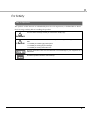 3
3
-
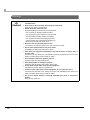 4
4
-
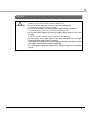 5
5
-
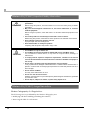 6
6
-
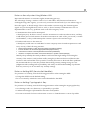 7
7
-
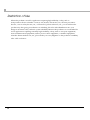 8
8
-
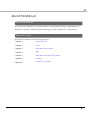 9
9
-
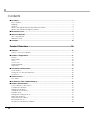 10
10
-
 11
11
-
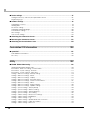 12
12
-
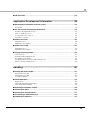 13
13
-
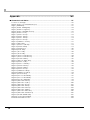 14
14
-
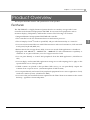 15
15
-
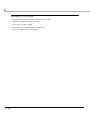 16
16
-
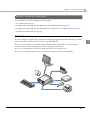 17
17
-
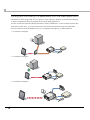 18
18
-
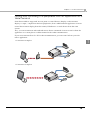 19
19
-
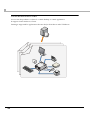 20
20
-
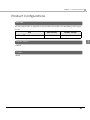 21
21
-
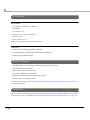 22
22
-
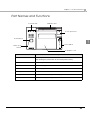 23
23
-
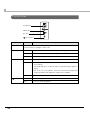 24
24
-
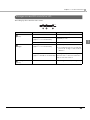 25
25
-
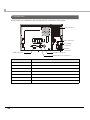 26
26
-
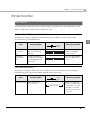 27
27
-
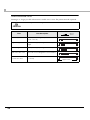 28
28
-
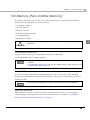 29
29
-
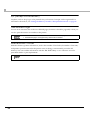 30
30
-
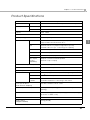 31
31
-
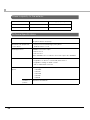 32
32
-
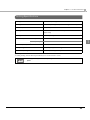 33
33
-
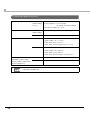 34
34
-
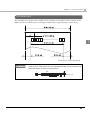 35
35
-
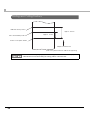 36
36
-
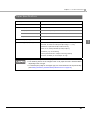 37
37
-
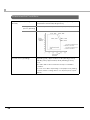 38
38
-
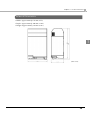 39
39
-
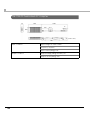 40
40
-
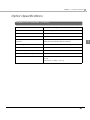 41
41
-
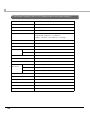 42
42
-
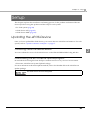 43
43
-
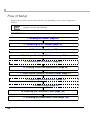 44
44
-
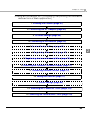 45
45
-
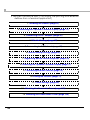 46
46
-
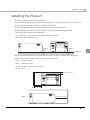 47
47
-
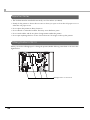 48
48
-
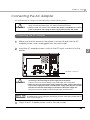 49
49
-
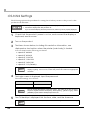 50
50
-
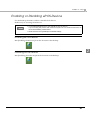 51
51
-
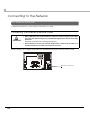 52
52
-
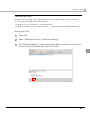 53
53
-
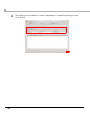 54
54
-
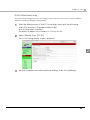 55
55
-
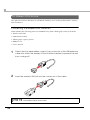 56
56
-
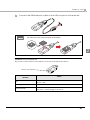 57
57
-
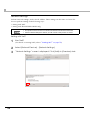 58
58
-
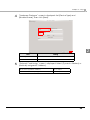 59
59
-
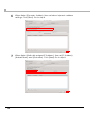 60
60
-
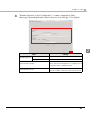 61
61
-
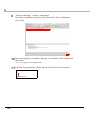 62
62
-
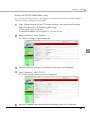 63
63
-
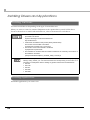 64
64
-
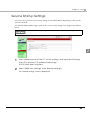 65
65
-
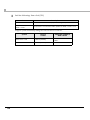 66
66
-
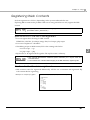 67
67
-
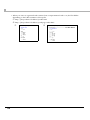 68
68
-
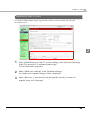 69
69
-
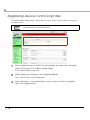 70
70
-
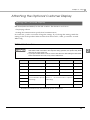 71
71
-
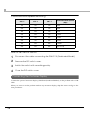 72
72
-
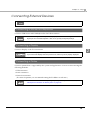 73
73
-
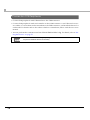 74
74
-
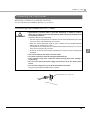 75
75
-
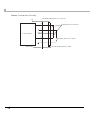 76
76
-
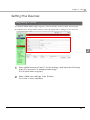 77
77
-
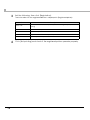 78
78
-
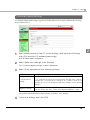 79
79
-
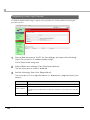 80
80
-
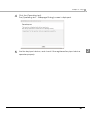 81
81
-
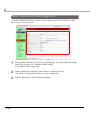 82
82
-
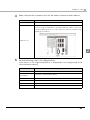 83
83
-
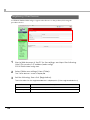 84
84
-
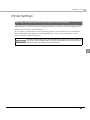 85
85
-
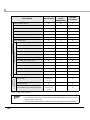 86
86
-
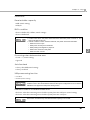 87
87
-
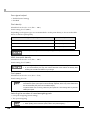 88
88
-
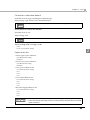 89
89
-
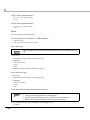 90
90
-
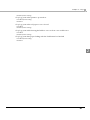 91
91
-
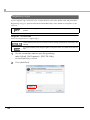 92
92
-
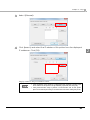 93
93
-
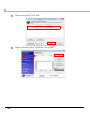 94
94
-
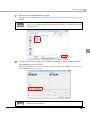 95
95
-
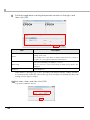 96
96
-
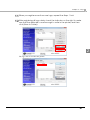 97
97
-
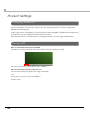 98
98
-
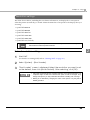 99
99
-
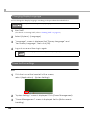 100
100
-
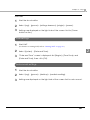 101
101
-
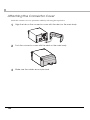 102
102
-
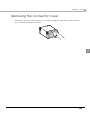 103
103
-
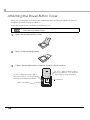 104
104
-
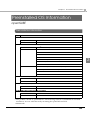 105
105
-
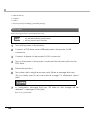 106
106
-
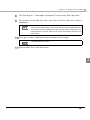 107
107
-
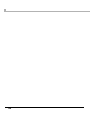 108
108
-
 109
109
-
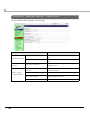 110
110
-
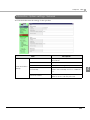 111
111
-
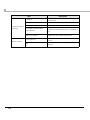 112
112
-
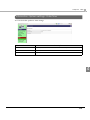 113
113
-
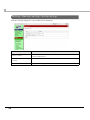 114
114
-
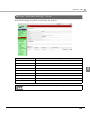 115
115
-
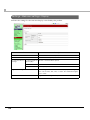 116
116
-
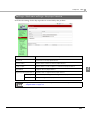 117
117
-
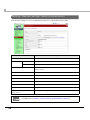 118
118
-
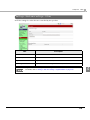 119
119
-
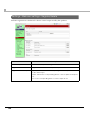 120
120
-
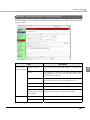 121
121
-
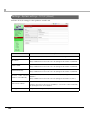 122
122
-
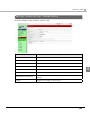 123
123
-
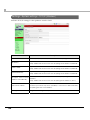 124
124
-
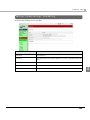 125
125
-
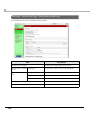 126
126
-
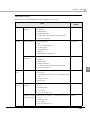 127
127
-
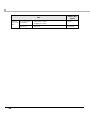 128
128
-
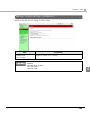 129
129
-
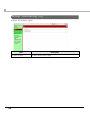 130
130
-
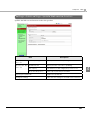 131
131
-
 132
132
-
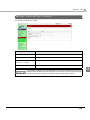 133
133
-
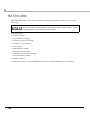 134
134
-
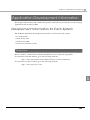 135
135
-
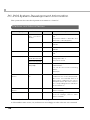 136
136
-
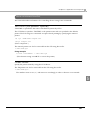 137
137
-
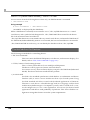 138
138
-
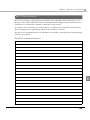 139
139
-
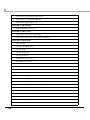 140
140
-
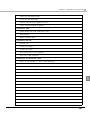 141
141
-
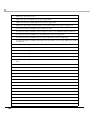 142
142
-
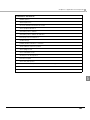 143
143
-
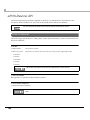 144
144
-
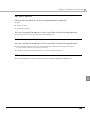 145
145
-
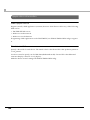 146
146
-
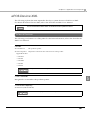 147
147
-
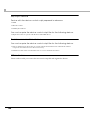 148
148
-
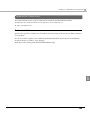 149
149
-
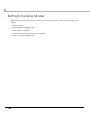 150
150
-
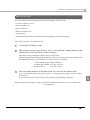 151
151
-
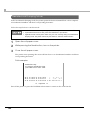 152
152
-
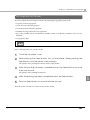 153
153
-
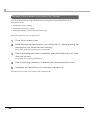 154
154
-
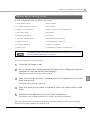 155
155
-
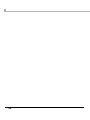 156
156
-
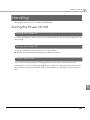 157
157
-
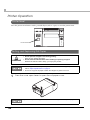 158
158
-
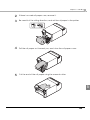 159
159
-
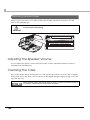 160
160
-
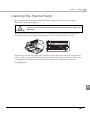 161
161
-
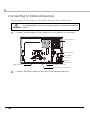 162
162
-
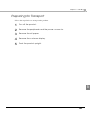 163
163
-
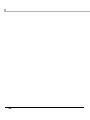 164
164
-
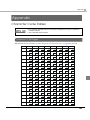 165
165
-
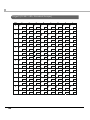 166
166
-
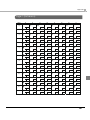 167
167
-
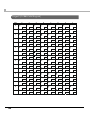 168
168
-
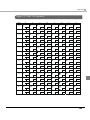 169
169
-
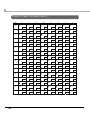 170
170
-
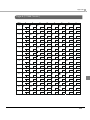 171
171
-
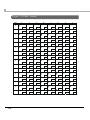 172
172
-
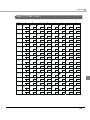 173
173
-
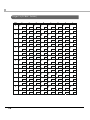 174
174
-
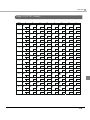 175
175
-
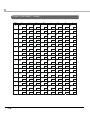 176
176
-
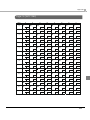 177
177
-
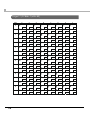 178
178
-
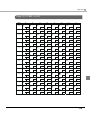 179
179
-
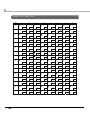 180
180
-
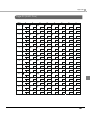 181
181
-
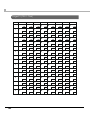 182
182
-
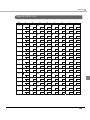 183
183
-
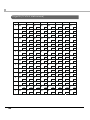 184
184
-
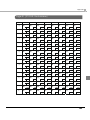 185
185
-
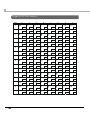 186
186
-
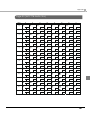 187
187
-
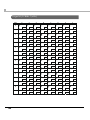 188
188
-
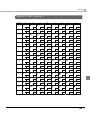 189
189
-
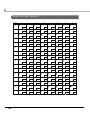 190
190
-
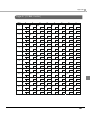 191
191
-
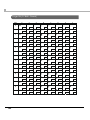 192
192
-
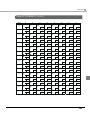 193
193
-
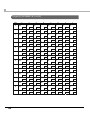 194
194
-
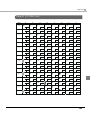 195
195
-
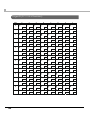 196
196
-
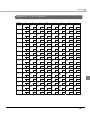 197
197
-
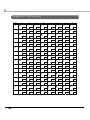 198
198
-
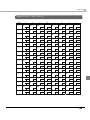 199
199
-
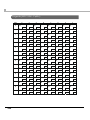 200
200
-
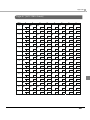 201
201
-
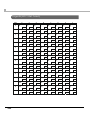 202
202
-
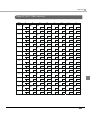 203
203
-
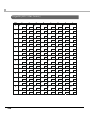 204
204
-
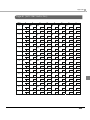 205
205
-
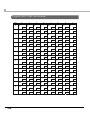 206
206
-
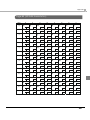 207
207
-
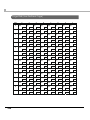 208
208
-
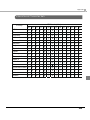 209
209
-
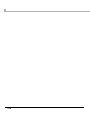 210
210
Epson TM-T70II-DT Series Technical Reference
- Tipo
- Technical Reference
in altre lingue
- English: Epson TM-T70II-DT Series
Documenti correlati
-
Epson ESC specificazione
-
Epson TM-U590 Series Technical Reference
-
Epson TM-L500A Series Manuale utente
-
Epson TM-L90II LFC Manuale utente
-
Epson TM-P60 Manuale utente
-
Epson TM-T88V-DT Series Manuale utente
-
Epson TM-L90 Series Manuale utente
-
Epson TM-L90 Plus Series Manuale utente
-
Epson TM-T88V Series Technical Reference
-
Epson TM-T88IV Series Technical Reference
Altri documenti
-
PYLE Audio PHST90IBK Manuale utente
-
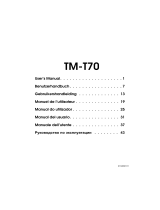 Seiko Group TM-T70 Manuale utente
Seiko Group TM-T70 Manuale utente
-
Belkin F1UP0002 Manuale utente
-
Citizen CT-S751 Manuale utente
-
Citizen CT-S601II Manuale utente
-
Citizen CT-S651II Manuale utente
-
Casio SR-S920 Manuale utente
-
Whirlpool ADGI 792 FD Guida utente
-
Casio PCR-T500 Manuale utente
-
Eaton easySafety ES4P-221-DR-series Manuale utente