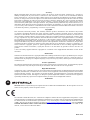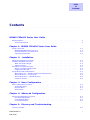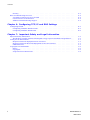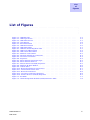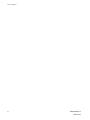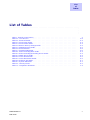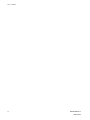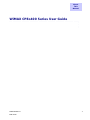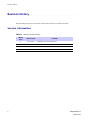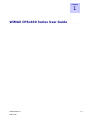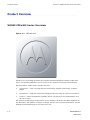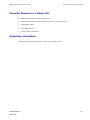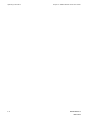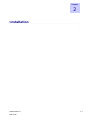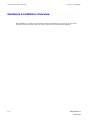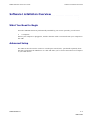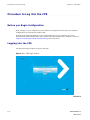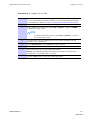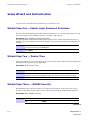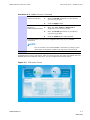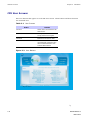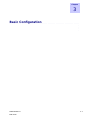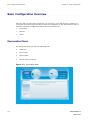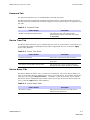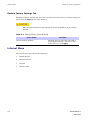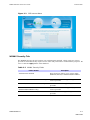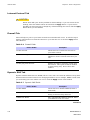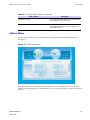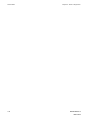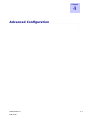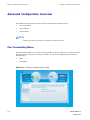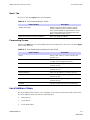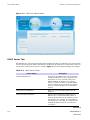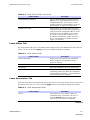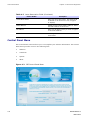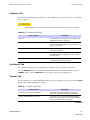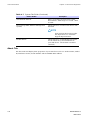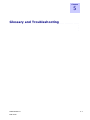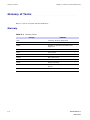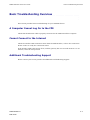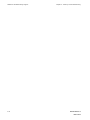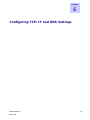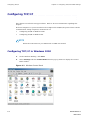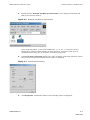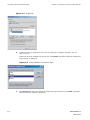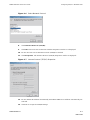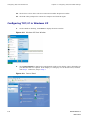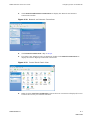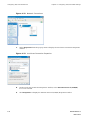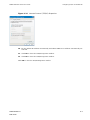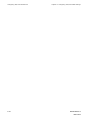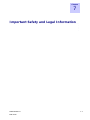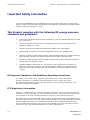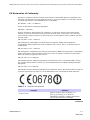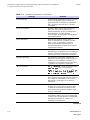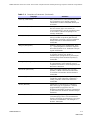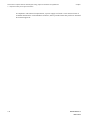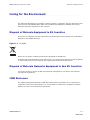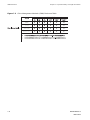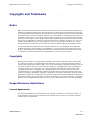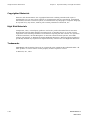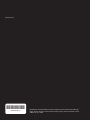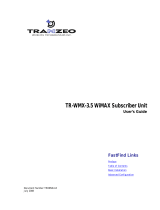Nokia Solutions and Networks PHX-CPE25400 Manuale utente
- Categoria
- Router
- Tipo
- Manuale utente
Questo manuale è adatto anche per

CPEo 400
Series
motorola.com
68P09285A67-D
68P09285A67-D
MOTOROLA and the Stylized M Logo are registered in the US Patent & Trademark
Office. All other product or service names are the property of their respective owners.
© Motorola, Inc., 2008.
Best_L2R_V -- PC Version
Folds to: 8.5 inches + spine width x 11.0 inches height
All text and images are FPO.
Overall gloss aqueous coating.
PMS 4505 C
100%
Black

Accuracy
While reasonable efforts have been made to assure the accuracy of this document, Motorola, Inc. assumes no
liability resulting from any inaccuracies or omissions in this document, or from use of the information obtained
herein. Motorola, Inc. reserves the right to make changes to any products described herein to improve reliability,
function, or design, and reserves the right to revise this document and to make changes from time to time in content
hereof with no obligation to notify any person of revisions or changes. Motoro la, Inc. does n ot a ssume any liability
arising out of the application or use of any product, software, or circuit described herein; neither does it convey
license under its patent rights or the rights of others. It is possible that this publication may c ontain references to, or
information a bout Motorola products (machines a nd programs), programming, or services that are not announced
in your country. Such references or information must not be construed to mean that Motorola intends to announce
such Motorola products, programming, or services in your country.
Copyrights
This document, Motorola products, and 3rd Party Software products described in this document may include
or describe copyrighted Motorola and other 3rd Party sup plied computer programsstoredinsemiconductor
memories or other media. Laws in the United States and other countries preserve for Motorola, its licensors, and
other 3rd Pa rty supplied software certain exclusive rights for copyrighted material, including the exclusive right
to copy, reproduce in any form, distribute and make derivative works of the copyrighted m aterial. Accordingly,
any copyrighted material of Motorola, its licensors, or the 3rd Party software supplied m aterial contained in the
Motorola products described in this document may not be copied, reproduced, reverse engineered, distributed,
merged or modified in any manner without the express w ritten permission of Motorola. Furthermore, the purchase
of Motorola products shall not be deemed to grant either directly or by implication, estoppel, or otherwise, any
license under the copyrights, patents or patent applications of Motorola or other 3rd Party supplied software,
except for the normal non-exclusive, royalty free license to use that arises by operation of law in the sale of a
product.
A list of 3rd Party supplied software copyrights are contained in the Supplemental information section of this
document.
Restrictions
Software and documentation are copyrighted materials. Making unauthorized copies is prohibited by law. No part
of the software or documentation may be reproduced, transmitted, transcribed, stored in a retrieval system, or
translated into any language or computer language, in anyformorbyanymeans,withoutpriorwrittenpermission
of Motorola, Inc.
License Agreements
The software described in this document is the property of Motorola, Inc and its licensors. It is furnished by ex press
license agreement only and may be used only in accordance with the terms of such an agreement.
High Risk Materials
Components, units, or 3rd Party products used in the product described herein are NOT fault-tolerant and are NOT
designed, ma nufactured, or intended for use as on-line control equipm ent in the following hazardous environments
requiring fail-safe controls: the operation of Nuclear Facilities, Aircraft N avigation or Aircraft Communication
Systems, Air Traffic Control, Life S upport, or Weapons Systems (High Risk Activities). Motorola and its supplier(s)
specifically disclaim any ex pressed or implied warranty of fitness for such Hig h Risk Activities.
Trademarks
Motorola and the Stylized M Logo are registered in the US Patent & Trademark Office. All other product or service
names are the property of their respective owners.
The CE mark confirms Motorola, Inc. statement of compliance with EU directives applicable to this product. Copies
of the Declaration of Compliance and installation information in accordance with the requirements of EN50385 can
be obtained from the local Motorola representative or by contacting the Customer Network Resolution Center
(CNRC). The 24 hour telephone numbers are listed at h
ttps:// mynetworksupport.motorola.com. Select Customer
Network Resolution Center contact information. Alternatively if you do not have access to CNRC or the
internet, contact the Local Motorola Office.
MAR 2008

Table
of
Contents
Contents
■■■■■■■■■■ ■■■■■■■■■■■■■ ■■■■■■■■■■■■■ ■■■■■■■■■■■■■ ■■■■■■■■■■■■■
■
■
■
■
WiMAX CPEo400 Series User Guide
RevisionHistory......................................... 2
VersionInformation..................................... 2
Chapter 1: WiMAX CPEo400 Series User Guide
ProductOverview........................................ 1-2
WiMAXCPEo400SeriesOverview.............................. 1-2
PowerfulFeaturesinaSingleUnit.............................. 1-3
OperatingInformation.................................... 1-3
Chapter 2: Installation
HardwareInstallationOverview................................. 2-2
SoftwareInstallationOverview ................................. 2-3
WhatYouNeedtoBegin................................... 2-3
AdvancedSetup....................................... 2-3
ProceduretoLogintotheCPE.................................. 2-4
Before y ou Begin Configuration............................... 2-4
LoggingintotheCPE .................................... 2-4
SetupWizardandAuthentication ................................ 2-6
WizardStepOne—EnableLoginPasswordProtection ................... 2-6
WizardStepTwo—DeviceTime............................... 2-6
WizardStepThree—WiMAXSecurity............................ 2-6
CPEUserScreens...................................... 2-8
Chapter 3: Basic Configuration
Basic ConfigurationOverview.................................. 3-2
PersonalizeMenu...................................... 3-2
InternetMenu........................................ 3-4
StatusMenu......................................... 3-7
Chapter 4: Advanced Configuration
Advanced ConfigurationOverview................................ 4-2
PortForwardingMenu.................................... 4-2
LocalAddressMenu..................................... 4-3
ControlPanelMenu..................................... 4-6
Chapter 5: Glossary and Troubleshooting
GlossaryofTerms........................................ 5-2
68P09285A67-D i
MAR 2008

Contents
Glossary........................................... 5-2
BasicTroubleshootingOverview................................. 5-3
AComputerCannotLogOntotheCPE........................... 5-3
CannotConnecttotheInternet............................... 5-3
AdditionalTroubleshootingSupport............................. 5-3
Chapter 6: Configuring TCP/IP and DNS Settings
ConfiguringTCP/IP ....................................... 6-2
ConfiguringTCP/IPinWindows2000............................ 6-2
ConfiguringTCP/IPinWindowsXP ............................. 6-6
Chapter 7: Important Safety and Legal Information
ImportantSafetyInformation.................................. 7-2
This Product complies with the following RF energy exposure standards and guidelines: . . 7-2
CaringfortheEnvironment................................... 7-7
DisposalofMotorolaEquipmentinEUCountries...................... 7-7
DisposalofMotorolaNetworksEquipmentinNonEUCountries .............. 7-7
CMMDisclosure....................................... 7-7
CopyrightsandTrademarks................................... 7-9
Notice............................................ 7-9
Copyrights.......................................... 7-9
UsageDisclosureRestrictions................................ 7-9
ii 68P09285A67-D
MAR 2008

List
of
Figures
List of Figures
■■■■■■■■■■ ■■■■■■■■■■■■■ ■■■■■■■■■■■■■ ■■■■■■■■■■■■■ ■■■■■■■■■■■■■
■
■
■
■
Figure1-1:CPEo400Unit.................................... 1-2
Figure2-1:CPELoginScreen.................................. 2-4
Figure2-2:CPEStatusScreen.................................. 2-7
Figure2-3:UserButtons..................................... 2-8
Figure3-1:PersonalizeMenu.................................. 3-2
Figure3-2:CPEInternetMenu................................. 3-5
Figure3-3:CPEStatusMenu.................................. 3-7
Figure4-1:CPEPortForwardingMenuNew .......................... 4-2
Figure4-2:CPELocalAddressMenu.............................. 4-4
Figure4-3:CPEControlPanelMenu............................... 4-6
Figure6-1:WindowsControlPanel............................... 6-2
Figure6-2:NetworkandDial-upConnections.......................... 6-3
Figure6-3:LocalAreaConnection................................ 6-3
Figure6-4:Properties...................................... 6-4
Figure6-5:SelectNetworkConnectionType.......................... 6-4
Figure6-6:SelectNetworkProtocol............................... 6-5
Figure6-7:InternetProtocol(TCP/IP)Properties........................ 6-5
Figure6-8:WindowsXPStartWindow.............................. 6-6
Figure6-9:ControlPanel.................................... 6-6
Figure6-10:NetworkandInternetConnections......................... 6-7
Figure6-11:ControlPanelClassicView............................. 6-7
Figure6-12:NetworkConnections ............................... 6-8
Figure6-13:LocalAreaConnectionProperties......................... 6-8
Figure6-14:InternetProtocol(TCP/IP)Properties ....................... 6-9
Figure7-1:EURoHS ...................................... 7-7
Figure7-2:ChinaManagementMethods(CMM)DisclosureTable................ 7-8
68P09285A67-D iii
MAR 2008

List of Figures
iv 68P09285A67-D
MAR 2008

List
of
Tables
List of Tables
■■■■■■■■■■ ■■■■■■■■■■■■■ ■■■■■■■■■■■■■ ■■■■■■■■■■■■■ ■■■■■■■■■■■■■
■
■
■
■
Table1:Manualversionhistory................................. 2
Table2-1:UserScreens..................................... 2-8
Table3-1:PasswordFields.................................... 3-3
Table3-2:DeviceTimeFields.................................. 3-3
Table3-3:DeviceNameFields.................................. 3-3
Table3-4:RestoreFactorySettingsFields............................ 3-4
Table3-5:WiMAXSecurityFields................................ 3-5
Table3-6:FirewallFields.................................... 3-6
Table3-7:DynamicDNSFields................................. 3-6
Table4-1:PortForwardingBasicFields............................. 4-3
Table4-2:PortForwardingForwardingScreenFields...................... 4-3
Table4-3:DHCPServerFields.................................. 4-4
Table4-4:LeaseStatusFields.................................. 4-5
Table4-5:LeaseReservationFields............................... 4-5
Table4-6:SoftwareTabFields.................................. 4-7
Table4-7:SystemTabFields................................... 4-7
Table5-1:GlossaryTerms.................................... 5-2
Table7-1:ComplianceStatement................................ 7-3
68P09285A67-D v
MAR 2008

List of Tables
vi 68P09285A67-D
MAR 2008

About
This
Manual
WiMAX CPEo400 Series User Guide
■■■■■■■■■■ ■■■■■■■■■■■■■ ■■■■■■■■■■■■■ ■■■■■■■■■■■■■ ■■■■■■■■■■■■■
■
■
■
■
68P09285A67-D 1
MAR 2008

Revision History
Revision History
■■■■■■■■■■■ ■■■■■■■■■■■■ ■■■■■■■■■■■■■ ■■■■■■■■■■■■■ ■■■■■■■■■■■■■
■
■
The following shows the issue status of this manual since it was first released.
Version Information
Table 1 M an ual version history
Manual
issue
Date of issue
Remarks
A
AUG 2007
CPEo400 User Guide Relea se
B
SEP 2007
Upissue to I nitial Release
C OCT 2007
Includes review comments
D
MAR 2008
Update to remove Desktop
2 68P09285A67-D
MAR 2008

Chapter
1
WiMAX CPEo400 Series User Guide
■■■■■■■■■■ ■■■■■■■■■■■■■ ■■■■■■■■■■■■■ ■■■■■■■■■■■■■ ■■■■■■■■■■■■■
■
■
■
■
68P09285A67-D 1-1
MAR 2008

Product Overview Chapter 1: WiMAX CPEo400 Series User Guide
Product Overview
■■■■■■■■■■■ ■■■■■■■■■■■■ ■■■■■■■■■■■■■ ■■■■■■■■■■■■■ ■■■■■■■■■■■■■
■
■
WiMAX CPEo400 Series Overview
Figure 1-1 CPEo400 Unit
Thank you for purchasin g the Motorola Customer Premises Equipment Outdoor (CPEo) 400
device. The Outdoor CPE allows you to connect to the wireless world easily and seamlessly.
The CPE outdoor (CPEo) device provides the user:
• Convenience — with easy plug and play functionality. Flexible connectivity. C ompact
design.
• Performance — high gain antenna providing Best in Class range in outdoor environment.
• Control — remot e management capability allows easy detection and authentication once
the unit is setup.
The features a nd the physical appearance of your Outdoor CPE device may differ slight ly from
the illustration. This product is subject to change. For the most recent documentation, visit the
Product Documentation page on www.motorola.com.
1-2 68P09285A67-D
MAR 2008

WiMAX CPEo400 Series User Guide Powerful Features in a Single Unit
Powerful Features in a Single Unit
The CPE device provides the following features:
• WiMAX (Worldwide Interoperability for Micro wave Access) Access
• WAN DHCP Client
• LAN DHCP Server
• Home Gateway Functions
Operating Information
Operating temperature for this unit is -40C to 55C (-40F to 131F).
68P09285A67-D 1-3
MAR 2008

Operating Information Chapter 1: WiMAX CPEo400 Series User Guide
1-4 68P09285A67-D
MAR 2008

Chapter
2
Installation
■■■■■■■■■■ ■■■■■■■■■■■■■ ■■■■■■■■■■■■■ ■■■■■■■■■■■■■ ■■■■■■■■■■■■■
■
■
■
■
68P09285A67-D 2-1
MAR 2008

Hardware Installation Overview Chapter 2: Installation
Hardware Installation Overview
■■■■■■■■■■■ ■■■■■■■■■■■■ ■■■■■■■■■■■■■ ■■■■■■■■■■■■■ ■■■■■■■■■■■■■
■
■
The CPEo40 0 is an outdoor unit and the hardware installation is beyond the scope of this
document. Please arrange with your service provider for professional insta llation.
2-2 68P09285A67-D
MAR 2008

WiMAX CPEo400 Series User Guide Software Installation Overview
Software Installation Overview
■■■■■■■■■■ ■■■■■■■■■■■■■ ■■■■■■■■■■■■■ ■■■■■■■■■■■■■ ■■■■■■■■■■■■■
■
■
What You Need to Begin
Once the CPEo400 has been professionally installed by your service provider, you will need:
• Acomputer
Ensure your computer is plugged in, and the ethernet cable is connected from your computer to
the CPE.
Advanced Setup
The CPE can also be used to connect to a multi-port switch (hub) - purchased separately from
the CPE. Connecting the CPE device to a hub will allow you to connect more than one computer
to your CPE device.
68P09285A67-D 2-3
MAR 2008

Procedure to Log into the CPE Chapter 2: Installation
Procedure to Log into the CPE
■■■■■■■■■■■ ■■■■■■■■■■■■ ■■■■■■■■■■■■■ ■■■■■■■■■■■■■ ■■■■■■■■■■■■■
■
■
Before you Begin Confi guration
Some settings on your computer must be verified or changed to ensure tha t your compute r
configuration can support the Outdoor CPE.
Verify that the Network Settings of your LAN Connection on your computer are set to
Automatically Obtain IP Addresses a nd Aut omatically Obtain DNS Server Addresses. Refer to
Chapter 6 Configuring TCP/IP and DNS Settings for instructions.
Logging into the CPE
Use the following procedure to lo g into the CPE
Figure 2- 1 CPE Login Screen
Continued
2-4 68P09285A67-D
MAR 2008

WiMAX CPEo400 Series User Guide Logging into the CPE
Procedure 2-1 Logging into the CPE
1
Verify that the Network Settings of your LAN Connection on your computer
are set to Automa tically Obtain IP Addresses and Automatically Obtain DNS
Server Addresses. Refer to Chapter 6 Configuring TCP/IP and DNS Settings
2
On a computer that is connected to the CPE, open a web browser.
3
In the A ddress or Location field, type http://mywimax. and press ENTER
to display the login screen.
NOTE
You must include the period (.) after http://mywimax. in order to
access the login screen.
4
The Welcome to Motorola WiMAX CPE screen will be displayed and will
prompt you for a password.
5
In the Password field, enter motorola for the password.
6
Click Login
7
First time users will see a pop-up box that states:
Result: The Wizard application will guide you through for the firs t tim e
configuration. Click OK button to continue.
8
Click the OK button to launch the wizard application.
68P09285A67-D 2-5
MAR 2008

Setup Wizard and Authentication Chapter 2: Installation
Setup Wizard and Authentication
■■■■■■■■■■■ ■■■■■■■■■■■■ ■■■■■■■■■■■■■ ■■■■■■■■■■■■■ ■■■■■■■■■■■■■
■
■
You can use the setup Wizard to quickly set up your CPE for use.
Wizard Step One — Enable Login Password Protection
The setup Wizard automatically enables Passw ord Protection. It is recommended that you keep
the password protection ena bled to protect y our device a nd n etwork.
Procedure 2-2 Enable Password Protection
The Setup Wizard automatically enables Password Protection. When Password P rotection is
enabled, users are prompted for and must supply the correct password prior to gaining access
the CPE.
1
Ensure the Enable Login Password Protection box is checked. The
password will always be motorola.
2
Click Next
Wizard Step Two — Device Time
This screen a llows you t o set the time zone for your location and to enable automatic adjustment
for Daylight Sa vings Time (when applicable)..
Procedure 2-3 Device Time
1
Select the appropriate time zone for your location from the drop dow n box.
2
Check the box called Auto Adjust for Daylight Savings Time if you live in a
region that observes D aylight Savings Time (this box is checked by default).
3
Click the Next button.
Wizard Step Three — WiMAX Security
The WiMAX Security tab will contain your authentication method. Check w ith your service
provider to determine if they r equire a user name and password for authentication purposes.
Procedure 2-4 WiMAX Security
1
Select one of the follow ing:
IF: THEN...
Continued
2-6 68P09285A67-D
MAR 2008
La pagina si sta caricando...
La pagina si sta caricando...
La pagina si sta caricando...
La pagina si sta caricando...
La pagina si sta caricando...
La pagina si sta caricando...
La pagina si sta caricando...
La pagina si sta caricando...
La pagina si sta caricando...
La pagina si sta caricando...
La pagina si sta caricando...
La pagina si sta caricando...
La pagina si sta caricando...
La pagina si sta caricando...
La pagina si sta caricando...
La pagina si sta caricando...
La pagina si sta caricando...
La pagina si sta caricando...
La pagina si sta caricando...
La pagina si sta caricando...
La pagina si sta caricando...
La pagina si sta caricando...
La pagina si sta caricando...
La pagina si sta caricando...
La pagina si sta caricando...
La pagina si sta caricando...
La pagina si sta caricando...
La pagina si sta caricando...
La pagina si sta caricando...
La pagina si sta caricando...
La pagina si sta caricando...
La pagina si sta caricando...
La pagina si sta caricando...
La pagina si sta caricando...
La pagina si sta caricando...
La pagina si sta caricando...
La pagina si sta caricando...
La pagina si sta caricando...
La pagina si sta caricando...
La pagina si sta caricando...
La pagina si sta caricando...
La pagina si sta caricando...
La pagina si sta caricando...
-
 1
1
-
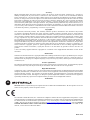 2
2
-
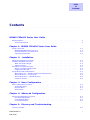 3
3
-
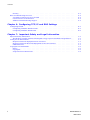 4
4
-
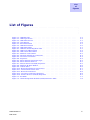 5
5
-
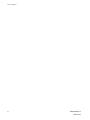 6
6
-
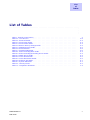 7
7
-
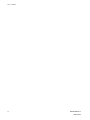 8
8
-
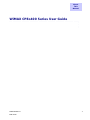 9
9
-
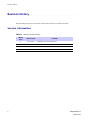 10
10
-
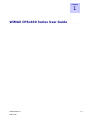 11
11
-
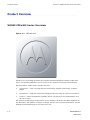 12
12
-
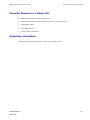 13
13
-
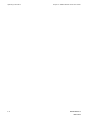 14
14
-
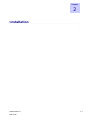 15
15
-
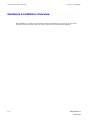 16
16
-
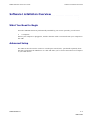 17
17
-
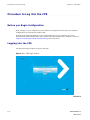 18
18
-
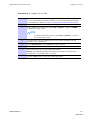 19
19
-
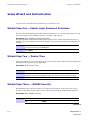 20
20
-
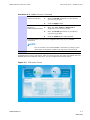 21
21
-
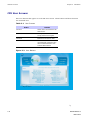 22
22
-
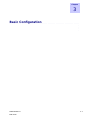 23
23
-
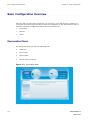 24
24
-
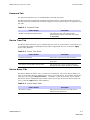 25
25
-
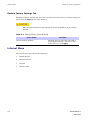 26
26
-
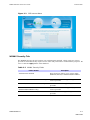 27
27
-
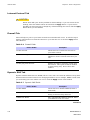 28
28
-
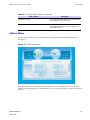 29
29
-
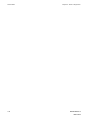 30
30
-
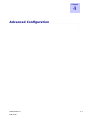 31
31
-
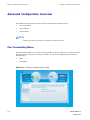 32
32
-
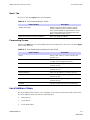 33
33
-
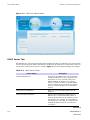 34
34
-
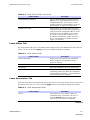 35
35
-
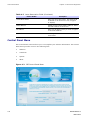 36
36
-
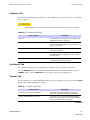 37
37
-
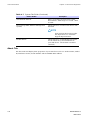 38
38
-
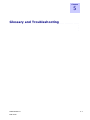 39
39
-
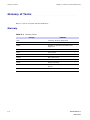 40
40
-
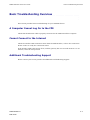 41
41
-
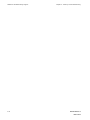 42
42
-
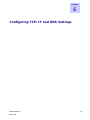 43
43
-
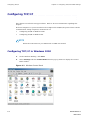 44
44
-
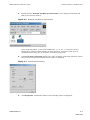 45
45
-
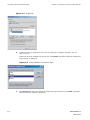 46
46
-
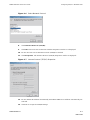 47
47
-
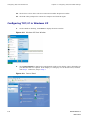 48
48
-
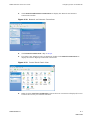 49
49
-
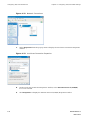 50
50
-
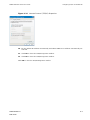 51
51
-
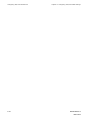 52
52
-
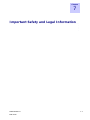 53
53
-
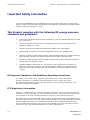 54
54
-
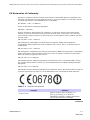 55
55
-
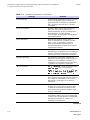 56
56
-
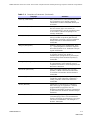 57
57
-
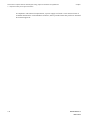 58
58
-
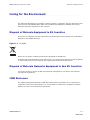 59
59
-
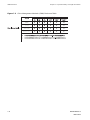 60
60
-
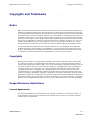 61
61
-
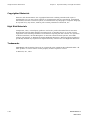 62
62
-
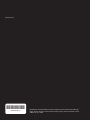 63
63
Nokia Solutions and Networks PHX-CPE25400 Manuale utente
- Categoria
- Router
- Tipo
- Manuale utente
- Questo manuale è adatto anche per
in altre lingue
Altri documenti
-
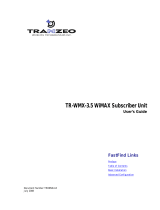 Tranzeo TR-WMX-3.5 Manuale utente
Tranzeo TR-WMX-3.5 Manuale utente
-
Swisscom Huawei Router B593 Guida Rapida
-
ZyXEL LTE2566-M634 Guida utente
-
Planet Technology WBS-200N Manuale utente
-
Huawei WiMAX CPE Guida Rapida
-
ZyXEL LTE3202-M430 Manuale utente
-
AirLive WT-2000ARM Manuale utente
-
AirLive WL-5470POE Manuale utente
-
EnGenius ENS500EXT-AC Manuale utente
-
Linksys WAG200G Manuale utente