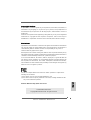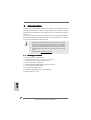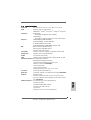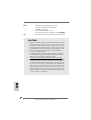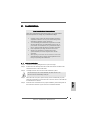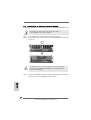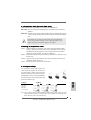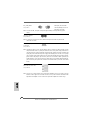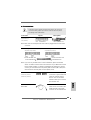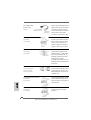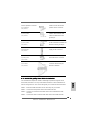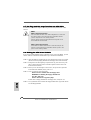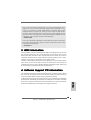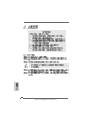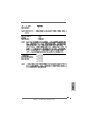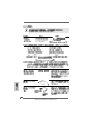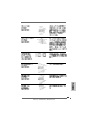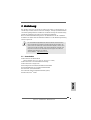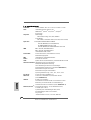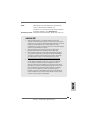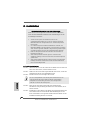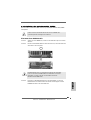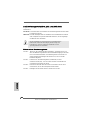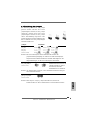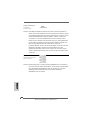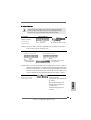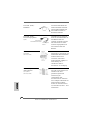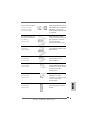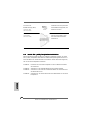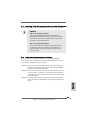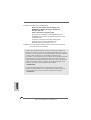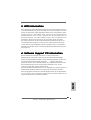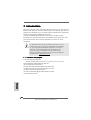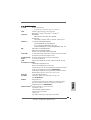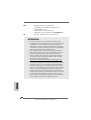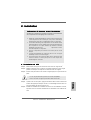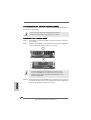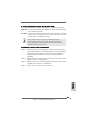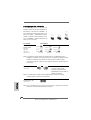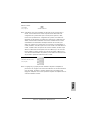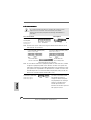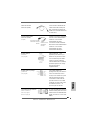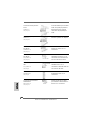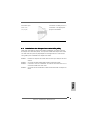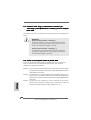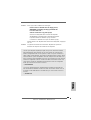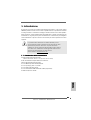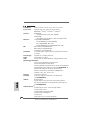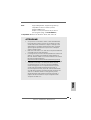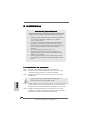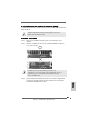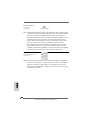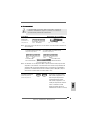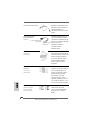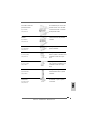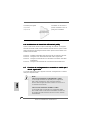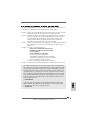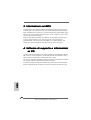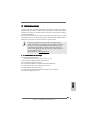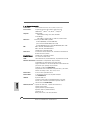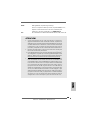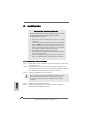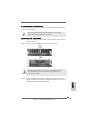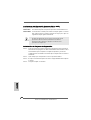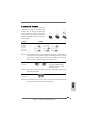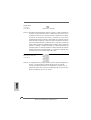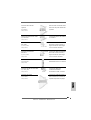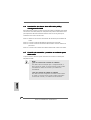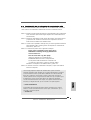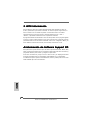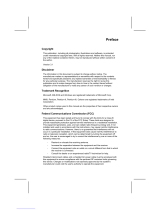ASROCK K7VT4A PRO Manuale del proprietario
- Tipo
- Manuale del proprietario

11
11
1
ASRock K7VT4A Pro Motherboard
EnglishEnglish
EnglishEnglish
English
Copyright Notice:Copyright Notice:
Copyright Notice:Copyright Notice:
Copyright Notice:
No part of this installation guide may be reproduced, transcribed, transmitted, or
translated in any language, in any form or by any means, except duplication of
documentation by the purchaser for backup purpose, without written consent of
ASRock Inc.
Products and corporate names appearing in this guide may or may not be registered
trademarks or copyrights of their respective companies, and are used only for
identification or explanation and to the owners’ benefit, without intent to infringe.
Disclaimer:Disclaimer:
Disclaimer:Disclaimer:
Disclaimer:
Specifications and information contained in this guide are furnished for informational
use only and subject to change without notice, and should not be constructed as a
commitment by ASRock. ASRock assumes no responsibility for any errors or
omissions that may appear in this guide.
With respect to the contents of this guide, ASRock does not provide warranty of any
kind, either expressed or implied, including but not limited to the implied warranties or
conditions of merchantability or fitness for a particular purpose.
In no event shall ASRock, its directors, officers, employees, or agents be liable for
any indirect, special, incidental, or consequential damages (including damages for
loss of profits, loss of business, loss of data, interruption of business and the like),
even if ASRock has been advised of the possibility of such damages arising from any
defect or error in the guide or product.
This device complies with Part 15 of the FCC Rules. Operation is subject to the
following two conditions:
(1) this device may not cause harmful interference, and
(2) this device must accept any interference received, including interference that
may cause undesired operation.
ASRock Website: http://www.asrock.com
Published December 2004
Copyright©2004 ASRock INC. All rights reserved.

22
22
2
ASRock K7VT4A Pro Motherboard
EnglishEnglish
EnglishEnglish
English
Motherboard LMotherboard L
Motherboard LMotherboard L
Motherboard L
ayoutayout
ayoutayout
ayout
1 PS2_USB_PWR1 Jumper 15 Chassis Fan Connector (CHA_FAN1)
2 CPU Fan Connector (CPU_FAN1) 16 System Panel Connector (PANEL1)
3 CPU Socket 17 Chassis Speaker Connector (SPEAKER 1)
4 North Bridge Controller 18 USB 2.0 Connector (USB67, Blue)
5 184-pin DDR DIMM Slots (DDR1- 2) 19 Floppy Connector (FLOPPY1)
6 ATX Power Connector (ATXPWR1) 20 Internal Audio Connector: CD1 (Black)
7 Secondary IDE Connector (IDE2, Black) 21 Internal Audio Connector: AUX1 (White)
8 Primary IDE Connector (IDE1, Blue) 22 Clear CMOS Jumper (CLRCMOS2)
9 AGP Slot (1.5V_AGP1) 23 JR1 / JL1 Jumpers
10 FSB Select Jumpers 24 Front Panel Audio Connector (AUDIO1)
(FSB_SEL0, FSB_SEL1, FSB_SEL2) 25 PCI Slots (PCI1- 5)
11 South Bridge Controller 26 Game Port Connector (GAME1)
12 Primary Serial ATA Connector (SATA1) 27 Flash Memory
13 Secondary Serial ATA Connector (SATA2) 28 Shared USB 2.0 Header (JUSB45, Blue)
14 Power LED Connector (PWR_LED1) 29 J1 Jumper (FID0, FID1, FID2, FID3, FID4)

33
33
3
ASRock K7VT4A Pro Motherboard
EnglishEnglish
EnglishEnglish
English
ASRock I/O PlusASRock I/O Plus
ASRock I/O PlusASRock I/O Plus
ASRock I/O Plus
TMTM
TMTM
TM
1 Parallel Port 7 2 x USB 2.0 Port (USB0, USB1)
2 RJ-45 Port 8 2 x USB 2.0 Port (USB2, USB3)
3 Line In (Light Blue) 9 Serial Port: COM1
4 Line Out (Lime) 10 PS/2 Keyboard Port (Purple)
5 Microphone (Pink) 11 PS/2 Mouse Port (Green)
6 2 x Shared USB 2.0 Port (USB4, USB5)

44
44
4
ASRock K7VT4A Pro Motherboard
1.1.
1.1.
1.
IntroductionIntroduction
IntroductionIntroduction
Introduction
Thank you for purchasing ASRock K7VT4A Pro motherboard, a reliable motherboard
produced under ASRock’s consistently stringent quality control. It delivers excellent
performance with robust design conforming to ASRock’s commitment to quality and
endurance.
This Quick Installation Guide contains introduction of the motherboard and step-by-
step installation guide. More detailed information of the motherboard can be found in
the user manual presented in the Support CD.
Because the motherboard specifications and the BIOS software might
be updated, the content of this manual will be subject to change without
notice. In case any modifications of this manual occur, the updated
version will be available on ASRock website without further notice. You
may find the latest memory and CPU support lists on ASRock website
as well.
ASRock website http://www.asrock.com
1.11.1
1.11.1
1.1
Package ContentsPackage Contents
Package ContentsPackage Contents
Package Contents
1 x ASRock K7VT4A Pro Motherboard
(ATX Form Factor: 12.0-in x 7.0-in, 30.5 cm x 17.8 cm)
1 x ASRock K7VT4A Pro Quick Installation Guide
1 x ASRock K7VT4A Pro Support CD
1 x Ultra ATA 66/100/133 IDE Ribbon Cable (80-conductor)
1 x 3.5-in Floppy Drive Ribbon Cable
1 x Serial ATA (SATA) Data Cable
1 x Serial ATA (SATA) HDD Power Cable (Optional)
1 x ASRock I/O Plus
TM
Shield
EnglishEnglish
EnglishEnglish
English

55
55
5
ASRock K7VT4A Pro Motherboard
EnglishEnglish
EnglishEnglish
English
1.21.2
1.21.2
1.2
SpecificationsSpecifications
SpecificationsSpecifications
Specifications
Platform: ATX Form Factor: 12.0-in x 7.0-in, 30.5 cm x 17.8 cm
CPU: Supports Socket A (462 pins) for
AMD Athlon
TM
/ Athlon
TM
XP / Duron
TM
/ Sempron
TM
processor
Chipsets: North Bridge:
VIA KT400A, FSB@200 / 266 / 333 MHz
South Bridge:
VIA VT8237, Supports USB 2.0, ATA 133, SATA 1.5Gb/s
Memory: 2 DDR DIMM slots: DDR1and DDR2
PC2100 (DDR266) / PC2700 (DDR333)
for 2 DDR DIMM slots, Max. 2GB;
PC3200 (DDR400) for 1 DDR DIMM slot, Max. 1GB
IDE: IDE1: ATA 133 / Ultra DMA Mode 6
IDE2: ATA 133 / Ultra DMA Mode 6
Supports up to 4 IDE Devices
Serial ATA: 2 SATA Connectors, Support 1.5Gb/s Data Transfer Rate
Floppy Port: Supports up to 2 Floppy Disk Drives
Audio: 5.1 Channels AC’97 Audio
LAN: Speed: 802.3u (10/100 Ethernet), Supports Wake-On-LAN
Hardware Monitor: CPU Temperature Sensing
Motherboard Temperature Sensing
CPU Overheat Shutdown to Protect CPU Life
(ASRock U-COP)(see CAUTION 1)
CPU Fan Tachometer
Chassis Fan Tachometer
Voltage Monitoring: +12V, +5V, +3.3V, Vcore
PCI slots: 5 Slots with PCI Specification 2.2
AGP slot: 1 AGP Slot, Supports 1.5V, 8X/4X AGP Card (see CAUTION 2)
USB 2.0: 8 USB 2.0 ports:
include 6 ready-to-use USB 2.0 ports on the rear panel,
plus one on-board header supporting 2 extra USB 2.0 ports
(see CAUTION 3)
ASRock I/O Plus
TM
: 1 PS/2 Mouse Port, 1 PS/2 Keyboard Port,
1 Serial Port: COM1,
1 Parallel Port (ECP/EPP Support)
6 ready-to-use USB 2.0 Ports,
1 RJ-45 Port,
Audio Jack: Line In / Line Out / Microphone

66
66
6
ASRock K7VT4A Pro Motherboard
BIOS: AMI legal BIOS, Supports “Plug and Play”,
ACPI 1.1 Compliance Wake-Up Events,
SMBIOS 2.3.1 Support,
CPU Frequency Stepless Control
(only for advanced users’ reference, see CAUTION 4)
OS: Microsoft
®
Windows
®
98 SE / ME / 2000 / XP Compliant
CAUTION!
1. While CPU overheat is detected, the system will automatically shutdown.
Before you resume the system, please check if the CPU fan on the
motherboard functions properly and unplug the power cord, then plug it
back again. To improve heat dissipation, remember to spray thermal
grease between the CPU and the heatsink when you install the PC system.
2. Do NOT use a 3.3V AGP card on the AGP slot of this motherboard!
It may cause permanent damage!
3. Power Management for USB 2.0 works fine under Microsoft
®
Windows
®
XP SP1/2000 SP4. It may not work properly under Microsoft
®
Windows
®
98/ME. Please refer to Microsoft
®
official document at
http://www.microsoft.com/whdc/hwdev/bus/USB/USB2support.mspx
4. Although this motherboard offers stepless control, it is not recommended
to perform over clocking. Frequencies other than the recommended CPU
bus frequencies may cause the instability of the system or damage the
CPU. The CPU host frequency of this motherboard is determined by
jumper-setting. You must adjust “FSB Select Jumpers” according to the
FSB of your AMD CPU before you set the “CPU Host Frequency” con-
figuration as “Manual” in BIOS. See page 9 for the details of “FSB Select
Jumpers” adjustment, and page 25 of “User Manual” in the Support CD for
“CPU Host Frequency” configuration.
EnglishEnglish
EnglishEnglish
English

77
77
7
ASRock K7VT4A Pro Motherboard
2.2.
2.2.
2.
InstallationInstallation
InstallationInstallation
Installation
Pre-installation PrecautionsPre-installation Precautions
Pre-installation PrecautionsPre-installation Precautions
Pre-installation Precautions
Take note of the following precautions before you install mother-
board components or change any motherboard settings.
1. Unplug the power cord from the wall socket before touching any
component. Failure to do so may cause severe damage to the
motherboard, peripherals, and/or components.
2. To avoid damaging the motherboard components due to static
electricity, NEVER place your motherboard directly on the car-
pet or the like. Also remember to use a grounded wrist strap or
touch a safety grounded object before you handle components.
3. Hold components by the edges and do not touch the ICs.
4. Whenever you uninstall any component, place it on a
grounded antstatic pad or in the bag that comes with the
component.
5. When placing screws into the screw holes to secure the
motherboard to the chassis, please do not over-tighten the screws!
Doing so may damage the motherboard.
2.12.1
2.12.1
2.1
CPU InstallationCPU Installation
CPU InstallationCPU Installation
CPU Installation
Step 1. Unlock the socket by lifting the lever up to a 90° angle.
Step 2. Position the CPU directly above the socket such that its marked corner
matches the base of the socket lever.
Step 3. Carefully insert the CPU into the socket until it fits in place.
The CPU fits only in one correct orientation. DO NOT force the CPU
into the socket to avoid bending of the pins.
Step 4. When the CPU is in place, press it firmly on the socket while you push
down the socket lever to secure the CPU. The lever clicks on the side tab
to indicate that it is locked.
Step 5. Install CPU fan and heatsink. For proper installation, please kindly refer to
the instruction manuals of your CPU fan and heatsink vendors.
EnglishEnglish
EnglishEnglish
English

88
88
8
ASRock K7VT4A Pro Motherboard
2.22.2
2.22.2
2.2
Installation of Memory Modules (DIMM)Installation of Memory Modules (DIMM)
Installation of Memory Modules (DIMM)Installation of Memory Modules (DIMM)
Installation of Memory Modules (DIMM)
K7VT4A Pro motherboard provides two 184-pin DDR (Double Data Rate) DIMM slots.
Please make sure to disconnect power supply before adding or
removing DIMMs or the system components.
Step 1. Unlock a DIMM slot by pressing the retaining clips outward.
Step 2. Align a DIMM on the slot such that the notch on the DIMM matches the break
on the slot.
The DIMM only fits in one correct orientation. It will cause permanent
damage to the motherboard and the DIMM if you force the DIMM into the
slot at incorrect orientation.
Step 3. Firmly insert the DIMM into the slot until the retaining clips at both ends fully
snap back in place and the DIMM is properly seated.
EnglishEnglish
EnglishEnglish
English

99
99
9
ASRock K7VT4A Pro Motherboard
2.3 Expansion Slots (PCI and AGP Slots)2.3 Expansion Slots (PCI and AGP Slots)
2.3 Expansion Slots (PCI and AGP Slots)2.3 Expansion Slots (PCI and AGP Slots)
2.3 Expansion Slots (PCI and AGP Slots)
There are 5 PCI slots and 1 AGP slot on K7VT4A Pro motherboard.
PCI slots: PCI slots are used to install expansion cards that have the 32-bit PCI
interface.
AGP slot: The AGP slot is used to install a graphics card. The ASRock AGP slot has
a special design of clasp that can securely fasten the inserted graphics
card.
Please do NOT use a 3.3V AGP card on the AGP slot of this motherboard!
It may cause permanent damage! For the voltage information of your
graphics card, please check with the graphics card vendors.
Installing an expansion cardInstalling an expansion card
Installing an expansion cardInstalling an expansion card
Installing an expansion card
Step 1. Before installing the expansion card, please make sure that the power
supply is switched off or the power cord is unplugged. Please read the
documentation of the expansion card and make necessary hardware
settings for the card before you start the installation.
Step 2. Remove the bracket facing the slot that you intend to use. Keep the screw
for later use.
Step 3. Align the card connector with the slot and press firmly until the card is
completely seated on the slot.
Step 4. Fasten the card to the chassis with screws.
2.4 Jumpers Setup2.4 Jumpers Setup
2.4 Jumpers Setup2.4 Jumpers Setup
2.4 Jumpers Setup
The illustration shows how jumpers are
setup. When the jumper cap is placed on
pins, the jumper is “Short”. If no jumper cap
is placed on the pins, the jumper is “Open”.
The illustration shows a 3-pin jumper whose
pin1 and pin2 are “Short” when jumper cap
is placed on these 2 pins.
Jumper Setting
FSB Select Jumpers
(FSB_SEL0,
FSB_SEL1,
FSB_SEL2)
(see p.2 item 10)
Note: The CPU FSB frequency of this motherboard is determined by jumper-setting. You must
adjust “FSB Select Jumpers” according to the FSB of your AMD CPU. Please follow the
figures above to set the CPU FSB frequency.
Short Open
EnglishEnglish
EnglishEnglish
English

1010
1010
10
ASRock K7VT4A Pro Motherboard
PS2_USB_PWR1 Short pin2, pin3 to enable
(see p.2 item 1) +5VSB (standby) for PS/2 or
USB wake up events.
Note: To select +5VSB, it requires 2 Amp and higher standby current provided by power
supply.
JR1 / JL1 Jumpers
(see p.2 item 23)
Note: If JR1 and JL1 Jumpers are short, both the front panel and the rear panel audio
connectors can work.
Clear CMOS Jumper
(CLRCMOS2)
(see p.2 item 22)
Note: CLRCMOS2 allows you to clear the data in CMOS. The data in CMOS includes system
setup information such as system password, date, time, and system setup parameters. To
clear and reset the system parameters to default setup, please turn off the computer and
unplug the power cord from the power supply. After waiting for 15 seconds, use a jumper
cap to short the Clear CMOS jumper for 5 seconds. After shorting the Clear CMOS jumper,
please remove the jumper cap. However, please do not clear the CMOS right after you
update the BIOS. If you need to clear the CMOS when you just finish updating the BIOS,
you must boot up the system first, and then shut it down before you do the clear-CMOS
action.
J1 Jumper
(FID0, FID1, FID2, FID3, FID4)
(see p.2 item 29)
Note: The set of J1 Jumper allows users to adjust the multiplier of CPU. See page 14 of User
Manual in the Support CD for details. However, the system will work well without the
adjustment of multiplier. You do not have to adjust the multiplier for normal usage.
2-pin jumper
EnglishEnglish
EnglishEnglish
English

1111
1111
11
ASRock K7VT4A Pro Motherboard
2.5 Connectors2.5 Connectors
2.5 Connectors2.5 Connectors
2.5 Connectors
Connectors are NOT jumpers. DO NOT place jumper caps over these
connectors. Placing jumper caps over the connectors will cause perma-
nent damage of the motherboard!
Connector Figure Description
FDD Connector
(33-pin FLOPPY1)
(see p.2 item 19)
Note: Make sure the red-striped side of the cable is plugged into Pin1 side of the
connector.
Primary IDE Connector (Blue) Secondary IDE Connector (Black)
(39-pin IDE1, see p.2 item 8) (39-pin IDE2, see p.2 item 7)
80-conductor, ATA 66/100/133 cable
Note: If you use only one IDE device on this motherboard, please set the IDE
device as “Master”. Please refer to the instruction of your IDE device vendor
for the details. Besides, to optimize compatibility and performance, please
connect your hard disk drive to the primary IDE connector (IDE1, blue) and
CD-ROM to the secondary IDE connector (IDE2, black).
Serial ATA Connectors These two Serial ATA (SATA)
(SATA1: see p.2 item 12) connectors support SATA data
(SATA2: see p.2 item 13) cables for internal storage
devices. The current SATA
interface allows up to 1.5 Gb/s
data transfer rate.
Serial ATA (SATA) Either end of the SATA data
Data Cable cable can be connected to the
SATA hard disk or the SATA
connector on the motherboard.
connect the black end
to the IDE devices
connect the blue end
to the motherboard
the red-striped side to Pin1
EnglishEnglish
EnglishEnglish
English
SATA1 SATA2

1212
1212
12
ASRock K7VT4A Pro Motherboard
Serial ATA (SATA) Please connect the black end of
Power Cable SATA power cable to the power
(Optional) connector on the drive. Then
connect the white end of SATA
power cable to the power
connector of the power supply.
USB 2.0 Header ASRock I/O Plus
TM
provides you
(9-pin USB67) 6 ready-to-use USB 2.0 ports on
(see p.2 item 18) the rear panel. If the rear USB
ports are not sufficient, this
USB 2.0 header is available to
support 2 extra USB 2.0 ports.
Shared USB 2.0 Header This USB45 connector is shared
(9-pin JUSB45) with the USB 2.0 ports 4,5 on
(see p.2 item 28) ASRock I/O Plus
TM
. When using
the front panel USB ports by
attaching the front panel USB
cable to this connector
(JUSB45), the USB ports 4,5 on
ASRock I/O Plus
TM
will not be able
to function.
Internal Audio Connectors These connectors allow you to
(4-pin CD1, 4-pin AUX1) receive stereo audio input from
(CD1: see p.2 item 20) sound sources such as a CD-
(AUX1: see p.2 item 21) ROM, DVD-ROM, TV tuner card,
or MPEG card.
Front Panel Audio Connector This is an interface for front panel
(9-pin AUDIO1) audio cable that allows conve-
(see p.2 item 24) nient connection and control of
audio devices.
System Panel Connector This connector accommodates
(9-pin PANEL1) several system front panel
(see p.2 item 16) functions.
CD1AUX1
EnglishEnglish
EnglishEnglish
English
connect to the
power supply
connect to the SATA
HDD power connector

1313
1313
13
ASRock K7VT4A Pro Motherboard
Chassis Speaker Connector Please connect the chassis
(4-pin SPEAKER 1) speaker to this connector.
(see p.2 item 17)
Chassis Fan Connector Please connect a chassis fan
(3-pin CHA_FAN1) cable to this connector and
(see p.2 item 15) match the black wire to the
ground pin.
CPU Fan Connector Please connect a CPU fan cable
(3-pin CPU_FAN1) to this connector and match the
(see p.2 item 2) black wire to the ground pin.
ATX Power Connector Please connect an ATX power
(20-pin ATXPWR1) supply to this connector.
(see p.2 item 6)
Power LED Connector Please connect a 3-pin power
(3-pin PWR_LED1) LED cable to this connector.
(see p.2 item14)
Game Connector Connect a Game cable to this
(15-pin GAME1) connector if the Game port
(see p.2 item 26) bracket is installed.
2.62.6
2.62.6
2.6
Serial ASerial A
Serial ASerial A
Serial A
TT
TT
T
A (SAA (SA
A (SAA (SA
A (SA
TT
TT
T
A) Hard Disks InstallationA) Hard Disks Installation
A) Hard Disks InstallationA) Hard Disks Installation
A) Hard Disks Installation
This motherboard adopts VIA VT8237 southbridge chipset that supports Serial
ATA (SATA) hard disks. You may install SATA hard disks on this motherboard for
internal storage devices. This section will guide you to install the SATA hard disks.
STEP 1: Install the SATA hard disks into the drive bays of your chassis.
STEP 2: Connect the SATA power cable to the SATA hard disk.
STEP 3: Connect one end of the SATA data cable to the motherboard’s SATA
connector.
STEP 4: Connect the other end of the SATA data cable to the SATA hard disk.
EnglishEnglish
EnglishEnglish
English

1414
1414
14
ASRock K7VT4A Pro Motherboard
2.72.7
2.72.7
2.7
Hot Plug and Hot Swap FHot Plug and Hot Swap F
Hot Plug and Hot Swap FHot Plug and Hot Swap F
Hot Plug and Hot Swap F
unctions for SAunctions for SA
unctions for SAunctions for SA
unctions for SA
TT
TT
T
A HDDsA HDDs
A HDDsA HDDs
A HDDs
K7VT4A Pro motherboard supports Hot Plug and Hot Swap functions for SATA
devices.
NOTE
What is Hot Plug Function?
If the SATA HDDs are NOT set for RAID configuration, it is called “Hot
Plug” for the action to insert and remove the SATA HDDs while the
system is still power-on and in working condition.
However, please note that it cannot perform Hot Plug if the OS has
been installed into the SATA HDD.
What is Hot Swap Function?
If SATA HDDs are built as RAID1 then it is called “Hot Swap” for the
action to insert and remove the SATA HDDs while the system is still
power-on and in working condition.
2.82.8
2.82.8
2.8
Making An SAMaking An SA
Making An SAMaking An SA
Making An SA
TT
TT
T
A Driver DiskA Driver Disk
A Driver DiskA Driver Disk
A Driver Disk
etteette
etteette
ette
If you want to install Windows 2000 or Windows XP on your SATA HDDs, you will
need to make an SATA driver diskette before you start the OS installation.
STEP 1: Insert the ASRock Support CD into your optical drive to boot your system.
(Do NOT insert any floppy diskette into the floppy drive at this moment!)
STEP 2: During POST at the beginning of system boot-up, press <F11> key, and
then a window for boot devices selection appears. Please select CD-
ROM as the boot device.
STEP 3: When you see the message on the screen, “Do you want to generate
Serial ATA driver diskette [YN]?”, press <Y>.
STEP 4: Then you will see these messages,
Please insert a diskette into the floppy drive.
WARNING! Formatting the floppy diskette will
lose ALL data in it!
Start to format and copy files [YN]?
Please insert a floppy diskette into the floppy drive, and press <Y>.
STEP 5: The system will start to format the floppy diskette and copy SATA drivers
into the floppy diskette.
EnglishEnglish
EnglishEnglish
English

1515
1515
15
ASRock K7VT4A Pro Motherboard
Once you have the SATA driver diskette ready, you may start to install Windows 2000 /
Windows XP on your system directly without setting the RAID configuration on your
system, or you may start to use “VT8237 SATA RAID BIOS” to set RAID 0 / RAID 1 / JBOD
configuration before you install the OS. Before you start to configure the RAID function,
you need to check the installation guide in the Support CD for proper configuration. Please
refer to the document in the Support CD, “Guide to SATA Hard Disks Installation and RAID
Configuration”, which is located in the folder at the following path:
.. \ SATA RAID BIOS
You may also set the RAID configuration by using “VIA RAID Tool” in Windows environment.
Please refer to the document in the Support CD, “Guide to VIA RAID Tool”, which is located
in the folder at the following path:
.. \ VIA RAID Tool
3. BIOS Information3. BIOS Information
3. BIOS Information3. BIOS Information
3. BIOS Information
The Flash Memory on the motherboard stores BIOS Setup Utility. When you start up
the computer, please press <F2> during the Power-On-Self-Test (POST) to enter
BIOS Setup utility; otherwise, POST continues with its test routines. If you wish to
enter BIOS Setup after POST, please restart the system by pressing <Ctl> + <Alt> +
<Delete>, or pressing the reset button on the system chassis.
The BIOS Setup program is designed to be user-friendly. It is a menu-driven program,
which allows you to scroll through its various sub-menus and to select among the
predetermined choices. For the detailed information about BIOS Setup, please refer
to the User Manual (PDF file) contained in the Support CD.
4. Software Suppor4. Software Suppor
4. Software Suppor4. Software Suppor
4. Software Suppor
t CD informationt CD information
t CD informationt CD information
t CD information
This motherboard supports various Microsoft
®
Windows
®
operating systems: 98 SE/
ME / 2000 / XP. The Support CD that came with the motherboard contains necessary
drivers and useful utilities that will enhance motherboard features.
To begin using the Support CD, insert the CD into your CD-ROM drive. It will display
the Main Menu automatically if “AUTORUN” is enabled in your computer. If the Main
Menu does not appear automatically, locate and double-click on the file “ASSETUP.
EXE” from the “BIN” folder in the Support CD to display the menus.
EnglishEnglish
EnglishEnglish
English

1616
1616
16
ASRock K7VT4A Pro Motherboard

1717
1717
17
ASRock K7VT4A Pro Motherboard
®
®
“
” “ ”
“ ”
“ ”
“ ”
“
”

1818
1818
18
ASRock K7VT4A Pro Motherboard

1919
1919
19
ASRock K7VT4A Pro Motherboard

2020
2020
20
ASRock K7VT4A Pro Motherboard
“ ”
La pagina si sta caricando...
La pagina si sta caricando...
La pagina si sta caricando...
La pagina si sta caricando...
La pagina si sta caricando...
La pagina si sta caricando...
La pagina si sta caricando...
La pagina si sta caricando...
La pagina si sta caricando...
La pagina si sta caricando...
La pagina si sta caricando...
La pagina si sta caricando...
La pagina si sta caricando...
La pagina si sta caricando...
La pagina si sta caricando...
La pagina si sta caricando...
La pagina si sta caricando...
La pagina si sta caricando...
La pagina si sta caricando...
La pagina si sta caricando...
La pagina si sta caricando...
La pagina si sta caricando...
La pagina si sta caricando...
La pagina si sta caricando...
La pagina si sta caricando...
La pagina si sta caricando...
La pagina si sta caricando...
La pagina si sta caricando...
La pagina si sta caricando...
La pagina si sta caricando...
La pagina si sta caricando...
La pagina si sta caricando...
La pagina si sta caricando...
La pagina si sta caricando...
La pagina si sta caricando...
La pagina si sta caricando...
La pagina si sta caricando...
La pagina si sta caricando...
La pagina si sta caricando...
La pagina si sta caricando...
La pagina si sta caricando...
La pagina si sta caricando...
La pagina si sta caricando...
La pagina si sta caricando...
La pagina si sta caricando...
La pagina si sta caricando...
La pagina si sta caricando...
La pagina si sta caricando...
La pagina si sta caricando...
La pagina si sta caricando...
La pagina si sta caricando...
La pagina si sta caricando...
La pagina si sta caricando...
La pagina si sta caricando...
La pagina si sta caricando...
La pagina si sta caricando...
La pagina si sta caricando...
La pagina si sta caricando...
La pagina si sta caricando...
La pagina si sta caricando...
La pagina si sta caricando...
La pagina si sta caricando...
La pagina si sta caricando...
La pagina si sta caricando...
-
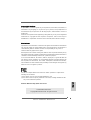 1
1
-
 2
2
-
 3
3
-
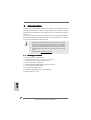 4
4
-
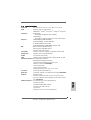 5
5
-
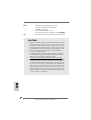 6
6
-
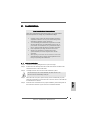 7
7
-
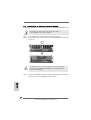 8
8
-
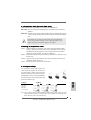 9
9
-
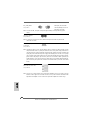 10
10
-
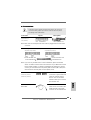 11
11
-
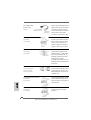 12
12
-
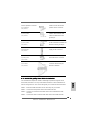 13
13
-
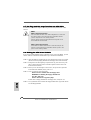 14
14
-
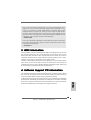 15
15
-
 16
16
-
 17
17
-
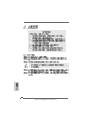 18
18
-
 19
19
-
 20
20
-
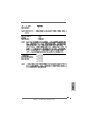 21
21
-
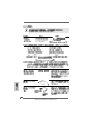 22
22
-
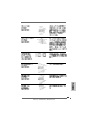 23
23
-
 24
24
-
 25
25
-
 26
26
-
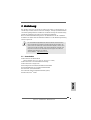 27
27
-
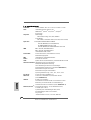 28
28
-
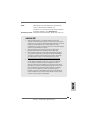 29
29
-
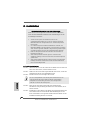 30
30
-
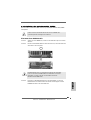 31
31
-
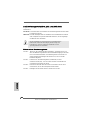 32
32
-
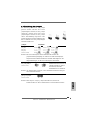 33
33
-
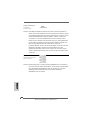 34
34
-
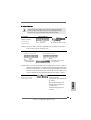 35
35
-
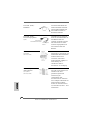 36
36
-
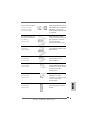 37
37
-
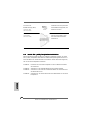 38
38
-
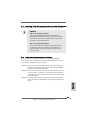 39
39
-
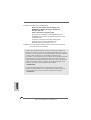 40
40
-
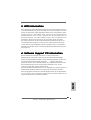 41
41
-
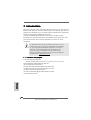 42
42
-
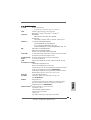 43
43
-
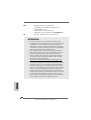 44
44
-
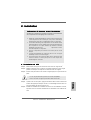 45
45
-
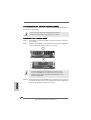 46
46
-
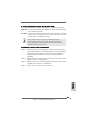 47
47
-
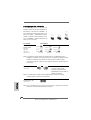 48
48
-
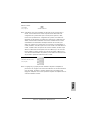 49
49
-
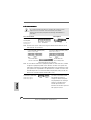 50
50
-
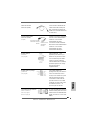 51
51
-
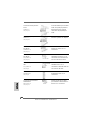 52
52
-
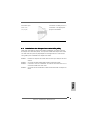 53
53
-
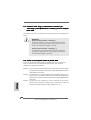 54
54
-
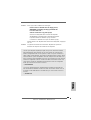 55
55
-
 56
56
-
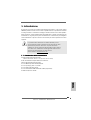 57
57
-
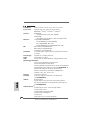 58
58
-
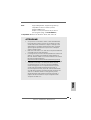 59
59
-
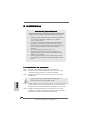 60
60
-
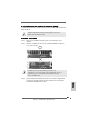 61
61
-
 62
62
-
 63
63
-
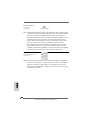 64
64
-
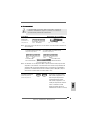 65
65
-
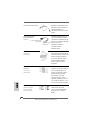 66
66
-
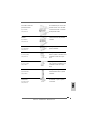 67
67
-
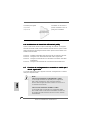 68
68
-
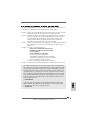 69
69
-
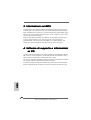 70
70
-
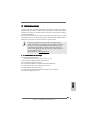 71
71
-
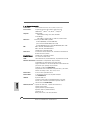 72
72
-
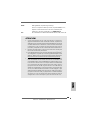 73
73
-
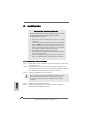 74
74
-
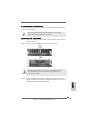 75
75
-
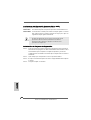 76
76
-
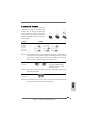 77
77
-
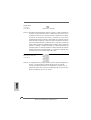 78
78
-
 79
79
-
 80
80
-
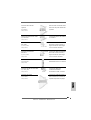 81
81
-
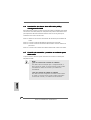 82
82
-
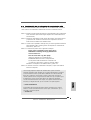 83
83
-
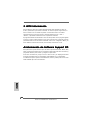 84
84
ASROCK K7VT4A PRO Manuale del proprietario
- Tipo
- Manuale del proprietario
in altre lingue
- English: ASROCK K7VT4A PRO Owner's manual
- français: ASROCK K7VT4A PRO Le manuel du propriétaire
- español: ASROCK K7VT4A PRO El manual del propietario
- Deutsch: ASROCK K7VT4A PRO Bedienungsanleitung
Documenti correlati
-
ASROCK K8UPGRADE-VM Manuale del proprietario
-
ASROCK K7NF2-RAID Manuale del proprietario
-
ASROCK P4V88 PLUS Manuale del proprietario
-
ASROCK 775V88 PLUS Manuale del proprietario
-
ASROCK K7S41 Manuale del proprietario
-
ASROCK P4I65G Manuale del proprietario
-
ASROCK K8NF3-VSTA Manuale del proprietario
-
ASROCK 939Dual-VSTA Guida d'installazione
-
ASROCK 939Dual-VSTA Manuale del proprietario
-
ASROCK K7VM3 Manuale del proprietario