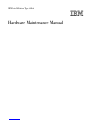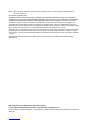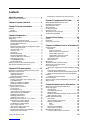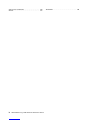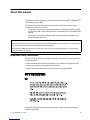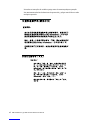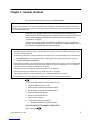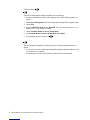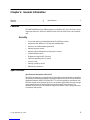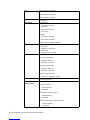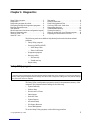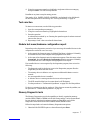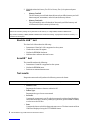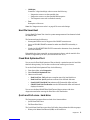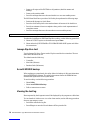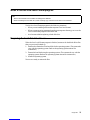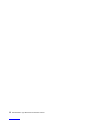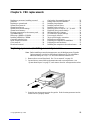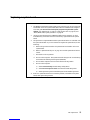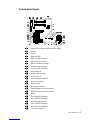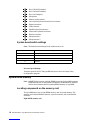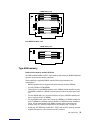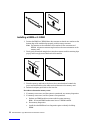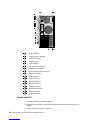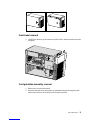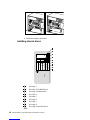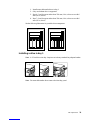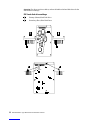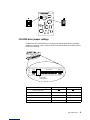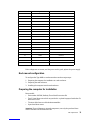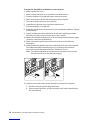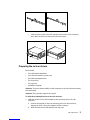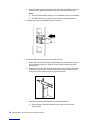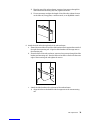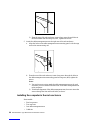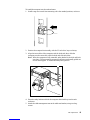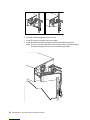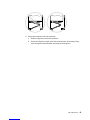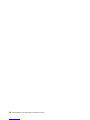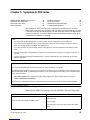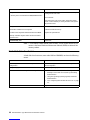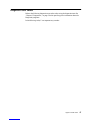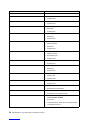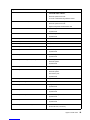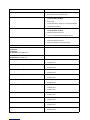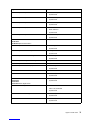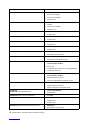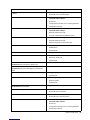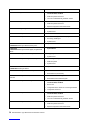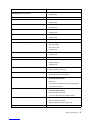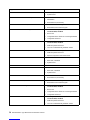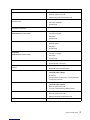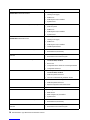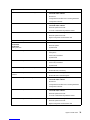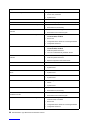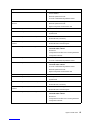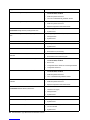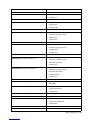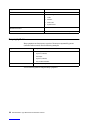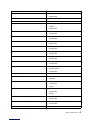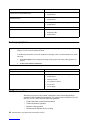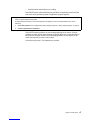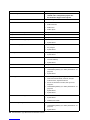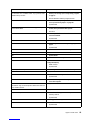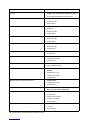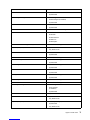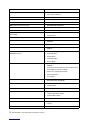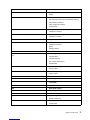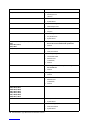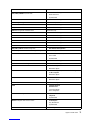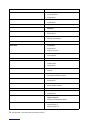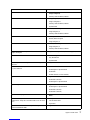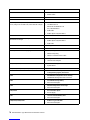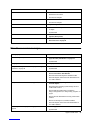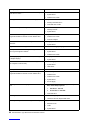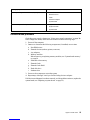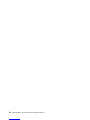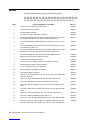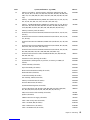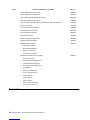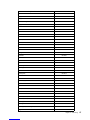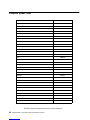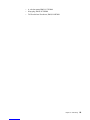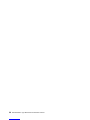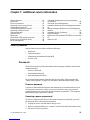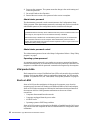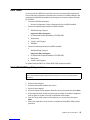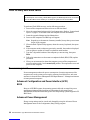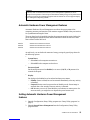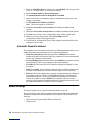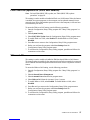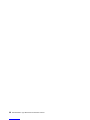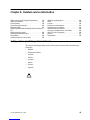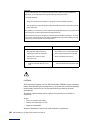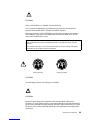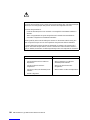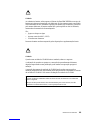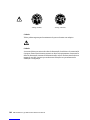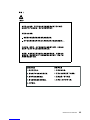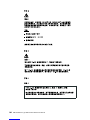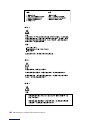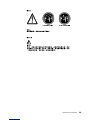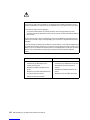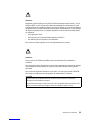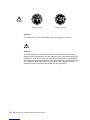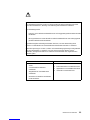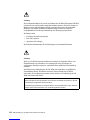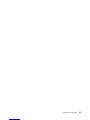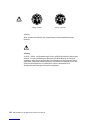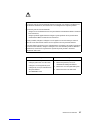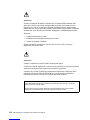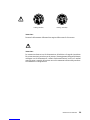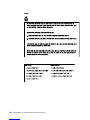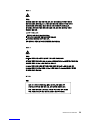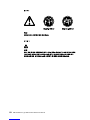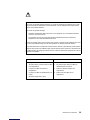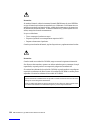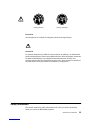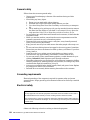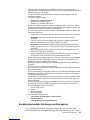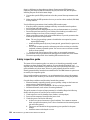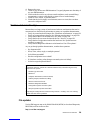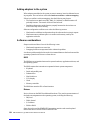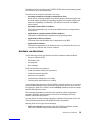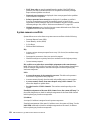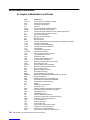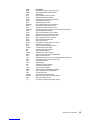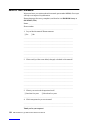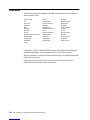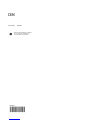IBM IntelliStation 6866 Hardware Maintenance Manual
- Tipo
- Hardware Maintenance Manual

Note: Before using this information and the product it supports, be sure to read the general information under
“Notices” on page 137.
First Edition (September 2000)
INTERNATIONAL BUSINESS MACHINES CORPORATION PROVIDES THIS PUBLICATION "AS IS" WITHOUT
WARRANTY OF ANY KIND, EITHER EXPRESS OR IMPLIED, INCLUDING, BUT NOT LIMITED TO, THE IMPLIED
WARRANTIES OF MERCHANTABILITY OR FITNESS FOR A PARTICULAR PURPOSE. Some states do not allow
disclaimer of express or implied warranties in certain transactions, therefore, this statement may not apply to you.
This publication could include technical inaccuracies or typographical errors. Changes are periodically made to the
information herein; these changes will be incorporated in new editions of the publication. IBM may make improvements
and/or changes in the product(s) and/or the program(s) described in this publication at any time.
This publication was developed for products and services offered in the United States of America. IBM may not offer the
products, services, or features discussed in this document in other countries, and the information is subject to change
without notice. Consult your local IBM representative for information on the products, services, and features available in
your area.
Requests for technical information about IBM products should be made to your IBM reseller or IBM marketing
representative.
IBM IntelliStation Type 6866 Hardware Maintenance Manual
© Copyright International Business Machines Corporation 2000. All rights reserved.
US Government Users Restricted Rights – Use, duplication or disclosure restricted by GSA ADP Schedule Contract with
IBM Corp.

© Copyright IBM Corp. 2000 iii
Contents
About this manual . . . . . . . . . . . . . . . . . . . v
Important safety information . . . . . . . . . . . . . . . . . . . . . . v
Chapter 1.General checkout . . . . . . . . . . . . 1
Chapter 2.General information. . . . . . . . . . 3
Features. . . . . . . . . . . . . . . . . . . . . . . . . . . . . . . . . . . . . . . . . 3
Security . . . . . . . . . . . . . . . . . . . . . . . . . . . . . . . . . . . . . . 3
Specifications . . . . . . . . . . . . . . . . . . . . . . . . . . . . . . . . . . . . 3
Chapter 3.Diagnostics. . . . . . . . . . . . . . . . . 5
Setup Utility program. . . . . . . . . . . . . . . . . . . . . . . . . . . . . 5
Diagnostics . . . . . . . . . . . . . . . . . . . . . . . . . . . . . . . . . . . . . . 6
Diagnostics program download . . . . . . . . . . . . . . . . . 6
Navigating through the diagnostics programs . . . . . 6
Running diagnostics tests. . . . . . . . . . . . . . . . . . . . . . . 6
Test selection. . . . . . . . . . . . . . . . . . . . . . . . . . . . . . . . . . 7
Module test menu/hardware configuration report . 7
Memory Diagnostic tests . . . . . . . . . . . . . . . . . . . . . . . 7
Alert-On LAN™ test . . . . . . . . . . . . . . . . . . . . . . . . . . . 8
Asset ID™ test . . . . . . . . . . . . . . . . . . . . . . . . . . . . . . . . 8
Test results. . . . . . . . . . . . . . . . . . . . . . . . . . . . . . . . . . . . 8
Hard file Smart test . . . . . . . . . . . . . . . . . . . . . . . . . . . . 9
Fixed Disk Optimized Test . . . . . . . . . . . . . . . . . . . . . . 9
Quick and Full erase - hard drive . . . . . . . . . . . . . . . . 9
Iomega Zip drive test . . . . . . . . . . . . . . . . . . . . . . . . . 10
Asset EEPROM backup. . . . . . . . . . . . . . . . . . . . . . . . 10
Viewing the test log . . . . . . . . . . . . . . . . . . . . . . . . . . . 10
When to use the Low-Level Format program. . . . . . . . 11
Preparing the hard disk drive for use . . . . . . . . . . . . . . 11
Chapter 4.FRU replacements . . . . . . . . . . 13
Replacing a processor/installing a second processor . 13
Replacing a system board . . . . . . . . . . . . . . . . . . . . . . . . 15
System board removal. . . . . . . . . . . . . . . . . . . . . . . . . 16
System board layout . . . . . . . . . . . . . . . . . . . . . . . . . . 17
System board switch settings. . . . . . . . . . . . . . . . . . . 18
System board memory . . . . . . . . . . . . . . . . . . . . . . . . . . . 18
Locating components on the memory card . . . . . . . 18
Type 6866 memory. . . . . . . . . . . . . . . . . . . . . . . . . . . . 19
Removing a RIMM or C-RIMM. . . . . . . . . . . . . . . . . 20
Installing a RIMM or C-RIMM. . . . . . . . . . . . . . . . . . 22
Computer exploded view . . . . . . . . . . . . . . . . . . . . . . . . 23
Input/Output connectors . . . . . . . . . . . . . . . . . . . . . . 23
Cover removal . . . . . . . . . . . . . . . . . . . . . . . . . . . . . . . 24
Front bezel removal . . . . . . . . . . . . . . . . . . . . . . . . . . . 25
Card guide/fan assembly removal . . . . . . . . . . . . . . 25
Battery removal and installation . . . . . . . . . . . . . . . . 26
Installing long adapters . . . . . . . . . . . . . . . . . . . . . . . 27
Installing internal drives. . . . . . . . . . . . . . . . . . . . . . . 28
Installing a drive in bay 1 . . . . . . . . . . . . . . . . . . . . . . 29
Removing drives in bays 4, 5, 6, 7, 8, and 9 . . . . . . . 30
Hard disk drive jumper settings . . . . . . . . . . . . . . . . 31
IDE hard disk drive settings . . . . . . . . . . . . . . . . . 32
CD-ROM drive jumper settings. . . . . . . . . . . . . . . . . 33
Power supply removal . . . . . . . . . . . . . . . . . . . . . . . . 34
20-pin power supply connection . . . . . . . . . . . . . . . . 34
Rack mount configuration . . . . . . . . . . . . . . . . . . . . . 35
Preparing the computer for installation . . . . . . . . . . 35
Preparing the rack enclosure . . . . . . . . . . . . . . . . . . . 37
Installing the computer in the rack enclosure . . . . . 40
Chapter 5.Symptom-to-FRU index. . . . . . 45
SIMM/DIMM/RIMM memory errors . . . . . . . . . . . . . . 45
Hard disk drive boot error . . . . . . . . . . . . . . . . . . . . . . . . 46
Diagnostic error codes . . . . . . . . . . . . . . . . . . . . . . . . . . . 47
Beep symptoms . . . . . . . . . . . . . . . . . . . . . . . . . . . . . . . . . 64
No-beep symptoms . . . . . . . . . . . . . . . . . . . . . . . . . . . . . . 66
POST error codes . . . . . . . . . . . . . . . . . . . . . . . . . . . . . . . . 66
Miscellaneous error messages . . . . . . . . . . . . . . . . . . . . . 79
Undetermined problems . . . . . . . . . . . . . . . . . . . . . . . . . 81
Chapter 6.Parts listing. . . . . . . . . . . . . . . . 83
System . . . . . . . . . . . . . . . . . . . . . . . . . . . . . . . . . . . . . . . . . 84
Keyboards. . . . . . . . . . . . . . . . . . . . . . . . . . . . . . . . . . . . . . 86
Computer power cords. . . . . . . . . . . . . . . . . . . . . . . . . . . 88
Chapter 7.Additional service information 91
Security features. . . . . . . . . . . . . . . . . . . . . . . . . . . . . . . . . 91
Passwords . . . . . . . . . . . . . . . . . . . . . . . . . . . . . . . . . . . 91
Power-on password . . . . . . . . . . . . . . . . . . . . . . . . 91
Removing a power-on password . . . . . . . . . . . . . 91
Administrator password . . . . . . . . . . . . . . . . . . . . 92
Administrator password control . . . . . . . . . . . . . 92
Operating system password . . . . . . . . . . . . . . . . . 92
Vital product data. . . . . . . . . . . . . . . . . . . . . . . . . . . . . 92
Alert on LAN2 . . . . . . . . . . . . . . . . . . . . . . . . . . . . . . . 92
BIOS levels . . . . . . . . . . . . . . . . . . . . . . . . . . . . . . . . . . . . . 93
Flash (BIOS/VPD) update procedure. . . . . . . . . . . . . . . 93
Flash recovery boot block switch . . . . . . . . . . . . . . . . . . 94
Power management. . . . . . . . . . . . . . . . . . . . . . . . . . . . . . 94
Advanced Configuration and Power Interface (ACPI)
BIOS. . . . . . . . . . . . . . . . . . . . . . . . . . . . . . . . . . . . . . . . . . . 94
Advanced Power Management . . . . . . . . . . . . . . . . . 94
Automatic Hardware Power Management features 95
Setting Automatic Hardware Power Management
features . . . . . . . . . . . . . . . . . . . . . . . . . . . . . . . . . . . . . . . . 95
Automatic Power-On features . . . . . . . . . . . . . . . . . . 96
Network settings . . . . . . . . . . . . . . . . . . . . . . . . . . . . . . . . 96
Flash over LAN (update POST/BIOS over network) . 97
Wake on LAN. . . . . . . . . . . . . . . . . . . . . . . . . . . . . . . . . . . 97
Chapter 8.Related service information . . 99
Safety notices (multi-lingual translations) . . . . . . . . . . . 99
Safety information. . . . . . . . . . . . . . . . . . . . . . . . . . . . . . 125
General safety . . . . . . . . . . . . . . . . . . . . . . . . . . . . . . . 126
Grounding requirements. . . . . . . . . . . . . . . . . . . . . . 126
Electrical safety. . . . . . . . . . . . . . . . . . . . . . . . . . . . . . 126
Handling electrostatic discharge-sensitive devices 127
Safety inspection guide . . . . . . . . . . . . . . . . . . . . . . . 128
Problem determination tips . . . . . . . . . . . . . . . . . . . . . . 129
File updates . . . . . . . . . . . . . . . . . . . . . . . . . . . . . . . . . 129
Adding adapters to the system . . . . . . . . . . . . . . . . 130
Software considerations . . . . . . . . . . . . . . . . . . . . . . 130
BIOS . . . . . . . . . . . . . . . . . . . . . . . . . . . . . . . . . . . . 130
Drivers . . . . . . . . . . . . . . . . . . . . . . . . . . . . . . . . . . 130
Hardware considerations . . . . . . . . . . . . . . . . . . . . . 131
System resource conflicts . . . . . . . . . . . . . . . . . . . . . 132
Miscellaneous information. . . . . . . . . . . . . . . . . . . . . . . 134
Acronyms, Abbreviations, and Terms. . . . . . . . . . . 134

iv IBM IntelliStation Type 6866: Hardware Maintenance Manual
Send Us Your Comments! . . . . . . . . . . . . . . . . . . . . . . . 136
Notices . . . . . . . . . . . . . . . . . . . . . . . . . . . . . . . . . . . . . . . 137 Trademarks. . . . . . . . . . . . . . . . . . . . . . . . . . . . . . . . . . . . 138

© Copyright IBM Corp. 2000 v
About this manual
This manual contains service and reference information for the IBM® IntelliStationTM
Series computer type 6866.
This manual is divided into product service sections (by machine chassis) and a
related service section, as follows:
•The product service sections include procedures for isolating problems to a FRU,
a Symptom-to-FRU Index, additional service information and an illustrated parts
catalog.
•The related service section includes safety notices and safety information, and
problem determination tips.
Important safety information
Be sure to read all caution and danger statements in this book before performing any
of the instructions.
Prenez connaissance de toutes les consignes de type Attention et Danger avant de
procéder aux opérations décrites par les instructions.
Lesen Sie alle Sicherheitshinweise, bevor Sie eine Anweisung ausführen.
Accertarsi di leggere tutti gli avvisi di attenzione e di pericolo prima di effettuare
qualsiasi operazione.
Note
This manual is intended for trained servicers who are familiar with IBM Personal Computer products. Use this manual
along with advanced diagnostic tests to troubleshoot problems effectively.
Before servicing an IBM product, be sure to review the “Safety notices (multi-lingual translations)” on page 99 and
“Safety information” on page 125.

© Copyright IBM Corp. 2000 1
Chapter 1. General checkout
This general checkout procedure is for type 6866 computers.
Diagnostic error messages appear when a test program finds a problem with a
hardware option. For the test programs to properly determine if a test Passed, Failed or
Aborted, the test programs check the error-return code at test completion. See
“Diagnostics” on page 6.
General error messages appear if a problem or conflict is found by an application
program, the operating system, or both. For an explanation of these messages, refer to
the information supplied with that software package.
001
1. Power-off the computer and all external devices.
2. Check all cables and power cords.
3. Make sure the system board is seated properly.
4. Set all display controls to the middle position.
5. Power-on all external devices.
6. Power-on all external devices.
7. Power-on the computer.
8. Check for the following response:
•Readable instructions or the Main Menu.
DID YOU RECEIVE THE CORRECT RESPONSE?
If NO, continue to 002 .
Attention:
The drives in the computer you are servicing might have been rearranged or the drive startup sequence changed. Be
extremely careful during write operations such as copying, saving or formatting. Data or programs can be overwritten
if you select an incorrect drive.
Notes:
•Type 6866 computers default to come up quiet (no beep and no memory count and checkpoint code display) when
no errors are detected by POST.
•To enable beep and memory count and checkpoint code display when a successful POST occurs, do the following:
1. Select Start Options in the Configuration/Setup Utility program (see “Setup Utility program” on page 5).
2. Set Power-On Self-Test to Enhanced.
•Before replacing any FRUs, ensure that the latest level of BIOS is installed on the system. A down-level BIOS might
cause false errors and unnecessary replacement of the system board. For more information on how to determine
and obtain the latest level BIOS, see “BIOS levels” on page 93.
•If multiple error codes are displayed, diagnose the first error code displayed.
•If the computer hangs with a POST error, go to “POST error codes” on page 66.
•If the computer hangs and no error is displayed, go to “Undetermined problems” on page 81.
•If an installed device is not recognized by the diagnostics program, that device might be defective.

2 IBM IntelliStation Type 6866: Hardware Maintenance Manual
If YES, proceed to 003 .
002
If the Power Management feature is enabled, do the following:
1. Start the Configuration/Setup Utility program (see “Setup Utility program” on
page 5.)
2. Select Power Management from the Configuration/Setup Utility program menu.
3. Select APM.
4. Be sure APM BIOS Mode is set to Disabled. If it is not, press Left Arrow (←) or
Right Arrow (→) to change the setting.
5. Select Automatic Hardware Power Management.
6. Set Automatic Hardware Power Management to Disabled.
7. If the problem persists, continue to 003 .
003
Run the Diagnostic programs. If necessary, refer to “Running diagnostics tests” on
page 6.
•If you receive an error, replace the part that the diagnostic program calls out or go
to “Diagnostics” on page 6.
•If the test stops and you cannot continue, replace the last device tested.

© Copyright IBM Corp. 2000 3
Chapter 2. General information
Features. . . . . . . . . . . . . . . . . . . . . . . . . . . . . . . . . . . . . 3
Security . . . . . . . . . . . . . . . . . . . . . . . . . . . . . . . . . . . . . 3 Specifications. . . . . . . . . . . . . . . . . . . . . . . . . . . . . . . . 3
Features
The IBM IntelliStation Type 6866 computer is available in 9x7, (nine drive bays, seven
expansion slots) four 32-bit, two 64-bit PCI slots, and one AGP slot as a tower model
only.
Security
•Cover lock and keys (located behind the CD-ROM cover door)
•Support for the addition of a U-bolt and lockable cable
•Power-on and administrator passwords
•Startup sequence control
•Startup without diskette drive, keyboard, or mouse
•Unattended start mode
•Diskette and hard disk I/O control
•Serial and parallel port I/O control
•Alert on LAN
•Security profile by device
•IBM Security Solutions
Specifications
Specifications Information (ISO/ANSI)
The following machine type specifications information was determined in controlled
acoustical environments according to procedures specified by the American National
Standards Institute (ANSI) S12.10 and ISO 7779, and are reported in accordance with
ISO 9296. Actual sound pressure levels in your location might differ from the average
values stated because of room reflections and other nearby noise sources. The
declared sound power levels indicate an upper limit, below which a large proportion
of machines will operate.

4 IBM IntelliStation Type 6866: Hardware Maintenance Manual
Size Depth: 606 mm (23.9 inches)
Height: 440 mm (17.3 inches)
Width: 216 mm (8.5 inches)
Weight Minimum configuration as shipped:
29.5 kg (65 lb)
Environment Air temperature:
•System on: 10 to 35 C
(50 to 95 F)
•System off: 10 to 50 C
(50 to 122 F)
Humidity:
•System on: 8% to 80%
•System off: 8% to 80%
Maximum altitude: 3048 m (10,000 ft.)
Heat Output Approximate heat output in BTUs per hour:
•Minimum:
340 BTU/hr. (100 watts)
•Maximum:
2385 BTU/hr. (700 watts)
Electrical Input Sine-wave input (47 to 63 Hz) required
Low range input voltage:
•Minimum: 90 V AC
•Maximum: 137 V AC
High range input voltage:
•Minimum: 180 V AC
•Maximum: 265 V AC
Input kVA (approximately):
•Maximum (as shipped): 1.5kVA
Airflow Approximately 0.56 cubic meters/minute
(20 cubic feet/minute)
Acoustical Noise
Emission Values Average sound pressure levels:
At operator position:
•- 41 dB operating
•- 34 dB idle
At bystander position (1 meter):
•- 34 dB operating
•- 29 dB idle
Declared (upper limit) sound power levels:
•- 5.3 bels operating
•- 4.7 bels idle

© Copyright IBM Corp. 2000 5
Chapter 3. Diagnostics
Setup Utility program. . . . . . . . . . . . . . . . . . . . . . . . . 5
Diagnostics. . . . . . . . . . . . . . . . . . . . . . . . . . . . . . . . . . 6
Diagnostics program download . . . . . . . . . . . . . . . . 6
Navigating through the diagnostics programs. . . . 6
Running diagnostics tests . . . . . . . . . . . . . . . . . . . . . 6
Test selection . . . . . . . . . . . . . . . . . . . . . . . . . . . . . . . . 7
Module test menu/hardware configuration report7
Memory Diagnostic tests . . . . . . . . . . . . . . . . . . . . . . 7
Alert-On LAN™ test. . . . . . . . . . . . . . . . . . . . . . . . . . 8
Asset ID™ test . . . . . . . . . . . . . . . . . . . . . . . . . . . . . . . 8
Test results . . . . . . . . . . . . . . . . . . . . . . . . . . . . . . . . . . 8
Hard file Smart test . . . . . . . . . . . . . . . . . . . . . . . . . . 9
Fixed Disk Optimized Test . . . . . . . . . . . . . . . . . . . . 9
Quick and Full erase - hard drive . . . . . . . . . . . . . . 9
Iomega Zip drive test. . . . . . . . . . . . . . . . . . . . . . . . 10
Asset EEPROM backup . . . . . . . . . . . . . . . . . . . . . . 10
Viewing the test log . . . . . . . . . . . . . . . . . . . . . . . . . 10
When to use the Low-Level Format program . . . .11
Preparing the hard disk drive for use . . . . . . . . . . .11
The following tools are available to help identify and resolve hardware-related
problems.
•Setup Utility program
•Power-On Self-Test (POST)
—POST Beep Codes
—Error Code Format
•Diagnostics program
•Recovery utility
—Full recovery
—Partial recovery
•Repair utility
Setup Utility program
The Setup Utility (configuration) program is stored in the permanent memory of the
computer. This program includes settings for the following:
•System Summary
•Product Data
•Devices and I/O Ports
•Start Options
•Date and Time
•System Security
•Advanced Setup
•ISA Legacy Resource
•Power Management
To run the Setup Utility program, use the following procedure.
Attention:
A customized setup configuration (other than default settings) might exist on the computer you are servicing. Running
the Setup Utility program might alter those settings. Note the current configuration settings and verify that the settings
are in place when service is complete.

6 IBM IntelliStation Type 6866: Hardware Maintenance Manual
1. Power-off the computer and wait for a few seconds until all in-use lights go off.
2. Power-on the computer.
3. When the Setup Utility prompt appears on the screen during start-up, press F1.
The Setup Utility menu will appear.
4. Follow the instructions on the screen.
5. When finished, select System Summary to verify that any configuration changes
have been accepted.
Diagnostics
The Diagnostics program uses a full range of diagnostic utilities to determine the
operating condition of the computer’s hardware components.
For a complete list of error codes and messages, see “Chapter 5. Symptom-to-FRU
index,” on page 45.
Diagnostics program download
To download the Diagnostics program, do the following:
•Go to http://www.ibm.com/.
•Select Support.
•Select Desktop computing from the "Search by Category" pull-down menu.
•Select IntelliStation or Type from the "Product Family" list.
•Search for the machine type in the "Quick Path" box on the left.
•Select Diagnostics from the "Downloadable files by Category" pull-down menu
or go directly to the link PC Enhanced Diagnostics diskette from the
"Downloadable files by date" list. This link will take you to the self-starting utility
download and instructions.
Navigating through the diagnostics programs
Use the cursor movement keys to navigate within the menus.
•The Enter key is used to select a menu item.
•The Esc key is used to back up to the previous menu.
•For online help select F1.
Running diagnostics tests
There are four ways to run the diagnostic tests.
1. Using the cursor movement keys, highlight Run Normal Test or Run Quick Test
from the Diagnostics menu and then press Enter.
This will automatically run a pre-defined group of tests from each test category.
Run Normal Test runs a more extensive set of tests than does Run Quick Test and
takes longer to execute.
2. Press F5 to automatically run all selected tests in all categories. See "Test
Selection".
3. From within a test category, press Ctrl-Enter to automatically run only the
selected tests in that category. See "Test Selection".

Diagnostics 7
4. Using the cursor movement keys, highlight a single test within a test category,
then press Enter. This will run only that test.
Press Esc at any time to stop the testing process.
Test results, (N/A, PASSED, FAILED, ABORTED), are displayed in the field beside
the test description and in the test log. See “Viewing the test log” on page 10.
Test selection
To select one or more tests, use the following procedure.
1. Open the corresponding test category.
2. Using the cursor movement keys, highlight the desired test.
3. Press the space bar.
A selected test is marked by >>. Pressing the space bar again de-selects a test and
removes the chevron.
4. Repeat steps 2 and 3 above to select all desired tests.
Module test menu/hardware configuration report
Depending on the diagnostics version level you are using, the installed devices in the
computer are verified in one of two ways.
1. At the start of the diagnostic tests, the Module Test Menu is displayed. Normally,
all installed devices in the computer are highlighted on the menu.
2. At the start of the diagnostic tests, the main menu appears. From this menu, select
System Info, then select Hardware Configuration from the next menu. Normally,
all installed devices in the computer are highlighted on this report.
If an installed device is not recognized by the diagnostics program, then review the
following:
•The diagnostic code for the device is not in the Diagnostics program. Run the
diagnostics provided with that device.
•The missing device is defective or it requires an additional diskette or service
manual.
•An unrecognizable device is installed.
•A defective device is causing another device not to be recognized.
•The SCSI controller failed (on the system board or SCSI adapter).
•Use the procedure in “Undetermined problems” on page 81 to find the problem.
If a device is missing from the list, replace it. If this does not correct the problem, use
the procedure in “Undetermined problems” on page 81.
Memory Diagnostic tests
The Memory Diagnostics provide the capability to identify a particular memory
module (SIMM, DIMM, or RIMM) which fails during testing. Use the System Board
Layout section to reference the memory sockets, or select F1twice to load the
Diagnostics online manual and select "SIMM/DIMM/RIMM Locator".
Follow the steps below to locate the Memory Diagnostic tests options.
1. Select the DIAGNOSTICS option on the toolbar and press Enter.

8 IBM IntelliStation Type 6866: Hardware Maintenance Manual
2. Highlight either the Memory Test-Full or Memory Test-Quick option and press
Enter.
•Memory Test-Full
The full memory test will take about 80 seconds per MB of memory and will
detect marginal, intermittent, and solid (stuck) memory failures.
•Memory Test-Quick
The quick memory test will take about 20 seconds per MB of memory and
will detect solid (stuck) memory failures only.
Alert-On LAN™ test
The Alert On LAN test does the following:
•Determines if Alert On LAN is supported on the system.
•Checks the revision ID register.
•Verifies the EEPROM checksum.
•Validates that a software alert can be sent.
Asset ID™ test
The Asset ID test does the following:
•Determines if Asset ID is supported on the system.
•Verifies the EEPROM areas.
•Performs an antenna detection test.
Test results
Diagnostics test results will produce the following error code format:
•Function Code:
Represents the feature or function within the PC.
•Failure Type:
Represents the type of error encountered.
•DeviceID:
Contains the component's unit-ID which corresponds to either a fixed disk drive,
removable media drive, serial or parallel port, processor, specific SIMM or DIMM,
or a device on the PCI bus.
•Date:
Contains the date on which the diagnostic test was run. The date is retrieved from
CMOS and displayed using the YYYYMMDD format.
Notes:
Either level of memory testing can be performed on all memory or a single SIMM, DIMM or RIMM socket.
Only sockets containing a SIMM, DIMM or RIMM can be selected for testing. Unpopulated sockets are noted by ........
beside the test description.
Function Code Failure Type DeviceID Date ChkDigits Text

Diagnostics 9
•ChkDigits:
Contains a 2-digit check-digit value to ensure the following:
—Diagnostics were run on the specified date.
—Diagnostics were run on the specified IBM computer.
—The diagnostic error code is recorded correctly.
•Text:
Description of the error.
Note: See “Diagnostic error codes” on page 47 for error code listings.
Hard file Smart test
Use the Hard File Smart Test when the system management tool has detected a hard
file SMART alert.
The Smart test does the following:
•Interrogates IDE devices for support of the SMART instruction set.
•Issues an ENABLE SMART command to make sure SMART functionality is
active.
•Checks the SMART RETURN STATUS command to determine if any thresholds
have been exceeded.
If thresholds have been exceeded, an error message is shown, and the test fails. If no
SMART is supported by the drive, the test returns with "N/A".
Fixed Disk Optimized Test
You can use the Fixed Disk Optimized Test to identify a particular area of a hard disk
that fails during testing. You can also use this test to correct types of errors.
To run the Fixed Disk Optimized Test, do the following:
1. From the toolbar, select Diagnostics.
2. Select Fixed Disk Optimized Test.
3. Select one of the tests:
•Hard Disk Test - Full performs a complete test of the hard disk drive.
•Hard Disk Test - Quick performs a subset of the full hard disk tests.
•Start SMART Hard Disk Test initiates an IDE extended offline self-test.
•SMART Hard Disk Test Results runs the IDE extended offline self-test and
displays the results.
You can run the Start SMART Hard Disk Test and then continue with other
diagnostics tests before running the Hard Drive Self-Test Results.
Quick and Full erase - hard drive
The Diagnostics program offers two hard drive format utilities:
•Quick Erase Hard Drive
•Full Erase Hard Drive
The Quick Erase Hard Drive provides a DOS utility that performs the following steps.
•Destroys the Master Boot Record (MBR) on the hard drive.

10 IBM IntelliStation Type 6866: Hardware Maintenance Manual
•Destroys all copies of the FAT Table on all partitions (both the master and
backup).
•Destroys the partition table.
•Provides messages that warn the user that this is a non-recoverable process.
The Full Erase Hard Drive provides a DOS utility that performs the following steps.
•Performs all the steps in Quick Erase.
•Provides a DOS utility that writes random data to all sectors of the hard drive.
•Provide an estimate of time to completion along with a visual representation of
completion status.
•Provides messages that warn the user about non-recoverable process.
To select the Quick Erase or Full Erase Hard Drive utility, use the following procedure.
1. Select the UTILITY option on the toolbar and press Enter.
2. Select either the QUICK ERASE or FULL ERASE HARD DISK option and follow
the instructions.
Iomega Zip drive test
Use the Iomega Zip Drive Test to test the Zip drive and the drive interface. The test
takes about 20 seconds to run.
The default tests the following:
•Controller
•Max Seek (50 times)
•Random Seek (300 sectors)
Asset EEPROM backup
When replacing a system board, this utility allows the backup of all Asset information
from the EEPROM to diskette. This utility also restores data to the EEPROM from
diskette after replacement of the system board.
To run this utility, use the following procedure.
•Select Utility
•Select Asset EEPROM Backup
•Follow instructions on screen.
Viewing the test log
Errors reported by the diagnostic test will be displayed by the program as a failed test.
To view details of a failure or to view a list of test results, use the following procedure
from any test category screen.
•Press F3 to activate the log file.
•Press F3 again to save the file to diskette or F2 to print the file.
Important: Make sure that all data is backed up before using the Quick or Full Erase functions.

Diagnostics 11
When to use the Low-Level Format program
Use the Low-Level Format program in the following situations:
•When you are installing software that requires a low-level format.
•When you get recurring messages from the test programs directing you to run the
Low-Level Format program on the hard disk.
•As a last resort before replacing a hard disk drive.
Preparing the hard disk drive for use
When the Low-Level Format program is finished, restore to the hard disk all the files
that you previously backed up.
1. Partition the remainder of the hard disk for the operating system. (The commands
vary with the operating system. Refer to the operating system manual for
instructions.)
2. Format the hard disk using the operating system. (The commands vary with the
operating system. Refer to the operating system manual for instructions.)
3. Install the operating system.
You are now ready to restore the files.
Notes
1. The low-level format is not available on all diagnostic diskettes.
2. Before formatting the hard disk drive, make a backup copy of the files on the drive to be formatted.
La pagina sta caricando ...
La pagina sta caricando ...
La pagina sta caricando ...
La pagina sta caricando ...
La pagina sta caricando ...
La pagina sta caricando ...
La pagina sta caricando ...
La pagina sta caricando ...
La pagina sta caricando ...
La pagina sta caricando ...
La pagina sta caricando ...
La pagina sta caricando ...
La pagina sta caricando ...
La pagina sta caricando ...
La pagina sta caricando ...
La pagina sta caricando ...
La pagina sta caricando ...
La pagina sta caricando ...
La pagina sta caricando ...
La pagina sta caricando ...
La pagina sta caricando ...
La pagina sta caricando ...
La pagina sta caricando ...
La pagina sta caricando ...
La pagina sta caricando ...
La pagina sta caricando ...
La pagina sta caricando ...
La pagina sta caricando ...
La pagina sta caricando ...
La pagina sta caricando ...
La pagina sta caricando ...
La pagina sta caricando ...
La pagina sta caricando ...
La pagina sta caricando ...
La pagina sta caricando ...
La pagina sta caricando ...
La pagina sta caricando ...
La pagina sta caricando ...
La pagina sta caricando ...
La pagina sta caricando ...
La pagina sta caricando ...
La pagina sta caricando ...
La pagina sta caricando ...
La pagina sta caricando ...
La pagina sta caricando ...
La pagina sta caricando ...
La pagina sta caricando ...
La pagina sta caricando ...
La pagina sta caricando ...
La pagina sta caricando ...
La pagina sta caricando ...
La pagina sta caricando ...
La pagina sta caricando ...
La pagina sta caricando ...
La pagina sta caricando ...
La pagina sta caricando ...
La pagina sta caricando ...
La pagina sta caricando ...
La pagina sta caricando ...
La pagina sta caricando ...
La pagina sta caricando ...
La pagina sta caricando ...
La pagina sta caricando ...
La pagina sta caricando ...
La pagina sta caricando ...
La pagina sta caricando ...
La pagina sta caricando ...
La pagina sta caricando ...
La pagina sta caricando ...
La pagina sta caricando ...
La pagina sta caricando ...
La pagina sta caricando ...
La pagina sta caricando ...
La pagina sta caricando ...
La pagina sta caricando ...
La pagina sta caricando ...
La pagina sta caricando ...
La pagina sta caricando ...
La pagina sta caricando ...
La pagina sta caricando ...
La pagina sta caricando ...
La pagina sta caricando ...
La pagina sta caricando ...
La pagina sta caricando ...
La pagina sta caricando ...
La pagina sta caricando ...
La pagina sta caricando ...
La pagina sta caricando ...
La pagina sta caricando ...
La pagina sta caricando ...
La pagina sta caricando ...
La pagina sta caricando ...
La pagina sta caricando ...
La pagina sta caricando ...
La pagina sta caricando ...
La pagina sta caricando ...
La pagina sta caricando ...
La pagina sta caricando ...
La pagina sta caricando ...
La pagina sta caricando ...
La pagina sta caricando ...
La pagina sta caricando ...
La pagina sta caricando ...
La pagina sta caricando ...
La pagina sta caricando ...
La pagina sta caricando ...
La pagina sta caricando ...
La pagina sta caricando ...
La pagina sta caricando ...
La pagina sta caricando ...
La pagina sta caricando ...
La pagina sta caricando ...
La pagina sta caricando ...
La pagina sta caricando ...
La pagina sta caricando ...
La pagina sta caricando ...
La pagina sta caricando ...
La pagina sta caricando ...
La pagina sta caricando ...
La pagina sta caricando ...
La pagina sta caricando ...
La pagina sta caricando ...
La pagina sta caricando ...
La pagina sta caricando ...
La pagina sta caricando ...
La pagina sta caricando ...
La pagina sta caricando ...
La pagina sta caricando ...
-
 1
1
-
 2
2
-
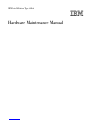 3
3
-
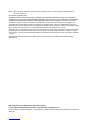 4
4
-
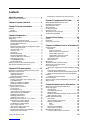 5
5
-
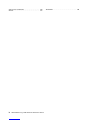 6
6
-
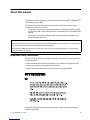 7
7
-
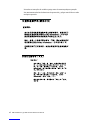 8
8
-
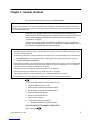 9
9
-
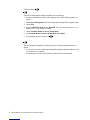 10
10
-
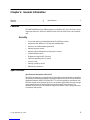 11
11
-
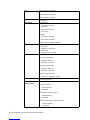 12
12
-
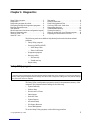 13
13
-
 14
14
-
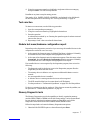 15
15
-
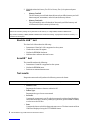 16
16
-
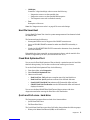 17
17
-
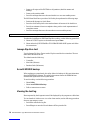 18
18
-
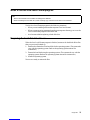 19
19
-
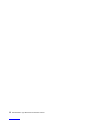 20
20
-
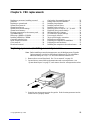 21
21
-
 22
22
-
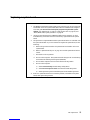 23
23
-
 24
24
-
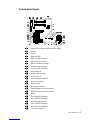 25
25
-
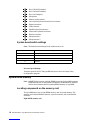 26
26
-
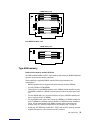 27
27
-
 28
28
-
 29
29
-
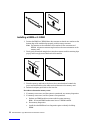 30
30
-
 31
31
-
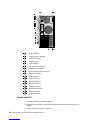 32
32
-
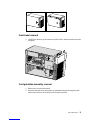 33
33
-
 34
34
-
 35
35
-
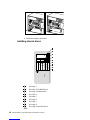 36
36
-
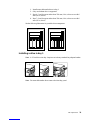 37
37
-
 38
38
-
 39
39
-
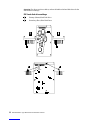 40
40
-
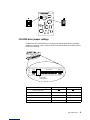 41
41
-
 42
42
-
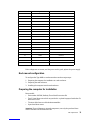 43
43
-
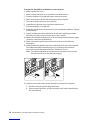 44
44
-
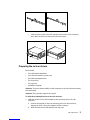 45
45
-
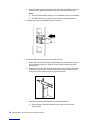 46
46
-
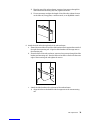 47
47
-
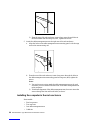 48
48
-
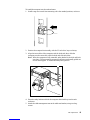 49
49
-
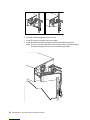 50
50
-
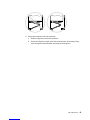 51
51
-
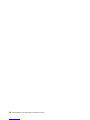 52
52
-
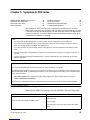 53
53
-
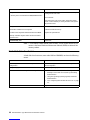 54
54
-
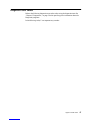 55
55
-
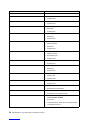 56
56
-
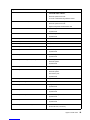 57
57
-
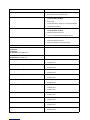 58
58
-
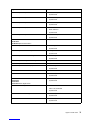 59
59
-
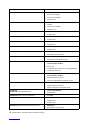 60
60
-
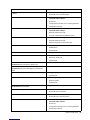 61
61
-
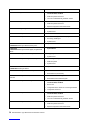 62
62
-
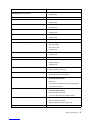 63
63
-
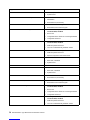 64
64
-
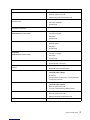 65
65
-
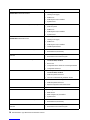 66
66
-
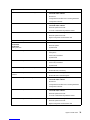 67
67
-
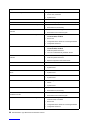 68
68
-
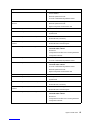 69
69
-
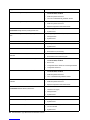 70
70
-
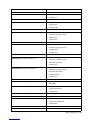 71
71
-
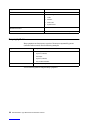 72
72
-
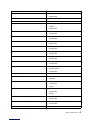 73
73
-
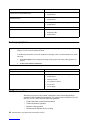 74
74
-
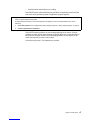 75
75
-
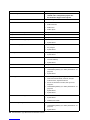 76
76
-
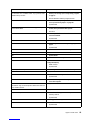 77
77
-
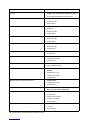 78
78
-
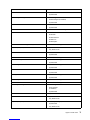 79
79
-
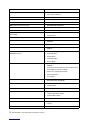 80
80
-
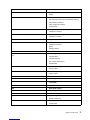 81
81
-
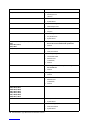 82
82
-
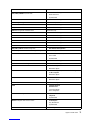 83
83
-
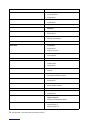 84
84
-
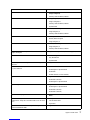 85
85
-
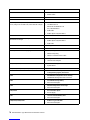 86
86
-
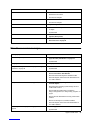 87
87
-
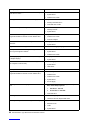 88
88
-
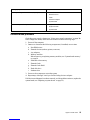 89
89
-
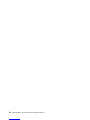 90
90
-
 91
91
-
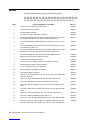 92
92
-
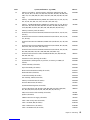 93
93
-
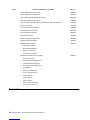 94
94
-
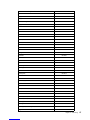 95
95
-
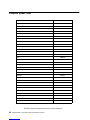 96
96
-
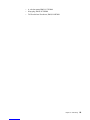 97
97
-
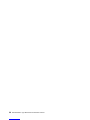 98
98
-
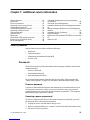 99
99
-
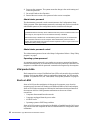 100
100
-
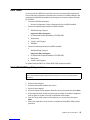 101
101
-
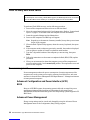 102
102
-
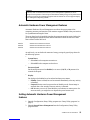 103
103
-
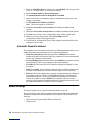 104
104
-
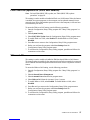 105
105
-
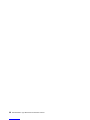 106
106
-
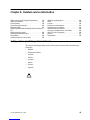 107
107
-
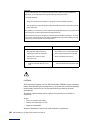 108
108
-
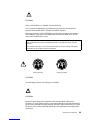 109
109
-
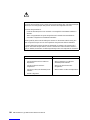 110
110
-
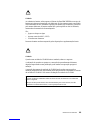 111
111
-
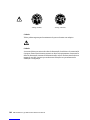 112
112
-
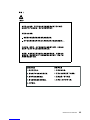 113
113
-
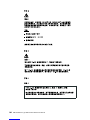 114
114
-
 115
115
-
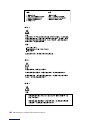 116
116
-
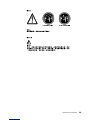 117
117
-
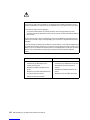 118
118
-
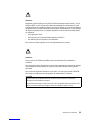 119
119
-
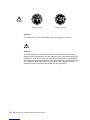 120
120
-
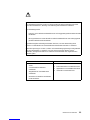 121
121
-
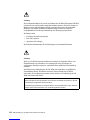 122
122
-
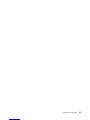 123
123
-
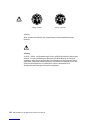 124
124
-
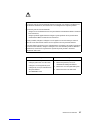 125
125
-
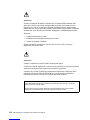 126
126
-
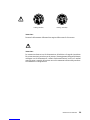 127
127
-
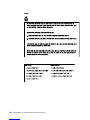 128
128
-
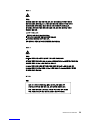 129
129
-
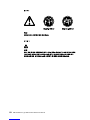 130
130
-
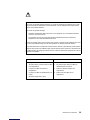 131
131
-
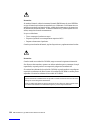 132
132
-
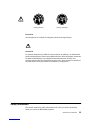 133
133
-
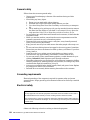 134
134
-
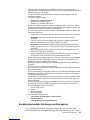 135
135
-
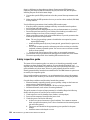 136
136
-
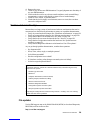 137
137
-
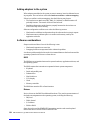 138
138
-
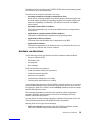 139
139
-
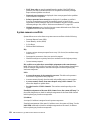 140
140
-
 141
141
-
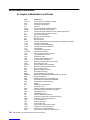 142
142
-
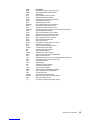 143
143
-
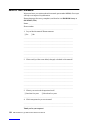 144
144
-
 145
145
-
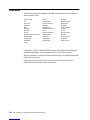 146
146
-
 147
147
-
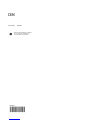 148
148
IBM IntelliStation 6866 Hardware Maintenance Manual
- Tipo
- Hardware Maintenance Manual
in altre lingue
- English: IBM IntelliStation 6866