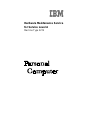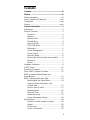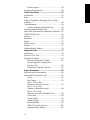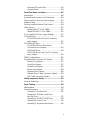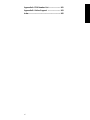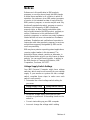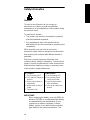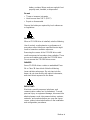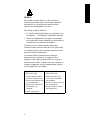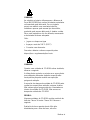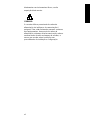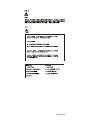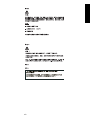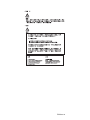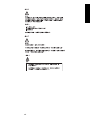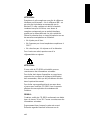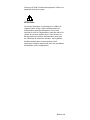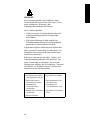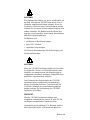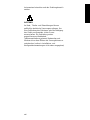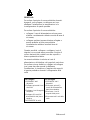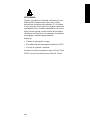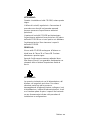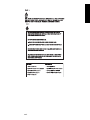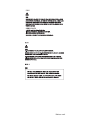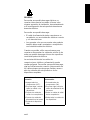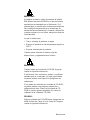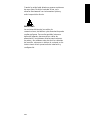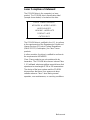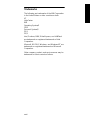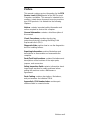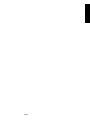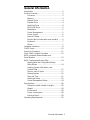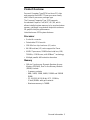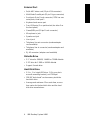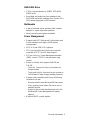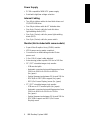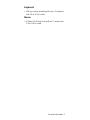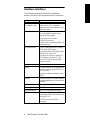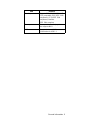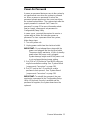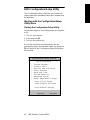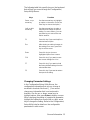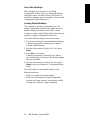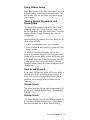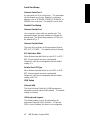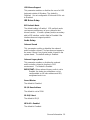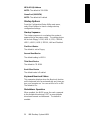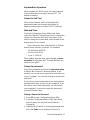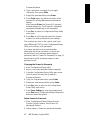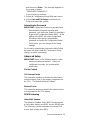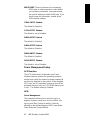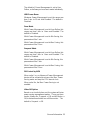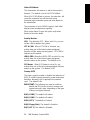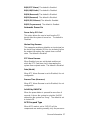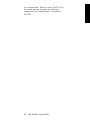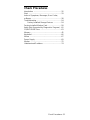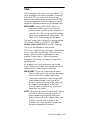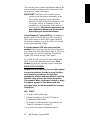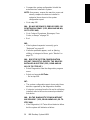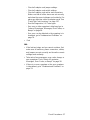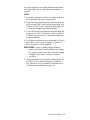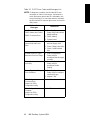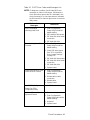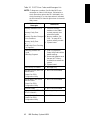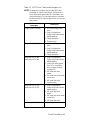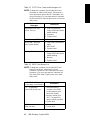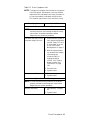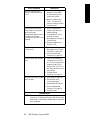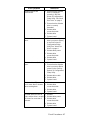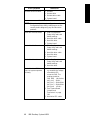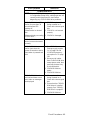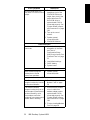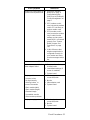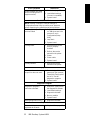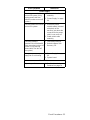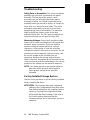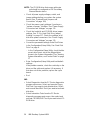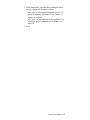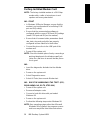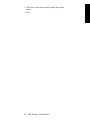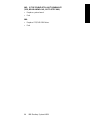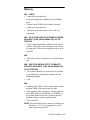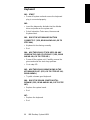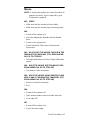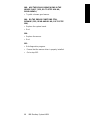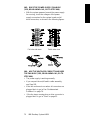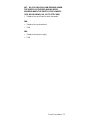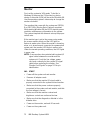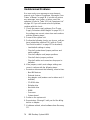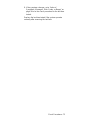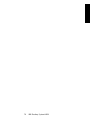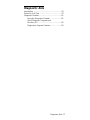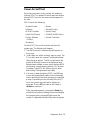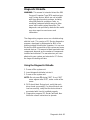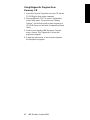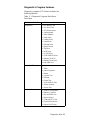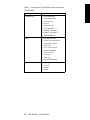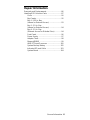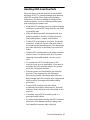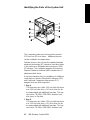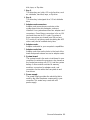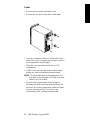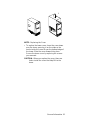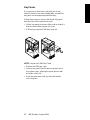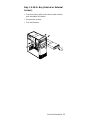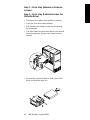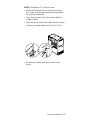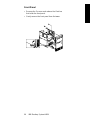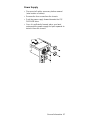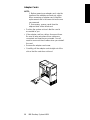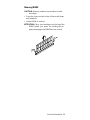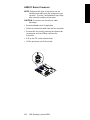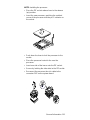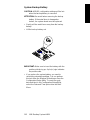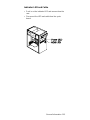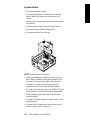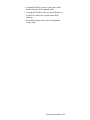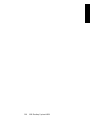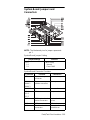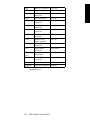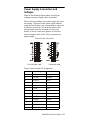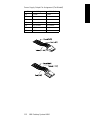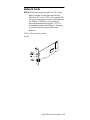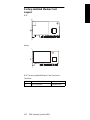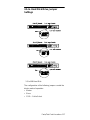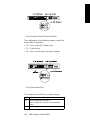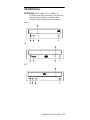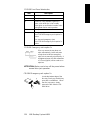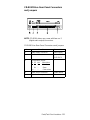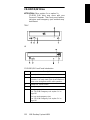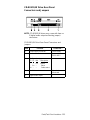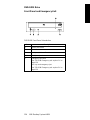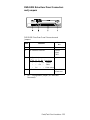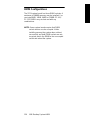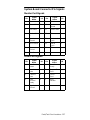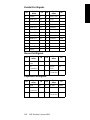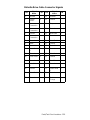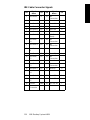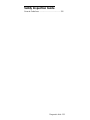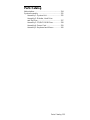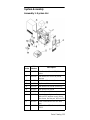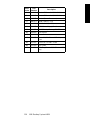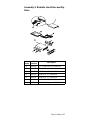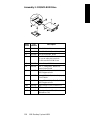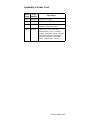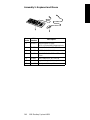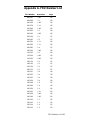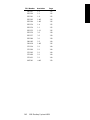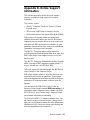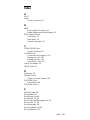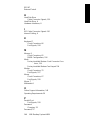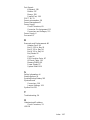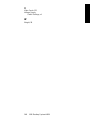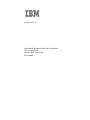Hardware Maintenance Service
for Service Level A
Machine Type 2274

First Edition (May, 2000)
The following paragraph does not apply to any state
or country where such provisions are inconsistent
with local law: INTERNATIONAL BUSINESS
MACHINES CORPORATION PROVIDES THIS
PUBLICATION “AS IS” WITHOUT WARRANTY OF
ANY KIND, EITHER EXPRESSED OR IMPLIED,
INCLUDING, BUT NOT LIMITED TO, THE IMPLIED
WARRANTIES OF MERCHANTABILITY OR
FITNESS FOR A PARTICULAR PURPOSE.
References to IBM products, programs, or services
do not imply that IBM intends to make them available
outside the United States. This publication could
include technical inaccuracies or typographical
errors. Changes are periodically made to the
information herein; these changes will be made in
later editions. IBM may make improvements and/or
changes in the product(s) and/or the program(s) at
any time. Address comments about this publication to
IBM Corporation, Dept. E23/962-2, 455 Park Place,
Lexington, KY 40511-1856, USA. Information you
supply may be used by IBM without obligation. For
copies of publications related to this product, call toll
free 1-800-IBM-7282 in the Continental U.S.A. In
Canada, call toll free 1-800-465-7999.
© Copyright International Business Machines
Corporation 2000.
All rights reserved.
Note to U.S. Government Users - Documentation
related to restricted rights - Use, duplication or
disclosure is subject to restrictions set forth in GSA
ADP Schedule Contract with IBM Corp.

iii
Contents
Contents ..............................................................iii
Notices ................................................................vii
Safety Information ................................................viii
Laser Compliance Statement..............................xxxi
Trademarks .......................................................xxxii
Preface .............................................................xxxiii
General Information .............................................1
Introduction ............................................................2
Product Overview ...................................................3
Processor ........................................................3
Memory ...........................................................3
External Ports ..................................................4
Diskette Drive ..................................................4
Hard Disk Drive ...............................................4
DVD-ROM Drive ..............................................5
Multimedia .......................................................5
Power Management ........................................5
Power Supply ..................................................6
Internal Cabling ...............................................6
Monitor (Not included with some models) .......6
Keyboard .........................................................7
Mouse .............................................................7
Hardware Interfaces ...............................................8
CMOS Reset ........................................................10
Power-On Password ............................................11
Flash (BIOS) Update Procedure ..........................12
BIOS-contained Model Number and
Serial Number ......................................................13
BIOS Configuration/Setup Utility ..........................14
Working with the Setup Menus .....................14
Viewing System Information, and
Product Data .................................................17
Devices and I/O ports ....................................17
Startup Options .............................................20
Date and Time ...............................................21
Advanced Setup ............................................23
Power Management Setup ............................24
Specifications .......................................................28
Dimension (width x depth x height) ...............28
Weight ...........................................................28
Environment ..................................................28
Power consumption .......................................28

iv
Electrical input ...............................................28
Operating Requirements ......................................29
Check Procedures .............................................31
Introduction ..........................................................32
Start .....................................................................33
Index of Symptoms, Messages, Error Codes,
or Beeps ...............................................................38
Troubleshooting ...................................................54
Factory-Installed Storage Devices ................54
Factory-Installed Modem Card .............................58
Audio (Not Supported by Diagnostics Program) ..60
CD/DVD-ROM Drive ............................................63
Memory ................................................................65
Keyboard ..............................................................66
Mouse ..................................................................67
Power Supply .......................................................69
Monitor .................................................................72
Undetermined Problems ......................................74
Diagnostic Aids ..................................................77
Introduction ..........................................................78
Power-On Self Test ..............................................79
Diagnostic Diskette ..............................................81
Using the Diagnostic Diskette .......................81
Using Diagnostic Program from
Recovery CD .................................................82
Diagnostics Program Features ......................83
Repair Information .............................................85
Removals and Replacements ..............................86
Handling ESD-Sensitive Parts .............................87
Cover .............................................................90
Bay Panels.................................................... 92
Bay 1- 5.25-In. Bay
(Internal or External Access) .........................93
Bay 3 - 3.5-In. Bay
(Internal or External Access) .........................94
Bay 4 - 3.5-In. Bay
(External Access for Diskette Drive) .............94
Front Panel ....................................................96
Power Supply ................................................97
Adapter Cards ...............................................98
Memory(DIMM) .............................................99
AMD K7 Duron Processor ...........................100
System Backup Battery ...............................102

v
Indicator LED and Cable .............................103
System Board ..............................................104
Parts/Test Point Locations ..............................107
Introduction ........................................................108
System Board Jumpers and Connectors ...........109
Power Supply Connectors and Voltages ...........111
Network Cards ...................................................113
Factory-Installed Modem Card Layout ...............114
Video Cards .......................................................115
Nvidia M64 w/ TV Out, 32MB ......................115
Nvidia NV10 w/ TV Out, 32MB ....................115
3.5-In. Hard Disk Drive Jumper Settings ............117
CD-ROM Drive ...................................................119
CD-ROM Drive Rear Panel Connectors
and Jumpers ...............................................121
CD-ROM R/W Drive ...........................................122
CD-ROM R/W Drive Rear Panel
Connectors and Jumpers ............................123
DVD-ROM Drive ..........................................124
DVD-ROM Drive Rear Panel Connectors
and Jumpers ...............................................125
DIMM Configurations .........................................126
System Board Connector Pin Signals ................127
Monitor Port Signals ....................................127
Serial Port Signals .......................................127
Parallel Port Signals ....................................128
Mouse Port Signals .....................................128
Keyboard Port Signals ................................128
Diskette Drive Cable Connector Signals .....129
IDE Cable Connector Signals .....................130
Safety Inspection Guide ..................................131
General Guidelines ............................................132
Parts Catalog ....................................................133
Abbreviations .....................................................134
System Assembly ..............................................135
Assembly 1: System Unit ............................135
Assembly 2: Diskette, Hard Drive
and Zip Drive ...............................................137
Assembly 3: CD/DVD-ROM Drive ...............138
Assembly 4: Power Cord .............................139
Assembly 5: Keyboard and Mouse .............140

vi
Appendix A. FRU Number List ........................141
Appendix B. Online Support ...........................143
Index ..................................................................145

Notices vii
Notices
References in this publication to IBM products,
programs, or services do not imply that IBM intends
to make these available in all countries in which IB
operates. Any reference to an IBM product, program,
or service is not intended to state or imply that only
IBM's product, program, or service may be used. Any
functionally equivalent product, program, or service
that does not infringe any of IBM's intellectual
property rights, or other legally protectable rights,
may be used instead of the IBM product, program, or
service. References in this publication to IBM
products, programs, or services are purely hardware-
related and do not cover circumstances of software
problems. Evaluation and verification of operation in
conjunction with other products, program, or services,
except those expressly designated by IBM are the
user's responsibility.
IBM may have patents or pending patent applications
covering subject matter in this document. The
featuring of these patents, pending or otherwise, in
this document does not give you any license to these
patents. You can send license inquires, in writing, to
the IBM director of Commercial Relations, IBM
Corporation, Purchase, NY10577.
Voltage Supply Switch Settings
Your IBM Personal Computer might have voltage
switches, which must be set correctly for your voltage
supply. If your monitor or system unit has a voltage
switch, complete these steps to make sure each
switch is set correctly:
1. Determine the correct voltage switch setting for
your area:
2. Locate the voltage switch on the back of your
monitor or system unit. If the setting shown on the
switch is:
•
Correct: start setting up your IBM computer.
•
Incorrect: change the voltage switch setting.
Voltage Supply Range Voltage Switch Setting
100-127 V 115 V
200-240 V 230 V

viii
Safety Information
DANGER
To avoid a shock hazard, do not connect or
disconnect any cables or perform installation,
maintenance, or reconfiguration of this product during
an electrical storm.
To avoid shock hazard:
•
The power cord must be connected to a properly
wired and earthed receptacle.
•
Any equipment to which this product will be
attached must also be connected to properly wired
receptacles.
When possible, use one hand to connect or
disconnect signal cables to prevent a possible shock
from touching two surfaces with different electrical
potentials.
Electrical current from power, telephone, and
communications cables is hazardous. To avoid shock
hazard, connect and disconnect cables as described
following when installing, moving, or opening covers
of this product or attached devices.
IMPORTANT:
When replacing the battery, use only IBM Part
Number 33F8354 or an equivalent type battery
recommended by the manufacturer. If your
system has a module containing a lithium
battery, replace it only with the same module
type made by the same manufacturer. The
To Connect
1. Turn Everything OFF.
2. First, attach all cables to
devices.
3. Attach signal cables to
receptacles.
4. Attach power cord(s) to
outlet.
5. Turn device ON
To Disconnect
1. Turn Everything OFF.
2. First, remove power
cord(s) from outlet.
3. Remove signal cables
from receptacles.
4. Remove all cables from
devices.

Notices ix
battery contains lithium and can explode if not
properly used, handled, or disposed of.
Do not:
•
Throw or immerse into water
•
Heat to more than 100°C (212°F)
•
Repair or disassemble
Dispose the battery as required by local ordinances
or regulations.
IMPORTANT:
When a CD-ROM drive is installed, note the following.
Use of controls or adjustments or performance of
procedures other than those specified herein might
result in hazardous radiation exposure.
Removing the covers of the CD-ROM drive could
result in exposure to hazardous laser radiation. There
are no serviceable parts inside the CD-ROM drive.
Do not remove the CD-ROM drive covers.
DANGER
Some CD-ROM drives contain an embedded Class
3A or Class 3B laser diode. Note the following.
Laser radiation when open. Do not stare into the
beam, do not view directly with optical instruments,
and avoid direct exposure to the beam.
IMPORTANT:
Electrical current from power, telephone, and
communication cables can be hazardous. To avoid
personal injury or equipment damage, disconnect the
attached power cords, telecommunications systems,
networks, and modems before you open the server
covers, unless instructed otherwise in the installation
and configuration procedures.

x
PERIGO:
Para evitar choques elétricos, não conecte ou
desconecte nenhum cabo, nem efetue instalação,
manutenção ou reconfiguração deste produto
durante uma tempestade com raios.
Para evitar choques elétricos:
•
O cabo de alimentação deve ser conectado a um
receptáculo corretamente instalado e aterrado.
•
Todos os equipamentos aos quais este produto
será conectado devem também ser conectados a
receptáculos corretamente instalados.
Quando possível, utilize uma das mãos para
conectar ou desconectar cabos de sinal, para evitar
um possível choque ao tocar duas superfícies com
potenciais elétricos diferentes.
A corrente elétrica proveniente de cabos de
alimentação, de telefone e de comunicação é
perigosa. Para evitar choques elétricos, conecte e
desconecte os cabos conforme descrito a seguir, ao
instalar, movimentar ou abrir tampas deste produto
ou de dispositivos conectados.
Para Conectar
1.DESLIGUE tudo.
2.Conecte primeiro todos
oscabos nosdispositivos.
3.Conecte os cabos de sinal
nos receptáculos.
4.Conecte o(s) cabo(s) de
alimentação nas
tomadas.
5.LIGUE o dispositivo
Para Desconectar
1.DESLIGUE tudo.
2.Remova primeiro o(s)
cabo(s) de alimentação
das tomadas.
3.Remova os cabos de sinal
dos receptáculos.
4.Remova todos os cabos
dos dispositivos

Notices xi
CUIDADO:
Ao substituir a bateria, utilize apenas o Número de
Peça IBM 33F8354 ou um tipo de bateria equivalente
recomendado pelo fabricante. Se seu sistema
possuir um módulo com uma bateria de lítio,
substitua-o apenas pelo mesmo tipo de módulo,
produzido pelo mesmo fabricante. A bateria contém
lítio e pode explodir se não for utilizada, manuseada
e descartada de forma adequada.
Não:
•
Jogue ou coloque na água
•
Aqueça a mais de 100°C (212°F)
•
Conserte nem desmonte.
Descarte a bateria conforme requerido pelas
disposições e regulamentações locais.
CUIDADO:
Quando uma unidade de CD-ROM estiver instalada,
observe o seguinte.
A utilização de controles ou ajustes ou a execução de
procedimentos diferentes daqueles especificados
nesta publicação pode resultar em exposição
perigosa à radiação.
A remoção das tampas da unidade de CD-ROM pode
resultar em exposição a radiação perigosa de laser.
Não existem peças que possam ser consertadas no
interior da unidade de CD-ROM. Não remova as
tampas da unidade de CD-ROM.
PERIGO:
Algumas unidades de CD-ROM contém um diodo de
laser da Classe 3A ou da Classe 3B. Observe o
seguinte.
Radiação de laser quando aberto. Não olhe
diretamente para o feixe de laser, não olhe

xii
diretamente com instrumentos óticos, e evite
exposição direta ao raio.
CUIDADO:
A corrente elétrica proveniente de cabos de
alimentação, de telefone e de comunicação é
perigosa. Para evitar ferimentos pessoais ou danos
aos equipamentos, desconecte os cabos de
alimentação, sistemas de telecomunicação, redes e
modems antes de abrir as tampas do servidor, a
menos que receba outras instruções nos
procedimentos de instalação e configuração.

Notices xiii

xiv

Notices xv

xvi

Notices xvii
PERIGO:
Pour éviter tout risque de choc électrique, ne
manipulez aucun câble et n'effectuez aucune
opération d'installation, d'entretien ou de
reconfiguration de ce produit au cours d'un orage.
Pour éviter tout risque de choc électrique :
•
Les cordons d'alimentation du présent produit et
de tous les appareils qui lui sont connectés doivent
être branchés sur des socles de prise de courant
correctement câblés et mis à la terre.
Afin d'éviter tout risque de choc électrique provenant
d'une différence de potentiel de terre, n'utilisez
qu'une main, lorsque cela est possible, pour
connecter ou déconnecter les cordons d'interface.
Le courant électrique passant dans les câbles de
communication, ou les cordons téléphoniques et
d'alimentation peut être dangereux. Pour éviter tout
risque de choc électrique, lorsque vous installez ou
que vous déplacez le présent produit ou des
périphériques qui lui sont raccordés, reportez-vous
aux instructions ci-dessous pour connecter et
déconnecter les différents cordons.
Connexion
1. Mettez les unités hors
tension.
2. Commencez par
brancher tous les
cordons sur les unités.
3. Branchez les câbles
d'interface sur les prises.
4. Branchez les cordons
d'alimentation sur un
socle de prise de
courant.
5. Mettez les unités sous
tension.
Déconnexion
1. Mettez les unités hors
tension.
2. Commencez pas
débrancher les cordons
alimentation des socles
de prise de courant.
3. Débranchez les câbles
d'interface des prises.
4. Débranchez tous les
câbles des unités.

xviii
ATTENTION:
Remplacez la pile usagée par une pile de référence
identique exclusivement - voir la référence IBM - ou
par une pile équivalente recommandée par le
fabricant. Si votre système est doté d'un module
contenant une pile au lithium, vous devez le
remplacer uniquement par un module identique,
produit par le même fabricant. La pile contient du
lithium et présente donc un risque d'explosion en cas
de mauvaise manipulation ou utilisation.
•
Ne la jetez pas à l'eau.
•
Ne l'exposez pas à une température supérieure à
100°C.
•
Ne cherchez pas à la réparer ou à la démonter.
Pour la mise au rebut, reportez-vous à la
réglementation en vigueur.
ATTENTION:
Si une unité de CD-ROM est installée, prenez
connaissance des informations suivantes :
Pour éviter tout risque d'exposition au rayon laser,
respectez les consignes de réglage et d'utilisation
des commandes, ainsi que les procédures décrites
dans le présent document.
Pour éviter une exposition directe au rayon laser,
n'ouvrez pas l'unité de CD-ROM. Vous ne pouvez
effectuer aucune opération de maintenance à
l'intérieur.
PERIGO:
Certaines unités de CD-ROM contiennent une diode
laser de classe 3A ou 3B. Prenez connaissance des
informations suivantes :
Rayonnement laser lorsque le carter est ouvert.
Évitez de regarder fixement le faisceau ou de

Notices xix
l'observer à l'aide d'instruments optiques. Évitez une
exposition directe au rayon.
ATTENTION:
Le courant électrique circulant dans les câbles de
communication et les cordons téléphoniques et
d'alimentation peut être dangereux. Pour votre
sécurité et celle de l'équipement, avant de retirer les
carters du serveur, mettez celui-ci hors tension et
déconnectez ses cordons d'alimentation, ainsi que
les câbles qui le relient aux réseaux, aux systèmes
de télécommunication et aux modems (sauf
instruction contraire mentionnée dans les procédures
d'installation et de configuration)
.

xx
VORSICHT:
Aus Sicherheitsgründen bei Gewitter an diese
Gerät keine Kabel anschließen oder lösen. Ferner
keine Installations-, Wartungs- oder
Rekonfigurationsarbeiten durchführen.
Aus Sicherheitsgründen:
•
Gerät nur an eine Schutzkontaktsteckdose mit
ordnungsgemäß geerdetem Schutzkontakt
anschließen.
•
Alle angeschlossenen Geräte ebenfalls an
Schutzkontaktsteckdosen mit ordnungsgemäß
geerdetem Schutzkontakt anschließen.
Signalkabel möglichst einhändig anschließen oder
lösen, um einen Stromschlag durch Berühren von
Oberflächen mit unterschiedlichem elektrischem
Potential zu vermeiden.
Elektrische Spannungen von Netz-, Telefon- und
Datenübertragungsleitungen sind gefährlich. Um
einen Stromschlag zu vermeiden, nur nach den
Anweisungen arbeiten, die für Installation, Transport
oder Öffnen von Gehäusen dieses Produkts oder
angeschlossenen Einheiten gelten.
Kabel anschließen
1.Alle Geräte ausschalten
und Netzstecker ziehen.
2.Zuerst alle Kabel an
Einheiten anschließen.
3.Signalkabel an
Anschlußbuchsen
anschließen.
4.Netzstecker an Steckdose
anschließen.
5.Gerät einschalten.
Kabel lösen
1.Alle Geräte ausschalten.
2.Zuerst Netzstecker von
Steckdose lösen.
3.Signalkabel von
Anschlußbuchsen lösen.
4.Alle Kabel von Einheiten
lösen.
La pagina sta caricando ...
La pagina sta caricando ...
La pagina sta caricando ...
La pagina sta caricando ...
La pagina sta caricando ...
La pagina sta caricando ...
La pagina sta caricando ...
La pagina sta caricando ...
La pagina sta caricando ...
La pagina sta caricando ...
La pagina sta caricando ...
La pagina sta caricando ...
La pagina sta caricando ...
La pagina sta caricando ...
La pagina sta caricando ...
La pagina sta caricando ...
La pagina sta caricando ...
La pagina sta caricando ...
La pagina sta caricando ...
La pagina sta caricando ...
La pagina sta caricando ...
La pagina sta caricando ...
La pagina sta caricando ...
La pagina sta caricando ...
La pagina sta caricando ...
La pagina sta caricando ...
La pagina sta caricando ...
La pagina sta caricando ...
La pagina sta caricando ...
La pagina sta caricando ...
La pagina sta caricando ...
La pagina sta caricando ...
La pagina sta caricando ...
La pagina sta caricando ...
La pagina sta caricando ...
La pagina sta caricando ...
La pagina sta caricando ...
La pagina sta caricando ...
La pagina sta caricando ...
La pagina sta caricando ...
La pagina sta caricando ...
La pagina sta caricando ...
La pagina sta caricando ...
La pagina sta caricando ...
La pagina sta caricando ...
La pagina sta caricando ...
La pagina sta caricando ...
La pagina sta caricando ...
La pagina sta caricando ...
La pagina sta caricando ...
La pagina sta caricando ...
La pagina sta caricando ...
La pagina sta caricando ...
La pagina sta caricando ...
La pagina sta caricando ...
La pagina sta caricando ...
La pagina sta caricando ...
La pagina sta caricando ...
La pagina sta caricando ...
La pagina sta caricando ...
La pagina sta caricando ...
La pagina sta caricando ...
La pagina sta caricando ...
La pagina sta caricando ...
La pagina sta caricando ...
La pagina sta caricando ...
La pagina sta caricando ...
La pagina sta caricando ...
La pagina sta caricando ...
La pagina sta caricando ...
La pagina sta caricando ...
La pagina sta caricando ...
La pagina sta caricando ...
La pagina sta caricando ...
La pagina sta caricando ...
La pagina sta caricando ...
La pagina sta caricando ...
La pagina sta caricando ...
La pagina sta caricando ...
La pagina sta caricando ...
La pagina sta caricando ...
La pagina sta caricando ...
La pagina sta caricando ...
La pagina sta caricando ...
La pagina sta caricando ...
La pagina sta caricando ...
La pagina sta caricando ...
La pagina sta caricando ...
La pagina sta caricando ...
La pagina sta caricando ...
La pagina sta caricando ...
La pagina sta caricando ...
La pagina sta caricando ...
La pagina sta caricando ...
La pagina sta caricando ...
La pagina sta caricando ...
La pagina sta caricando ...
La pagina sta caricando ...
La pagina sta caricando ...
La pagina sta caricando ...
La pagina sta caricando ...
La pagina sta caricando ...
La pagina sta caricando ...
La pagina sta caricando ...
La pagina sta caricando ...
La pagina sta caricando ...
La pagina sta caricando ...
La pagina sta caricando ...
La pagina sta caricando ...
La pagina sta caricando ...
La pagina sta caricando ...
La pagina sta caricando ...
La pagina sta caricando ...
La pagina sta caricando ...
La pagina sta caricando ...
La pagina sta caricando ...
La pagina sta caricando ...
La pagina sta caricando ...
La pagina sta caricando ...
La pagina sta caricando ...
La pagina sta caricando ...
La pagina sta caricando ...
La pagina sta caricando ...
La pagina sta caricando ...
La pagina sta caricando ...
La pagina sta caricando ...
La pagina sta caricando ...
La pagina sta caricando ...
La pagina sta caricando ...
La pagina sta caricando ...
La pagina sta caricando ...
La pagina sta caricando ...
La pagina sta caricando ...
La pagina sta caricando ...
La pagina sta caricando ...
La pagina sta caricando ...
La pagina sta caricando ...
La pagina sta caricando ...
La pagina sta caricando ...
La pagina sta caricando ...
La pagina sta caricando ...
La pagina sta caricando ...
La pagina sta caricando ...
La pagina sta caricando ...
La pagina sta caricando ...
La pagina sta caricando ...
La pagina sta caricando ...
La pagina sta caricando ...
La pagina sta caricando ...
La pagina sta caricando ...
La pagina sta caricando ...
La pagina sta caricando ...
La pagina sta caricando ...
La pagina sta caricando ...
La pagina sta caricando ...
La pagina sta caricando ...
La pagina sta caricando ...
La pagina sta caricando ...
La pagina sta caricando ...
La pagina sta caricando ...
La pagina sta caricando ...
La pagina sta caricando ...
La pagina sta caricando ...
-
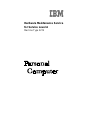 1
1
-
 2
2
-
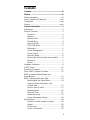 3
3
-
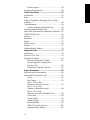 4
4
-
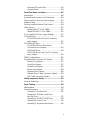 5
5
-
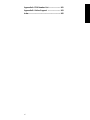 6
6
-
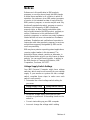 7
7
-
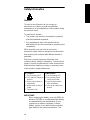 8
8
-
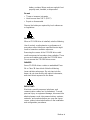 9
9
-
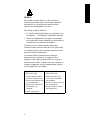 10
10
-
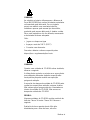 11
11
-
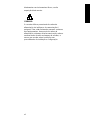 12
12
-
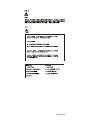 13
13
-
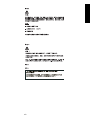 14
14
-
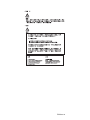 15
15
-
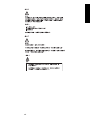 16
16
-
 17
17
-
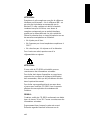 18
18
-
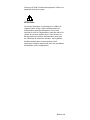 19
19
-
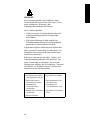 20
20
-
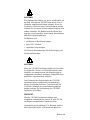 21
21
-
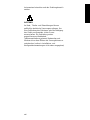 22
22
-
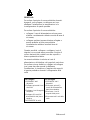 23
23
-
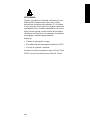 24
24
-
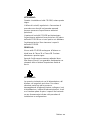 25
25
-
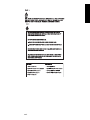 26
26
-
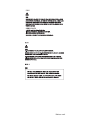 27
27
-
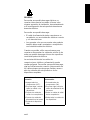 28
28
-
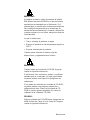 29
29
-
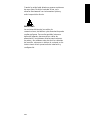 30
30
-
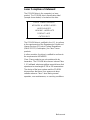 31
31
-
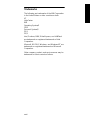 32
32
-
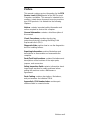 33
33
-
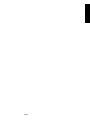 34
34
-
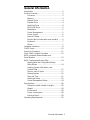 35
35
-
 36
36
-
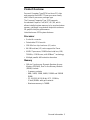 37
37
-
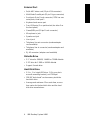 38
38
-
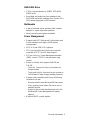 39
39
-
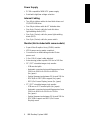 40
40
-
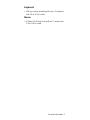 41
41
-
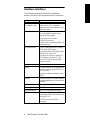 42
42
-
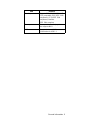 43
43
-
 44
44
-
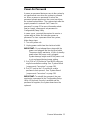 45
45
-
 46
46
-
 47
47
-
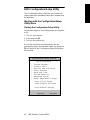 48
48
-
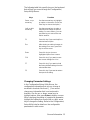 49
49
-
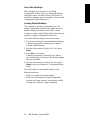 50
50
-
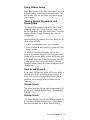 51
51
-
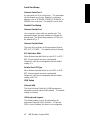 52
52
-
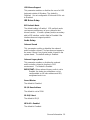 53
53
-
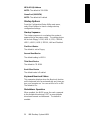 54
54
-
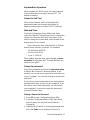 55
55
-
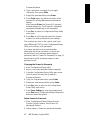 56
56
-
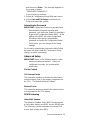 57
57
-
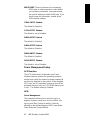 58
58
-
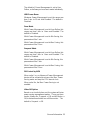 59
59
-
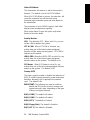 60
60
-
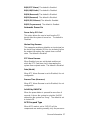 61
61
-
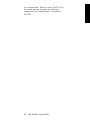 62
62
-
 63
63
-
 64
64
-
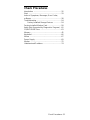 65
65
-
 66
66
-
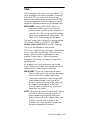 67
67
-
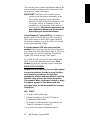 68
68
-
 69
69
-
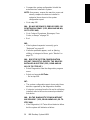 70
70
-
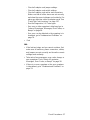 71
71
-
 72
72
-
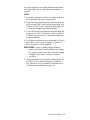 73
73
-
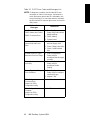 74
74
-
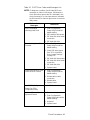 75
75
-
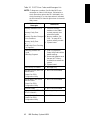 76
76
-
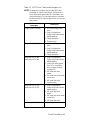 77
77
-
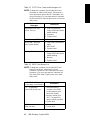 78
78
-
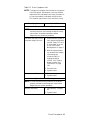 79
79
-
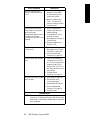 80
80
-
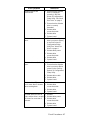 81
81
-
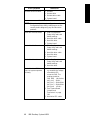 82
82
-
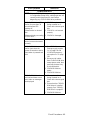 83
83
-
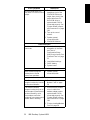 84
84
-
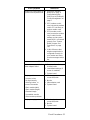 85
85
-
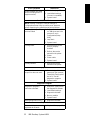 86
86
-
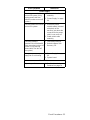 87
87
-
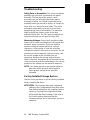 88
88
-
 89
89
-
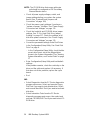 90
90
-
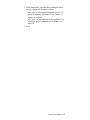 91
91
-
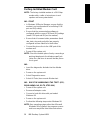 92
92
-
 93
93
-
 94
94
-
 95
95
-
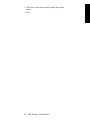 96
96
-
 97
97
-
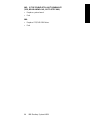 98
98
-
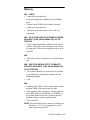 99
99
-
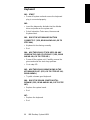 100
100
-
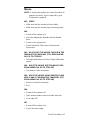 101
101
-
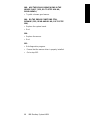 102
102
-
 103
103
-
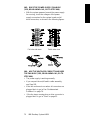 104
104
-
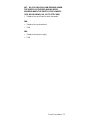 105
105
-
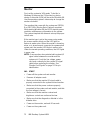 106
106
-
 107
107
-
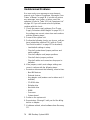 108
108
-
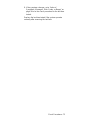 109
109
-
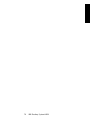 110
110
-
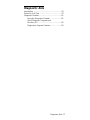 111
111
-
 112
112
-
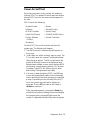 113
113
-
 114
114
-
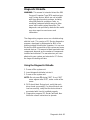 115
115
-
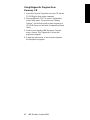 116
116
-
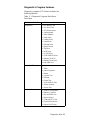 117
117
-
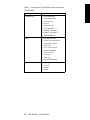 118
118
-
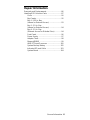 119
119
-
 120
120
-
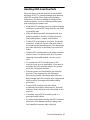 121
121
-
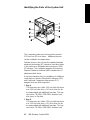 122
122
-
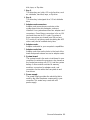 123
123
-
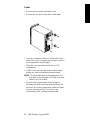 124
124
-
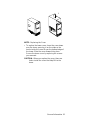 125
125
-
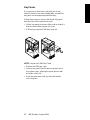 126
126
-
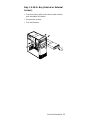 127
127
-
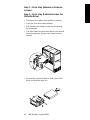 128
128
-
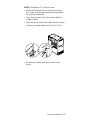 129
129
-
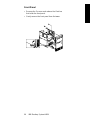 130
130
-
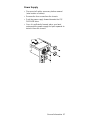 131
131
-
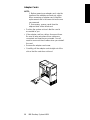 132
132
-
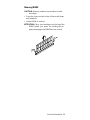 133
133
-
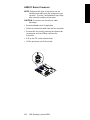 134
134
-
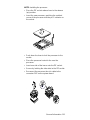 135
135
-
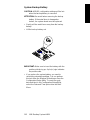 136
136
-
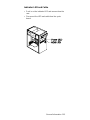 137
137
-
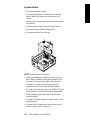 138
138
-
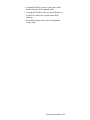 139
139
-
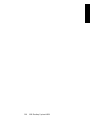 140
140
-
 141
141
-
 142
142
-
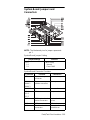 143
143
-
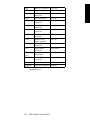 144
144
-
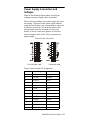 145
145
-
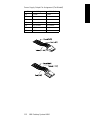 146
146
-
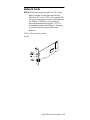 147
147
-
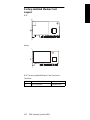 148
148
-
 149
149
-
 150
150
-
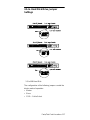 151
151
-
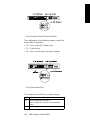 152
152
-
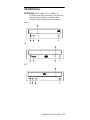 153
153
-
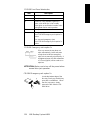 154
154
-
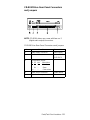 155
155
-
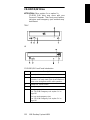 156
156
-
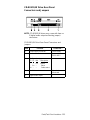 157
157
-
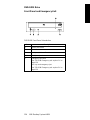 158
158
-
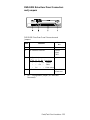 159
159
-
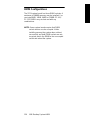 160
160
-
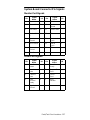 161
161
-
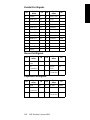 162
162
-
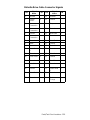 163
163
-
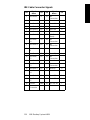 164
164
-
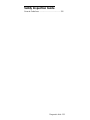 165
165
-
 166
166
-
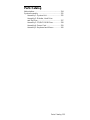 167
167
-
 168
168
-
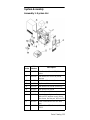 169
169
-
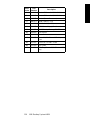 170
170
-
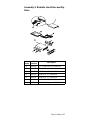 171
171
-
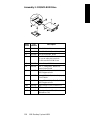 172
172
-
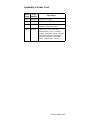 173
173
-
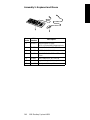 174
174
-
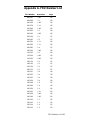 175
175
-
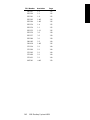 176
176
-
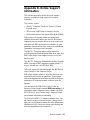 177
177
-
 178
178
-
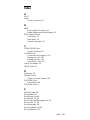 179
179
-
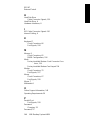 180
180
-
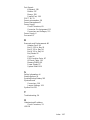 181
181
-
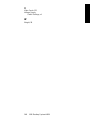 182
182
-
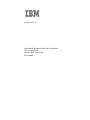 183
183
Lenovo Aptiva 2274 Hardware Maintenance Manual
- Tipo
- Hardware Maintenance Manual
- Questo manuale è adatto anche per
in altre lingue
- English: Lenovo Aptiva 2274
Documenti correlati
Altri documenti
-
DeLOCK 18136 Scheda dati
-
DeLOCK 84300 Scheda dati
-
IBM 8480 - Eserver xSeries 205 Maintenance And Troubleshooting Manual
-
Acer Aspire Manuale utente
-
Acer Aspire Notebook Series Manuale utente
-
IBM 8688 Manuale utente
-
Quantum Scalar Key Manager Manuale utente
-
IBM IntelliStation 6866 Hardware Maintenance Manual
-
Allnet ALL0177 USB Druckerkabel Manuale del proprietario
-
Gigabyte GO-D1600E Manuale del proprietario