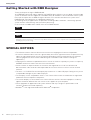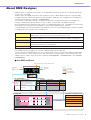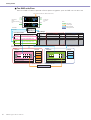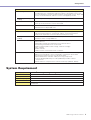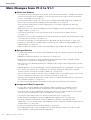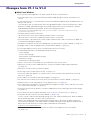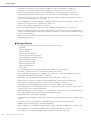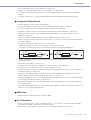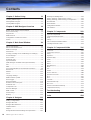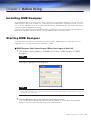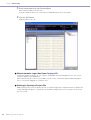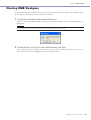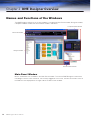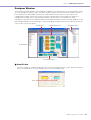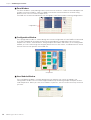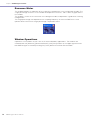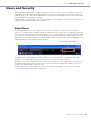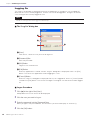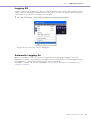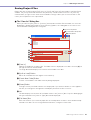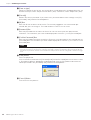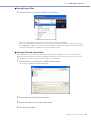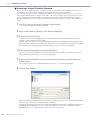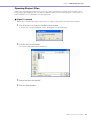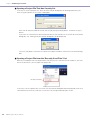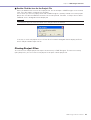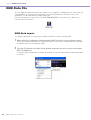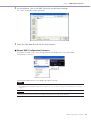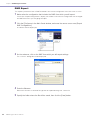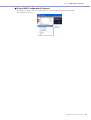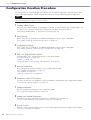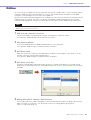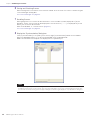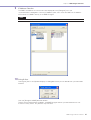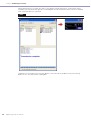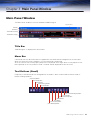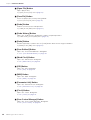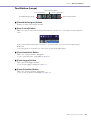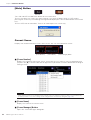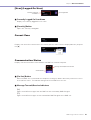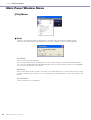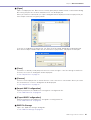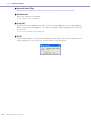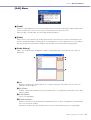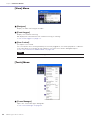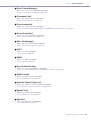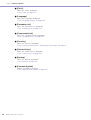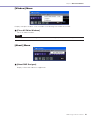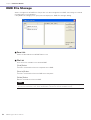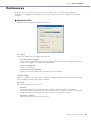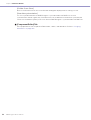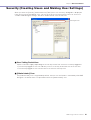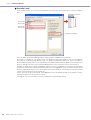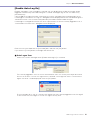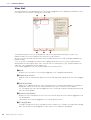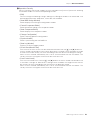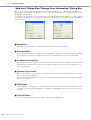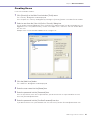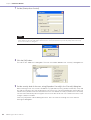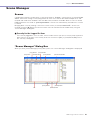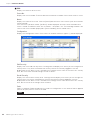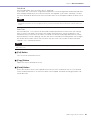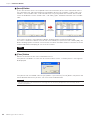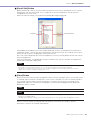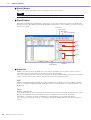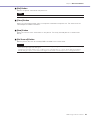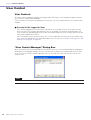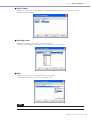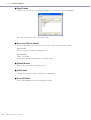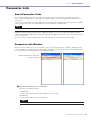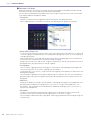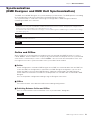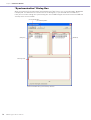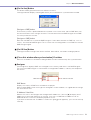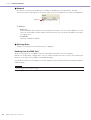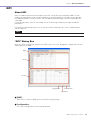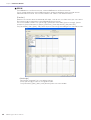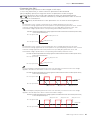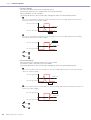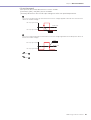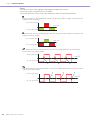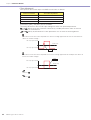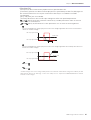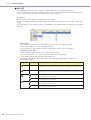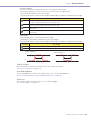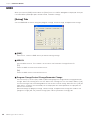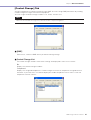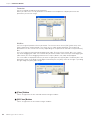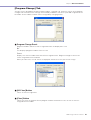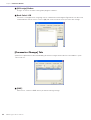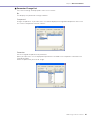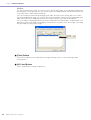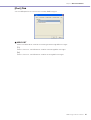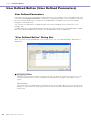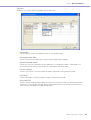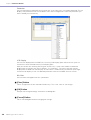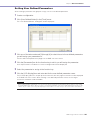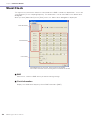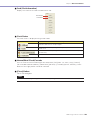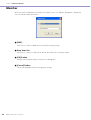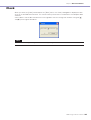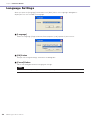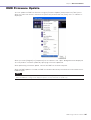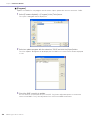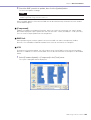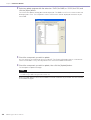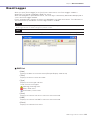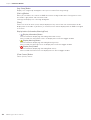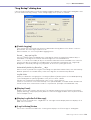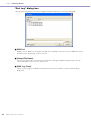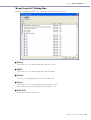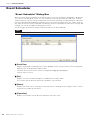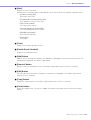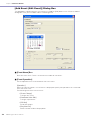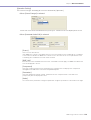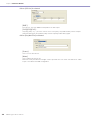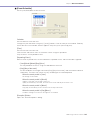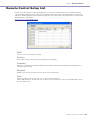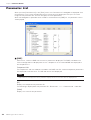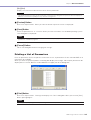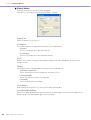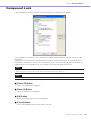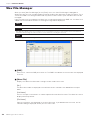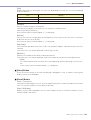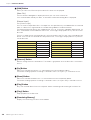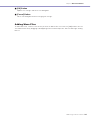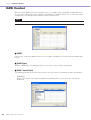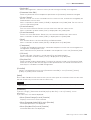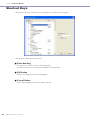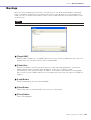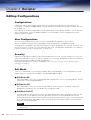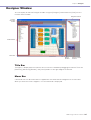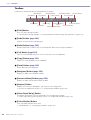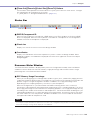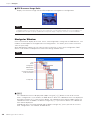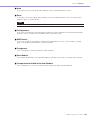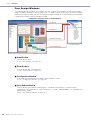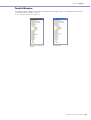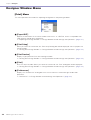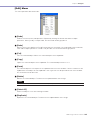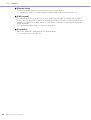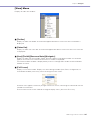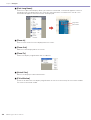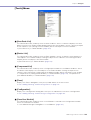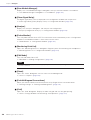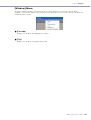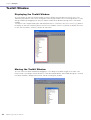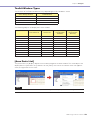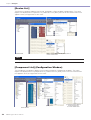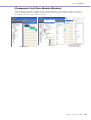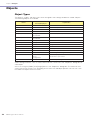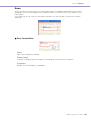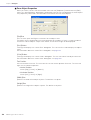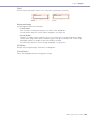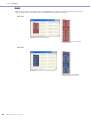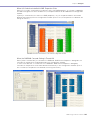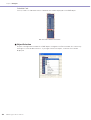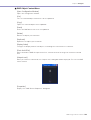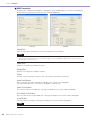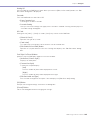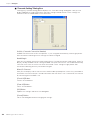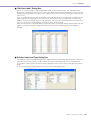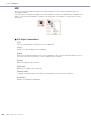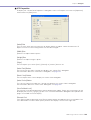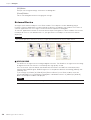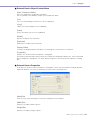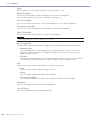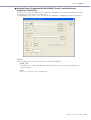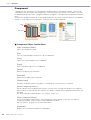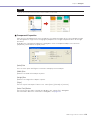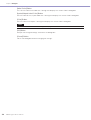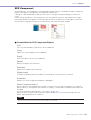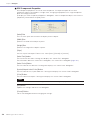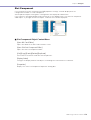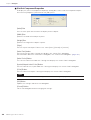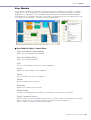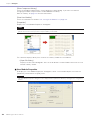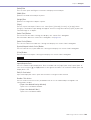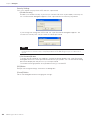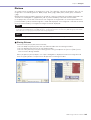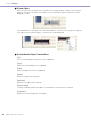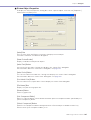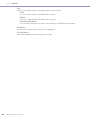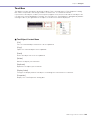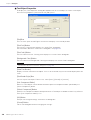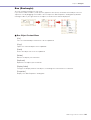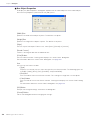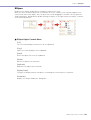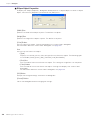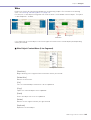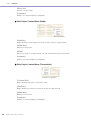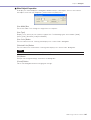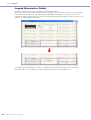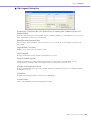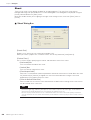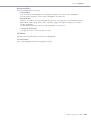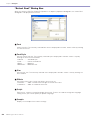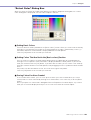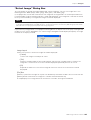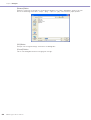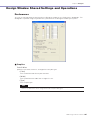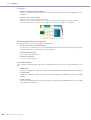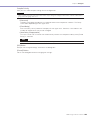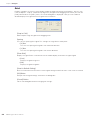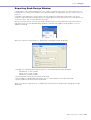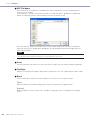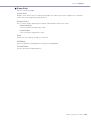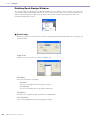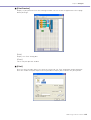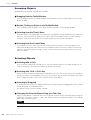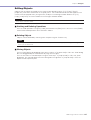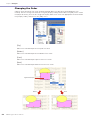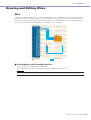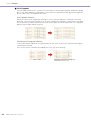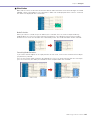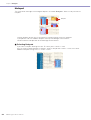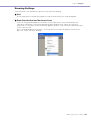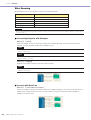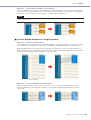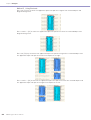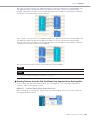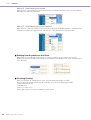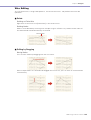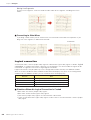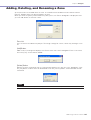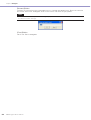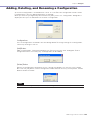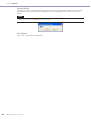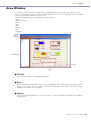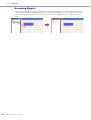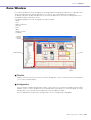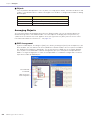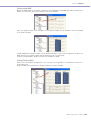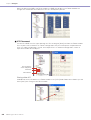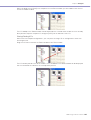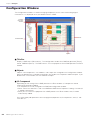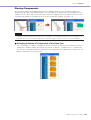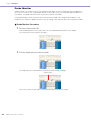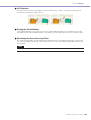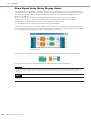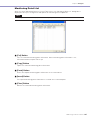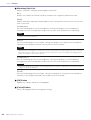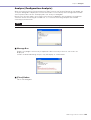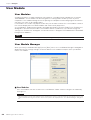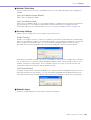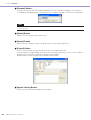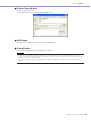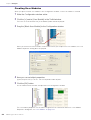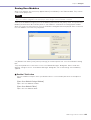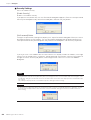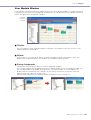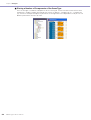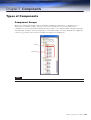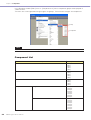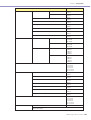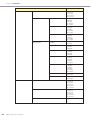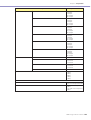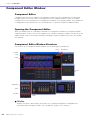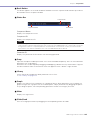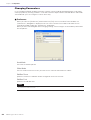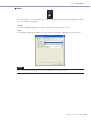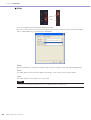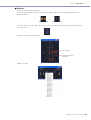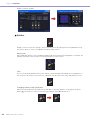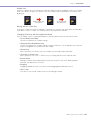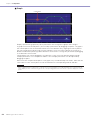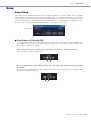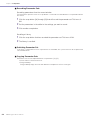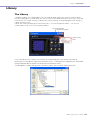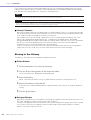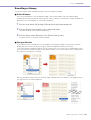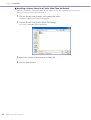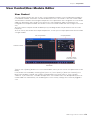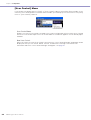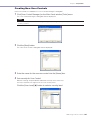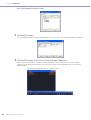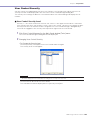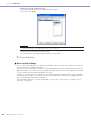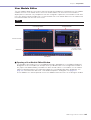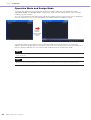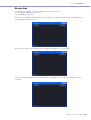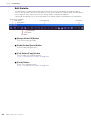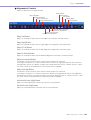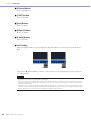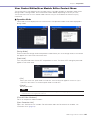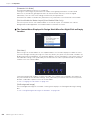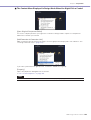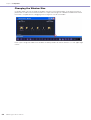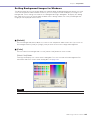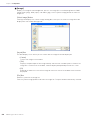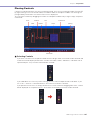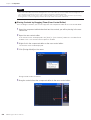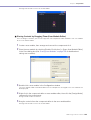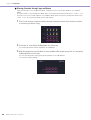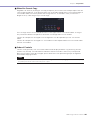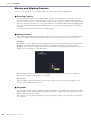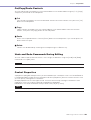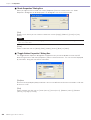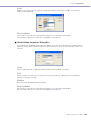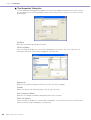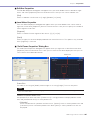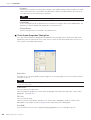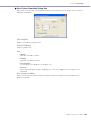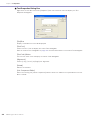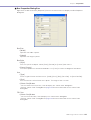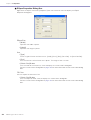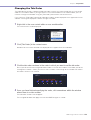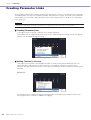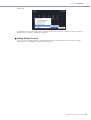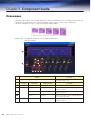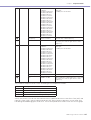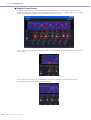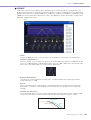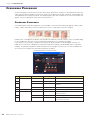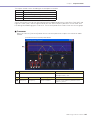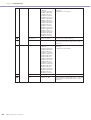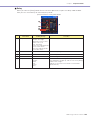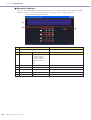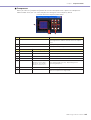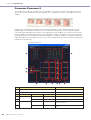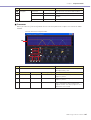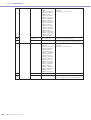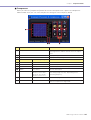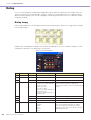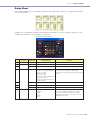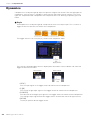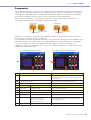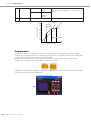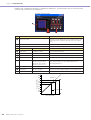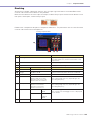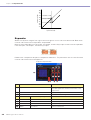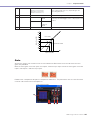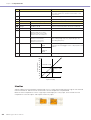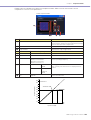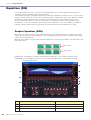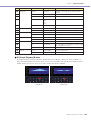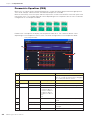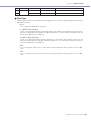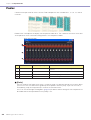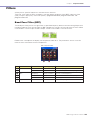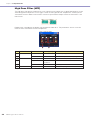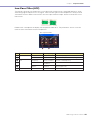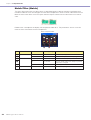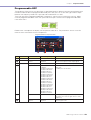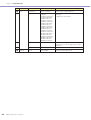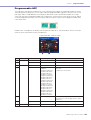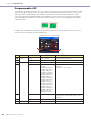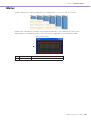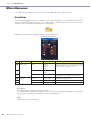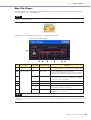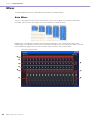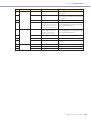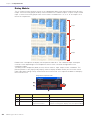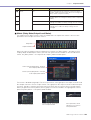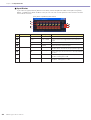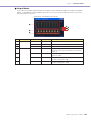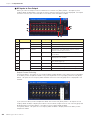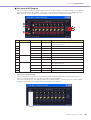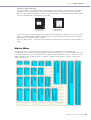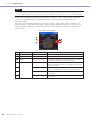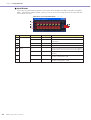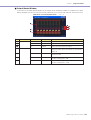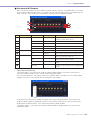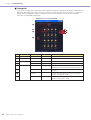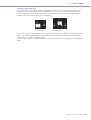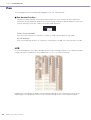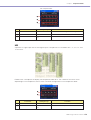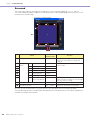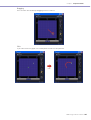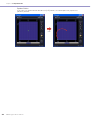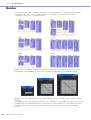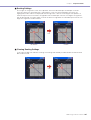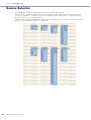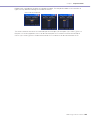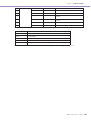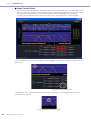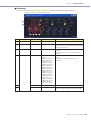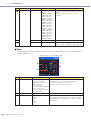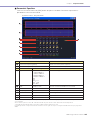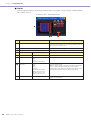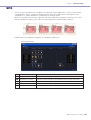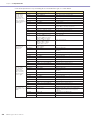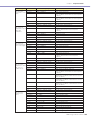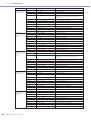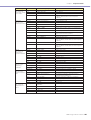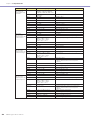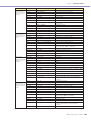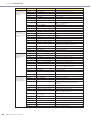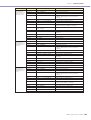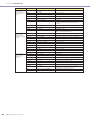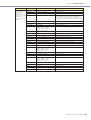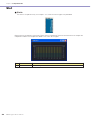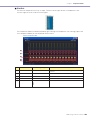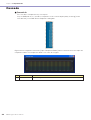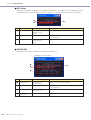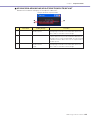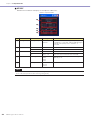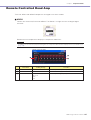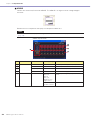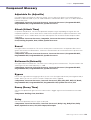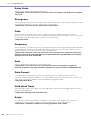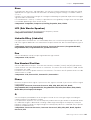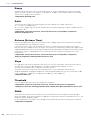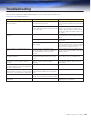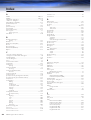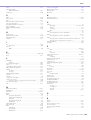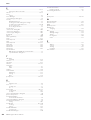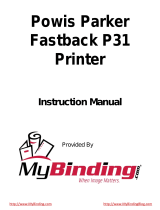Yamaha V1 Manuale del proprietario
- Categoria
- Mixer audio
- Tipo
- Manuale del proprietario

EN
OWNER’S MANUAL
OWNER’S MANUAL
Version 1.2
Version 1.2

Getting Started
DME Designer Owner’s Manual
2
Getting Started with DME Designer
Thank you for purchasing the DME64N/24N.
Your DME64N/24N mixing engine, together the DME Designer software, lets you build a custom audio
system installation that can support an incredible variety of conditions. You can build an entire system
from input to output with the DME Designer software, then send the data from that system to the
DME64N/24N, which becomes an independent processor.
An amazing variety of applications are possible, including audio installations, sub-mixing, speaker
system control, matrix/routing, and multi-effect processing.
In this manual the abbreviation “DME” refers to the DME64N/24N.
SPECIAL NOTICES
• The software and this Owner’s Manual are the exclusive copyrights of Yamaha Corporation.
• Use of the software and this manual is governed by the license agreement which the purchaser fully
agrees to upon breaking the seal of the software packaging. (Please read carefully the Software
Licensing Agreement at the end of “DME Designer Installation Guide” before installing the
application.)
• Copying of the software or reproduction of this manual in whole or in part by any means is expressly
forbidden without the written consent of the manufacturer.
•Yamaha makes no representations or warranties with regard to the use of the software and
documentation and cannot be held responsible for the results of the use of this manual and the
software.
• This disc is a CD-ROM. Do not attempt to play the disc on an audio CD player. Doing so may result
in irreparable damage to your audio CD player.
• The company names and product names in this Owner’s Manual are the trademarks or registered
trademarks of their respective companies.
• The screen displays as illustrated in this Owner’s Manual are for instructional purposes, and may
appear somewhat different from the screens which appear on your computer.
• Future upgrades of application and system software and any changes in specifications and
functions will be announced separately.
• Windows
®
is the registered trademark of Microsoft
®
Corporation.
NOTE
Here the abbreviation “DME” does not include the “DME32.”
NOTE
This manual is based on the English version of the software. Illustrations, command names, window names, and similar
information are from that version. Some items may differ from what you see on the computer screen, depending on which
operating system you are using.

Getting Started
DME Designer Owner’s Manual
3
About DME Designer
DME Designer is software that provides an integrated environment where you can build and control
systems that use DME.
Audio systems with DME are built on the computer screen in block diagram format using the DME
Designer software. Information about the inputs/outputs along with the arrangement of components
and their connections is called the “configuration.”
The software sends DME settings, along with configuration and parameter data, to the DME unit
through a USB or Ethernet connection. Once the data is transferred, the DME unit can be
disconnected from the computer and used as an independent processor. The DME can also be kept
connected to the computer and controlled in realtime from DME Designer software.
If multiple DME units are connected to the computer, you can use the DME Designer software to build
a configuration that includes those multiple units.
For a DME overview and glossary, see the “DME64N/24N Owner’s Manual.”
Systems built with DME Designer can have multiple zones within an area and multiple configurations
and scenes within a zone. However, only one area, zone, or configuration can be made active and
edited at a time. When active these are called the “Current Zone,” “Current Scene,” and “Current
Configuration.”
■ One DME unit/Zone
Area This means the entire site, and is therefore the uppermost level for a system built using
DME Designer. At least one zone must be located within the area.
Zone Specifies a space that has individual sound effects within the area, and creates DME
connection conditions. You can create and switch between multiple configurations.
Configuration Information related to the layout and connection of components in a zone.
Scene Information related to configuration assigned to a zone and the settings of the
components included in the configuration.
Component An object that is arranged within the Configuration window.
No.
001
002
003
004
005
006
....
Confuguration
Output Processor for Dome
Output Processor for Dome
Output Processor for Dome
Output Processor for Dome
Output Processor for Dome
...
Scene Name
All On
Opening
Band Set 1
Band Set 2
Band Set 3
...
Preset
All On
BGM & MC
Band 1
Band 2
Band 3
Microphone
Mixer
External Head Amp
etc...
Power Amp
Processor
etc...
Input
External Device (MIDI, GPI, DAW, AMX/Crestron)
Audio signal
Notes
Zone
Output
Control signal
Data explanation
Setting preset data
LCD Display
Dome Low
Dome Mid
Dome Hi
....
Assigned Parameter
Crossover: Output Low: Level
Crossover: Output Mid: Level
Crossover: Output Hight: Level
(No Assign)
(No Assign)
(No Assign)
User Defined Button Scene Manager
Specifies the parameter to be changed.
Specifies the configuration
and preset data combination.
Configuration
Output Processor for Dome
Local parameter link settings
External device settings
MY8-AE
(Input)
MY8-AE
(Output)
Cross-
Over
EQ
Delay EQ Dyn
Delay
All On Component value
BGM & MC
Band 1
Band 2
Band 3
Preset data for output processor
Set the value

Getting Started
DME Designer Owner’s Manual
4
■ Two DME units/Zone
When one DME unit doesn’t provide sufficient processing power, up to 16 DME units can be used
DME#2
Configuration
Output Processor
for Hall
Local parameter link settings
External device settings
All On
BGM & MC
Band
Zone
LCD Display
Dome Low
Dome Mid
Dome Hi
Hall Low
Hall Mid
Hall Hi
....
Assigned Parameter
#1: Crossover: Output Low: Level
#1: Crossover: Output Mid: Level
#1
:
Crossover
:
Output Hight
:
Level
#2: Crossover: Output Low: Level
#2: Crossover: Output Mid: Level
#2
:
Crossover
:
Output Hight
:
Level
No.
001
002
003
004
005
006
....
Configuration
Output Processor for Dome
Output Processor for Dome
Output Processor for Dome
Output Processor for Dome
Output Processor for Dome
...
Scene Name
All On
Opening
Band Set 1
Band Set 2
Band Set 3
...
Preset
All On
BGM & MC
Band 1
Band 2
Band 3
Configuration
Output Processor for Hall
Output Processor for Hall
Output Processor for Hall
Output Processor for Hall
Output Processor for Hall
...
Preset
All On
BGM & MC
Band
Band
Band
User Defined Button
Scene Manager
DME#1
Configuration
Output Processor
for Dome
Local parameter link settings
External device settings
All On
BGM & MC
Band 1
Band 2
Band 3
Preset data Preset data
External Device (MIDI, GPI, DAW, AMX/Crestron)
Microphone
Mixer
External Head Amp
etc...
Power Amp
Processor
etc...
Input Output
Input Output
DME#1
DME#2
For DME#2
For DME#1
Specifies the parameter to be linked between DME units.
Grobal Parameter Link
For DME#1 For DME#2
Audio signal
Notes
Control signal
Data explanation
Setting preset data
Selects the parameter to be
edited from two DME units.
Specifies the configuration and preset
data combination in each DME

Getting Started
DME Designer Owner’s Manual
5
System Requirement
Common data for DME units in the same zone
Scene Manager A “scene” is information that is used to change the audio processing content.
A combination of a configuration and preset data is specified for each scene.
A Scene Manager is function used to memorize and manage scenes. Up to 999
scenes can be memorized, and each scene is managed by number.
MIDI Program Change
settings
This setting is necessary to switch scenes using MIDI messages.
User Defined Button setting This information is necessary to control component parameters from the unit’s
panel. Up to 24 parameters can be memorized.
Global parameter link settings This information is necessary to allow operation of similar parameters to be
linked between multiple DME units.
Separate data for individual DME units
Configuration This information defines the configuration of audio processing, audio input/
output, and external device components and the connections between
components required to achieve the desired audio processing.
Local parameter link
settings
This information is necessary to allow linked operation between similar
parameters within a single DME unit.
External device settings This information is necessary to allow control of component parameters from
external devices.
Independent settings are required for each external device.
The following external devices can be used:
• MIDI controller( MIDI Control Change, Paramter Change)
• GPI controller
• DAW controller
• AMX, Crestron, and similar remote controllers.
Preset data These are the parameter values for the components included in a configuration.
Audio processing details can be changed by changing the preset data.
The following component types include preset data:
• GEQ, Matrix Mixer, and other audio processing components.
• Internal AD/DA (DME24N), Cascade (DME64N), and MY Card I/O
components.
• External device components for external head amps (AD8HR, AD824).
Operating System Windows
®
XP Professional/XP Home Edition/2000 Professional
CPU 1 GHz or better Intel
®
Pentium
®
/Celeron
®
family processor
Memory At least 256 MB
Hard Disk Capacity At least 300 MB
Display 1,280 x 1,024 pixels or better/High Color 16 bit or better
Other Mouse, CD-ROM drive, 100Base-TX/10Base-T Ethernet or USB connection
environment.

Getting Started
DME Designer Owner’s Manual
6
Main Changes from V1.0 to V1.1
■ Main Panel Window
• Instead of the former Parameter Link function, there are now two functions: a Global Link function
that links parameters within all DMEs in a zone and a Local Link function that links parameters
within a single DME unit. (→ page 73)
• The Synchronization function can now not only send data from DME Designer to the DME unit,
but can also synchronize by reading data from the DME unit. (→ page 75)
• Scene Increment/Decrement and Time Adjustment can now be assigned in the GPI input
function. (→ page 80)
• DME unit events can now be recorded by the Event Logger function and displayed in the Event
Logger window. (→ page 111)
• The time for executing an event can now be set by using the Event Scheduler function.
(→ page 116)
• Parameters in the current configuration can now be listed on the display and printed out by using
the Parameter List function. (→ page 124)
• The Wav File Manager can manage Wave files played by the Wav File Player. (→ page 128)
• Settings can be made by the DAW Control function that are used for controlling DMEs from a
DAW controller. (→ page 132)
• DME unit data can now be saved as a backup file by using the Backup function. (→ page 135)
■ Designer Window
• The port name display can now be switched between long name display and short name display.
(→ page 148)
• DME64N cascade connections can now be set. (→ page 165)
• Priority items can now be set when compiling configurations by using the [Compile Priority]
function in the “Preferences” dialog box. (→ page 209)
• Delay time can now be displayed for each component by using the Show Signal Delay function.
(→ page 246)
• Monitoring points can now be edited by using the “Monitoring Point List” dialog box. (
→
page 247
)
• The status of connections in a configuration can now be analyzed in advance by using the
Analyze function, without connecting the DME unit. (→ page 249)
•You can now set the action that occurs when you double-click a user module object. You can also
turn user module security ON or OFF, and set a password. (→ page 254)
• Libraries with component parameters saved in them can now be recalled from the context menu
for a component object. (→ page 277)
•A new rule for wiring prohibits connections to terminals that would short the terminator.
■ Component Editor/Component
•A status bar has been added to the component editor. It displays the component name,
component ID, and parameter IDs for parameters that are being edited. (→ page 265)
•A Snap function has been added that records parameters in the editor temporarily. Parameter
sets can then be switched by using the Snap buttons. (→ page 273)
• The meter's peak hold function can now be turned ON or OFF. (→ page 291)
•A Wav File Player component has been added for playing Wave files. (→ page 359)
• An effect component called SPX has been added that supports many different effect
applications, such as reverb, delay, and modulation effects, along with complex combinations of
multiple effects. (→ page 397)
•A Slot Out component editor has been added. (→ page 409)
• An Undo/Redo function is now available when using the design mode. It can undo the most
recent operation (control movement/resize/deletion).

Getting Started
DME Designer Owner’s Manual
7
Changes from V1.1 to V1.2
■ Main Panel Window
• The synchronization algorithm has been refined for faster synchronization.
• Synchronization now can be executed from DME to DME Designer without any break in the
sound.
• In the following cases, synchronization can be executed from DME Designer to DME without any
break in the sound:
The second or later synchronization after starting DME Designer* and when differences in data
between the DME and DME Designer are limited to parameters within components, AD824/
AD8HR/DME24N AD/DA setting data, or MY card setting parameters.
* If the file was saved when DME Designer was closed, there will be no break in sound even in the first
synchronization after saving.
• Compile speed has been increased.
Up to three times faster when AutoDelayCompensation is turned On.
Up to two times faster when AutoDelayCompensation is turned Off.
• Synchronization is possible when no MY card or a different MY card is installed in the DME unit
(a confirmation dialog will appear).
• An option to automatically close the dialog after synchronization has been added. (→ page 37)
•A progress bar has been added to the Synchronization dialog. (→ page 36)
•A message appears to warn when synchronization will cause muting.
• The following operations can be performed while on line:
- Scene storage.
- Scene name changes.
- Fade ON/OFF and Fade Mode changes.
- Fade time changes.
- Parameter link setting changes.
• When a scene store is executed, that scene becomes the current scene.
•Wave files can be saved as DME data files, and are included in import/export operations.
(→ page 32)
•Wave files can be saved in the Wav file library.
• Event Log events can be output via GPI. (→ page 115)
• The on-line indicator appears as a button which can be used to switch between on-line and
off-line. (→ page 43)
• Scene edits cause the EDIT indicator to appear. (→ page 42)
• An auto file save function (Auto Save, post synchronization) has been added. (→ page 53)
• Different zones can be specified for use by different users. (→ page 56)
• Scene parameters related to User Defined Button, Program Change, GPI In and GPI Out can be
set via the Scene Manager. (→ page 63)
• [Select All] and [Clear All] buttons have been added to the Scene Manager Recall Safe dialog.
(→ page 67)
• User Control can be created for individual users as well as security levels. (→ page 70)
•A Remote Control Setup List has been added. (→ page 123)
This list can be used to make detailed settings for a new software protocol that allow the DME to
be controlled from AMX, Crestron, and similar devices.
Refer to the “DME-N Remote Control Protocol Specifications” document for details about the
communication protocol. Information about the “DME-N Remote Control Protocol Specifications”
document can be found at the Yamaha pro Audio website (URL below).
http://www.yamahaproaudio.com/
• It is possible to specify whether listed events will be executed by the Event Scheduler.
(→ page 116)

Getting Started
DME Designer Owner’s Manual
8
• The order of same-time events can be changed in the Event Scheduler. (→ page 116)
• Exceptions can be specified for Event Scheduler execution day/time. (→ page 122)
• Event Scheduler execution times can be specified in 1-second increments. (→ page 121)
• Head amp gain and MY-Card can be set via GPI, MIDI, User defined Button, DAW Control.
• Parameter values, scene recall, GPI output, Wave file playback, and head amp gain can be set
via the User Defined Buttons. (→ page 98)
• The Component Lock function dialog is separate from the Parameter List dialog. (→ page 127)
• Shortcuts can be freely set as required. (→ page 134)
• Files can be saved in the DME unit. (→ page 52)
•A [Close All Editor Windows] button has been added to the Window menu. (→ page 51)
• External head amp parameters will be recognized by the DME unit when either the DME or the
external head amp (AD824, AD8HR) are turned on. Execute a scene recall to send DME settings
an external head amp.
• This manual is now separate from the DME Designer installer, and can not be accessed from the
DME Designer menus.
■ Designer Window
• The following operations can be carried out via the shortcut keys.
- Navigator
- Activate Navigator
- Activate Toolkit
- Activate Design Window
- Select Left Port and Start Wiring
- Select Right Port and Start Wiring
- Wire Auto Single to Right
- Wire Auto Multi to Right
- Wire Auto Single to Left
- Wire Auto Multi to Left
- Delete Wire
• It is now possible to simultaneously edit multiple objects of the same type.
Example: Change the thickness or color of multiple wires at once.
• Files related to user modules (user module files, library files, user module editor files) can be
combined and exported/imported as a single file.
• Port colors can be independently specified for each port type. (→ page 156)
• Default wire thicknesses and types can be independently specified for each port type.
• An automatic hot-spot connection function has been added. (→ page 225)
• Port display has been added to External Device, Picture, DME, and ICP1 objects.
• When drawing wires the keyboard cursor keys can be used to move the mouse cursor, and the
<Enter> key can be used to create nodes.
• When drawing wires <Shift> key plus <→> key and <Shift> key plus <←> key combinations can
be used to automatically connect horizontally-aligned hot spots.
• DME object ports can be freely specified.
• Compilation of configurations with loop connections is possible when Auto Delay Compensation
is On.
• The name has been changed from “Foot Monitor” external device to “Floor Monitor.”
• Addition External Device types have been provided.
• External Devices can be double-clicked to open a file saved by other applications. (
→
page 172
)
• Picture objects can be double-clicked to open a specified editor. (→ page 187)
•Text objects can be double-clicked to open a specified editor. (→ page 190)

Getting Started
DME Designer Owner’s Manual
9
• User module port labels can be edited. (→ page 183)
• Graphics can be placed to represent user modules. (→ page 183)
• The Legend field automatically resizes to accommodate project names and titles of different
lengths.
•A Generic “MY-Others” setting has been provided to accommodate third-party MY cards.
■ Component Editor Window
• Undo and Redo are now shortcut compatible.
•A scroll bar appears when the size of the component editor window is reduced.
• The size and position of the component editor window are memorized.
• An option to allow mouse-over zooming of the edit box has been added. (→ page 266)
•A [Back] button that allows switching between related parent and child windows has been
added. (→ page 265)
•A [Close All Editor Windows] button has been added to the contextual menu.
• Source Selector, Speaker Processor, Limiter, Slot In, Cascade In, and Cascade Out components
have been added.
• The Delay algorithm has been revised. (→ page 332)
- LEVEL and MUTE are effective when Delay is Off for each channel.
- The name of the overall Delay [On] parameter has been changed to [All Bypass].
• The bus send level range for Delay, Matrix, and Matrix Mixer components has been changed to
-∞ through 0.0 dB.
• Snap copy is possible. (→ page 274)
• Snap can be retained until the application is quit or another file is opened.
• Security status is displayed in the user module editor status bar.
• Multiple controllers can be selected by clicking while holding the <Ctrl> key when the editor is in
the design mode. (→ page 286)
• [Picture], [Text], [Box], [Ellipse], and [Frame] have been added to the tool palette of the user
module editor and user control editor design mode. (→ page 279)
• Controller properties can be accessed by double-clicking controllers in the user module editor or
user control editor design mode. (→ page 303)
• Picture and Text objects can be clicked to open a specified editor in the user module editor or
user control editor.
• The User Module Editor and User Control Editor offer a greater range of customization options for
color, size. etc., of the placed controls.
■ MIDI Setup
•A MIDI Setup minimize function has been added.
■ V1.2 Precautions
• When using project files (*.daf) created by version 1.1.5 or earlier, synchronize from the DME
Designer to the DME unit for the first synchronization.
•Project files (*.daf) created using version 1.2 will not open properly on version 1.1.
IN
Input
Mute
Input
Level
Input
Mute
Input
Level
On
Delay On
Delay All Bypass
OUT
OUT
Mute Level
On Mute Level
IN
Delay
Delay

DME Designer Owner’s Manual
10
Contents
Chapter 1 Before Using 11
Installing DME Designer.....................................................11
Starting DME Designer.......................................................11
Closing DME Designer.......................................................13
Chapter 2 DME Designer Overview 14
Names and Functions of the Windows...............................14
Users and Security.............................................................19
Project Files........................................................................22
DME Data File....................................................................30
Configuration Creation Procedure......................................34
Online.................................................................................35
Chapter 3 Main Panel Window 39
Main Panel Window............................................................39
Main Panel Window Menu..................................................44
DME File Storage...............................................................52
Preferences........................................................................53
Security (Creating Users and Making User Settings).........55
Scene Manager..................................................................63
User Control .......................................................................70
Parameter Link...................................................................73
Synchronization
(DME Designer and DME Unit Synchronization)................75
GPI .....................................................................................79
MIDI....................................................................................90
User Defined Button (User Defined Parameters)...............98
Word Clock.......................................................................102
Monitor .............................................................................104
Clock ................................................................................105
Language Settings ...........................................................106
DME Firmware Update.....................................................107
Event Logger....................................................................111
Event Scheduler...............................................................116
Remote Control Setup List ...............................................123
Parameter List..................................................................124
Component Lock ..............................................................127
Wav File Manager ............................................................128
DAW Control.....................................................................132
Shortcut Keys...................................................................134
Backup .............................................................................135
Chapter 4 Designer 136
Editing Configurations ......................................................136
Designer Window .............................................................137
Designer Window Menu ...................................................144
Toolkit Window.................................................................152
Objects .............................................................................156
Design Window Shared Settings and Operations ............207
Drawing and Editing Wires ...............................................219
Adding, Deleting, and Renaming a Zone..........................231
Adding, Deleting, and Renaming a Configuration.............233
Area Window ....................................................................235
Zone Window....................................................................237
Configuration Window.......................................................242
User Module .....................................................................250
Chapter 5 Components 259
Types of Components.......................................................259
Component Editor Window...............................................264
Snap .................................................................................273
Library...............................................................................275
User Control/User Module Editor......................................279
Creating Parameter Links.................................................314
Chapter 6 Component Guide 316
Crossover .........................................................................316
Crossover Processor........................................................320
Delay.................................................................................332
Dynamics..........................................................................334
Equalizer (EQ)..................................................................344
Fader ................................................................................348
Filters................................................................................349
Meter.................................................................................357
Miscellaneous...................................................................358
Mixer.................................................................................360
Pan ...................................................................................378
Router...............................................................................386
Source Selector................................................................388
Speaker Processor...........................................................390
SPX...................................................................................397
Slot....................................................................................408
Cascade............................................................................410
Internal Head Amp............................................................412
MY-Card ...........................................................................413
Remote Controlled Head Amp..........................................417
Component Glossary........................................................419
Troubleshooting 423
Index 424

DME Designer Owner’s Manual
11
Chapter 1 Before Using
Installing DME Designer
To use DME Designer, you must first install the software on the computer. Before you can connect the
DME Designer software to the DME unit, send and receive configurations, or perform control, you must
first install the USB MIDI Driver or the DME-N Network Driver, according to how you will be connecting,
and then make the appropriate settings.
For instructions about how to install DME Designer and about the installation and setup method for the
MIDI driver and DME-N Network Driver, see the “DME Designer Installation Guide.”
Starting DME Designer
The DME Designer software is started from the [Start] menu. DME Designer is used with one user
logged on. The user logs on when the software is started.
■ DME Designer Start Up and Logon (When Auto-Logon Is Not Set)
1 Click [Start] ➞ [All Programs] ➞ [YAMAHA OPT Tools] ➞ [DME Designer] ➞ [DME
Designer].
The “Log On” dialog box will be displayed.
2 Click the [▼] at the right of the [User] box, and select the user.
If no user has been created, only [Administrator] will appear in the list. When starting DME
Designer for the first time after installing, select [Administrator].
NOTE
In Windows2000, click [Start] → [Programs] → [YAMAHA OPT Tools] → [DME Designer] → [DME Designer].
NOTE
Automatic log-on is the default setting. If the automatic logon feature is enabled, the “Log On” dialog box will not be
displayed when the application is started. Instead, the auto-logon user will be logged on automatically. See page 21
for information about auto-logon.

Chapter 1 Before Using
DME Designer Owner’s Manual
12
3 Enter the password into the [Password] box.
Enter the password set for the user.
If no password has been set, leave the password box blank when you log on.
4 Click the [OK] button.
DME Designer starts up.
■ When Automatic Logon Has Been Set (page 21)
If automatic logon has been set, the “Log On” dialog box will not be displayed. The user set for
automatic logon will be logged on.
With automatic log on, even if a password is set for a user, it will not be requested during log on.
This is useful when logging on a specific user.
■ Starting by Opening a Project File
DME Designer starts when a project file with a saved configuration is opened. When the project file
is opened, DME Designer is started with the window configuration that was in place when the file
was last saved.

Chapter 1 Before Using
DME Designer Owner’s Manual
13
Closing DME Designer
To close DME Designer, click [Exit] on the [File] menu of the Main Panel window. It can also be closed
by clicking the [Close] button on the Main Panel window.
1 Click [Exit] on the Main Panel window [File] menu.
When you try to close DME Designer, “Project File has been modified. Save?” will be displayed in a
dialog box.
2 To save the file, click [Yes]. To close without saving, click [No].
If you click [Yes], the file currently saved with the same name will be overwritten. If the file has not
been saved, the File Save dialog box will always be displayed.
NOTE
Sometimes the “Project File has been modified. Save?” dialog box will not be displayed.

DME Designer Owner’s Manual
14
Chapter 2 DME Designer Overview
Names and Functions of the Windows
The DME Designer software has several windows, including the Main Panel window, Designer window,
Component Editor window, Resource Meter window, and others.
Main Panel Window
Menus and buttons are available in the Main Panel window. The current DME Designer environment,
including the active scene and zone, the currently logged on user name, and the connection status to
the DME unit are displayed on the right side of the Main Panel window.
Main Panel Window
Designer Window
Component Editor Window
Resource Meter Window

Chapter 2 DME Designer Overview
DME Designer Owner’s Manual
15
Designer Window
The Designer window displays several different windows. First among them is the Area window, where
you can manage the entire system. The Area window includes one or more Zone windows, which in
turn include one or more DME units that are used to build a zones within the area. Next is the
Configuration window, where you create the internal configuration of each DME unit. Within the
Configuration window are the User Module windows, where you can assemble often-used
components into presets; the Toolkit window, which displays objects used in the other windows as the
basic building blocks for sound designs; and the Navigator window, which lets you grasp the overall
status of the system at a glance.
■ Area Window
The Area window is used for designing areas, which manage the entire system. While at least one
zone is included within an area, multiple zones can be arranged there.
Toolkit Window
Configuration Window
User Module Window
Navigator Window
Zone Window
Zones

Chapter 2 DME Designer Overview
DME Designer Owner’s Manual
16
■ Zone Window
The Zone window is used to design zones within the area. A zone is a more concrete blueprint that
includes at least one DME. It shows the DME’s connections with other devices and the wiring
between them. You can create multiple zones.
The DME units and connected devices are arranged in each Zone window, creating configurations.
■ Configuration Window
The Configuration window is used to design the internal configuration of each DME unit contained
in the Zone window. By arranging and connecting components (audio processors like mixers,
compressors, effects, and crossovers, along with parts like faders and meters) in the Configuration
window, you can create things like complex processors or matrix mixers, that determine the actual
internal structure that operates each DME unit.
■ User Module Window
The User Module window is used for designing user modules that can be arranged in the
Configuration window. You can create original modules by combining multiple examples of often-
used components. When you save these modules as presets, you can recall them easily whenever
you want.
Configurations
Components

Chapter 2 DME Designer Overview
DME Designer Owner’s Manual
17
■ Toolkit Window
The Toolkit window displays the objects that you can use in each window that can be displayed in
the Designer window. Those windows are the Area, Zone, Configuration, and User Module
windows. The Toolkit displays different objects, according to the currently active window. To place
an object in a window, double-click it in the Toolkit window where it is displayed or drag it to the
currently active window.
■ Navigator Window
The Navigator window displays the area, zones, configurations, and components in a hierarchal
fashion that lets you check their status as a whole. When editing offline, you can click an area
name, zone name, or configuration name to make that window active. Clicking a component name
will open the component editor window for that component.
■ Objects and Components
“Object” is the name for the parts that are arranged in the various design windows, such as the
Area, Zone, Configuration, and User Module windows. Objects are always laid out in the Toolkit
window. Only the appropriate objects for each window are displayed. The blocks displayed at the
higher level of the Toolkit window in particular are called “components.” This refers to each type of
processor that operates the DME. “Object” normally refers to Picture, Text, Ellipse and other items
that are used after connecting them by wire to the various components.
Component Editor
The blocks that are arranged in the configuration window are called “components.” Audio processors
like mixers, compressors, effects, and crossovers, along with parts like faders and meters, are used
for this purpose in the Configuration window.
When you double-click on a component block arranged in the Configuration window, the Component
Editor window will open. There you can edit the parameters for that component. The types of
parameters displayed will differ, depending on the component.
Component Editor
(Stereo Compressor)
Component

Chapter 2 DME Designer Overview
DME Designer Owner’s Manual
18
Resource Meter
This window provides an indication of the usage of the components in the configuration window. The
usage percentage increases as the number of components increases, and is shown in graph form in
this window.
This window is shown at the same time as the designer window, and provides a guide when creating
configurations.
The usage percentage also depends on the sampling frequency at which the DME unit is set to
operate. Make sure that the usage percentage is kept below 100%.
Window Operations
Operations in all windows are the same as for normal Windows applications. The windows are
controlled with the [Minimize], [Maximize/Restore], and [Close] buttons at the upper right of the title
bar. DME Designer is closed by clicking the [Close] button on the Main Panel window.

Chapter 2 DME Designer Overview
DME Designer Owner’s Manual
19
Users and Security
You can create multiple users in DME Designer and set the functions that are available to each user.
Although users who will design and put together installations must be able to use all the functions of
DME Designer, users who will only operate the system can be restricted to functions that will not allow
them to accidentally change the settings.
DME Designer is used with one user at a time logged on. To change the user, click the [File] menu →
[Log Off] command on the Main Panel window.
About Users
To use DME Designer, you must logon when you start the software. Except for the first time the
software is started or when separate settings are made for the first time, you can logon by specifying
the name and password for a user that has been set as the administrator. The administrator can build
the system as a whole, or apply function limitations that let other people edit. Administrators or other
people that can use DME Designer are called “users.” The user name for the currently logged on user
appears below [User] on the Main Panel window.
The default user, named [Administrator], is set to use all of the functions. Immediately after DME
Designer is installed, [Administrator] is the only user, and there is no password set.
Multiple users can be created. When the system administrator creates multiple users, restrictions can
be applied separately for each one of them. A user with restrictions applied can edit using only the
functions the administrator enables for him.
The place to create, setup, and delete users is the “Security” dialog box. See “Security (Creating
Users and Making User Settings)” on page 55.
Currently Logged On User Name

Chapter 2 DME Designer Overview
DME Designer Owner’s Manual
20
Logging On
The “Log On” dialog box is displayed whenever the application is started or a user is logged off.
Whenever one user is already logged on, another user cannot be logged on. To log on as another
user, first log off the currently logged on user.
■ The “Log On” dialog box
1 [User]
From the list, select the user you want to log on as.
2 [Password] Box
Enter the password.
3 [OK] Button
Log on as the selected user.
4 [Exit] Button
When the application is started, and the “Log On” dialog box is displayed, there is an [Exit]
button. This closes the application without logging on a user.
5 [Cancel] Button
When the “Log On” dialog box is displayed after a user is logged off, there is a [Cancel] button
instead of an [Exit] button. This cancels the logoff. The original user will continue to be logged
on.
■ Logon Procedure
1 Click [▼] at the right of the [User].
A drop-down list of user names will be displayed.
2 Click the user you want to log on.
3 Enter the password into the [Password] box.
When you type in the password box, the characters you enter will display as asterisks (*).
4 Click the [OK] button.
NOTE
If the automatic logon feature is enabled, the “Log On” dialog box will not be displayed when the application is started.
Instead, the auto-logon user will be logged on automatically.
1
2
3
5
La pagina si sta caricando...
La pagina si sta caricando...
La pagina si sta caricando...
La pagina si sta caricando...
La pagina si sta caricando...
La pagina si sta caricando...
La pagina si sta caricando...
La pagina si sta caricando...
La pagina si sta caricando...
La pagina si sta caricando...
La pagina si sta caricando...
La pagina si sta caricando...
La pagina si sta caricando...
La pagina si sta caricando...
La pagina si sta caricando...
La pagina si sta caricando...
La pagina si sta caricando...
La pagina si sta caricando...
La pagina si sta caricando...
La pagina si sta caricando...
La pagina si sta caricando...
La pagina si sta caricando...
La pagina si sta caricando...
La pagina si sta caricando...
La pagina si sta caricando...
La pagina si sta caricando...
La pagina si sta caricando...
La pagina si sta caricando...
La pagina si sta caricando...
La pagina si sta caricando...
La pagina si sta caricando...
La pagina si sta caricando...
La pagina si sta caricando...
La pagina si sta caricando...
La pagina si sta caricando...
La pagina si sta caricando...
La pagina si sta caricando...
La pagina si sta caricando...
La pagina si sta caricando...
La pagina si sta caricando...
La pagina si sta caricando...
La pagina si sta caricando...
La pagina si sta caricando...
La pagina si sta caricando...
La pagina si sta caricando...
La pagina si sta caricando...
La pagina si sta caricando...
La pagina si sta caricando...
La pagina si sta caricando...
La pagina si sta caricando...
La pagina si sta caricando...
La pagina si sta caricando...
La pagina si sta caricando...
La pagina si sta caricando...
La pagina si sta caricando...
La pagina si sta caricando...
La pagina si sta caricando...
La pagina si sta caricando...
La pagina si sta caricando...
La pagina si sta caricando...
La pagina si sta caricando...
La pagina si sta caricando...
La pagina si sta caricando...
La pagina si sta caricando...
La pagina si sta caricando...
La pagina si sta caricando...
La pagina si sta caricando...
La pagina si sta caricando...
La pagina si sta caricando...
La pagina si sta caricando...
La pagina si sta caricando...
La pagina si sta caricando...
La pagina si sta caricando...
La pagina si sta caricando...
La pagina si sta caricando...
La pagina si sta caricando...
La pagina si sta caricando...
La pagina si sta caricando...
La pagina si sta caricando...
La pagina si sta caricando...
La pagina si sta caricando...
La pagina si sta caricando...
La pagina si sta caricando...
La pagina si sta caricando...
La pagina si sta caricando...
La pagina si sta caricando...
La pagina si sta caricando...
La pagina si sta caricando...
La pagina si sta caricando...
La pagina si sta caricando...
La pagina si sta caricando...
La pagina si sta caricando...
La pagina si sta caricando...
La pagina si sta caricando...
La pagina si sta caricando...
La pagina si sta caricando...
La pagina si sta caricando...
La pagina si sta caricando...
La pagina si sta caricando...
La pagina si sta caricando...
La pagina si sta caricando...
La pagina si sta caricando...
La pagina si sta caricando...
La pagina si sta caricando...
La pagina si sta caricando...
La pagina si sta caricando...
La pagina si sta caricando...
La pagina si sta caricando...
La pagina si sta caricando...
La pagina si sta caricando...
La pagina si sta caricando...
La pagina si sta caricando...
La pagina si sta caricando...
La pagina si sta caricando...
La pagina si sta caricando...
La pagina si sta caricando...
La pagina si sta caricando...
La pagina si sta caricando...
La pagina si sta caricando...
La pagina si sta caricando...
La pagina si sta caricando...
La pagina si sta caricando...
La pagina si sta caricando...
La pagina si sta caricando...
La pagina si sta caricando...
La pagina si sta caricando...
La pagina si sta caricando...
La pagina si sta caricando...
La pagina si sta caricando...
La pagina si sta caricando...
La pagina si sta caricando...
La pagina si sta caricando...
La pagina si sta caricando...
La pagina si sta caricando...
La pagina si sta caricando...
La pagina si sta caricando...
La pagina si sta caricando...
La pagina si sta caricando...
La pagina si sta caricando...
La pagina si sta caricando...
La pagina si sta caricando...
La pagina si sta caricando...
La pagina si sta caricando...
La pagina si sta caricando...
La pagina si sta caricando...
La pagina si sta caricando...
La pagina si sta caricando...
La pagina si sta caricando...
La pagina si sta caricando...
La pagina si sta caricando...
La pagina si sta caricando...
La pagina si sta caricando...
La pagina si sta caricando...
La pagina si sta caricando...
La pagina si sta caricando...
La pagina si sta caricando...
La pagina si sta caricando...
La pagina si sta caricando...
La pagina si sta caricando...
La pagina si sta caricando...
La pagina si sta caricando...
La pagina si sta caricando...
La pagina si sta caricando...
La pagina si sta caricando...
La pagina si sta caricando...
La pagina si sta caricando...
La pagina si sta caricando...
La pagina si sta caricando...
La pagina si sta caricando...
La pagina si sta caricando...
La pagina si sta caricando...
La pagina si sta caricando...
La pagina si sta caricando...
La pagina si sta caricando...
La pagina si sta caricando...
La pagina si sta caricando...
La pagina si sta caricando...
La pagina si sta caricando...
La pagina si sta caricando...
La pagina si sta caricando...
La pagina si sta caricando...
La pagina si sta caricando...
La pagina si sta caricando...
La pagina si sta caricando...
La pagina si sta caricando...
La pagina si sta caricando...
La pagina si sta caricando...
La pagina si sta caricando...
La pagina si sta caricando...
La pagina si sta caricando...
La pagina si sta caricando...
La pagina si sta caricando...
La pagina si sta caricando...
La pagina si sta caricando...
La pagina si sta caricando...
La pagina si sta caricando...
La pagina si sta caricando...
La pagina si sta caricando...
La pagina si sta caricando...
La pagina si sta caricando...
La pagina si sta caricando...
La pagina si sta caricando...
La pagina si sta caricando...
La pagina si sta caricando...
La pagina si sta caricando...
La pagina si sta caricando...
La pagina si sta caricando...
La pagina si sta caricando...
La pagina si sta caricando...
La pagina si sta caricando...
La pagina si sta caricando...
La pagina si sta caricando...
La pagina si sta caricando...
La pagina si sta caricando...
La pagina si sta caricando...
La pagina si sta caricando...
La pagina si sta caricando...
La pagina si sta caricando...
La pagina si sta caricando...
La pagina si sta caricando...
La pagina si sta caricando...
La pagina si sta caricando...
La pagina si sta caricando...
La pagina si sta caricando...
La pagina si sta caricando...
La pagina si sta caricando...
La pagina si sta caricando...
La pagina si sta caricando...
La pagina si sta caricando...
La pagina si sta caricando...
La pagina si sta caricando...
La pagina si sta caricando...
La pagina si sta caricando...
La pagina si sta caricando...
La pagina si sta caricando...
La pagina si sta caricando...
La pagina si sta caricando...
La pagina si sta caricando...
La pagina si sta caricando...
La pagina si sta caricando...
La pagina si sta caricando...
La pagina si sta caricando...
La pagina si sta caricando...
La pagina si sta caricando...
La pagina si sta caricando...
La pagina si sta caricando...
La pagina si sta caricando...
La pagina si sta caricando...
La pagina si sta caricando...
La pagina si sta caricando...
La pagina si sta caricando...
La pagina si sta caricando...
La pagina si sta caricando...
La pagina si sta caricando...
La pagina si sta caricando...
La pagina si sta caricando...
La pagina si sta caricando...
La pagina si sta caricando...
La pagina si sta caricando...
La pagina si sta caricando...
La pagina si sta caricando...
La pagina si sta caricando...
La pagina si sta caricando...
La pagina si sta caricando...
La pagina si sta caricando...
La pagina si sta caricando...
La pagina si sta caricando...
La pagina si sta caricando...
La pagina si sta caricando...
La pagina si sta caricando...
La pagina si sta caricando...
La pagina si sta caricando...
La pagina si sta caricando...
La pagina si sta caricando...
La pagina si sta caricando...
La pagina si sta caricando...
La pagina si sta caricando...
La pagina si sta caricando...
La pagina si sta caricando...
La pagina si sta caricando...
La pagina si sta caricando...
La pagina si sta caricando...
La pagina si sta caricando...
La pagina si sta caricando...
La pagina si sta caricando...
La pagina si sta caricando...
La pagina si sta caricando...
La pagina si sta caricando...
La pagina si sta caricando...
La pagina si sta caricando...
La pagina si sta caricando...
La pagina si sta caricando...
La pagina si sta caricando...
La pagina si sta caricando...
La pagina si sta caricando...
La pagina si sta caricando...
La pagina si sta caricando...
La pagina si sta caricando...
La pagina si sta caricando...
La pagina si sta caricando...
La pagina si sta caricando...
La pagina si sta caricando...
La pagina si sta caricando...
La pagina si sta caricando...
La pagina si sta caricando...
La pagina si sta caricando...
La pagina si sta caricando...
La pagina si sta caricando...
La pagina si sta caricando...
La pagina si sta caricando...
La pagina si sta caricando...
La pagina si sta caricando...
La pagina si sta caricando...
La pagina si sta caricando...
La pagina si sta caricando...
La pagina si sta caricando...
La pagina si sta caricando...
La pagina si sta caricando...
La pagina si sta caricando...
La pagina si sta caricando...
La pagina si sta caricando...
La pagina si sta caricando...
La pagina si sta caricando...
La pagina si sta caricando...
La pagina si sta caricando...
La pagina si sta caricando...
La pagina si sta caricando...
La pagina si sta caricando...
La pagina si sta caricando...
La pagina si sta caricando...
La pagina si sta caricando...
La pagina si sta caricando...
La pagina si sta caricando...
La pagina si sta caricando...
La pagina si sta caricando...
La pagina si sta caricando...
La pagina si sta caricando...
La pagina si sta caricando...
La pagina si sta caricando...
La pagina si sta caricando...
La pagina si sta caricando...
La pagina si sta caricando...
La pagina si sta caricando...
La pagina si sta caricando...
La pagina si sta caricando...
La pagina si sta caricando...
La pagina si sta caricando...
La pagina si sta caricando...
La pagina si sta caricando...
La pagina si sta caricando...
La pagina si sta caricando...
La pagina si sta caricando...
La pagina si sta caricando...
La pagina si sta caricando...
La pagina si sta caricando...
La pagina si sta caricando...
La pagina si sta caricando...
La pagina si sta caricando...
La pagina si sta caricando...
La pagina si sta caricando...
La pagina si sta caricando...
La pagina si sta caricando...
La pagina si sta caricando...
La pagina si sta caricando...
La pagina si sta caricando...
La pagina si sta caricando...
La pagina si sta caricando...
La pagina si sta caricando...
La pagina si sta caricando...
La pagina si sta caricando...
La pagina si sta caricando...
La pagina si sta caricando...
La pagina si sta caricando...
La pagina si sta caricando...
La pagina si sta caricando...
La pagina si sta caricando...
La pagina si sta caricando...
La pagina si sta caricando...
La pagina si sta caricando...
La pagina si sta caricando...
La pagina si sta caricando...
La pagina si sta caricando...
La pagina si sta caricando...
La pagina si sta caricando...
La pagina si sta caricando...
La pagina si sta caricando...
La pagina si sta caricando...
La pagina si sta caricando...
La pagina si sta caricando...
La pagina si sta caricando...
La pagina si sta caricando...
La pagina si sta caricando...
La pagina si sta caricando...
La pagina si sta caricando...
La pagina si sta caricando...
La pagina si sta caricando...
La pagina si sta caricando...
La pagina si sta caricando...
La pagina si sta caricando...
La pagina si sta caricando...
La pagina si sta caricando...
La pagina si sta caricando...
La pagina si sta caricando...
La pagina si sta caricando...
La pagina si sta caricando...
La pagina si sta caricando...
La pagina si sta caricando...
-
 1
1
-
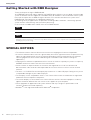 2
2
-
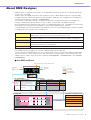 3
3
-
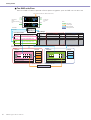 4
4
-
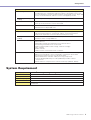 5
5
-
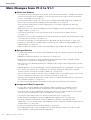 6
6
-
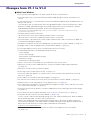 7
7
-
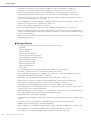 8
8
-
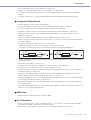 9
9
-
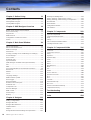 10
10
-
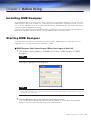 11
11
-
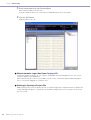 12
12
-
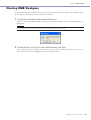 13
13
-
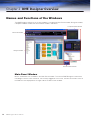 14
14
-
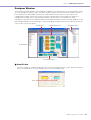 15
15
-
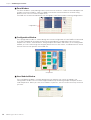 16
16
-
 17
17
-
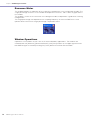 18
18
-
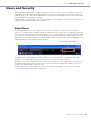 19
19
-
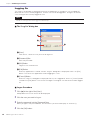 20
20
-
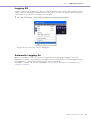 21
21
-
 22
22
-
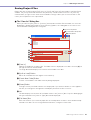 23
23
-
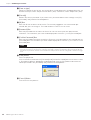 24
24
-
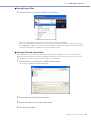 25
25
-
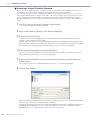 26
26
-
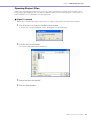 27
27
-
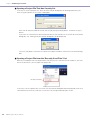 28
28
-
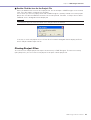 29
29
-
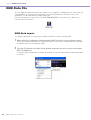 30
30
-
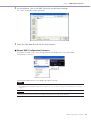 31
31
-
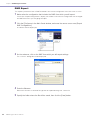 32
32
-
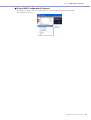 33
33
-
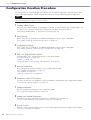 34
34
-
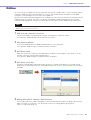 35
35
-
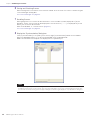 36
36
-
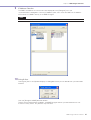 37
37
-
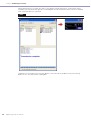 38
38
-
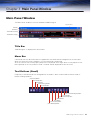 39
39
-
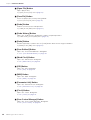 40
40
-
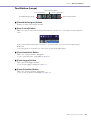 41
41
-
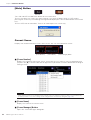 42
42
-
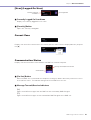 43
43
-
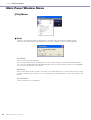 44
44
-
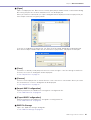 45
45
-
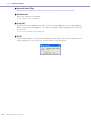 46
46
-
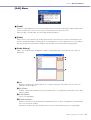 47
47
-
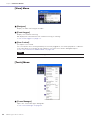 48
48
-
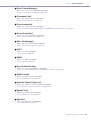 49
49
-
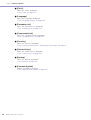 50
50
-
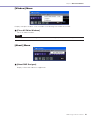 51
51
-
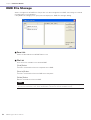 52
52
-
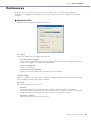 53
53
-
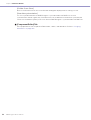 54
54
-
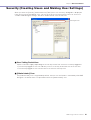 55
55
-
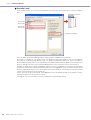 56
56
-
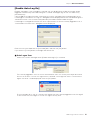 57
57
-
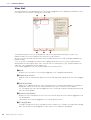 58
58
-
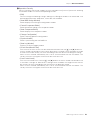 59
59
-
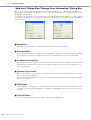 60
60
-
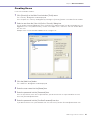 61
61
-
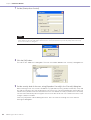 62
62
-
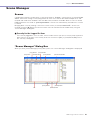 63
63
-
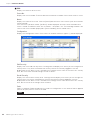 64
64
-
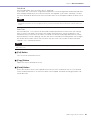 65
65
-
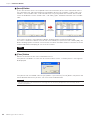 66
66
-
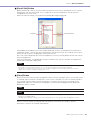 67
67
-
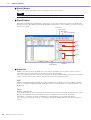 68
68
-
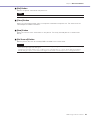 69
69
-
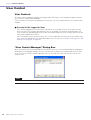 70
70
-
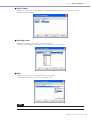 71
71
-
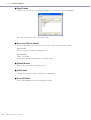 72
72
-
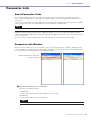 73
73
-
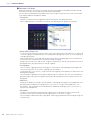 74
74
-
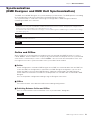 75
75
-
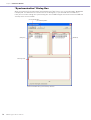 76
76
-
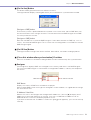 77
77
-
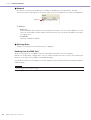 78
78
-
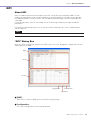 79
79
-
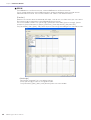 80
80
-
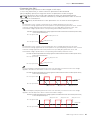 81
81
-
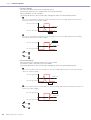 82
82
-
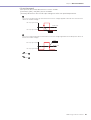 83
83
-
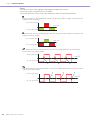 84
84
-
 85
85
-
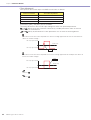 86
86
-
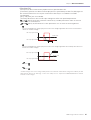 87
87
-
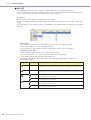 88
88
-
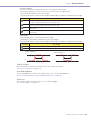 89
89
-
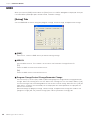 90
90
-
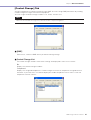 91
91
-
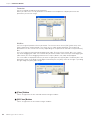 92
92
-
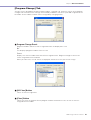 93
93
-
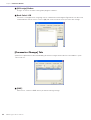 94
94
-
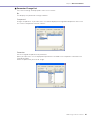 95
95
-
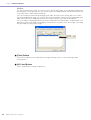 96
96
-
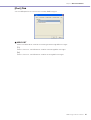 97
97
-
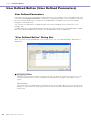 98
98
-
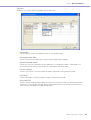 99
99
-
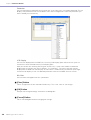 100
100
-
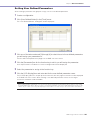 101
101
-
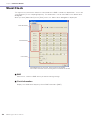 102
102
-
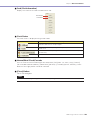 103
103
-
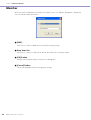 104
104
-
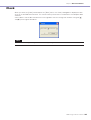 105
105
-
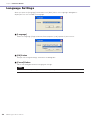 106
106
-
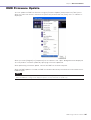 107
107
-
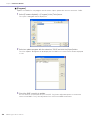 108
108
-
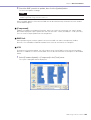 109
109
-
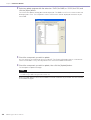 110
110
-
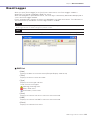 111
111
-
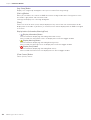 112
112
-
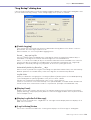 113
113
-
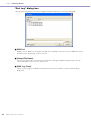 114
114
-
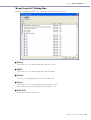 115
115
-
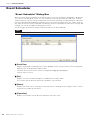 116
116
-
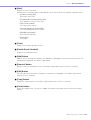 117
117
-
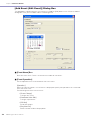 118
118
-
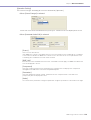 119
119
-
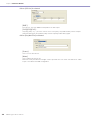 120
120
-
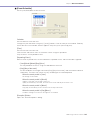 121
121
-
 122
122
-
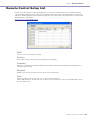 123
123
-
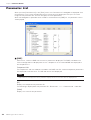 124
124
-
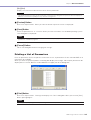 125
125
-
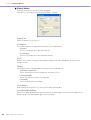 126
126
-
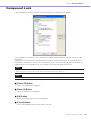 127
127
-
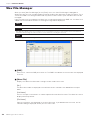 128
128
-
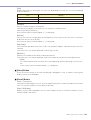 129
129
-
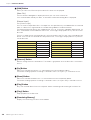 130
130
-
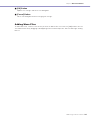 131
131
-
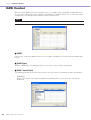 132
132
-
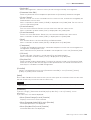 133
133
-
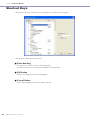 134
134
-
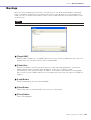 135
135
-
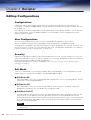 136
136
-
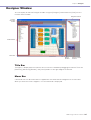 137
137
-
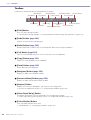 138
138
-
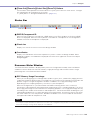 139
139
-
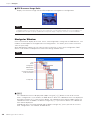 140
140
-
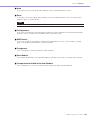 141
141
-
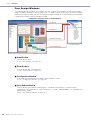 142
142
-
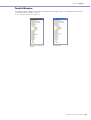 143
143
-
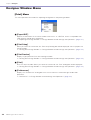 144
144
-
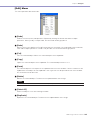 145
145
-
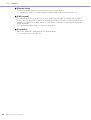 146
146
-
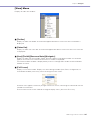 147
147
-
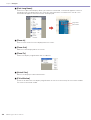 148
148
-
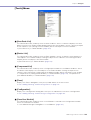 149
149
-
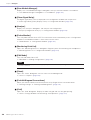 150
150
-
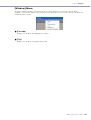 151
151
-
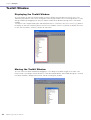 152
152
-
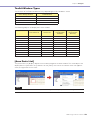 153
153
-
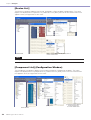 154
154
-
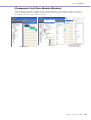 155
155
-
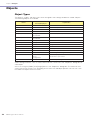 156
156
-
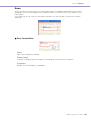 157
157
-
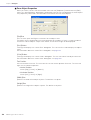 158
158
-
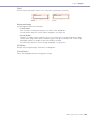 159
159
-
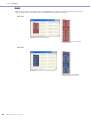 160
160
-
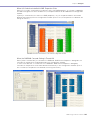 161
161
-
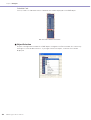 162
162
-
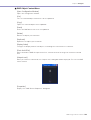 163
163
-
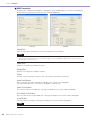 164
164
-
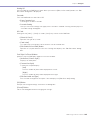 165
165
-
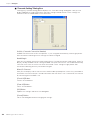 166
166
-
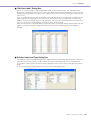 167
167
-
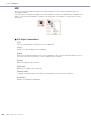 168
168
-
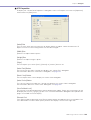 169
169
-
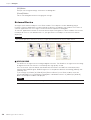 170
170
-
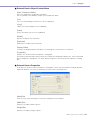 171
171
-
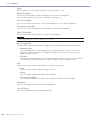 172
172
-
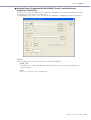 173
173
-
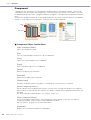 174
174
-
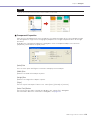 175
175
-
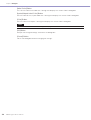 176
176
-
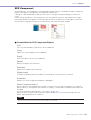 177
177
-
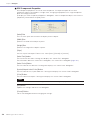 178
178
-
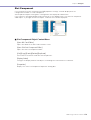 179
179
-
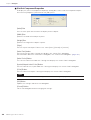 180
180
-
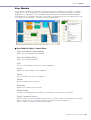 181
181
-
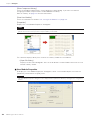 182
182
-
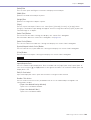 183
183
-
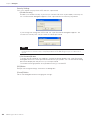 184
184
-
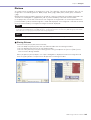 185
185
-
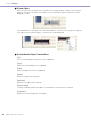 186
186
-
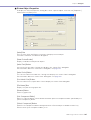 187
187
-
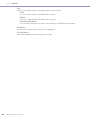 188
188
-
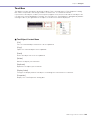 189
189
-
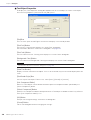 190
190
-
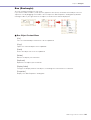 191
191
-
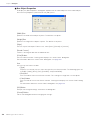 192
192
-
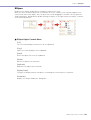 193
193
-
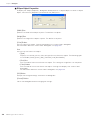 194
194
-
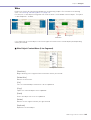 195
195
-
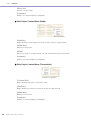 196
196
-
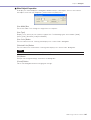 197
197
-
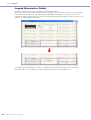 198
198
-
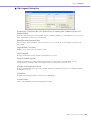 199
199
-
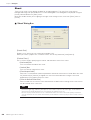 200
200
-
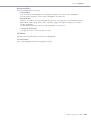 201
201
-
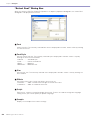 202
202
-
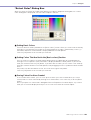 203
203
-
 204
204
-
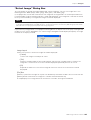 205
205
-
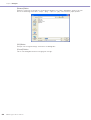 206
206
-
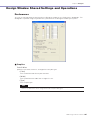 207
207
-
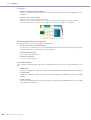 208
208
-
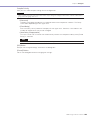 209
209
-
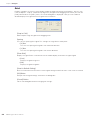 210
210
-
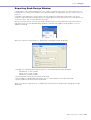 211
211
-
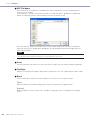 212
212
-
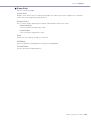 213
213
-
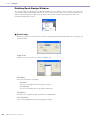 214
214
-
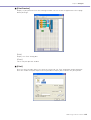 215
215
-
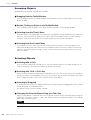 216
216
-
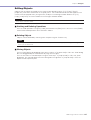 217
217
-
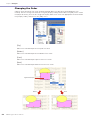 218
218
-
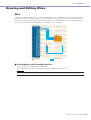 219
219
-
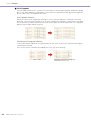 220
220
-
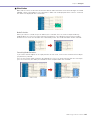 221
221
-
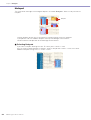 222
222
-
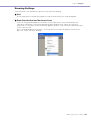 223
223
-
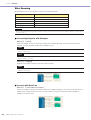 224
224
-
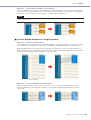 225
225
-
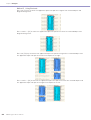 226
226
-
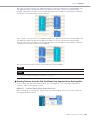 227
227
-
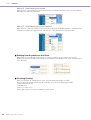 228
228
-
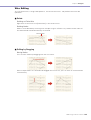 229
229
-
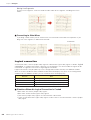 230
230
-
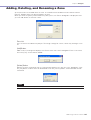 231
231
-
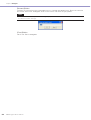 232
232
-
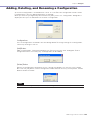 233
233
-
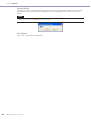 234
234
-
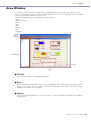 235
235
-
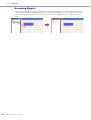 236
236
-
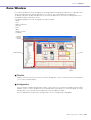 237
237
-
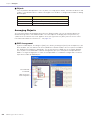 238
238
-
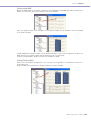 239
239
-
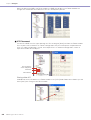 240
240
-
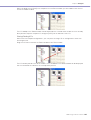 241
241
-
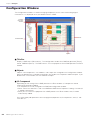 242
242
-
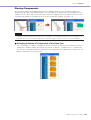 243
243
-
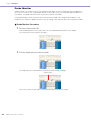 244
244
-
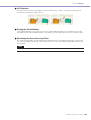 245
245
-
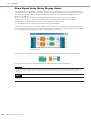 246
246
-
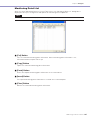 247
247
-
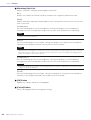 248
248
-
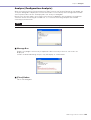 249
249
-
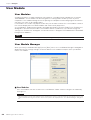 250
250
-
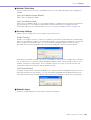 251
251
-
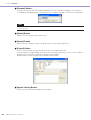 252
252
-
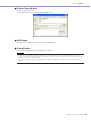 253
253
-
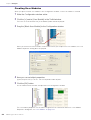 254
254
-
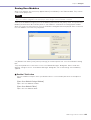 255
255
-
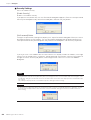 256
256
-
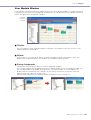 257
257
-
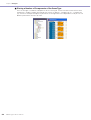 258
258
-
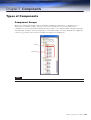 259
259
-
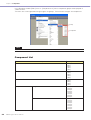 260
260
-
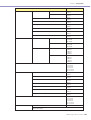 261
261
-
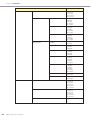 262
262
-
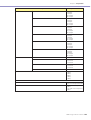 263
263
-
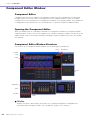 264
264
-
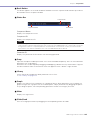 265
265
-
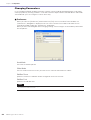 266
266
-
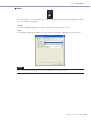 267
267
-
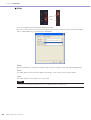 268
268
-
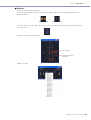 269
269
-
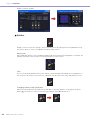 270
270
-
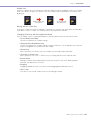 271
271
-
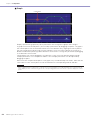 272
272
-
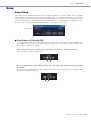 273
273
-
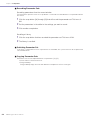 274
274
-
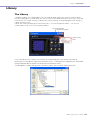 275
275
-
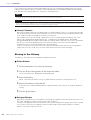 276
276
-
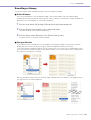 277
277
-
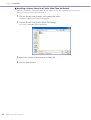 278
278
-
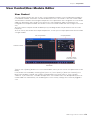 279
279
-
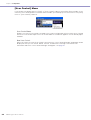 280
280
-
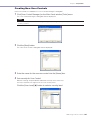 281
281
-
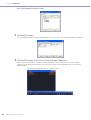 282
282
-
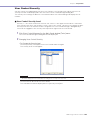 283
283
-
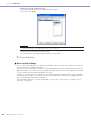 284
284
-
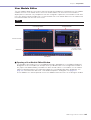 285
285
-
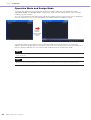 286
286
-
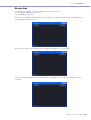 287
287
-
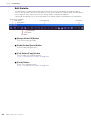 288
288
-
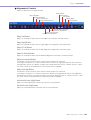 289
289
-
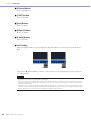 290
290
-
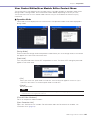 291
291
-
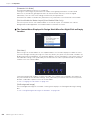 292
292
-
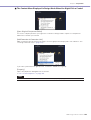 293
293
-
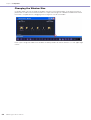 294
294
-
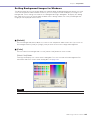 295
295
-
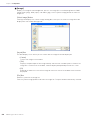 296
296
-
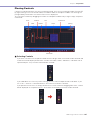 297
297
-
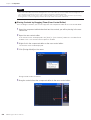 298
298
-
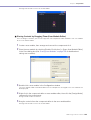 299
299
-
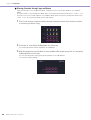 300
300
-
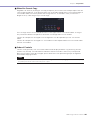 301
301
-
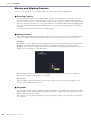 302
302
-
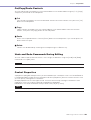 303
303
-
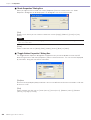 304
304
-
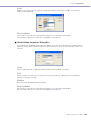 305
305
-
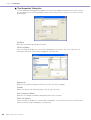 306
306
-
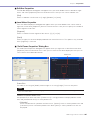 307
307
-
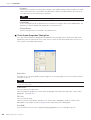 308
308
-
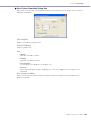 309
309
-
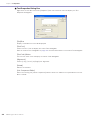 310
310
-
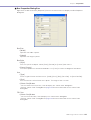 311
311
-
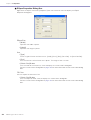 312
312
-
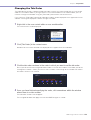 313
313
-
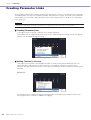 314
314
-
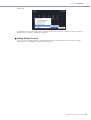 315
315
-
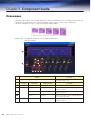 316
316
-
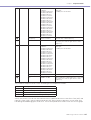 317
317
-
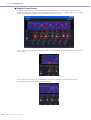 318
318
-
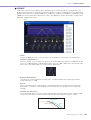 319
319
-
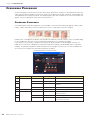 320
320
-
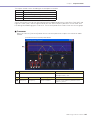 321
321
-
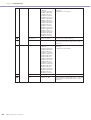 322
322
-
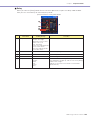 323
323
-
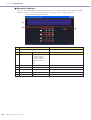 324
324
-
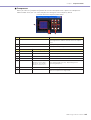 325
325
-
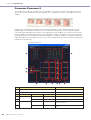 326
326
-
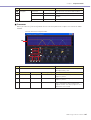 327
327
-
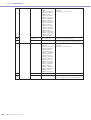 328
328
-
 329
329
-
 330
330
-
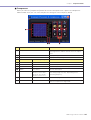 331
331
-
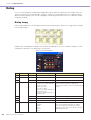 332
332
-
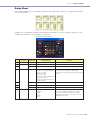 333
333
-
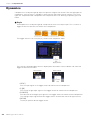 334
334
-
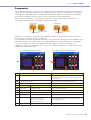 335
335
-
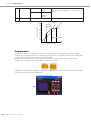 336
336
-
 337
337
-
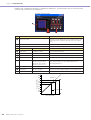 338
338
-
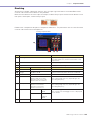 339
339
-
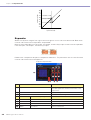 340
340
-
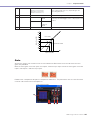 341
341
-
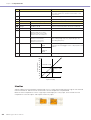 342
342
-
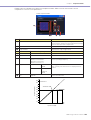 343
343
-
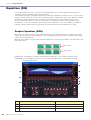 344
344
-
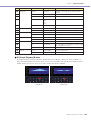 345
345
-
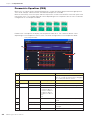 346
346
-
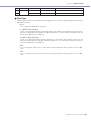 347
347
-
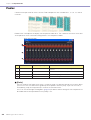 348
348
-
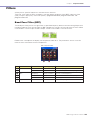 349
349
-
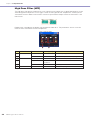 350
350
-
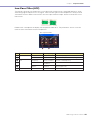 351
351
-
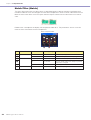 352
352
-
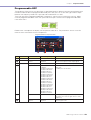 353
353
-
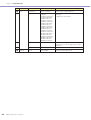 354
354
-
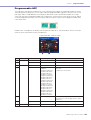 355
355
-
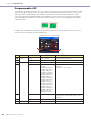 356
356
-
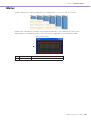 357
357
-
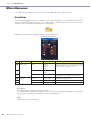 358
358
-
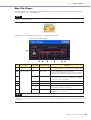 359
359
-
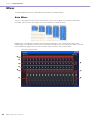 360
360
-
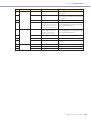 361
361
-
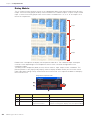 362
362
-
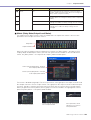 363
363
-
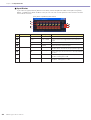 364
364
-
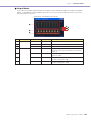 365
365
-
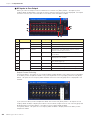 366
366
-
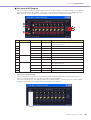 367
367
-
 368
368
-
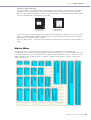 369
369
-
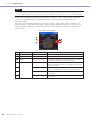 370
370
-
 371
371
-
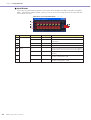 372
372
-
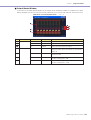 373
373
-
 374
374
-
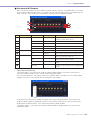 375
375
-
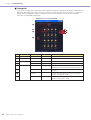 376
376
-
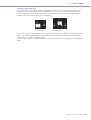 377
377
-
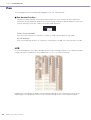 378
378
-
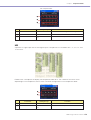 379
379
-
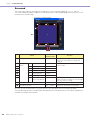 380
380
-
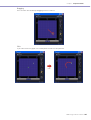 381
381
-
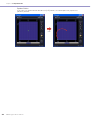 382
382
-
 383
383
-
 384
384
-
 385
385
-
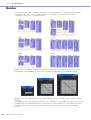 386
386
-
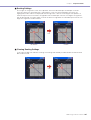 387
387
-
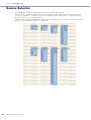 388
388
-
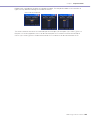 389
389
-
 390
390
-
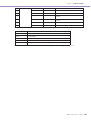 391
391
-
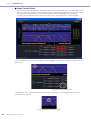 392
392
-
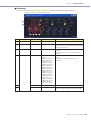 393
393
-
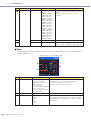 394
394
-
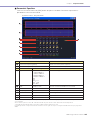 395
395
-
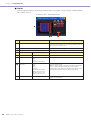 396
396
-
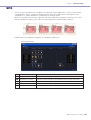 397
397
-
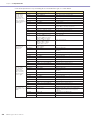 398
398
-
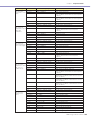 399
399
-
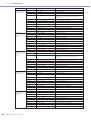 400
400
-
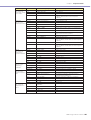 401
401
-
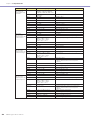 402
402
-
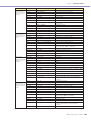 403
403
-
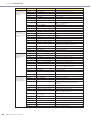 404
404
-
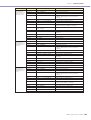 405
405
-
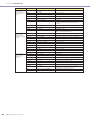 406
406
-
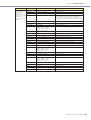 407
407
-
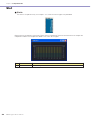 408
408
-
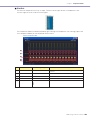 409
409
-
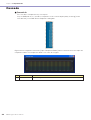 410
410
-
 411
411
-
 412
412
-
 413
413
-
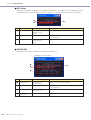 414
414
-
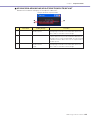 415
415
-
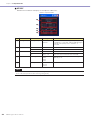 416
416
-
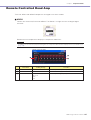 417
417
-
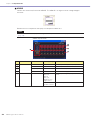 418
418
-
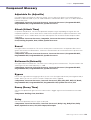 419
419
-
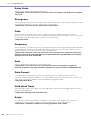 420
420
-
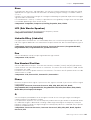 421
421
-
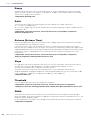 422
422
-
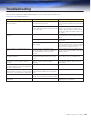 423
423
-
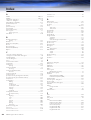 424
424
-
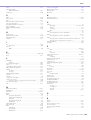 425
425
-
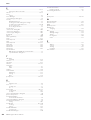 426
426
-
 427
427
Yamaha V1 Manuale del proprietario
- Categoria
- Mixer audio
- Tipo
- Manuale del proprietario
in altre lingue
- English: Yamaha V1 Owner's manual
- français: Yamaha V1 Le manuel du propriétaire
- español: Yamaha V1 El manual del propietario
- Deutsch: Yamaha V1 Bedienungsanleitung
- русский: Yamaha V1 Инструкция по применению
- Nederlands: Yamaha V1 de handleiding
- português: Yamaha V1 Manual do proprietário
- dansk: Yamaha V1 Brugervejledning
- čeština: Yamaha V1 Návod k obsluze
- polski: Yamaha V1 Instrukcja obsługi
- svenska: Yamaha V1 Bruksanvisning
- Türkçe: Yamaha V1 El kitabı
- română: Yamaha V1 Manualul proprietarului
Documenti correlati
-
Yamaha V3 Manuale del proprietario
-
Yamaha V3 Manuale del proprietario
-
Yamaha V3 Manuale del proprietario
-
Yamaha DME8o-C Manuale utente
-
Yamaha V3 Manuale utente
-
Yamaha DME64N/24N V4.0 Manuale del proprietario
-
Yamaha V3 Manuale utente
-
Yamaha V3 Manuale del proprietario
-
Yamaha D1030 Manuale del proprietario
-
Yamaha V3 Manuale utente
Altri documenti
-
Optimus DP-0206 Manuale utente
-
LD Systems ZONE X 1208 Manuale utente
-
Rane AC 23S Guida utente
-
Korg SV-1 Black Guida utente
-
LD Systems DSP 44 K RACK Manuale utente
-
TC Electronic P2 - LEVEL PILOT INCL. DIGITAL BYPASS Manuale del proprietario
-
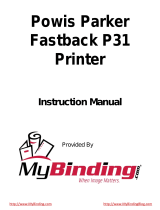 Powis Parker FASTBACK 15 Manuale utente
Powis Parker FASTBACK 15 Manuale utente
-
 Eedomus eedomus+ Manuale utente
Eedomus eedomus+ Manuale utente
-
sauter SAUTER HMO Manuale utente
-
YAESU PCC-2000 Reference Book