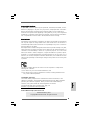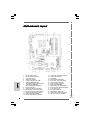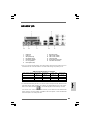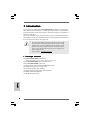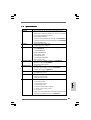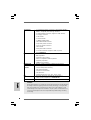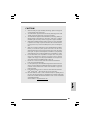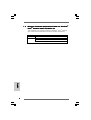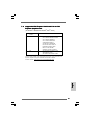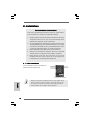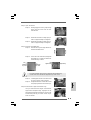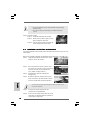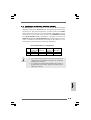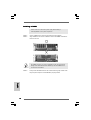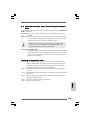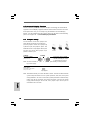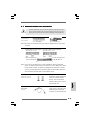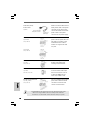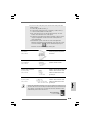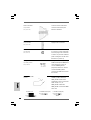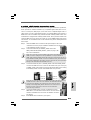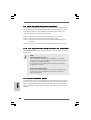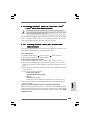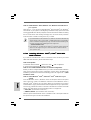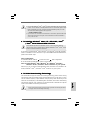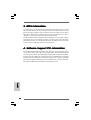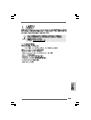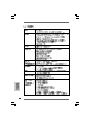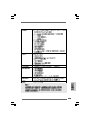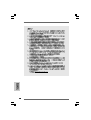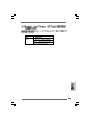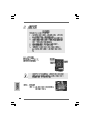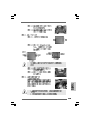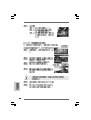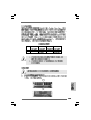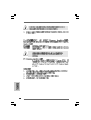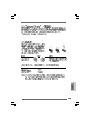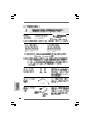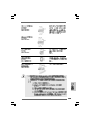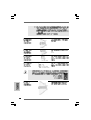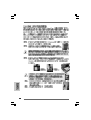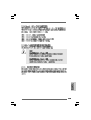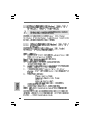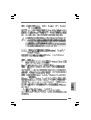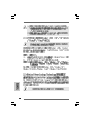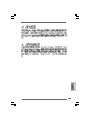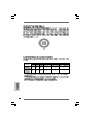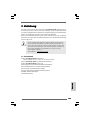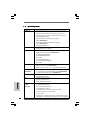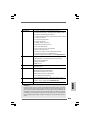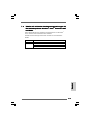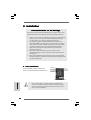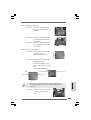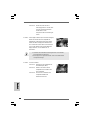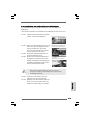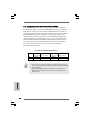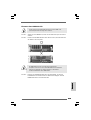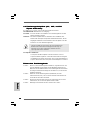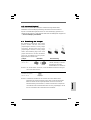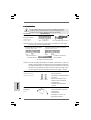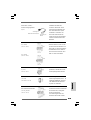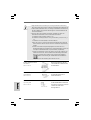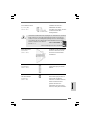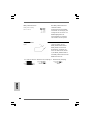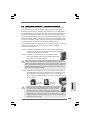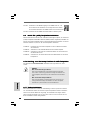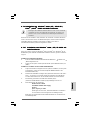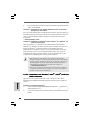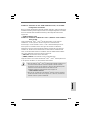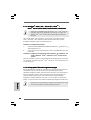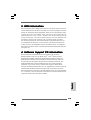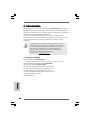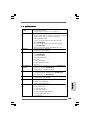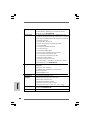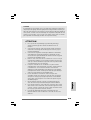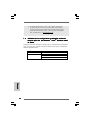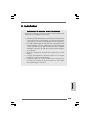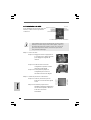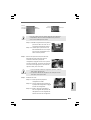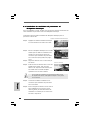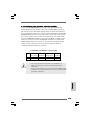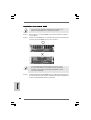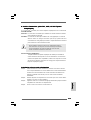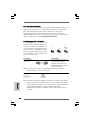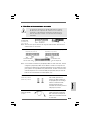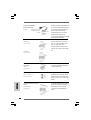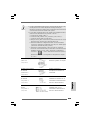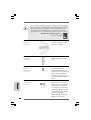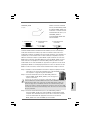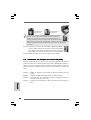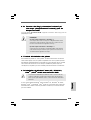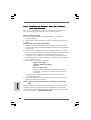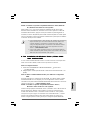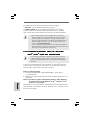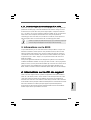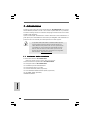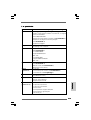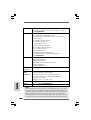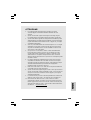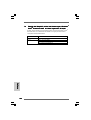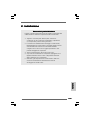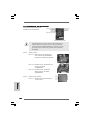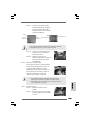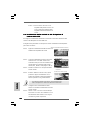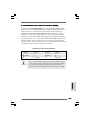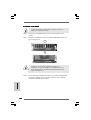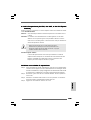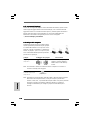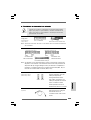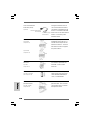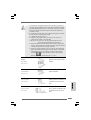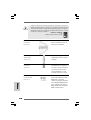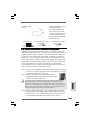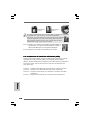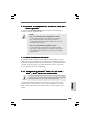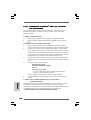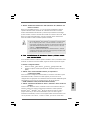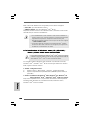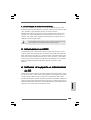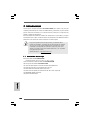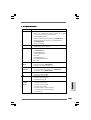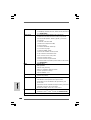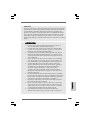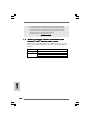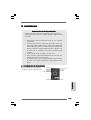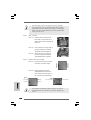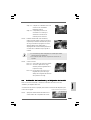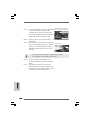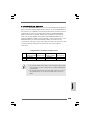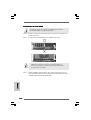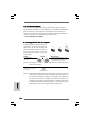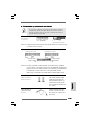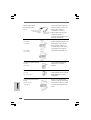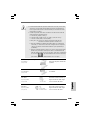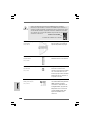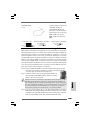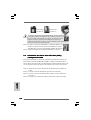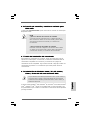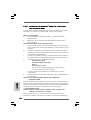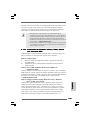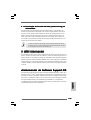ASROCK 4CoreDual-VSTA Manuale del proprietario
- Categoria
- Schede madri
- Tipo
- Manuale del proprietario

11
11
1
ASRock 4CoreDual-VSTA Motherboard
Copyright Notice:Copyright Notice:
Copyright Notice:Copyright Notice:
Copyright Notice:
No part of this installation guide may be reproduced, transcribed, transmitted, or trans-
lated in any language, in any form or by any means, except duplication of documen-
tation by the purchaser for backup purpose, without written consent of ASRock Inc.
Products and corporate names appearing in this guide may or may not be registered
trademarks or copyrights of their respective companies, and are used only for identifica-
tion or explanation and to the owners’ benefit, without intent to infringe.
Disclaimer:Disclaimer:
Disclaimer:Disclaimer:
Disclaimer:
Specifications and information contained in this guide are furnished for informational
use only and subject to change without notice, and should not be constructed as a
commitment by ASRock. ASRock assumes no responsibility for any errors or omissions
that may appear in this guide.
With respect to the contents of this guide, ASRock does not provide warranty of any kind,
either expressed or implied, including but not limited to the implied warranties or
conditions of merchantability or fitness for a particular purpose. In no event shall
ASRock, its directors, officers, employees, or agents be liable for any indirect, special,
incidental, or consequential damages (including damages for loss of profits, loss of
business, loss of data, interruption of business and the like), even if ASRock has been
advised of the possibility of such damages arising from any defect or error in the guide
or product.
This device complies with Part 15 of the FCC Rules. Operation is subject to the
following two conditions:
(1) this device may not cause harmful interference, and
(2) this device must accept any interference received, including interference that
may cause undesired operation.
CALIFORNIA, USA ONLY
The Lithium battery adopted on this motherboard contains Perchlorate, a toxic
substance controlled in Perchlorate Best Management Practices (BMP) regulations
passed by the California Legislature. When you discard the Lithium battery in
California, USA, please follow the related regulations in advance.
“Perchlorate Material-special handling may apply, see
www.dtsc.ca.gov/hazardouswaste/perchlorate”
ASRock Website: http://www.asrock.com
EnglishEnglish
EnglishEnglish
English
Published February 2007
Copyright©2007 ASRock INC. All rights reserved.

ASRock 4CoreDual-VSTA Motherboard
22
22
2
Motherboard LMotherboard L
Motherboard LMotherboard L
Motherboard L
ayoutayout
ayoutayout
ayout
EnglishEnglish
EnglishEnglish
English
1 PS2_USB_PWR1 Jumper 15 Chassis Fan Connector (CHA_FAN1)
2 ATX 12V Connector (ATX12V1) 16 South Bridge Controller
3 775-Pin CPU Socket 17 Flash Memory
4 North Bridge Controller 18 USB 2.0 Header (USB45, Blue)
5 CPU Fan Connector (CPU_FAN1) 19 Clear CMOS Jumper (CLRCMOS1)
6 2 x 240-pin DDRII DIMM Slots 20 USB 2.0 Header (USB67, Blue)
(Dual Channel A: DDRII_1, DDRII_2; Yellow) 21 Floppy Connector (FLOPPY1)
7 2 x 184-pin DDR DIMM Slots 22 Game Connector (GAME1)
(Dual Channel B: DDR1, DDR2; Blue) 23 HDMI_SPDIF Header (HDMI_SPDIF1)
8 AGP Slot (1.5V_AGP1) 24 Front Panel Audio Header (HD_AUDIO1)
9 Primary IDE Connector (IDE1, Blue) 25 4 x PCI Slots (PCI1- 4)
10 Secondary IDE Connector (IDE2, Black) 26 PCI Express Graphics Slot
11 Secondary Serial ATA Connector (SATA2) 27 Infrared Module Header (IR1)
12 Primary Serial ATA Connector (SATA1) 28 Internal Audio Connector: CD1 (Black)
13 System Panel Header (PANEL1) 29 ATX Power Connector (ATXPWR1)
14 Chassis Speaker Header (SPEAKER 1)

33
33
3
ASRock 4CoreDual-VSTA Motherboard
EnglishEnglish
EnglishEnglish
English
HD 8CH I/OHD 8CH I/O
HD 8CH I/OHD 8CH I/O
HD 8CH I/O
1 Parallel Port 8 Microphone (Pink)
2 RJ-45 Port 9 USB 2.0 Ports (USB01)
3 Side Speaker (Gray) 10 USB 2.0 Ports (USB23)
4 Rear Speaker (Black) 11 Serial Port: COM1
5 Central / Bass (Orange) 12 PS/2 Keyboard Port (Purple)
6 Line In (Light Blue) 13 PS/2 Mouse Port (Green)
*7 Front Speaker (Lime)
* If you use 2-channel speaker, please connect the speaker’s plug into “Front Speaker Jack”. See
the table below for connection details in accordance with the type of speaker you use.
TABLE for Audio Output Connection
Audio Output Channels Front Speaker Rear Speaker Central / Bass Side Speaker
(No. 7) (No. 4) (No. 5) (No. 3)
2 V -- -- --
4VV----
6 VVV--
8 VVVV
* To enable Multi-Streaming function, you need to connect a front panel audio cable to the front
panel audio header. After restarting your computer, you will find “Mixer” tool on your system.
Please select “Mixer ToolBox” , click “Enable playback multi-streaming”, and click
“ok”. Choose “2CH”, “4CH”, “6CH”, or “8CH” and then you are allowed to select “Realtek HDA
Primary output” to use Rear Speaker, Central/Bass, and Front Speaker, or select “Realtek HDA
Audio 2nd output” to use front panel audio.

ASRock 4CoreDual-VSTA Motherboard
44
44
4
1. Introduction1. Introduction
1. Introduction1. Introduction
1. Introduction
Thank you for purchasing ASRock 4CoreDual-VSTA motherboard, a reliable moth-
erboard produced under ASRock’s consistently stringent quality control. It delivers
excellent performance with robust design conforming to ASRock’s commitment to
quality and endurance.
This Quick Installation Guide contains introduction of the motherboard and step-by-
step installation guide. More detailed information of the motherboard can be found in
the user manual presented in the Support CD.
Because the motherboard specifications and the BIOS software might
be updated, the content of this manual will be subject to change
without notice. In case any modifications of this manual occur, the
updated version will be available on ASRock website without further
notice. You may find the latest VGA cards and CPU support lists on
ASRock website as well.
ASRock website
http://www.asrock.com
1.1 Package Contents1.1 Package Contents
1.1 Package Contents1.1 Package Contents
1.1 Package Contents
ASRock 4CoreDual-VSTA Motherboard
(ATX Form Factor: 12.0-in x 9.6-in, 30.5 cm x 24.4 cm)
ASRock 4CoreDual-VSTA Quick Installation Guide
ASRock 4CoreDual-VSTA Support CD
One 80-conductor Ultra ATA 66/100/133 IDE Ribbon Cable
One Ribbon Cable for a 3.5-in Floppy Drive
One Serial ATA (SATA) Cable (Optional)
One Serial ATA (SATA) HDD Power Cable (Optional)
One HDMI_SPDIF Cable (Optional)
One HD 8CH I/O Panel Shield
EnglishEnglish
EnglishEnglish
English

55
55
5
ASRock 4CoreDual-VSTA Motherboard
EnglishEnglish
EnglishEnglish
English
1.21.2
1.21.2
1.2
SpecificationsSpecifications
SpecificationsSpecifications
Specifications
Platform - ATX Form Factor: 12.0-in x 9.6-in, 30.5 cm x 24.4 cm
CPU - LGA 775 for Intel
®
Core
TM
2 Extreme / Core
TM
2 Duo /
Pentium
®
XE / Pentium
®
D / Pentium
®
4 / Celeron
®
D, supporting
Quad Core Kentsfield processors
- FSB 1066/800/533 MHz
- Supports Hyper-Threading Technology (see CAUTION 1)
- Supports Untied Overclocking Technology (see CAUTION 2)
- Supports EM64T CPU
Chipset - Northbridge: VIA
®
PT880 Ultra
- Southbridge: VIA
®
VT8237A
Memory - Dual Channel DDR/DDRII Memory Technology
(see CAUTION 3)
- 2 x DDRII DIMM slots
- Support DDRII667/533
- Max. capacity: 2GB
- 2 x DDR DIMM slots
- Support DDR400/333/266
- Max. capacity: 2GB
Hybrid Booster - CPU Frequency Stepless Control (see CAUTION 4)
- ASRock U-COP (see CAUTION 5)
- Boot Failure Guard (B.F.G.)
Expansion Slot - 4 x PCI slots
- 1 x PCI Express Graphics slot (see CAUTION 6)
- 1 x AGP 8X slot (see CAUTION 7)
Audio - 7.1 CH Windows
®
Vista
TM
Premium Level HD Audio
(ALC888 Audio Codec)
LAN - VIA
®
PHY VT6103
- Speed: 10/100 Ethernet
- Supports Wake-On-LAN
Rear Panel I/O HD 8CH I/O
- 1 x PS/2 Mouse Port
- 1 x PS/2 Keyboard Port
- 1 x Serial Port: COM1
- 1 x Parallel Port (ECP/EPP Support)
- 4 x Ready-to-Use USB 2.0 Ports
- 1 x RJ-45 Port
- Audio Jack: Side Speaker/Rear Speaker/Central Bass/Line
in/Front Speaker/Microphone (see CAUTION 8)

ASRock 4CoreDual-VSTA Motherboard
66
66
6
EnglishEnglish
EnglishEnglish
English
Connector - 2 x Serial ATA 1.5Gb/s connectors, support RAID (RAID 0,
RAID 1, and JBOD) and “Hot Plug” functions
- 2 x ATA133 IDE connectors (support 4 x IDE devices)
- 1 x Floppy connector
- 1 x IR header
- 1 x Game header
- 1 x HDMI_SPDIF header
- CPU/Chassis FAN connector
- 20 pin ATX power connector
- 4 pin 12V power connector
- CD in header
- Front panel audio connector
- 2 x USB 2.0 headers (support 4 USB 2.0 ports)
(see CAUTION 9)
BIOS Feature - 4Mb AMI BIOS
- AMI Legal BIOS
- Supports “Plug and Play”
- ACPI 1.1 Compliance Wake Up Events
- Supports jumperfree
- SMBIOS 2.3.1 Support
Support CD - Drivers, Utilities, AntiVirus Software (Trial Version)
Hardware - CPU Temperature Sensing
Monitor - Chassis Temperature Sensing
- CPU Fan Tachometer
- Chassis Fan Tachometer
- CPU Quiet Fan
- Voltage Monitoring: +12V, +5V, +3.3V, Vcore
OS - Microsoft
®
Windows
®
2000/XP/XP 64-bit/Vista
TM
/
Vista
TM
64-bit compliant (see CAUTION 10)
Certifications - FCC, CE, WHQL
WARNING
Please realize that there is a certain risk involved with overclocking, including adjusting
the setting in the BIOS, applying Untied Overclocking Technology, or using the third-
party overclocking tools. Overclocking may affect your system stability, or even
cause damage to the components and devices of your system. It should be done at
your own risk and expense. We are not responsible for possible damage caused by
overclocking.

77
77
7
ASRock 4CoreDual-VSTA Motherboard
EnglishEnglish
EnglishEnglish
English
CAUTION!
1. About the setting of “Hyper Threading Technology”, please check page 33
of “User Manual” in the support CD.
2. This motherboard supports Untied Overclocking Technology. Please read
“Untied Overclocking Technology” on page 25 for details.
3. This motherboard supports Dual Channel Memory Technology. Before you
implement Dual Channel Memory Technology, make sure to read the
installation guide of memory modules on page 13 for proper installation.
4. Although this motherboard offers stepless control, it is not recommended
to perform over-clocking. Frequencies other than the recommended CPU
bus frequencies may cause the instability of the system or damage the
CPU.
5. While CPU overheat is detected, the system will automatically shutdown.
Before you resume the system, please check if the CPU fan on the
motherboard functions properly and unplug the power cord, then plug it
back again. To improve heat dissipation, remember to spray thermal
grease between the CPU and the heatsink when you install the PC system.
6. For the information of the compatible PCI Express VGA cards, please
refer to the “Supported PCI Express VGA Card List for PCI Express
Graphics Slot” on page 9. For the proper installation of PCI Express VGA
card, please refer to the installation guide on page 15.
7. Do NOT use a 3.3V AGP card on the AGP slot of this motherboard!
It may cause permanent damage!
8. For microphone input, this motherboard supports both stereo and mono
modes. For audio output, this motherboard supports 2-channel, 4-channel,
6-channel, and 8-channel modes. Please check the table on page 3 for
proper connection.
9. Power Management for USB 2.0 works fine under Microsoft
®
Windows
®
Vista
TM
64-bit / Vista
TM
/ XP 64-bit / XP SP1 or SP2 / 2000 SP4.
10. Microsoft
®
Windows
®
Vista
TM
/ Vista
TM
64-bit driver keeps on updating now. As
long as we have the latest driver, we will update it to our website in the future.
Please visit our website for Microsoft
®
Windows
®
Vista
TM
/ Vista
TM
64-bit driver
and related information.
ASRock website http://www.asrock.com

ASRock 4CoreDual-VSTA Motherboard
88
88
8
EnglishEnglish
EnglishEnglish
English
1.31.3
1.31.3
1.3
Minimum Hardware RMinimum Hardware R
Minimum Hardware RMinimum Hardware R
Minimum Hardware R
equirement Tequirement T
equirement Tequirement T
equirement T
able for Wable for W
able for Wable for W
able for W
indowsindows
indowsindows
indows
®®
®®
®
VistaVista
VistaVista
Vista
TMTM
TMTM
TM
Premium 2007 and Basic OS Premium 2007 and Basic OS
Premium 2007 and Basic OS Premium 2007 and Basic OS
Premium 2007 and Basic OS
This motherboard can support all features in Windows
®
Vista
TM
Premium
2007. Please follow below table for minimum hardware requirement.
CPU Celeron D 326
Memory 1GB system memory
VGA DX9.0 with WDDM Driver
with 128bit VGA memory (Premium)
with 64bit VGA memory (Basic)

99
99
9
ASRock 4CoreDual-VSTA Motherboard
EnglishEnglish
EnglishEnglish
English
1.41.4
1.41.4
1.4
Supported PCI Express VGA Card List for PCISupported PCI Express VGA Card List for PCI
Supported PCI Express VGA Card List for PCISupported PCI Express VGA Card List for PCI
Supported PCI Express VGA Card List for PCI
Express Graphics SlotExpress Graphics Slot
Express Graphics SlotExpress Graphics Slot
Express Graphics Slot
(for Windows
®
2000/XP/XP 64-bit/Vista
TM
/Vista
TM
64-bit)
Graphics Chip Model Name
Vendor
NVIDIA ASUS Extreme N6200GE/TD
ASUS Extreme N6200TC256/TD
ASUS Extreme N6800GT
ASUS Extreme N6800/TD
ALBATRON PC6600GT
GIGABYTE GV-NX66128D
Inno3D GeFORCE 6600 LE
LEADTEK PX6200 TC/TDH
MSI PCX 5750-TD128E
SPARKLE GeFORCE 6200TC
ATI ASUS Extreme AX700PRO/TVD
ABIT RX600XT-PCIE
GECUBE Radeon X850XT 256M
For the latest updates of the supported PCI Express VGA card list for PCI
Express Graphics slot, please visit ASRock website for details.
ASRock website:
http://www.asrock.com/support/index.htm

ASRock 4CoreDual-VSTA Motherboard
1010
1010
10
EnglishEnglish
EnglishEnglish
English
2.2.
2.2.
2.
InstallationInstallation
InstallationInstallation
Installation
Pre-installation PrecautionsPre-installation Precautions
Pre-installation PrecautionsPre-installation Precautions
Pre-installation Precautions
Take note of the following precautions before you install mother-
board components or change any motherboard settings.
1. Unplug the power cord from the wall socket before touching any
component. Failure to do so may cause severe damage to the
motherboard, peripherals, and/or components.
2. To avoid damaging the motherboard components due to static
electricity, NEVER place your motherboard directly on the carpet
or the like. Also remember to use a grounded wrist strap or touch
a safety grounded object before you handle components.
3. Hold components by the edges and do not touch the ICs.
4. Whenever you uninstall any component, place it on a grounded
antstatic pad or in the bag that comes with the component.
5. When placing screws into the screw holes to secure the
motherboard to the chassis, please do not over-tighten the
screws! Doing so may damage the motherboard.
2.12.1
2.12.1
2.1
CPU InstallationCPU Installation
CPU InstallationCPU Installation
CPU Installation
For the installation of Intel 775-LAND CPU,
please follow the steps below.
Before you insert the 775-LAND CPU into the socket, please check if
the CPU surface is unclean or if there is any bent pin on the socket.
Do not force to insert the CPU into the socket if above situation is
found. Otherwise, the CPU will be seriously damaged.
775-Pin Socket Overview

1111
1111
11
ASRock 4CoreDual-VSTA Motherboard
Step 1. Open the socket:
Step 1-1. Disengaging the lever by depressing
down and out on the hook to clear
retention tab.
Step 1-2. Rotate the load lever to fully open po-
sition at approximately 135 degrees.
Step 1-3. Rotate the load plate to fully open po-
sition at approximately 100 degrees.
Step 2. Insert the 775-LAND CPU:
Step 2-1. Hold the CPU by the edges where are
marked with black lines.
Step 2-2. Orient the CPU with IHS (Integrated
Heat Sink) up. Locate Pin1 and the two
orientation key notches.
For proper inserting, please ensure to match the two orientation key
notches of the CPU with the two alignment keys of the socket.
Step 2-3. Carefully place the CPU into the socket
by using a purely vertical motion.
Step 2-4. Verify that the CPU is within the socket
and properly mated to the orient keys.
Step 3. Remove PnP Cap (Pick and Place Cap):
Use your left hand index finger and thumb to
support the load plate edge, engage PnP cap
with right hand thumb and peel the cap from the
socket while pressing on center of PnP cap to
assist in removal.
black line
black line
775-Pin Socket
Pin1
alignment key
alignment key
Pin1
orientation
key notch
orientation
key notch
775-LAND CPU
EnglishEnglish
EnglishEnglish
English

ASRock 4CoreDual-VSTA Motherboard
1212
1212
12
EnglishEnglish
EnglishEnglish
English
1. It is recommended to use the cap tab to handle and avoid kicking
off the PnP cap.
2. This cap must be placed if returning the motherboard for after
service.
Step 4. Close the socket:
Step 4-1. Rotate the load plate onto the IHS.
Step 4-2. While pressing down lightly on load
plate, engage the load lever.
Step 4-3. Secure load lever with load plate tab
under retention tab of load lever.
2.22.2
2.22.2
2.2
Installation of CPU Fan and HeatsinkInstallation of CPU Fan and Heatsink
Installation of CPU Fan and HeatsinkInstallation of CPU Fan and Heatsink
Installation of CPU Fan and Heatsink
For proper installation, please kindly refer to the instruction manuals of your CPU fan
and heatsink.
Below is an example to illustrate the installation of the heatsink for 775-LAND CPU.
Step 1. Apply thermal interface material onto center
of IHS on the socket surface.
Step 2. Place the heatsink onto the socket. Ensure
fan cables are oriented on side closest to the
CPU fan connector on the motherboard
(CPU_FAN1, see page 2, No. 5).
Step 3. Align fasteners with the motherboard
throughholes.
Step 4. Rotate the fastener clockwise, then press
down on fastener caps with thumb to install
and lock. Repeat with remaining fasteners.
If you press down the fasteners without rotating them clockwise, the heatsink cannot be
secured on the motherboard.
Step 5. Connect fan header with the CPU fan
connector on the motherboard.
Step 6. Secure excess cable with tie-wrap to ensure
cable does not interfere with fan operation or
contact other components.

1313
1313
13
ASRock 4CoreDual-VSTA Motherboard
EnglishEnglish
EnglishEnglish
English
2.3 Installation of Memory Modules (DIMM)2.3 Installation of Memory Modules (DIMM)
2.3 Installation of Memory Modules (DIMM)2.3 Installation of Memory Modules (DIMM)
2.3 Installation of Memory Modules (DIMM)
4CoreDual-VSTA motherboard provides two 184-pin DDR (Double Data Rate)
DIMM slots and two 240-pin DDRII DIMM slots, and supports Dual Channel Memory
Technology. For dual channel configuration, you always need to install identi-
cal (the same brand, speed, size and chip-type) DDR / DDRII DIMM pair in the
slots of the same color. In other words, you have to install identical DDRII DIMM
pair in Dual Channel A (DDRII_1 and DDRII_2; Yellow slots; see p.2 No.6) or
identical DDR DIMM pair in Dual Channel B (DDR1 and DDR2; Blue slots; see p.
2 No.7), so that Dual Channel Memory Technology can be activated. You may
refer to the Dual Channel Memory Configuration Table below.
Dual Channel Memory Configurations
DDRII_1 DDR1 DDRII_2 DDR2
(Yellow Slot) (Blue Slot) (Yellow Slot) (Blue Slot)
(1) Populated - Populated -
(2) - Populated - Populated
1. It is not allowed to install a DDR memory module into DDRII slot or
a DDRII memory module into DDR slot; otherwise, this motherboard
and DIMM may be damaged.
2. It is not allowed to install both DDR and DDRII memory modules to
this motherboard at the same time; otherwise, this motherboard and
DIMM may be damaged.

ASRock 4CoreDual-VSTA Motherboard
1414
1414
14
EnglishEnglish
EnglishEnglish
English
Installing a DIMMInstalling a DIMM
Installing a DIMMInstalling a DIMM
Installing a DIMM
Please make sure to disconnect power supply before adding or
removing DIMMs or the system components.
STEP 1: Unlock a DIMM slot by pressing the retaining clips outward.
STEP 2: Align a DIMM on the slot such that the notch on the DIMM matches the
break on the slot.
The DIMM only fits in one correct orientation. It will cause permanent
damage to the motherboard and the DIMM if you force the DIMM into the
slot at incorrect orientation.
STEP 3: Firmly insert the DIMM into the slot until the retaining clips at both ends
fully snap back in place and the DIMM is properly seated.

1515
1515
15
ASRock 4CoreDual-VSTA Motherboard
EnglishEnglish
EnglishEnglish
English
2.4 Expansion Slots (PCI, AGP, and PCI Express Graphics2.4 Expansion Slots (PCI, AGP, and PCI Express Graphics
2.4 Expansion Slots (PCI, AGP, and PCI Express Graphics2.4 Expansion Slots (PCI, AGP, and PCI Express Graphics
2.4 Expansion Slots (PCI, AGP, and PCI Express Graphics
Slots) Slots)
Slots) Slots)
Slots)
There are 4 PCI slots, 1 AGP slot, and 1 PCI Express Graphics slot on 4CoreDual-
VSTA motherboard.
PCI slots: PCI slots are used to install expansion cards that have the 32-bit PCI
interface.
AGP slot: The AGP slot is used to install a graphics card. The ASRock AGP slot has
a special design of clasp that can securely fasten the inserted graphics
card. AGP slot is used to install AGP expansion cards.
Please do NOT use a 3.3V AGP card on the AGP slot of this motherboard!
It may cause permanent damage! For the voltage information of your
AGP card, please check with the AGP card vendors.
PCI Express Graphics slot:
PCI Express Graphics slot is used to install PCI Express expansion cards.
For the information of the compatible PCI Express VGA cards, please
refer to the “Supported PCI Express VGA Card List for PCI Express
Graphics Slot” on page 9.
Installing an expansion cardInstalling an expansion card
Installing an expansion cardInstalling an expansion card
Installing an expansion card
Step 1. Before installing the expansion card, please make sure that the power
supply is switched off or the power cord is unplugged. Please read the
documentation of the expansion card and make necessary hardware
settings for the card before you start the installation.
Step 2. Remove the system unit cover (if your motherboard is already installed in a
chassis).
Step 3. Remove the bracket facing the slot that you intend to use. Keep the screws
for later use.
Step 4. Align the card connector with the slot and press firmly until the card is
completely seated on the slot.
Step 5. Fasten the card to the chassis with screws.
Step 6. Replace the system cover.

ASRock 4CoreDual-VSTA Motherboard
1616
1616
16
EnglishEnglish
EnglishEnglish
English
2.5 Surround Display Feature2.5 Surround Display Feature
2.5 Surround Display Feature2.5 Surround Display Feature
2.5 Surround Display Feature
Thanks to ASRock patented PCI Express Graphics Technology, this motherboard
supports Surround Display upgrade. With the external add-on AGP VGA card and
PCI Express VGA card, you can easily enjoy the benefits of Surround Display
feature. For the detailed instruction, please refer to the document at the following
path in the Support CD: ..\ Surround Display Information
2.6 Jumpers Setup2.6 Jumpers Setup
2.6 Jumpers Setup2.6 Jumpers Setup
2.6 Jumpers Setup
The illustration shows how jumpers are
setup. When the jumper cap is placed on
pins, the jumper is “Short”. If no jumper cap
is placed on pins, the jumper is “Open”. The
illustration shows a 3-pin jumper whose pin1
and pin2 are “Short” when jumper cap is
placed on these 2 pins.
Jumper Setting
PS2_USB_PWR1 Short pin2, pin3 to enable
(see p.2, No. 1) +5VSB (standby) for PS/2
or USB wake up events.
Note: To select +5VSB, it requires 2 Amp and higher standby current provided
by power supply.
Clear CMOS
(CLRCMOS1, 2-pin jumper)
(see p.2, No. 19)
Note: CLRCMOS1 allows you to clear the data in CMOS. The data in CMOS includes
system setup information such as system password, date, time, and system
setup parameters. To clear and reset the system parameters to default setup,
please turn off the computer and unplug the power cord from the power
supply. After waiting for 15 seconds, use a jumper cap to short 2 pins on
CLRCMOS1 for 5 seconds.
Short
Open
2-pin jumper

1717
1717
17
ASRock 4CoreDual-VSTA Motherboard
EnglishEnglish
EnglishEnglish
English
2.7 Onboard Headers and Connectors2.7 Onboard Headers and Connectors
2.7 Onboard Headers and Connectors2.7 Onboard Headers and Connectors
2.7 Onboard Headers and Connectors
Onboard headers and connectors are NOT jumpers. Do NOT place jumper
caps over these headers and connectors. Placing jumper caps over the
headers and connectors will cause permanent damage of the motherboard!
FDD Connector
(33-pin FLOPPY1)
(see p.2, No. 21)
Note: Make sure the red-striped side of the cable is plugged into Pin1 side of the
connector.
Primary IDE Connector (Blue) Secondary IDE Connector (Black)
(39-pin IDE1, see p.2, No. 9) (39-pin IDE2, see p.2, No. 10)
Note: If you use only one IDE device on this motherboard, please set the IDE
device as “Master”. Please refer to the instruction of your IDE device vendor
for the details. Besides, to optimize compatibility and performance, please
connect your hard disk drive to the primary IDE connector (IDE1, blue) and
CD-ROM to the secondary IDE connector (IDE2, black).
Serial ATA Connectors These two Serial ATA (SATA)
(SATA1: see p.2, No. 12) connectors support SATA data
(SATA2: see p.2, No. 11) cables for internal storage
devices. The current SATA
interface allows up to 1.5 Gb/s
data transfer rate.
Serial ATA (SATA) Either end of the SATA data
Data Cable cable can be connected to the
(Optional) SATA hard disk or the SATA
connector on the motherboard.
connect the black end
to the IDE devices
connect the blue end
to the motherboard
80-conductor ATA 66/100/133 cable
the red-striped side to Pin1
SATA1 SATA2

ASRock 4CoreDual-VSTA Motherboard
1818
1818
18
EnglishEnglish
EnglishEnglish
English
Serial ATA (SATA) Please connect the black end of
Power Cable SATA power cable to the power
(Optional) connector on the drive. Then
connect the white end of SATA
power cable to the power
connector of the power supply.
USB 2.0 Headers Besides four default USB 2.0
(9-pin USB67) ports on the I/O panel, there are
(see p.2 No. 20) two USB 2.0 headers on this
motherboard. Each USB 2.0
header cansupport two USB
2.0 ports.
(9-pin USB45)
(see p.2 No. 18)
Infrared Module Header This header supports an optional
(5-pin IR1) wireless transmitting and
(see p.2, No. 27) receiving infrared module.
Internal Audio Connector This connector allows you
(4-pin CD1) to receive stereo audio input
(CD1: see p.2, No. 28) from sound sources such as
a CD-ROM, DVD-ROM, TV
tuner card, or MPEG card.
Front Panel Audio Header This is an interface for the front
(9-pin HD_AUDIO1) panel audio cable that allows
(see p.2, No. 24) convenient connection and
control of audio devices.
1. High Definition Audio supports Jack Sensing, but the panel wire on the
chassis must support HDA to function correctly. Please follow the
instruction in our manual and chassis manual to install your system.
connect to the
power supply
connect to the SATA
HDD power connector
CD1

1919
1919
19
ASRock 4CoreDual-VSTA Motherboard
EnglishEnglish
EnglishEnglish
English
System Panel Header This header accommodates
(9-pin PANEL1) several system front panel
(see p.2, No. 13) functions.
Chassis Speaker Header Please connect the chassis
(4-pin SPEAKER 1) speaker to this header.
(see p.2, No. 14)
Chassis Fan Connector Please connect the chassis fan
(3-pin CHA_FAN1) cable to this connector and
(see p.2, No. 15) match the black wire to the
ground pin.
CPU Fan Connector Please connect the CPU fan
(4-pin CPU_FAN1) cable to this connector and
(see p.2, No. 5) match the black wire to the
ground pin.
2. If you use AC’97 audio panel, please install it to the front panel audio
header as below:
A. Connect Mic_IN (MIC) to MIC2_L.
B. Connect Audio_R (RIN) to OUT2_R and Audio_L (LIN) to OUT2_L.
C. Connect Ground (GND) to Ground (GND).
D. MIC_RET and OUT_RET are for HD audio panel only. You don’t
need to connect them for AC’97 audio panel.
E. Enter BIOS Setup Utility. Enter Advanced Settings, and then select
Chipset Configuration. Set the Front Panel Control option from
[Auto] to [Enabled].
F. Enter Windows system. Click the icon on the lower right hand
taskbar to enter Realtek HD Audio Manager. Click “Audio I/O”, select
“Connector Settings” , choose “Disable front panel jack
detection”, and save the change by clicking “OK”.
1
2
3
4
Though this motherboard provides 4-Pin CPU fan (Quiet Fan) support, the 3-Pin
CPU fan still can work successfully even without the fan speed control function.
If you plan to connect the 3-Pin CPU fan to the CPU fan connector on this
motherboard, please connect it to Pin 1-3.
3-Pin Fan Installation
Pin 1-3 Connected

ASRock 4CoreDual-VSTA Motherboard
2020
2020
20
EnglishEnglish
EnglishEnglish
English
Game Connector Connect a Game cable to this
(15-pin GAME1) connector if the Game port
(see p.2, No. 22) bracket is installed.
ATX Power Connector Please connect an ATX power
(20-pin ATXPWR1) supply to this connector.
(see p.2, No. 29)
ATX 12V Connector Please note that it is necessary
(4-pin ATX12V1) to connect a power supply with
(see p.2, No. 2) ATX 12V plug to this connector
so that it can provides sufficient
power. Failing to do so will cause
the failure to power up.
C
B
A
HDMI_SPDIF Header HDMI_SPDIF header, providing
(3-pin HDMI_SPDIF1) SPDIF audio output to HDMI VGA
(see p.2 No. 23) card, allows the system to
connect HDMI Digital TV/
projector/LCD devices. Please
connect the HDMI_SPDIF
connector of HDMI VGA card to
this header.
HDMI_SPDIF Cable Please connect the black end (A)
(Optional) of HDMI_SPDIF cable to the
HDMI_SPDIF header on the
motherboard. Then connect the
white end (B or C) of
HDMI_SPDIF cable to the
HDMI_SPDIF connector of HDMI
VGA card.
A. black end B. white end (2-pin) C. white end (3-pin)
La pagina si sta caricando...
La pagina si sta caricando...
La pagina si sta caricando...
La pagina si sta caricando...
La pagina si sta caricando...
La pagina si sta caricando...
La pagina si sta caricando...
La pagina si sta caricando...
La pagina si sta caricando...
La pagina si sta caricando...
La pagina si sta caricando...
La pagina si sta caricando...
La pagina si sta caricando...
La pagina si sta caricando...
La pagina si sta caricando...
La pagina si sta caricando...
La pagina si sta caricando...
La pagina si sta caricando...
La pagina si sta caricando...
La pagina si sta caricando...
La pagina si sta caricando...
La pagina si sta caricando...
La pagina si sta caricando...
La pagina si sta caricando...
La pagina si sta caricando...
La pagina si sta caricando...
La pagina si sta caricando...
La pagina si sta caricando...
La pagina si sta caricando...
La pagina si sta caricando...
La pagina si sta caricando...
La pagina si sta caricando...
La pagina si sta caricando...
La pagina si sta caricando...
La pagina si sta caricando...
La pagina si sta caricando...
La pagina si sta caricando...
La pagina si sta caricando...
La pagina si sta caricando...
La pagina si sta caricando...
La pagina si sta caricando...
La pagina si sta caricando...
La pagina si sta caricando...
La pagina si sta caricando...
La pagina si sta caricando...
La pagina si sta caricando...
La pagina si sta caricando...
La pagina si sta caricando...
La pagina si sta caricando...
La pagina si sta caricando...
La pagina si sta caricando...
La pagina si sta caricando...
La pagina si sta caricando...
La pagina si sta caricando...
La pagina si sta caricando...
La pagina si sta caricando...
La pagina si sta caricando...
La pagina si sta caricando...
La pagina si sta caricando...
La pagina si sta caricando...
La pagina si sta caricando...
La pagina si sta caricando...
La pagina si sta caricando...
La pagina si sta caricando...
La pagina si sta caricando...
La pagina si sta caricando...
La pagina si sta caricando...
La pagina si sta caricando...
La pagina si sta caricando...
La pagina si sta caricando...
La pagina si sta caricando...
La pagina si sta caricando...
La pagina si sta caricando...
La pagina si sta caricando...
La pagina si sta caricando...
La pagina si sta caricando...
La pagina si sta caricando...
La pagina si sta caricando...
La pagina si sta caricando...
La pagina si sta caricando...
La pagina si sta caricando...
La pagina si sta caricando...
La pagina si sta caricando...
La pagina si sta caricando...
La pagina si sta caricando...
La pagina si sta caricando...
La pagina si sta caricando...
La pagina si sta caricando...
La pagina si sta caricando...
La pagina si sta caricando...
La pagina si sta caricando...
La pagina si sta caricando...
La pagina si sta caricando...
La pagina si sta caricando...
La pagina si sta caricando...
La pagina si sta caricando...
La pagina si sta caricando...
La pagina si sta caricando...
La pagina si sta caricando...
La pagina si sta caricando...
La pagina si sta caricando...
La pagina si sta caricando...
La pagina si sta caricando...
La pagina si sta caricando...
La pagina si sta caricando...
La pagina si sta caricando...
La pagina si sta caricando...
La pagina si sta caricando...
La pagina si sta caricando...
La pagina si sta caricando...
La pagina si sta caricando...
La pagina si sta caricando...
La pagina si sta caricando...
La pagina si sta caricando...
La pagina si sta caricando...
La pagina si sta caricando...
La pagina si sta caricando...
La pagina si sta caricando...
La pagina si sta caricando...
La pagina si sta caricando...
La pagina si sta caricando...
La pagina si sta caricando...
La pagina si sta caricando...
La pagina si sta caricando...
La pagina si sta caricando...
-
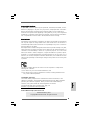 1
1
-
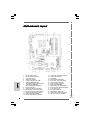 2
2
-
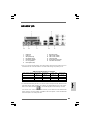 3
3
-
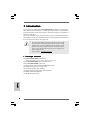 4
4
-
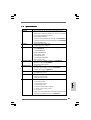 5
5
-
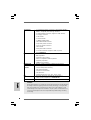 6
6
-
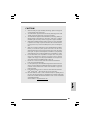 7
7
-
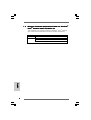 8
8
-
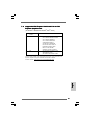 9
9
-
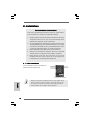 10
10
-
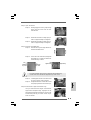 11
11
-
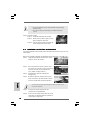 12
12
-
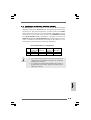 13
13
-
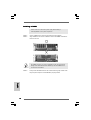 14
14
-
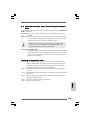 15
15
-
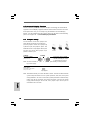 16
16
-
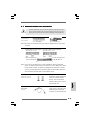 17
17
-
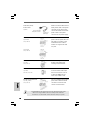 18
18
-
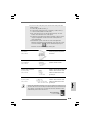 19
19
-
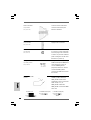 20
20
-
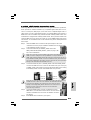 21
21
-
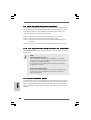 22
22
-
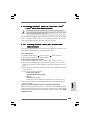 23
23
-
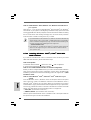 24
24
-
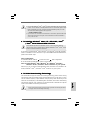 25
25
-
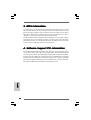 26
26
-
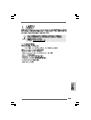 27
27
-
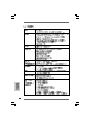 28
28
-
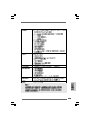 29
29
-
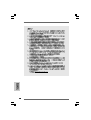 30
30
-
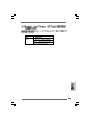 31
31
-
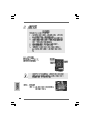 32
32
-
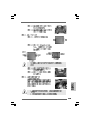 33
33
-
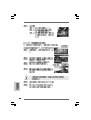 34
34
-
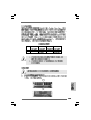 35
35
-
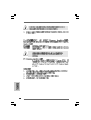 36
36
-
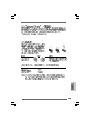 37
37
-
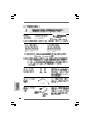 38
38
-
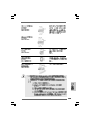 39
39
-
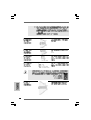 40
40
-
 41
41
-
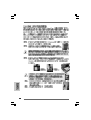 42
42
-
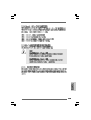 43
43
-
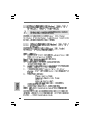 44
44
-
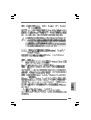 45
45
-
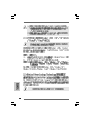 46
46
-
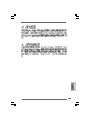 47
47
-
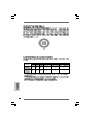 48
48
-
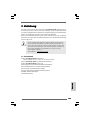 49
49
-
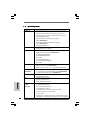 50
50
-
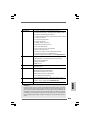 51
51
-
 52
52
-
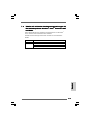 53
53
-
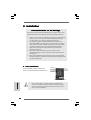 54
54
-
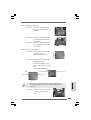 55
55
-
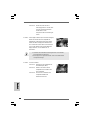 56
56
-
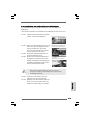 57
57
-
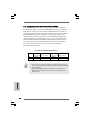 58
58
-
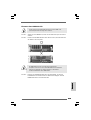 59
59
-
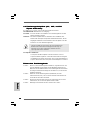 60
60
-
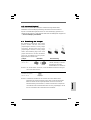 61
61
-
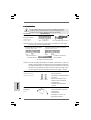 62
62
-
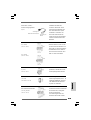 63
63
-
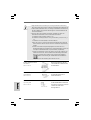 64
64
-
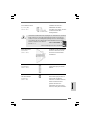 65
65
-
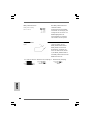 66
66
-
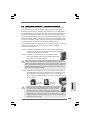 67
67
-
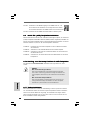 68
68
-
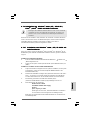 69
69
-
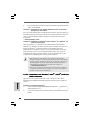 70
70
-
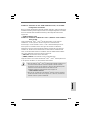 71
71
-
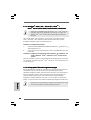 72
72
-
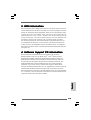 73
73
-
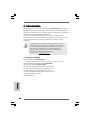 74
74
-
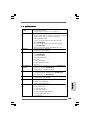 75
75
-
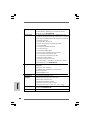 76
76
-
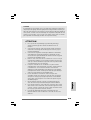 77
77
-
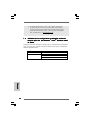 78
78
-
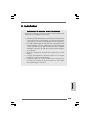 79
79
-
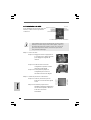 80
80
-
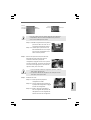 81
81
-
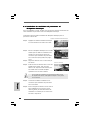 82
82
-
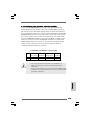 83
83
-
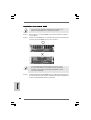 84
84
-
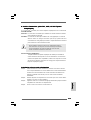 85
85
-
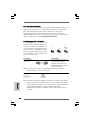 86
86
-
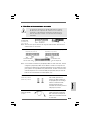 87
87
-
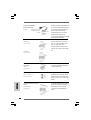 88
88
-
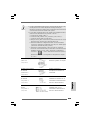 89
89
-
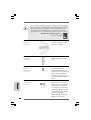 90
90
-
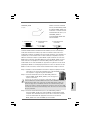 91
91
-
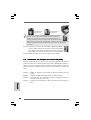 92
92
-
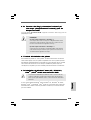 93
93
-
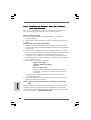 94
94
-
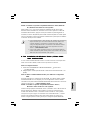 95
95
-
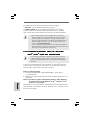 96
96
-
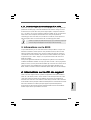 97
97
-
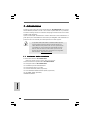 98
98
-
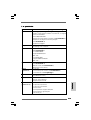 99
99
-
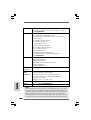 100
100
-
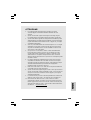 101
101
-
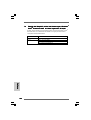 102
102
-
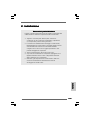 103
103
-
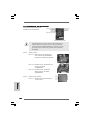 104
104
-
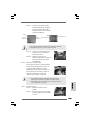 105
105
-
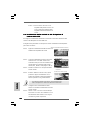 106
106
-
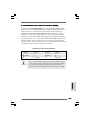 107
107
-
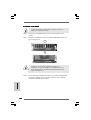 108
108
-
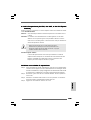 109
109
-
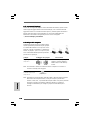 110
110
-
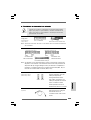 111
111
-
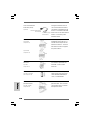 112
112
-
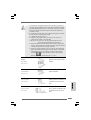 113
113
-
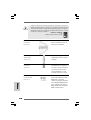 114
114
-
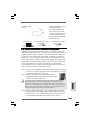 115
115
-
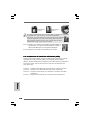 116
116
-
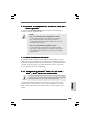 117
117
-
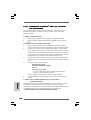 118
118
-
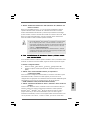 119
119
-
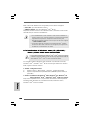 120
120
-
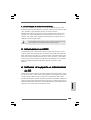 121
121
-
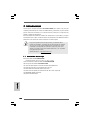 122
122
-
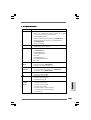 123
123
-
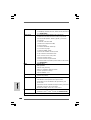 124
124
-
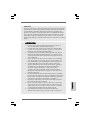 125
125
-
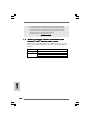 126
126
-
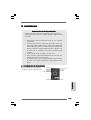 127
127
-
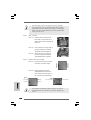 128
128
-
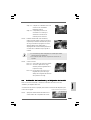 129
129
-
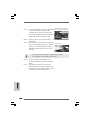 130
130
-
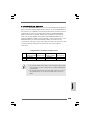 131
131
-
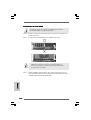 132
132
-
 133
133
-
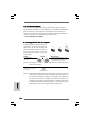 134
134
-
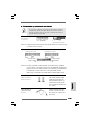 135
135
-
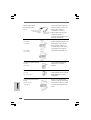 136
136
-
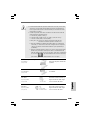 137
137
-
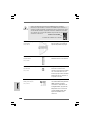 138
138
-
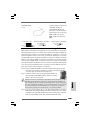 139
139
-
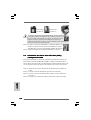 140
140
-
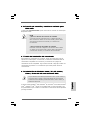 141
141
-
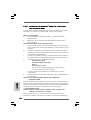 142
142
-
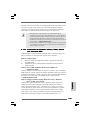 143
143
-
 144
144
-
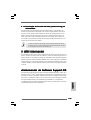 145
145
ASROCK 4CoreDual-VSTA Manuale del proprietario
- Categoria
- Schede madri
- Tipo
- Manuale del proprietario
in altre lingue
Documenti correlati
-
ASROCK 775V88 PLUS Manuale del proprietario
-
ASROCK 775TWINS-HDTV Manuale del proprietario
-
ASROCK P4VM890 Manuale del proprietario
-
ASROCK K8UPGRADE-VM Manuale del proprietario
-
ASROCK K7NF2-RAID Manuale del proprietario
-
ASROCK P4V88 PLUS Manuale del proprietario
-
ASROCK 939S56-M Manuale del proprietario
-
ASROCK 939Dual-VSTA Manuale del proprietario
-
ASROCK 4CoreDual-SATA2 Manuale del proprietario
-
ASROCK AM2V890-VSTA-3228 - Manuale utente
Altri documenti
-
Gigabyte GA-8VT880 ULTRA Manuale utente
-
Gigabyte GA-8VT880 Manuale utente
-
Gigabyte GA-8TRX330-L Manuale del proprietario
-
Gigabyte GA-8PE800 ULTRA Manuale del proprietario
-
Gigabyte GA-8S655FX Manuale del proprietario
-
Gigabyte GA-7VAXP-A ULTRA Manuale del proprietario
-
Yamaha P4V533-MX Manuale del proprietario