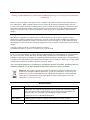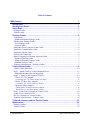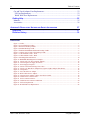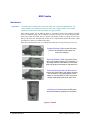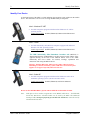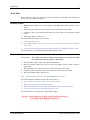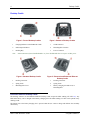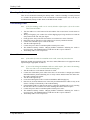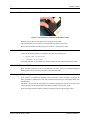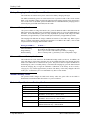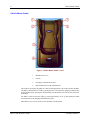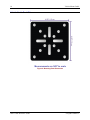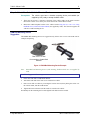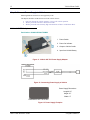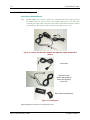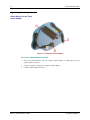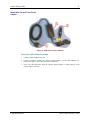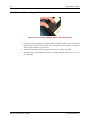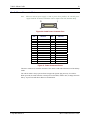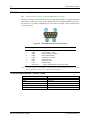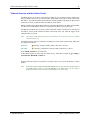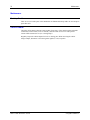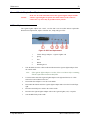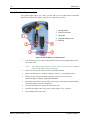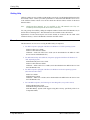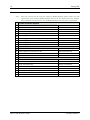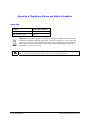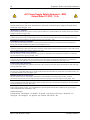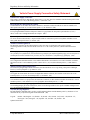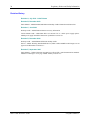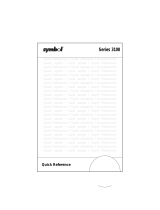MX5 Cradle Reference Guide
Copyright © November 2006 by LXE Inc.
All Rights Reserved
E-EQ-MX5DKRG-F

Notices
Warning: Standard MX5 devices, MX5 cradles and MX5 multi-chargers are not approved for Hazardous
Location use.
LXE Inc. reserves the right to make improvements or changes in the products described in this document at any
time without notice. While reasonable efforts have been made in the preparation of this document to assure its
accuracy, LXE assumes no liability resulting from any errors or omissions in this document, or from the use of the
information contained herein. Further, LXE Incorporated, reserves the right to revise this document and to make
changes to it from time to time without any obligation to notify any person or organization of such revision or
changes.
Copyright:
This manual is copyrighted. All rights are reserved. This document may not, in whole or in part, be copied,
photocopied, reproduced, translated or reduced to any electronic medium or machine-readable form without prior
consent, in writing, from LXE Inc. Further, LXE Incorporated, reserves the right to revise this publication and to
make changes to it from time to time without any obligation to notify any person or organization of such revision or
changes.
Copyright © 2006 by LXE Inc. An EMS Technologies Company.
125 Technology Parkway, Norcross, GA 30092 U.S.A. (770) 447-4224
Trademarks:
LXE® is a registered trademark of LXE Inc. RAM® and RAM Mount™ are both trademarks of National Products
Inc., 1205 S. Orr Street, Seattle, WA 98108. All other brand or product names are trademarks or registered
trademarks of their respective companies or organizations. When this manual is in PDF format: “Acrobat ® Reader
Copyright © 1987-2006 Adobe Systems Incorporated. All rights reserved. Adobe, the Adobe logo, Acrobat, and the
Acrobat logo are trademarks of Adobe Systems Incorporated.” Applies.
Note: The original equipment’s User Manuals are copyrighted by Itronix® Corporation. This manual has been
amended by LXE® Inc., for the MX5 and MX5 Desktop Cradle with Itronix’s express permission.
Important: This symbol is placed on the product to remind users to dispose of Waste Electrical
and Electronic Equipment (WEEE) appropriately, per Directive 2002-96-EC. In most areas, this
product can be recycled, reclaimed and re-used when properly discarded. Do not discard labeled
units with trash. For information about proper disposal, contact LXE through your local sales
representative, or visit www lxe com.
Revision Notice
Notices Added WEEE statement. Added register marks to RAM and RAM Mount statement.
Introduction Added note: The cradles are not designed to secure an MX5 with a protective padded
case. The vehicle cradle is not designed to secure an MX5 with a trigger handle. The
desktop cradles will secure MX5’s with handstraps or trigger handles.
Updated Accessories. Added ROHS information.
Entire Manual Updated equipment graphics to display correct LXE logo on LXE equipment.
Appendix A Added section titled “Revision History”.

E-EQ-MX5DKRG-F MX5 Cradle Reference Guide
Table of Contents
MX5
CRADLES 1
Introduction ............................................................................................................... 1
Identify Your Device .................................................................................................
2
Quick Start................................................................................................................. 3
Desktop Cradle .........................................................................................................................3
Vehicle Cradle ..........................................................................................................................3
Desktop Cradle.......................................................................................................... 4
Components ..............................................................................................................................
4
Enhanced Ethernet Desktop Cradle........................................................................................
4
Mounting the Desktop Cradle...................................................................................................5
Free-standing Cradle ..............................................................................................................5
Secured Cradle .......................................................................................................................5
Attach the Power Connector to the Cradle ...............................................................................6
Attach the Communication Cable.............................................................................................6
Attach the Ethernet Cable.........................................................................................................6
Docking and Undocking ...........................................................................................................6
Battery Charging in a Desktop Powered Cradle.......................................................................7
Enhanced Desktop Cradle ......................................................................................................7
Enhanced Ethernet Desktop Cradle........................................................................................7
Standard Desktop Cradle........................................................................................................7
Technical Specifications – Desktop Cradles ............................................................................7
Vehicle Mount Cradle ............................................................................................... 8
Vehicle Cradle Back Plate......................................................................................................10
Step 1 : Attach Cradle to Vehicle Mounted Device ...............................................................11
RAM Ball Mounting Device Suggestion .............................................................................11
Step 2 : Connect Power Supply to Vehicle.............................................................................12
Vehicle 24V-72V Adapter ...................................................................................................
12
Connecting 24V-72V Power Supply to Vehicle............................................................................ 13
Vehicle 12V Bare Wire Adapter ..........................................................................................
14
Connecting 12V Power Adapter to Vehicle................................................................................... 15
Cigarette Lighter Adapters...................................................................................................
16
United States Car and Truck Power Adapter ................................................................................. 16
World Wide Car and Truck Power Adapter................................................................................... 17
Step 3: Connect Power Supply to Vehicle Cradle..................................................................
18
Cradle Power Connector Port .................................................................................................
19
RS-232 Connector on Vehicle Cradles...................................................................................20
Technical Specifications – Vehicle Cradle.............................................................................20
Tethered Scanners and the Vehicle Cradle .......................................................... 21
Maintenance ............................................................................................................ 22
Desktop Cradles......................................................................................................................
22
Vehicle Cradles.......................................................................................................................
22

ii Table of Contents
MX5 Cradle Reference Guide E-EQ-MX5DKRG-F
Car and Truck Adapter Fuse Replacement.............................................................................23
US Fuse Replacement ..........................................................................................................23
World Wide Fuse Replacement............................................................................................24
Getting Help............................................................................................................. 25
Manuals...................................................................................................................................
25
Accessories .............................................................................................................................
26
APPENDIX A REGULATORY NOTICES AND SAFETY INFORMATION 27
Approvals ................................................................................................................ 27
Revision History...................................................................................................... 30
Illustrations
Figure 1 Cradles...................................................................................................................................................1
Figure 2 Front of Desktop Cradles.......................................................................................................................4
Figure 3 Bottom of Desktop Cradles ...................................................................................................................4
Figure 4 Standard Desktop Cradle.......................................................................................................................4
Figure 5 Enhanced and Enhanced Ethernet Desktop Cradle ...............................................................................4
Figure 6 Connect Power Cable to the Desktop Cradle ........................................................................................6
Figure 7 Vehicle Mount Cradle – Front...............................................................................................................8
Figure 8 Vehicle Mount Cradle – Back ...............................................................................................................9
Figure 9 Mounting Plate Dimensions ................................................................................................................10
Figure 10 RAM Ball Mounting Device Example ..............................................................................................11
Figure 11 Vehicle 24V-72V Power Supply Adapter .........................................................................................12
Figure 12 Connecting Power Supply to Vehicle................................................................................................12
Figure 13 Power Supply Footprint.....................................................................................................................12
Figure 14 Vehicle Connection Wiring Color Codes..........................................................................................13
Figure 15 Vehicle 12V Bare Wire Adapter Kit (Cigarette Lighter Adapter Not Shown)..................................14
Figure 16 Components.......................................................................................................................................14
Figure 17 US Vehicle Power Adapter ...............................................................................................................16
Figure 18 WW Vehicle Power Adapter .............................................................................................................17
Figure 19 Connect Power Adapter Cable to the Vehicle Cradle........................................................................18
Figure 20 Cradle Power Connector Port............................................................................................................19
Figure 21 Power Connector Pinout....................................................................................................................19
Figure 22 Cradle RS-232 Connector and Pinout ...............................................................................................20
Figure 23 US Fuse Replacement........................................................................................................................23
Figure 24 World Wide Fuse Replacement.........................................................................................................24

E-EQ-MX5DKRG-F MX5 Cradle Reference Guide
MX5 Cradles
Introduction
Important: The cradles are not designed to secure an MX5 with a protective padded case. The
vehicle cradle is not designed to secure an MX5 with a trigger handle. The desktop
cradles will secure MX5’s with handstraps or trigger handles.
MX5 docking cradles give the MX5 the ability to communicate with a host computer and other
devices. In addition, using wall AC adapters or DC/DC converters, the cradles charge the MX5
main battery while the mobile device is docked. The desktop cradles can charge an extra main
battery at the same time. The MX5 can be either on or in suspend mode while in the cradles. COM
port and power cables are available from LXE®.
Host/client communications can occur whether the cradles are receiving AC/DC power or not.
Standard Desktop Cradle requires AC power
before a docked MX5’s main battery can
commence charging.
Enhanced Desktop Cradle requires AC power
before main battery charging can commence. It
will charge both the main battery in the docked
MX5 and another main battery at the same time.
Enhanced Desktop Cradle with Ethernet Port
requires AC power before main battery charging
can commence. It will charge both the main
battery in a docked MX5 CE. NET device and
another main battery pack at the same time.
Vehicle Mount Cradle requires AC/DC power
before Main Battery charging can commence.
Figure 1 Cradles

2 Identify Your Device
MX5 Cradle Reference Guide E-EQ-MX5DKRG-F
Identify Your Device
At the front bottom of the MX5 is a label indicating the operating system resident on the mobile
device. This document is one in a series covering the MX5 family of computers:
Label – Windows CE .NET
• For MX5 computers equipped with Microsoft® Windows® CE .NET®
operating System:
Cradles Approved for
: Standard, Enhanced, Enhanced with Ethernet and
Vehicle Mounted.
Label – I-SAFE
• For MX5 Intrinsically Safe (MX5-IS) computers equipped with Microsoft
Windows CE .NET operating System:
Cradles Approved for
: Standard, Enhanced, Enhanced with Ethernet and
Vehicle Mounted.
The MX5 Intrinsically Safe Hazardous Location unit (MX5-IS) is
distinguished from the standard MX5 by the blue keypad overlay and the safety
approval labeling on the back of the MX5-IS. Please refer to the “MX5
Intrinsically Safe User’s Guide” for cautions, warnings, explanation and
instruction when using the MX5-IS device.
Warning: Standard MX5 units, MX5 powered cradles, tethered scanners,
multichargers, headsets, belt battery system, USB devices and external power
supplies are not approved for Hazardous Location use.
Label – Pocket PC
• For MX5 computers equipped with Microsoft® Windows® Pocket PC®
2000/2002 operating Systems (obsolete December 2005):
Cradles Approved for
: Standard, Enhanced, and Vehicle Mounted.
Do not use the MX5 Belt Battery System with an MX5-IS in a hazardous location.
Note: LXE offers a device similar in appearance to the MX5CE .NET device – the LXE MX5
Pocket PC 2002 device. All MX5 cradles can be used by the MX5s. The Enhanced
Desktop Cradle, developed specifically for the MX5 CE .NET device, cannot be used by
the MX5 Pocket PC device.

Quick Start 3
E-EQ-MX5DKRG-F MX5 Cradle Reference Guide
Quick Start
Review “Identify your Device” then remove cables from the base of the MX5 before inserting the
mobile device in a cradle’s docking bay.
Desktop Cradle
1. Either install the Rubber Feet on the desktop cradle OR bolt the desktop cradle to a flat
surface.
2. Attach the power connector to the 26-pin Power port on the bottom of the Cradle.
3. If required, connect the communications cable to the 26-pin COM 1 port on the bottom of the
Cradle.
4. The desktop cradle is ready for use.
The cradle should be located in an area where it:
• Is not in high traffic areas.
• Has enough clearance to allow easy access to the power and COM connectors on the bottom
of the device.
• Is protected from rain, dust or inclement weather. This device is intended for indoor use only.
For full instruction, see section titled “Mounting the Desktop Cradle”.
Vehicle Cradle
Prerequisite: The vehicle must have a bracket mounting device (not supplied by LXE)
pre-installed and ready to accept the MX5 cradle.
1. Attach the MX5 vehicle cradle to the vehicle mounted device.
2. Insert the cigarette lighter end of the Car and Truck Adapter into the vehicle’s cigarette
lighter outlet.
3. Attach the MX5 power connector to the Power port on the back of the Cradle.
4. If required, connect an RS-232 cable to the COM 1 port on the back of the Cradle.
5. The Vehicle Mount cradle is ready for use.
Note: Tethered scanners must be connected to powered vehicle cradles.
The cradle should be mounted in an area in the vehicle where it:
• Does not obstruct the driver's vision or safe vehicle operation.
• Will be protected from rain or inclement weather.
• Will be protected from extremely high concentrations of dust or wind-blown debris.
• Can be easily accessed by a user seated in the driver's seat.
For full instruction, see section titled “Vehicle Mount Cradle”.
Warning: Standard MX5 devices, MX5 cradles and MX5 multi-chargers
are not approved for Hazardous Location use.

4 Desktop Cradle
MX5 Cradle Reference Guide E-EQ-MX5DKRG-F
Desktop Cradle
Components
Figure 2 Front of Desktop Cradles Figure 3 Bottom of Desktop Cradles
1 Charging Indicator on the Enhanced Cradle. 1 COM Connector
2 Infrared Optical Mirror 2 Mounting Hole Location
3 Docking Bay 3 Power Connector
Note: IrDA transmission from a handheld MX5 to or from a docked MX5 does not require AC/DC power.
Figure 4 Standard Desktop Cradle Figure 5 Enhanced and Enhanced Ethernet
Desktop Cradle
1 Docking Connector 1 Docking Connector
2 Spring Latch 2 Spring Latch
3 Mounting Hole Cover 3 Battery Charging Slot and access to
Mounting Hole
Enhanced Ethernet Desktop Cradle
The docking connector on the Enhanced Ethernet Desktop cradle accepts the MX5 running CE. NET only. Any
MX5 main battery can be charged in the Battery Charging Slot. The MX5 running CE. NET can be placed in any
docking cradle.
The button next to the battery charging slot is pressed when the user wants to charge and calibrate the secondary
main battery.

Desktop Cradle 5
E-EQ-MX5DKRG-F MX5 Cradle Reference Guide
Mounting the Desktop Cradle
There are two methods for mounting the desktop cradle – either free-standing or securely fastened
to a suitable flat protected surface. LXE recommends a horizontal surface out of the way of
accidental knocks, bumps or other shocks to the MX5 and the cradles.
Free-standing Cradle
Note: If the free-standing cradle is to be securely bolted to a flat surface, refer to the section
titled “Secured Cradle”.
1. Turn the cradle over so the bottom of the unit and the four recessed areas in each corner are
visible.
2. With your fingertips, peel a rubber foot off the shipping paper being careful not to touch the
sticky bottom of the foot with your fingers.
3. Firmly press the sticky side of the foot into the recessed area in a corner of the base.
4. Repeat this process until all four of the rubber feet are securely attached to the base.
5. Connect the COM and/or power cables at this time.
6. Turn the cradle right side up.
7. Connect the power cable to an uninterruptible external power source.
8. The Enhanced Desktop Cradle’s Charging Indicator illuminates indicating the cradle is
receiving power. The Standard Desktop cradle does not have a power indicator.
9. The desktop cradle is now ready for use.
Secured Cradle
Note: If the rubber feet have been installed on the cradle, remove the feet at this time.
Equipment needed (not supplied by LXE): One #8 (or 4mm) flathead screw of appropriate thread
style and length. Appropriate screwdriver.
Note: If you will be bolting the Standard Cradle to a stable surface, first remove the mounting
hole cover. The cover is located behind the docking bay.
1. Turn the cradle over so the bottom of the unit is visible.
2. Connect the COM and/or power cables at this time. Or ensure there is enough space behind
and underneath the planned mounting area to easily connect and disconnect the cables after
the cradle is bolted to the surface.
3. Turn the cradle right side up.
4. Locate the mounting hole in the recessed area behind the MX5 charging bay.
5. Place the #8 (or 4mm) flathead screw in the hole provided and bolt the cradle securely to the
surface. Carefully test the stability of the cradle mounting.
6. If the Standard Cradle was bolted to the surface, replace the mounting hole cover by inserting
the side tabs of the cover into the slots in the mounting hole until it clicks into place.
7. Connect the power cable to an uninterruptible external power source.
8. The Enhanced Desktop Cradle’s Charging Indicator illuminates indicating the cradle is
receiving power. The Standard Desktop cradle does not have a power indicator.
9. The desktop cradle is now ready for use.

6 Desktop Cradle
MX5 Cradle Reference Guide E-EQ-MX5DKRG-F
Attach the Power Connector to the Cradle
Figure 6 Connect Power Cable to the Desktop Cradle
Hold the power connector and squeeze the side latches to open them.
This will allow the power connector to be pushed into the power port securely.
Release the side latches and ensure the power connector is secured to the cradle.
Attach the Communication Cable
Cables for the Desktop cradles are available in the following configurations:
• RS-232 Cable – 26-pin to DB-9
• USB Cable – 26-pin to USB
The COM port cable is connected to the desktop cradle in the same manner as the power cable.
Attach the Ethernet Cable
Place the RJ45 connector in the 10/100 Ethernet port in the back of the Enhanced Ethernet
desktop cradle. There is no RJ45 port on the vehicle docking cradle.
Docking and Undocking
If the cradle is not permanently attached to the work surface, before inserting or removing the
MX5, remember to stabilize the cradle with one hand while inserting or removing the MX5 with
the other hand.
The MX5 is inserted into the charging pocket with the keypad facing forward. Press down until
the spring latch connects with the base of the MX5, holding it securely in the cradle.
Remove the MX5 from the cradle by pulling it straight up and out of the charging pocket.

Desktop Cradle 7
E-EQ-MX5DKRG-F MX5 Cradle Reference Guide
Battery Charging in a Desktop Powered Cradle
The cradle must be connected to a power source before battery charging can begin.
The MX5 automatically powers on when inserted into a powered cradle. If the screen remains
blank, verify the MX5 is firmly seated in the charging pocket and the external power connection is
active. If the screen is still blank, perform an MX5 soft reset. MX5 Main Battery charging status is
reflected by the green LED on the MX5, not the cradle.
Enhanced Desktop Cradle
The power available to charge the batteries in a powered enhanced cradle is shared between the
MX5 and a spare main battery pack (if installed). Charging priority is given to the Main Battery in
the MX5. If both Main Battery packs are fully depleted, the powered cradle charges the MX5
main battery in approximately 3.5 hours and the spare main battery in approximately 4 hours.
The charging LED indicates the charge condition for batteries in the cradle only. When a spare
battery is placed in the Battery Charging Slot and there is no MX5 in the cradle, a few seconds
will pass before the charging indicator starts to blink.
When green LED is … It means ….
Solid, no blinking
There is power supplied to the cradle or there is no spare battery in
the cradle or the spare battery is fully charged.
Single blinking There is power to the cradle and the spare battery is charging.
Double blinking There is a battery fault e.g. the battery is out of temperature range.
Enhanced Ethernet Desktop Cradle
This cradle has the same function as the Enhanced Desktop cradle (see above). In addition, the
spare main battery in the battery charging slot can be calibrated and then fast charged using this
cradle. The cradle must be connected to AC power. This process does not require an MX5 be in
the docking bay. Once a secondary battery is inserted in the charging bay, press the button located
beside the charging bay to begin the calibration. Calibration of the battery in the secondary
charging bay only will take approximately 24 hours. The battery will be fully charged at the end
of the cycle. A calibration cycle is recommended every three or four months.
Standard Desktop Cradle
The powered cradle charges the MX5 main battery while the green LED on the MX5 is
illuminated. The standard cradle does not have a “power” indicator.
Technical Specifications – Desktop Cradles
Weight .8 lbs / 354 grams
Height 3.46 in / 88 mm
Width 6.7 in / 170 mm
Length 6.3 in / 160 mm
Operating Temperature Enhanced : 32° F to 120° F / -0° C to 50° C
Standard : -4° F to 140° F / -20°C to 60°C
Storage Temperature Enhanced : -60° F to 160° F / -51° C to 71° C
Standard : -40° F to 167° F / -40°C to 75°C
Humidity 90%
Ports All – Power and COM ports
Enhanced Ethernet only – Ethernet RJ45

8 Vehicle Mount Cradle
MX5 Cradle Reference Guide E-EQ-MX5DKRG-F
Vehicle Mount Cradle
Figure 7 Vehicle Mount Cradle – Front
1 MX5 Release Levers
2 Latches
3 Charging/Communication Pocket
4 Mirrored Reflector for IR communication
This cradle is specifically designed for vehicle mount applications. The cradle restrains the MX5.
The MX5 is inserted into the cradle by placing the base of the unit in the charging/communication
pocket and then firmly pressing the unit backwards until the latches click into the slots in the back
of the MX5.
The MX5 is removed from the cradle by pressing the Release Lever up, then pulling the MX5
forward and out of the charging/communication pocket.
Either Release Lever can be used to release the MX5 from the latches.

Vehicle Mount Cradle 9
E-EQ-MX5DKRG-F MX5 Cradle Reference Guide
Figure 8 Vehicle Mount Cradle – Back
1 MX5 Release Levers
2 Mounting Plate
3 RS-232 COM port
4 Power Connector Port

10 Vehicle Mount Cradle
MX5 Cradle Reference Guide E-EQ-MX5DKRG-F
Vehicle Cradle Back Plate
Measurements are NOT to scale
Figure 9 Mounting Plate Dimensions

Vehicle Mount Cradle 11
E-EQ-MX5DKRG-F MX5 Cradle Reference Guide
Step 1 : Attach Cradle to Vehicle Mounted Device
Prerequisite: The vehicle must have a bracket mounting device pre-installed (not
supplied by LXE) ready to accept the MX5 cradle.
1. There must be at least 2” clearance at the back of the vehicle cradle for the cables. Position
the bracket to allow access to the ports on the back of the Vehicle Mount Cradle.
2. Mount the cradle backplate bracket to the vehicle bracket using four (4) ¼-28 x 1/2” Long
PanHead screws, with lock washer and nut (not supplied by LXE). The customer supplies the
vehicle to cradle mounting device.
RAM Ball Mounting Device
Suggestion
The RAM® Ball mounting devices are suggestions only. Please refer to www.ram-mount.com for
examples and pricing.
Ram 107B 1.5” Ball
for mounting to Cradle Back
Bracket
Figure 10 RAM Ball Mounting Device Example
Note: RAM Ball and mounting devices (and mounting hardware/tools) are not supplied by
LXE.
How To : Suggested Mountings
1. Fasten base with ball to Cradle Back Bracket.
2. Attach base with ball where item is to be mounted on vehicle.
3. Place arm on ball on vehicle by loosening the knob on the arm, then placing the socket over
the vehicle mount, then the cradle mount.
4. Tighten the knob on the arm until the cradle is secured to the vehicle.
Periodically test the mounting device and retighten bolts and/or knob as needed.

12 Vehicle Mount Cradle
MX5 Cradle Reference Guide E-EQ-MX5DKRG-F
Step 2 : Connect Power Supply to Vehicle
Mounting hardware and tools are not supplied by LXE.
The adapter should be mounted in an area in the vehicle where it:
• Does not obstruct the vehicle operator's vision or safe vehicle operation.
• Will be protected from rain or inclement weather.
• Will be protected from extremely high concentrations of dust or wind-blown debris.
Vehicle 24V-72V Adapter
Part Number: 9000A316PS24V72VMX5
1. Power Switch
2. Power On Indicator
3. Output to Vehicle Cradle
4. Input from Vehicle Battery
Figure 11 Vehicle 24V-72V Power Supply Adapter
Figure 12 Connecting Power Supply to Vehicle
DIAGRAM IS NOT TO SCALE
Power Supply Dimensions
Length 9.25”
Height 2.5”
Width 4.7”
Figure 13 Power Supply Footprint

Vehicle Mount Cradle 13
E-EQ-MX5DKRG-F MX5 Cradle Reference Guide
Connecting 24V-72V Power
Supply to Vehicle
1. If the mobile device is in the storage cradle, it can be either On or Off during this process.
2. Turn the Power Supply toggle switch to the Off position.
3. Connect the power cable as close as possible to the actual battery terminals of the vehicle.
When available, always connect to unswitched terminals in the vehicle fuse panel, after
providing proper fusing.
4. Important: For uninterrupted power, electrical supply connections should not be made at any
point after the ignition switch of the vehicle.
5. Route the cable the shortest way possible. The input cable from the connection to the battery
is rated for a maximum temperature of 60°C (140°F). When routing this cable it should be
protected from physical damage and from surfaces which might exceed this temperature.
Additionally do not expose the cable to chemicals or oil that may cause the wiring insulation
to deteriorate.
Note: If the vehicle is equipped with a panel containing Silicon Controller Rectifiers
(SCR's), avoid routing the power cable in close proximity to these devices.
Always route the cable so that it does not interfere with the user's safe operation and
maintenance of the vehicle. Use proper electrical and mechanical fastening means for
terminating the cable. Properly sized "crimp" type electrical terminals are an accepted method
of termination.
Wiring color codes for LXE supplied DC input power cabling:
Vehicle Supply Wire Color
+12VDC (DC +) Red / Black
Return (DC -) Red / White
Vehicle Chassis (GND) Green
Figure 14 Vehicle Connection Wiring Color Codes
6. Provide mechanical support for the cable by securing it to the vehicle structure at
approximately one foot intervals, taking care not to overtighten and pinch conductors or
penetrate outer cable jacket.

14 Vehicle Mount Cradle
MX5 Cradle Reference Guide E-EQ-MX5DKRG-F
Vehicle 12V Bare Wire Adapter
Part Number: MX5A306PS12V
Note: The DC Adapter uses a snap in connector for connection between the output cable and
the adapter body. To assure a proper and reliable connection, be sure that when
connecting the output cable connectors to the adapter body that the connector audibly
snaps into place. This will prevent the connector from sliding out of it’s jack.
Figure 15 Vehicle 12V Bare Wire Adapter Kit (Cigarette Lighter Adapter Not
Shown)
MX5 Cable
Bare Wire Cable
Black Lead (Negative)
White Lead (Positive)
Inline Fuse
Brick and Mounting Bracket
Figure 16 Components
Mounting hardware and tools are not supplied by LXE.

Vehicle Mount Cradle 15
E-EQ-MX5DKRG-F MX5 Cradle Reference Guide
Connecting 12V Power Adapter to
Vehicle
Note: If the vehicle is equipped with a panel containing Silicon Controller Rectifiers
(SCR's), avoid routing the power cable in close proximity to these devices.
1. If the mobile device is in the storage cradle, it can be either On or Off during this process.
2. Connect the power cable as close as possible to the actual battery terminals of the vehicle.
When available, always connect to unswitched terminals in the vehicle fuse panel, after
providing proper fusing.
3. Important: For uninterrupted power, electrical supply connections should not be made at any
point after the ignition switch of the vehicle.
4. Route the cable the shortest way possible. The input cable from the connection to the battery
is rated for a maximum temperature of 60°C (140°F). When routing this cable it should be
protected from physical damage and from surfaces which might exceed this temperature.
Additionally do not expose the cable to chemicals or oil that may cause the wiring insulation
to deteriorate.
5. Always route the cable so that it does not interfere with the user's safe operation and
maintenance of the vehicle. Use proper electrical and mechanical fastening means for
terminating the cable. Properly sized "crimp" type electrical terminals are an accepted method
of termination.
6. Provide mechanical support for the cable by securing it to the vehicle structure at
approximately one foot intervals, taking care not to overtighten and pinch conductors or
penetrate outer cable jacket.
7. Connect the direct connect input cable from the vehicle battery to the DC to DC Adapter by
inserting the barrel end into the appropriate opening next to the Power LED until an audible
click is heard.
8. The Power LED on the DC to DC Adapter illuminates when it is receiving power from the
vehicle battery.

16 Vehicle Mount Cradle
MX5 Cradle Reference Guide E-EQ-MX5DKRG-F
Cigarette Lighter Adapters
United States Car and Truck
Power Adapter
Figure 17 US Vehicle Power Adapter
Part Number: MX5A380PSAUTO12VUS
1. Power On LED illuminates when the cigarette lighter adapter is seated properly in the
cigarette lighter receptacle.
2. Connect to Vehicle’s cockpit power supply (cigarette lighter).
3. Connect to MX5 Cradle Power port.
La pagina si sta caricando...
La pagina si sta caricando...
La pagina si sta caricando...
La pagina si sta caricando...
La pagina si sta caricando...
La pagina si sta caricando...
La pagina si sta caricando...
La pagina si sta caricando...
La pagina si sta caricando...
La pagina si sta caricando...
La pagina si sta caricando...
La pagina si sta caricando...
La pagina si sta caricando...
La pagina si sta caricando...
-
 1
1
-
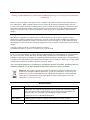 2
2
-
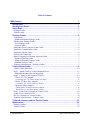 3
3
-
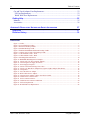 4
4
-
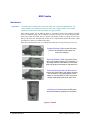 5
5
-
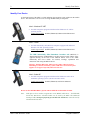 6
6
-
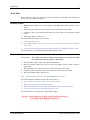 7
7
-
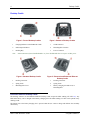 8
8
-
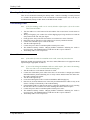 9
9
-
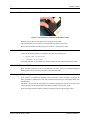 10
10
-
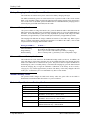 11
11
-
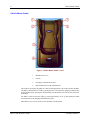 12
12
-
 13
13
-
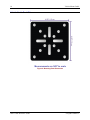 14
14
-
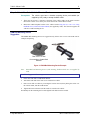 15
15
-
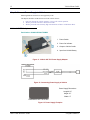 16
16
-
 17
17
-
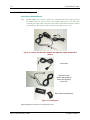 18
18
-
 19
19
-
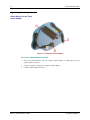 20
20
-
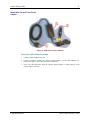 21
21
-
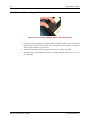 22
22
-
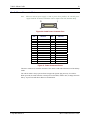 23
23
-
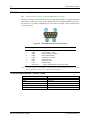 24
24
-
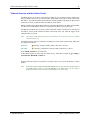 25
25
-
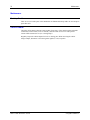 26
26
-
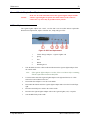 27
27
-
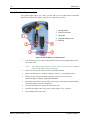 28
28
-
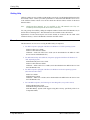 29
29
-
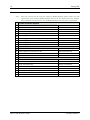 30
30
-
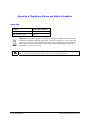 31
31
-
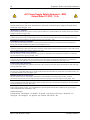 32
32
-
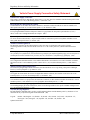 33
33
-
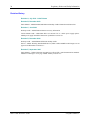 34
34
in altre lingue
- English: LXE MX5 Reference guide
Documenti correlati
Altri documenti
-
Zebra RW 420 Guida utente
-
Zebra CRD Guida Rapida
-
Wolf Garten 72V Li-ION Power 24B Original Operating Instructions
-
Panasonic NVMX1EG Istruzioni per l'uso
-
Datalogic Joya Touch A6 Manuale utente
-
Zebra RW 420 Manuale del proprietario
-
Datalogic 911350058 Manuale utente
-
Datalogic Formula 8500 Manuale utente
-
Datalogic Joya Manuale utente
-
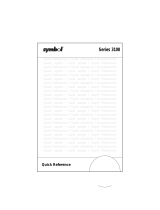 Symbol 3200 Manuale utente
Symbol 3200 Manuale utente